#sims2tutorial
Explore tagged Tumblr posts
Text
Tutorial 3D model to sims2
second part
Now we are going to move our clothes to place them more or less in their corresponding place and to be able to continue increasing and decreasing their size until we find the perfect size
(groups, click in the name of our clothes : "default" , click select ...the clothes will turn red , click model, click move)
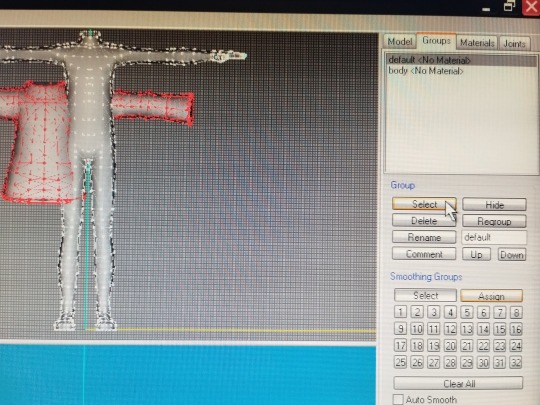
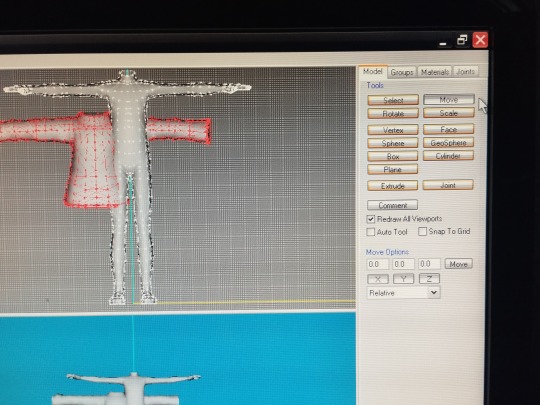
and now ... If you click on X and move the mouse, the clothes move up and down but in a straight line. If you click on Y, the clothes move right left in a straight line.If you click on Z it moves wherever you want without control (This works like this when you have chosen the front view, if you choose the left or right view things change, I will explain it later) It is important to say that you must have only one letter pressed, that letter will turn orange when you are using it, and the other two letters will remain gray
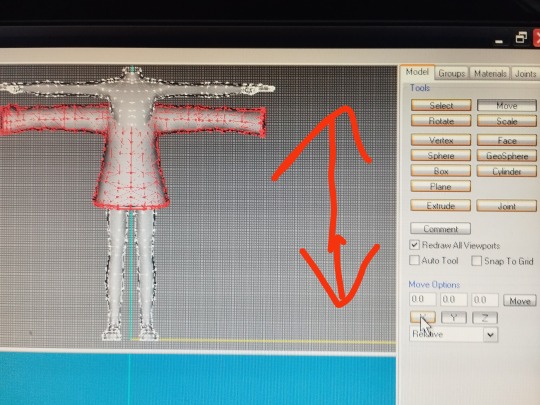
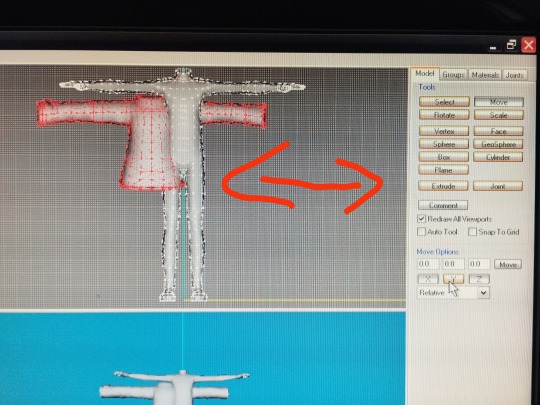
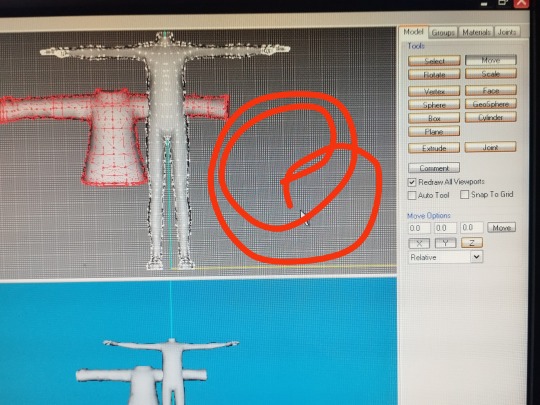
move the clothes until you have them placed more or less in the place you want and change the size until you have the desired one.
To keep in mind, if you are not very familiar with milkshape, there are 4 windows that are the views or projections of the model, left , front , top and 3D .They come by default when you open the program, but you can change the view you want whenever you want
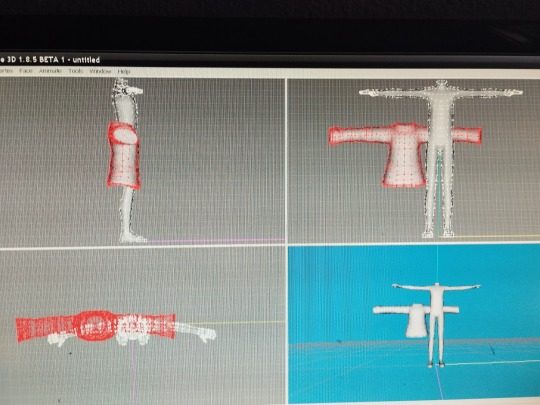
you click on a window, right-click with the mouse, click on projection and choose the view you want… 3D front back left right top or bottom
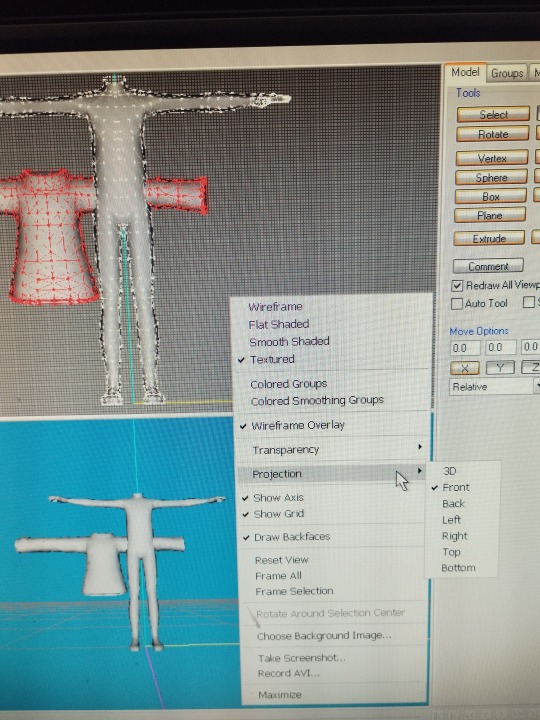
You can also choose the way you see your model… also in the same window you choose wirefame, flat shaded, smooth shaded or textured (textured I will explain it later because for this we need the png with the texture of the clothes)
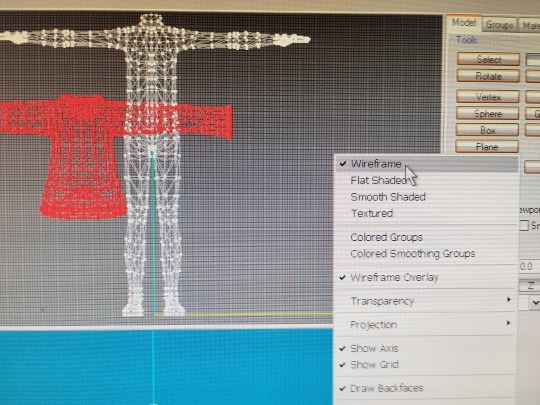
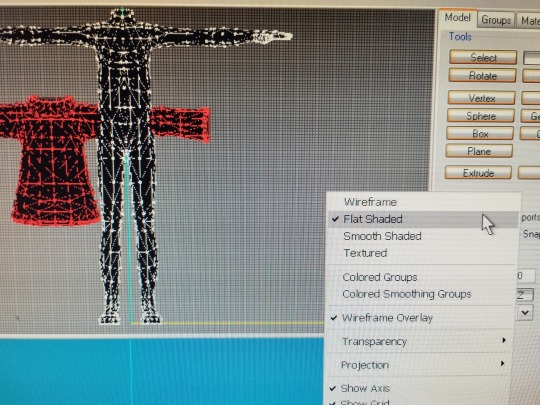
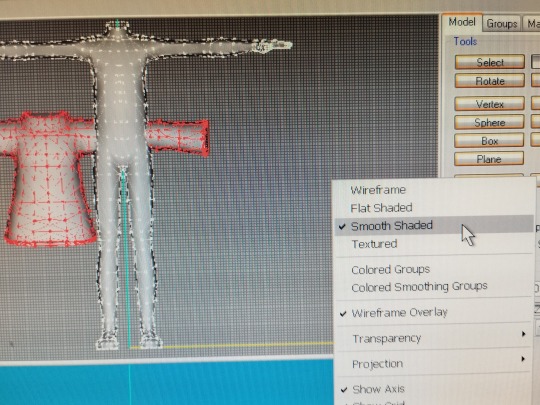
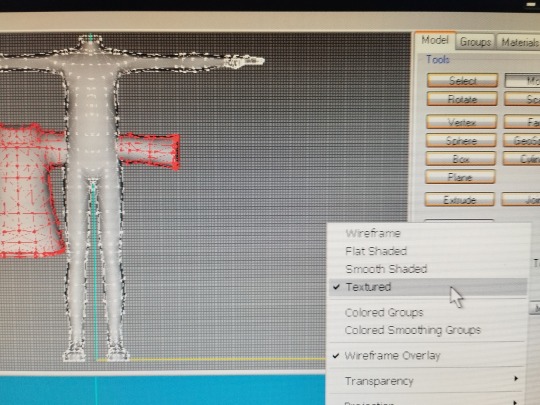
we can change the view and choose right or left to continue adjusting our clothes to the body
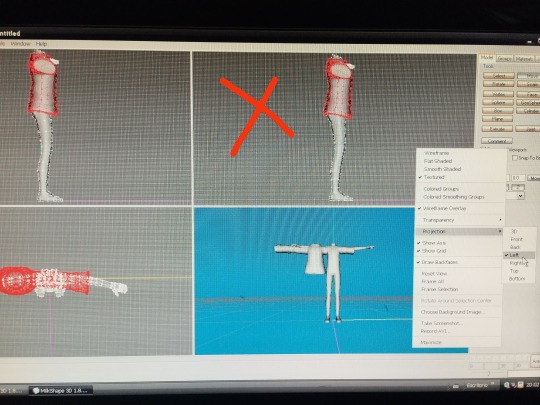
now the way to move the clothes by choosing the letters X and Z changes, if we click on X we will move the clothes where we want without control, if we click on Y we will move them left or right, if we click on Z we will move them up or down
we move it until we place it as we wish, if we see that the clothes are still too wide, we can narrow it, we continue with the right or left view, click on scale, and the same as the other time … 1.98 in the three letters will make the clothes wider and 0.98 in the three letters will make the clothes smaller.
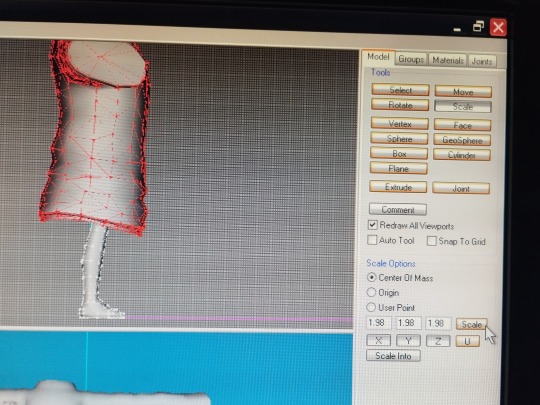
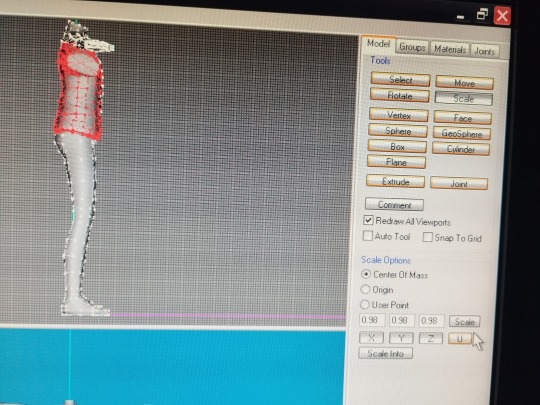
when you have the perfect size, it's time to save our project … in case we mess something up we don't have to start again from scratch.
file, save as ... name you want and save it in the folder you want to save it in
but we have not closed the project yet 😅
now we delete the base body ... group, click on body name and delete only our clothes have to be seen
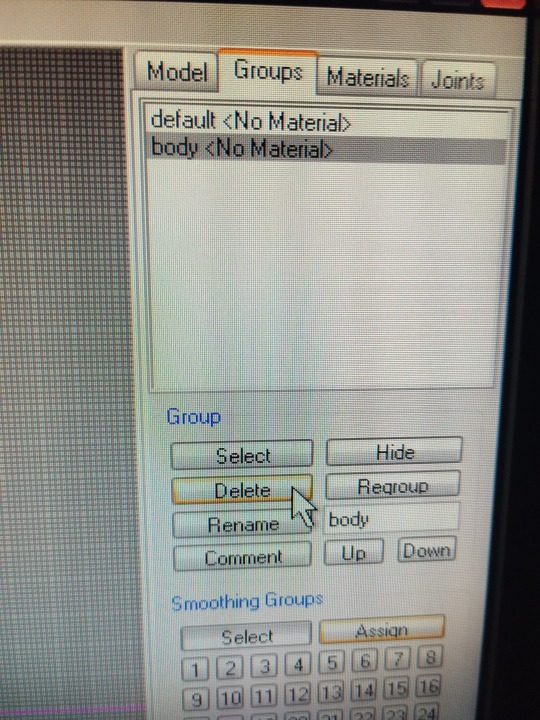
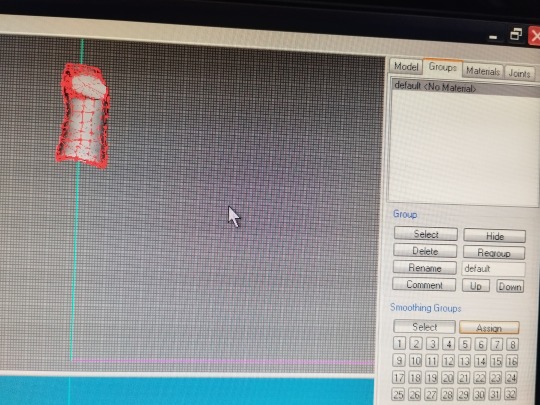
now is the time to bring it to life, we need bones 🦴
click on file export half-life SMD (at the top of the page), enter the name of our project and save it in our folder, you can use the same name as before, nothing happens because this is a different format and it will not delete the previous one.
important , check the box " with vertex weights". and click ok , close the milkshape
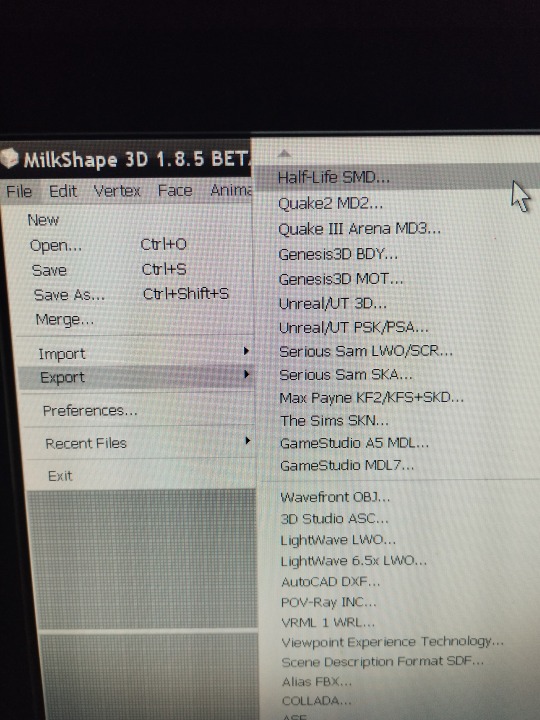
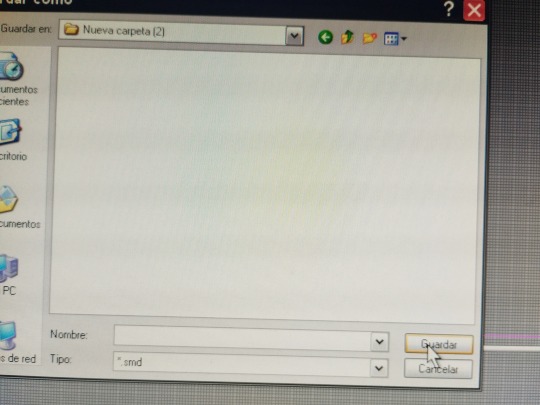
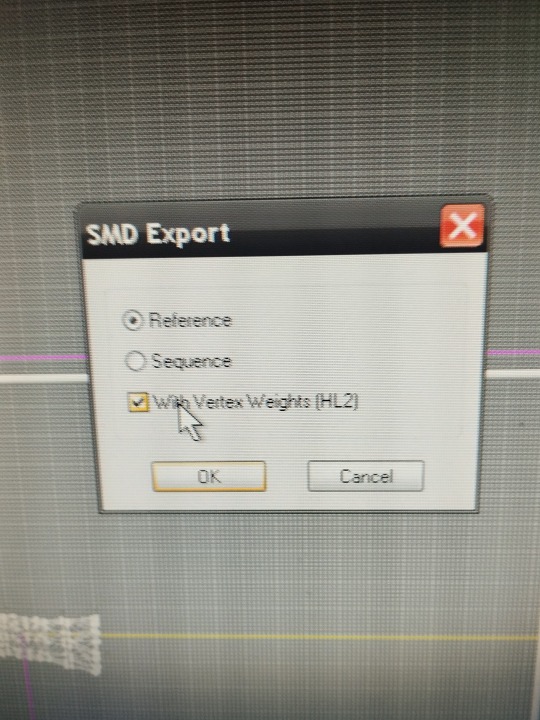
now we need a model, a piece of clothing, from the sims game, that is similar to the one we are working on, or any clothing that you have downloaded from another simmer, but that is similar, for example, if it is a long-sleeved sweater … look for a long sleeve sweater, if it is a short sleeve t-shirt look for a short sleeve t-shirt.
we need the mesh of these clothes to extract the GMDC... this is done with the SimPe program
if you already know how to do it, perfect, you save me the explanation and you save yourself from reading all this part, but if you have never done it … I am going to explain it , I have learned it following tutorials that I recommend you to read (and that I thank enormously to the simmers that have made them) to familiarize yourself with the programs we use.
tutorials needed in your life :
3t2 clothes tutorial of Serenity falls @rented-space
4t2 clothing tutorial of @vulrien-sims
all tutorial of @blueheavensims
tutorial of @deedee-sims
4t2 clothing tutorial (video) @mdpthatsme
....to be continued
21 notes
·
View notes
Text
muchas gracias me emociono de ver un tutorial en español !!!!!
Mini Tutorial “Modify the order of the clothes” (Sortindex)
English
Sul sul! Has this happened to you? Do all your clothes, accessories and other things show up in disarray?

Español
¡Sul sul! ¿Te ha pasado esto? ¿Toda tu ropa, accesorios y demás cosas aparecen desordenadas?
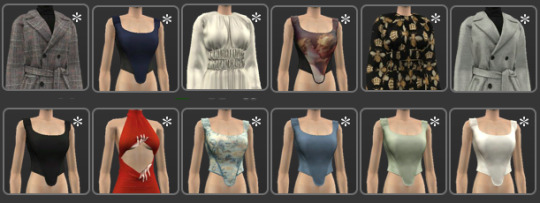
English
This occurs when a new mesh is created from a previously created CC, it has a hexadecimal enumeration that follows the order that already has the garment used, this data has the name of “Sortindex”.
An example:
A garment can have this hexagecimal value “0x799B0D88”. The garments created from this value will be in sequential order. If it ends in 8, it will follow with the number 9. “0x799B0D89” and the next garment will have the letter “A”. The hexadecimal numbers have numbers and letters, being from 0 to 9 and follows with the letter A until F.

Español
Esto se produce cuando se crea una mesh nueva a partir de un CC ya creado anteriormente, posee una enumeración hexadecimal que sigue el orden que ya posee la prenda utilizada, ese dato posee el nombre de “Sortindex”
Un ejemplo:
Una ropa puede tener este valor hexadecimal “0x799B0D88”. Las prendas que se creen a partir de ese valor serán en orden secuencial, Si termina en 8, seguirá con el número 9. “0x799B0D89” y la siguiente prenda tendrá la letra “A”. Los número hexadecimales poseen números y letras, Siendo del 0 al 9 y se sigue con la letra A hasta la F.

So that you can keep all your clothes in order like this.

English
So that you can keep all your clothes tidy in this way.
I recommend you to copy the same sortindex value in all the re-colors of the clothes.

Español
Para que tengas toda tu ropa ordenada de esta manera.
Te recomiendo copiar el mismo valor “sortindex” en todos los re-colores de la ropa.
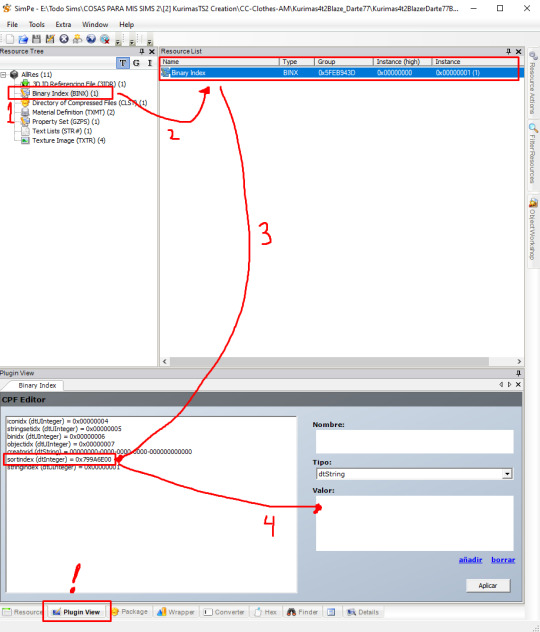
English
To do so, you must open SimPE.
Load the re-color you are going to modify.
Select “Binary Index” (BINX).
The “Pulign view” tab must be selected.
Select “Sortindex” and modify the Hexadecimal code.
* A tip, write all sortindex codes in a notepad. Something like this. So you have an order and you won’t get confused or forget the ones you already used.
Remember that you must do it with all the re-colors that the CC has. And save every time you modify the package.

Español
Para ello debes abrir SimPE.
Cargar el re-color que vayas a modificar.
Seleccionar “Binary Index” (BINX)
Debe estar seleccionada la pestaña “Pulign view”
Selecciona “Sortindex” y modifica el código Hexadecimal.
* Un consejo, escribe todos los códigos de sortindex en un block de nota. Algo como esto. Para que tengas un orden y no te vayas a confundir ni olvidar de los que ya usaste.
Recuerda que debes hacerlo con todos los re-colores que tenga el CC. Y guarda cada vez que modifiques el package.
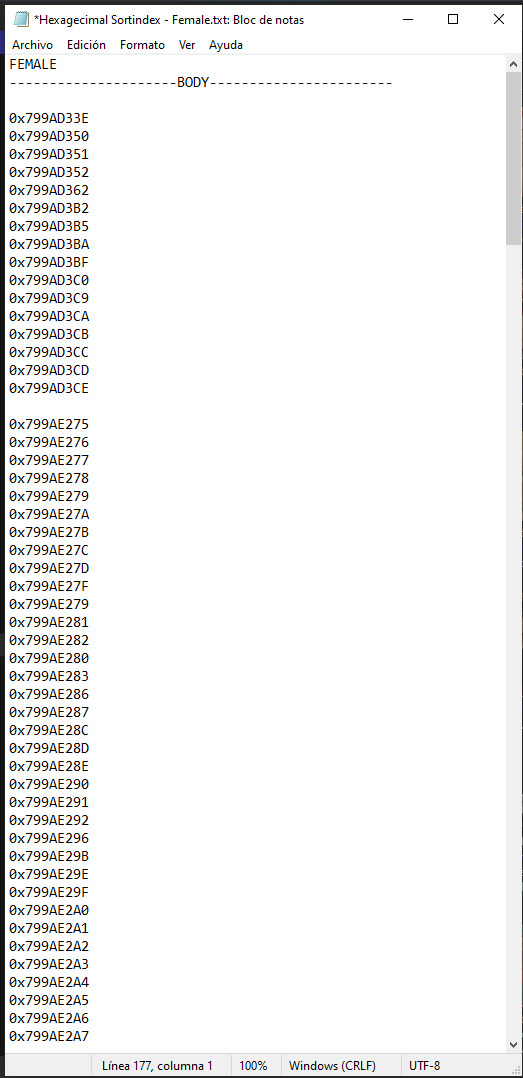
And that’s it! Now you can enjoy all your CC in order!
Y listo! Ya puedes disfrutar todo tu CC ordenado!

159 notes
·
View notes
Video
youtube
Making a Greek House | The Sims 2 | Tutorial
#youtube#thesims2#the sims 2#sims2#sims 2#sims 2 game#sims2game#sims 2 gameplay#sims2gameplay#sims2tutorial#sims 2 tutorial
0 notes
Text
Sims 2 Databases Database
(Alright it's an index, I just had to)
Made it for myself, I might as well share. If there's something I've missed please let me know. This list is being updated, Tumblr is being a pain and updates won't show up on re-blogs. Visit the original post to view the most current version. Mirror: Dreamwidth.
CC:
By Type:
Sims 2 - Object Default Database [Discontinued - DW].
Sims 2 - Object Default Database [Active - Spreadsheet].
Sims 2 - [CAS] Default Database.
Sims 2 - Hair Database.
Sims 2 - CC: Afro Hairstyles.
Sims 2 - Shoes Database.
Sims 2 - EA Store Items 2016.
Sims 2 - The Maxis Match Repository Project [CAS] [Pinterest Ver.]
Sims 2 - Repository Finds [CAS&Objects] [sorted into categories].
Sims 2 - Functional Finds [Sorted by function].
Resource list: Clutter and decorative items [massive index at GoS].
Sims 2 - Wall Hanging Decor Recolors Database [New!].
Sims 2 - Lot Database [Maxis ones emptied out].
Sims 2 - Lot Makeover Database [of Maxis Lots] [Note the Uploading Tutorial].
SkyBox/Horizons/Skylines Database.
Maxis Career Conversions TS1+3+4 to TS2 [Sorted by Game&EP - Under Downloads].
Fractured Moonlight's Stone Super Set Database [Creator Unknown, let me know if you know].
By Theme:
List of Maxis Lost & Found Objects Converted into Usable Items.
Stories to Sims 2 Conversion Database. [DW Backup]
TS1 to TS2 Conversion/Recreation Database.
TS1 to TS2 Catalog Conversions [Active, Includes OG Object Descriptions].
TS3 to TS2 Conversion Database [DW Backup].
TS3 to TS2 Traits Project Mod Tracking Sheet [Blog Ver.]
TS4 to TS2 CAS Conversion Archive [EA].
TS4 to TS2 CC Clothing Conversion Database [Custom - ts4 only?].
TS4 to TS2 Build/Buy Conversion Database [EA].
TS4 to TS2 CC Build & Buy Database [Custom].
The Sims spin-off games to the PC TS2 [&3+4].
TSM-to-TS2 Conversion Database [DW Backup].
Sims 2 Historical Finds [CAS&Objects] [Sorted by Era/Period].
Historical Sims 2 Wiki [New!].
Grunge Masterlist Project 2025.
List of Asian Sims 2 Sites With Working Downloads [As of 2017?].
CC Archives:
Sim Archive Project, at The Internet Archive [Introduction Post].
Sims Cave.
Sims Graveyard.
Simblr.cc - Dead-Site Repository.
Liquid Sims - Community Archives.
The Booty, at PSMBD.
Sims 2 Packrat, on Tumblr [Watch out for the recent SFS Hacking problem].
Ekrubynaffit (a.k.a bestbuild4sims) has re-uploaded a lot of archives of defunct creators. Albums with DL on her pinterest. Mainly build and buy mode, thanks a lot!
Resources:
CEP-Extras List, Huge Lunatic at Sims 2 Artists.
The Sims 2 Tutorials Database [Active] (Really needs a backup outside of Tumblr).
Several Lists of Maxis Resources for Modding,Pick'n'Mix Mods, own website, under Notes.
Sims 2 GUID Database Revival (Yes I'm shamelessly promoting it).
Sims 2 Trait GUID Database, by FireFlower.
Sims 2 Painting Sizes Database.
List of all Color Actions, With DL, ZeroDark/Graphic at GoS.
List of all WSO Actions, by Blue Heaven Sims, under Resources.
List of Hacks & Mods That Use Tokens, Bulbizarre at MTS.
Giant List of Simlish Fonts - Collect ‘Em All!, by franzillasims.
Masterlists of Recolouring Templates; MTS [+Cloning] | Hafiseazle | ZreoDark [not a list but a tag].
Index of Effects Names & Definitions [+ Guide], by AmmarAskar at GitHub.
Update notes are under the cut:
Update: Custom Clothing Conversion db [4t2], by @brandinotbroke/ Hair db, by @krabbysims/ Sims 4t2 CAS Conversion Archive [EA], by @mdpthatsme/ CEP-Extras List, by @hugelunatic/ Lists of Maxis Resources for Modding, by @picknmixsims/ Sims 2 Tutorials db [Active], by @sims2tutorials/ Sim Archive Project at The Internet Archive, by various - see @simnostalgia. Update 1: added EA ts2 store items at GoS/ Painting sizes db/ Tutorials db, by @sims2tutorials. Update 2: GUID db Revival. Update 3: believe it or not, there's more - Shoes db/ Sims 2. Functional Finds [sorted by function], by @sims2functionalfinds. Update 4: Resource list: Clutter and decorative items, at @gardenofshadowssims. Update 5: added archives section. Update 6: added @ekrubynaffit's Pinterest Archive. Update 7: Fixed TSM link, added Stories db/ Afro Hairstyles db, by @letomills/ SkyBox/Horizons/Skylines Database, by @simmergetic/ Grunge Masterlist Project 2025, by @pixeldolly/ and DW backup links (Everything that's exclusively on Tumblr/LJ should be backed somewhere else). Update 8: List of Asian Sims 2 Sites With Working Downloads [as of 2017?] by @0201-sims. Update 9: added Sims 2 Repository Finds [sorted into categories], by @sims2repositoryfinds. Update 10: added Sims 2 Object db [Discontinued], because the more the better. Update 11 Yet another (!): The Maxis Match Repository Project [CAS], by @whattheskell [how did i forget?]/ TS3 to TS2 Traits Project Mod Tracking Sheet, by Rowena Sims & @noodlebelli. Update 11: Maxis Career Conversions TS1+3+4 to TS2 [Sorted by Game&EP - Under Downloads], by @sims2idea-lientebollemeis2i. Update 12: HS I found another one: List of all Color Actions - Names, Creators, and Download Links. Maintained for over a decade by @zerographic at GoS :P Update 13: separated by type & theme. added Sims 2 Historical Finds [CAS&Objects] [Sorted by Era/Period], by @ts2history. Update 14: added to resources Trait GUID db, by @fireflowersims. Update 15: I shit you not, there's more - Sims 2 Lot Makeover db [Maxis Lots], by @ts2lotmakeoverdb/ List of Hacks & Mods That Use Tokens, Bulbizarre at MTS/ TS1 Catalog Conversions [Active], by @kitteninthewindow/ WSO Action Masterlist, by Blue Heaven Sims under Resources. Update 16: List of Maxis Lost & Found Objects Converted into Usable Items, @kirlicues. Update 17: Sims 2 Lot db [Maxis ones emptied out], by @mikexx2 @mrsktrout @ts2lots. Update 18: Historical Sims 2 Wiki [New!], by @theacmecatalogblog. Update 19: under archives; Simblr.cc - Dead-Site Repository by @simblrcc-site. Jackpot! Update 20: added Giant List of Simlish Fonts - Collect ‘Em All!, by @franzillasims. Update 21 [can't believe there's more]: Masterlists of Recolouring Templates; MTS [+Cloning] | @hafiseazale | @zerographic [not a list but a tag]. Update 22(!): Index of Effects Names & Definitions [+ Guide], by AmmarAskar at GitHub. Update 23: added Sims 2 - Wall Hanging Decor Recolors Database [New!], by @sims-for-semi
#ts2#sims 2#the sims 2#resources#ts2 resources#ts2 database#ts2cc#ts2 cc#ts2 download#sims 2 cc#the sims 2 cc#sims 2 download#the sims 2 download#the sims 2 resources#tagging is a bitch#sims 2 database#the sims 2 database#sims 4t2#sims 3t2#sims 1t2#1t2#3t2#4t2#ts2 defaults#sims 2 default replacement#GUID Database#The Sims 2 GUID Database#ts2 archive#ts2 archives#sims 2 archives
2K notes
·
View notes
Text
List of Sims 2 Custom Content (CC) Sites
Something for any sims 2 newbies who might stumble upon my tumblr. This is not an exhaustive list, just some web sites and blogs I know of and like.
Just a little warning first, english is my second language and while I read it fluently, I have some trouble with phrasing stuff. So the following might be a bit wonky.
Multiple Creators
Mod the Sims: one of the biggest sims 2 sites, also has content for the other sims games
Garden of Shadows: it's forum but you don't need to register to see or download stuff, also has content for sims 3 and sims 4
simblr.cc: quite new, also has content for the other sims games plus inZOI
Plumb Bob Keep: CC for historic themed games, the Download section is visible without registration
Sims2Artist: another forum
Simspearls: forum, registration needed before you can access it.
Creators with their own sites
Nixed Sims: Has historic and modern themed content
LordCrumps: Sims 4 to Sims 2 conversions
Around the Sims 2: inactive, but has lots of nice stuff. Creator is still actively making CC for Sims 3 and Sims 4.
Pick'n'Mix Mods: they made some really practical utility programs for the game
The Medieval Smithy: mostly medieval CC but you can find some CC for other eras too.
Some of my favorite Simblrs (in no particular order)
@deedee-sims
@creesims
@letomills
@platinumaspiration
@fracturedmoonlight
@lucilla-sims
@kaluxsims
Skell Downloads, The Maxis Match Repository Project and Old timey Skellington: Creator is inactive.
Creators on Dreamwidth
Almighty Hat: Some of the best medieval CC. Creator is inactive as of 13.04.2025.
Magical Girl Sandbox
Mrs Mquve
Angela Pleasant
Other important places
The Sims Graveyard: Stuff from disappeared Sites. Warning: Always quite slow
@sims2packrat: another important place to find lost CC.
@sims2tutorials: Links to many Tutorials
@lazyduchess: They made some very important fixes and mods for any Sims 2 game
Sims 2 Default Database: Don't like a Maxis Outfit, here you can find replacements for them
Object Default Database: Same but for Objects
Pinterest: Some Simmers make collections that link to CC sites and creators there.
468 notes
·
View notes
Text
How to repository clothes using the Repository Wizard (duh)
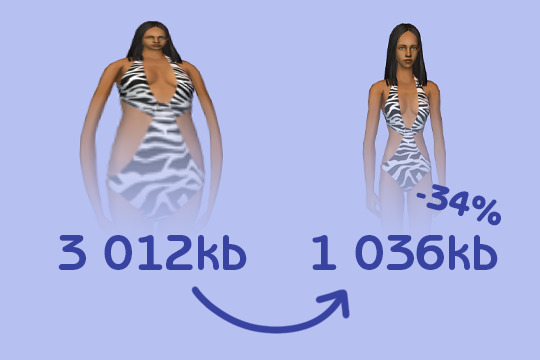
I wrote a tutorial on how to use the Repository Wizard for clothes. It covers the utility's basic usage, as well as providing some more "advanced" tips and explaining what the program does for you.
Hopefully this can help anyone who's been meaning to give it a try a helping hand to dive in. It's really simple to use, and it can speed up the time spent preparing all the packages, and not just when repositorying stuff (thanks to the Standalone mode).
If that interests you, here's the link to that:
@sims2tutorials could you please archive my post? 😇
I should mention that the tutorial was put together before v2.3 which added a small advance feature. Therefore the tutorial won't cover it, but I plan on updating it soon and as often as I can.
125 notes
·
View notes
Note
Hi, happy Sunday! How is your weekend love? Hi Playt, Do you take bedding requests or know anyones in the CC/Modding community that takes yt requests for how to create cc/default bedding in the sims 2 because I couldn’t find ANY yt tutorials on the subject of creating bedding. Please and thank you enjoy your weekend!🥰😊
howdy, anon! I don't take requests in general. This is what I have:
Designing Bedding Double AND Single Mini-Tutorial
Lucas Easy Bedding Texture Creator. (bottom of the page) - i've not used this, but hey maybe it works!
Photoshop Actions to convert 4t2 beddings
CuriousB's Complete Bedding Creation Kit - link here
for defaults, you can download someone else's default set and just replace the textures with your own.
@sims2tutorials
18 notes
·
View notes
Note
Hi there! You seem like an expert when it comes to defaulting things, so I was wondering if you could maybe help me?
I've been trying to default some maxis objects (just simple deco items like sculptures, paintings, rugs) with CC items and I'm somehow failing at the replacing part. I know how to clone the original object, delete all the resources I don't need etc, but everytime I try to replace the textures and the mesh, the result in game is either the original maxis object/mesh but with the new textures applied to it or the new mesh shows up in game, but the matching textures don't show up (just the mesh in white with the "letters and numbers" missing texture look).
I feel like I'm replacing the textures correctly (I use DDS utilities and the "Build DXT option to replace the textures), but maybe I'm doing something wrong when I try to replace the mesh? Could you maybe explain how to do this correctly for stupid people?
Or am I missing a step where I need to "link" or "connect" the new mesh and the new textures somehow to make them recognoze each other?
(I've tried searching for tutorials everywhere, but the only ones 2 I found don't explain the parts I'm struggling with and everything else seems to be just clothing and hair.)
Hello anon! If there is one thing I know how to do in ts2, it's default replacements 🤠 but I'm no expert (thank you for thinking so highly of my skills though ahha) and you're not stupid at all!!
I think I know what you're doing wrong, but I decided to write a full tutorial anyway, hope you don't mind. @celebkiriedhel and @episims have both already made two awesome tutorials and I'm not adding anything revolutionary here, but I thought it easier to explain everything from scratch instead of starting in the middle. Tagging @sims2tutorials in case it's reblog-worthy!
Tutorial: object default replacement

I usually extract the resources myself manually in SimPE bc Object Workshop sometimes have trouble extracting everything and sometimes it extracts completely irrelevant resources (I've only had this problem with food though), but extracting the files yourself requires some "knowledge" (more like gut feeling hahah) of how the resources are named (and also that you have locked (i.e made read-only) all of the objects.package files in every ep/sp folder). I kind of explained how to use finder in these two tutorials (ohmygOD is past me I cringe) but I also explained how to use it here as well. If you're a beginner, I would recommend using the object workshop though.
Note: NVIDIA dds utilites (mirror), SimPE and the CEP are required.
Extracting resources via object workshop:
1. Open SimPE, click on object workshop and then click on "start":
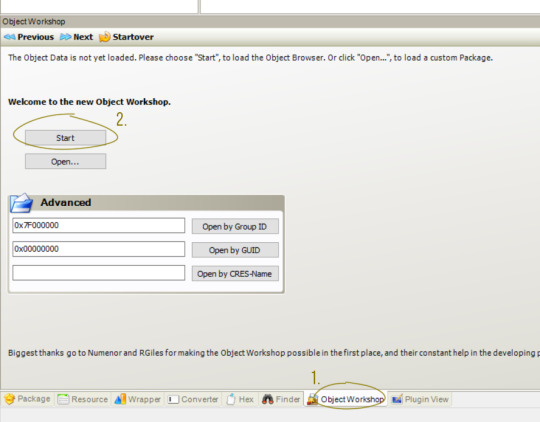
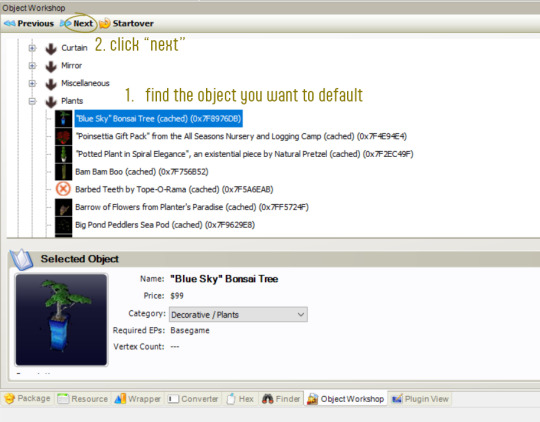
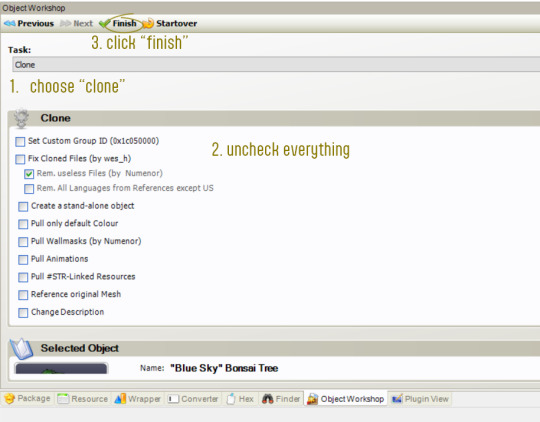
1A. If you plan on editing EA's texture, you'll want to export the 0_lifo file (this is the highest quality of the texture, not every object has one though. The toothbrush for example doesn't). To export, you click on the resource, click on "plugin view", right click on the texture and choose "export" and save it somewhere.
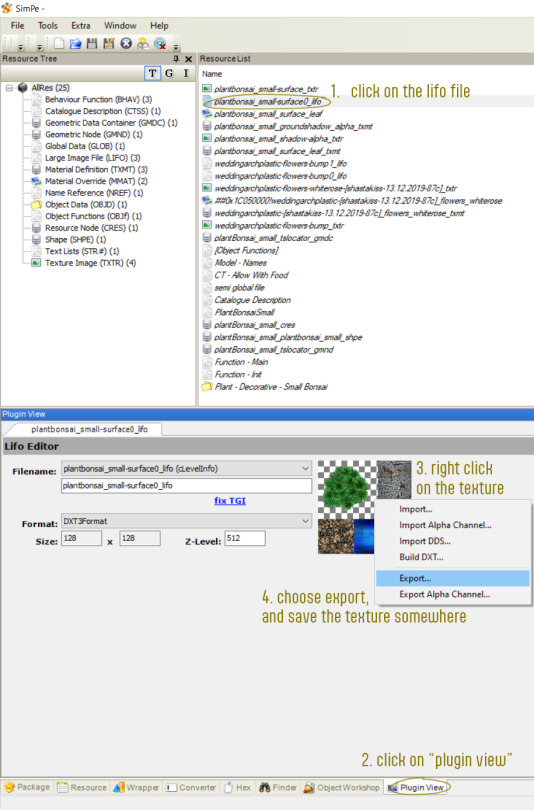
2. After SimPE has extracted all, you can delete everything but the resources you want to replace, in your case, the texture (_txtr) and mesh (_gmdc). Select the other resources, right click on one of them and choose "delete". Click on "file" - "save as", name your file and save it. Then the resources you deleted will be gone and your package should look something like this (depending on what resources you kept):

How to manually export resources via Finder:
1. Click on "finder", change "object search" to "namemap search", type in "plantbonsai" where it says "match" and click on "start". SimPE will load a bit and then you'll see the resources matching plantbonsai:
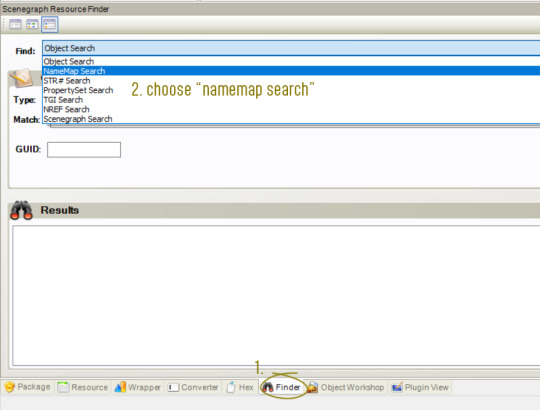
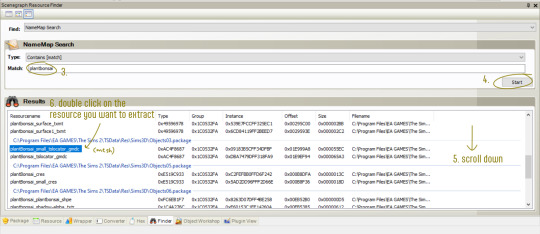
Please excuse the weird color missmatch on the right, it's such a hassle editing screenshots from a widescreen monitor haha.
Click on "plugin view" (here you can click on preview to see how the mesh looks), right click on the resource and choose "extract". Save it somewhere.

Go back to "finder" and scroll all the way down. Double click on "plantbonsai-surface_txtr" and repeat the same steps to extract it, like you did with the mesh.
2. Click on "finder" once again and double click on "plantbonsai_small-surface0_lifo". Change to "plugin view" and export the texture (the same steps as I explained in step 1A.) if you're planning on editing EA's original texture.
Be careful not to accidentally import/replace any resource here! You’re poking in object-files located in the program files folder and they should never be edited, you only want to extract things out of these files, never into! This is why you want to lock the files :-)
3. When you've extracted the resources you want, click on "file - new" and then right click anywhere and choose "add". Choose the extracted resources and click "ok".
Regardless of which way you choose to extract the resources, your file should look something like this when you're done:

How to replace resources:
Now, I assume you have edited EA's texture and/or mesh to your liking, or you have already extracted the mesh + texture from a custom object.
How to replace textures:
Click on the texture resource, change to "plugin view", right click on the texture and choose "build DTX".

This window will pop up:

After choosing your texture, click on "build". Click on "commit" to save your changes.
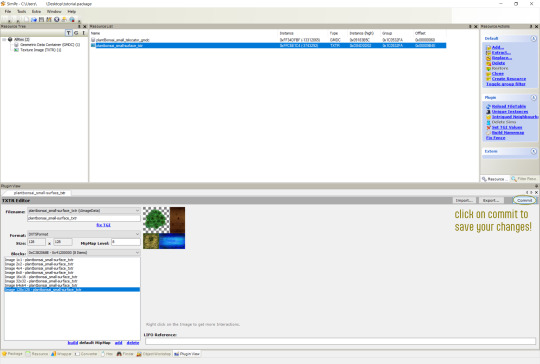
How to replace meshes:
If you have a extracted a custom mesh, you have to double check that the group name(s) are the same as EA's object you are replacing. This you can do in Milkshape (key, unimesh) or in SimPE. I'll explain how to do it in SimPE since it's the most beginner-friendly.
You can also edit the SHPE to edit the group(s) name(s), but that's another way and if I don't stop myself I'll be here forever hahaha.
1. Click on the gmdc (aka the mesh) and copy the resource name. Then right click on the mesh (the resource) and choose "replace". Select your new/custom mesh.
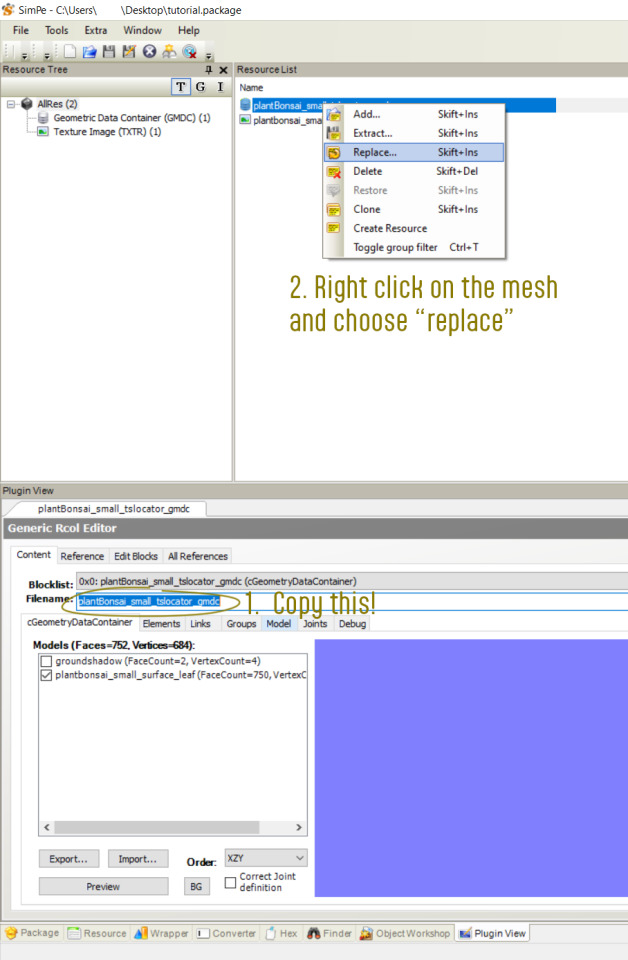
This window will pop up, click "yes":

2. You'll notice the mesh name has changed, this is why we copied the original filename before doing any changes. Now you can simply paste the original filename and then click on commit.
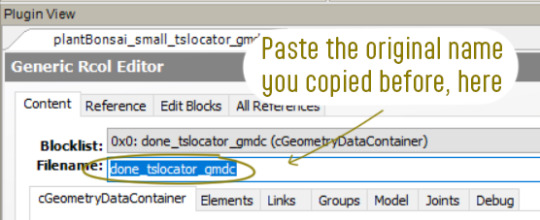
2A. If your newly imported mesh has a different group name than EA's original you'll have to edit that/those. For example:

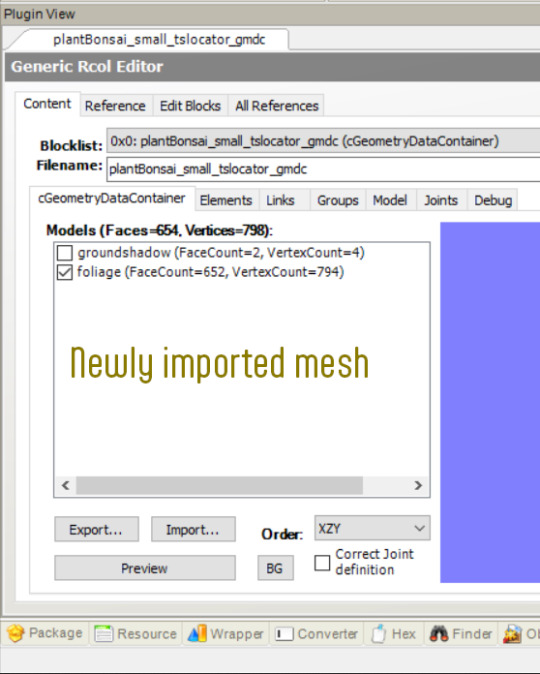
To fix this, click on "groups":

Edit the name and click on commit to save the changes.
3. Save the package (file - save or ctrl + s) and you're done!
I could go on forever explaining (for example, if your mesh has more groups than EA's original, how to clone and make new resources etc) but I'll stop here. I've already spent way too many hours on this tutorial hahaha, why am I so slow 😭 with that being said, do let me know if I fucked up somewhere.
I hope this helped, and do let me know if anything is unclear anon! Or if you need more help!!

43 notes
·
View notes
Note
Hi! I hope you don’t mind me asking, but which 4t2 tutorial worked best for you? I’ve been trying to learn how to convert alpha hairstyles, but most of the tutorials I’ve found focus on clay hairs. I keep running into the same issues, and I’m not sure what I’m doing wrong. I try to follow the steps exactly as shown, but my results never turn out the same. Since you work with alpha hairs, I thought maybe you could point me in the right direction. Any tips or recommendations would be really appreciated!
Hi! It doesn't really make that much of a difference whether you convert hair with or without alpha. The only difference is that hair with alpha may have transparency issues. You can see how to avoid this here and here.
So you can use the clay hair tutorials.
I also recommend tutorials by @redsimmer-blog about how to make smooth and bouncing animation of hair, and how to remove polygonal shadows.
Personally, I studied not only some specific tutorials for hairstyles, but also learned from tutorials on converting accessories and clothes.
The most important thing is to just start doing something right now. It won't be perfect right away, but with each conversion you will get better and better. My conversions are still not perfect, although there are already more than a hundred of them, and I want to redo almost all of them.
In addition to the conversion itself, there are many important nuances in working with the package file and its optimization. I recommend getting acquainted with the @sims2tutorials account, you can find a lot of useful information there.
16 notes
·
View notes
Note
Hi! I'm interested in learning how to convert hairs myself. Could you share which tutorial worked best for you when you were learning?
I'm pretty sure this was the one I used (it's a text/picture tutorial, I don't do video tutorials that well) along with a general WSO tutorial for assigning bone weights to hairs/making them animate (unfortunately I can't find the specific tutorial I used). Sims2Tutorials has a plethora of links to various meshing tutorials if you need a different approach or just want more tutorials to browse. Good luck :)
4 notes
·
View notes
Note
I want to learn meshing and body shape conversion I realy like Aquilegia Androgyny Bodyshape, but I cant find much 4t2 cc using that body type any advise on where to get started so i can make some?
Sorry for the extremely late reply. I felt like you expected a full-on beginner's tutorial on meshing + body shape conversions, got completely overwhelmed and blanked. That's on me, now that I'm more clear-headed, I can actually answer your actual question.
If you know nothing about meshing as I'm assuming from your phrasing, I can recommend starting with a simple shoeswap. MDP's shoeswapping tutorial is what got me started with meshing.
You can also learn a lot from the many tutorials listed on @sims2tutorials.
Then I have a tutorial on how I do body shape conversions over there.
Good luck!
2 notes
·
View notes
Text
Tutorial 3D model to sims2
(first part )
Now that I'm learning how to convert Sims2 clothes from 3D models, I'm going to write how I do it in case anyone is interested.
First of all you should know that this is my way of doing it, I don't know if it is the most correct, if someone knows other things they can contribute them here 🤗
You must keep in mind that you have to be very patient, not everything turns out well the first time, nothing happens, you try as many times as you want until you get the result that you like the most. 😉
It is just a game, it is not real life nor is it a job nor is it an obligation, therefore you should not get frustrated, just have fun ☺️
We start 🕞
You will need :
-- a page to download free 3D models, there are many, you just have to search on Google or your usual search engine.
-- blender and milkshape
-- simpe
-- adobe photoshop or similar
-- bodyshop
We download a 3D model that we like, and we put it in a work folder that we are going to use 📂
Preferably we are interested in OBJ files, but the 3D models are not always in this format, if they are in DAE they are also useful for us
If you don't know what format you downloaded your 3D model in, right click, properties on the file and it will tell you what type of file it is.
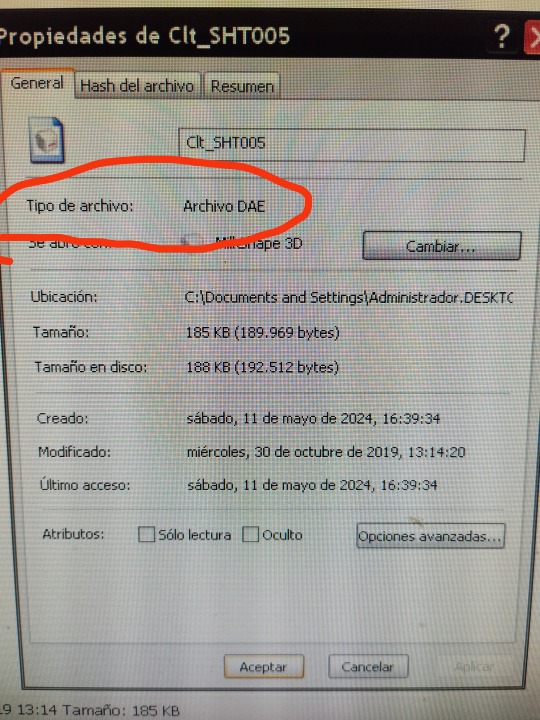
If your file type is OBJ, you will go directly to the Milkshape phase, which I will explain later, if your file type is DAE... follow these steps:
open Blender
click on any point to remove that screen
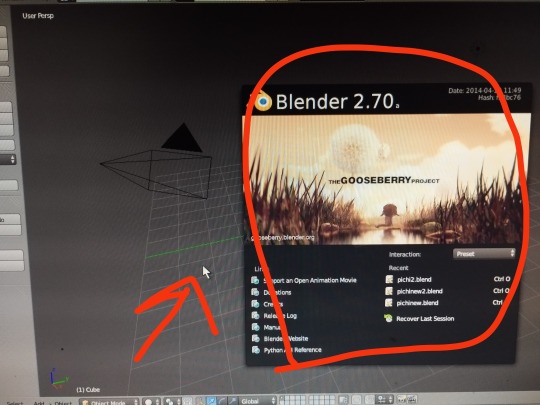
You will get a white cube that we have to eliminate
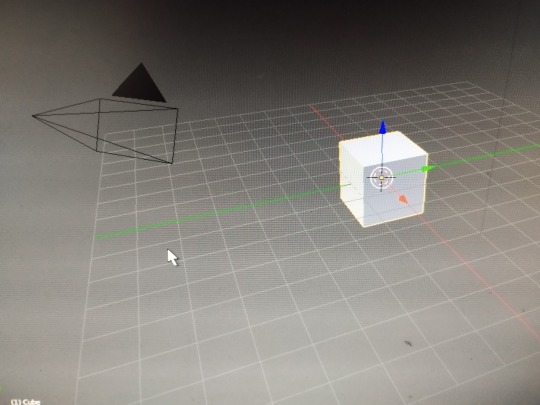
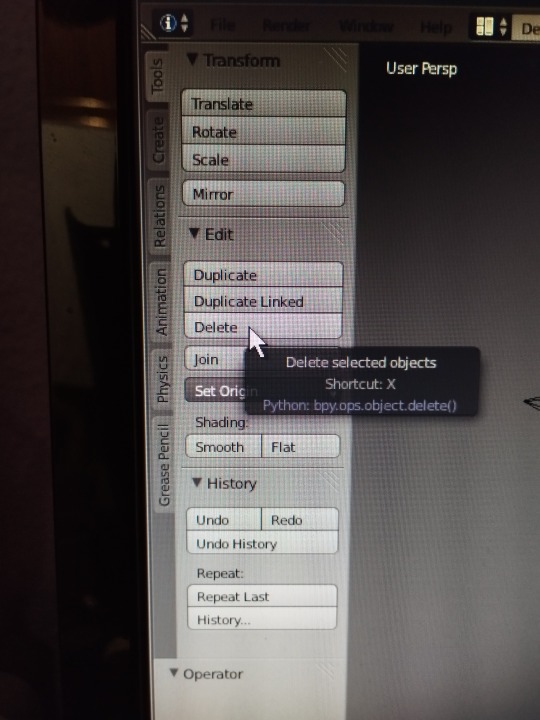
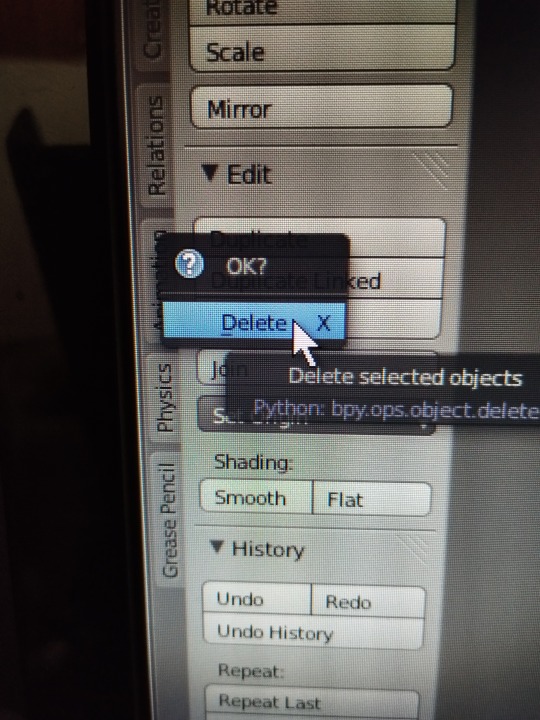
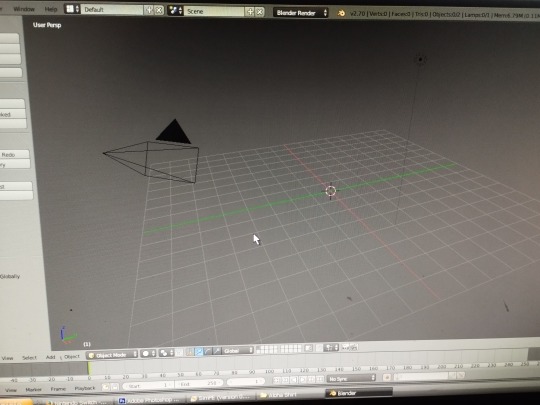
now we can start
We import our 3D model with DAE format
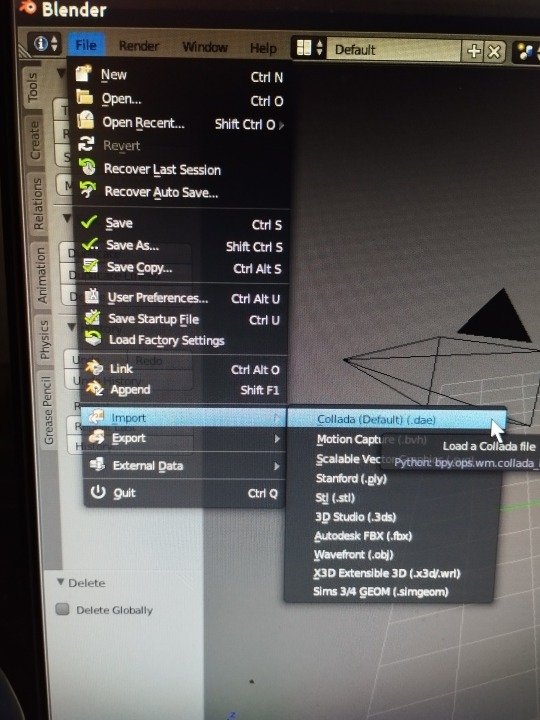
We look for our file in the folder where we have saved it, when we have found it we click on import (up to the right)
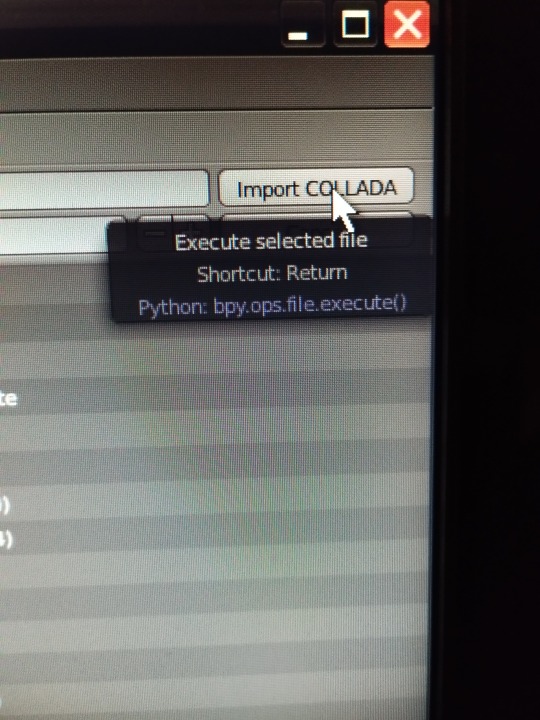
We zoom in on our model by clicking the mouse wheel to increase its size and see it well if you want.
and we export it as an OBJ file, which is what we really need, you don't have to do anything, blender transforms it, you just click on file export wavefront obj

Choose which folder you want to save it in and give it a name, then click export OBJ (top right)
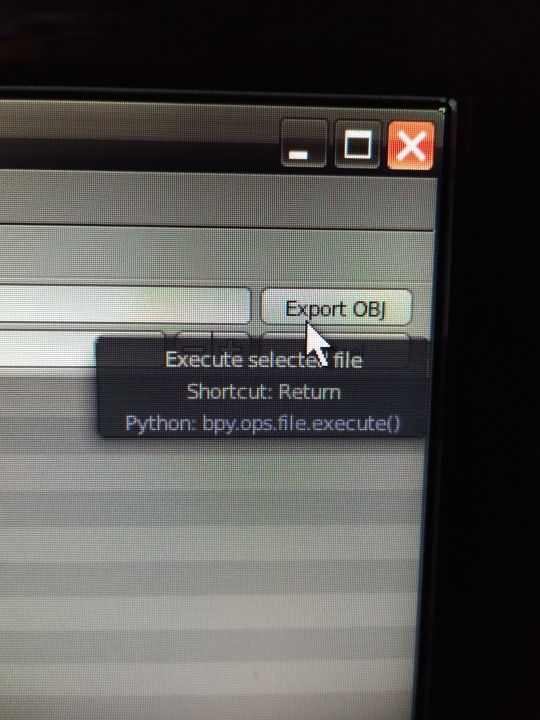
Close Blender, it is not necessary to save the changes when it asks you, so exit without saving if you want
Open Milkshape :
(If your file was OBJ from the beginning, you skip the entire Blender process and start here directly)
we import our 3D model obj file
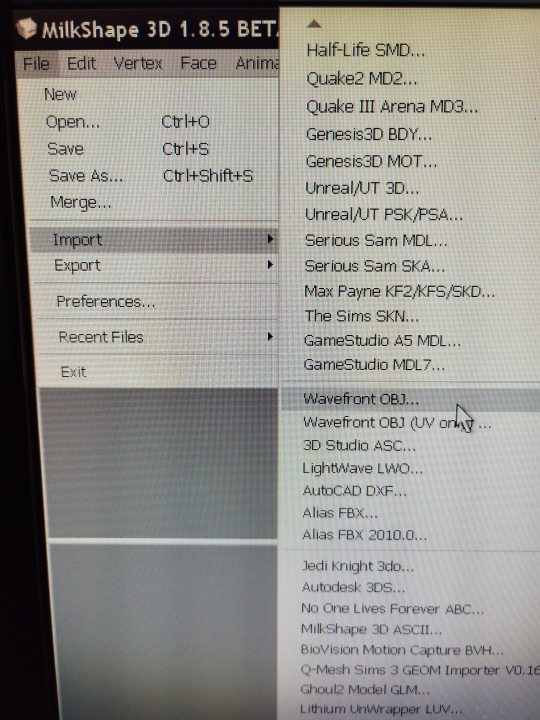
Normally it sells completely black, I explain how I change it, I eliminate the material that is assigned,
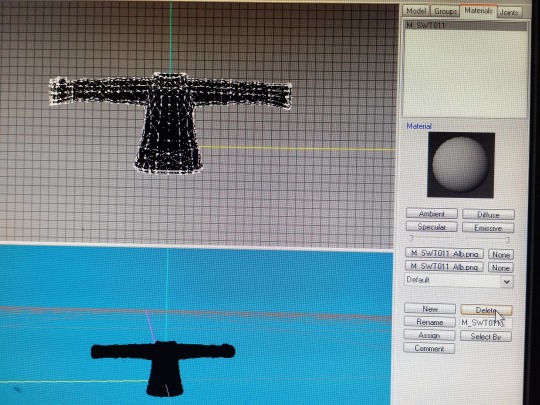
I select my clothes, (group, select)
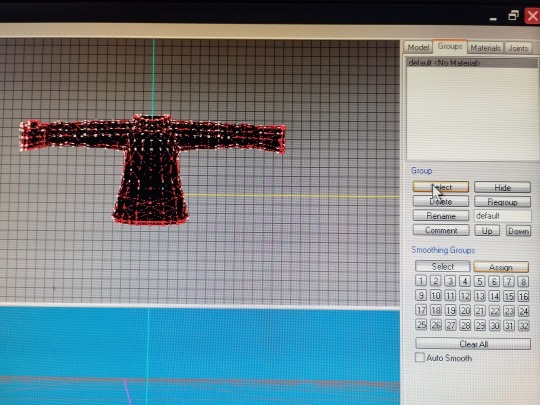
and I hit vertex, cat's normal smoother… and now we have it white
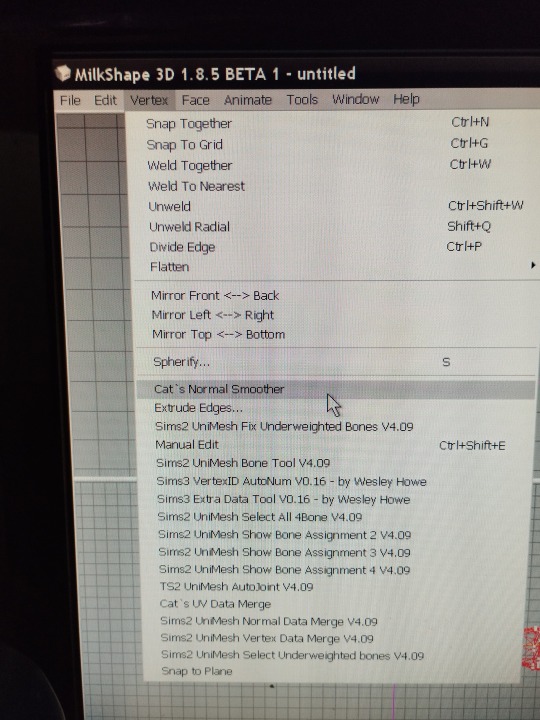
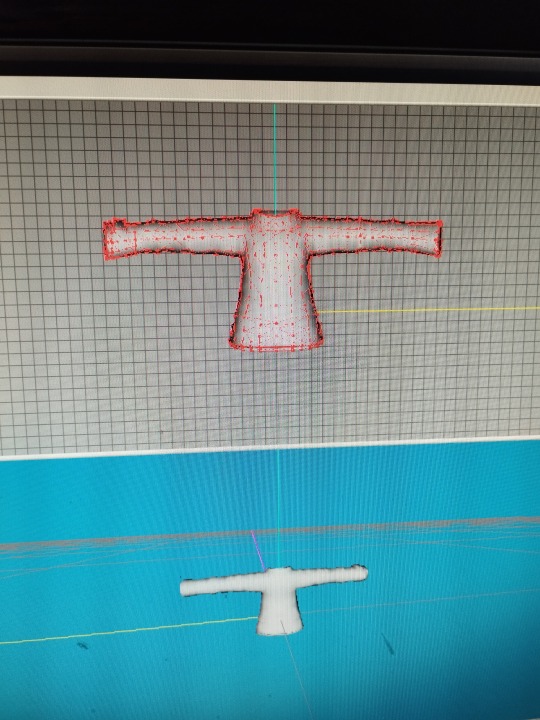
Now comes the most entertaining part, for this you will need your patience, normally the 3D model will not have the right size for the Sims 2 body, so you will have to modify it to adjust it
First, import a base body, of the age you want (adult child, etc.), the one you need according to the clothes you are making.
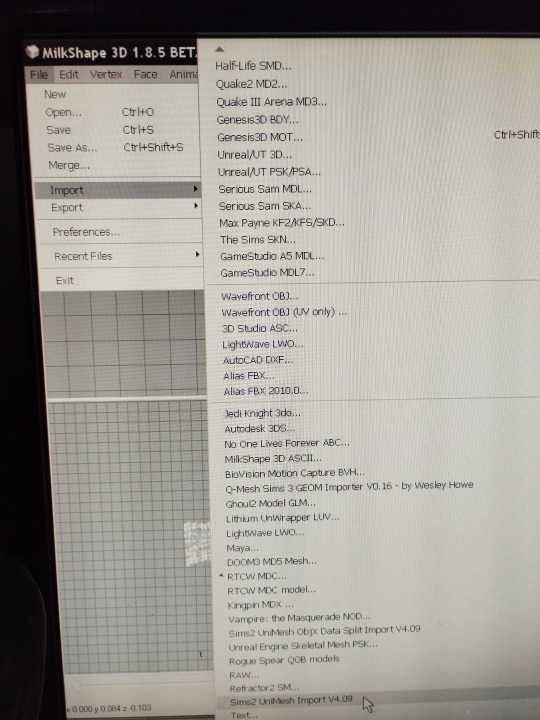
file, import ,sims2 unimesh import v4.09 , say acept, say noi
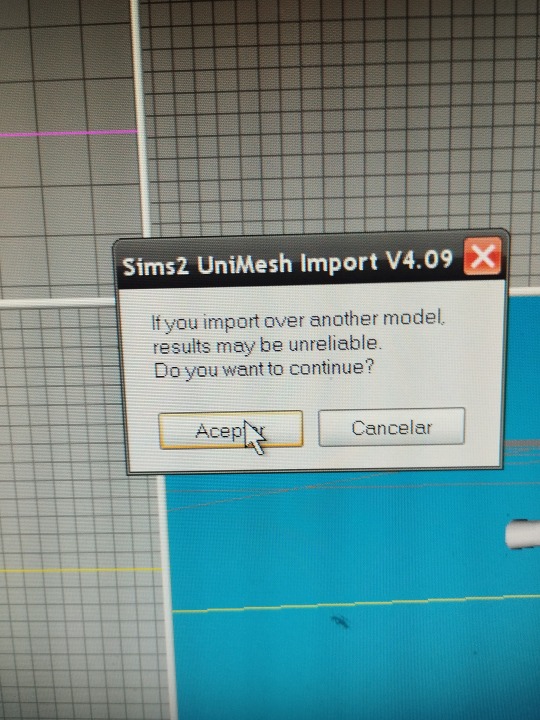
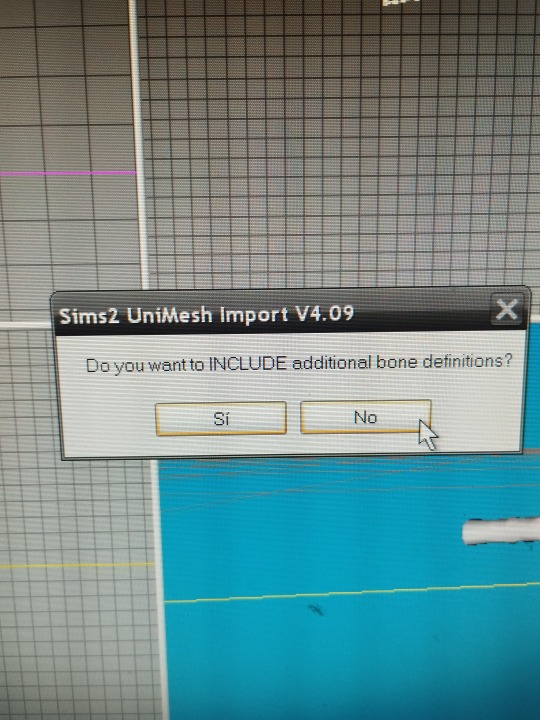
you choose your base body and say no
and say yes
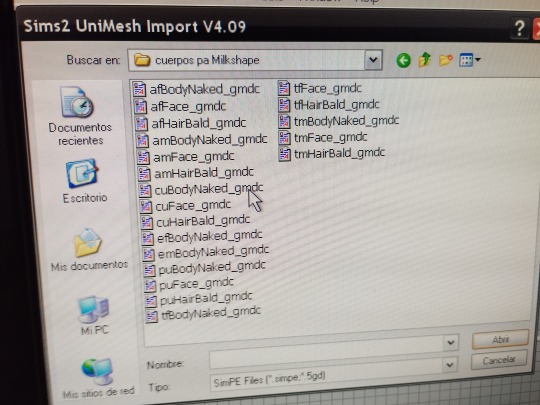
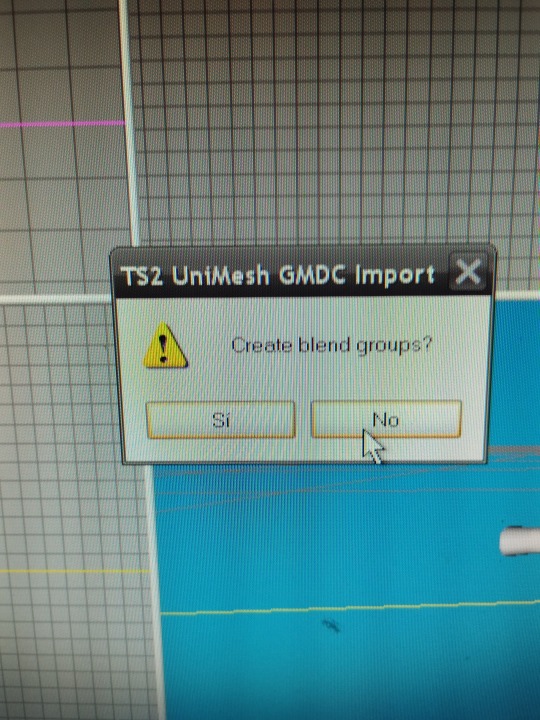
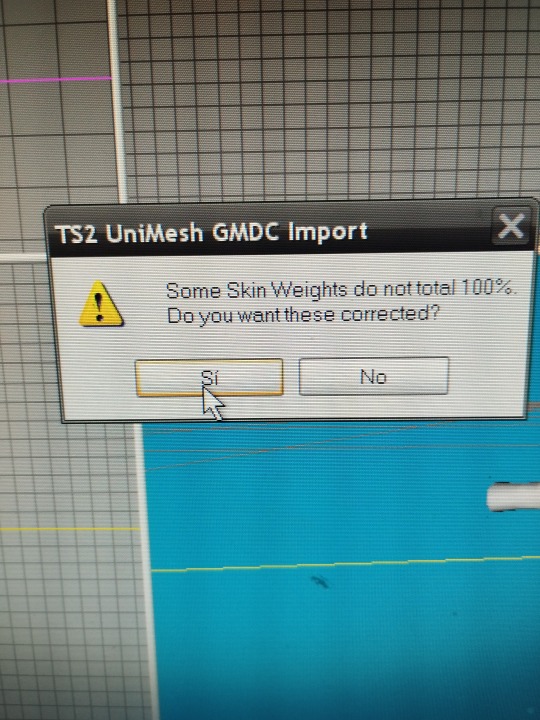
now you have the sims 2 body and you can see the size difference in my case 😅
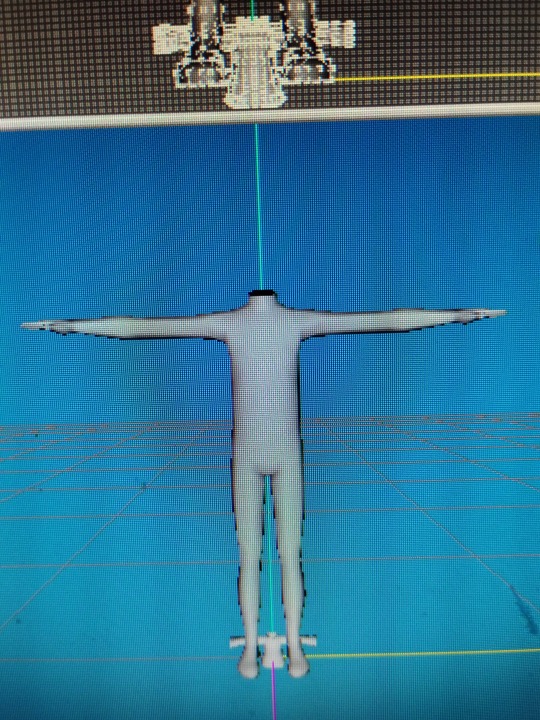
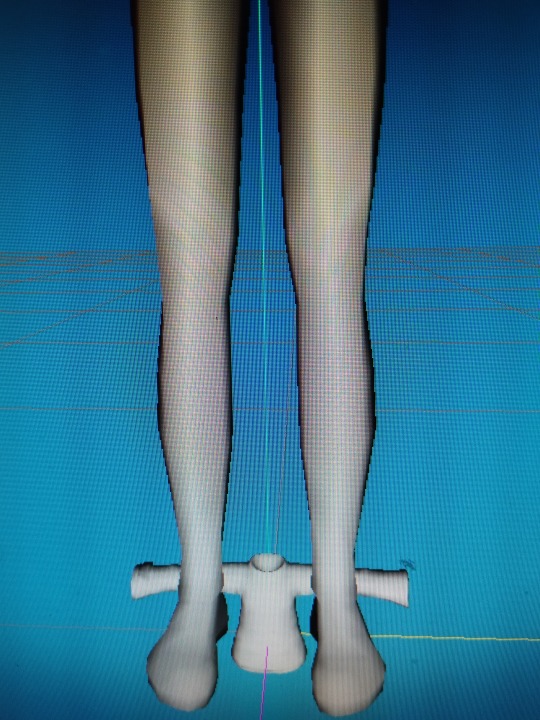
It's time to have fun, we select our clothes, (group select), and change their size until we find the one we want, (model scale)
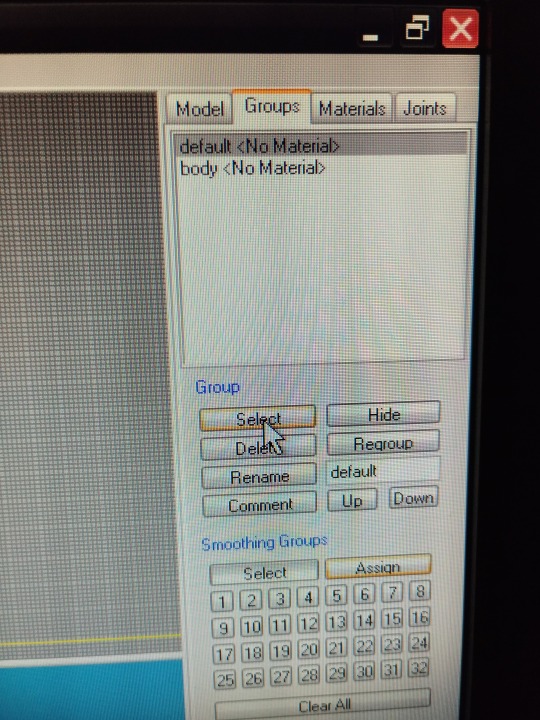
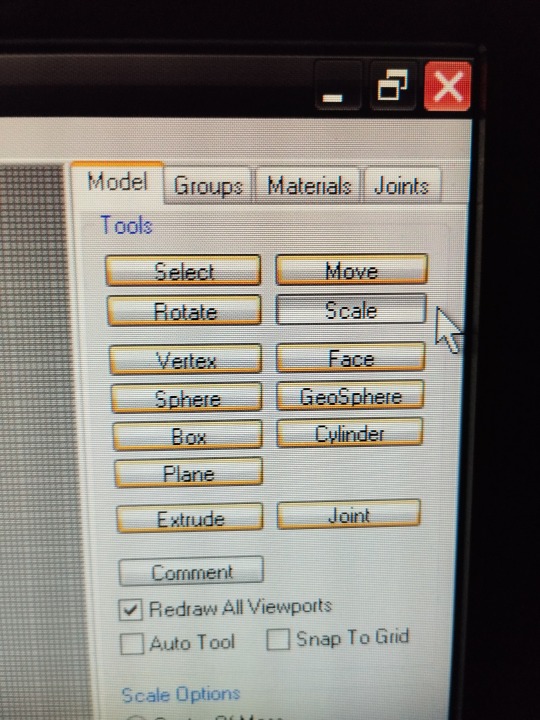
We must change the numbers of X Y Z,
If we write 1.98 in X, 1.98 in Y, 1.98 in Z, we point to U and click on scale (the scale button below where the letters x y z ) our clothes will grow
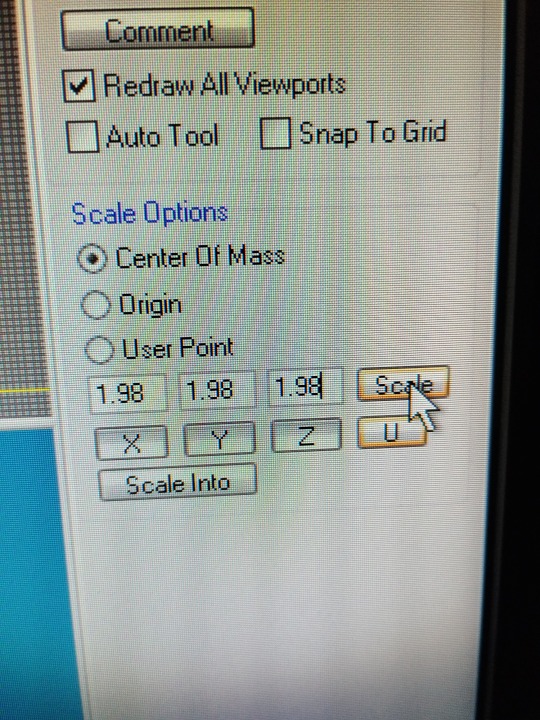
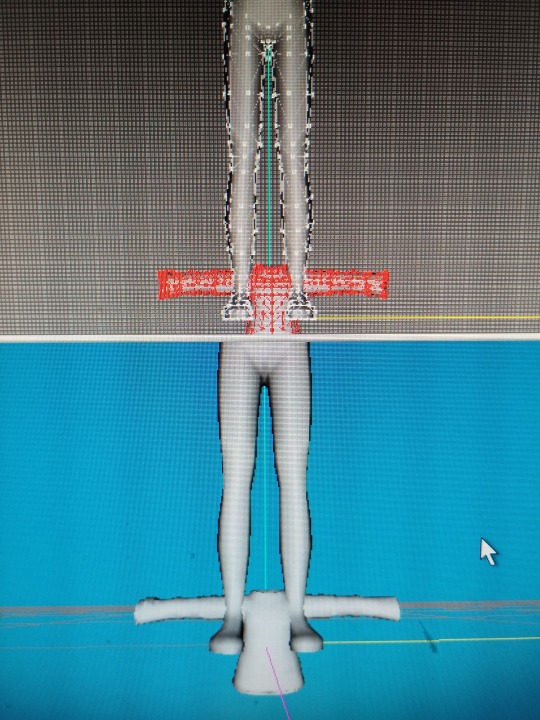
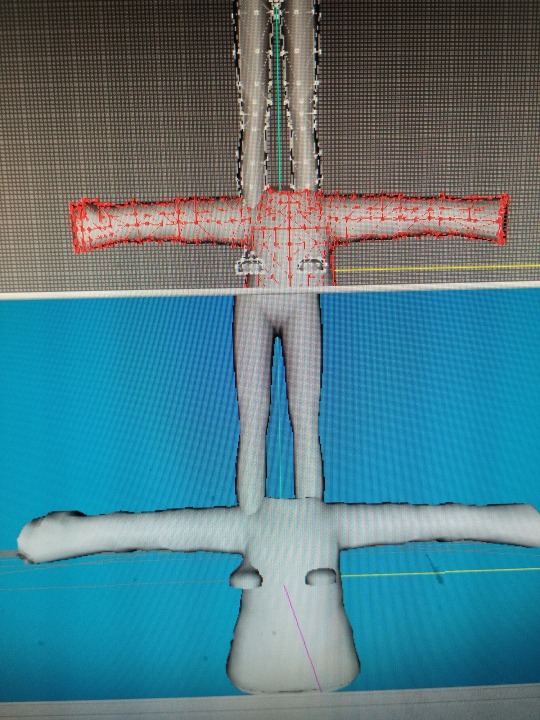
If we write 0.98 in the three x y z, doing the same, our clothes will shrink
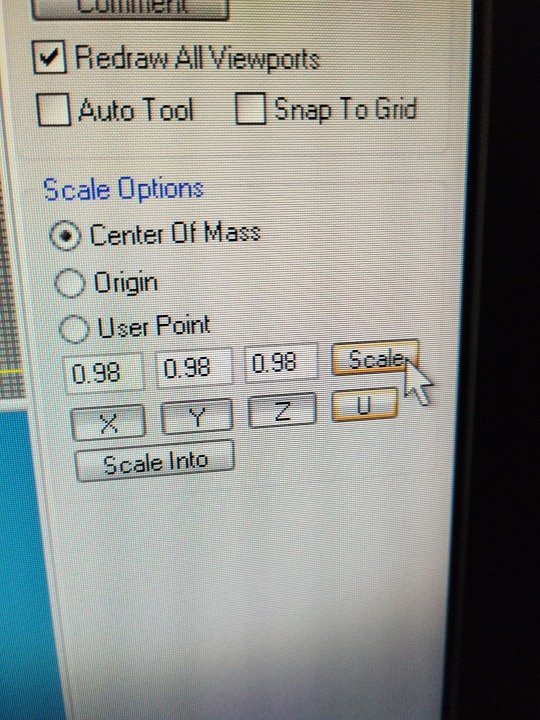
to be continue ...
#sims2#devotedlyghostlyenemy#sims2tutorial#sims2cc#sims 2#s2cc#sims 2 tutorial#3Dmodel sims2tutorial
19 notes
·
View notes
Note
Hi, im 3d artist, im really inspired by your work! Im curious, is there any chance to convert your .package to any format file that Blender supports? If so, can you say how) Much appreciation
Hiyo! You can extract the 3D model from any sims 2 mesh by opening it up in SimPE, clicking on the GMDC, and extracting it in 5gd format by right clicking it and choosing 'extract', or other formats such as .obj by using the export button under the groups list.
However, that's as much as I know as I've never used blender and have been a staunch milkshape user since the start (〃 ̄ω ̄〃ゞ
I'd really suggest looking at @sims2tutorials page on meshing as they have several blender related tutorials listed ^^
2 notes
·
View notes
Note
Hey, Dee Dee!
I just recently came back to The Sims 2 almost two months ago after being away for four years.
I've started making some CC but not much and would love to learn to make more.
I was was wondering where you got your meshing program from and what tutorials you used to help get you started?
You're welcome to IM me on my blog but my messages are set to followers only. You don't have to stay following me after the conversation of course if you wanted to have one.
My simblr is my sideblog @pockethamster.
Thanks and I hope you're doing well! 🎅
-Pidge
Hi! Welcome back to sims 2! :)
There's a whole database of tutorials at @sims2tutorials. I recommend you start with something simple with meshing (like shoeswaps), and when you're comfortable with using the programs, move on to more difficult things. (at least that's what I did when I started and I keep seeing ppl getting overwhelmed when they try 4t2 conversions without any prior meshing knowledge)
Also, don't be discouraged if something doesn't work out for the first try! Practice makes perfect :)
And feel free to ask if you get stuck or something :) Good luck!
13 notes
·
View notes
Text
A Few Tips for Converting from Non Sims Games, for First Timers.

Mirror: Dreamwidth.
1. Find out the game's engine. To know what type of file the game files are archived as.
2. Look up the appropriate tool for browsing that archive.
Link - my go-to resources. Info and links under programs - general → converting. Links to tutorials for said programs are under tutorials → converting.
3. Check out how that tool saves the exports. Look up the right import/export add-on for Blender accordingly. I've noted that info in the aforementioned list.
That's it. You've got the goodies in Blender. The rest is the same as with converting from other Sims games. Links to favorite tutorials for converting from Sims games; Tutorials → Converting.
Happy Simming!
@sims2tutorials I think it counts as a tutorial?

#Tutorial#Sort of#Tips#Converting#ts2 tutorial#Ts2#the sims 2 tutorial#sims 2 tutorial#Sims2#Sims 2#The Sims 2#Tutorial: converting#Conversions
25 notes
·
View notes
Note
Привет. Меня очень интересует пара вопросов... Первый: я бы хотел(а) (пишу так специально, чтобы сохранить анонимность) научиться конвертировать очень понравившиеся мне вещи из симс 4 в симс 2, и мне интересно как ты научилась это делать? и реально ли всего лишь по нескольким видео на ютубе этому научиться или нужен все-таки наставник? И если да, то могла бы ты уделить мне время и силы? И какова в таком случае цена всего этого? Ну а если нет, то ничего страшного, я прекрасно понимаю какие это ценные ресурсы, в некоторых случаях даже бесценные:) И второй вопрос, если я научусь, то как мне ��учше это делать, чтобы ко мне не было вопросов со стороны тех креаторов из четверки, которые запрещают конвертировать какой-либо их контент в другие игры? Потому что я искал(а) информацию по этому вопросу в сети, но ничего толком не нашёл(шла), точнее у всех мнения разделяются по этому поводу, например сами креаторы из четверки, делая платный контент, даже если сначала в раннем доступе, а после бесплатный, по-моему все равно нарушают политику EA, и компания закрывает на это глаза, а если кто-то(не буду называть имена) делает конверсии этих креаторов и продает их потом, то его ненавидят и засирают. Я просто не совсем понимаю толком всю ситуацию и пытаюсь разобраться, и надеюсь, что ты хоть немного мне в этом поможешь:) Спасибо, что прочитала, буду ждать ответа. Если захочешь чтобы я деанонился(лась), то просто напиши это в ответе, и я напишу тебе в лс. Еще раз спасибо.
Привет!! Ну что ж, начнём по порядку. Азы конвертирования объектов я изучала по уроку Сергея Рудакова (сообщество ВК Фанаты The Sims 2), урок очень понятный и подробный, но немного устаревший в плане используемых программ. Так же есть прекрасный блог-агрегатор туториалов @sims2tutorials, где можно научиться вообще всему Насчёт наставника - вопрос неоднозначный, в плане косметики, объектов из режима покупки и стройки я обошлась без него, но иногда просила (да и сейчас порой прошу) помощи или совета у более опытных креаторов, это нормальная практика и ничего зазорного в этом нет, я считаю. А вот аксессуары и одежду меня научили конвертировать мои хорошие друзья По поводу авторства - в первую очередь нужно найти у автора TOU (terms of use - правила использования). Если автор не против конвертаций - можно без проблем сконвертировать и опубликовать контент в общем доступе, если же автор против, то не стОит делиться таким контентом (впрочем, конвертирование для личного использования вам никто не запретит). Просто следуйте TOU автора оригинального объекта и не забывайте отмечать его как автора - элементарная благодарность и уважение чужого труда Насчёт платного доступа и платных конвертаций скажу одно - пусть это останется на совести тех, кто поступает столь некрасиво, и уподобляться таким креаторам не нужно. Если есть ещё какие-то вопросы - велкам в ЛС (но я здесь бываю нечасто и могу не отвечать несколько дней, в любом случае я не пропускаю ни одного сообщения и отвечаю всем)
6 notes
·
View notes