#webconsole
Explore tagged Tumblr posts
Text
I learn to code for 24 hours (1/8)
(discontinuous of course, I will be dying)
Background : So I have purchased a python course and work through its' guide so it is quite organized)
Hour 1
I try to use timedelta and it works but my command just loop throught every day possible it is so long to execute testing, so I less the day instead 🫡
Hour 2
I try reading through Twilio API it is such a pain to not understand anythings, nottheless I look for more simpler tutorial on google. After that I run the code it is not working!!! I don't have Twilio phone number
Hour 3
I get old number from an old project, it does not work after looking around in the webconsole I found it!! But my code bug somehow so I spend all time debugging but my flight notification works in the end 🥳
0 notes
Photo
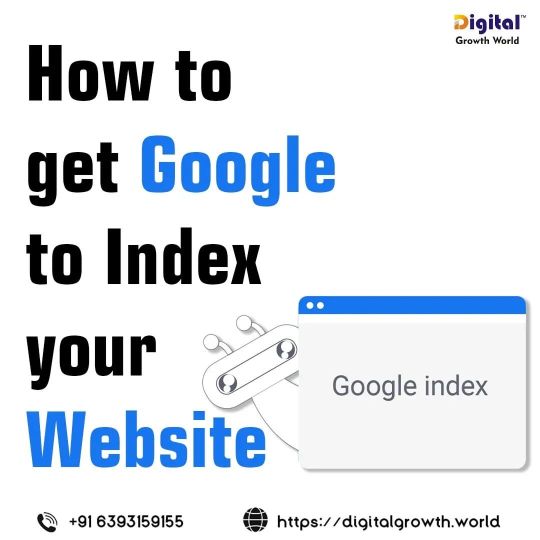
If Google doesn’t index your website, then you’re pretty much invisible. ✅ CHECK THE POST ON HOW TO GET GOOGLE TO INDEX YOUR WEBSITE #digitalgrowthworld #websiteindexing #websitecrawling #indexyourwebsite #indexing #keywordresearch #crawling #websiteranking #google #seo #onpageseo #technicalseo #sitemaps #Webconsole #learnseo #seoalgorithm #linkbuildingseo #seotips (at Digital Growth World) https://www.instagram.com/p/CeanEbZtA-F/?igshid=NGJjMDIxMWI=
#digitalgrowthworld#websiteindexing#websitecrawling#indexyourwebsite#indexing#keywordresearch#crawling#websiteranking#google#seo#onpageseo#technicalseo#sitemaps#webconsole#learnseo#seoalgorithm#linkbuildingseo#seotips
1 note
·
View note
Text
How to deploy web application in openshift command line
To deploy a web application in OpenShift using the command-line interface (CLI), follow these steps: Create a new project: Before deploying your application, you need to create a new project. You can do this using the oc new-project command. For example, to create a project named “myproject”, run the following command:javascriptCopy codeoc new-project myproject Create an application: Use the oc…
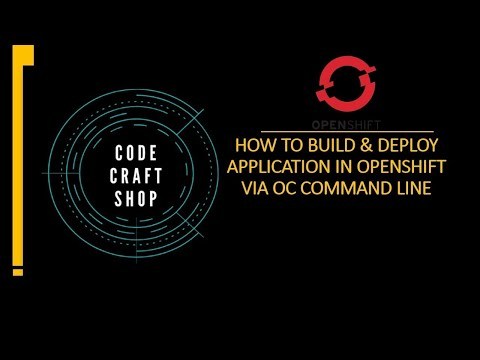
View On WordPress
#openshift openshift4 redhatopenshift openshifttutorial openshiftonline#application deployment#deploy openshift web application using openshift cli command line red hat openshift#kubernetes#openshift#openshift container platform#openshift deploy spring boot jar#openshift installation#openshift login#openshift online#openshift openshift 4 red hat openshift#openshift openshift 4 red hat openshift container platform#openshift tutorial#Openshift webconsole#red hat#red hat openshift#redhat openshift online#web application openshift online
0 notes
Text
Transmission torrent metadata needed

#Transmission torrent metadata needed install#
#Transmission torrent metadata needed code#
#Transmission torrent metadata needed password#
#Transmission torrent metadata needed download#
#Transmission torrent metadata needed torrent#
“max-peers-global”, “peer-limit-global”,”peer-limit-per-torrent”: Control the number of peers that connect to your server.
#Transmission torrent metadata needed download#
“download-limit”, “download-limit-enabled”: Set your download limits.
“cache-size-mb”: Sets our cache size before writing to the External USB drive.
There are a number of other features in settings.json that can be set. In a browser type: You should go straight to the webUI console, if you already logged in in step (1). You will need the IP address assigned to your modem, from your ISP (google: whats my ip? to get this). If successful, you will see the web console like so:Ģ) Now check to see if you can access from outside your LAN.
#Transmission torrent metadata needed torrent#
We need to edit the rc.local start upĪdd the following lines to the very bottom of the file:ġ) First check if you can access your torrent server from inside your LAN. Where is the name chosen when we made the directory (above). Save the file.ħ) Finally, we would like our transmission torrent client to start up automatically when our RPi is turned on. Look for the following lines, and type in the following information: Now that this is done, let’s go to settings.json and set up our folders for transmission-daemon: Lets mount the drive:Ībove, we made a directory for our mount command to associate the mounted drive to a folder. Sample console output below:Ħ) For Debian, mounted drives are accessed through the /media folder. Look for the table with “NFTS” and record the device boot path. The tables that are produced represent each physical hard drive every row of the table is a partition on the hard drive. To start, connect your hard drive via USB and let it initialize. RPi will recognize the drive, but it may not mount it correctly. I happened to have an NFTS file system on my external hard drive. On my router (a D-link), I was able to do this under “Network Settings”.ĥ) We need to connect an external hard drive to Linux, to store our torrent files. Again, it’s up to you to find this option on your router. Configure your router to permanently assign the RPi and IP address, so the mappings sticks. Most routers have DHCP enabled, so we need a static IP address for port mappings to hold. Here it is for my router: I’ve chosen port 8002 for the webconsole, and 8001 for incoming torrent traffic. Log into your router, and in the ‘Virtual Servers’ tab, associate your chosen port number to your RPi’s given IP address. If you are on a LAN, your IP address should have the form .Y. Get your IP address for your RPi by typing: Before doing this, type:Īnd see if your desired port is already registered!Ĥ) Next, configure your LAN router to allow for outside connections. Note #2: You need to check to make sure your ports are free. You can check this out yourself to verify it.
#Transmission torrent metadata needed password#
Dont worry: when transmission starts running, it reads this file and replaces the password entered with a hashed password. Note #1: Security conscious users might be worried about storing their password in plain text. Set “rpc-enabled” to true, as well as your chosen port, password and user name. Specifically, look for lines that start with “rpc”. We are going to set up the ports for transmission-daemon traffic, and for the webUI port. You will see a number of files, but we care about the settings.json. We only need one instance of transmision-daemon for our purposes.ģ) Once installed, locate the transmission-daemon folder on your system. Transmission is a lot more robust than this transmission-daemon is a ‘headless’ (non-GUI) form of transmission used for more complex setups (such as, having multiple instances of transmission running across multiple computers in a LAN). transmission is the regular application that a desktop user would run in an X windows environment it would launch a GUI front end. There are actually three different packages for the torrent client: transmission, transmission-daemon, and transmission-cli.
#Transmission torrent metadata needed install#
> apt-get install transmission transmission-daemon transmission-cli I chose transmission because its well supported and already available in our Debian repository. Now log out of the system, and sign in as root.Ģ) With root access, lets get our torrent client. By default root access on Debian is done with sudo, and the “root” user is not setup. Go to terminal and type:Īnd give root a password. On Debian, file permissions can cause some obstructions when running and editing files. Double arrow “>”means the lines one puts in the configuration files.ġ) First let’s make our lives easier.
#Transmission torrent metadata needed code#
Note: For the code examples given, single arrow “>” means command line input. Depending on your kernel or possible errors that occur, I outline some additional problems I encountered, and how they were solved. After this, more advanced tweaking options for transmission torrent client are given. I give the basic setup on the RPi itself to get the task done. This tutorial is presented in three parts. A GOOD quality power supply (>= 2A current maximum).

0 notes
Text
CVE-2020-13422
OpenIAM before 4.2.0.3 does not verify if a user has permissions to perform /webconsole/rest/api/* administrative actions. source https://cve.report/CVE-2020-13422
0 notes
Text
Sabes , como novedades y descarga del navegador de Mozilla
Novedades de Firefox 70
El nuevo Firefox 70 no es una modernización enorme. Más admisiblemente se proxenetismo de una modernización más de mantenimiento con cambios a nivel interno para mejorar el rendimiento y la estabilidad. Y un par de cambios visuales que habían sido pedidos por los usuarios.
El primero de los cambios, del que seguro que nos damos cuenta carencia más instalar la nueva interpretación, es que Firefox 70 estrena nuevo icono. Este icono es similar al mencionado, pero con otras tonalidades y con algunos detalles diferentes.
Otra novedad importante para los nuevos usuarios es que ahora Firefox cuenta con una nueva pantalla de bienvenida. Esta les ayudará a poner a punto el navegador de forma mucho más rápida e intuitiva. Otro cambio importante es que ahora las páginas de configuración cuentan con un modo ambiguo mejorado.
La mostrador de herramientas todavía ha recibido algunos cambios menores para favorecer el comunicación a los usuarios a las funciones más utilizadas. La relación completa con todos los cambios podemos encontrarla en el sucesivo enlace.
Mejoras internas en Firefox 70
Por otra parte de los cambios visuales que acabamos de ver, esta nueva interpretación de Firefox llega con una gran cantidad de mejoras internas para mejorar el funcionamiento universal del navegador.
Esta nueva interpretación de Firefox cuenta con un nuevo intérprete de JavaScript que perfeccionamiento el rendimiento universal del navegador. En el caso de macOS, adicionalmente, reduce enormemente el consumo de energía. Los usuarios de gráficas integradas Intel ahora tienen WebRender adaptado por defecto.
De cara a desarrolladores, esta interpretación cuenta con nuevos atajos de teclado, un nuevo panel de accesibilidad, mejoras en el CSS, nuevo editor multi-línea y mejoras en la WebConsole.
Cómo descargar la nueva interpretación
Mozilla tiene planes de aceptar esta nueva modernización a todos los usuarios a lo generoso del día de hoy. La compañía lanzará la modernización OTA en unas horas para que todos los usuarios actualicen de forma cibernética a la nueva interpretación, y adicionalmente habilitará el enlace de descarga en su página web.
Sin requisa, por ahora estas formas de descarga no están disponibles. Por ello, si no queremos esperar y queremos probar ya mismo el nuevo Firefox 70, lo que debemos hacer es descargar el instalador desde el FTP de Mozilla.
En el interior de este enlace ya vamos a encontrar la nueva interpretación del navegador. Hilván con bajarla a nuestro ordenador e instalarla para sustituir la interpretación 69 por la nueva interpretación 70 de Firefox. Así ya podremos iniciar a disfrutar de sus cambios y novedades ayer que los demás.
La interpretación descargada desde el FTP es la misma que se descarga a través de la OTA y desde la web, y tiene las mismas características (como actualizaciones automáticas) que cualquier otra interpretación.
La entrada Sabes , como novedades y descarga del navegador de Mozilla se publicó primero en El rincon de diego.
Por El rincon de diego
0 notes
Text
騰訊遊戲部門開源系列項目“藍鯨”
藍鯨團隊近期開源了其部分項目,系列項目包括:
藍鯨智雲 PaaS 平台(BlueKing PaaS)
藍鯨智雲配置平台(BlueKing CMDB)
藍鯨智雲標準運維(SOPS)
藍鯨智雲容器管理平台(BlueKing Container Service)
藍鯨智雲容器管理平台 SaaS(Blueking Container Service)
藍鯨 CI 平台(BlueKing CI)
主頁:https://gitee.com/Tencent-BlueKing
騰訊藍鯨智雲 PaaS 平台(BlueKing PaaS)
本次開源的是藍鯨智雲PaaS 平台社區版(BlueKing PaaS Community Edition),它提供了應用引擎、前後台開發框架、API 網關、調度引擎、統一登錄與公共組件等模塊,幫助用戶快速、低成本、免運維地構建支撐工具和運營系統(統稱為SaaS 應用)。它為一個 SaaS 應用從創建到部署,再到後續的維護管理提供了完善的自動化和自助化服務,從而使開發者可以集中精力關注 SaaS 應用的邏輯開發。
倉庫地址:https://gitee.com/Tencent-BlueKing/bk-PaaS
騰訊藍鯨智雲配置平台(BlueKing CMDB)
藍鯨配置平台(藍鯨CMDB)是一個面向資產及應用的企業級配置管理平台,提供了全新自定義模型管理,用戶不僅可以方便地實現內置模型屬性的拓展,同時也能夠根據不同的企業需求隨時新增模型和關聯關係,把網絡、中間件與虛擬資源等納入到CMDB 的管理中。
除此之外還增加了更多符合場景需要的新功能:機器數據快照、數據自動發現、變更事件主動推送、更加精細的權限管理,以及可拓展的業務拓撲等功能。
倉庫地址:https://gitee.com/Tencent-BlueKing/bk-cmdb
騰訊藍鯨智雲標準運維(SOPS)
標準運維(SOPS)是通過可視化的圖形界面進行任務流程編排和執行的系統,是騰訊藍鯨產品體系中一款輕量級的調度編排類 SaaS 產品。
標準運維有兩大核心服務。一個是流程編排服務:基於騰訊藍鯨 PaaS 平台的 API 網關服務,對接企業內部各個系統 API 的能力, 將在多系統間切換的工作模式整合到一個流程中,實現一鍵自動化調度。另一個是自助化服務:標準運維屏蔽了底層系統之間的差異, 讓運維人員可以將業務日常的運維工作交給產品、開發與測試等人員執行,實現業務發布、變更等日常工作的自助化。
除此之外,為降低非運維人員的操作成本, 標準運維與藍鯨 PaaS 平台深度整合,為用戶提供了“輕應用”和“職能化”功能,提高自助率。
倉庫地址:https://gitee.com/Tencent-BlueKing/bk-sops
騰訊藍鯨智雲容器管理平台(BlueKing Container Service]
藍鯨容器管理平台(Blueking Container Service,簡稱 BCS)是藍鯨體系下,以容器技術為基礎,為微服務業務提供編排管理和治理服務的基礎服務平台。
BCS 在騰訊內部已經穩定運行三年以上,經過幾十款不同架構、不同規模的業務驗證,其中規模最大的業務���含五個獨立的集群,共600+ 物理機資源(單機48 核以上,128G 以上內存),近7000 POD,使用30 多個命名空間進行隔離。本次開源的部分為 BCS 後台部分,為藍鯨 PaaS 體系下的原子平台,主要輸出服務編排和服務治理的能力。
倉庫地址:https://gitee.com/Tencent-BlueKing/bk-bcs
騰訊藍鯨智雲容器管理平台 SaaS(Blueking Container Service)
藍鯨智雲容器管理平台 SaaS 提供了友好的操作界面,支持對項目集群、節點、命名空間、部署配置、倉庫鏡像與應用等進行可視化界面操作管理,並提供了WebConsole 可快捷查看集群狀態的命令行服務,針對K8S 集群模式支持使用Helm 進行K8S 應用的部署和管理。
倉庫地址:https://gitee.com/Tencent-BlueKing/bk-bcs-saas
騰訊藍鯨 CI 平台(BlueKing CI)
藍鯨持續集成平台(代號藍盾)是一個持續集成和持續交付系統,目前服務於騰訊 10000+ 開發人員,現已成為公司指定的 CI 平台。另外,它也獲得行業至今為止唯一一個 4 級認證的 DevOps 標準。
藍盾提供了流水線、代碼庫、憑證管理、環境管理與研發商店 5 大核心服務,多重組合,滿足企業不同場景的需求。
倉庫地址:https://gitee.com/Tencent-BlueKing/bk-ci
.
from 騰訊遊戲部門開源系列項目“藍鯨” via KKNEWS
0 notes
Text
Firefox DevTools WebConsole 2018 retrospective
Here’s a wonderful post by Nicolas Chevobbe on what the Firefox DevTools team was up to last year. What strikes me is how many improvements they shipped — from big visual design improvements to tiny usability fixes that help us make sure our code works as we expect it to in the console.
There are lots of interesting hints here about the future of Firefox DevTools, too. For example, tighter integrations with MDN and, as Nicolas mentions in that post, tools to make it feel like a playground where you can improve your design, rather just fixing things. Anyway, I already feel that Firefox DevTools has the best features for typography of any browser (make sure to check out the “Fonts” tab in the Inspector). I can’t wait to see what happens next!
Direct Link to Article — Permalink
The post Firefox DevTools WebConsole 2018 retrospective appeared first on CSS-Tricks.
Firefox DevTools WebConsole 2018 retrospective published first on https://deskbysnafu.tumblr.com/
0 notes
Text
Firefox DevTools WebConsole 2018 retrospective
Here’s a wonderful post by Nicolas Chevobbe on what the Firefox DevTools team was up to last year. What strikes me is how many improvements they shipped — from big visual design improvements to tiny usability fixes that help us make sure our code works as we expect it to in the console.
There are lots of interesting hints here about the future of Firefox DevTools, too. For example, tighter integrations with MDN and, as Nicolas mentions in that post, tools to make it feel like a playground where you can improve your design, rather just fixing things. Anyway, I already feel that Firefox DevTools has the best features for typography of any browser (make sure to check out the “Fonts” tab in the Inspector). I can’t wait to see what happens next!
Direct Link to Article — Permalink
The post Firefox DevTools WebConsole 2018 retrospective appeared first on CSS-Tricks.
😉SiliconWebX | 🌐CSS-Tricks
0 notes
Text
Apache Karaf webconsole Feature Unauthorized Access Vulnerability
SNNX.com : http://dlvr.it/QkmR5l
0 notes
Text
OCS Inventory NG Webconsole Shell Upload
http://i.securitythinkingcap.com/Qf10MD #PenTest
0 notes
Text
How to deploy web application in openshift web console
To deploy a web application in OpenShift using the web console, follow these steps: Create a new project: Before deploying your application, you need to create a new project. You can do this by navigating to the OpenShift web console, selecting the “Projects” dropdown menu, and then clicking on “Create Project”. Enter a name for your project and click “Create”. Add a new application: In the…
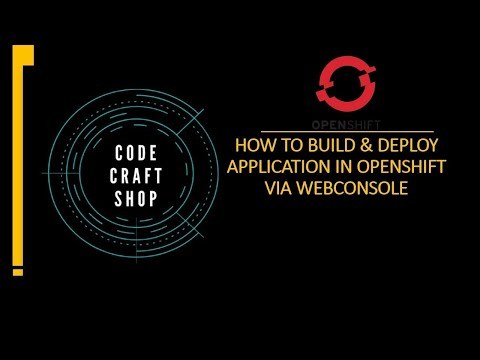
View On WordPress
#openshift openshift4 redhatopenshift deploywebapplication openshiftonline deploy web application in openshift web console#application deployment#Deploy application in openshift#deploy application openshift#openshift#openshift 4#openshift container platform#openshift deploy java application#openshift deploy spring boot jar#openshift for beginners#openshift online cluster#openshift tutorial#Openshift webconsole#red hat#red hat openshift#red hat openshift webconsole#redhat openshift online#web application openshift online
0 notes
Text
Building decentralized messenger run by users instead of corporations is definitely now new but thanks to XMPP and I2P (Invisible Internet Protocol) it’s easier than ever before. XMPP needs to have a server running with a registered domain name which is compared to P2P, not the best solution you can get but we can run our server software on a local host and use virtual I2P network for connecting with other servers. The used .i2p address comes here in handy to ‘replace’ a real domain name, plus it gives us advanced protection against illegal dragnet surveillance.
I2P logo. Picture Source: geti2p.net
What we’re trying to archive?
A messenger, which can be run both on end-user devices and on high-performance server infrastructure.
End-user applications should be connectable like eg. desktop, mobile, web.
Censorship resistance and advanced privacy protection as a bonus from using I2P.
Offline message delivery, “cloud storage” for history and contacts, using one account on multiple devices. The stuff which P2P simply can’t give us.
A free open source solution which can easier be inspected in order to find possible problems.
You can use OTR as crypto protocol in order to provide strong encryption for your instant messaging conversations. A lot of IM’s have plugins in order to use OTR or you can download a plugin for it.
Requirements
I2P, you can use I2pd (documentation)
Prosody as XMPP server (documentation)
bit32 libaries for lua >5.2
mod_darknet
A XMPP client like Pidgin with OTR
(optional) For Android Conersations or for iOS ChatSecure other messaging clients are listed here
Installing the I2P client
First, you need to install i2pd, after this is done we’re going to create a server I2P tunnel which provides us with a virtual .i2p address, this address will be used in the world to reach our XMPP server.
tunnels.conf
[prosody-s2s] type=server host=127.0.0.1 port=5269 inport=5269 keys=prosody.dat
[prosody-c2s] type=server host=127.0.0.1 port=5222 inport=5222 keys=prosody.dat
Alternative if you like to run your messenger only on a local host, set within the webconsole the address to http://127.0.0.1:7070/. After every change, you need to restart i2pd.
Example address in our webconsole. Save your xxx.b32.i2p address, it will be a domain name of your own XMPP server.
Installing our XMPP server
We will use prosody as XMPP server, it is the most lightweight and has ready to use module for I2P. Installation instructions are available at official documentation, in Ubuntu or Ubuntu you can just run apt install prosody. On Windows you have to use a fork since the download binaries are no longer provided.
We need to install the mod_darknet module, which is required so that prosody could make outgoing connections with I2P Socks5 proxy. Download this file to prosody modules directory, usually, it is /usr/lib/prosody/modules.
Edit config file /etc/prosody/prosody.cfg.lua. Replace xxx.b32.i2p with your address:
interfaces = { "127.0.0.1" }; admins = { "[email protected]" }; modules_enabled = { "roster"; "saslauth"; "tls"; "dialback"; "disco"; "posix"; "private"; "vcard"; "register"; "admin_adhoc"; "darknet"; }; modules_disabled = {}; allow_registration = false; darknet_only = true; c2s_require_encryption = true; s2s_secure_auth = false; authentication = "internal_plain";
On Debian/Ubuntu daemonize = true; pidfile = "/var/run/prosody/prosody.pid"; log = { error = "/var/log/prosody/prosody.err"; "*syslog"; } certificates = "certs";
VirtualHost "xxx.b32.i2p"; ssl = { key = "/etc/prosody/certs/xxx.b32.i2p.key"; certificate = "/etc/prosody/certs/xxx.b32.i2p.crt"; }
The last step is the certificate generation by running the following: openssl genrsa -out /etc/prosody/certs/xxx.b32.i2p.key 2048 openssl req -new -x509 -key /etc/prosody/certs/xxx.b32.i2p.key -out /etc/prosody/certs/xxx.b32.i2p.crt -days 3650 chown root:prosody /etc/prosody/certs/.b32.i2p.{key,crt} chmod 640 /etc/prosody/certs/.b32.i2p.{key,crtt}
You need to add then an admin account via prosodyctl adduser [email protected] and restart prosody.
Localhost:
Specify custom server address to: 127.0.0.1 port 5222
Via I2P:
Set your remote address to: 127.0.0.1 port 4447
If everything is configured correctly, you will be able add other users of I2P federation to your contacts and chat with them and you can test your setup with adding a contact and send it ‘hello’ (or whatever you like) hello@xmpp<yourID>.b32.i2p.
Closing Words
It’s not hard to setup your own XMPP server, the documentation is very detailed and you only need to change the configuration file, same goes for I2P it’s all about the configuration. Try and error if you’re beginner but I hope I explained the guide good enough to get a first start in to the XMPP and I2P world.
Windows users need alternative forks but the configuration is except the certificate genration exactly the same. They usually have a button to generate a certificate automatically.
Everything else is self explaining and you can now chat secure over I2P. If you have a PI I suggest you run your XMPP server on it, in order to avoid wasting much energy since you like to be available all the time.
Enjoy your secure chat!
How To use XMPP + I2P to build your own decentralized messenger Building decentralized messenger run by users instead of corporations is definitely now new but thanks to…
0 notes
Text
Installing Oozie 4.3.0 on Hadoop 2.7.3
This weekend, I tried to configure oozie 4.3.0 and wanted to do some hands on submitting hadoop jobs to oozie. While installing oozie and to make it up, I struggled a lot with errors. So I thought to blog about it.
Pre-requisites
Java 1.7+
Hadoop 2.x (here, 2.7.3)
Maven3+
Unix box
Step1: Dist file
Get oozie tar.gz file from http://www-eu.apache.org/dist/oozie/4.3.0/ and extract it
cd $HOME tar -xvf oozie-4.3.0.tar.gz
Step2: Build Oozie
cd $HOME/oozie-4.3.0/bin ./mkdistro.sh -DskipTests
Step3: Server Installation
Copy the built binaries to the home directory as ‘oozie’
cd $HOME cp -R $HOME/oozie-4.3.0/distro/target/oozie-4.3.0-distro/oozie-4.3.0 .
Step 3.1: libext
Create libext directory inside oozie directory
cd $HOME/oozie mkdir libext
Note: ExtJS (2.2+) library (optional, to enable Oozie webconsole) But, The ExtJS library is not bundled with Oozie because it uses a different license :(
Now you need to put hadoop jars inside libext directory, else it will throw below error in oozie.log file
WARN ActionStartXCommand:523 - SERVER[data01.teg.io] USER[hadoop] GROUP[-] TOKEN[] APP[map-reduce-wf] JOB[0000000-161215143751620-oozie-hado-W] ACTION[0000000-161215143751620-oozie-hado-W@mr-node] Error starting action [mr-node]. ErrorType [TRANSIENT], ErrorCode [JA009], Message [JA009: Cannot initialize Cluster. Please check your configuration for mapreduce.framework.name and the correspond server addresses.]
So, let's put below jars inside libext directory
cp $HADOOP_HOME/share/hadoop/common/*.jar oozie/libext/ cp $HADOOP_HOME/share/hadoop/common/lib/*.jar oozie/libext/ cp $HADOOP_HOME/share/hadoop/hdfs/*.jar oozie/libext/ cp $HADOOP_HOME/share/hadoop/hdfs/lib/*.jar oozie/libext/ cp $HADOOP_HOME/share/hadoop/mapreduce/*.jar oozie/libext/ cp $HADOOP_HOME/share/hadoop/mapreduce/lib/*.jar oozie/libext/ cp $HADOOP_HOME/share/hadoop/yarn/*.jar oozie/libext/ cp $HADOOP_HOME/share/hadoop/yarn/lib/*.jar oozie/libext/
Step 3.2: Oozie Impersonate
To avoid impersonate error on oozie, modify core-site.xml like below
<!-- OOZIE --> <property><name>hadoop.proxyuser.[OOZIE_SERVER_USER].hosts</name><value>[OOZIE_SERVER_HOSTNAME]</value></property><property><name>hadoop.proxyuser.[OOZIE_SERVER_USER].groups</name><value>[USER_GROUPS_THAT_ALLOW_IMPERSONATION]</value></property>
Assuming, my oozie user is huser and host is localhost and group is hadoop
<!-- OOZIE --> <property><name>hadoop.proxyuser.huser.hosts</name><value>localhost</value></property><property><name>hadoop.proxyuser.huser.groups</name><value>hadoop</value></property>
Note : You can use * in all values, in case of confusion
Step 3.3: Prepare the war
cd $HOME/oozie/bin ./oozie-setup.sh prepare-war
This will create oozie.war file inside oozie directory. If this war will be used further, you may face this error :
ERROR ActionStartXCommand:517 - SERVER[data01.teg.io] USER[hadoop] GROUP[-] TOKEN[] APP[map-reduce-wf] JOB[0000000-161220104605103-oozie-hado-W] ACTION[0000000-161220104605103-oozie-hado-W@mr-node] Error, java.lang.NoSuchFieldError: HADOOP_CLASSPATH
Why? because, The oozie compilation produced Hadoop 2.6.0 jars even when specifying Hadoop 2.7.3 with the option "-Dhadoop.version=2.7.3".
So, to avoid this error, copy the oozie.war file to a different directory
mkdir $HOME/oozie_war_dir cp $HOME/oozie/oozie.war $HOME/oozie_war_dir cd $HOME/oozie_war_dir jar -xvf oozie.war rm -f oozie.war/WEB-INF/lib/hadoop-*.jar rm -f oozie.war/WEB-INF/lib/hive-*.jar rm oozie.war jar -cvf oozie.war ./* cp oozie.war $HOME/oozie/
Then, regenerate the oozie.war binaries for oozie with a prepare-war
cd $HOME/oozie/bin ./oozie-setup.sh prepare-war
Step 3.4: Create sharelib on HDFS
cd $HOME/oozie/bin ./oozie-setup.sh sharelib create -fs hdfs://localhost:9000
Now, this sharelib set up may give you below error:
org.apache.oozie.service.ServiceException: E0104: Could not fully initialize service [org.apache.oozie.service.ShareLibService], Not able to cache sharelib. An Admin needs to install the sharelib with oozie-setup.sh and issue the 'oozie admin' CLI command to update the sharelib
To avoid this, modify oozie-site.xml like below
cd $HOME/oozie vi conf/oozie-site.xml
Add below property
<property> <name>oozie.service.HadoopAccessorService.hadoop.configurations</name> <value>*=/usr/local/hadoop/etc/hadoop/</value> </property>
The value should be your $HADOOP_HOME/etc/hadoop, where all hadoop configuration files are present.
Step 3.5 : Create Oozie DB
cd $HOME/oozie ./bin/ooziedb.sh create -sqlfile oozie.sql -run
Step 3.6 : Start Daemon
To start Oozie as a daemon use the following command:
./bin/oozied.sh start
To stop
./bin/oozied.sh stop
check logs for errors, if any
cd $HOME/oozie/logs tail -100f oozie.log
Use the following command to check the status of Oozie from command line:
$ ./bin/oozie admin -oozie http://localhost:11000/oozie -status System mode: NORMAL
Step 4: Client Installation
$ cd $ cp oozie/oozie-client-4.3.0.tar.gz . $ tar -xvf oozie-client-4.3.0.tar.gz $ mv oozie-client-3.3.2 oozie-client $ cd bin
Add $HOME/oozie-client/bin to PATH variable in .bashrc file and restart your terminal or do
source $HOME/.bashrc
For more details on set up, you can refer this URL https://oozie.apache.org/docs/4.3.0/DG_QuickStart.html
Now you can submit hadoop jobs to oozie in your terminal.
To run an example, you can follow this URL and set up your first example to run https://oozie.apache.org/docs/4.3.0/DG_Examples.html
You may face below error while running the map reduce example in above URL
java.io.IOException: java.net.ConnectException: Call From localhost.localdomain/127.0.0.1 to 0.0.0.0:10020 failed on connection exception: java.net.ConnectException: Connection refused; For more details see: http://wiki.apache.org/hadoop/ConnectionRefused
Solution:
Start mr-jobhistory-server.sh
cd $HADOOP_HOME/sbin ./mr-jobhistory-server.sh start historyserver
Another point to note about modifying job.properties file is :
nameNode=hdfs://localhost:9000 jobTracker=localhost:8032
in your case, this can be different, as I am using apache hadoop, you may be using cloudera/hdp/anything
To run spark job, I have tried running in local[], yarn-client and yarn-cluster as master, but succeeded in local[] only
Good luck and Keep Experimenting :)
0 notes
Text
Website Design Services
We offers a wide range of platform options to choose from when designing your website. We specialise in popular Open Source platforms such as WordPress, Joomla, Magento and have designed thousands of websites and applications over the years.
In addition, we have our own proprietary platforms WebConsole and WebCommander which combine our decade long experience and proven track record with thousands of successful websites and streamlined content management systems.
This means that We can make recommendation of a platform based on your technical competency, content type and content management preferences. A website that is built on lasting, flexible technology is a huge advantage for a business.we believe that a website is an incredible asset for any business but managing the website should not become a liability.
Responsive Web Experience:
Today we view sites on a huge variety of screen sizes across desktops, televisions, mobiles, tablets and wearables, because of this it can be a challenge to make your website respond dynamically all the options.
As we see the varieties of device sizes making the concept of uniformity obsolete, our website designers use the best of breed frameworks to prototype and develop techniques so that your content and navigation are user-friendly across all these devices.
Wether you require a single-backend responsive web design website that adapts your content across multitude of devices and sizes, or you require separate mobile specific site to deliver targeted content and functionality, or a mobile first design, Our responsive web design team will offer you options that will stand the test of time. We ensure that you have the best long-term return of your investment even when the technology is evolving at an unprecedented speed.
Website Design for The Modern Age
Back in the day, just having a website was good enough. Today almost every sector is saturated with competition so the stakes have been raised. Website design isn’t simply about putting up a page with some nice graphics and hoping for the best. While this is actually how most companies do it, the successful website out there all follow a secret recipe. Actually not that secret, it’s very obvious but largely ignored.
So what is the website design secret of the big players?
Their websites are planned properly, designed and built meticulously and filled with appropriate and professionally created content. After that, they are maintained continuously. What’s more, all of that done by a massive team of people. Not that you need an F1 team to build a small website, but getting professionals involved in areas which aren’t your strong point just make sense.
A great website design is not a set & forget affair as most people would have you believe. If you are committed to have a thriving website it really is an ongoing commitment. A commitment to publish enough relevant and interesting content, a commitment to market the website outside of your pages and a commitment to participate in Social media which now weighs heavily on the the all powerful google search results.
More Tags:
Best Web Design Company Bangalore,Bangalore Website Design Company,Web Design Bangalore,Website Design Company Bangalore,Website Designers Bangalore
0 notes
Text
Create project in openshift webconsole and command line tool
To create a project in OpenShift, you can use either the web console or the command-line interface (CLI). Create Project using Web Console: Login to the OpenShift web console. In the top navigation menu, click on the “Projects” dropdown menu and select “Create Project”. Enter a name for your project and an optional display name and description. Select an optional project template and click…
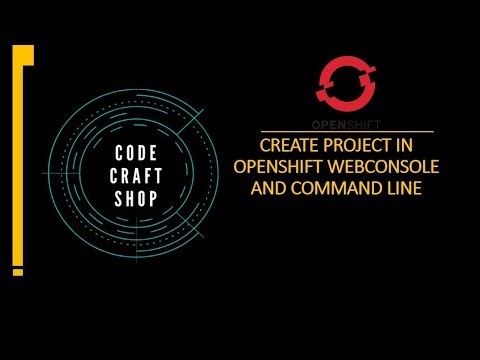
View On WordPress
#openshift openshift4 redhatopenshift openshiftonline openshiftcluster openshiftproject openshift login web console command line tool#command line tool#container platform#creating#kubernetes#online learning#online tutorial#openshift#openshift 4#openshift cli#openshift connector#OpenShift development#openshift docker#openshift login#openshift tutorial#openshift webconsole command line tool openshift4 red hat openshift#openshift4#project#red hat openshift#redhat openshift online#web application openshift online#webonsole
0 notes