#Digital art tutorial
Explore tagged Tumblr posts
Text

Dragon beetle! its a mix between my faves : dragonfly and hercules beetle if you want to support me on bsky!
#artists on tumblr#digital art#fantasy#dragon#creature design#insects#beetle#dragonfly#brartist#illustration#digital illustration#lilsiriusart#digital art tutorial#drawing
41 notes
·
View notes
Text






a short/mini digital painting tutorial by yours truly 🫡
a lot of people really like how i painted kaveh in that short hkvh comic so i thought i'd share a quick painting tutorial! I hope this can be helpful to yall ^_^
#also if you'd like a more in-depth understanding of light & shadow i highly suggest Angel Ganev on youtube#dude explains so well and i like how he respect people's art styles as he improves their art#art tutorial#drawing tutorial#digital painting tutorial#digital art tutorial#artists on tumblr#my art
553 notes
·
View notes
Note
Hii! I love your art so much! I have a question if you do not mind; how do you shade? Or well, it kinda looks like you added a "noise effect" layer over it but then again it also doesn't look like that. I just want to know how you make your art look so,,- texture-y??? I hope you understand what I mean ^-^" have a nice day! (And keep up the nice artwork 🫶🏻)
Thank you so much, I'm really glad you like my texture sm!! It's one of my favorite features for sure so I hope that helps <333
I know this isn't exactly tumblr's thing but I figured it'd be easier for me to show you how I do it rather than tell!!
I basically use this method on the video to add the realistic texture on top of the finished art, and in general I use a LOT of textured brushes!! For lineart, for base colors, textured brushes are your best friends! My favorites are chalk brushes and pencil brushes but there're tons of other types of textures you can try, like gouache, watercolor, oil painting, and all of them look wonderful with the paper texture above!!
As for the brush I used in the video for the light texture layer, it's this type of brush:
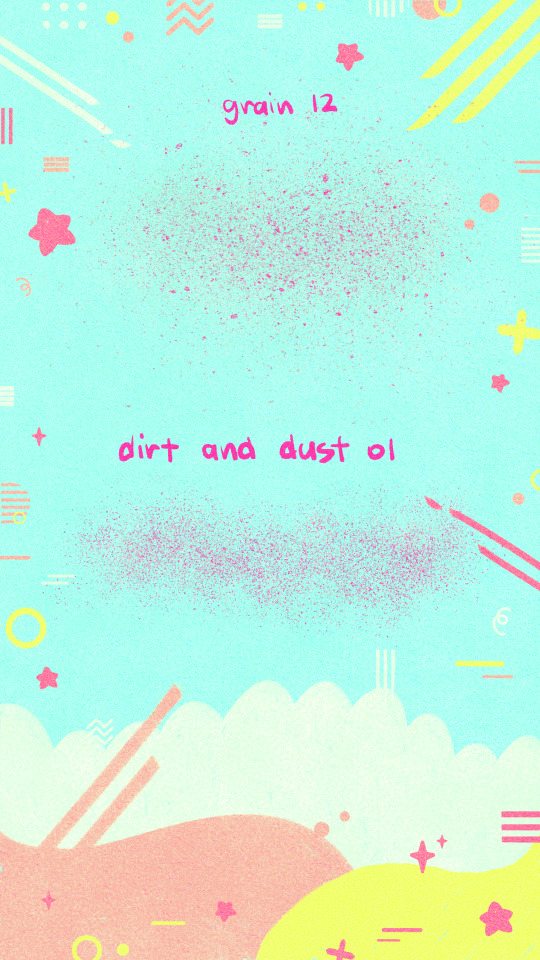
You'll find the link in my "brushes" highlight on instagram!
If you don't use procreate, just look for similar brushes and I'm sure you'll be able to achieve the same effect!!
#mew responds#apologies for the wait !! i was pretty busy until recently but I've finally been able to put this together for you <33#i had the recording for a while now but was only able to edit it these days geez#art tutorials#art tutorial#art resources#digital art#paper texture#digital art tutorial#artist on tumblr#digital artist#procreate#digital drawing
43 notes
·
View notes
Text
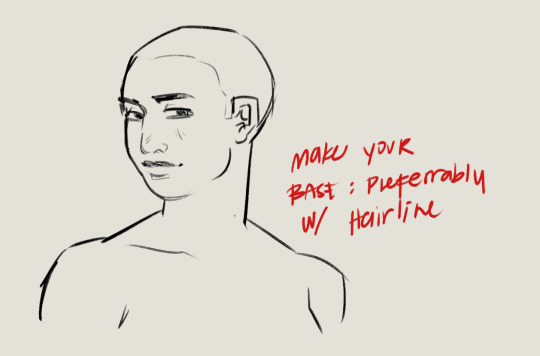

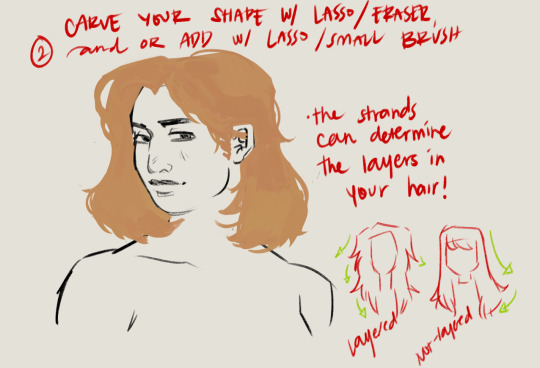

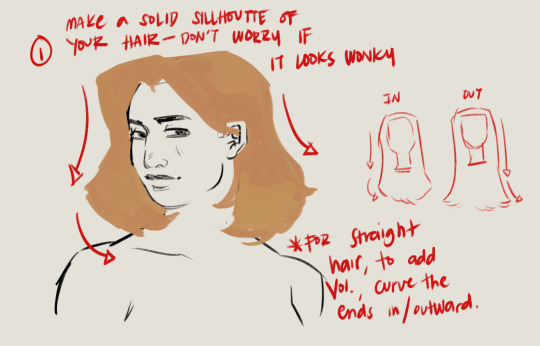
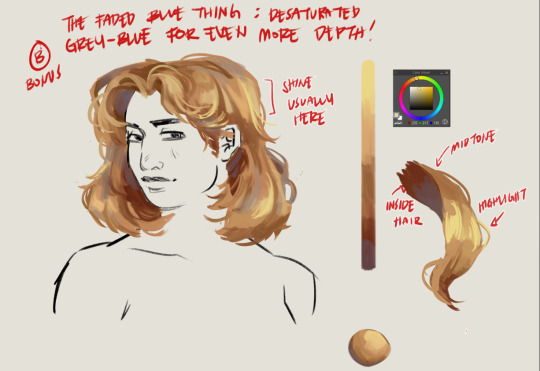
Hairt art step by step
#artists on tumblr#baliwart#art tutorial#hair art#hair art tutorial#digital art tutorial#digital art tips
774 notes
·
View notes
Text
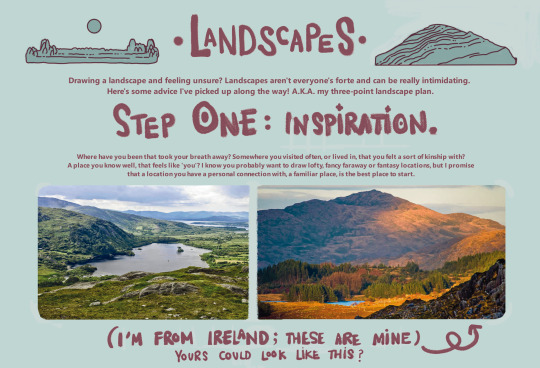
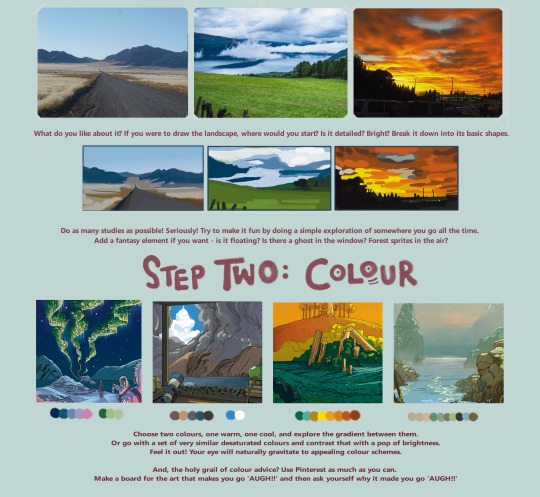

here's a landscape tutorial!
i focused on natural environments for this one, if you find it helpful I'll be back with how I learned to draw buildings.
let me know if it helps! and have fun drawing ✨
#this was really fun to put together actually hehe#tutorial#art#illustration#digital painting#digital art#artists on tumblr#digital artist#digital illustration#radarplz#sketch#my art#bethfuller
19K notes
·
View notes
Text
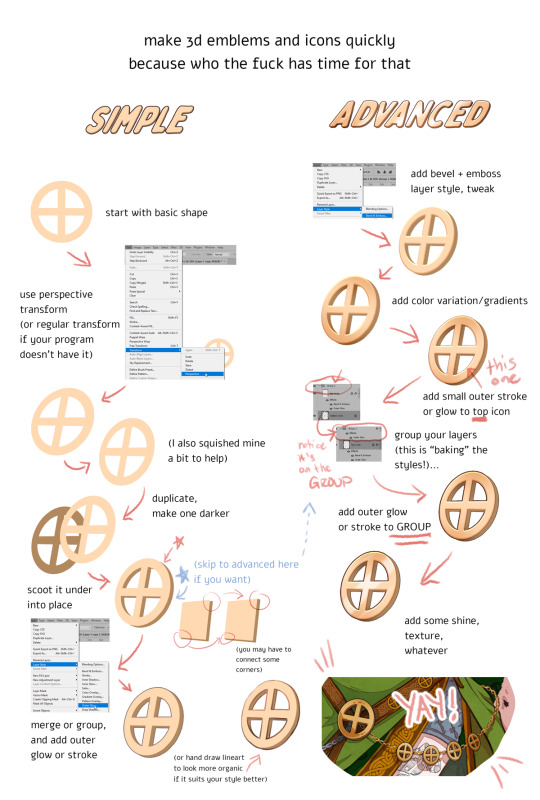
DISCLAIMERS:
1. This is done in Photoshop but most art programs can approximate, especially just the transform > duplicate > move around steps, which is 90% of the technique.
2. There are ways to do this that are:
quicker
more precise
more accurate in 3d space
less clonky
but this is the laziest way that I have yet found, so I thought I'd make a tutorial.
3. Sorry the UI text got so shrunk, I didn't notice. You can tell what I'm doing anyway hopefully, the only confusing part should be the grouping in the advanced method.
TLDR you can apply layer styles to an entire GROUP, so you can have layer styles on an individual image, and THEN put that in a group and put a layer style on that and it applies to that image and everything else in there with it. This is extraordinarily useful once you start using it a lot.
#art tutorial#tutorial#photoshop tutorial#digital art#digital art tutorial#digital art resource#art resources
136 notes
·
View notes
Text
Here, take my industry secrets.
I don't want people to spend their money on art school when I can make resources for free for them.
Hey here's a step-by-step guide to making concept art pieces using the industry "Collage > Painting" pipeline. It's how artists pump out a shit ton of concept work for their bosses at record speeds. Intended for newer artists!


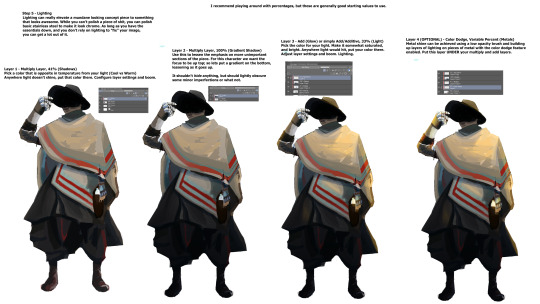

For more stuff join my discord! I'm a transfem streamer who makes art stuff!
#art#artist#digital art#illustration#digital painting#digital artist#tutorial#art tutorial#digital art tutorial#digital painting tutorial#painting tutorial#concept art#concept artist#concept art tutorial#transfem#transfem artist#trans artist#transgender artist#transgender
192 notes
·
View notes
Text
youtube
Line Art Tutorial by Artsytsaa
“Hey Artlings! 🧋here’s my beginners lineart tutorial in which I teach you how to draw Perfect line art in procreate and any other program with streamline. I show you the secrets to do smooth clean lines and get rid of that chicken scratch and how to actually make your line art look like your sketch! While it can be as simple as using the classic line technique, there are a lot of things that can help you have the best lineart experience ever! These are all the things that I wish I knew when I was making manga style commissions and trying to get clean lines as a not so clean artist. As this is a #beginnersarttutorial I will be going into some depth of some settings that might be, and while my lineart is technically not perfect, this information in the right hands (aka someone dedicated to line art) will definitely be able to make their lines perfect.” - Artsytsaa
#art#lineart tutorial#digital art#digital art tutorial#line weight#line weight tutorial#line art tutorial#artsytsaa#digital line art#digital line art tutorial#Youtube
80 notes
·
View notes
Text

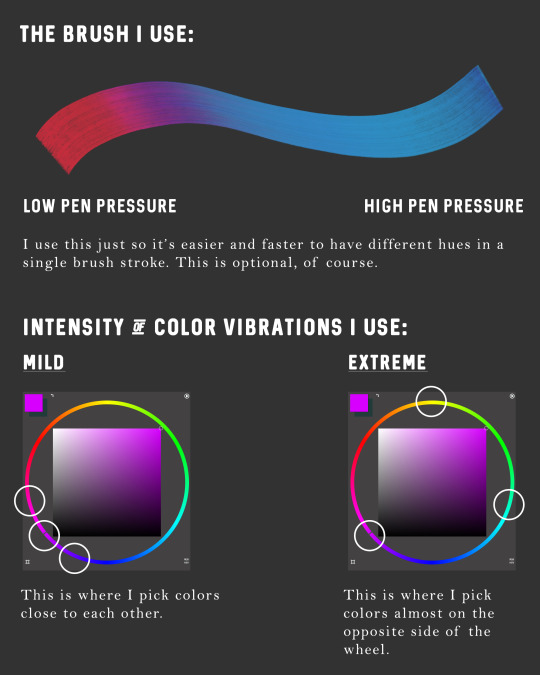
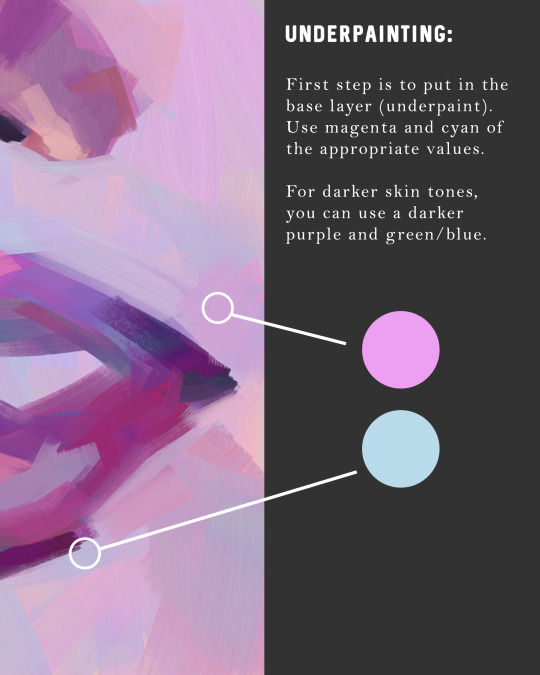


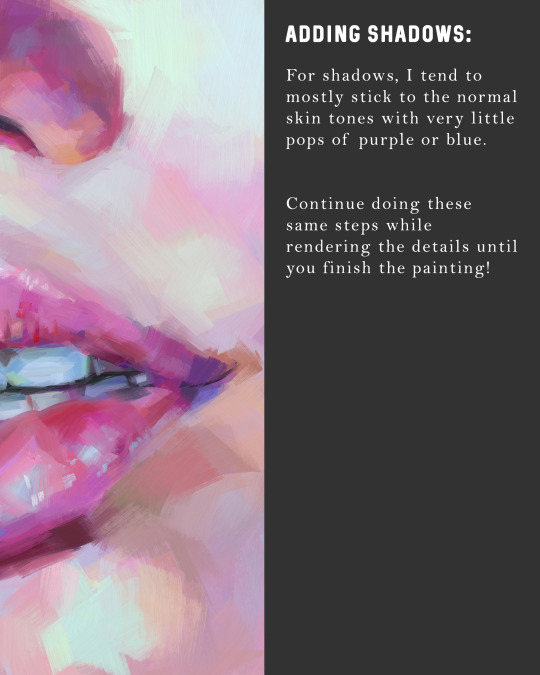
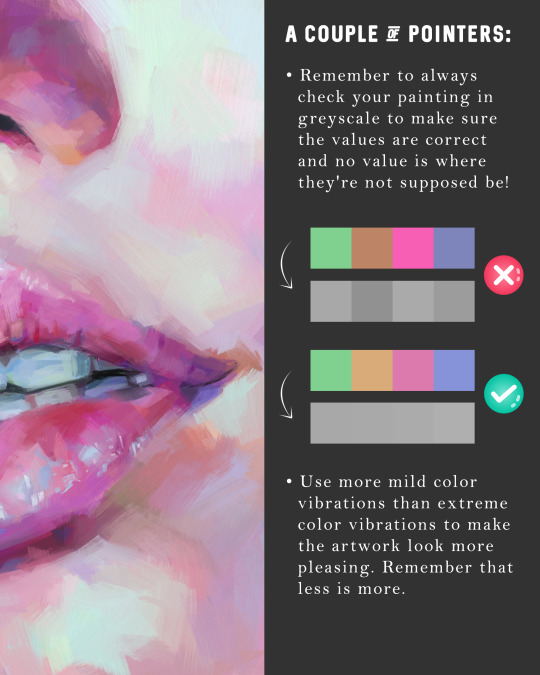
#Digital Art#Digital Painting#How To Paint Skin#Skin Tones#Art Tutorial#Digital Art Tutorial#Iridescent Skin#Holographic Skin
236 notes
·
View notes
Note
hi!!! I have literally no idea if you do tutorials or advice, but I was wondering what your process for rendering skin is?? you have such a lovely and realistic (but unique) way of coloring skin :)
I’m not very good at explaining my process so I hope this makes sense :)
For skin I start by picking a base colour (a mid-tone) then I can add darker and lighter shading depending on where my light source is.
I work in patches of colour (I hate blending haha) following the shape of the face/body part. I picture each part like a 3d object.

I adjust brightness and saturation as I go and add complimentary colours where I think the skins undertones would be (this part is just trial and error there’s no real skill to it it’s purely what I think looks nice)
This is just how I do it and I’m sure there’s artists who can explain colour theory and lighting for skin a lot better :) but I hope this helps! <3
#ask response#art tutorial#tutorial#my art#answered asks#ask box#artists on tumblr#art#digital art#artwork#draw#drawing#ask#asks open#artist#surrealist art#animal art#procreate#illustration#digital painting#rendering
173 notes
·
View notes
Text
Here's some notes on some of the upper body muscles so you, artist, don't need to look them up

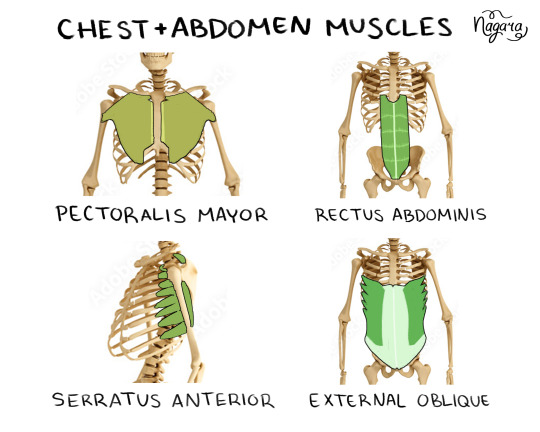
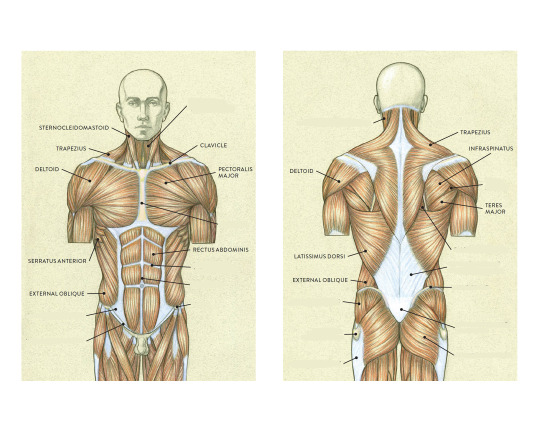


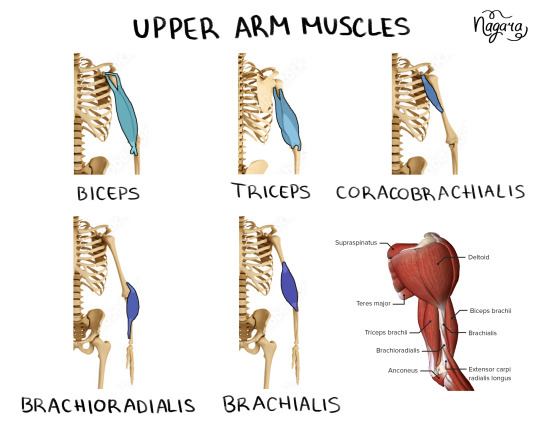
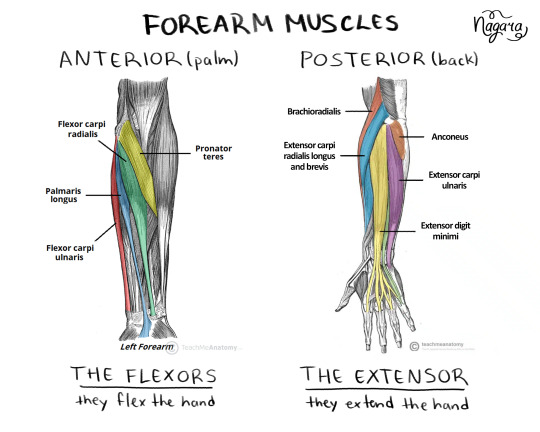

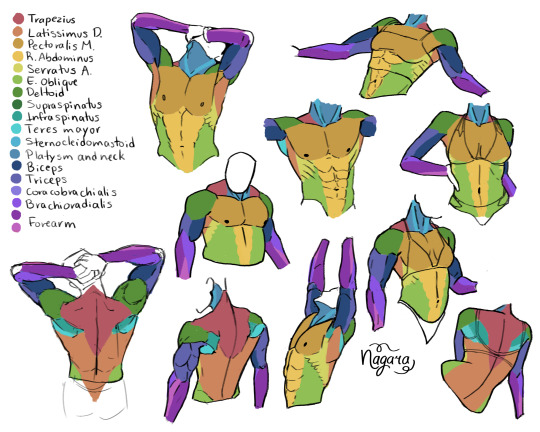
They are not medically accurate, just enough for artists to know the necessary muscles and how they work together
I 100% recommend doing the last exercise I did to be able to actually place the muscles
Here are my notes on the lower body muscles
#lower body muscles notes coming in a month#don't even ask about the forearm there's just too many muscles there#art study#muscles study#upper body muscles#art tutorial#anatomy notes#artists help#nagarart#drawing#digital art#my art#art
47K notes
·
View notes
Note
Hello! I was wondering if you would think about posting tutorials or stuff like that! I really admire your art style, and there are a lot of things that you were capable of drawing that I and many others are not.
You don't have to respond to this if you don't want to, bye honestly I just need to know how you're able to draw a kiss and make it look natural or, certain poses with characters
You're just really talented and I admire your work! I would love to learn from you if you were inclined to teach💕
i typed this almost all out once and tumblr deleted it so here we go again 🥀🥀
OFCC!! this is so sweet 😭😭 I broke my process down into steps so hopefully it’s easier to understand. This is just a general tutorial, but if you’d like a more in depth one on something specific do let me know and I can try!! I am not a professional (yet) and only a student but I hope my tips can be useful!!
Step by Step tutorial + full speed-paint of my Cassius drawing below cut 💜
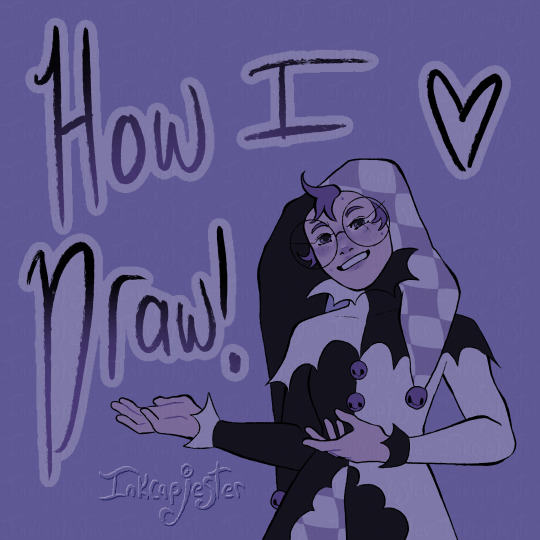
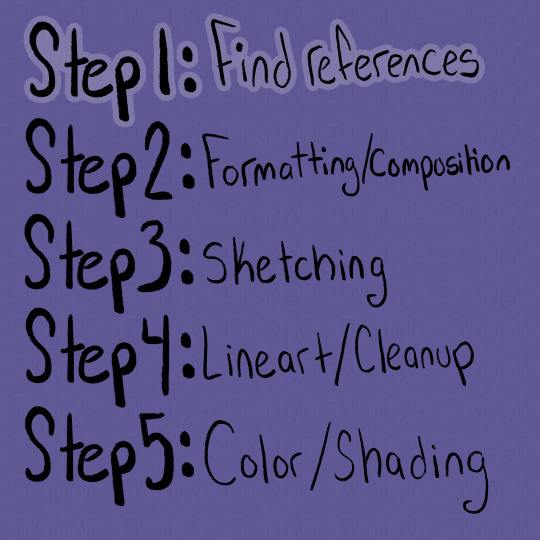
Using references has been something I’ve more recently gotten into the habit of, and by god I’ve improved so much because of it. Studio classes really forced me to get used to drawing from reference, and I’m glad I got that push.
For finding references, I usually use Pinterest, or I take my own photos (like for this cover image!! i couldn’t figure out the pose LMAO) For this tutorial, I’m going to be using my recent drawing of Lord Cassius from KotLC as examples of my steps. When I’m searching for references, I like to type phrases and emotions I associate with the character and see what it gives me. For Cassius, I literally searched “Judgmental facial expression man” as my beginning search LOL.
From there, if I’m not immediately finding pictures I want to use, I try finding one that’s within the realm of what I’m looking for, and then continue deep diving under the recommended pictures below the one I clicked on. I find this is a good way to more quickly get the specifics you want, and it’s something I love about Pinterest.
You can also combine images together to create a new pose if you’re not finding exactly what you want! I love hodge-podging pictures together to create my scenes.
Along with pose references, I also like to gather emotion/body language references. Sometimes it’s just looking at different aesthetics I’m going for, and sometimes, like when I’m drawing sokeefe, it’s looking at pictures of couples. I study their facial expressions, and how their bodies interact in a space together, compared to more platonic relationships. I also just think it’s fun to study human behavior lol.
An extra thing I do when find references is also look for clothing inspiration! Especially with fantasy works like KotLC, it’s sometimes hard for me to come up with fashion for them. I often really like taking random elements from a couple different pictures, putting them together to create an outfit, and unifying them through color!
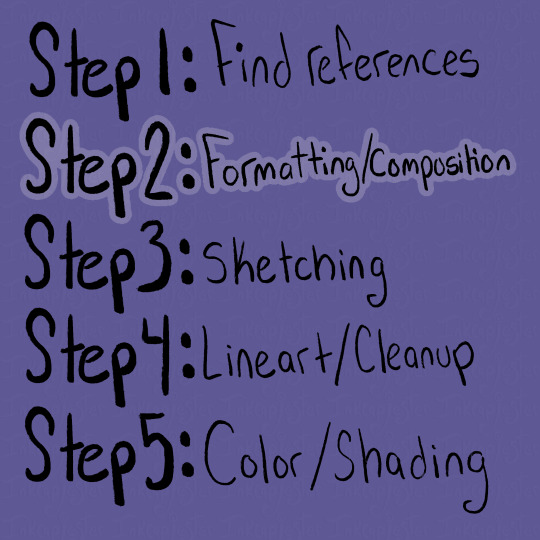
Once I have gathered a bunch of references that I like, I sift through them and pick out the ones I think will go well together, both stylistically and composition-wise. I think it’s important to note that your drawings don’t have to be a 1:1 replica of the reference!! The pictures are there to guide your drawing, but not dictate it. Some parts of the picture I will reference a lot more heavily, often things I struggle with like hands, while things I’m more comfortable with like expressions I will stray from the reference a bit and give it my own flare.
Whether your making a drawing like the ones I will show below (of the multiple smaller drawings of Cassius all laid out on one spread) or more of a scene drawing, I find using the reference photos to roughly “sketch” out how I want the composition to look to be extremely helpful. Especially with digital art, using the images as a rough guide is easy to create multiple compositions to choose from.

As you can see in this picture, I’ve cut out the backgrounds/parts of the reference photos that I don’t need, so I can better see what my composition will actually look like. I’ll have the full speed-paint of my Cassius drawing at the bottom of this post, and in that you can see briefly at the beginning me cutting apart and piecing together a bunch of images, until I landed on this layout.
When actually laying out the images, I always have in mind the viewer’s eye. I want to guide the viewer through the drawing, giving them lots of entertainment while not being an overwhelming amount of information.
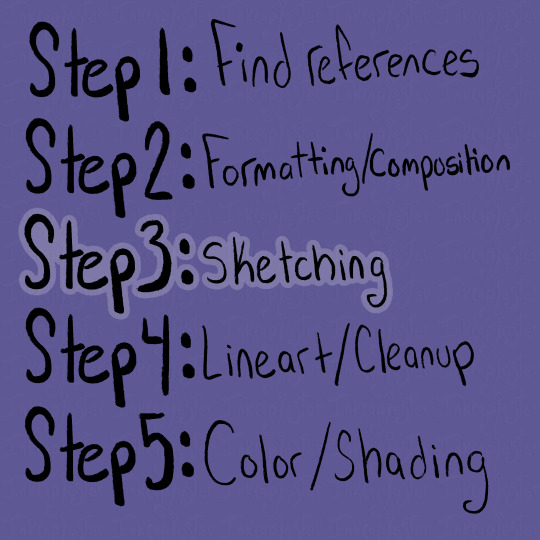
When it comes to sketching, I have a lot of different approaches that I use, depending on the time I have and what I need to draw. Most of the time, I lightly trace over the reference image, blocking out any large and important shapes. This makes it a lot easier for my brain to understand and replicate. When I’m tracing, I also like to mark where certain features are, like the nose and eyes, along with the curves of the shapes. That is especially important on the face.
I like to turn the reference off, or put it in another window, bring my traced shapes to the left side, then begin my own drawing on the right. At first, I focus on making sure the proportions are correct and the shapes match. After that, I go back over and adjust the sketch to my style, and the characteristics of whoever I’m drawing. Often the reference image’s face/body will look different from the character, so it’s important to understand the fundamental shapes of the body, and how they are interacting, rather than just copying the image straight up. Here are some examples below from the speed-paint 👇


If I’m feeling stuck and like something doesn’t look right, I’ll hover my drawing over the tracing, and sometimes over the reference to see what is not lining up. Then putting it back off to the side and working on that section. I also flip the canvas a lot, to help my eyes not get too used to my drawing.

I keep repeating that process until all of my images are sketched out in my style and look like the character I want. I’ll also leave notes for myself to remember details I need to add when I’m closer to being done, and don’t want to draw LOL
Also note that some people’s sketches are incredibly neat and thought out, while others’ (like me) opt for figuring out the details in the later stages. Either way works, it’s kinda just what works for you. What sketches need to have are solid fundamentals, and if that’s looking good, then you’re set.
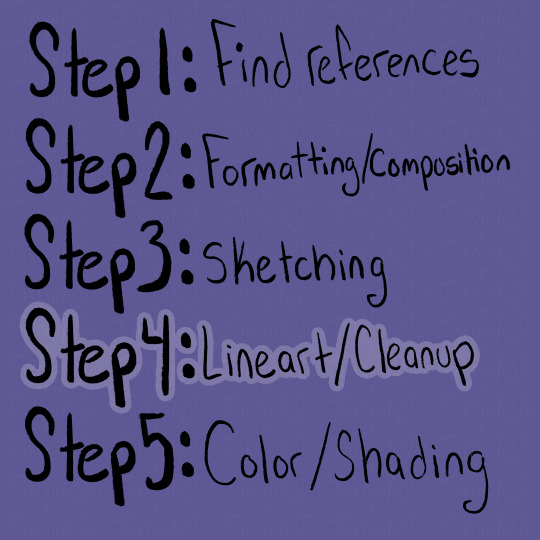
I looooovvveee line art /gen and i know a lot of people don’t which makes me sad 🥀
I get it, it can be tedious, but I really do enjoy bringing my drawing to life and finding all the details I want to add. I used to really struggle with my lineart feeling very stiff compared to my sketch, and it took me a long while to learn how to keep the vibe of the sketch in my final drawing. I’m not always as successful as I want to be, but that’s okay, my goal is to keep learning not to be perfect.
I’ve found that utilizing line weight helps that problem a lottt. Also just having fun with your lines, like in the sketching stage. When I was younger I remember doing line art and needing every.single.pixel to be perfect, and it really sucked all the fun out of it. There are tons of different ways to do line art, and something that helped me get out of that perfectionist mindset was just looking at artists I admired. I studied their speed-paints, what kinda of brushes they used, and how they used line in their line art.
A lot of them had more expressive strokes than I realized, often using the weight of lines to exaggerate the drawing.

The line art doesn’t need to be out-of-this-world to be good. I like using a textured brush, with lines that connect for the most part. I try to put heavier lines on places of emphasis, like the outlines, folds, points, and where lines connect. Usually, the smaller or softer the details, the lighter and thinner the lines.
It took me a long time to find a style of line art that I really enjoyed, and even now sometimes I switch between brushes. Something that art school taught was how important play is. Even just messing around with brushes helped me find how I liked to draw. All of the brushes I use I've found for completely free on Gumroad. If you're ever curious what I use I'd be happy to make a post about it!
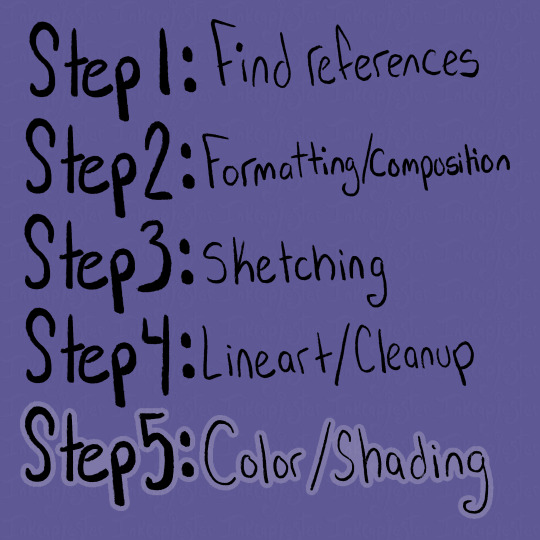
Color!!! This is one of my favorite steps, and also the one I find most frustrating. I absolutely love color theory and tweaking colors to look completely different than reality, and it sometimes bites me in the butt lol. Recently I've gotten a lot better with base colors, and I always try to set the background to a mid-tone grey instead of blaring white. I tend to favor saturated yet darkish colors if that makes sense.

The grey background allows the colors to not have to fight so much to be seen against a white background, and also helps me keep my values in check. I'm always thinking about readability in terms of value as well as saturation when I'm coloring.

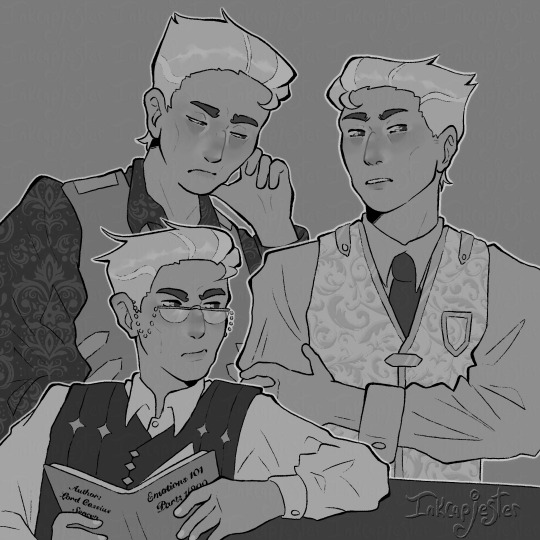

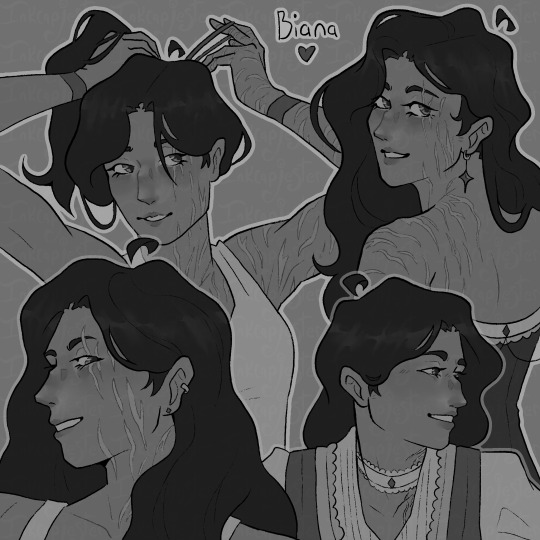
I always check my values by having a layer above all others filled with white and set to the blending mode saturation. I want the main points of the character to be distinguishable and easy to read, especially from a distance or if you squint. This is why I kinda hate drawing blond characters because it is a lot more difficult to find values of a light skin tone and light hair that are different enough without it looking insane. Some areas I succeed more in terms of "value readability" and some are weaker. Not every single color needs to have extremely different values, but the composition needs to include large areas of varying value. I also use value in my colors to frame things I want to emphasize, like Biana's face in front of her dark hair.
You can also frame pieces of a drawing with the actual colors, like in my Cassius drawing, I wanted the drawing in the foreground to stand out, so I used tints and shades of blue for the outfit behind him. Blues and yellows often go well together, and it gave me a nice opportunity to bring him even more forward.
When it comes to actually choosing colors, I like to chose a color palette for that character ahead of time. I also limit my use of different colors and tones both as a challenge and to make my pieces more cohesive. I love reusing colors, like the whites of a character's eyes being the same as their clothes.
For Cassius, I knew I wanted his palette to be primary golds, whites and blues. White can be a particularly difficult color to make, because it depends so heavily on its environment to exist. This is why I usually chose the brightest white and the skin color first. I absolutely need the white to pop and I need the skin to look alive and well, so those two colors take the highest importance for me. For each character's white, I take a look at the color palette I assigned them, and try a few different kinds of white alongside the skin tone. I try giving them cool and warm undertones that correspond with their color palettes, then chose the combinations I like the best. I always try to master a few colors together at a time. Trying to get all of the colors to work together all at once is overwhelming to me, and often leaves my drawings looking messy.
I know a lot of artists that fill the inside of their character with a base color that they want to tie all the other colors back to, and I've heard that works great too! Color is really something that you learn through play and experimentation. It took me a very long time to get a good grip on it, and even now I stumble sometimes trying to wrangle my colors. Sometimes just going back to the basic color wheel is what helps me get back on track.
The most important thing about color is just that they always exist in context. Take them out of that context, and they can look completely different, like in my example below ^.^ This is a very extreme version of what I would use for a white, but I thought it was a good way to show just how different something reads when its against a different color/value.
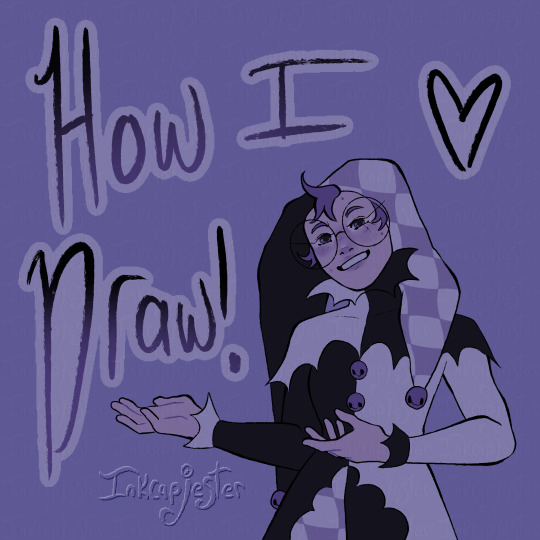

As for shading, I've been trying a lot of different techniques lately. I'm in-between shading styles right now, so I'm still trying to figure myself out too!! I do love using masks for shading though. I use them in my more simple/cel-shading, and for when I'm rendering.

The masks have been deleted by this point and I can't pull them from the speed paint :< but these layers I have highlighted came from the same mask. Basically, I make a clipping layer clipped onto the base colors, and fill the entire layer with whatever I want to shade with. Usually I use the layer mode multiply, and set the opacity down to whatever I want. After that, I make a mask of that clipped layer, and use the mask to carve out where I want the light. I like using masks because it lets me mess with opacity without messing with the layer's over all opacity.
After I'm satisfied with what I've carved out, I merge the mask and shading layer. Then, I select the contents of the shading layer, invert that selection, make a new layer, and fill the inverted selection with my lighting color. Then I mess around with blending modes and opacities till I get it how I want it!
If that was confusing I can always go more in-depth about it :] That and anything else that I maybe didn't explain well enough!! I love talking about this stuff and art in general (it's my major for a reason LOL) so please don't hesitate to ask!!!
Here is the Cassius speed-paint as well!!
#digital art#digital artist#artists on tumblr#digital illustration#art tutorial#tutorial#digital art tutorial#small artist#inkcapjester tutorial#inkcapjester
41 notes
·
View notes
Text

Lazy Tutorials for Lazy Artists, pt. 3: simplify your use of screentones in Clip Studio Paint! Let me know if you found this helpful and easy to understand :)
Ko-Fi?
#csp#clip studio paint#clip studio art#clip studio ex#clip studio#drawing tutorial#art tutorial#digital art tutorial#digital art tutorials#screentone#screen tones#manga tutorial#manga art#art tips#arttips#art tip
7 notes
·
View notes
Text
youtube
29 notes
·
View notes
Text
I’ve got 2 more lighting tips today: first one is something I call “soft rendering.” It gives that fuzzy, 90’s anime feel! I hope you all enjoy it! I’ll post the second lighting tip tonight!
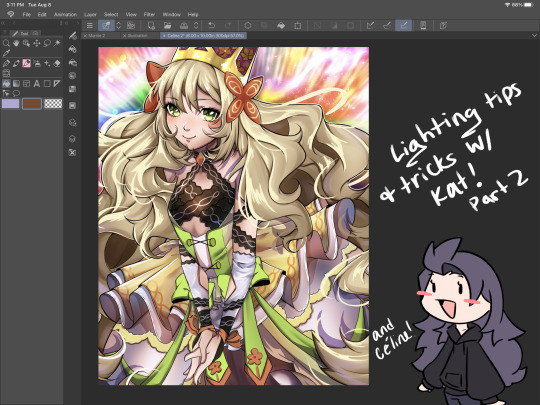

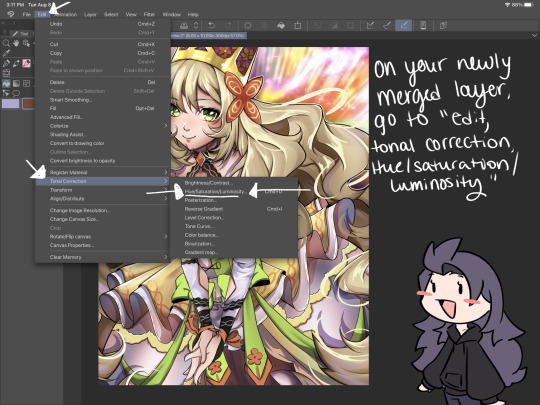
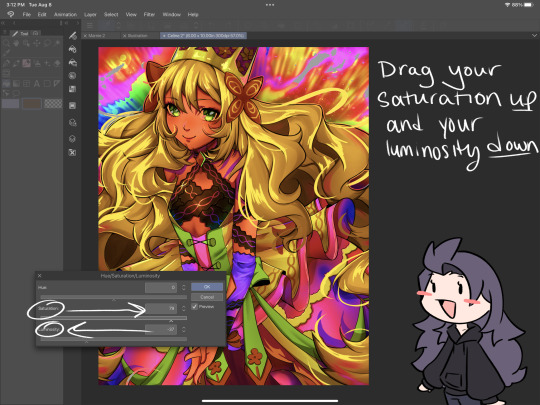

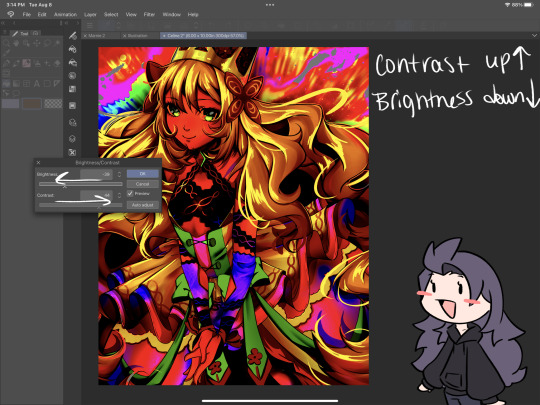
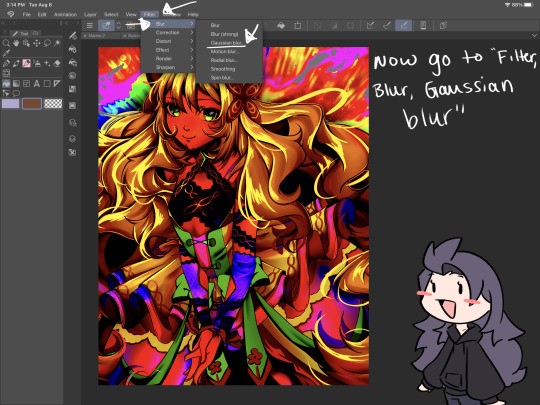
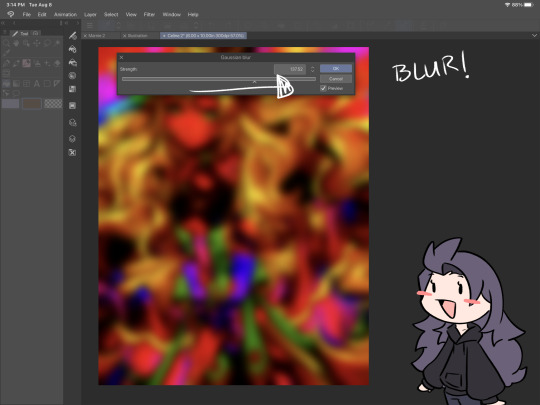


#smkittykat#smkittykat art tips and tricks#digital art#art ref#art reference#art tips#artists on instagram#artists on tumblr#artists on twitter#digital art tutorial#art tutorial
521 notes
·
View notes
Text
I just figured out how to make texture and pattern brushes on procreate. i am unstoppable now.
in case youre wondering btw, if you download or draw an image (png works best for patterns, but if you want a texture it will use the color values for the opacity which you can invert as needed)…
1. make a new pen
2. go to grain
3. grain source > edit > import > photo > choose the img you want to use
4. OPTIONAL: adjust the other grain settings if needed
5. OPTIONAL: shape > shape source > edit > import (if you need to change the brush shape)
Example with a brush i made with a jacquard pattern stock image i found on google images then edited to remove background & watermark
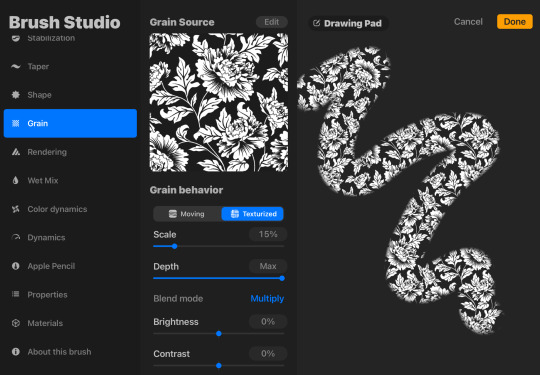
126 notes
·
View notes