#WASAPI
Explore tagged Tumblr posts
Text
CamillaDSP ~ IIR & FIR Engine For Crossovers & Room Correction
A tool to create audio processing pipelines for applications such as active crossovers or room correction. It is written in Rust to benefit from the safety and elegant handling of threading that this language provides. Supported platforms: Linux, macOS, Windows. Audio data is captured from a capture device and sent to a playback device. Alsa, PulseAudio, Jack, Wasapi and CoreAudio are currently…
View On WordPress
#ALSA#coreaudio#cross-platform#crossover#DSP#equalization#FIR#IIR#Jack#macOS#Pulseaudio#REW#room#Rust#WASAPI
0 notes
Text
Foobar2000 - 電腦 PC 高音質音樂播放軟體
過去音樂 CD 大量發行的時候,由於錄製設備的傳承,大多數 CD 都是 16bits 44100Hz 的取樣規格。當然,截轉下來的音樂檔案,不管是 MP3 還是無損的 FLAC、ALAC 甚至是 無壓縮的 WAVE,也都是 44100Hz 的規格。 但是,電腦 PC 在聲音播放的發展上,由於規範制定的時期較晚,不管是古早的 AC97 還是沿用至今的 HD Audio,都是使用較高取樣率的 48000Hz 做為預設的聲音輸出規格。因此,若沒有特別設定,PC 就是以此做為音樂播放的規格。而這樣處理的結果,就是造成音質的減損,雖然一般設備在聽感上不見得能表現出其中的差異。但就如同使用無損壓縮的音樂格式一樣,還是希望盡可能的還原音樂。 透過 Foobar2000,搭配不使用 Windows 作業系統的共用聲音播放組件的功能外掛,來實現直出44100Hz 播放音樂的目的。 早期是使用…

View On WordPress
0 notes
Text
Damn straight we did because god forbid corporations gatekeep anything else we love
alright i am sick of yt to mp4 sites being shady and full of viruses and finding websites that seem to be working and then don't work (looking at you y232 (no hate, just frustrated))
so HERE'S HOW YOU DOWNLOAD YOUTUBE VIDEOS WITH VLC!! VLC FREAKIN RULES!!
get your youtube link
open vlc, go to media > open network stream
paste your url in the box and PRESS PLAY!
wait for the video to open then go to tools > codec information
copy the entire file location (click the box, then ctrl-a to select all, then ctrl-c to copy)
paste into your browser of choice (i use firefox)
right click video and press "save video as", choose your file format if you want
DONE! NO VIRUSES OR SKETCHY STUFF!
the quality might be a little crummy but if you don't mind that, then shabam! video on your computer! then you can email it to yourself and have it on your phone too if you want! if you need a guide with pictures wikihow has you covered my friends
happy downloading and stay safe on the internet :D
#I have no idea what WASAPI is but I’ll take your word for it prev post#also again I beg go to the post replies if the VLC thing isn’t working
59K notes
·
View notes
Text
How to totally legally obtain songs from any platform (easy)
Step 1: download Audacity
Tip: download from their github page (https://github.com/audacity/audacity), not from audacityteam.org


Choose your operating system and download the suitable installer.

I'm gonna use audacity-win-64bit.exe for this tutorial.
Step 2: double click exe and install


Just click next until you're done, shouldn't be much issue
When you start the software it should look like this

Step 3: setting up the software
Go to the top and find "Audio Setup", click on it and go to "Audio Settings..."

Now you should see this window

In the "Host" section on top left, change it from "MME" to "Windows WASAPI"

Next, a couple options down, on "Recording Device", change it from Microphone to anything that is labeled "loopback" at the end.

Here I'm presented with 3 options because I have 3 audio output devices that function as my speaker (my laptop speaker, my USB headphones and my PS4 controller). Depending on the hardware connected to your system, you may have different options.
Choose the primary device that you use to listen audio from.
Tip: Have multiple loopback devices and don't know which one you're using? Click on the Windows audio icon on the taskbar and it should tell you which device is active

Don't forget to use stereo channel!!

Press OK on the bottom right and you're good to go.
Step 4: Recording
Press the button with the red circle on the top to start recording

Now play any media that has the audio that you wish to record. YouTube, spotify, anything.
Audacity will record the audio along with you listening, so try not to pause the media :)
Tip: Close any program in the background that may create unnecessary sound effects like Discord or other browser tabs
When you're done, press the button with black square to stop the recording

You should have a graph in Audacity. This is called audio waveform
You can press Play (the button with green triangle) to preview what the software has recorded

If you need to cut some bits at the start/end of the recording, click and hold left click to select the area of the waveform that you want to delete. Then press Del on your keyboard to remove it.
Step 5: saving to your compooturd
Go to top left and press File -> Export Audio (or use the Ctrl+Shift+E shortcut)

Choose Export to Computer and tell Audacity to kindly fuck off with internet upload <3

Name your recording, specify where to save, and set the format to mp3.
Also use "Extreme" in the Quality drop down menu. When you're done, click Export. Should take no more than a minute to export.


Now go listen to whatever you want, whenever you want, forever!!
2 notes
·
View notes
Text
psst did you know any sound on your computer can be a song you can listen to RIGHT NOW i'm serious ANYTHING YOU WANT. first you gotta download audacity. it's free. zero dollars. next you gotta make sure your audio setup

is set to Windows WASAPI for the host and whatever your speakers/headphones/output is set for the recording device. hit the big red button and press play on your sounds and you have an mp3 file just waiting so sweetly and patiently for you to export it. it's so easy. i knew nothing about computers or audio software and i figured it out quick. do it. change your life.
8 notes
·
View notes
Note
hey, if its not too much trouble could you tell me about how you make moonbase covers? im really interested in doing that but tbh i have no idea where to even start. thank you!
ironically, i don't actually keep a copy of moonbase alpha on my PC anymore. i just use the program that uses the same exact TTS engine - DECTalk: https://archive.org/details/dectalk_202010
what i do is a mix of this old guide by the OG herself Oasty: https://youtu.be/Vf1-UFGFK7o and a set of my own fucked up set of guess & check parameters. this guide is GREAT at explaining the basics, and you can probably figure out your own method to use just based off of that.
as a bonus, i also released the raw .TXT files for every piece in the work a while back: https://drive.google.com/file/d/1f7uIJ84oVxveOp5-tZbFBPsqKe5ILBcA/view?usp=drive_link so if you just need to see what the vocals look like before being rendered & processed, this can give you a good idea.
but, if your curious about my own insanely specific methods that will probably not work for you, here's that, as a treat:
i could not use the excel spreadsheet. i just couldnt get behind it, and just manually timed my way through every phoneme, recording a usable file every once in a while to check on my results.
when i was actively working on moonbase baby, i had a list of usable phonemes & audacity open on my 2nd monitor, and dectalk & fl studio on my 1st. id use the phonemes list to figure out how to transcribe the words of the song into something parse-able by DECTalk, guess the length of the notes based on the lengths of the prior syllables (or at the start, just purely guessing), and then figure out what note to use from an already-transcribed set of notes to reference (by me, of course).
i'd play it back & use wasapi to record it back into audacity (although i think somebody has made an actually compiled version of dectalk that can export), then import that wav file into FL studio to check the timing & pitch of the file. now, dectalk exports files slightly out-of-tune, so there's also a -15 cents pitch shift on all audio files, as well as a slight bit of auto-tune on the vocals...but now we're just getting into mixing, which is a whole different topic.
here's a fun screencap of the vocal processing on the main layer of VOX in moonbase baby:

at a certain point, you just sort of develop a brainrotted relationship with the numbers at work, and it becomes a whole lot easier to guess what numbers you need to use & how much you should be modifying them to get stuff closer to the timing you want. even so, you're likely to do a decent chunk of manual timing correction in whatever DAW you use. dectalk is REALLY bad at pausing vocals altogether.
8 notes
·
View notes
Text
on windows (and i assume on Linux) you can use reaper (infinite free trial) to use wasapi loopback and record your pcs output using the same trick of convincing the pc it's a pair of headphones (it acts as a standard audio output) without buying anything and it all stays digital.
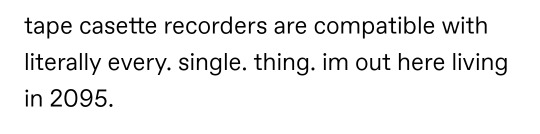
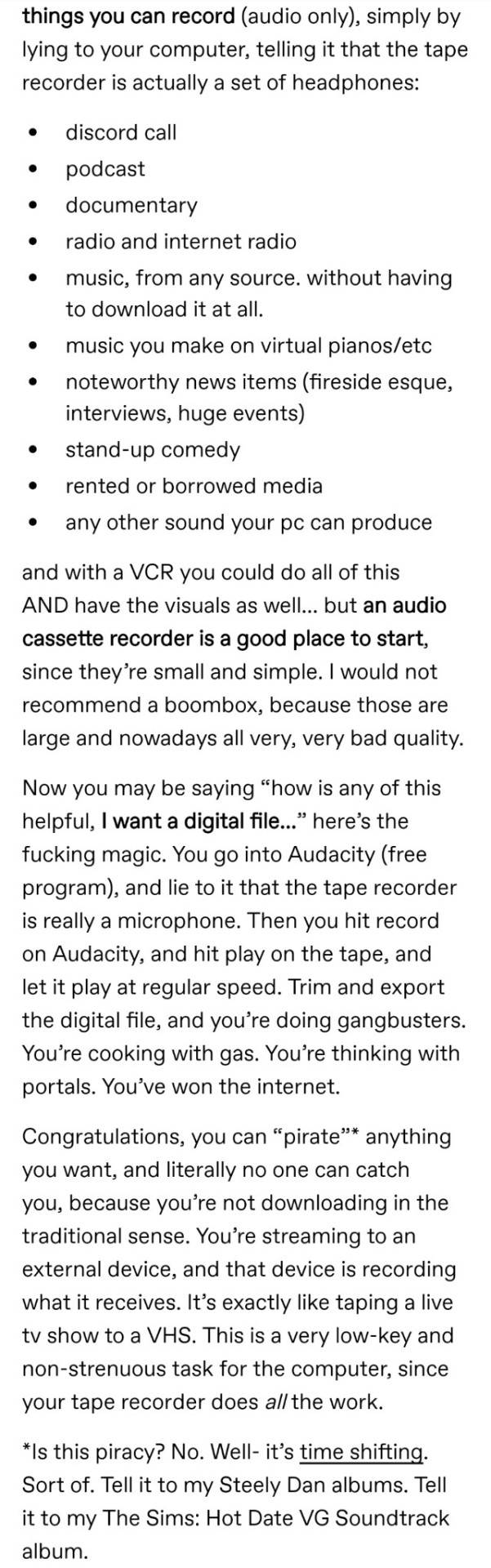
Time shifting
––
I wanted this but the original poster is transphobic
81K notes
·
View notes
Text
OBSのアップデート 30.0
OBS Studio 30.0
Note: As previously announced, this release removes support for Ubuntu 20.04, Qt 5, and FFmpeg versions prior to 4.4.
30.0 New Features
Added WHIP/WebRTC output [Sean-Der / kc5nra / DDRBoxman / tt2468]
With the introduction of WHIP, FTL is slated for removal in a release after May 2024
Redesigned the status bar [cg2121 / GeorgesStavracas / Warchamp7]
The redesigned status bar now provides the same information in a more organized and well structured way, with more representative and recognizable icons.
Added option for Full-Height docks to the “Docks” menu [ujifgc]
When enabled, a dock such as chat can take up the entire height of the OBS window
Added support for Intel QSV H264, HEVC, AV1 on Linux [kkartaltepe]
Added a shader cache to improve OBS startup time on Windows [notr1ch]
Added application audio capture on macOS [jcm93]
Added a “Safe Mode” that runs OBS without third-party plugins, scripting, and websockets [derrod]
When OBS detects that it was not shut down properly it will offer the user the option to launch in Safe Mode for troubleshooting purposes. It can also be manually activated via the “Help” menu.
Reworked the virtual camera on macOS to work with all applications (on macOS 13 and newer) [gxalpha/PatTheMav]
Added a YouTube Live Control Room Panel when streaming to YouTube [yuriy-chunak]
Added 10-bit capture support for Decklink devices [jpark37]
Added HDR playback support for Decklink output [jpark37]
Added an option to hide OBS windows from macOS Screen Capture’s “Display Capture” [PatTheMav]
30.0 Changes
Changed audio/video encoder dropdowns to be sorted by name [gxalpha]
Changed the list of applications in the macOS Screen Capture source to be sorted by name [Colerar]
Updated NVIDIA Audio/Video Effects SDK versions [pkviet]
Added more accurate logging for Hardware Accelerated GPU Scheduling status and support [derrod]
Added the ability to arrange filters via drag & drop [cg2121]
Clarified surround sound warning for YouTube 5.1 audio support [pkv]
Added warning if Lenovo Vantage is installed [notr1ch]
Added logging for scene changes in Studio Mode [Penwy]
Changed Video Capture Device sources on Windows to not show an audio device in the Audio Mixer if none is available/selected [Exeldro]
Added support for grayscale MJPEG in V4L / DirectShow sources [Staacks]
Improved settings interface of the “Text (FreeType 2)” source [gxalpha]
Added button to reactivate stopped capture in macOS Screen Capture [gxalpha]
Changed scene collection removal to retain a backup file (.bak) that can be easily reimported if needed [derrod]
Added IPv6 support for RTMP streaming output with IPv4 fallback (“happy eyeballs”) for dual-stack streaming services. The preferred protocol can still be selected in advanced settings. [jgh-twitch]
Fixed virtual camera output when used with additional output channels (e.g., Downstream Keyer plugin) [tytan652]
Added ability to set FFmpeg Options for VAAPI [nowrep]
Added a Help menu item to view the Release Notes [WizardCM]
Added logging for “Ignore streaming service setting recommendations” [derrod]
Added logging for Video Capture Devices on macOS for portrait and studio light effects [gxalpha]
Added more logging for Video Capture Device names on Windows [norihiro]
Added more logging for QSV [RytoEX]
Added logging for WASAPI source names on Windows [prgmitchell]
Increased minimum output resolution to 32x32 to prevent certain encoder failure scenarios [RytoEX]
Reenabled dynamic bitrate for AMF encoders [derrod]
Enabled “Paste Filters” after copying from scenes or mixer [gxalpha]
Removed D3D9 code from QSV encoder plugin [RytoEX]
Changed QSV plugin settings new to Beta 1 to use translatable strings [RytoEX]
Exposed shader creation errors [exeldro]
Changed v4l2 sources to always use linear alpha blending [SludgePhD]
30.0 Bug Fixes
Fixed a crash when using Touch Portal to control OBS [notr1ch]
Fixed a crash when selecting a window in PipeWire capture if one is already selected [GeorgesStavracas]
Fixed a crash on OBS shutdown on macOS [norihiro]
Fixed a crash with the auto-config wizard [norihiro]
Fixed a crash when trying to capture screen via PipeWire [columbarius]
Fixed a crash when rapidly changing scenes [PatTheMav]
Fixed a crash when quickly switching between NVIDIA Audio Filters [pkviet]
Fixed a crash when starting and stopping multiple DeckLink outputs [jpark37]
Fixed a crash caused by plugins deleting properties [ujifgc]
Fixed an issue that could cause hardware encoders not showing up as options on capable GPUs [notr1ch]
Fixed possible security certificate verification failure when trying to stream with RTMPS on macOS [PatTheMav]
Fixed checking for updates not working on Windows if the username contains special characters [derrod]
Affected users will have to manually update to OBS 30.0
Removed legacy AMD encoder plugin [derrod]
Users upgrading from an older OBS version will continue to be able to use the old plugin
Fixed max bitrate not working in NVENC VBR mode [flaeri]
Fixed async sources (e.g. video capture devices) sometimes unnecessarily dropping frames while buffering is enabled [derrod]
Fixed order of IP binding/family setting [tytan652]
Fixed some issues with hotkeys with groups and duplicate sceneitems [derrod]
Fixed warnings being cut off in the UI in Simple Output Mode [gxalpha]
Fixed the installed version number visible in Windows Settings not being updated when using the auto-updater [derrod]
Fixed window capture showing the last frame of a closed window on Windows [Walker-WSH]
Fixed alignment helpers rendering below safe area indicators [cg2121]
Fixed some edge cases where certain undo/redo actions could behave in unexpected ways [derrod]
Fixed media source restarting playback when not necessary [CodeYan01]
Fixed frontend_save_callback in Python scripts [Penwy]
Fixed “flip” not working with “stretch to bounds” [Penwy]
Fixed OBS stealing focus when launching minimized [BenJuan26]
Fixed lossless recording not working if fragmented MP4/MOV was selected [gxalpha]
Fixed rendezvous mode with SRT [pkv]
Fixed browser source events not being sent to all frames [Exeldro]
Improved FFmpeg VAAPI AMD encoder video quality [nowrep]
Fixed virtual camera not deactivating correctly in some cases [Lain-B]
Fixed lag with VLC media source, particularly on macOS [usakhelo]
Fixed “Show more” in service settings selecting the first service in the list [gxalpha]
Fixed incorrectly positioned labels in a scenes-only multiview projector [norihiro]
Fixed detected framerate of videos encoded with Custom Output (FFmpeg) [jack-karamanian]
Fixed a bug where the “Show fullscreen and hidden windows/applications” option in macOS Screen Capture did not apply immediately [niw]
Fixed a bug where the Auto-Configuration Wizard didn’t save YouTube stream key [Lain-B]
Fixed a bug where the OK button was enabled in the Add Source dialog if “Add Existing” was selected but no existing source was selected [gxalpha]
Fixed a bug where using VoiceOver to toggle the “Use Different Colors” GroupBox in the Accessibility settings, the Apply button would not activate [gxalpha]
Fixed a bug where the Auto-Configuration Wizard would show current frame rate in scientific notation if FPS was 100 or greater [gxalpha]
Fixed an issue where importing a Streamlabs Desktop scene collection would result in OBS performing seemingly random scene changes and scene item visibility changes [prgmitchell]
Fixed not being able to select a stream audio encoder if previous selection was invalidated [derrod]
Fixed source transform shortcuts in context (flip, rotate, etc.) when multiple scene items are selected [gxalpha]
Fixed source type version when dropping files onto the OBS UI [norihiro]
Fixed alignment of vertical audio mixer controls [cg2121]
Fixed a bug where HDR video could incorrectly produce black pixels when tonemapping [jpark37]
Fixed v4l2 source not working correctly with certain non-standard input frame rates [kkartaltepe]
Fixed hotkeys of different scene items for the same source not being saved correctly [derrod]
Fixed hotkeys being lost when moving a source in or out of a group [derrod]
Fixed a possible issue with logging high frame rate video capture devices on Linux [kkartaltepe]
Fixed a bug causing AMF AV1 to have low quality in Simple Output Mode [Penwy]
Fixed a race condition in the Vulkan graphics hook [sawillms]
Fixed an issue with Sparkle delta updates [PatTheMav]
Fixed some unexpected behavior when transforming sources in groups [Zulleyy3]
Fixed Stream Key label not displaying in UI [TianQiBuTian]
Fixed “Use Stream Key” button not hiding from UI when appropriate [TianQiBuTian]
0 notes
Link
At the 2016 IIPC Web Archiving Conference in Reykjavík, Ian Milligan and Matthew Weber talked about ...
#originaltags#apache spark#archive-it#archives unleashed#datathons#events#python#research#scala#tools#visualisation#warcbase#wasapi
1 note
·
View note
Text
Zrythm ~ Automated & Intuitive DAW
Zrythm ~ Automated & Intuitive DAW

Zrythm is a cross-platform digital audio workstation designed to be featureful and easy to use. Automate almost anything with automation events using straight lines, ramps and curves, or with LFOs and envelopes. Featuring a chord pad for quickly trying out chords in a scale and a chord track to help with chord progressions.
Complete support for LV2 and VST2, with experimental support for VST3,…
View On WordPress
0 notes
Note
Hey I am so sorry to bother you but I read your tag about taking music from Spotify and I'm completely useless when it comes to any sort of technology (my dad tried to teach me when I was a kid but all he achieved was that now I have an ever-present sense of "oh god if I do a Forbidden Thing the Internet Police will know and make me pay with all my money" which I know is rubbish but yea) so uh. Any chance you can tell me how you do that?
Have a nice evening! 💖
Sure. I use Audacity.
Select Windows WASAPI from the down drop menu to the left of the microphone symbol, then select your source from the menu to the right to the microphone symbol. Depending on your sound card, it's either called "Speakers/Headphones", "What You Hear", "Stereo Mix" or something similar. Also select “2 (Stereo)” from the third downdrop menu if it isn’t already selected.

If you don't see something like that, you may have to manually enable it. Go to Settings -> System -> Sound -> Manage sound devices. If there's a deactivated device called something like "Stereo Mix", click on it and enable it.
Now that you're set up, click on the record button (the red dot) and play the song you want to record on Spotify all the way through. Don't play any other audio while you're doing this. Once it's finished, click on the stop button (black square).
If you want to cut off some silence at the start and/or end of the song, you can do this by selecting the area you want to delete, then click on Edit -> Delete.
I always have to amplify the songs I record but that depends on your sound card. Click on Effects -> Amplify. Don't check "Allow clipping" and see how high you can go until it gets greyed out (it's 5 dB for me).
Click on File -> Export -> Export as MP3 and select the folder you want to save the song in. Enter the artist's name, song title, album title, etc. if you wish (most media players will also have an option to fill them in automatically, but it helps if you enter at least the artist's name and the song title) and click save.
49 notes
·
View notes
Text

yeah. i set it to windows WASAPI. and so any audio played gets recorded natively.

Think I used Spotify less than 10 hours at all this year. Hoping to never use it again next year.
The app annoys me too much I'm tormenting all my music now.
80 notes
·
View notes
Text
hey guys, i saw that post about plugging casette decks into an audio jack and recording directly through that, and i raise you: did you know that you can record system audio directly into audacity?
now i would never endorse using something like this as, say, an alternative to those youtube to mp3 websites, but if you- hypothetically- were going to all you would need to do is open audacity and change the drop-down menu under “audio host” to “windows wasapi” (default might say either mme or windows directsound), press record, then play whatever totally royalty free non-copyright kevin macleod ass song you want through to the end and export the track as mp3 or wav. not that i would recommend that as an alternative to downloading files off adfly using fucking websites. and i definitely dont recommend sharing this post either.
51 notes
·
View notes
Audio
I did some music composition this weekend for a few post-demo songs and decided to experiment with live piano recording on my new laptop. So here’s a VERY rough draft recording of my arrangement of the Main Theme (still figuring out how to record HQ audio, so sorry for the piss-poor sound quality orz)
I’ll make a higher-quality version and sheet music for this later on! Hopefully.
#rpg maker#rpg#turovero#turovero: the celestial tower#music previews#Windows WASAPI is not being very nice to me and keeps recording in shitty quality :|||||
17 notes
·
View notes
Note
This may or may not be useful, but I was just watching TAS on CBS all access with headphones and at least on ep 1 the vocal track is panned hard right and the incidental music is panned almost completely to the left so that it’s barely audible on the right, you should be able to isolate any dialogue you want. If the whole series is that way, there’d be a lot of material to mine
oh you know what!! I’ve commented on the terrible audio engineering in TOS and TAS on so many occasions and it didn’t even occur to me to use that to my advantage when sampling. I’ll have to look into how to get those samples digitally because if record from screen it gets pushed back into mono no matter what, but I might be able to use WASAPI to get it stereo split as they’re heard from headphones. thanks for this!!!
#thank you for contributing to my artistic delinquency#maybe after ive sample every line of dialogue in the star trek universe ill have learned how to mix my songs
6 notes
·
View notes
Note
This is another workaround, and this one is especially time-consuming, but it's possible to record music off a browser player by using Audacity and Windows WASAPI as the sound source. (I use this to make files of Google Music purchases all the time.) If a file exists nowhere except 8tracks, this will at least preserve it to be uploaded elsewhere.
That’s what I’ve been doing for playlists that contain mostly files that can’t be sourced elsewhere, but it’s a very difficult, time-consuming and easily broken process, since playing any music on any other background process can break it. So it’s something for overnights, when I know I am not running any other applications
2 notes
·
View notes