#html learn website
Explore tagged Tumblr posts
Text
Learn HTML and CSS: A Comprehensive Guide for Beginners
Introduction to HTML and CSS
HTML (HyperText Markup Language) and CSS (Cascading Style Sheets) are the core technologies for creating web pages. HTML provides the structure of the page, while CSS defines its style and layout. This guide aims to equip beginners with the essential knowledge to start building and designing web pages.
Why Learn HTML and CSS?
HTML and CSS are fundamental skills for web development. Whether you're looking to create personal websites, start a career in web development, or enhance your current skill set, understanding these technologies is crucial. They form the basis for more advanced languages and frameworks like JavaScript, React, and Angular.
Getting Started with HTML and CSS
To get started, you need a text editor and a web browser. Popular text editors include Visual Studio Code, Sublime Text, and Atom. Browsers like Google Chrome, Firefox, and Safari are excellent for viewing and testing your web pages.
Basic HTML Structure
HTML documents have a basic structure composed of various elements and tags. Here’s a simple example:
html
Copy code
<!DOCTYPE html>
<html>
<head>
<title>My First Web Page</title>
<link rel="stylesheet" type="text/css" href="styles.css">
</head>
<body>
<h1>Welcome to My Web Page</h1>
<p>This is a paragraph of text on my web page.</p>
</body>
</html>
: Declares the document type and HTML version.
: The root element of an HTML page.
: Contains meta-information about the document.
: Connects the HTML to an external CSS file.
: Contains the content of the web page.
Essential HTML Tags
HTML uses various tags to define different parts of a web page:
to : Headings of different levels.
: Paragraph of text.
: Anchor tag for hyperlinks.
: Embeds images.
: Defines divisions or sections.
: Inline container for text.
Creating Your First HTML Page
Follow these steps to create a simple HTML page:
Open your text editor.
Write the basic HTML structure as shown above.
Add a heading with the tag.
Add a paragraph with the tag.
Save the file with a .html extension (e.g., index.html).
Open the file in your web browser to view your web page.
Introduction to CSS
CSS is used to style and layout HTML elements. It can be included within the HTML file using the <style> tag or in a separate .css file linked with the <link> tag.
Basic CSS Syntax
CSS consists of selectors and declarations. Here’s an example:
css
Copy code
h1 {
color: blue;
font-size: 24px;
}
Selector (h1): Specifies the HTML element to be styled.
Declaration Block: Contains one or more declarations, each consisting of a property and a value.
Styling HTML with CSS
To style your HTML elements, you can use different selectors:
Element Selector: Styles all instances of an element.
Class Selector: Styles elements with a specific class.
ID Selector: Styles a single element with a specific ID.
Example:
html
Copy code
<!DOCTYPE html>
<html>
<head>
<title>Styled Page</title>
<link rel="stylesheet" type="text/css" href="styles.css">
</head>
<body>
<h1 class="main-heading">Hello, World!</h1>
<p id="intro">This is an introduction paragraph.</p>
</body>
</html>
In the styles.css file:
css
Copy code
.main-heading {
color: green;
text-align: center;
}
#intro {
font-size: 18px;
color: grey;
}
CSS Layout Techniques
CSS provides several layout techniques to design complex web pages:
Box Model: Defines the structure of an element’s content, padding, border, and margin.
Flexbox: A layout model for arranging items within a container, making it easier to design flexible responsive layouts.
Grid Layout: A two-dimensional layout system for more complex layouts.
Example of Flexbox:
css
Copy code
.container {
display: flex;
justify-content: space-around;
}
.item {
width: 100px;
height: 100px;
background-color: lightblue;
}
Best Practices for Writing HTML and CSS
Semantic HTML: Use HTML tags that describe their meaning clearly (e.g., , , ).
Clean Code: Indent nested elements and use comments for better readability.
Validation: Use tools like the W3C Markup Validation Service to ensure your HTML and CSS are error-free and standards-compliant.
Accessibility: Make sure your website is accessible to all users, including those with disabilities, by using proper HTML tags and attributes.
Free Resources to Learn HTML and CSS
W3Schools: Comprehensive tutorials and references.
MDN Web Docs: Detailed documentation and guides for HTML, CSS, and JavaScript.
Codecademy: Interactive courses on web development.
FreeCodeCamp: Extensive curriculum covering HTML, CSS, and more.
Khan Academy: Lessons on computer programming and web development.
FAQs about Learning HTML and CSS
Q: What is HTML and CSS? A: HTML (HyperText Markup Language) structures web pages, while CSS (Cascading Style Sheets) styles and layouts the web pages.
Q: Why should I learn HTML and CSS? A: Learning HTML and CSS is essential for creating websites, understanding web development frameworks, and progressing to more advanced programming languages.
Q: Do I need prior experience to learn HTML and CSS? A: No prior experience is required. HTML and CSS are beginner-friendly and easy to learn.
Q: How long does it take to learn HTML and CSS? A: The time varies depending on your learning pace. With consistent practice, you can grasp the basics in a few weeks.
Q: Can I create a website using only HTML and CSS? A: Yes, you can create a basic website. For more complex functionality, you'll need to learn JavaScript.
Q: What tools do I need to start learning HTML and CSS? A: You need a text editor (e.g., Visual Studio Code, Sublime Text) and a web browser (e.g., Google Chrome, Firefox).
Q: Are there free resources available to learn HTML and CSS? A: Yes, there are many free resources available online, including W3Schools, MDN Web Docs, Codecademy, FreeCodeCamp, and Khan Academy.
#how to learn html and css#html & css course#html & css tutorial#html and css#html course#html css tutorial#html learn#html learn website#learn html#learn html and css#html and css course#html and css full course#html and css online course#how to learn html and css for beginners
3 notes
·
View notes
Text
Essentials You Need to Become a Web Developer
HTML, CSS, and JavaScript Mastery
Text Editor/Integrated Development Environment (IDE): Popular choices include Visual Studio Code, Sublime Text.
Version Control/Git: Platforms like GitHub, GitLab, and Bitbucket allow you to track changes, collaborate with others, and contribute to open-source projects.
Responsive Web Design Skills: Learn CSS frameworks like Bootstrap or Flexbox and master media queries
Understanding of Web Browsers: Familiarize yourself with browser developer tools for debugging and testing your code.
Front-End Frameworks: for example : React, Angular, or Vue.js are powerful tools for building dynamic and interactive web applications.
Back-End Development Skills: Understanding server-side programming languages (e.g., Node.js, Python, Ruby , php) and databases (e.g., MySQL, MongoDB)
Web Hosting and Deployment Knowledge: Platforms like Heroku, Vercel , Netlify, or AWS can help simplify this process.
Basic DevOps and CI/CD Understanding
Soft Skills and Problem-Solving: Effective communication, teamwork, and problem-solving skills
Confidence in Yourself: Confidence is a powerful asset. Believe in your abilities, and don't be afraid to take on challenging projects. The more you trust yourself, the more you'll be able to tackle complex coding tasks and overcome obstacles with determination.
#code#codeblr#css#html#javascript#java development company#python#studyblr#progblr#programming#comp sci#web design#web developers#web development#website design#webdev#website#tech#html css#learn to code
2K notes
·
View notes
Text
Introduction To HTML
[Note: You need a text editor to do this. You can use Notepad or Text Edit. But it's so much better to download VS Code / Visual Studio Code. Save it with an extension of .html]
HTML stands for Hyper Text Markup Language
It is used to create webpages/websites.
It has a bunch of tags within angular brackets <....>
There are opening and closing tags for every element.
Opening tags look like this <......>
Closing tags look like this
The HTML code is within HTML tags. ( // code)
Here's the basic HTML code:
<!DOCTYPE html> <html> <head> <title> My First Webpage </title> </head> <body> <h1> Hello World </h1> <p> Sometimes even I have no idea <br> what in the world I am doing </p> </body> </html>
Line By Line Explanation :
<!DOCTYPE html> : Tells the browser it's an HTML document.
<html> </html> : All code resides inside these brackets.
<head> </head> : The tags within these don't appear on the webpage. It provides the information about the webpage.
<title> </title> : The title of webpage (It's not seen on the webpage. It will be seen on the address bar)
<body> </body> : Everything that appears on the webpage lies within these tags.
<h1> </h1> : It's basically a heading tag. It's the biggest heading.
Heading Tags are from <h1> to <h6>. H1 are the biggest. H6 are the smallest.
<p> </p> : This is the paragraph tag and everything that you want to write goes between this.
<br> : This is used for line breaks. There is no closing tag for this.
-------
Now, we'll cover some <Meta> tags.
Meta tags = Notes to the browser and search engines.
They don’t appear on the page.
They reside within the head tag
<head> <meta charset="UTF-8"> <meta name="viewport" content="width=device-width, initial-scale=1.0"> <meta name="description" content="Website Description"> <meta name="Author" content="Your Name"> <meta name="keywords" content="Websites Keywords"> </head>
Line By Line Explanation:
<meta charset="UTF-8"> : Makes sure all letters, symbols, and emojis show correctly.
<meta name="viewport" content="width=device-width, initial-scale=1.0"> : Makes your site look good on phones and tablets.
<meta name="description" content="Website Description"> : Describes your page to Google and helps people find it.
<meta name="author" content="Your Name"> : Says who created the page.
<meta name="keywords" content="Website's Keywords"> : Adds a few words to help search engines understand your topic.
_____
This is my first post in this topic. I'll be focusing on the practical side more than the actual theory, really. You will just have some short bullet points for most of these posts. The first 10 posts would be fully HTML. I'll continue with CSS later. And by 20th post, we'll build the first website. So, I hope it will be helpful :)
If I keep a coding post spree for like 2 weeks, would anyone be interested? o-o
#code#codeblr#css#html#javascript#python#studyblr#progblr#programming#comp sci#web design#web developers#web development#website design#webdev#website#tech#html css#learn to code#school#study motivation#study aesthetic#study blog#student#high school#studying#study tips#studyspo#website development#coding
82 notes
·
View notes
Text
I love you indie web I love you Neocities I love you hobby sites held together with duct tape I love you passion I love you whimsy I love you joy
And I am killing SEO with hammers. It’s for the greater good >:3
#woe be upon the employers who try to get me to code things#the adhd brain is inefficient by nature and the dyscalculia brain hates javascript with a passion#and i know jack shit about algorithms. and that’s how i like it#i have my neocities for fun which means the hours spent coding it are never wasted#but at work#inefficiency might as well be a crime#and if i cannot waffle about and be confused for hours the end product will suffer as a result#my neocities is for me bc i thought learning HTML and CSS sounded fun#and it is!#it would not be fun if my creativity was stifled by the SEO popularity contest#my site looks like ass and I’m having a great time#many thanks to whoever’s post abt neocities crossed my dash on that fateful day#i remember you fondly#though i do not know your name#neocities ily#neocities#indie web#static sites#static website#static websites#hobby websites#personal websites#hobbies#if sad check this tag
13 notes
·
View notes
Note
What are your ryomina headcanons? I've loved these two since I played P3 FES, and I'm so excited to get back into the fandom^^
hi!! thank you so much for the ask, welcome back to the p3 fandom, it's always a delight to see new and old ryomina fans alike! 🥺💛💙
as for headcanons, here's a "few" i that i tend to come back to a lot! my interpretations of them are influenced from both the source material and other's fanworks, so i've linked to them as i saw fit! hcs in no particular order under the cut because oops this got long (900 word bullet point list, mentions of reload content up to 1/1)
minato's hair is dyed blue (hair originally brown, you can see it in his roots!) and he has a beauty mark on under his left eye. i like mirror imagery and there's definitely a few arts i've rb'd that portray them this way :) (e.g. this one by feliichu and this one by marasschino)
as far as i'm concerned the bathhouse scene from the manga where ryoji's hair down = similar shape to minato? that is canon to me. this art from xierru is a fun depiction of hair down ryoji :D
ryoji is homeless. everyone say thank you foxmulder_whereartthou for this awesome fic it's why i have the headcanon! but like seriously. we have no idea where ryoji lives and i could believe this.
minato dying at the end of the game is sad to an outsider's POV BUT!!! ryomina gets to be together in death for the rest of their lives (this illustration from mafuwara is a gorgeous representation of them as nyx avatar + the seal)!
speaking of the seal, they are like telepathically communicating to me in the great seal together. (mymp3 had a comic wip with this. give it a looksie :D)
ryoji likes cuddling with minato because he's warm :) (something something orpheus has fire affinity, minato is warm by extension and ryoji is cold because he's death)
ryoji's camera roll is filled with pictures of minato! ryoji... loves life, to me. and i feel that photography and journaling are perfect ways of expressing gratitude and capturing the moments in life that are most important to you :3
my other favorite activity for these two is stargazing- i feel like it's something they could appreciate either in life or death (looking at the stars from the great seal...)! they do a bit of this in the fic eurydice's vow by crescentmoontea (P5R spoilers, takes place in third sem it's a very fun fic concept).
between ryoji and minato i feel like ryoji was the one who fell in love first- and it doesn't really click in place for minato that he loves ryoji until december hits (appriser reveal + ryoji transforming into thanatos). its about the realization that ryoji was with him for his whole life and that he gets him like no one else does.
ryoji is like a sad and wet puppy who is so scared minato won't like him back. he is so scared of being rejected by minato to me like. this boy straight up deflates after he does his "i know i said i wanted us to be friends, but... i actually want to be something more." / "what about you?" on 12/1 ???
AND SPEAKING of wet puppy ryoji. ryoji is like. every animal in the world to me. he's a bird. he's a cat. etc. and also ryoji knows every language in the world ever and uses it to express his love for minato. see this fic from superheroics to see what i mean.
both of them are lactose intolerant. "this isn't lactose, it's milk!" i definitely think ryoji would make himself sick eating ice cream and milk he doesn't know what lactose is. (i made a silly poll about this once and the tags were very entertaining.)
i see minato as transmasc or nonbinary depending on the day (schrodinger's headcanons babey they're simultaneously true and not true at the same time!!). either way he's not cis to me and ryoji is like. His Gender. anyway go read this fic by nail_gun for t4t ryomina :D !
ryomina are WEIRD GUYS TO ME!!! they are so strange and they understand each other better than anyone else because of the circumstances of their relationship!!! if you asked them to do the "i wonder what i taste like" meme i think they'd start biting each other (affectionate) tbh but that's just me.
after ryoji gives minato the music box in 12/31 on reload, minato listens to the music box every night in january. this boy has insomnia and also chronic illness to me (things that housing death does to you). but i think he finds comfort in the melody and memories he made with ryoji.
in general, i think it's fun to imagine minato taking ryoji to places and show him things he's interested in! i feel that ryoji takes a lot of interest in minato's life, this isn't really a hc because in reload, minato DOES give ryoji a tour of the school (11/9) and possibly port island (11/12). but ITS CUTE OK! (tangentially related fanwork: this series of doodles from vinnigami: 1, 2, and 3)
not a hc but minato's kindness is like the backbone of their relationship and i think we would not have the ryomina we know and love today if minato wasn't such a kind soul. oh minato.... we can learn so much from you... like ryoji did!
anyway! that's all the hcs that i could think of, thank you for the ask! i had a lot of fun answering this, these two mean a lot to me 💛💙
i hope you don't mind the links to the fanart and fanfic as well, the fanwork people have made for ryomina have really made an imprint on me! if you want to see more of them, i definitely recommend looking through my tag for them because oh. i got a lot of them reblogged alright 😂 (<- SOOO NORMAL)
#UMMM hiiii#this was VERY fun to do thank you so much for the ask!! im very. well-adjusted about these two#this ended up turning into some art + fic suggests (they are like citations to my hcs)#but it was really fun! i love ryomina to bits and pieces i cannot provide a concise answer#this post nearly gave me a scare bc somehow the bullet point list doubled itself and wouldn't let me post#tumblr is a very functional website! but the posts intact so im happy!!! yippee!#i still need to finish reload but some of the hcs i wrote were partially backed by what i saw there#people are welcome to send asks btw! cant guarantee i'll answer them in a timely manner but i enjoy doing them#doing this reminded me of my early tumblr days when i'd get so many asks where ppl dropped their ryomina hcs it was cute...#im sure i will continue to recommend fanworks in the future i definitely want to start reading fic again after i finish reload! yahoo!#also this post is like the iceberg of my brain btw you have definitely not seen all of my thoughts im soo. (twirls hair) normal.#lizzy askbox#ryomina#<- why not i put effort into the post#anyway bye im going to go to the library to learn about my favorite new interest called html and css aren't websites cool :)
62 notes
·
View notes
Text
just realized that i never mentioned that i know how to code websites and vaguely know how to code in C because i took a class from Harvard, as well as classes at my university
in case you're interested in learning HTML and CSS, my web design class literally gave us these websites to use because it has almost everything:
CSS Tricks - An entire website just for CSS
HTML Tutorial - A webpage about HTML
CSS Tutorial - A webpage about CSS
Markup Validator - Makes sure your code is right
also, i recommend using Visual Studio (if you have Windows) or Visual Studio Code (if you have anything other than Windows, or if you want to do more than just HTML)
#random#random thoughts#thought this was cool to know about me#fun fact about me#ig#and honestly#coding in html and css is literally so easy#i first learned in a computer class in middle school and i made a whole ass website#i highly recommend html for anyone that wants to start learning more about computer languages#although i always found css to be a bit more difficult to figure out#but i think that is just a me problem#html#html css#htmlcoding#html5#css#html5 css3#frontend#code
6 notes
·
View notes
Text
i think we should bring back early passion/personal websites, i just went through a bunch of old invader zim websites (one of them dated back to 2002 while the show was airing) and i need that culture to return so bad. dont be surprised if a random invader zim fan website pops up eventually im already making a baby name list i mean domain name list
#also yes i did see itsnotstupid.com and its wonderful#thats where i found my bunch#i hate how inactive they are#it makes me so sad#old internet#2000s internet#90s internet#old websites#invader zim#iz#itll be zadr focused too btw#whatever my website is#whatever my baby grows up to be#so ill tag with#zadr#some ideas i have are idontcarehowdelicious.com or worseorbetter.con#COM#im not retyping that#anyway#learns html coding#this is what adhd does to a man
41 notes
·
View notes
Text

Responsive Website Design
#responsive web design#responsive website#html css#divinector#css#html#webdesign#css3#frontenddevelopment#learn to code#create a website#make a website
5 notes
·
View notes
Text
Anyways heres a sneak peak at the new project. With some stuff hidden away. No timeline on when its gonna be done yet. I might be putting out questions and/or polls related to it as I work on it over the next few weeks though :)
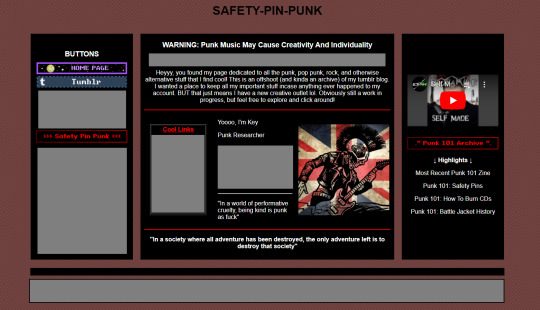
#we love building websites and teaching yourself html#honestly debating if I wanna make this its *own* thing or if I should just keep it as a side thing to my main site#leaning towards keeping it a subsection cause I feel like I'd update it more if its all in one place#anyways. yeah. webbed site time#hoping to have it done by mid february. but that is a SUPER not based on anything time. I am learning this shit from SCRATCH
39 notes
·
View notes
Text

Responsive Web Layout
#responsive website design#html css#frontend#css#html#frontenddevelopment#webdesign#learn to code#css3#codingflicks#responsive website#responsive web design
3 notes
·
View notes
Text
ok neocities is a lot of work but its very interesting work-- literally building a simple website w html code. which i havent done since like middle school and that was ummmmm [redacted] years ago so its a (re-)learning curve lol
3 notes
·
View notes
Text

Welcome back, coding enthusiasts! Today we'll talk about Git & Github , the must-know duo for any modern developer. Whether you're just starting out or need a refresher, this guide will walk you through everything from setup to intermediate-level use. Let’s jump in!
What is Git?
Git is a version control system. It helps you as a developer:
Track changes in your codebase, so if anything breaks, you can go back to a previous version. (Trust me, this happens more often than you’d think!)
Collaborate with others : whether you're working on a team project or contributing to an open-source repo, Git helps manage multiple versions of a project.
In short, Git allows you to work smarter, not harder. Developers who aren't familiar with the basics of Git? Let’s just say they’re missing a key tool in their toolkit.
What is Github ?
GitHub is a web-based platform that uses Git for version control and collaboration. It provides an interface to manage your repositories, track bugs, request new features, and much more. Think of it as a place where your Git repositories live, and where real teamwork happens. You can collaborate, share your code, and contribute to other projects, all while keeping everything well-organized.
Git & Github : not the same thing !
Git is the tool you use to create repositories and manage code on your local machine while GitHub is the platform where you host those repositories and collaborate with others. You can also host Git repositories on other platforms like GitLab and BitBucket, but GitHub is the most popular.
Installing Git (Windows, Linux, and macOS Users)
You can go ahead and download Git for your platform from (git-scm.com)
Using Git
You can use Git either through the command line (Terminal) or through a GUI. However, as a developer, it’s highly recommended to learn the terminal approach. Why? Because it’s more efficient, and understanding the commands will give you a better grasp of how Git works under the hood.
GitWorkflow
Git operates in several key areas:
Working directory (on your local machine)
Staging area (where changes are prepared to be committed)
Local repository (stored in the hidden .git directory in your project)
Remote repository (the version of the project stored on GitHub or other hosting platforms)
Let’s look at the basic commands that move code between these areas:
git init: Initializes a Git repository in your project directory, creating the .git folder.
git add: Adds your files to the staging area, where they’re prepared for committing.
git commit: Commits your staged files to your local repository.
git log: Shows the history of commits.
git push: Pushes your changes to the remote repository (like GitHub).
git pull: Pulls changes from the remote repository into your working directory.
git clone: Clones a remote repository to your local machine, maintaining the connection to the remote repo.
Branching and merging
When working in a team, it’s important to never mess up the main branch (often called master or main). This is the core of your project, and it's essential to keep it stable.
To do this, we branch out for new features or bug fixes. This way, you can make changes without affecting the main project until you’re ready to merge. Only merge your work back into the main branch once you're confident that it’s ready to go.
Getting Started: From Installation to Intermediate
Now, let’s go step-by-step through the process of using Git and GitHub from installation to pushing your first project.
Configuring Git
After installing Git, you’ll need to tell Git your name and email. This helps Git keep track of who made each change. To do this, run:

Master vs. Main Branch
By default, Git used to name the default branch master, but GitHub switched it to main for inclusivity reasons. To avoid confusion, check your default branch:

Pushing Changes to GitHub
Let’s go through an example of pushing your changes to GitHub.
First, initialize Git in your project directory:

Then to get the ‘untracked files’ , the files that we haven’t added yet to our staging area , we run the command

Now that you’ve guessed it we’re gonna run the git add command , you can add your files individually by running git add name or all at once like I did here

And finally it's time to commit our file to the local repository

Now, create a new repository on GitHub (it’s easy , just follow these instructions along with me)
Assuming you already created your github account you’ll go to this link and change username by your actual username : https://github.com/username?tab=repositories , then follow these instructions :


You can add a name and choose wether you repo can be public or private for now and forget about everything else for now.

Once your repository created on github , you’ll get this :

As you might’ve noticed, we’ve already run all these commands , all what’s left for us to do is to push our files from our local repository to our remote repository , so let’s go ahead and do that

And just like this we have successfully pushed our files to the remote repository
Here, you can see the default branch main, the total number of branches, your latest commit message along with how long ago it was made, and the number of commits you've made on that branch.

Now what is a Readme file ?
A README file is a markdown file where you can add any relevant information about your code or the specific functionality in a particular branch—since each branch can have its own README.
It also serves as a guide for anyone who clones your repository, showing them exactly how to use it.
You can add a README from this button:

Or, you can create it using a command and push it manually:

But for the sake of demonstrating how to pull content from a remote repository, we’re going with the first option:

Once that’s done, it gets added to the repository just like any other file—with a commit message and timestamp.
However, the README file isn’t on my local machine yet, so I’ll run the git pull command:

Now everything is up to date. And this is just the tiniest example of how you can pull content from your remote repository.
What is .gitignore file ?
Sometimes, you don’t want to push everything to GitHub—especially sensitive files like environment variables or API keys. These shouldn’t be shared publicly. In fact, GitHub might even send you a warning email if you do:

To avoid this, you should create a .gitignore file, like this:

Any file listed in .gitignore will not be pushed to GitHub. So you’re all set!
Cloning
When you want to copy a GitHub repository to your local machine (aka "clone" it), you have two main options:
Clone using HTTPS: This is the most straightforward method. You just copy the HTTPS link from GitHub and run:

It's simple, doesn’t require extra setup, and works well for most users. But each time you push or pull, GitHub may ask for your username and password (or personal access token if you've enabled 2FA).
But if you wanna clone using ssh , you’ll need to know a bit more about ssh keys , so let’s talk about that.
Clone using SSH (Secure Shell): This method uses SSH keys for authentication. Once set up, it’s more secure and doesn't prompt you for credentials every time. Here's how it works:
So what is an SSH key, actually?
Think of SSH keys as a digital handshake between your computer and GitHub.
Your computer generates a key pair:
A private key (stored safely on your machine)
A public key (shared with GitHub)
When you try to access GitHub via SSH, GitHub checks if the public key you've registered matches the private key on your machine.
If they match, you're in — no password prompts needed.
Steps to set up SSH with GitHub:
Generate your SSH key:

2. Start the SSH agent and add your key:

3. Copy your public key:

Then copy the output to your clipboard.
Add it to your GitHub account:
Go to GitHub → Settings → SSH and GPG keys
Click New SSH key
Paste your public key and save.
5. Now you'll be able to clone using SSH like this:

From now on, any interaction with GitHub over SSH will just work — no password typing, just smooth encrypted magic.
And there you have it ! Until next time — happy coding, and may your merges always be conflict-free! ✨👩💻👨💻
#code#codeblr#css#html#javascript#java development company#python#studyblr#progblr#programming#comp sci#web design#web developers#web development#website design#webdev#website#tech#html css#learn to code#github
91 notes
·
View notes
Text
Day 6 [Forms In HTML]
Introduction To HTML
Day 2 [Multimedia Elements In HTML]
Day 3 [Table in HTML]
Day 4 [Link Tag In HTML]
Day 5 [Lists In HTML]
Forms are basically used for collecting user information. And they are really important to learn. Here's a simple form in HTML:
Code:



Line By Line Explanation:
<form>: Used for creating forms. All the form elements go in this tag. Action: When submitted, data is sent to this file or URL [index.html] Method="post": Sends data
<label> : This describes the input tag for="___": Connects the label to the input with id="name" id : gives a unique identification to the tag <input>: It's used to make the form elements
<input> Type Elements :
type="text" : A simple text box is created.
type="email" : A box to input email.
type="checkbox" : A small square that users can tick. Can select multiple options using this.
type="radio" : A small circle, you can only select one option.
type="submit" : A button that submits the data to the server.
<textarea>: Accepts multiple lines of text. rows="4": It creates 4 lines cols="30": It creates 30 characters
<select> : Creates a drop-down list <option>: Creates an item in the dropdown. value="colorname": This is the data sent to the server if chosen.
Output For The Code:

_______________________
Hope This Helps !!
#code#codeblr#css#html#javascript#python#studyblr#progblr#programming#comp sci#web design#web developers#web development#website design#webdev#website#tech#html css#learn to code#school#study motivation#study aesthetic#study blog#student#high school#studying#study tips#studyspo#website development#coding
30 notes
·
View notes
Text
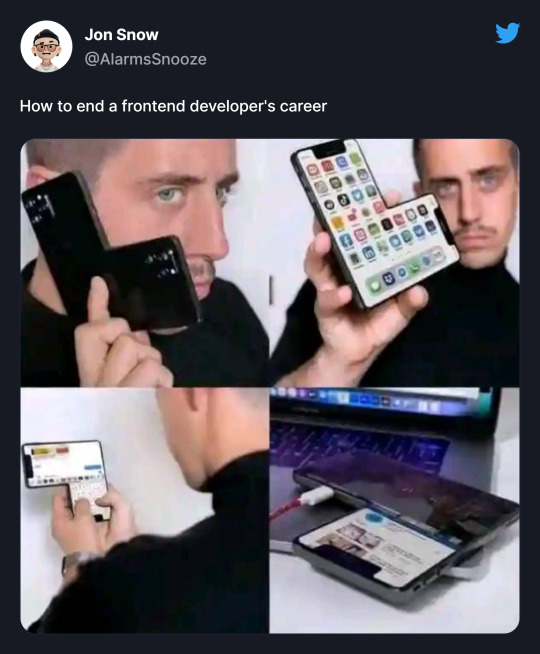
How to end a frontend developer's career
#meme#tumblr memes#memes#memesdaily#css html#youtube#css#coding#html#animation#website#gpt#html css#html website#html5 css3#frontend#cssns23#javascript#learn to code#snoozealarms
34 notes
·
View notes
Text
ugh. this ui sucks lol. its like a nightmare where the world is bugs and then you finally find your family home and u think ur safe but then your family starts turning into bugs too
#i jumped ship from twitter and found so much enjoyment in this website for a while#wish it wasnt happening. i guess ill need to learn html sooner then i thought.
55 notes
·
View notes
Text
I spent 3hrs today creating a new art portfolio website on a new platform only to find out it was not, in fact, free. I found this out after I finally finished making the site.
Anyways that's how my Friday went.
#cherry rambles#the way i was DEVASTATED#the design is simple enough that i can recreate it on a diff website builder BUT#I actually really loved this particular website builder compared to other ones ive used in the past#tbe UI is really nice and easy to navigate and very intuitive to use#and their desktop-to-mobile layouts were super fluid and easy to adjust together everything just flowed so smoothly#THEN BAM#NOT FREE#and its not even cheap (for me)#whelp#back to the drawing board#tho one day#i will finally finish learning html#and just code my own custom site#i would love to make a fun interactive artist website for myself#I'll throw it on my adhd to do list LOL
3 notes
·
View notes