#indesign tutorial
Explore tagged Tumblr posts
Text
staying awake until ungodly hours tonight waiting to be sent an article to add to the magazine... never work for free if you can't be replaced*
#*there are other people who can do graphic design but the software of choice here is. canva.#no one has indesign or scribus just me. 'send me the files' nnno <3#also not me bragging cause the reason i'm doing this type of work is that i'm not as cultured as everyone else#but sister of mine you are not going to watch 2 hours of tutorials to add an article to a file you can't even open cause you don't have a p
4 notes
·
View notes
Text
Master Adobe InDesign with These Essential Keyboard Shortcuts! 🎨✂️
Looking to speed up your design workflow in Adobe InDesign? Keyboard shortcuts can help you save time and boost productivity! Check out this comprehensive guide to InDesign Shortcut Keys that will make your life easier and your designs more efficient. 🔥 From quick navigation to formatting tricks, this list covers everything you need to know! 👉 Read the full guide here: InDesign Shortcut Keys
2 notes
·
View notes
Text
Incredibly frustrating day at work. All the hard work I did to get my project finished before the end of may has basically gone to SHIT because the documents aren’t hi res enough so when they’re compressed to send to customers they’re basically fucking illegible. And this same quality was sent to like 17k customers back in MARCH & only ONE CUSTOMER has mentioned this only yday. Because nobody reads policy documents why do I botherrrrr FML please goddess let me win the euro millions this evening 🙏
1 note
·
View note
Photo

En Indesign, es posible cambiar el estilo/apariencia de los números en la numeración de páginas, para así tener mayor personalización en el proyecto que estemos desarrollando. Aquí está el enlace al video: https://www.youtube.com/watch?v=ek3gTy6wKqQ ___ Para ver clases y tutoriales paso a paso…no olvide visitar ✅ https://www.youtube.com/titocampos Encuentre en mi blog otras frases, tips, lecturas y recursos gratuitos ➡️ https://blog.titocampos.com Más contenido en los enlaces de la biografía ➡️ https://links.titocampos.com _____ ñoPagina
#adobe#indesign#numeracion#numerar#numerarpaginas#enumerar#estilos#tutorial#gratis#clases#aprender#adobetutoriales#aprenderadobe#editorial#dise
0 notes
Text
Se ti interessano Grafica Pubblicitaria, Grafica Editoriale, Web Design da oggi propongo lezioni private tramite la piattaforma Superprof, puoi vedere il mio profilo qui: https://www.superprof.it/grafico-web-designer-esperto-certificato-adobe-offre-lezioni-private-illustrator-photoshop-indesign-wordpress-tecniche.html

0 notes
Text
Following Tutorials Pt 1: Indesign Brochure
youtube





As you can see, I didn't create the one he made in his example since I really just wanted to take the basics he was teaching and run with it. It's not my best work and I sort of lost steam midway through the process so it probably doesn't look finished, but I'm moderately happy with the result.
(And yes, he only has you do 3 (technically 4 considering one is a spread) pages, but I'm a bit of an overachiever and wanted to get all full body pics up of the characters.
If I'm being honest, it probably wasn't a good idea to make the backgrounds blue since there's already so much color with the images and giving something this much excessive color is just going to run up the ink more when printing, but at least from a web viewing standpoint, it's just something fun for people to look at and learn about the game.
#indesign#following tutorials#tales of phantasia#brochure#I still might print it out sometime though cause I'd really like#to see what it'd look like as something you can#actually hold in your hands and flip through#Youtube
0 notes
Text
حل مشكلة تبعثر ادوات الادوبي برمير(Solving the problem of scattering Adobe Premiere tools)
youtube
أدوبي بريمير هو جزء من مجموعة برامج أدوبي الإبداعية، وهو مصمم لتحرير ومونتاج الفيديو بكفاءة واحترافية. يتيح للمحترفين والهواة إنشاء محتوى فيديو مميز بجود�� عالية. ظهر برنامج بريمير لأول مرة في عام 1991، ومنذ ذلك الحين شهد تطوراً كبيراً وتحسينات مستمرة. ## مميزات أدوبي بريمير: 1. واجهة مستخدم بديهية: توفر واجهة بريمير تجربة استخدام سلسة وبديهية، مما يساعد على زيادة الإنتاجية والتركيز على الإبداع. 2. دعم لمجموعة متنوعة من تنسيقات الفيديو: يمكن لبريمير التعامل مع العديد من صيغ الفيديو والصوت، مما يجعله مناسبًا للعمل مع ملفات الفيديو من مصادر مختلفة. 3. أدوات تحرير قوية: يوفر البرنامج مجموعة واسعة من الأدوات لتحرير الفيديو بشكل دقيق وإجراء التعديلات اللازمة على الصورة والصوت. 4. مؤثرات بصرية وتأثيرات انتقالية: يحتوي بريمير على مكتبة ضخمة من المؤثرات البصرية والتأثيرات الانتقالية التي يمكن استخدامها لتحسين جاذبية الفيديو. 5. دعم للمؤقت الزمني والملحقات الإضافية: يسمح بريمير بدمج المؤقت الزمني وإضافة ملحقات إضافية من طرف ثالث لتعزيز قدرات التحرير. 6. التكامل مع منتجات أدوبي الأخرى: يمكن لبريمير التكامل بسلاسة مع برامج أخرى من أدوبي مثل فوتوشوب وأدوبي أفتر إفكتس، مما يسهل عملية العمل المشترك بين مختلف التطبيقات. ## استخدامات أدوبي بريمير: 1. إنتاج الأفلام والأفلام الوثائقية: يستخدم بريمير في صناعة الأفلام والأفلام الوثائقية، حيث يتيح تحرير المشاهد وتنسيقها بشكل احترافي. 2. إنتاج المحتوى للتلفزيون والويب: يستخدم بريمير في إنتاج البرامج التلفزيونية ومقاطع الفيديو للنشر على الإنترنت ومنصات التواصل الاجتماعي. 3. الفيديو التعليمي والتدريب: يستخدم البرنامج لإنتاج مقاطع الفيديو التعليمية والتدريبية التي توضح العمليات والمفاهيم بشكل مرئي. 4. تحرير الفيديو الشخصي: يمكن للمستخدمين الهواة استخدام بريمير لتحرير مقاطع الفيديو الشخصية وتجميع الذكريات بشكل مميز. باختصار، أدوبي بريمير هو أداة قوية وشاملة لتحرير ومونتاج الفيديو. إنه يلبي احتياجات المحترفين والهواة على حد سواء، ويعتبر أحد الأدوات الأساسية في عالم صناعة الفيديو.
#adobe premiere pro tutorial#adobe premiere pro#adobe premiere 2020#adobe premiere 2022#كتابة الملاحظات في برنامج ادوبي أكروبات#how to use premiere pro#برنامج ادوبي أكروبات#premier#adobe creative cloud#adobe#كتابة الملاحظات#برمير#دروس برمير#تصميم بالفوتوشوب#تصميم كتاب#after afffects#تعليم الفوتوشوب#eps#png#indesign#تصميم صورة#photoshop#درس فوتوشوب#دروس فوتوشوب#تعلم انديزاين#اليستريتور فكتور#ps#pdf#jpg#انديزاين
0 notes
Text
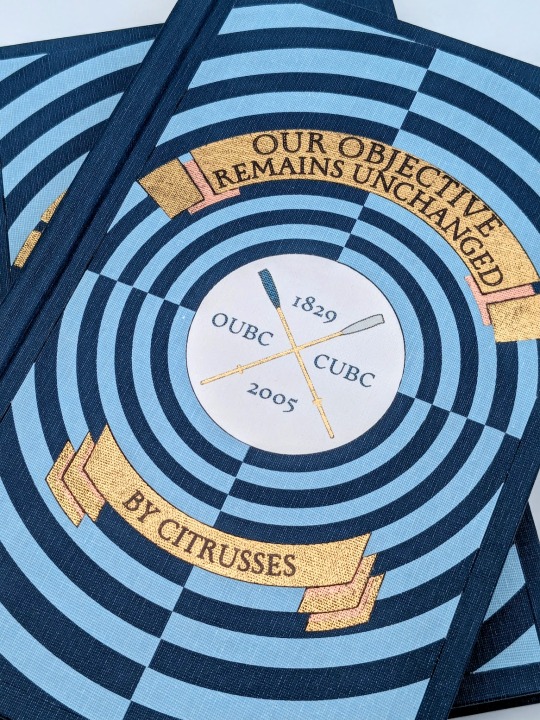
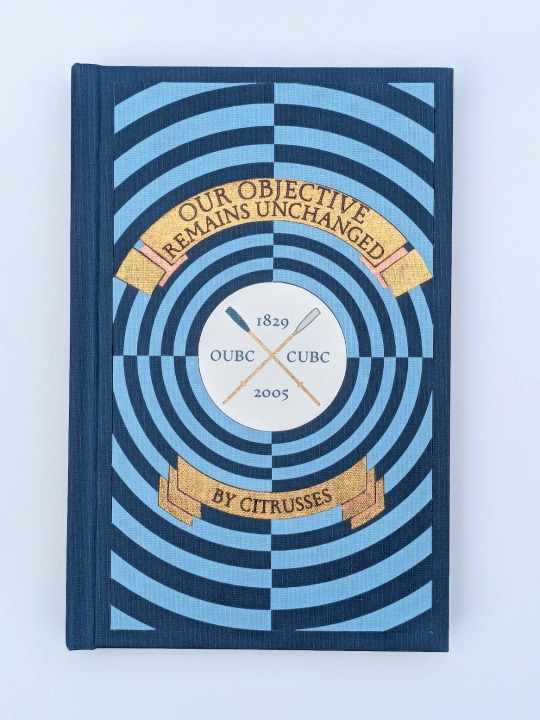
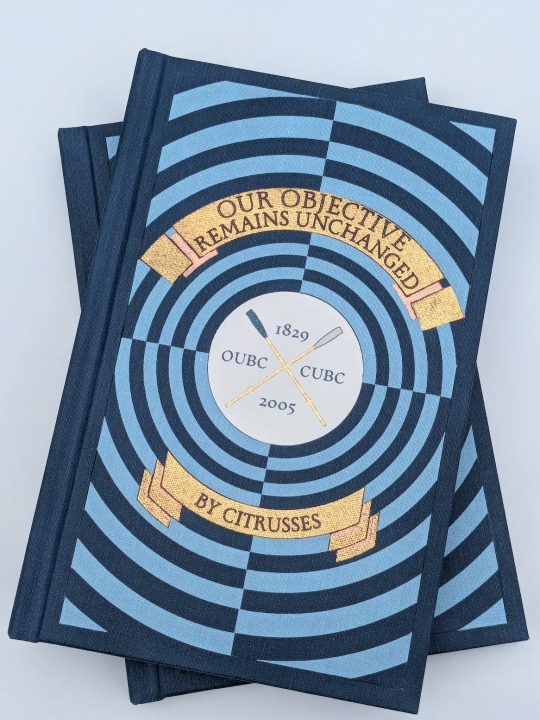


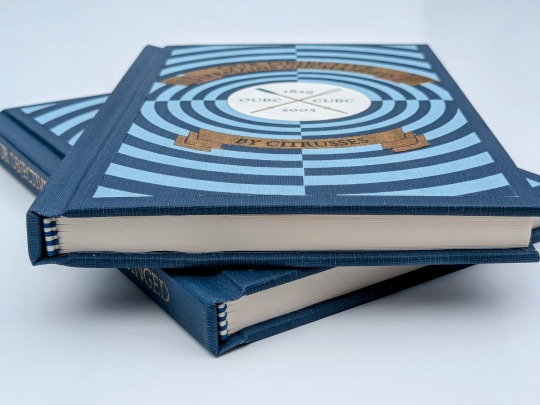
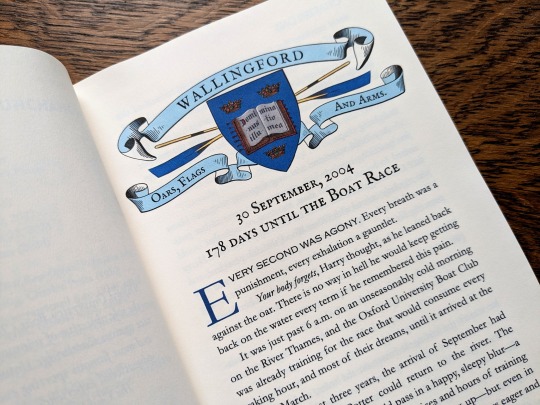
Our Objective Remains Unchanged by @citrusses
"Harry Potter, returning member of the Oxford University Boat Club, has two goals for the spring of 2005: beat Cambridge, and beat Draco Malfoy. Perhaps not in that order."
This has to be one of the most creative and meticulously researched fics I have ever had the pleasure of reading. If you haven't read it yet, don't walk— run! Citrusses is an absolute genius, and kindly gave me permission to bind her masterpiece.
The cover of this bind is made out four different shades of Allure bookcloth cut by my Cameo 4, and the centerpiece is printed and hand foiled. The banners were machine foiled in gold and black with hand foiled rose gold shading. The endbands were hand sewn with Gutermann silk thread.
You can find more pictures and information about my process under the cut.
The amount of inspiration this fic gave me was overwhelming, and Citrusses' writing fully immersed me in the world of competitive rowing. While designing this bind, I was struck by the sheer wealth of Oxford rowing memorabilia available to me. I settled on this 1929 illustration from an official publication on the Oxford and Cambridge Centenary Boat Race for the cover.
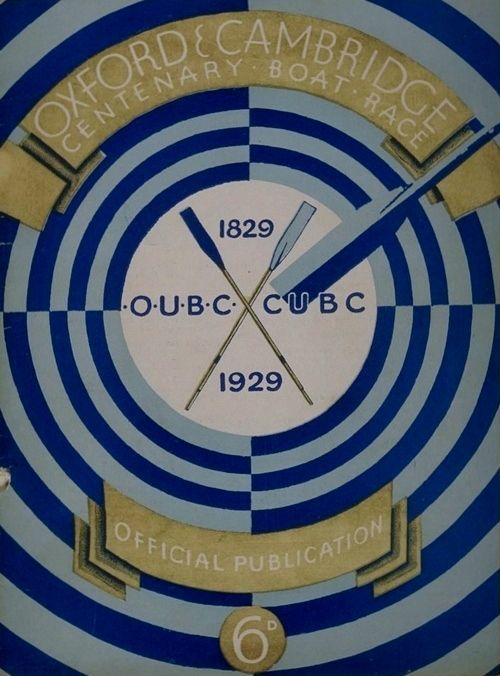
"How hard could it possibly be?" I thought, foolishly. The answer was HARD, but I'll get into that later.
Due to the wealth of design options, I believe that this may be the best typeset I have created to date. Thanks to the help of my friend @tsurashi-bindery, I was able to learn the basics of InDesign (kicking and screaming all the way). There will be spoilers in the text of these photos, so try not to read them if you haven't finished the fic!
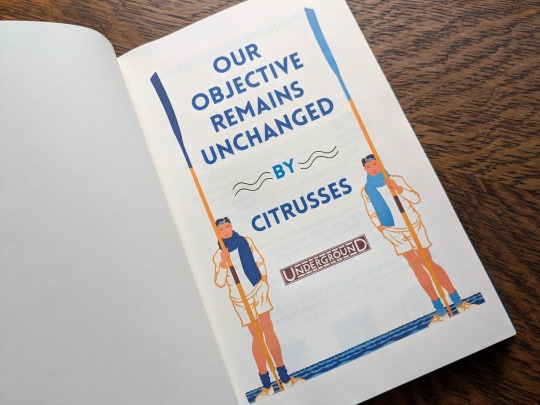
For the title page, I modified To See the Crews in Training by Charles Pears (1930). I believe that this was part of a series of advertisements for the race in the London Underground.
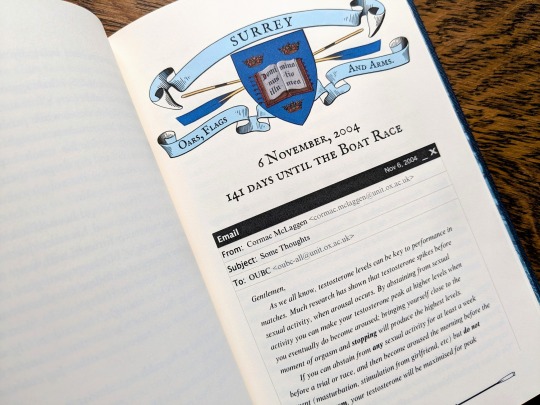
For the chapter headers, I redrew the crest from an Oxford Oars, Flags, and Arms postcard, presumably pre 1914. I also had some fun creating a mock email using La_Temperanza's How to Mimic Email Windows on Ao3. Cormac's email makes me laugh every time I read it, and Citrusses provided an appropriately pompous subject.

I also had lots of fun editing the oars from the official OUBC logo to serve as dividers and decorations for the page numbers.
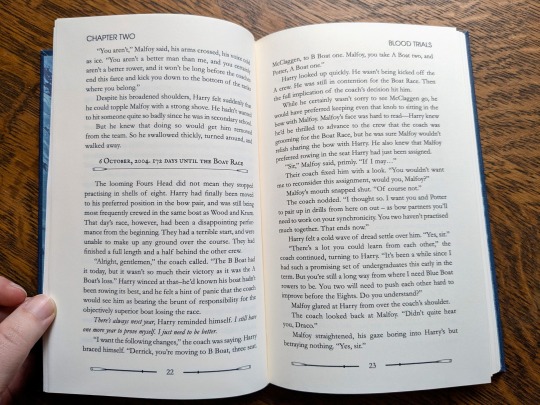
Additionally, I got to edit a full newspaper page for the fic! I was very excited find an opportunity to slip Leyendecker's The Finish (1908) in.
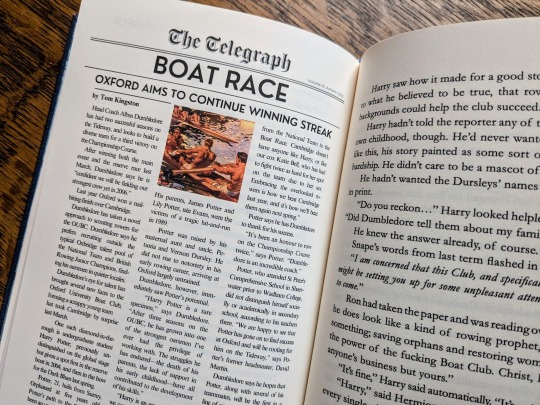
The fic ended beautifully, so I wanted to include one last element at the end to capture the atmosphere. I settled on L'aviron (1932) by Milivoj Uzelac. It makes me feel as though Harry and Draco will continue rowing together long after I've closed the book.
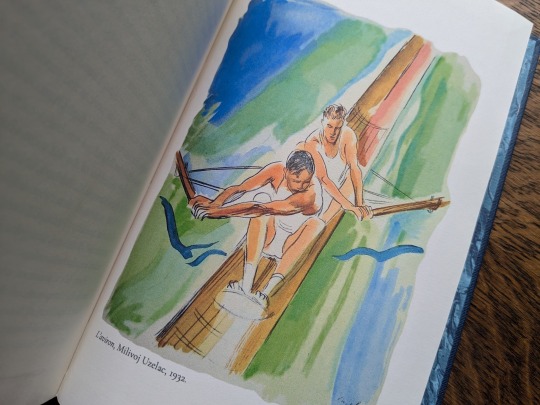
I of course had lots of fun sewing the headbands, and got to do it with not one but TWO copies!


Things got tricky when I had to recreate the cover. I had a poor understanding of how vector images worked, and ended up having to redraw it three times. Once I finally cracked and taught myself how to use Illustrator, the program crashed...and I had to redraw it a fourth time!
I set the vector to cut on my Cameo 4, and I assembled the pieces together like a puzzle on my Silhouette mat. I used Allure's indigo, skylight, white, and black bookcloth in the process. I will be making a tutorial video on this method, so I will keep it brief here.
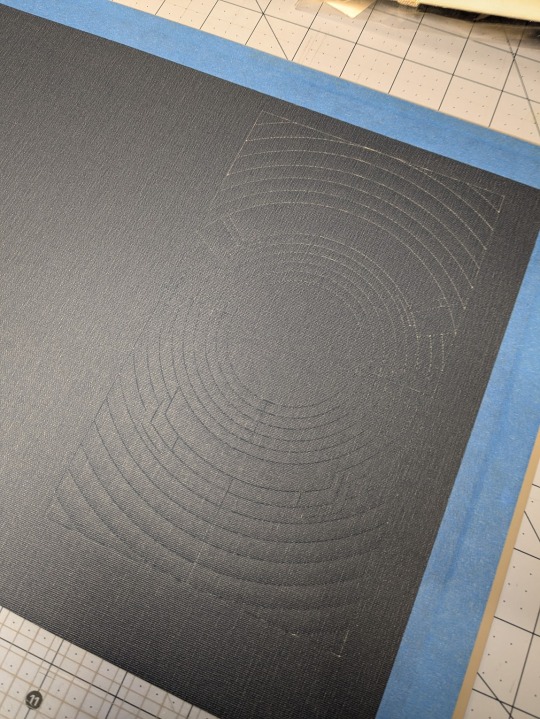

I also cut a piece of bookcloth to 8.5"x 11" and fed it through my inktank printer to print the center design. I then cut it out using the print and cut feature on my Cameo 4. Both of these methods were a first for me, and they were very scary!!
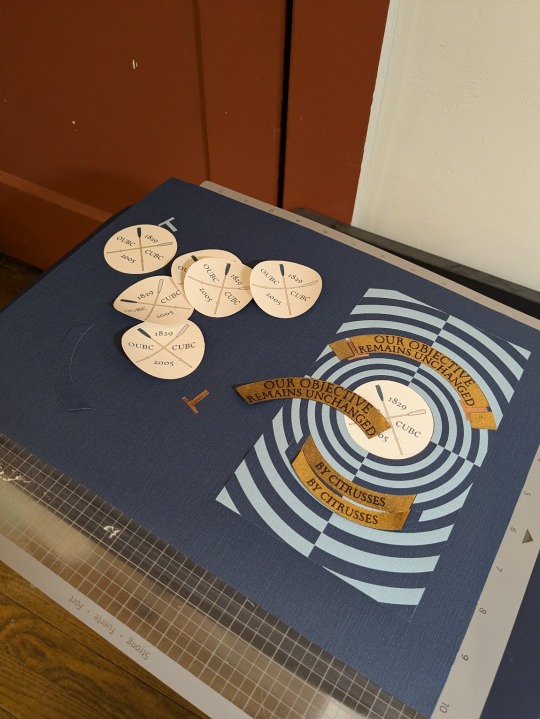
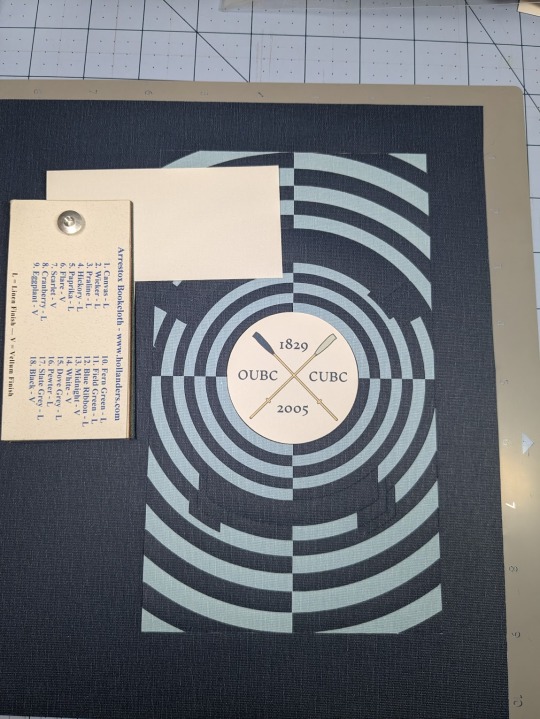
To be perfectly frank, the foiling was a nightmare and I don't want to get into it. I machine foiled the gold, and then foiled black lettering on top of it. I foiled the rose gold shading by hand, and then foiled a thin black outline along the edge of the banners to make them stand out more.
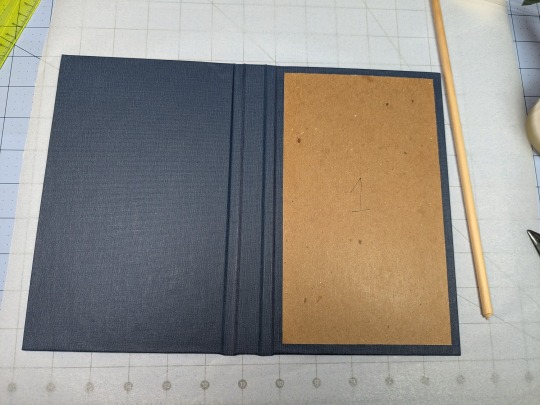
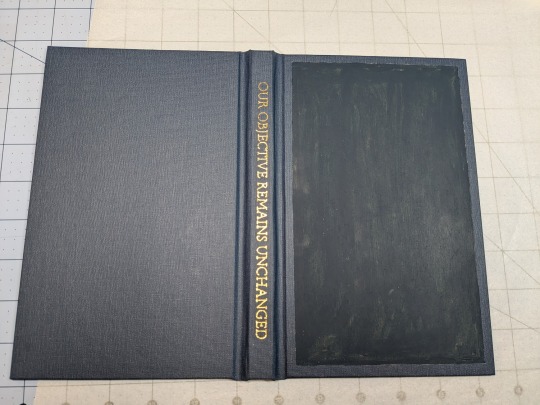
I hand foiled the spines (because I'm scared of measuring), painted the exposed board (to hide any gaps in the inlays), and used transfer tape to lift my design from the Silhouette mat and onto the cover.
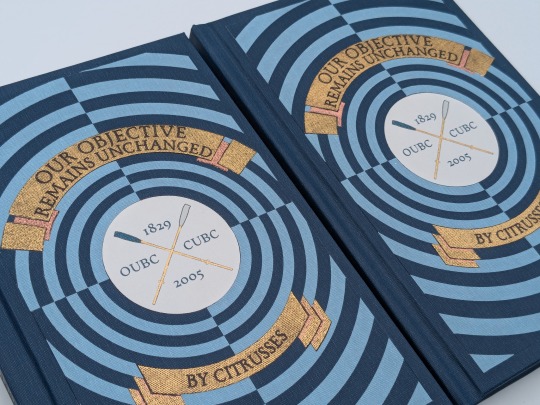
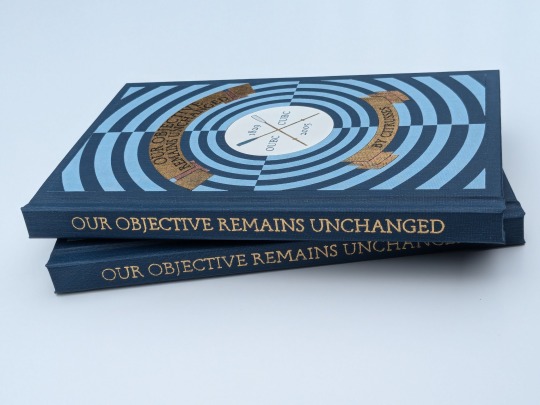

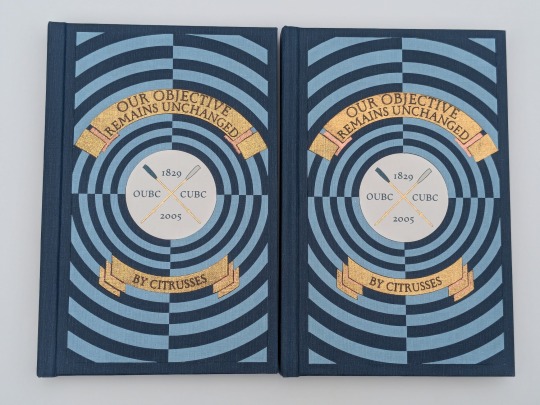
One more fun detail— my copy and the author's copy are sisters! The dark blue and the light blue are inverted on the author's copy, making it distinguishable from mine. This is the first time I have made an author's copy for a fic, and I was admittedly incredibly nervous. I always worry about what authors will think of my work, but Citrusses gave me an incredible amount of encouragement and support throughout the process! Thank you for trusting me with your precious fic!
This story is a work of fanfiction and can be read on Ao3 for free. My bind and typeset are for personal use only and not for sale or profit. Keep fandom free!
#book binding#fic binding#fanbinding#fanfic binding#drarry#our objective remains unchanged#harry x draco#my binds
342 notes
·
View notes
Text
How to format, print, and bind a zine

This is a consolidated version of previous posts on zine making, with more detail and screenshots. For a version of this post on gdocs, click here.
This is a step-by-step guide on how to use InDesign (or similar programs) to format and print a zine. This can be used for fanzines, sketchbooks, anything. It’s also only one way to do things - there are as many methods as there are zines under the sun. If you’re interested in other ways, searching for zinemaking on youtube would be a start.
If you are printing your zine, your total page count must be a multiple of 4.
Examples of multiples of 4 ✅
4, 16, 112
Not a multiple of 4 ❌
7, 99, 31
This is because our book will be made of folded A4 sheets (that’s regular printer paper). 1 folded A4 makes 2 A5 pages. Each A5 page has a front and back. Therefore each sheet of paper makes 4 pages.

How to format
Open InDesign. Go to Create New > Print. Choose A5 and tick Facing Pages. Enter your page number (this can be changed later). I’ve put 12. Hit Create.

Locate the Rectangle Frame Tool.

Draw a rectangle over your whole page, or just the part where you want your images to go.

Press Ctrl+D and insert the image you want on that page.

That’s it! Repeat on every page and you’ll have a book. Promise.

Further reading
I need a free alternative to InDesign.
InDesign is free for the savvy but I also recommend Scribus which is free and open source and very lightweight. The method is exactly the same but the Rectangle Frame Tool is called Image Frame and the Ctrl+D shortcut will now be Right click > Get Image instead.
I need help with designing my A5 pages.
For my first sketchbook zines, I arranged several images on an A5 canvas in a program like CSP or Procreate and exported them as a JPG into InDesign or Scribus. You can do this if your images aren’t already A5 size or you don’t want to waste time with InDesign’s formatting tools.
I need to get fancier with it, format text, or export my file as small as possible.
Here are the InDesign tutorials I used and liked:
How to Add Page Numbers
How to keep Page Numbers on Top
How to Create a Table of Contents
What is Overset Text and How to Fix It <- essential for formatting text onto multiple pages
How to Reduce InDesign File Sizes
Formatting best practices
Remember that in addition to your front and back cover you also have an inside front and inside back cover. You can leave these blank or create an endpaper with a pattern or include a short message or something. Look inside any books or zines on your shelf for inspiration. Or don’t listen to me and put your first drawing or poem there. Just be aware printer paper is thin so you might be able to see it through the cover.
Avoid putting anything important in the gutter (inside edge) or outside edges of the page. Also be careful of creating double page spreads that go across the centre of the book. Because of how we will print and fold the pages, each half of your spread might not meet up perfectly.

How to print it out
Open your completed book’s PDF file in Acrobat Reader (free download: https://get.adobe.com/reader/)
Print with the following settings: Booklet, and Booklet subset: Both sides.
We can see a preview of our print-out on the window on the right. The pages will look jumbled up, but form the book in order when folded.

Congratulations! Now you’ll have a stack of paper. Once it’s folded it should resemble your (unbound) final book. Use a bulldog clip or similar to keep your pages together neatly.

How to bind (2 methods)
If your book is less than 30 pages, I recommend using a long arm stapler, or a stapler that can open to lay flat. They are cheap.
There are also special book binding staplers or heavy duty staplers, if your book is thicker than 30 pages. Just position your book so the staples are in the middle of the spine (or as close as you can get) and send it. They will be a little wonky… that’s fine.
You can also separate your book into staple-able segments and then join them into 1 big book with tape or thread.
For my 112-page zine, I used thread to bind it.
These instructions are copied from the video ‘How to Print & Bind a Zine’ by LFONinja.
You can watch it here: https://www.youtube.com/watch?v=zKYy6G7lIy8
You will need: Ruler, awl, thread, sewing needle
Make 5 holes in the crease of the pages like so. (½ page, then ½ of that, then ½ of that again)

If the paper is thick, be careful when making the holes. It helps to have a piece of blu tack, putty, or soft eraser underneath the spine of the book as you work for the point of the awl to push into.
I don’t recommend separating the papers into smaller stacks as your measurements will likely vary and the holes won’t align.
Use a needle and thread to go through the holes in the following pattern. At the end, tie a knot with the ends of the thread (1 and 9) in the centre of the book. You’re now done.

About page creep
Because we are using folded pages inserted into each other, they push each other out like so:

From: https://www.greenerprinter.com/ support/page-creep/
You can use a heavy duty or industrial paper cutter/trimmer to remove this edge. This is why we kept any important contents away from the edge of the page during formatting, because we don’t want this process to destroy our book’s contents.
About image edges
Because of how the printer works, the images in the book don’t extend all the way to the very edges of the paper and have a thin white border on all sides. It’s possible to crop these edges from your book with a heavy duty paper cutter. Be careful and start small (3mm or less). Depending on how much your pages move during the printing process, the size of the white edge can be different on different pages. Or you can just leave them in.
To read some of the zines featured in this post, check out naumin.itch.io.
104 notes
·
View notes
Text
Hey so you can format your ebook in MS Word.

This is a *very* quick demo that I threw together as an example. These are for publshing on places that use PDFs, not .epubs, like Ko-Fi. I use .epubs so I'm not super knowledgable on which sites prefer PDFs.
And the crucial part and appeal of ebooks is that the're reflowable. Which means that the end user picks the font size and shape for their e-reader and personal experience. A regular MS Word PDF isn't reflowable.
There are ways to do it fully, and tediously, to make it reflowable with Word, I just didn't bother, but there are tutorials out there. This is post is specifically for PDFs.
If you're not loading a book into an e-reader, you can use MS word to still make your PDF *look* like a print book.
Saying this now because in trying to read a book printed on 8.5x11 legal paper with those margins is a little tough.
And it's not hard, either. You just go into the layout settings and change it from "Letter" to something more fitting of a standard book page size. I picked A5 for this example.
Drop-Cap is also a super simple option, then set the text to align justified, add your page numbers, and boom.
I will say, though, that as someone with a pretty intense need for full creative freedom, MS Word is infamous for being finnicky and difficult when you try to get complicated beyond black and white text on the page, doing any sort of fancy formatting especially with images.
This is what I did in Adobe InDesign, a program built for the layout and design of print media used by professionals across industries:

I made that chapter art and my first chapter pages don't have page numbers by choice. This is the full print-ready page of the PDF I send to my printers, not the .epub file.
You do not need InDesign, there are plenty of programs out there (like Vellum) with less of a learning curve and more plug-and-play options. ID is just what I use because I already know it.
MS Word is good enough for what it's good for, and if you are giving people PDFs to read, it doesn't take much to make their reading experience that much more enjoyable by making it *look* like an actual book, not just a Word document.
#writeblr#writing#writing a book#writing advice#writing resources#writing tips#writing tools#ebooks#ms word
31 notes
·
View notes
Note
That National Geographic leather binding for Yellowstone is fucking Gorgeous!!! (Pardon my Language)
How long have you been binding, and what would you recommend to someone who wants to try it for themselves?
hello and thank you so much!! I worked really hard on that one (and no pardon needed haha)!
I started binding in February of 2021, which means in a few months I'll have reached 4 years. It's been an awesome journey!!
If you'd like to try it for yourself, I'd recommenda few things!
1) You can 100% try out the basics with near free or cheap materials. People typeset in Word or Google Docs or Pages. You can print on printer paper & use regular sewing thread & scavenge board from old books or notebook backs or do a limp leather binding & use no boards at all. You can make paper pamphlets. Any comments I make following this are about my preferences for best results. The most expensive part that cannot be avoided is printing. On the other hand expenses can wildly escalate if you're committing to it; once you are doing leather it becomes somewhat unavoidably expensive.
2) Check out some tutorials from SeaLemon or DAS Bookbinding on YouTube for the physical construction. SeaLemon is really clear for a beginner starting out, but then I'd move to DAS for better technique (DAS also has a beginner series though). I watched DAS Bookbinding videos for three weeks straight before I was able to start, & while that doesn't maybe work out for everyone I do think it gave me a pretty strong basis of understanding for structural techniques. DAS is *really* good at explaining why he thinks you should do something. The structure of the NatGeo bind is basically DAS's video on a rounded & backed bradel binding (but with leather & sewn on recessed cords). There is some good stuff on Tiktok/IG, but watch short-form videos/reels with caution. They move a little fast and I've seen a couple give instructions that can result in structural flaws (not that this is unique to the form, cross-referencing on instructions from any source is a good practice). They are good for if you're looking for a specific technique (particularly modern decorative ones, like cricut use, edge gilding, HTV application). There are also published books you can buy or maybe request through your library, such as Hollander's Introduction to Bookbinding. Renegade Bookbinding Guild runs a whole bunch of technique-specific in-house zoom classes annually.
3) Look to other fanbinders for tutorials on how to format the text (this is because most pro bookbinders do not do both text design & book creation! it's a pretty unique feature of fanbinding). @renegadeguild has some publically provided resources on our website here and more typesetting tutorials for a whole host of softwares (Affinity Publisher is my choice - one time purchase, fuck you very much Adobe InDesign) located in the discord server. Anyone 18+ can join the Discord. The NatGeo inspired book (text & dust jacket) was created in Affinity Publisher.
4) Join a community of fanbinders! It's really lovely. The space has exploded & there are tons of people to be friends with, trade tips, & cheer each other on. I'm part of @renegadeguild and we do a whole bunch of events throughout the year, and we have an in-person retreat every other year. I've met with over 20 different renegaders so far, in three different countries, and it's been such a blast. Definitely the community helps keep up the motivation. Renegade isn't the only community out there though! There's groups more rooted in IG/tiktok circles that have their own discords, plus a number of FB groups. I do think most people who are comfortable on tumblr enjoy Renegade's vibe.
5) While I learned most of what I do online, some things really benefit from in-person learning. If you want to do leather binding I would really recommend trying to take an in-person class. I did two attempts at a leather binding on my own before I decided to hold off until I'd had at least one in-person class. Leather binding can be extremely frustrating, especially when you can easily end up with a book that looks worse than a cloth binding at your same skill level but for double the cost. Imo this is mostly because the leather specific skills like paring, warp management, and assessing a random piece of leather for bookbinding suitability are all pretty tactile experiences, all of which are difficult to assess through a screen and can result in an unpleasantly bulky/stiff/shapeless book if ignored. For example- while this book of mine is a pretty popular post, I don't enjoy holding it and reading it, especially in contrast to the NatGeo bind. Part of this was the material I chose; part was not being able to adhere to the instructions quite well enough; part was just not knowing enough about what I was doing; part is they're different constructions. This might just be a me thing though; I'm sure others have had success with online only tutorials for leather.
6) I'm not going to get into specific tools bc that could be a whole post, but some things are necessary (printer access), some things are necessary depending on style, some things are "makes life easier but only drop the money if it's stopping you from making books out of frustration", some things are just technique-specific tools. Examples - sewing frames are often brought up but are never necessary unless sewing on cords; cricuts & cutting machines are commonly used in fanbinding circles but I don't have one (& don't intend to atm).
7) Don't be shy to offer the author a copy!! Like other fan activities, fanbinding is part of our fandom community ecosystem. Your fanbinding is in communication with the author's story. Giving a bind to the author is a great way of keeping the ecosystem going. I tend to think of binds as a combo of comment, fic rec, and fan art inspired by the fic.
8) Paper grain sounds stupid but it IS IMPORTANT! My personal hierarchy of give-a-fuck for grain: Board grain, spine card grain, endpaper grain, cover paper grain, text block grain, book cloth grain. The only thing I personally sometimes ignore is book cloth grain; but many people will not worry too much about text block paper grain.
Gonna stop there for now. If you've got specific questions or want elaboration, feel free to ask. As with all things, YMMV, this is my own opinions/experience and may not apply in all cases. There's a whole lot of different techniques out there, and it's hard to ever say something is wrong, per se - but I think it's important to understand if a method has an outcome you may want to avoid. Prioritize your goals & adapt for them - what's your goal? Longevity, readability, aesthetics? You might make different choices depending on them. My choices influence the techniques I chose to focus on, the tools I buy, and thus the final aesthetic of my binds.
32 notes
·
View notes
Note
i just found out ur using indesign to make the phookbook and honestly im praying for u. i had to use indesign back in college and it nearly killed me off because its SO unintuitive?? its genuinely the worst adobe product ever i think. good luck to u and remember that one hour of suffering with indesign is one hour closer to closing the program
i'm ngl it's gone pretty well! i agree it's less intuitive than other adobe products i've used, at least certain features like WHY is the eyedrop tool so fucking convoluted. i assume the answer is to work better with the admittedly very useful swatches system but god fucking damnit that specific thing is driving me nutssss. that being said, a mix of the one tutorial i watched at the beginning of this journey and experience with other adobe software has made it fairly easy, i'm like a pro now. if all a pro needed was extremely fundamental skills and a complete disregard for layout rules. yes i will use five different fonts on a page no you can't stop me
thank fuck it's gone as well as it has though because i really did start this project like "i'm gonna use indesign to make it, haven't used it in my life except for one brief school project in 2016 that i now remember fuck all from, i've just decided i'm gonna learn it somehow" and i did! yay :3
27 notes
·
View notes
Text

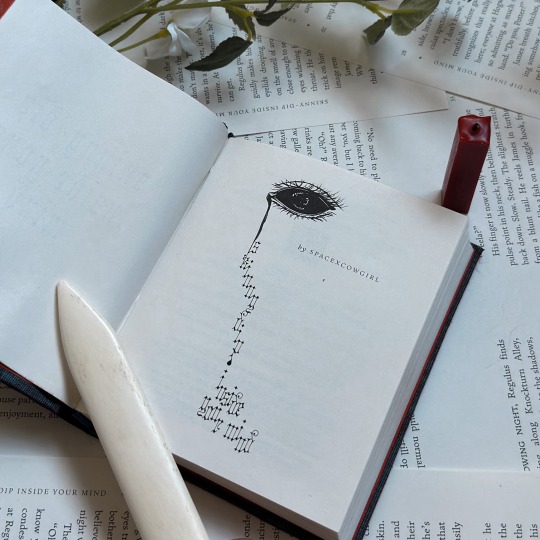
skinny-dip inside your mind by spacexcowgirl (@spacexcowgirl)
Through the smoke and dark lighting, it’s hard to make the man out, but his looks really don’t matter. This isn’t about what Regulus wants in a partner, it’s about what he needs to survive. At the moment, he’ll take whatever he can get.
Pairing: Regulus Black/James Potter Fandom: Harry Potter


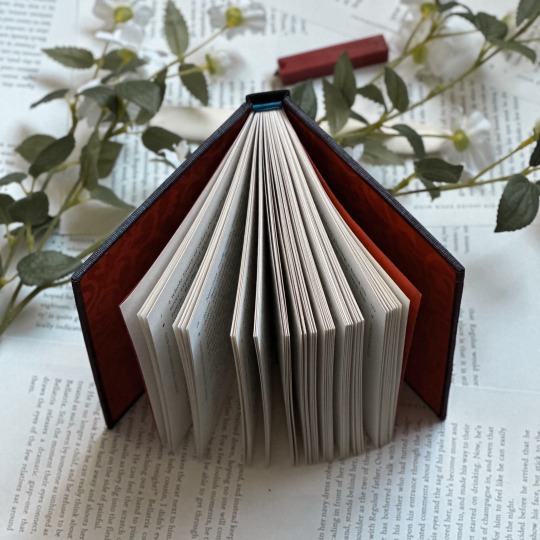
I'm so excited to share this bind that I made for Rose, who wrote one of my favorite jegulus fics over the span of a single weekend, and messaged me about it incessantly the entire time.
Turning this story into a bind was so fun, and I'm incredibly proud of the way it turned out. Hopefully, I managed to do this masterpiece justice.
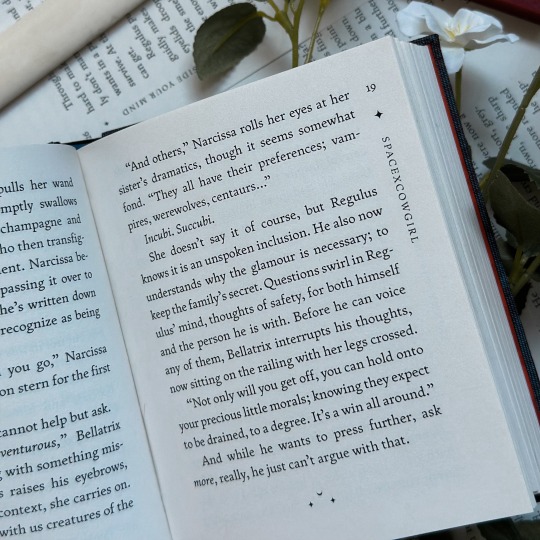
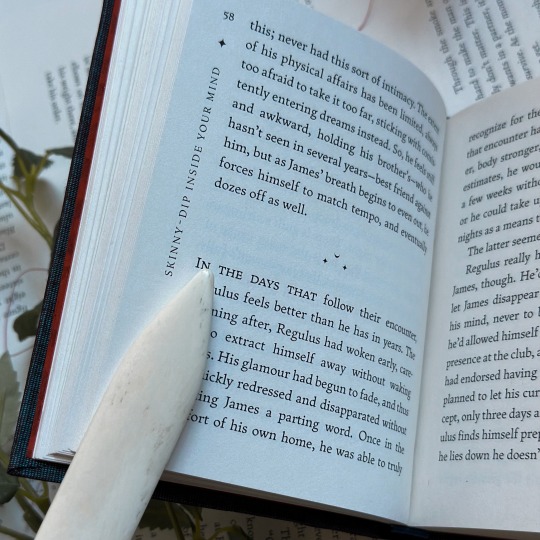
Quarter-Letter | 23,433 words | 157 pages
Title Font: Clavichord Body: Fern
Typset and bound by me in InDesign for @spacexcowgirl.
Making the typeset for this bind was a bit of a process I wasn't prepared for. Previously, I made all my typesets on Word, and the switch over to InDesign was not an easy one. That said, I have officially been converted, and I am so proud of the way this one turned out.
Rose said that she imagined this story as a bit dreamy, though given that it's an incubus fic, I did got in a bit of a gothic direction. All the design details, excluding the eye on the cover page, is done using the Fern and Clavichord fonts, including the motif on the back of the bind.
This was also my first quarto, which was a fun challenge that I wasn't expecting to enjoy so much. I can confidently say there will be many quarto binds in my future—this one was quick, easy, and addicting.

Materials and Techniques
Cover Bookcloth: Duo in Mudbath Spine Bookcloth: Iris in Black HTV: Siser Brand in Red Endbands: Mettler Silk Finish Thread
The only new technique I used in this bind was the double-core french endband, which I learned from @no-name-publishing as a part of the @renegadeguild binderary tutorials.
The binding itself is a three-piece bradel bind that I used before on my Choices bind. It's slightly adapted from the DAS tutorial to accomodate a flat spine, as this book was a bit too small for my comfort to round, but otherwise used all the same steps.
I recently acquired a few yards of Duo in various colors, and I absolutely fell in love with the mudbath color for this bind—the contrast of the blue and the red gives it a very dreamy look. The spine is Iris bookcloth, which is a favorite of mine because of how well it foils. This bind is photographed on misprints, of which I had quite a few, given that this was my first quarto.
skinny-dip inside your mind is free to read on ao3, here.

129 notes
·
View notes
Photo

Con este atajo de teclado para Adobe Indesign podemos abrir la ventana de ajustes de documento para configurar todas las propiedades que necesitemos en el archivo o documento que estemos trabajando. En esta ventana se muestran las opciones para cambiar la calidad, cantidad de páginas, tamaño de página, márgenes y sangrado. ____ Para ver tutoriales paso a paso: ✅ https://www.youtube.com/titocampos No olvide visitar mi blog para mas tips, lecturas y recursos gratuitos ➡️ https://blog.titocampos.com Más contenido en los enlaces de la biografía ➡️ https://links.titocampos.com _____
#indesign#adobe#atajos#trucos#tips#shortcuts#aeshortcuts#importar#import#importFiles#importarArchivos#tricks#tipsAndTricks#AeTips#tutorial#aprendizaje#creativecloud#creative#adobeCC
0 notes
Note
Hey I just gotta say your bind of OTNWAS is GORGEOUS! Do you mind explaining how you formatted the pages? <3
hello, thank u sm <3!! and yes ofc i can :)
i used Adobe InDesign to do all my typesetting! the document i have has a total of 948 pages (475 spreads) which all include: title page, contents page, chapters, and a few customized + blank pages.
starting with document size first — mine is in A5 (so that i can print A4 spreads) you can play around with the margins, i recommend having at least 3mm added on to it if you’re going to trim it (the bleedline basically). my margins are 15mm left, 20mm right, 15mm top, 20mm bottom.
i had 2 chapter templates - one for short titles (i.e. jack flies) and one for long titles (i.e. jack and jamie uncover the hidden dangers of hide and seek). if you look at the pictures i posted, i added a snowflake as part of that template as an indicator of whose pov the chapter starts in. i designed one for hiccup and jamie too so i change it accordingly! i also use it as dinkuses whenever there’s a pov change within the chapter.
my body text size was 10pt with a 12.5 leading (justified + hyphenated) but honestly that also depends on the font you choose and your personal preference in terms of how spaced out you want your body text to be. i suggest doing test prints so you can adjust !! standard book fonts are: caslon, garamond, minion and palatino.
here’s a silly diagram i made for my friends of my exact settings 📖
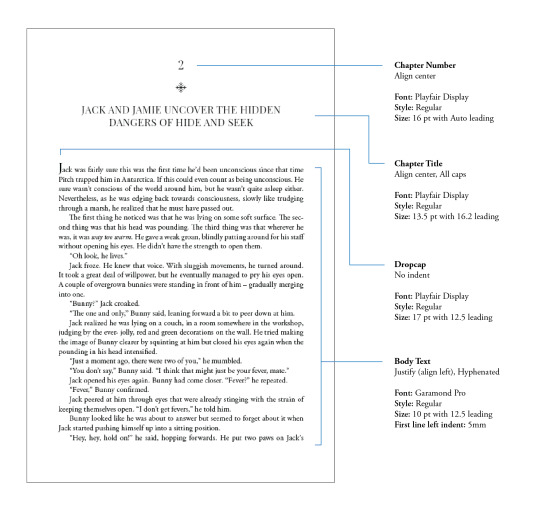
in terms of actually formatting the fic— i copy-pasted chapter by chapter from ao3 because for some reason InDesign doesn’t recognize italics automatically so i had to do that manually LOL.
what else .. uhhhh i’m pretty sure i’m forgetting something… i’ll just add on when i remember but crossing my fingers this helps!! i know InDesign isn’t what’s the most accessible to people (i have it bc of my job), but there are lots of tutorials out there on how to do it on microsoft word or even google docs!
hope your binding goes well ⭐️
#local-dragon-haunt#jackshiccup ask#otnwas#IF U NEED ANYTHING CLARIFIED LMK#im pretty bad at explaining#ndbdjsbdd#also if anyone would like to copy my format/typesetting design you can go ahead!#a credit would be nice tho maybe dkdnnddbnxbx#but please design your own book covers !!!#that’s like the most fun part tbh#go crazy go stuuuuupid
47 notes
·
View notes
Text
Bookbinding Process (1/2): The Wolf Queen, from The Elder Scrolls V: Skyrim
I have a very exciting comission— I’m binding The Wolf Queen, an in-game novel from The Elder Scrolls V: Skyrim. I’ve never played the game, but my client told me they enjoy collecting and reading the books in the game. According to the Elder Scrolls wiki, there are apparently 820 of them! I’m binding the one of the longer stories, which is actually broken up into 8 volumes.
In researching, it seems that the volumes seem to take on completely different binding styles, but we agreed on the style shown here. We also decided to condense these volumes into 1 book— the entire story is only about 12k words, and while the handwritten large text works well for reading the story on a small in-game window on your monitor, it’s not really practical for a physical book. That, and even if I were to print these true to size for the game, each volume would still be about 40 pages, which only equates to 10 sheets of folded paper, so it wouldn’t make for a very robust collection on the shelf.
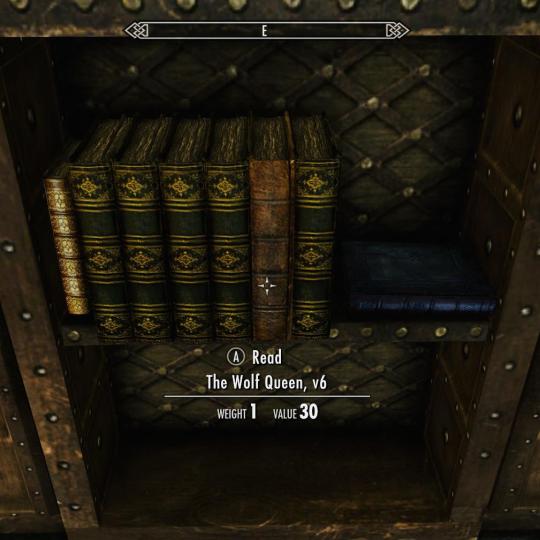

You can see that these books in this game are actually quite weathered, and it seems like all the paper is unevenly torn. If we were to equate Skyrim’s time period with our own based on technology, it’s likely these pages would have been parchment. The in-game textures definitely support this, even for the bindings that seem to be a few centuries ahead of their time.
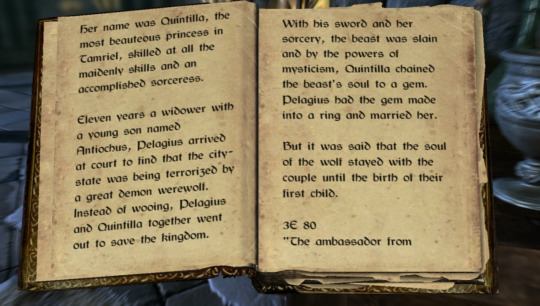
We agreed that antiqued cotton paper would be a suitable alternative, as enough parchment for this project would run a couple thousand dollars as-is, and I don’t believe I have the equipment necessary to print on it. I needed something with a quick turnaround for this project, so I went with this paper in the ‘Vintage Deckle’ finish in the A4 size. According to one review, it’s also short-grained, so it’s actually ideal for bookbinding.

Typesetting
I’m using Adobe InDesign to typeset this, but it can also be done with Word and other alternatives.
Here’s a guide by ArmoredSuperHeavy on tumblr.

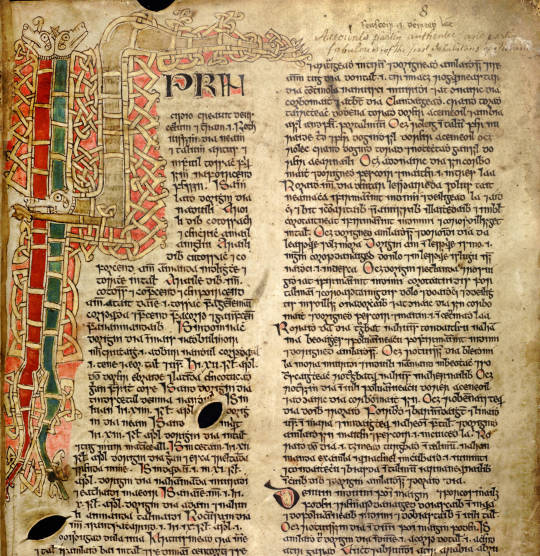
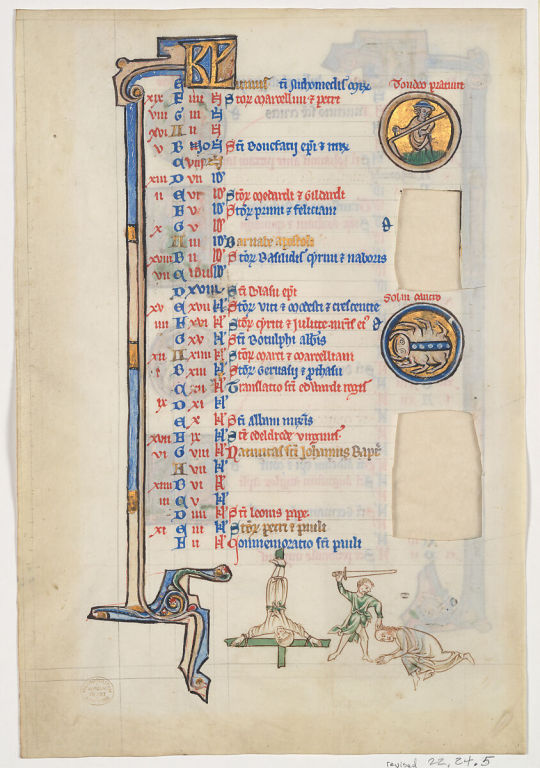
I think Bethesda owns the font used in the Elder Scrolls games, but there is a dupe of it on dafont.com called Cyrodiil. However, it definitely feels and reads more as a modern font; it was designed with readability after all. I’m definitely going for something that feels like a Celtic manuscript, based both on the decorative Celtic knot tooling, and the Gaelic look of the font. I eventually found Kelmscott, which carries the same Gaelic characteristics as Cyrodiil, and is still relatively easy to read, but feels more calligraphic.


I also downloaded Medieval Victoriana for the decorative first letters of each chapter.

To typeset the text, I followed a tutorial article by Grace Fussell and Adobe’s guide for creating book files.
I wanted the text to look dense and almost glyphic, as many old medieval manuscripts do, while still being easy enough to read. I played around with the paragraph tools and eventually settled on this layout. While certainly not all manuscripts have multiple columns, I want this typesetting to really break the boundaries seen in most modern prints of books, so I decided on this two-column format. Some manuscripts keep the text frame smaller and in the center of the page, much like you see in later centuries when the printing area was restricted by a press, but once again, I want to emphasize the look of ‘handwritten’ manuscript, so I made sure to use wide margins.
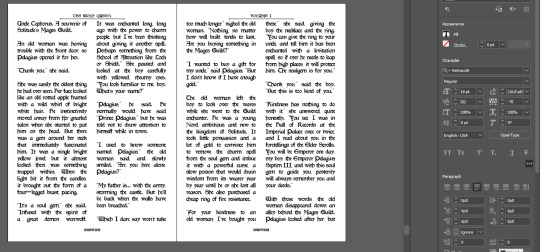
Some other fun details I added were glyphs at the beginning of each chapter, and surrounding the page numbers.
I exported the file for print with InDesign’s ‘Print Booklet’ feature, with the 2-up perfect bound with a signature size of 8 (2 pieces of paper/4 spreads/8 text pages).
Text Block
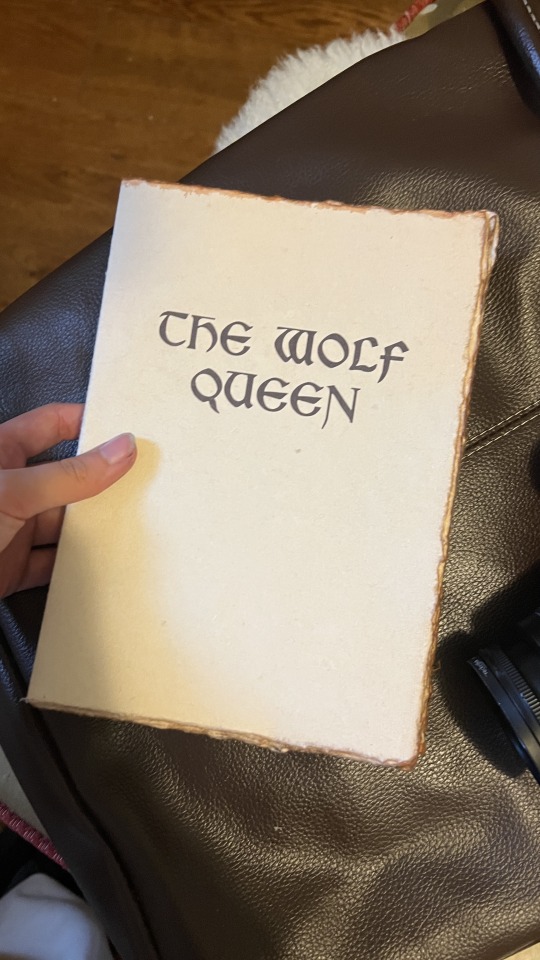
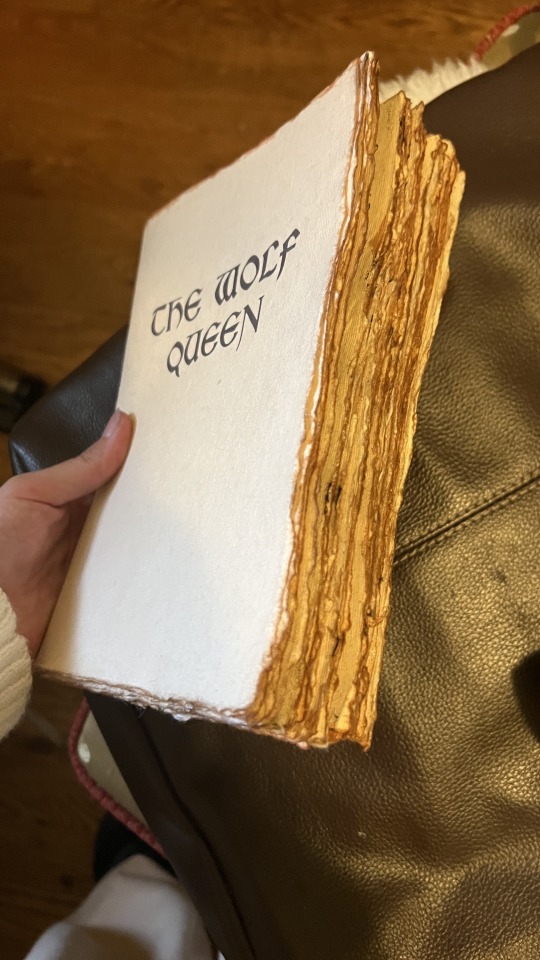
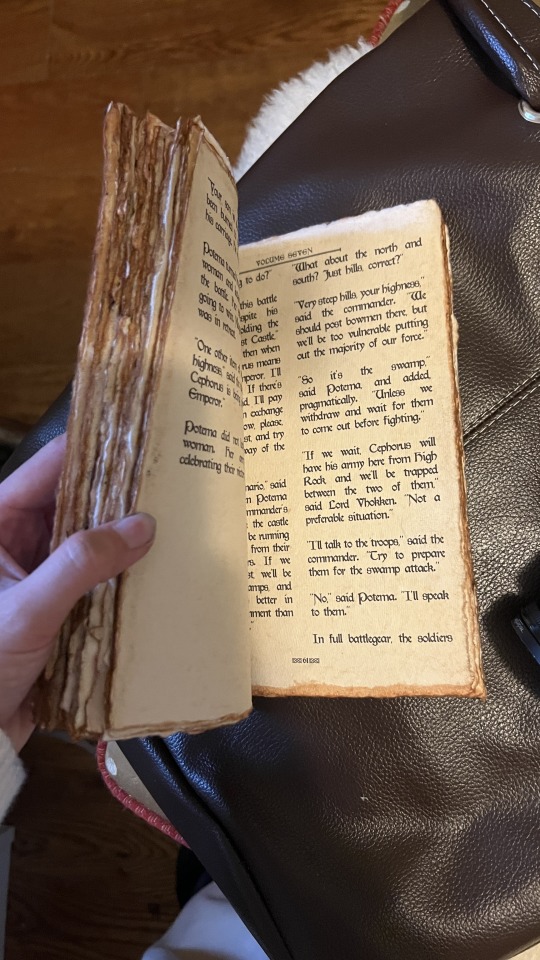
Here’s the printed and folded signatures! I’m really pleased with how these came out— it has the exact weathered look I was trying to emulate from in-game. As an added bonus, since the source material wasn’t particularly long, the thickness of the paper (150gsm) gave the text block a good amount of volume.


Out of lack of good online reference, my client ended up sending me photos of the book in-game. I was excited to realize this book seems to be bound on cords or leather straps— kind of difficult to tell from the model. We decided to go with a slit leather strap.

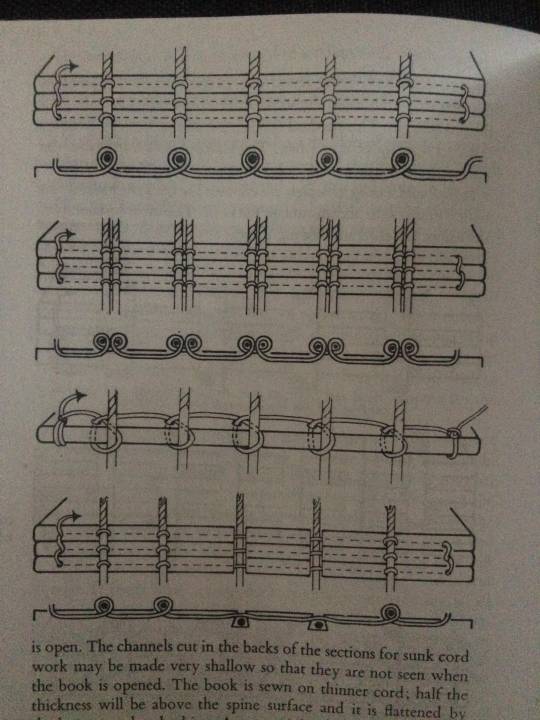
I couldn’t find a great reference image of the stitch for this, but I used the same technique of punching and sewing my signatures as this double cord instructional from The Thames and Hudson Manual of Book Binding.



Endpaper

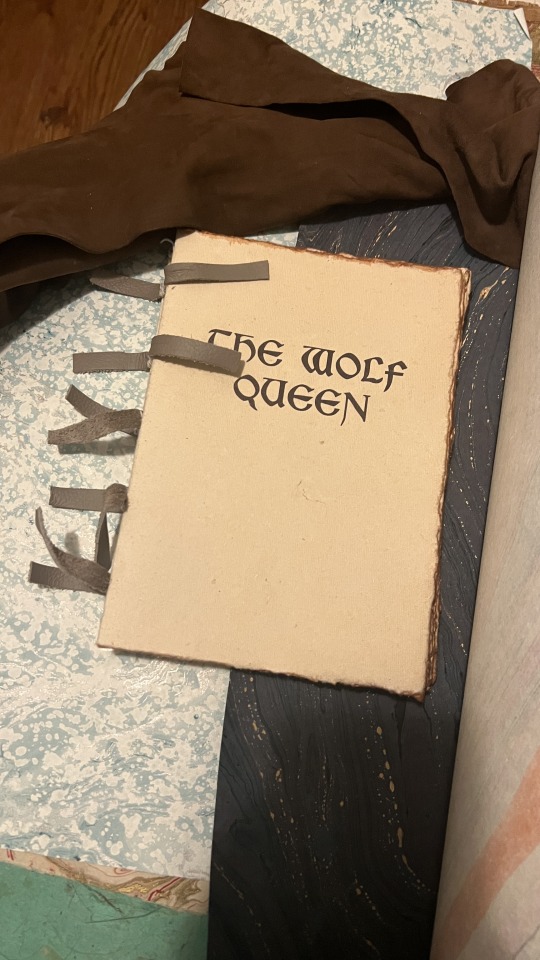
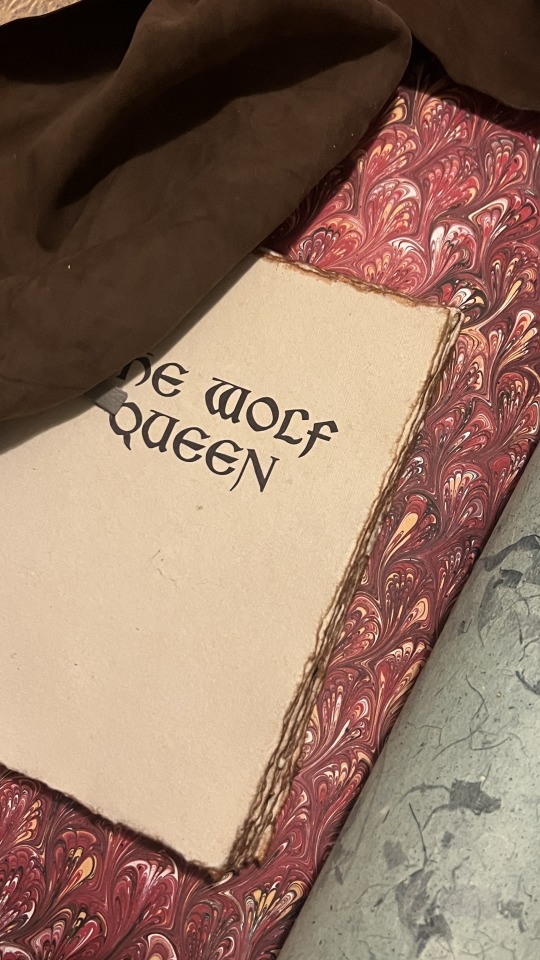
I definitely wanted to go for a more traditional endpaper, so I looked at what I had in my stash of marbled paper. I was initially drawn to this Renato Crepaldi peackock marble I got from Hollander’s, which has a beautiful red that screams “medieval” to me, but Skyrim is a cold place, so I was also drawn to go for this blizzard-esque marble. Though, I ultimately decided on this dark blue/indigo paper I got from the Paper Source.


I went for the indigo because the protagonist of this novel I’m binding, Potema Septim, the Wolf Queen herself, is associated with the color purple. Since the goal of this binding was to recreate an in-game item as it would be in-game, a bookbinder in Skyrim would also most likely want to make design choices reflecting the contents of this specific book. Or maybe they’d be illiterate and just go for the red. Either way, my client also liked the dark indigo, so that’s what we went with.

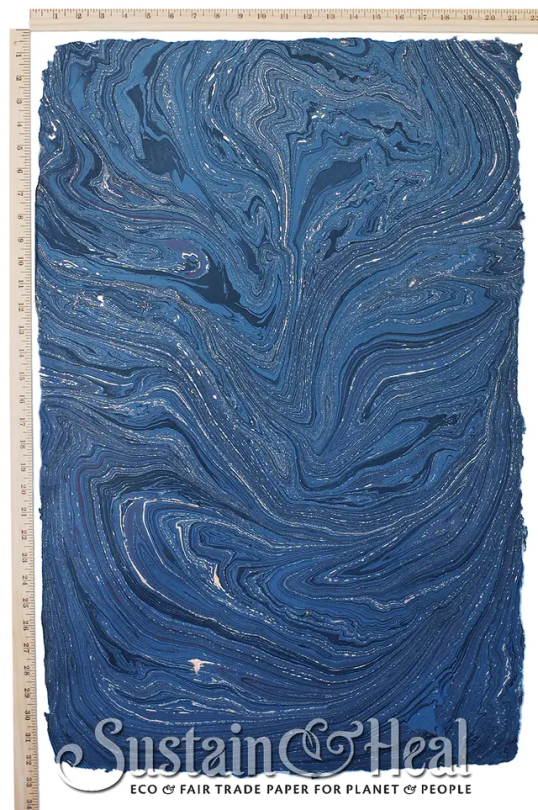
This endpaper is the cover weight of De Milo Design’s line of paper called Sustain & Heal. It’s fair trade, handmade in Bangladesh, from jute fibers.
It also has deckled edges, so I made sure to align my cuts to use that, and I tore the rest by hand to keep the natural edges consistent. This is a bit of an unconventional aesthetic choice, but it stemmed from that it’d be odd if the fly leafs were straight cut with the rest of the text block so extremely deckled.
Headbands


Keeping with the purple/indigo/blue theme, I made two-colored headbands around jute cord with DCM embroidery floss in colors 31 and 796. I basically used the technique outlined here. In retrospect though I’d recommend doing a big double endband or something bulky with this paper, since the deckled edges tend to push the endband back towards the spine and hide it.
Please continue reading here!
Process: Part 1 | Part 2 | Final Result
29 notes
·
View notes