#install WordPress
Explore tagged Tumblr posts
Text
How to Install WordPress (Step-by-Step Guide)
Looking for a way to install WordPress? WordPress is the most popular Content Management System (CMS), powering over 40% of websites on the internet. Whether you want to start a blog, an eCommerce store, or a business website, WordPress is an excellent choice. In this guide, we will walk you through the step-by-step process of installing WordPress. Method 1: Installing WordPress on a Web Hosting…
#Fresher#Freshers Guide#How to Install WordPress#Install WordPress#Website#WordPress#WordPress Freshers Guide#WordPress Website#WP#WpFresher
0 notes
Text
How to Create a WordPress Website Using ChatGPT (Step-by-Step Guide)
Hello, friends! 😊 Are you looking to create a WordPress website but don’t know where to start? Don’t worry! In this article, we’ll walk you through the step-by-step process of setting up your website, from choosing a hosting provider to designing and optimizing it using ChatGPT. Let’s get started Step 1: Choose a Hosting Provider & Domain Name To launch a website, you need a hosting provider and…
#blogging#ChatGPT for WordPress#create WordPress site#digital marketing#eCommerce website#install WordPress#SEO optimization#web development#Website Customization#website design#WooCommerce#WordPress Hosting#WordPress plugins#WordPress Themes#WordPress tutorial#WordPress website
0 notes
Text
How to Install WordPress: A Step-by-Step Tutorial for New Users

WordPress powers over 43% of all websites and is the world’s most popular content management system (CMS). But if you’re new to it, installing WordPress can feel overwhelming.
Even though WordPress is known for being user-friendly, terms like “database configuration” and “file uploads” can be confusing. This often leaves new users frustrated and unsure of where to start.
Don’t worry! In this beginner’s guide, we’ll show you exactly how to install WordPress step-by-step, using both easy auto-installers and the manual method. By the end, you’ll have your website running smoothly.......Continue
#How to Install WordPress#Install WordPress#Website Setup#WordPress for Beginners#WordPress Installation#WordPress Setup#WordPress Tutorial
1 note
·
View note
Text
#cpanel wordpress#cpanel wordpress install#how to install wordpress in cpanel#cpanel wordpress tutorial#wordpress installation#cpanel wordpress website#how to install wordpress in cpanel using softaculous#install wordpress#wordpress#website#whm#simu#free tech simu#free tech wordpress#wordpress simu
1 note
·
View note
Text
youtube
#hostinger#cloudways#wordpress#install wordpress#cloudways hosting#cloudways tutorial#cloudways wordpress setup#fastest wordpress hosting#Youtube
0 notes
Text
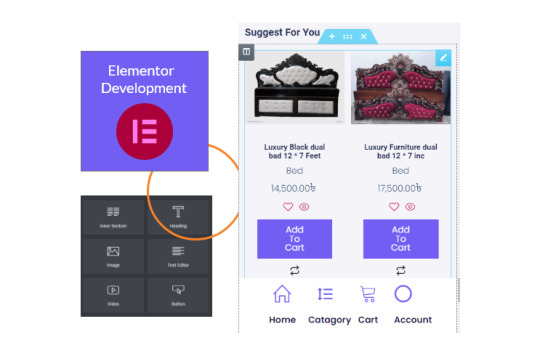
I will design and develop with WordPress Elementor and Divi like business, medical, education, and e-commerce type website development
Fiverr Gig link: https://www.fiverr.com/s/x448xl
I will design and develop with WordPress Elementor and Divi for business, medical, education, and e-commerce website development":
Are you in need of a professional and versatile website developer who can bring your vision to life? Look no further! I specialize in designing and developing websites using the powerful tools of WordPress, Elementor, and Divi to cater to a wide range of industries, including business, medical, education, and e-commerce.
Business Websites: Whether you're a small startup or an established corporation, I can create a custom WordPress website that aligns with your brand identity and goals. From showcasing your products and services to implementing e-commerce solutions and contact forms, I'll ensure your online presence is both engaging and user-friendly.
Medical Websites: In the healthcare field, a user-friendly and informative website is crucial. I can build a secure and HIPAA-compliant platform for your medical practice, clinic, or hospital. From appointment scheduling systems to patient portals, your patients will have access to the information they need with ease.
Education Websites: Educational institutions require websites that are informative, accessible, and visually appealing. I can design and develop websites for schools, colleges, universities, and online learning platforms. Whether you need course catalogs, e-learning modules, or student registration systems, I'll create a digital space that fosters learning.
E-commerce Websites: For businesses looking to expand their online reach, I can set up a robust e-commerce platform using WordPress, Elementor, and Divi. Your customers will enjoy a seamless shopping experience with features like product catalogs, secure payment gateways, and inventory management.
My goal is to turn your ideas into reality by creating responsive, mobile-friendly websites that not only look stunning but also perform exceptionally. I pay close attention to user experience, ensuring that your website visitors find what they're looking for effortlessly.
Whether you're starting a new venture or looking to revamp your online presence, I'm here to help. Let's collaborate to bring your vision to life and take your business, medical practice, educational institution, or e-commerce store to new heights with a stunning website. Contact me today to get started on your web development journey!
#Sure#here are the phrases with the tag added:#WordPress Developer#Website Design#WordPress Website#Website Development#WordPress#Elementor#Build Website#Elementor Pro#Elementor Website#Business Website#Landing Page#Divi#Create Website#WordPress Design#Website#WordPress Elementor#E-commerce#Install WordPress#Divi Website#Web Designers#Responsive Web#Web Development#Online Store#Responsive Website#Web Design#Divi Builder#Redesign WordPress
0 notes
Text
Google Site Kit: Complete Guide to WordPress Plugin by Google
Learn everything about Google Site Kit — the official WordPress plugin by Google. Discover its features, installation steps, integrations (Analytics, Search Console, AdSense), benefits, and expert tips. Google Site Kit: The Ultimate Guide to Google’s WordPress Plugin In the fast-paced world of digital marketing and website management, data-driven decisions are key to success. To make informed…
#AdSense WordPress plugin#all-in-one WordPress plugin#free Google plugin#Google Analytics WordPress#Google metrics for WordPress#Google Optimize WordPress#Google Search Console integration#Google Site Kit#Google tools for WordPress#install Google Site Kit#PageSpeed Insights plugin#Site Kit dashboard#Site Kit setup guide#Site Kit tutorial#Tag Manager WordPress plugin#website performance tools#WordPress analytics plugin#WordPress plugin by Google#WordPress SEO tools#WordPress site speed insights
0 notes
Text
youtube
Learn how to install WordPress on localhost in XAMPP on Windows 10/11 with this easy tutorial. Follow the step-by-step guide for a successful setup!
1 note
·
View note
Text
How to Install WordPress (Step-by-Step Guide)
Looking for a way to install WordPress? WordPress is the most popular Content Management System (CMS), powering over 40% of websites on the internet. Whether you want to start a blog, an eCommerce store, or a business website, WordPress is an excellent choice. In this guide, we will walk you through the step-by-step process of installing WordPress. Method 1: Installing WordPress on a Web Hosting…
#Fresher#Freshers Guide#How to Install WordPress#Install WordPress#Website#WordPress#WordPress Freshers Guide#WordPress Website#WP#WpFresher
0 notes
Text
i got sick of free portfolio websites so i decided to get a domain and hosting. but i went for the cheapest option possible which is clearly for people who know how to make websites from scratch (instead of the expensive services which make it so much easier for dummies like me). and its scary but im also having so much fun with all this shit. like cpanel confuses me so much but i just made my own email admin@[domain].com and added that to my gmail so now i can send emails fron my own proffessional custom email!!!?!?!? and im compiling lots of free html templates to frankenstein my portfolio which has given me so much control compared to what ive used before (adobe portfolio, carrd etc)?!?!?!? like omg this is so much more fun than social media i cant wait to find out what i can do next :)
#hehehehehe#im having so much funnnnnn#like i actually installed wordpress bc the html was giving me trouble. but then i realised the free tier has ads???#bruh im not having ads on my portfolio. fuck that im doing it on my own#so yeah#.....i kinda wanna try adding some three.js next ......#but three.js is so scary and complicated.....
0 notes
Text
वर्डप्रेस वेबसाइट पर थीम कैसे इंस्टॉल करें: एक आसान स्टेप-बाय-स्टेप गाइड
How to Install a Website Theme: वर्डप्रेस की सबसे बड़ी खूबी यह है कि यह आपको अपनी वेबसाइट को अपनी पसंद के अनुसार डिज़ाइन करने की आज़ादी देता है, और इसमें थीम्स का सबसे बड़ा योगदान है। थीम्स आपकी वेबसाइट का लुक और लेआउट तय करती हैं, जिससे वह आकर्षक और यूज़र-फ्रेंडली बनती है। अगर आप सोच रहे हैं कि वर्डप्रेस वेबसाइट पर थीम कैसे इंस्टॉल करें, तो यह लेख आपके लिए है। हम आपको इसे आसान और व्यवस्थित तरीके…
#add a theme to WordPress#change WordPress theme#customize WordPress theme#free WordPress theme installation#How to install a theme on WordPress#install WordPress theme manually#premium WordPress theme setup#upload theme to WordPress#WordPress theme installation guide#WordPress theme tutorial
0 notes
Text
Wie installiert man Wordpress?

Read the full article
#bluehost#content-management-system#dreamhost#ein-klick-installer#hostinger#manuelleinstallation#SEOTools#siteground#ssl-zertifikat#uptime#webhosting#WordPressInstallation#WordPressPlugins#wordpress-themes
0 notes
Text
Comment Installer Un Thème Sur Wordpress - LWS (2024) : Faites Passer Votre Site au Niveau Supérieur ! : Gagnez du Temps et de la Visibilité avec Ces Astuces : Boostez Votre Site avec Ces Techniques Innovantes !
En savoir plus sur Comment Installer Un Thème Sur WordPress – LWS (2024) : Faites Passer Votre Site au Niveau Supérieur ! : Gagnez du Temps et de la Visibilité avec Ces Astuces : Boostez Votre Site avec Ces Techniques Innovantes ! Faites de votre site une véritable machine à conversions grâce à Comment Installer Un Thème Sur WordPress – LWS (2024) : Faites Passer Votre Site au Niveau Supérieur !…

View On WordPress
0 notes
Link
This is something very amazing
0 notes
Text
How to Install WordPress Locally on Your MacBook (Easy Guide)
🚀 Exciting news for all you WordPress developers and enthusiasts! 🎉 Just published a new blog post on how to easily install WordPress locally on your MacBook! 💻 Perfect for testing themes, plugins, and building websites offline. No more messing with live servers! 🙌 This step-by-step guide walks you through the entire process, making it super simple even for beginners. Whether you're using MAMP, XAMPP, or another local development environment, this tutorial has you covered. 🤓 Check it out now and start building your WordPress projects locally! 👇 #WordPress #LocalDevelopment #MacBook #Installation #Tutorial #WebDev #MAMP #XAMPP #Localhost #PHP #MySQL #WordPressTutorial #WebDevelopment #Coding #Tech #BlogPost #NewBlog #LearnToCode #RTFM #100DaysOfRTFM #Innovation #Technology #Creativity #LocalWP #SoftwareDevelopment #DigitalStrategy #DigitalMarketing
So, you’re ready to dive into the world of WordPress development, but you don’t want to mess with a live server just yet? Great idea! Setting up WordPress locally on your MacBook is the perfect way to experiment, test themes and plugins, and build your website in a safe environment. This guide will walk you through the process step-by-step. Why Install WordPress Locally? Before we jump in, let’s…
#Installation#Local Development#Localhost#MacBook#MAMP#MySQL#PHP#Tutorial#Web Development#WordPress#XAMPP
0 notes
Text
How to Install WordPress for Beginners | Step-by-Step Guide
Creating a website might seem challenging, but with WordPress, it’s easier than you think. Whether you’re starting a blog, launching a business site, or setting up an online store, WordPress is the best platform to get started. This guide will show you how to install WordPress step-by-step, even if you’re a complete beginner. Why Choose WordPress? WordPress is the most popular content management…
#beginner-friendly guide#create a website#how to install WordPress#website design basics#website setup tutorial#WordPress for Beginners#WordPress installation guide#WordPress tutorial
0 notes