#install kali linux on virtualbox
Explore tagged Tumblr posts
Text

Tools of the Trade for Learning Cybersecurity
I created this post for the Studyblr Masterpost Jam, check out the tag for more cool masterposts from folks in the studyblr community!
Cybersecurity professionals use a lot of different tools to get the job done. There are plenty of fancy and expensive tools that enterprise security teams use, but luckily there are also lots of brilliant people writing free and open-source software. In this post, I'm going to list some popular free tools that you can download right now to practice and learn with.
In my opinion, one of the most important tools you can learn how to use is a virtual machine. If you're not already familiar with Linux, this is a great way to learn. VMs are helpful for separating all your security tools from your everyday OS, isolating potentially malicious files, and just generally experimenting. You'll need to use something like VirtualBox or VMWare Workstation (Workstation Pro is now free for personal use, but they make you jump through hoops to download it).
Below is a list of some popular cybersecurity-focused Linux distributions that come with lots of tools pre-installed:
Kali is a popular distro that comes loaded with tools for penetration testing
REMnux is a distro built for malware analysis
honorable mention for FLARE-VM, which is not a VM on its own, but a set of scripts for setting up a malware analysis workstation & installing tools on a Windows VM.
SANS maintains several different distros that are used in their courses. You'll need to create an account to download them, but they're all free:
Slingshot is built for penetration testing
SIFT Workstation is a distro that comes with lots of tools for digital forensics
These distros can be kind of overwhelming if you don't know how to use most of the pre-installed software yet, so just starting with a regular Linux distribution and installing tools as you want to learn them is another good choice for learning.
Free Software
Wireshark: sniff packets and explore network protocols
Ghidra and the free version of IDA Pro are the top picks for reverse engineering
for digital forensics, check out Eric Zimmerman's tools - there are many different ones for exploring & analyzing different forensic artifacts
pwntools is a super useful Python library for solving binary exploitation CTF challenges
CyberChef is a tool that makes it easy to manipulate data - encryption & decryption, encoding & decoding, formatting, conversions… CyberChef gives you a lot to work with (and there's a web version - no installation required!).
Burp Suite is a handy tool for web security testing that has a free community edition
Metasploit is a popular penetration testing framework, check out Metasploitable if you want a target to practice with
SANS also has a list of free tools that's worth checking out.
Programming Languages
Knowing how to write code isn't a hard requirement for learning cybersecurity, but it's incredibly useful. Any programming language will do, especially since learning one will make it easy to pick up others, but these are some common ones that security folks use:
Python is quick to write, easy to learn, and since it's so popular, there are lots of helpful libraries out there.
PowerShell is useful for automating things in the Windows world. It's built on .NET, so you can practically dip into writing C# if you need a bit more power.
Go is a relatively new language, but it's popular and there are some security tools written in it.
Rust is another new-ish language that's designed for memory safety and it has a wonderful community. There's a bit of a steep learning curve, but learning Rust makes you understand how memory bugs work and I think that's neat.
If you want to get into reverse engineering or malware analysis, you'll want to have a good grasp of C and C++.
Other Tools for Cybersecurity
There are lots of things you'll need that aren't specific to cybersecurity, like:
a good system for taking notes, whether that's pen & paper or software-based. I recommend using something that lets you work in plain text or close to it.
general command line familiarity + basic knowledge of CLI text editors (nano is great, but what if you have to work with a system that only has vi?)
familiarity with git and docker will be helpful
There are countless scripts and programs out there, but the most important thing is understanding what your tools do and how they work. There is no magic "hack this system" or "solve this forensics case" button. Tools are great for speeding up the process, but you have to know what the process is. Definitely take some time to learn how to use them, but don't base your entire understanding of security on code that someone else wrote. That's how you end up as a "script kiddie", and your skills and knowledge will be limited.
Feel free to send me an ask if you have questions about any specific tool or something you found that I haven't listed. I have approximate knowledge of many things, and if I don't have an answer I can at least help point you in the right direction.
#studyblrmasterpostjam#studyblr#masterpost#cybersecurity#late post bc I was busy yesterday oops lol#also this post is nearly a thousand words#apparently I am incapable of being succinct lmao
22 notes
·
View notes
Note
Where do I learn how to code and use linux? I want to try it but I don't know anything about coding.
I will do my best to help! The answer to that question is very long if I write it all out here, but a lot of it has been answered by other people, so I'll give you an overview and link you to some resources along the way.
The good thing is that you don't need any programming knowledge to use Linux. If you just want to try out the Linux operating system and see what it's like, I would start by downloading a program like Oracle's VirtualBox: https://www.virtualbox.org/
This will allow you to basically run a second, simulated, computer on your actual computer. From there, you can download a Linux image and install it, run it inside VirtualBox, and get familiar with the operating system. This has the additional benefit that if you do something wonky to your Linux virtual machine (VM for short) by mistake, you can just delete it and recreate it and no harm will be done to your actual computer. For a step-by-step explanation, see: https://ubuntu.com/tutorials/how-to-run-ubuntu-desktop-on-a-virtual-machine-using-virtualbox#1-overview
Short aside: Linux is not a monolithic operating system like Windows or MacOS. Linux, written by a man named Linus Torvalds, is a "kernel" made up of certain very basic computer functions, and the rest of the operating system, things like the graphical user interface (GUI, to nerds like me) doesn't come with it. To be usable by normal people, Linux has to have that functionality filled in by other programmers, which creates something called a distribution, or distro for short. Ubuntu, Debian, RedHat, Linux Mint, and OpenSUSE are all Linux distros. Different distros are designed for different purposes. Ubuntu and Mint are both pretty friendly to normal folks who want to write documents, check their email, etc. RedHat is for large companies. There's a distro called Kali that's for cybersecurity and penetration testing. Etc. etc. etc. There are tons of distros. If you don't know which one to pick, I recommend Ubuntu or Mint, as I have experience with both, and they're fairly easy to use.
From this point out, a search engine will be your best friend. There are lots of helpful tutorials online, and also answers to almost any question you can imagine. If you're unsure where to start, documentation from the website of an official Linux distribution, like Ubuntu, is usually reliable, though it can be kind of opaque if you're not used to reading tech-ese. The tutorials on Ubuntu's site, however, seem to be structured with beginners in mind, and I would run through this one to start with: https://ubuntu.com/tutorials/command-line-for-beginners#1-overview
Once you get to the point of having specific questions about how a command works or how to make the operating system do something, I would take a good look at any answers from StackOverflow, which is basically a website for computer people of all skill levels to ask each other questions ranging from the basic to the ridiculously obscure. If you're wondering it, chances are good someone on StackOverflow has asked it.
Other than that, click around your new VM, create files, find programs, etc. If you really get stuck, I'll try and help, but keep in mind I may very well be searching StackOverflow myself. XD
The other cool thing about VMs is that you can try multiple operating systems, i.e. Linux Mint (https://linuxmint-installation-guide.readthedocs.io/en/latest/) which is pretty user-friendly, as I recall.
Once you get to the point where you actually want to install Linux, you'll want to back up your computer to an external hard drive so you can restore from the backup if something goes wrong, and then follow the instructions for your chosen Linux distro. LibreOffice runs on Linux and can open most Microsoft file types, so you shouldn't need to move your files to a different type, you'll just need to copy them somewhere (like another external hard drive or a thumb drive) and then copy them back when you're done with the installation. Obligatory word of warning: installing Linux on your actual machine, as opposed to a VM, WILL OVERWRITE YOUR ENTIRE HARD DRIVE. Do this with caution. Restoring from a backup is possible, so as long as you backed everything up you will not lose any data, but it can be a pain in the neck and if you're not particularly tech-savvy, you may have to go to a computer repair store to get them to do it.
Now, as to your question about learning to code: this requires no VM and no new installation; you can start doing that today. There are almost infinite tutorials online about how to start coding. CodeCademy.com is a pretty decent one, as I recall, though it's been a long time since I used it. There's also a channel on YouTube called BroCode that puts up free 'how to get started in this programming language' tutorials, which are pretty beginner-friendly. I would recommend that you start with either Python or Java (NOT JavaScript; it's not the same thing as Java, and it's a really annoying programming language, so don't do that to yourself). Python has syntax that is more similar to English than most programming languages and it is pretty powerful, but it may confuse you when you start moving to other programming languages. Java is less immediately comprehensible but probably more representative of programming languages as a whole.
Hope this helps! Feel free to send me follow-up questions or ask for clarification if I lapsed into tech-speak and this doesn't make sense.
2 notes
·
View notes
Text
VirtualBox Guest Additions on Kali Linux Install Guide 2025
Installing VirtualBox Guest Additions on Kali Linux packages correctly is crucial for optimal virtual machine performance. Many users struggle with fullscreen display issues, shared folders, and clipboard functionality when running Kali Linux on VirtualBox. This comprehensive guide provides the definitive method for installing these essential packages in 2025. Check the 256MB Video memory and 4GB…
0 notes
Text


Creativity 1 February
Learning to create virtual machines in virtual box on kali Linux. Virtual machines are virtual “computers” that are being created in a designated application like Oracle VirtualBox. These virtual machines can be used to test operating systems, just explore and have fun. Using the terminal I sudo apt installed VirtualBox and started modifying my virtual machine to launch Windows XP on it.
0 notes
Text
Building a hacker laptop ?
Start with Kali Linux or Parrot Security OS for your operating system. Ensure your laptop has at least 8GB of RAM, an SSD, and a strong CPU for optimal performance. Pre-install tools like Metasploit, Nmap, and Wireshark for penetration testing and network analysis. Always enable encryption, a firewall, and a VPN to stay secure. Consider using VirtualBox or VMware for virtualization to run multiple systems. Ready to dive into ethical hacking? Click Here to read more.
1 note
·
View note
Text
youtube
Today we go step-by-step through how to create a Virtual Machine through VirtualBox and install the linux-based operating system Kali Linux.
0 notes
Text
yes it is that easy for usa ppl but not for people in india.
mb for other countries too where the government restricts internet usage, so lemme tell you how to do it
books-epub-wall.vk
movies-piratebay
how do you do this? well see
1. go install oracle virtualbox (so that you can have an environment completely different from your own computer, you can skip steps 1 and 2 if you already have linux, or dont wanna install vms on your computer or wtv, but i do it for safety reasons so that my computer doesn't get affected from malware and linux has more open source applications that you can download for free as compared to windows)
2. get a linux iso from the internet for free because linux is open source (i use kali linux because well it has so many tools pre installed ᵃⁿᵈ ʸᵒᵘ ᶜᵃⁿ ᵃˡˢᵒ ᵘˢᵉ ᵗᵒ ᶦᵗ ᵗᵒ ᶜʳᵃᶜᵏ ʷᶦᶠᶦ ᵖᵃˢˢʷᵒʳᵈˢ ᵒʳ ᵍᵉᵗ ᶦⁿᵗᵒ ʰᵃᶜᵏᶦⁿᵍ) oh also if you wanna learn white hat hacking practice on hackthebox, also mb get into bug bounty hunting because companies pay you so much to find bugs on their websites, and there are so many videos on youtube teaching you how to find bugs and shi, all in all good way to earn money if you have a laptop and internet access, anyways
3. install windscribe vpn (free easy to use, we dont need fancy ass vpns) (if you have windows search up some good vpns for free but honestly like i said windows doesn't have many free options, also you don't need too much internet from the vpn anyways for what we're going to do so don't waste too much money on big ass vpn data plans)
4. switch on vpn and go to sites you want and get magnet links for torrents
5. what i have done is i have bit torrent installed on my actual os (the base os not the virtual one), bit torrent is smthg that you can use from the web and works in india, utorrent doesn't work anymore mostly mb, (imsorry i don't know about other countries, it'll take some trial and error but you can do it!) so copy magnet link from virtual os and paste it to bittorrent (oracle virtualbox allows this, if you have set clipboard sharing to be bidirectional) and voila it will start to download, congratulations you did some pirating and you also have kali linux to do some hacking, now go and earn some money using bug bounty hunting.
tldr: get virtualbox, get a virtual linux, install vpn, get torrent magnet link, install torrent installer on actual os, paste magnet link to torrent installer, start downloading
Other Ways:-
1. if your government controls the information you see and you have brave or tor browser you can go to .onion sites (basically what you call dark web) and read news articles on famous sites which have a .onion counterpart url? but for the love of god dont dive too much into the dark web (deep web) because its a bit dangerous (a lot, especially to younger people who're doing this, don't trust the internet too much and stay cautious), just stick to famous sites, which you can google or duckduckgo the .onion url of.
2. andddddd you can also use google dorks to find movies, search up some good dorks and use them, https://gist.github.com/markstachowski/1202382150e3fb25ece69a1ff9cf5b6e
^^examples
3. also kayoanime gives you drive links to anime, aniwatch.to still works idk for how long
dm me if you have any questions
i don’t understand people who say they don’t pirate movies bc they don’t know how like you literally just google “best movie sites reddit [insert current year]” install an add blocker and that’s it. it’s literally easier to pirate movies than it is to watch them legally bc it takes more effort to sign up for streaming services than it does to look for hosting sites
#sorry i rambled too much#but hope this helps#I've been pirating since i was in like 8th or smng#and this works best since the recent law in india where they control our internet access and websites we can reach#truly dark times
7K notes
·
View notes
Text
Kali Linux on VirtualBox | Installation of Kali Linux on VirtualBox | Kali Linux
In this tutorial you will learn how to install Kali Linux on Virtual Box.
Kali Linux is one of the best Linux distributions for hacking and security enthusiasts.
You can also install Kali Linux by replacing the existing operating system, but using it via a virtual machine would be a better and safer option.
With Virtual Box, you can use Kali Linux as a regular application in your Windows/Linux system. It’s almost the same as running an application or game in your system.
Using Kali Linux in a virtual machine is safe. Whatever you do inside Kali Linux will not impact your host system. Your actual operating system will not be affected and your data in the host system will be safe.
Steps to install Kali Linux on VirtualBox:
1. Download and install VirtualBox
2. Download ready-to-use virtual image of Kali Linux
3. Install Kali Linux on Virtual Box
For more click :- https://techohalic.com/installing-kali-linux-on-virtualbox/
2 notes
·
View notes
Link
Here is a guide to install kali linux on virtualbox so that you can perform pen-testing and other hacking related stuff without rebooting or creating dual boot.
1 note
·
View note
Photo

Install Kali Linux! For demonstration we use Oracle VM VirtualBox to install Kali Virtually on Windows system. Released Date: Oct 25, 2020 YouTube Channel Name: aducators #aducators #kali #linux #kalilinux K#offensive #security #virtual #environment #windows #host #virtualmachine #oracle #vm #virtualbox #darkweb #network #beginner #tutorial #installation #guide #subscribe #youtube #follow (at Delhi, India) https://www.instagram.com/p/CHcoEJMHtBh/?igshid=13xqgug40z0bj
#aducators#kali#linux#kalilinux#offensive#security#virtual#environment#windows#host#virtualmachine#oracle#vm#virtualbox#darkweb#network#beginner#tutorial#installation#guide#subscribe#youtube#follow
0 notes
Link
If you looking to install Kali Linux Operating System on VMware Workstation then you So you have come to the right place if you do not know how to install black Linux or Womware or you get many errors while installing them,
1 note
·
View note
Text
Securing Kali Against Hacking
Note: This will not make you immune to being hacked, but it will help.
Last time I taught how to create a Kali virtual machine for VMware and for VirtualBox, but now you need to protect yourself.
The first thing you should do is change the default password. Default passwords are how a lot of machines get hacked. In fact, in 2012 a botnet called Carna hacked 420,000 machines using default login credentials or none at all.
When we use the ‘passwd’ command, we will be prompted to enter the current password (’kali’ by default), and then we will be asked to enter a new password. Make this a strong one, but also one you can remember.

(note: It won’t show your password when you type, for security reasons)
The next thing to do is to update the software. Another one of the main ways machines get hacked is by outdated software.
Lots of software can be installed on Linux with the command ‘apt’/’apt-get’. We will be using ‘apt-get update’ to update apt. Updating apt allows us to update software later. When you run this command however, you will get an error.

This is because you don’t have the permissions to run ‘apt-get’. This is when a new command comes into play. This command is called ‘sudo’, which stands for ‘superuser do’ or ‘substitute user do’. The command ‘sudo’ allows us to run commands which a usual user cannot. We do this by adding ‘sudo’ before the command we need to run.

The first time you run ‘sudo’ you will be given this notification which warns you that as a superuser you can do things which could potentially damage your computer or invade the privacy of others, and that you should be careful of what you do with it. Enter your password and the update will start.
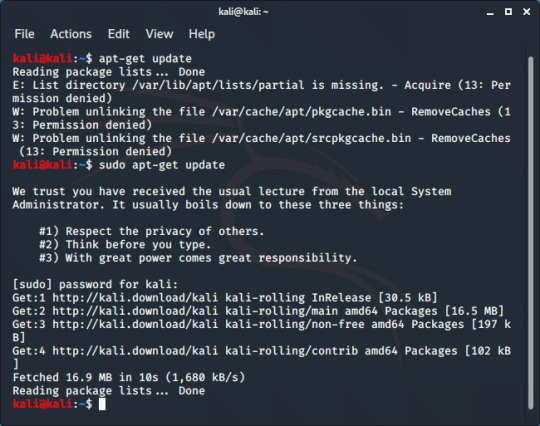
Running ‘sudo apt-get upgrade’ then updates all of the software we have installed. If you get a prompt like the following, you just have to press ‘y’ to confirm you want to download all the updates.

If a pop-up like this occurs, just press q to close it

Some more pop-ups then may appear. Just press enter to select the default values.
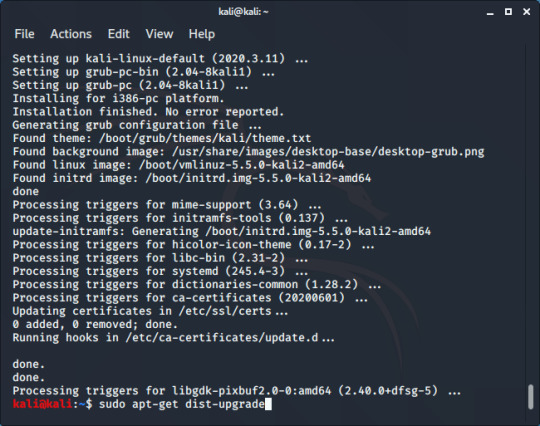
Once you finish upgrading, we then run ‘sudo apt-get dist-upgrade’. Although this looks similar to apt-get upgrade’, this removes the outdated software and installs software needed to upgrade others.
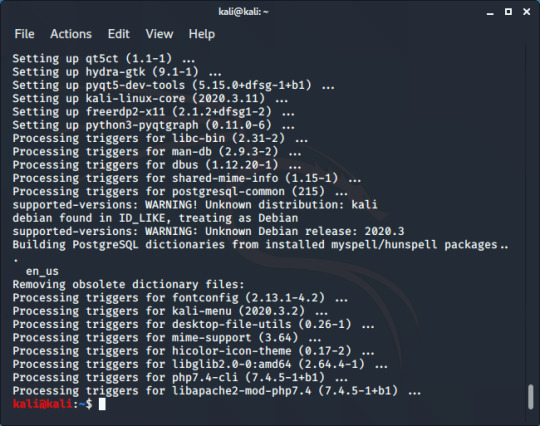
The next thing we need to do is get new SSH keys. SSH is a tool for remotely connecting to another computer (a guide on this later) and SSH keys allow you to avoid needing to enter a password every time you connect to a familiar machine.The first step to changing these is to cd to /etc/ssh:

Now let’s make a new directory called old_keys with mkdir, and move all of the old keys to do it. We do this with the command ‘mkdir old_keys’ to create a new directory, and then ‘mv ssh_host_* old_keys/’ to move all files beginning with ‘ssh_host_’ to the new directory.

now we generate new keys with ‘dpkg-reconfigure openssh-server’
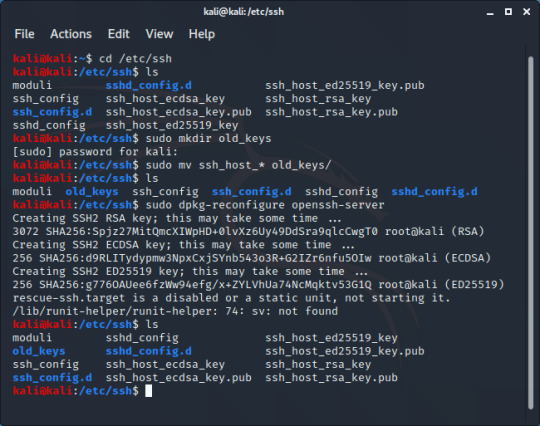
[optional] You can check that you have created new keys by running the following commands. This shows you a unique hash of each file and allows you to see that the files are different.

You are now more protected against some of the main ways of being hacked. After all, you want to be the hacker, not the hacked.
1 note
·
View note
Photo

How to activate Windows 10 without any software | Activate Windows 10 without using any software
If you are looking for How to Activate windows 10 without any Software you are at right place. As you most likely are aware, Microsoft told Windows 10 is the last version of Windows and clarified that they will be centered around the advancement of ground-breaking and new highlights under the appearance of programming refreshes as opposed to building another adaptation. This implies there will be no Windows 10.1 or 11 later on. So in the event that you are thinking about an upgrade, this is the best time to get it.
Click below and follow only 5 steps your window will be activated.
https://techohalic.com/how-to-activate-windows-10-without-any-software/
Keywords :-
How to activate windows 10 without any software for free
How to activate win 10 without any software
How to activate windows 10 pro without any software
How to activate win 10 without software
Activate windows 10 without using any software
Activate windows without any software
How to activate windows without software
#How to activate Windows 10 without any software#Activate Windows 10 without using any software#Do Follow websites with high DA#Top 100 do follow websites#Write for us | Article Submission site in India#Free Guest Posting 2020#How to hack/crack WiFi (WPA/WPA2) password#What is Hacking ? Why should we learn it#Installation of Kali Linux on VirtualBox | Kali Linux#Kali Linux on VirtualBox#Fee Guest Posting sites in India | Indian Blogging Sites#Blogging site in India | Top Blogging sites in India
1 note
·
View note
Text
Installing Kali Linux on Windows Machine:
Option 1 (easiest): use Windows Subsystem for Linux (WSL) feature in Windows.
Overview of process steps:
Make sure that your Windows machine is running version 1607 or later and that you have the latest Windows updates installed.
Open the Microsoft Store and search for "Kali Linux." Select the Kali Linux app and click "Get" to begin the installation process.
Once the installation is complete, open the Windows Start menu and search for "Kali Linux." Select the app to launch a terminal window and start using Kali Linux.
Option 2: install Kali Linux on a virtual machine using virtualization software like VirtualBox or VMware. This method allows you to run Kali Linux as a virtual machine on top of your existing Windows installation, providing a more isolated environment for your testing and experimentation
0 notes
Link
How To Download And Install Kali Linux ISO On Oracle Virtualbox To download and install Kali Linux ISO on Oracle VirtualBox, follow these steps: Download and install Oracle VirtualBox on your computer. You can download the latest version of VirtualBox from the official website at https://www.virtualbox.org/.Download the Kali Linux ISO file from the official Kali Linux website (https://www.kali.org/downloads/). You can choose between the 32-bit and 64-bit versions depending on your computer's architecture.Once VirtualBox is installed, launch it and click the "New" button to create a new virtual machine.In the "Create Virtual Machine" window, enter a name for your virtual machine and select "Linux" as the operating system and "Debian" as the version. Click "Next" to continue.On the next screen, you will be asked to specify the amount of memory (RAM) you want to allocate to the virtual machine. It's recommended to allocate at least 2GB of RAM for a smooth experience. Click "Next" to continue.On the next screen, you will be asked to create a virtual hard disk. Select "Create a virtual hard disk now" and click "Create" to proceed.In the "Create Virtual Hard Disk" window, select "VDI (VirtualBox Disk Image)" as the hard disk file type and click "Next".On the next screen, choose "Dynamically allocated" as the storage type and click "Next".In the "File location and size" window, specify the size of the virtual hard disk and the location where you want to save it. It's recommended to allocate at least 20GB of space for the virtual hard disk. Click "Create" to proceed.After creating the virtual machine, select it and click the "Settings" button.In the "Settings" window, go to the "Storage" section and click the "Empty" optical drive under the "Controller: IDE" section.Click the "Add Optical Drive" button and select the "Add ISO" option.In the "Add ISO Image" window, browse to the location where you have saved the Kali Linux ISO file and select it. Click "Open" to add the ISO file to the virtual machine.Click "OK" to close the "Settings" window.Start the virtual machine by clicking the "Start" button. The Kali Linux installation process will begin.Follow the on-screen instructions to complete the installation process. Note: During the installation process, you will be asked to create a user account and set a password for it. Make sure to choose a strong and unique password for your user account to protect your system from unauthorized access.
0 notes