#ios password manager
Explore tagged Tumblr posts
Text
Your family's cybersecurity starts with you.
There are simple steps families can take to boost cybersecurity across all devices. This keeps private information private and stops hackers from making accounts vulnerable. One of the options is our iOS Password Manager which has the best password manager family plan.
0 notes
Text
Learn how to master the iOS 18 Passwords app on your iPhone and keep your accounts secure with ease!
0 notes
Text
Tuesday, March 4th, 2025
🌟 New
Content Label and mature content visibility settings have now been consolidated into simpler single “Show mature content” and “Blur mature content” settings on the web and in the Android app (settings set on the web will be reflected in the iOS app.)
A new “Include posts from your communities” setting is now available in your Dashboard settings.
Communities you have muted will now appear dimmed in the sidebar on the web.
Community admins and moderators can now see all individual reports for each piece of reported content in their community.
We now support uploading videos in the AV1 format.
Two-factor Authentication via SMS is no longer available for anyone not already enrolled. If you are currently using SMS for Two-Factor Authentication, it will continue to work until disabled. Overall, we recommend switching to app-based authentication (if you have not already), which is supported by most password managers as well as dedicated apps.
🛠 Fixed
Embedded Instagram photos no longer have a play button.
Reporting a post to staff, via the moderation dialog in the mod queue, was broken. This is now fixed.
🚧 Ongoing
No ongoing incidents to speak of right now.
🌱 Upcoming
No upcoming launches to announce today.
Experiencing an issue? Check for Known Issues and file a Support Request if you have something new. We’ll get back to you as soon as we can!
Want to share your feedback about something? Check out our Work in Progress blog and start a discussion with other users.
Wanna support Tumblr directly with some money? Check out Premium and the Supporter badge in TumblrMart!
323 notes
·
View notes
Note
Aro culture is, when forced to buy a Google phone cuz that's all you can afford, trying your damnest to use the invasive advert tracking to your advantage.
i.e. periodically typing in "I'm aromantic" to the chrome search bar & loudly saying it into the phone speaker in the hopes you'll stop getting jump-scared by an influx of dating app ads when forced to watch them in mobile games
,,, please. i beg of you. do not. for one, google doesn't recognize that as a metric, at best it places you into a queer category and targets you with ads that are promoted to queer people. They do not bother with granularity, because the advertisers are who are paying for categories or lack thereof. they also probably categorize you as single when you do that stuff, which again, defeats your goal. if you want to tell advertisers to get out here's actually a pretty simple thing to look for:
from there, consider:
install the firefox app (free), and use the uBlock Origin extension (best adblocker, free... and still works on youtube and twitch if you use the firefox app to load them)
i also recommend the breezewiki extension (free), because fandom wiki sucks on an ethics level, and this directs you to an identical, but ad-less page so they don't get money from you.
anyways my solution is stop seeing ads lol
related: install bitwarden as a password manager. it's free, well-established and credible, and you can use it on both android apps and firefox (as an extension) (also on any device in general). you only ever have to remember one password, preferably new, ever again. it's got the rest for you, stupidly well encrypted, and you can store data like security question answers, secure notes, and more!)
#aro culture is#aro#aromantic#actually aro#actually aromantic#ask#mod axel#... look fun fact FOSS (free and open source software) is GREAT a lot of the time#because open source = other people who know things look through it and can tell you if it's actually safe and what it's collecting about yo#and um. look i'm not gonna lie you sent this to someone who likes tech and hates big ads
91 notes
·
View notes
Text
List of programs and stuff I use
[pt: List of programs and stuff I use ./end pt]
Disclaimer: This is in no way trying to say I have the best setup of all time or anything. The point of this post is mostly to introduce people to cool things they may not know about, or a place to point to when someone asks what I use!
(Last updated: 6/28/24)
Browser
[pt: browser ./end pt]
Firefox (Windows/Linux/MacOS/Android/IOS) - Obviously I recommend Firefox above all else, especially with chromium-based browsers moving onto manifest V3.
Bitwarden (Windows/Linux/MacOS/Android/IOS) - Good password manager! Used it for years with no complaints!
AdNauseam (Firefox/Chrome) - My adblocker. It's built upon uBlock Origin and has all the same features, but it actively clicks on the ads to waste advertiser money. If that's not up your alley, uBlock Origin is fantastic too!
Wayback Machine extension (Firefox/Chrome/Safari) - Allows you to make snapshots of pages, or view old snapshots if a page isn't loading correctly!
XKit ReWritten (Firefox/Chrome) - Pretty much a must-have for Tumblr. Has a ton of features to make navigating this site much better. Full feature list here!
Discord
[pt: Discord ./end pt]
Vencord (Windows/Linux/MacOS) - A modified Discord client that adds support for plugins and themes. Basically allows you to install plugins from a massive list that improves Discord. (Technically against ToS. Basically, don't post that you're using it in big servers, and turn off your themes before sharing screenshots.)
Bunny (Android/IOS) - If you miss Vendetta for Discord, Bunny is an actively maintained fork of Vendetta! Basically the same as above, but for Android/IOS instead of desktop. Same warnings about ToS apply.
Aliucord (Android) - Miss the old Android app feel, and still want to have plugins/themes? Pretty cool but has a less impressive theme/plugin selection. Same warnings about ToS apply.
Bluecord (Android) - Another Discord modification without the new Discord UI!
Youtube
[pt: Youtube ./end pt]
Freetube (Windows/Linux/MacOS) - A desktop Youtube client with adblock and sponsorblock built in. Still in beta, but very good.
Sponsorblock (Firefox/Chrome) - Pretty much a must-have for watching Youtube these days. Automatically skips over sponsors, self-promos, interaction bait, outros, intros, etc. Highly configurable!
Dearrow (Firefox/Chrome) - Haven't used this very long but I love it. Gets rid of vague or clickbait titles/thumbnails and replaces it with descriptive and more accurate thumbnails. Also built into Freetube now!
Newpipe (Android) - Lightweight Youtube client. I haven't used it myself much but people swear by it!
ReVanced (Android) - Modded Youtube client with Sponsorblock, Return Youtube Dislike, and Youtube Premium features. Doesn't support Dearrow as of 6/25/24 :( (PLEASE BE CAREFUL INSTALLING THIS. If you don't know what you're doing, you can cause some damage!)
Spotify
[pt: spotify ./end pt]
Spicetify (Windows/Linux/MacOS) - Spotify modded client. Has adblock, themes, etc! Think Vencord, but for Spotify.
Misc.
[pt: Misc ./End pt]
Obsidian (Windows/Linux/MacOS/Android/IOS) - Basically a personal wiki for notetaking! A bit of a learning curve. Fanfic writers and worldbuilders... go feral.
Notepad++ (Windows) - A must-have text editor. Might be on more platforms but can't confirm?
Mullvad VPN (Windows/Android) - The only VPN I can 100% recommend. Cheap, fast, and really cares about your privacy. It's a little under $6 USD a month!
NVDA (Windows) - A free screenreader I use for reading large blocks of text. (Notice: I am not visually impaired to the point I rely on a screenreader to navigate my PC. I use it on occasion to read text to me because I have a hard time reading. If you're looking for advice on screenreaders for the visually impaired unfortunately I'm not a good source! Maybe check out the #visually impaired, #blind, or #accessibility?)
Syncthing (Windows/Linux/MacOS/Android) - Lets you sync folders across devices. It's especially good with Obsidian.
"Tequito, I didn't find what I wanted!"
[pt: "Tequito, I didn't find what I wanted!" ./end pt]
I'm sorry. :( If you're looking for a program I have personally mentioned using in the past, feel free to shoot me an ask or DM! Or hey... maybe try searching the letters "FMHY" and having a look around? *wink*
30 notes
·
View notes
Text
更新週報
🌟 最新消息
在網頁版上和在 Android 版應用程式中,內容標示和成人內容公開範圍設定現在整合成單一個比較簡單的「顯示成人內容」和「模糊成人內容」設定了(在網頁版上所作的設定將會反應在 iOS 版應用程式中)。
現在在你的情報中心設定中提供了一個新的「包含來自於你的社群的貼文」設定。
你設為靜音的社群現在將會在網頁版上的側欄中呈現為黯淡的狀態。
現在社群管理員和審查員會看到他們的社群中,每個被檢舉內容的所有個別單一檢舉事項。
我們現在支援上傳 AV1 格式的影片。
任何還沒有啟用簡訊雙重驗證的人,從現在開始將無法選擇使用透過簡訊進行雙重驗證了。如果你目前是使用簡訊來進行雙重驗證的,那麼該功能將維持有效直到你停用為止。整體來說,我們建議切換為以應用程式為基礎的驗證(如果你還沒有的話),大部分的 Password managers(密碼管理工具,英文內容)和專門的應用程式(英文內容)都支援這項功能。
🛠️ 修復事項
內嵌的 Instagram 相片已不再會有一個播放按鈕了。
透過審查佇列中的審查對話方塊來向我們的工作人員提出檢舉的功能壞掉了,不過現在這已經修好了。
🚧 未完工程
目前沒有任何未完工程要宣布。
🌱 即將推出
本週沒有什麼即將推出的事項要跟大家宣布。
有遇到任何問題嗎?麻煩請先去看一下已知問題公告,如果你的問題是新的的話,那麼請提出技術支援要求,我們將會儘快回覆!
想要分享你對任何事項的意見反應嗎?那麼請去看一下我們的 Work in Progress 部落格,直接跟其他的使用者展開討論。
想要直接用現金來贊助 Tumblr 嗎?那可以到 Tumblr 超市看看 Premium 和贊助者徽章喔!
7 notes
·
View notes
Text
ok since i've been sharing some piracy stuff i'll talk a bit about how my personal music streaming server is set up. the basic idea is: i either buy my music on bandcamp or download it on soulseek. all of my music is stored on an external hard drive connected to a donated laptop that's next to my house's internet router. this laptop is always on, and runs software that lets me access and stream my any song in my collection to my phone or to other computers. here's the detailed setup:
my home server is an old thinkpad laptop with a broken keyboard that was donated to me by a friend. it runs yunohost, a linux distribution that makes it simpler to reuse old computers as servers in this way: it gives you a nice control panel to install and manage all kinds of apps you might want to run on your home server, + it handles the security part by having a user login page & helping you install an https certificate with letsencrypt.
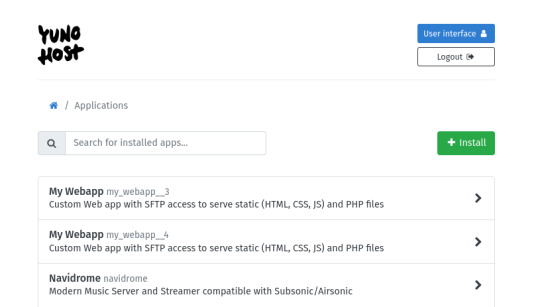
***
to stream my music collection, i use navidrome. this software is available to install from the yunohost control panel, so it's straightforward to install. what it does is take a folder with all your music and lets you browse and stream it, either via its web interface or through a bunch of apps for android, ios, etc.. it uses the subsonic protocol, so any app that says it works with subsonic should work with navidrome too.
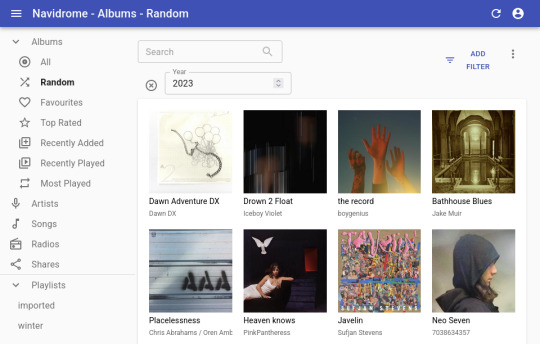
***
to listen to my music on my phone, i use DSub. It's an app that connects to any server that follows the subsonic API, including navidrome. you just have to give it the address of your home server, and your username and password, and it fetches your music and allows you to stream it. as mentionned previously, there's a bunch of alternative apps for android, ios, etc. so go take a look and make your pick. i've personally also used and enjoyed substreamer in the past. here are screenshots of both:
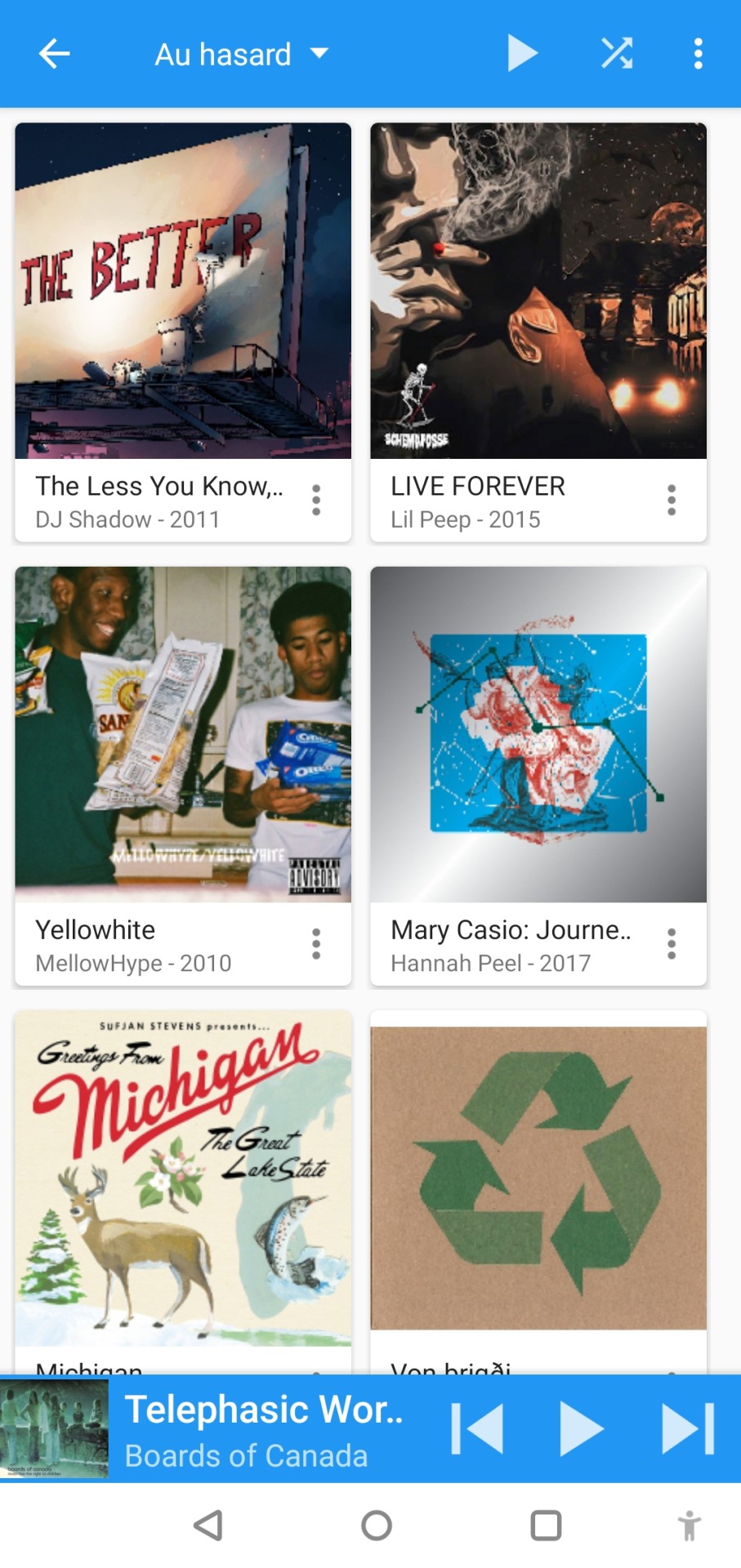
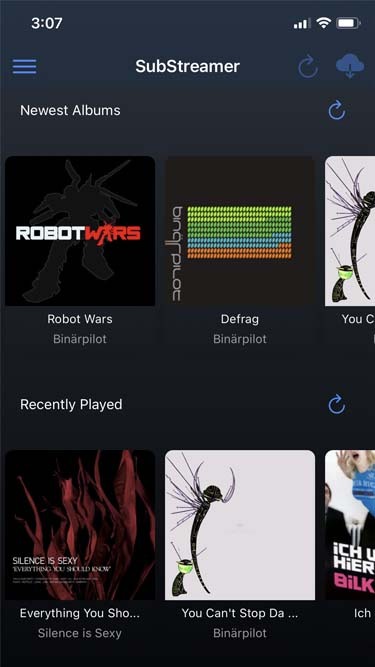
***
to listen to my music on my computer, i use tauon music box. i was a big fan of clementine music player years ago, but it got abandoned, and the replacement (strawberry music player) looks super dated now. tauon is very new to me, so i'm still figuring it out, but it connects to subsonic servers and it looks pretty so it's fitting the bill for me.

***
to download new music onto my server, i use slskd which is a soulseek client made to run on a web server. soulseek is a peer-to-peer software that's found a niche with music lovers, so for anything you'd want to listen there's a good chance that someone on soulseek has the file and will share it with you. the official soulseek client is available from the website, but i'm using a different software that can run on my server and that i can access anywhere via a webpage, slskd. this way, anytime i want to add music to my collection, i can just go to my server's slskd page, download the files, and they directly go into the folder that's served by navidrome.
slskd does not have a yunohost package, so the trick to make it work on the server is to use yunohost's reverse proxy app, and point it to the http port of slskd 127.0.0.1:5030, with the path /slskd and with forced user authentification. then, run slskd on your server with the --url-base slskd, --no-auth (it breaks otherwise, so it's best to just use yunohost's user auth on the reverse proxy) and --no-https (which has no downsides since the https is given by the reverse proxy anyway)

***
to keep my music collection organized, i use beets. this is a command line software that checks that all of the tags on your music are correct and puts the file in the correct folder (e.g. artist/album/01 trackname.mp3). it's a pretty complex program with a ton of features and settings, i like it to make sure i don't have two copies of the same album in different folders, and to automatically download the album art and the lyrics to most tracks, etc. i'm currently re-working my config file for beets, but i'd be happy to share if someone is interested.
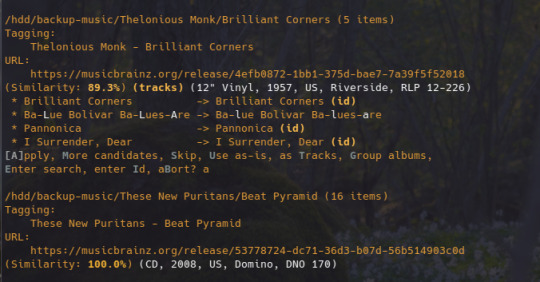
that's my little system :) i hope it gives the inspiration to someone to ditch spotify for the new year and start having a personal mp3 collection of their own.
34 notes
·
View notes
Text
Is it just me or is EVERYTHING about using computers/tablets/phones and their software and the web becoming increasingly more exhausting. Like MENTALLY FUCKING EXHAUSTING. As in fucks over my brain.
I just....
Everyone is trying to ram AI shit down my throat.
Apple just shat the bed ruining password management for so many many many of their customers.
I cannot spend more than 10 minutes on an Android device without needing someone to stop me before I chuck it into (a) a river, (b) on coming traffic, (c) out the window of a tall building, (d) onto very large rocks. (Also: I have hated Android since it came out so, yeah, it fucking sucks limp cold donkey dong afaic).
Various software suddenly not supporting this or insisting on supporting that and I;m just ljkm.asdflkj;adesfgjikl;asdfg
Windows 10.
Just loggggggin the fuck INTO any god damn service these days is a a case of roll a D20 to find out if it becomes a giant unlubed ass pounder.
Why is Obsidian suddenly so laggy while typing on a windows machine? Cannot use it anymore on windows. iOS/MacOS only?
stabbity stabbity stabbity.
8 notes
·
View notes
Text
Online Security and Password Protection in the Era of Suspicious Emails

With phishing and hacking attempts multiplying, learn how protecting your online security starts with greater email scrutiny and adopting smart password habits. This blog covers identifying common threats in messages and implementing practices like using a password manager for robust protection.
0 notes
Text
Complete Guide to Disable Find My iPhone on iOS 10 Without Any Password
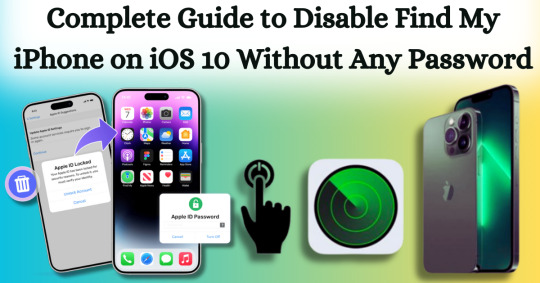
Disabling Find My iPhone on iOS 10 without any password can often seem like a daunting task, particularly if you’ve forgotten the Apple ID associated with your device. Apple's security measures are designed to protect user data, which can make the process feel intimidating. However, there are legitimate reasons for wanting to turn off this feature, such as when selling or giving away your device or dealing with a locked iPhone that you no longer use. This comprehensive guide aims to equip you with the necessary steps to navigate this challenge smoothly and effectively, focusing specifically on disabling Find My iPhone on iOS 10 without any password.
In this article, we will explore various methods to disable Find My iPhone on iOS 10 without any password required. From utilizing recovery options to employing specialized tools, we will outline the strategies you can employ to regain control over your device. Whether you’re a tech novice or a seasoned user, our step-by-step instructions will help ensure that you can disable this feature safely and effortlessly. By the end of this guide, you will have the confidence and knowledge to manage your iOS device and its security settings with ease, all while successfully disabling Find My iPhone on iOS 10 without any password.
What is Find My iPhone?
Find My iPhone is a robust feature developed by Apple that helps users locate, manage, and secure their Apple devices, including iPhones, iPads, Macs, Apple Watches, and AirPods. It is part of the larger Find My service, which combines location tracking for all Apple devices associated with an Apple ID. Below is a detailed overview of its functionalities, features, and requirements:
Key Features:
Location Tracking: Users can see the current location of their device on a map. If the device is nearby, they can play a sound to help locate it.
Lost Mode: If the device is lost or stolen, users can enable Lost Mode, which locks the device and displays a custom message with a contact number on the screen.
Remote Erase: In case of theft or loss, users can remotely erase all data on the device to protect their personal information.
Find Other Devices: Besides iPhones, Find My can also locate iPads, Macs, Apple Watches, and AirPods.
Activation Lock: When Find My iPhone is enabled, it also activates a security feature that prevents anyone from using the device without the owner’s Apple ID and password, making it harder for thieves to access or sell the device.
Why To Disable Find My iPhone on iOS 10?
Disabling Find My iPhone on iOS 10 can be useful in certain situations where you need to remove the security feature. Below are some common reasons why users might disable it, along with important considerations.
Preparing to Sell or Transfer the Device
If you're planning to sell, gift, or transfer your iPhone to someone else, it's crucial to disable Find My iPhone before doing so. This step is necessary to remove your Apple ID from the device and disable Activation Lock, which ties the iPhone to your Apple ID. Without disabling this feature, the new owner would be unable to access or use the iPhone fully, as they would need your Apple ID credentials to unlock it.
Restoring or Resetting the Device
When you need to perform a full restore or reset on your iPhone, whether for troubleshooting or preparing the device for resale, Find My iPhone must be turned off. iTunes or Finder on a Mac will not allow a full factory reset or software restore if Find My iPhone is enabled because of the Activation Lock feature, which is designed to prevent unauthorized use of the phone.
Without disabling Find My iPhone, any attempt to restore the phone would be halted, requiring you to first enter your Apple ID password to proceed with the process.
Troubleshooting and Repairs
Certain troubleshooting steps and repairs may also require disabling Find My iPhone. For example, if your iPhone encounters a serious issue and you need to restore it via recovery mode, the process won't fully work unless Find My iPhone is disabled first. Additionally, some third-party repair services may require it to be turned off before working on the device to ensure they can perform necessary functions like hardware testing or software restoration.
Reducing Battery Drain
Although less common, some users may disable Find My iPhone to reduce battery drain, particularly if location services are frequently active. Since Find My iPhone relies on tracking the device's location using GPS and other location services, it can cause a minor increase in battery usage. For users who don't find themselves frequently needing the feature, turning it off might help conserve battery power.
Disable Find My iPhone on iOS 10 With Passixer:
Here’s a simple and effective method to disable Find My iPhone on iOS 10 without any password with Passixer, using a trusted iOS unlocking tool like Passixer iPhone Unlocker and a reliable USB cable. This solution is perfect for users looking for a straightforward way to unlock their devices without hassle.
Passixer iPhone Unlocker is an intuitive application designed specifically for iPhone and iPad users who need to bypass security features effortlessly. Whether you’ve forgotten your passcode or need to dissociate an old Apple ID, this powerful software can effectively disable the Find My iPhone feature without the need for the original password. This capability is particularly advantageous for individuals purchasing second-hand devices still linked to a previous owner’s Apple ID.
Key Features
Unlock Any iOS Screen Lock: Easily removes screen locks like 4-digit/6-digit PINs, Face ID, and Touch ID, ensuring you can regain access to your device without complications.
Remove Apple ID Without Password: Unlink an Apple ID without needing the original password, enabling seamless access to all Apple services. This is especially helpful for users with second-hand devices still linked to a previous owner’s Apple ID.
Bypass iCloud Activation Lock: With Passixer, you can bypass the iCloud Activation Lock, simplifying the process of using previously owned devices.
Remove MDM Lock: This software offers two methods to remove Mobile Device Management (MDM) restrictions from devices that belong to companies or educational institutions, without needing passwords or jailbreaking.
Remove Screen Time Passcode: Quickly bypass the Screen Time passcode while ensuring no data is lost, making it ideal for managing family devices.
Remove iTunes Backup Encryption: Access encrypted iTunes backup passwords to retrieve your backup data without risk of information loss.
Device Compatibility: Supports a wide range of devices, including iPhone 4 to iPhone 15, all iPads, and iPod Touch models, and is compatible with iOS 17 and earlier versions.
Cross-Platform Support: Passixer works seamlessly on Windows (11/10/8.1/8/7) and Mac (OS X 10.7 and later, including macOS Big Sur and Monterey).
How To Use:
Step 1: Download and Install Passixer
Head to the official Passixer website to download the program. Complete the installation and launch the software, then select "Remove Apple ID" from the main menu.
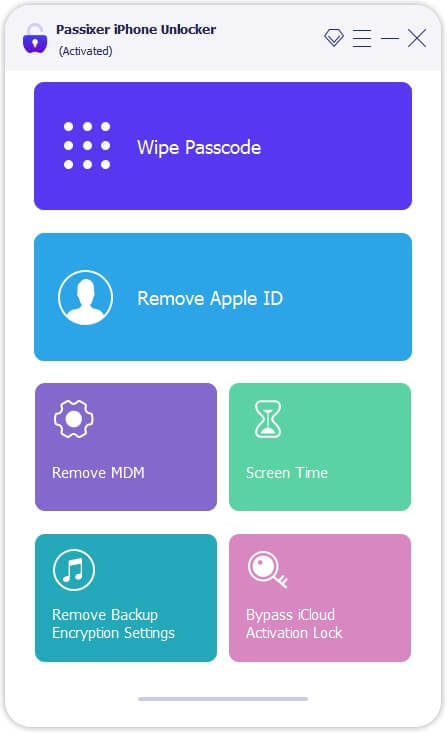
Step 2: Connect Your iPhone
Use a USB cable to connect your iPhone (with Find My iPhone enabled) to your PC or Mac. Click "Start" in the software to initiate the unlocking process.
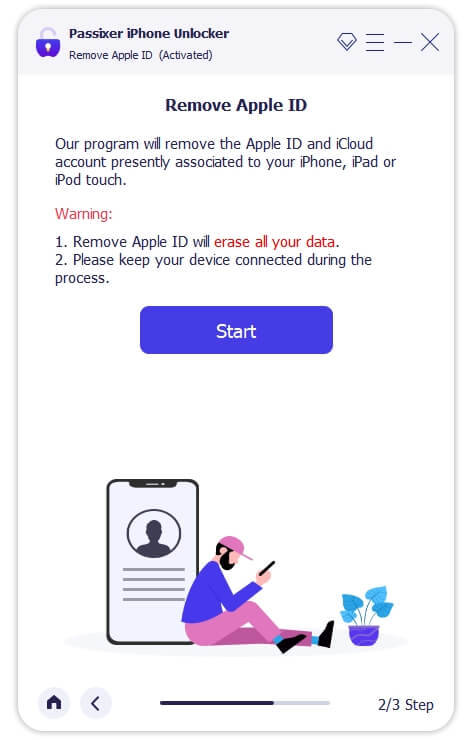
Step 3: Remove Your Apple ID
For iPhones running iOS 11.4 or later, ensure that Two-Factor Authentication is enabled. Verify device information, download the required firmware, and start the Apple ID removal process. This will also automatically deactivate the Find My iPhone feature.
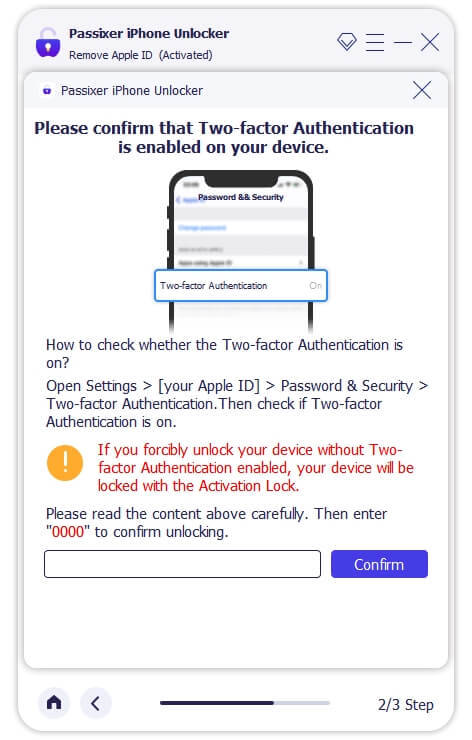
Reset your iPhone settings by opening the Settings app, navigating to General, and selecting Reset > Reset All Settings. Once completed, Passixer will unlink the associated Apple ID.
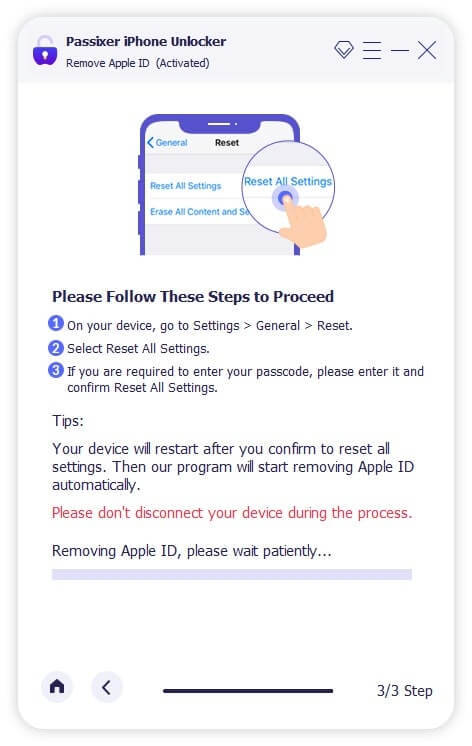
Disabling your Apple ID on an iPhone will also automatically turn off the Find My iPhone feature.
Pros:
No Password Needed: Removes the Apple ID without needing the original password, making it perfect for second-hand devices.
Bypasses Activation Lock: Unlocks iCloud Activation Lock to access devices linked to another user’s Apple ID.
Versatile: Also removes screen locks, bypasses MDM restrictions, and disables Screen Time passcodes without erasing data.
Broad Device Compatibility: Supports a wide range of devices, from iPhone 4 to iPhone 15, as well as iPads and iPod Touch devices.
Cross-Platform Availability: Works on both Windows and Mac.
Cons:
Costs Involved: While some versions offer free trials, full functionality typically requires a paid version.
Pricing Plan:
Enjoy secure and immediate email delivery, along with complimentary customer support. This software is designed specifically for Mac users.
Pricing Options: Select from the following plans: a 1-year license for $39.99, a 1-month license for $29.99, or a one-time lifetime license for $69.99. Each plan allows you to unlock up to 6 iOS devices on a single PC (taxes not included).
Discount Offers: Get up to $20 off on the 1-year and 1-month licenses, with original prices being $59.99 and $39.99, respectively.
Other Ways To Disbale Find My iPhone on iOS 10
Disabling Find My iPhone on iOS 10 without a password can be a complex process due to Apple's robust security measures. However, if you find yourself in a situation where you need to disable this feature, there are several methods you might consider. Below are detailed step-by-step instructions for each method, along with important considerations.
Method 1: Restore via iTunes
Requirements:
A computer with iTunes installed.
A USB cable to connect your iPhone to the computer.
How To Use:
Install iTunes: Make sure you have the latest version of iTunes installed on your computer. You can download it from the Apple website.
Connect Your iPhone: Use a USB cable to connect your iPhone to the computer. Launch iTunes once your device is connected.
Put iPhone into Recovery Mode:
For iPhone 6s and earlier: Press and hold the Home button and the Power button simultaneously until you see the recovery mode screen.
For iPhone 7 and 7 Plus: Press and hold the Volume Down and the Power buttons until you see the recovery mode screen.
For iPhone 8 and later: Quickly press and release the Volume Up button, then the Volume Down button, and finally press and hold the Side button until you see the recovery mode screen.
Restore iPhone: In iTunes, a message will appear indicating that a device in recovery mode has been detected. Choose the option to Restore. This will erase all content and settings from your iPhone, including the Find My iPhone setting.
Set Up iPhone: After the restore is complete, you can set up your iPhone as new or restore from a backup. Note that if Find My iPhone is still activated, it may ask for the Apple ID and password associated with the device.
Method 2: Jailbreak the Device
Warning: Jailbreaking voids your warranty and can expose your device to security risks. Use this method with caution.
Requirements:
A computer with a jailbreaking tool (e.g., Pangu, unc0ver).
How To Use:
Backup Your Data: Before attempting to jailbreak, make sure to back up your data using iTunes or iCloud, as this process may erase your device.
Download Jailbreaking Tool: Download a reputable jailbreaking tool that is compatible with iOS 10.
Connect Your iPhone: Use a USB cable to connect your iPhone to your computer.
Run the Jailbreaking Tool: Launch the jailbreaking software and follow the on-screen instructions to initiate the jailbreak. This usually involves clicking a button to start the process.
Complete the Jailbreak: Once the jailbreak is complete, your device will restart. You may need to install a Cydia app for further customization.
Disable Find My iPhone: After jailbreaking, you can use certain tweaks in Cydia to disable Find My iPhone. Search for relevant tools and follow their instructions.
Method 3: Contact Apple Support
How To Use:
Gather Documentation: Collect any documents that prove your ownership of the device, such as the original receipt or invoice.
Contact Apple Support: Visit the Apple Support website or call their support line. Explain your situation and provide the necessary documentation.
Follow Their Instructions: Apple Support may guide you through the process of disabling Find My iPhone. They may ask for your device's serial number and other identifying information.
Wait for Resolution: Depending on your situation, Apple may take some time to resolve the issue. Follow up as needed.
Conclusion:
In conclusion, disabling Find My iPhone on iOS 10 without a password may seem like a challenging endeavor, but with the right tools and guidance, it can be achieved effectively. Understanding the various legitimate reasons for wanting to disable this feature—such as preparing a device for sale, performing a factory reset, or troubleshooting issues—helps users navigate the process with purpose. By utilizing specialized tools like Passixer or following alternative methods, individuals can confidently regain access to their devices and manage their settings without the burden of forgotten passwords.
Ultimately, the key takeaway from this guide is that while Apple's security measures are designed to protect user data, there are practical solutions available for those in need. Whether you're a tech novice or an experienced user, our comprehensive instructions empower you to tackle this challenge head-on. By following the steps outlined in this guide, you can disable Find My iPhone on iOS 10, ensuring a smooth transition as you either pass on your device or regain control over it. With the right approach and resources, you can successfully navigate the complexities of Apple’s security features and regain full access to your device.
2 notes
·
View notes
Text
I finally managed to get back an old url of mine (cadmium) by deleting my old account (which was stuck in tumblr purgatory) from the mobile app. in doing so I also confirmed that at least on Android there is an authentication process to delete your account (it doesn't just vanish the second you accidentally press the delete button, you have to manually re-enter your email and password). so either they fixed that issue or it is an ios only problem. maybe someone with an iPhone and a second email could make a throwaway account and test that theory?
8 notes
·
View notes
Text
Online Privacy and Security Tips
I am a firm believer that people should be able to be anonymous and secure online. Over a lifetime of trial and error, I've slowly learned the best ways to protect myself, and I'd like to pass on that knowledge to anyone who wants to hear it.
Last updated May 2024 (added links to news articles about PimEyes being used to identify someone in real life)
Switch to Firefox for your main browser on Windows and Android
Avoid any browser based on the Chromium project (like Microsoft Edge or Google Chrome), as Google has a major conflict of interest that prevents it from truly having users' privacy interests at heart. It makes ~70-80% of its revenue from its highly targeted advertising business, for which it must collect as much information about you as possible. That means that no matter how badly certain parts of Google want to build privacy into the browser, business interests and pressure will always supersede them, or at least force a compromise that still enables some tracking. Firefox is owned and maintained by a non-profit, so it does not have that same conflict, and it shows in the features it builds (and does not build) and the way it treats its users.
I made a list of my favorite Firefox extensions if you want to make your internet experience more pleasant and/or more secure!
Note: on iOS (i.e. iPhones), Firefox' functionality is limited by Apple restrictions and I do not recommend it - using Safari with Extensions like Adguard or 1Blocker is more secure and will give you a better experience. I made a list of my favorite iOS Safari extensions too!
Use a reputable password manager
I suggest 1Password (avoid LastPass and all of the password managers built into browsers, they're not safe). A good password manager increases your online safety by:
Helping you avoid password reuse (a common cause of account hacking)
Generating complex passwords that are difficult to guess or brute-force, and
Allowing you to keep records of all the different sites you have accounts on (so you can quickly change passwords in the event of a breach or delete your accounts on them when they outlive their usefulness)
Delete old accounts you no longer need
If your data has been deleted, no one can steal and leak it if they manage to hack the company.
Sign up for alerts from HaveIBeenPwned (HIBP) to be notified when your data is leaked in a site hacking.
This allows you to quickly change your password, hopefully before anyone is able to decrypt it (if it wasn't stored properly) or use it (if it was easy to guess). If you have reused that password on other sites, be sure to change your password on those sites either.
Note that some leaks don’t actually have any info about what website they were stolen from; if criminals just dump a huge text file onto a hacking forum that has your username and an accompanying password in it, HIBP doesn’t necessarily know what site they hacked to get that info. This is where a password manager like 1Password will come in handy, because 1P can actually use HIBP’s API to check each of your passwords and see if any of them have been leaked before. It will alert you if you need to change a specific password, even if you weren’t aware that site had been hacked.
Note: 1P only sends the first 5 characters of the password hashes to HIBP, not the passwords themselves. You can read more about the feature and how it preserves your privacy here.
Assume all profile pictures on any site are public, and avoid using your face for them if possible
New AI-powered sites like PimEyes can take an image of you, identify your face, and search for it in other, unrelated images around the internet. I searched for myself using a recent image that had never been posted to the internet before, and it immediately identified me in completely separate images I was using as my profile pictures on Facebook and LinkedIn and provided links to my accounts there. In this new AI era, assume anyone who snaps a picture of you can link you to your identity on any website where you have publicly posted your face before. This is not hyperbole; fans used PimEyes to identify a cameraman at a Taylor Swift concert using nothing more than a screenshot of a video taken of him by a concertgoer. Note: for what it's worth, you can submit an opt-out request to PimEyes if you are worried about someone using it to find your accounts online, but it requires you to submit images of your face and your government ID to the company...
Never post the same (original) image on two accounts that you do want to keep separate
Even a simple reverse image search can allow someone to link your different sites together (i.e. don't post the same vacation sunset photo on both Facebook and Tumblr because anyone can use that to link those sites together. Even if your Facebook or Instagram images are private, a follower of yours on one of those sites could still find the Tumblr you are not comfortable sharing with anyone. Marking your Tumblr as hidden only discourages search engines from indexing it; shady companies can and will ignore that and index it anyway.
16 notes
·
View notes
Text
In today’s digital world, injustice lurks in the shadows of the Facebook post that’s delivered to certain groups of people at the exclusion of others, the hidden algorithm used to profile candidates during job interviews, and the risk-assessment algorithms used for criminal sentencing and welfare fraud detention. As algorithmic systems are integrated into every aspect of society, regulatory mechanisms struggle to keep up.
Over the past decade, researchers and journalists have found ways to unveil and scrutinize these discriminatory systems, developing their own data collection tools. As the internet has moved from browsers to mobile apps, however, this crucial transparency is quickly disappearing.
Third-party analysis of digital systems has largely been made possible by two seemingly banal tools that are commonly used to inspect what’s happening on a webpage: browser add-ons and browser developer tools.
Browser add-ons are small programs that can be installed directly onto a web browser, allowing users to augment how they interact with a given website. While add-ons are commonly used to operate tools like password managers and ad-blockers, they are also incredibly useful for enabling people to collect their own data within a tech platform’s walled garden.
Similarly, browser developer tools were made to allow web developers to test and debug their websites’ user interfaces. As the internet evolved and websites became more complex, these tools evolved too, adding features like the ability to inspect and change source code, monitor network activity, and even detect when a website is accessing your location or microphone. These are powerful mechanisms for investigating how companies track, profile, and target their users.
I have put these tools to use as a data journalist to show how a marketing company logged users’ personal data even before they clicked “submit” on a form and, more recently, how the Meta Pixel tool (formerly the Facebook Pixel tool) tracks users without their explicit knowledge in sensitive places such as hospital websites, federal student loan applications, and the websites of tax-filing tools.
In addition to exposing surveillance, browser inspection tools provide a powerful way to crowdsource data to study discrimination, the spread of misinformation, and other types of harms tech companies cause or facilitate. But in spite of these tools’ powerful capabilities, their reach is limited. In 2023, Kepios reported that 92 percent of global users accessed the internet through their smartphones, whereas only 65 percent of global users did so using a desktop or laptop computer.
Though the vast majority of internet traffic has moved to smartphones, we don’t have tools for the smartphone ecosystem that afford the same level of “inspectability” as browser add-ons and developer tools. This is because web browsers are implicitly transparent, while mobile phone operating systems are not.
If you want to view a website in your web browser, the server has to send you the source code. Mobile apps, on the other hand, are compiled, executable files that you usually download from places such as Apple’s iOS App Store or Google Play. App developers don’t need to publish the source code for people to use them.
Similarly, monitoring network traffic on web browsers is trivial. This technique is often more useful than inspecting source code to see what data a company is collecting on users. Want to know which companies a website shares your data with? You’ll want to monitor the network traffic, not inspect the source code. On smartphones, network monitoring is possible, but it usually requires the installation of root certificates that make users’ devices less secure and more vulnerable to man-in-the-middle attacks from bad actors. And these are just some of the differences that make collecting data securely from smartphones much harder than from browsers.
The need for independent collection is more pressing than ever. Previously, company-provided tools such as the Twitter API and Facebook’s CrowdTangle, a tool for monitoring what’s trending on Facebook, were the infrastructure that powered a large portion of research and reporting on social media. However, as these tools become less useful and accessible, new methods of independent data collection are needed to understand what these companies are doing and how people are using their platforms.
To meaningfully report on the impact digital systems have on society, we need to be able to observe what’s taking place on our devices without asking a company for permission. As someone who has spent the past decade building tools that crowdsource data to expose algorithmic harms, I believe the public should have the ability to peek under the hood of their mobile apps and smart devices, just as they can on their browsers. And it’s not just me: The Integrity Institute, a nonprofit working to protect the social internet, recently released a report that lays bare the importance of transparency as a lever to achieve public interest goals like accountability, collaboration, understanding, and trust.
To demand transparency from tech platforms, we need a platform-independent transparency framework, something that I like to call an inspectability API. Such a framework would empower even the most vulnerable populations to capture evidence of harm from their devices while minimizing the risk of their data being used in research or reporting without their consent.
An application programming interface (API) is a way for companies to make their services or data available to other developers. For example, if you’re building a mobile app and want to use the phone’s camera for a specific feature, you would use the iOS or Android Camera API. Another common example is an accessibility API, which allows developers to make their applications accessible to people with disabilities by making the user interface legible to screen readers and other accessibility tools commonly found on modern smartphones and computers. An inspectability API would allow individuals to export data from the apps they use every day and share it with researchers, journalists, and advocates in their communities. Companies could be required to implement this API to adhere to transparency best practices, much as they are required to implement accessibility features to make their apps and websites usable for people with disabilities.
In the US, residents of some states can request the data companies collect on them, thanks to state-level privacy laws. While these laws are well-intentioned, the data that companies share to comply with them is usually structured in a way that obfuscates crucial details that would expose harm. For example, Facebook has a fairly granular data export service that allows individuals to see, amongst other things, their “Off-Facebook activity.” However, as the Markup found during a series of investigations into the use of Pixel, even though Facebook told users which websites were sharing data, it did not reveal just how invasive the information being shared was. Doctor appointments, tax filing information, and student loan information were just some of the things that were being sent to Facebook. An inspectability API would make it easy for people to monitor their devices and see how the apps they use track them in real time.
Some promising work is already being done: Apple’s introduction of the App Privacy Report in iOS 15 marked the first time iPhone users could see detailed privacy information to understand each app’s data collection practices and even answer questions such as, “Is Instagram listening to my microphone?”
But we cannot rely on companies to do this at their discretion—we need a clear framework to define what sort of data should be inspectable and exportable by users, and we need regulation that penalizes companies for not implementing it. Such a framework would not only empower users to expose harms, but also ensure that their privacy is not violated. Individuals could choose what data to share, when, and with whom.
An inspectability API will empower individuals to fight for their rights by sharing the evidence of harm they have been exposed to with people who can raise public awareness and advocate for change. It would enable organizations such as Princeton’s Digital Witness Lab, which I cofounded and lead, to conduct data-driven investigations by collaborating closely with vulnerable communities, instead of relying on tech companies for access. This framework would allow researchers and others to conduct this work in a way that is safe, precise, and, most importantly, prioritizes the consent of the people being harmed.
11 notes
·
View notes
Text
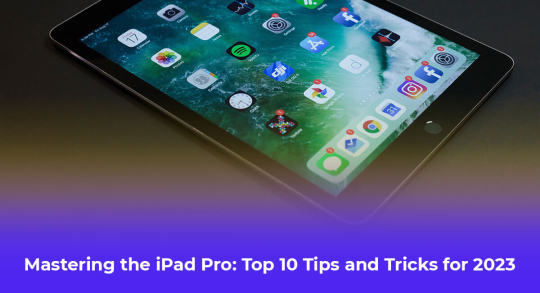
The iPad Pro is a powerful device that combines the portability of a tablet with the functionality of a laptop. Whether you use it for work, creativity, or entertainment, there are several tips and tricks that can help you get the most out of your iPad Pro.
Here Are Ten Tips and Tricks That You Should Know in 20231. Use a Mouse and Keyboard With Your iPad One of the best features of the iPad Pro is its compatibility with external accessories. You can connect a Bluetooth mouse and keyboard to enhance your productivity and make your iPad Pro feel more like a traditional computer. Simply go to Settings > Bluetooth and pair your accessories.
2. Drag and Drop Text Between Apps With the iPad Pro’s multitasking capabilities, you can easily drag and drop text between different apps. Simply select the text you want to move, long-press on it, and then drag it to the desired app. This feature makes it convenient to share information between apps without the need for copying and pasting.
3. Use App Library to Keep Your Home Screen Clean If your home screen is cluttered with apps, you can take advantage of the App Library feature introduced in iOS 14. Swipe all the way to the right on your home screen to access the App Library, which organizes your apps into categories automatically. It helps you keep your home screen clean and makes it easier to find the apps you need.
4. Use an Apple Pencil If you own an Apple Pencil, make the most of it by utilizing its full range of features. The Apple Pencil is perfect for note-taking, drawing, and annotating documents. It also offers gesture controls that allow you to perform tasks quickly, such as double-tapping the pencil to switch between tools.
5. Take Advantage of Widgets Widgets provide at-a-glance information and quick access to your favorite apps. On your iPad Pro, you can add widgets to your home screen by swiping right, tapping the Edit button at the bottom, and selecting the “+” button. Experiment with different widgets to find the ones that suit your needs and help you stay organized.
6. Use Quick Notes Quick Notes is a handy feature that lets you jot down notes quickly without needing to open a dedicated note-taking app. Simply swipe from the bottom-right corner of the screen with an Apple Pencil or your finger to open Quick Notes. You can even activate it from the Control Center.
7. Use Your iPad as a Second Screen With the Sidecar feature, you can use your iPad Pro as a second screen for your Mac. This is especially useful for multitasking or when you need more screen real estate. To enable Sidecar, go to System Preferences on your Mac, click on Sidecar, and select your iPad from the list of available devices.
8. Enhance Safari With Extensions In iPadOS 15, Safari supports extensions, allowing you to customize your browsing experience. You can add extensions like ad blockers, password managers, and translation tools to enhance your productivity and privacy. To manage your Safari extensions, go to Settings > Safari > Extensions.
9. Multitask with Stage Manager Stage Manager is a powerful tool that makes multitasking on the iPad Pro more efficient. It allows you to create custom layouts with multiple apps and switch between them seamlessly. To access Stage Manager, swipe up from the bottom of the screen and drag an app to the side to open it in Slide Over or Split View.
10. Find Anything With Spotlight Spotlight is an incredibly useful feature on your iPad that allows you to find anything you need quickly. If you haven’t used Spotlight before, here’s how to access it: On your Home Screen, simply swipe down, and you’ll see the search bar right there. Once you’re in Spotlight, you’ll find a range of options to search for exactly what you’re looking for. Along with Siri Suggestions, which intelligently recommends apps based on your usage history, the search bar is where the magic happens. Simply tap into it, and you can start searching for various things.
Conclusion Counterfeit products are everywhere. If you’re tempted to buy a fake Apple charger because of its cheap price, remember the potential hazards it will bring. These counterfeit chargers can not only harm your device but also pose serious risks such as overheating, electric shocks, or even fires
To be safe, it is strongly advised to purchase Apple accessories exclusively from Apple or trusted suppliers and third-party vendors who are certified by Apple.
#iPhone service center in wakad#apple service center in wakad#apple repair in wakad#iPhone service center in pune#Apple Authorised Service Center Pune#Apple Mobile Service Center in Pune#apple mobile service center in wakad pune#iPhone battery repair in wakad#iPhone service centre in pune#Top Apple Authorised Service Center in Pune#Top Apple Authorised Service Center in wakad#Top Apple Authorised Service Center in wakad pimpri#MacBook repair in pimpri pune#iPhone service center in pimpri
2 notes
·
View notes
Text
"I just use xyz browser instead" - Edge, Opera, Brave, Vivaldi, etc, etc are all Chromium-based browsers. Just about every other browser is using Chromium (a Google product) under the hood. Firefox is one of the exceedingly few that does not (uses Gecko). Safari uses Webkit, Apple's proprietary engine.
"I don't want to lose all my bookmarks/passwords" - Virtually every browser will prompt you to import this stuff upon installation, Firefox included.
"It's (visually) clunky" - When is the last time you actually used Firefox? It has effectively the same UI as Chrome. You control whether or not to show the bookmarks bar, which shortcut icons to display in the corner, etc.:

"It can't handle my 239829 tabs" - There countless extensions available for managing large numbers of tabs: Sidebery, Simple Tab Groups, Panorama Tab Groups, and Container Tab Groups, just to name a few. (But also maybe learn how to use bookmarks effectively instead of relying on tabs?? your hardware will thank you)
"I like to have my bookmarks and history synced with my phone/other devices" - Firefox can do that. You just need to create an account with an email and password. That's it. Once you've logged into the browser on a device, it's set-and-forget. You will NOT have to log back in every 30 days or anything like that.
"But the browser search bar does a Google search anyway" - You can configure this. Don't like any of the options? You can add more.
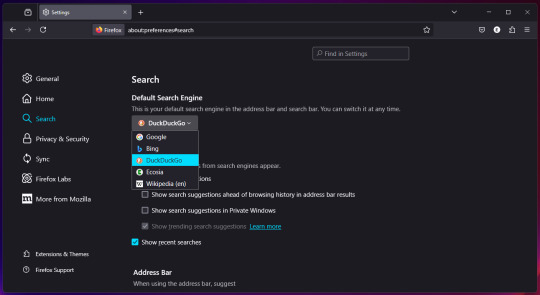
"The performance isn't as good" - By a few metrics, sure. But as someone whose job it is to literally build websites and apps, I can assure you that for the vast majority of people there is no noticeable difference. I use Chrome for one (1) mobile web app where Firefox struggles and that's it.
"YouTube/[insert website here] blocks Firefox" - You can trick any website into thinking you're using another browser with a User Agent Switcher extension.
"But can I do all of this on mobile?" - If you're on iOS, you're shit out of luck. But otherwise, yes. All (or at least most) of these extensions can be added to the Firefox mobile app for android, including our beloved uBlock Origin.
"Firefox sucks" "firefox is clunky" "firefox doesn't work" with all due respect what the fuck are you talking about
25K notes
·
View notes
Text
Why choose RelyPass Premium?
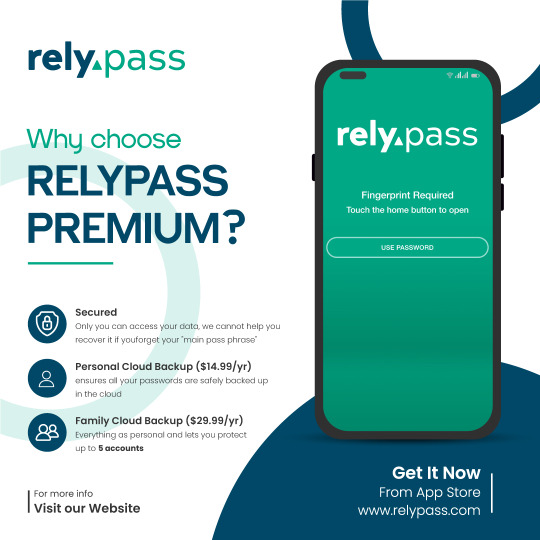
RelyPass Premium offers a seamless and secure backup solution, ensuring all your passwords are safely stored in the cloud. Upgrade to the Premium plan today!
Download the App
#iOS password manager#Password manager app#Secure password manager#Best password manager#Password manager for iPhone#Top password manager#Password manager for iOS#Mobile password manager#Encrypted password manager#Multiplatform password manager#Biometric password manager#Password manager with face recognition#Cloud-based password manager#Free password manager for iOS#RelyPass#RelyPass App#RelyPass Password Manager#RelyPass iOS App#RelyPass iOS Password Manager
0 notes