Jelana is a 2-column, premium Tumblr theme with a navbar, header, footer, and right sidebar. It supports all of Tumblr's post types as well as Tumblr's new Related Posts and Highlighted Posts features. It's responsive and mobile-friendly with lots of options, so you can customize your blog to your liking. Check out this demo blog for more info. Feel free to contact me here if you have any questions or need help. Buy the Jelana Tumblr Theme now. *Note: This blog is for demo purposes only.
Don't wanna be here? Send us removal request.
Photo

How to Customize the Jelana Tumblr Theme Text Options?
This post will show you how to customize the text options of your blog if you’re using the Jelana Tumblr theme. To get started, go to the theme options page of your blog.
Here are the meanings and explanations for each of these text options:
Just leave the textboxes blank if you don’t want to display these features.
Font Family and Font Style
If you want to use Google Fonts instead of Tumblr’s built-in fonts, then refer to the following options:

Blog Title Font - the font family for the title of your blog

Post Title Font - the font family for the titles of your blog posts such as Chat and Text posts. This includes caption titles (if you turn on the caption titles feature) for Photo, Panorama, Photoset, Video, Link, and Audio posts.

Body Font - the font family for the body part of your blog such as the contents of your posts

Quote Font - the font family for quotes in quote posts. This applies only to the quote itself as well as the first line in the body of the quote post (for the author or source of the quote).

The rest of the text in the quote post uses the Body Font.
Go to https://fonts.google.com/, copy the name of the font/s you want to use then paste them on the appropriate textboxes.
Blog Title Font Style, Post Title Font Style, Body Font Style, and Quote Font Style - the style of the font family font. For example, bold or italic.
For the font styles:
On the Google Fonts site, click the name of the font you want to use
On the popup box that shows up, click the Customize tab
Put a check on the styles that you want to use
Go back to the Embed tab
You will see symbols of the font style next to the font family name
Copy this style and paste it on the appropriate textbox on your blog’s theme options page
Add : (colon) before the style
For example, the Jelana demo blog’s Post Title Font is Playfair Display. The Font Style is :bi. This means the style is bold italic. You can also use :700i.
Here’s a screenshot for reference:

The pic above is from this article.
Font Size
To customize the font sizes of various text elements in your blog, refer to the following options:

Blog Title Font Size - font size of the title of your blog
Post Body Font Size - refers to the font size for the body part of your posts
Post Info Font Size - refers to the font size of the info or meta part of your posts

Quote Font Size - font size of quotes in quote posts. This includes the first line of the body of quote posts (the author or quote source).
Blockquote Font Size - font size of blockquotes in the body of your posts.
This is a sample blockquote
Heading 1 Font Size - the font size for the titles of posts, tag pages, day pages, and search pages

Heading 2 Font Size - font size for the article titles of Link Posts and the names of the asker and answerer in Answer Posts

In the above pic, the “Buy Premium Tumblr Themes by Freya Yuki” has the Heading 2 Font Size while the “Sample Link Post” has the Heading 1 Font Size. The “On Jelana...” has the Post Body Font Size.

In the pic above, both the “Anonymous asked” and the “potter-plotholes said” have the Heading 2 Font Size.
Heading 3 Font Size - refers to the font size for the following:
the Follow me heading of the social media icons

the exif data heading for Photo and Panorama Posts
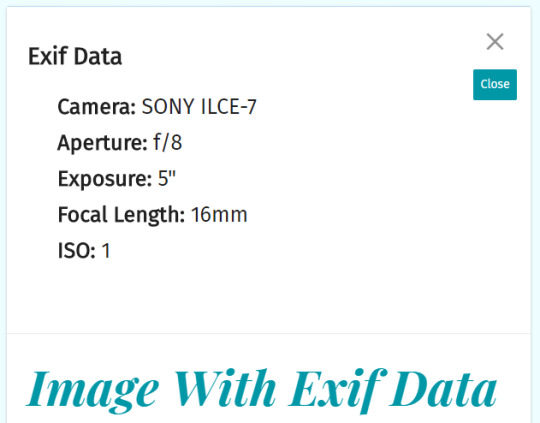
the audio track info heading for Audio Posts

the notes count heading

the comments heading
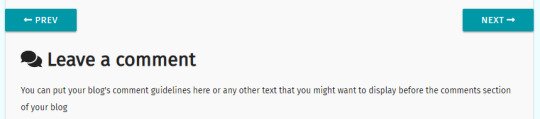
the highlighted posts heading
the likes heading

the follows heading

the group blog members heading

the Twitter widget heading
the Pinterest widget heading
the Facebook widget heading

Header Content Font Size - refers to the font size for the contents of the header. This includes the tagline and the header widget.
The tagline shows up right below the blog title. On smaller screens, the header widget shows up below the tagline. On larger screens, the header widget shows up to the right of the blog title and tagline.

You can put anything you want on the header widget including images, HTML, javascript, or just plain text.

Sidebar Font Size - refers to the font size for the contents of the sidebar. This includes the font size for the description of your blog and the sidebar widget
Navbar Font Size - font size for the contents of the navbar including the icons and the custom link
Navbar Dropdown Font Size - font size for the contents of the navbar that open inside a box, container, or dropdown format. This includes the Menu Links (submit a post, RSS feed, Archive, and Random) and the Pages Links (pages you add to your blog)

For more info about the navbar and how to customize it to your liking, refer to this.
Footer Font Size - font size of the footer section of your blog

Cookie Consent Font Size - font size for the cookie consent notice widget. Refer to this post for more info
Exif Data and Audio Info Font Size - font size for the contents of the exif data and audio info
Back To Top Button Font Size - font size of the back to top button
All the font sizes are in rems.
Line Spacing

Posts List Spacing - spacing between ordered and unordered lists
Posts Heading Spacing - spacing between headings
Posts Paragraph Spacing - spacing between paragraphs
Check out the Jelana Tumblr Theme demo blog’s Sample Text Post for examples.
Other Text Options

Blog Title On Hover - if you hover your mouse over the title of your blog, you will see a tooltip. You can customize the text on this tooltip

The Blog Author Name will let you identify yourself as the author or owner of your blog.
This is the author meta tag that will let search engines know who the author or owner of a blog or website is.
To add this, all you need to do is look for the Blog Author Name option.

Then just type your name, username, or whichever name you want the author of your blog to be known as, and you’re all set.
Highlighted Posts Text - refers to the heading for the Highlighted Posts feature. Check out this post for more info.

Change the contents of the following options to customize the text and links of the cookie consent notice banner:

Ask Page Text - way back in 2015, I wrote this post on how to add text to your Tumblr Ask page.

The method to do this is easy enough, but, using the Jelana Tumblr theme, it’s even easier, not to mention faster, because, now, all you need to do is fill in the Ask Page textbox, and your Ask page can look something like this:

Note: to display the ask and submit pages of your blog, you need to turn on these features on your blog settings:

Audio Info Text - heading of the audio or track info of Audio Posts

Exif Data Text - refers to the tooltip text that shows up when you hover your mouse over the camera icon if you choose to display exif data and if it is available. This also refers to the exif data heading for Photo and Panorama Posts.

Change the Background Image Opacity depending on how transparent you want your blog’s background image to be. Refer to the Add Opacity To Background feature for more info.

Custom Link Text - text content of the custom link. On the Jelana Tumblr Theme’s demo blog, the custom link text is Tumblr Themes
Custom Link URL - URL link of the custom link. On the Jelana Tumblr Theme’s demo blog, the custom link URL is https://gumroad.com/freyayuki
Menu Links Tooltip - text that shows up when you hover your mouse over the burger menu icon (the icon with three horizontal lines) in the navbar section of your blog.


Look for the Post Widget option to add content to the widget that shows up after your posts. This widget will only show up on post permalink pages.


Footer Widget 1 and Footer Widget 2 - contents of the footer section of your blog
Sidebar Widget - contents of the sidebar widget

Header Widget - contents of the header widget

Header Tagline - contents of the header tagline

Google Analytics will let you track your traffic and get more data and info about your blog. To use this, add your Tumblr blog to your Google Analytics account then get the given ID.
Back on the theme options page of your blog, scroll down until you find the Google Analytics ID option.

Then paste your ID on the provided textbox.
RSS Link - this is for those who don’t want to use Tumblr’s built-in RSS feed. Just type your RSS feed URL link on the textbox provided.

Photoset Post Gutter - spacing between images in Photoset Posts


Facebook Page URL, Pinterest Profile URL, and Twitter Profile URL - URL links of your Facebook page, Pinterest profile, and Twitter profile

Facebook Widget Heading, Pinterest Widget Heading, and Twitter Widget Heading - headings or titles of your Facebook, Pinterest, and Twitter widgets
Disqus Comments
The comments section will show up before the related posts section on permalink pages only if you fill up the Disqus Shortname textbox.

Leave the Comments Heading and Comments Content textboxes blank if you don’t want to display this info.
Social Media Follow Buttons
Scroll down near the bottom of the theme options page of your blog to find the textboxes that correspond to the social media icons that show up on the sidebar.
Then just add the links to your accounts on these sites. For example:

Check out this post for more info.
If you have any questions about any of this, please feel free to ask me by leaving a message in the comments section below or by contacting me here.
#tumblr themes#premium theme#customize blog#custom theme#tumblr theme#text options#jelana#theme features#theme options#theme documentation#premium themes#premium tumblr theme
0 notes
Photo

How to Customize the Jelana Tumblr Theme Toggle Options?
This post will show you how to customize the toggle options of your blog if you’re using the Jelana Tumblr theme. To get started, go to the theme options page of your blog.
Here are the meanings and explanations for each of these toggle options:
To turn on these features, make sure the toggle switch is colored blue. To turn them off, make sure the toggle switch is colored grey.
Show Menu Links - refers to the entire dropdown box or container which contains the following links:
Submit
RSS feed - refer to the Show RSS link option to show or hide this link
Archive - refer to the Show Archive link option to show or hide this link
Random - refer to the Show Random link option to show or hide this link

The Menu Links show up on the navbar part of your blog, right before the header section. To open the dropdown box containing these links, just click on the burger menu icon (the icon with three horizontal lines).
If you hover your mouse over this icon, you will see a tooltip with the words “Menu Links”. You can customize this text to your liking.
To display the ask and submit pages of your blog, you need to turn on these features on your blog settings:

Use Tumblr RSS - if you want to use Tumblr’s built-in RSS feed, toggle this on.
Show Custom Link - this refers to the custom link that shows up on the navbar part of your blog. You can put any text and link you want here. In the demo blog, the text says Tumblr Themes.
Use Tumblr Fonts - turn this on if you want to use Tumblr’s built-in fonts. Turn this off if you want to use Google Fonts.
Show Caption Titles - this feature makes the first line of Audio, Video, Link, Photo, Panorama, and Photoset posts look like a title. Use this if you want all of your posts to have titles.
For example, if turned on, it can look like this:

If turned off, it will look like this:

Note that the caption titles feature only applies to original posts, not reblogged posts.
Show Exif Data - if available, you can choose to display the exif data of pics from Photo, Photoset, and Panorama posts.
You can turn off this feature if you don’t want to display exif data. If turned on and if available, the exif data will be displayed in the following locations:
Photo post exif data - camera icon on the left side of the pic. Refer to this post for more info

Panorama post exif data: camera icon on the lower right side of the pic. Refer to this post for more info.

Photoset post exif data: i icon on the upper right side of the pic. Refer to this post for more info.

Show Audio Info - this info includes:
Track name
Artist name
Album name
Play count

Toggle this to off if you want to hide this info. Refer to this post for more details.
The Jelana Tumblr theme supports Tumblr’s new Related Posts feature. This will show up on post permalink pages after the comments section and before the footer. Tumblr will be the one to decide which of your posts will show up with this feature.
If turned on and if there are related posts available for your post, you will see a newspaper icon with the text “See more” alongside the post info on permalink pages.

If you hover your mouse over this newspaper icon and accompanying text, you will see a tooltip with the words “Related Posts”.
If you click on this icon, you will automatically be scrolled down to where the related posts are. Alternatively, you can manually scroll down to the related posts section on your own.
Once there, just click the Related Posts heading and the Related Posts section will then show up.

At the end of the related posts section, you will see another button that says “Show more”. If you hover your mouse over this button, you will see a tooltip with the words “See more posts”.

Clicking this button will bring you to the homepage of your blog.
Show Cookie Consent Notice - refer to this post for more info.
Set Your Own Post Font Size - you can choose to set the font size of your blog posts, or you can choose to let the Jelana Tumblr theme automatically set the font size of your blog posts to ensure that all text content will be responsive.
With this toggled to off, the text size and line-height will scale fluidly and will be optimized to ensure readability. Refer to this for more info.
If you think your background image is too dark, and it’s hard to read the text on your blog’s header, toggle the Add Opacity To Background feature on.
The very first pic in this post and the demo blog shows what this looks like. If you turn off this feature, the pic below you shows you what will happen:

Show Footer - the footer shows up at the end of your blog. Toggle this to off to hide the footer section.

Show Tumblr Likes and Show Tumblr Follows - these features are only available on main Tumblr blogs, and only if you have the following settings turned on:

If you’re using the Jelana Tumblr theme, the likes and follows will show up on the sidebar part of your blog.


Show Blog Group Members - refer to this post for more info.
Show Social Icons - refers to the social media follow icons, which shows up on the sidebar part of your blog.
You don’t have to display all of these social media buttons if you don’t want to. For example, if you only want to show the Facebook and Twitter icons, then you can easily hide all the other buttons.
If you hover your mouse over each of these social media icons, you will see a tooltip with the words “Follow me on [insert name of website here]”.

If you have any questions about any of this, please feel free to ask me by leaving a message in the comments section below or by contacting me here.
#tumblr theme#premium themes#tumblr themes#custom theme#customize blog#premium theme#theme options#theme features#jelana#theme documentation#premium tumblr theme#toggle options
0 notes
Photo
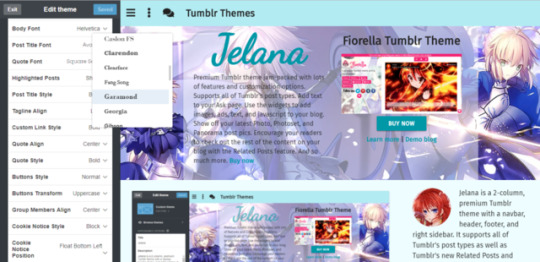
How to Customize the Jelana Tumblr Theme Select Options?
This post will show you how to customize the select options of your blog if you’re using the Jelana Tumblr theme. To get started, go to the theme options page of your blog.
Here are the meanings and explanations for each of these select options:
If you want to use Tumblr’s built-in fonts for your blog, then refer to the following font options:
Body Font - the font family for the body part of your blog such as the contents of your posts.

Post Title Font - the font family for the titles of your blog posts such as Chat and Text posts. This includes caption titles (if you turn on the caption titles feature) for Photo, Panorama, Photoset, Video, Link, and Audio posts.

Quote Font - the font family for quotes in quote posts. This applies only to the quote itself as well as the first line in the body of the quote post (for the author or source of the quote).

The rest of the text in the quote post uses the Body Font.
Highlighted Posts - the choices are either Show or Hide.
If you choose to show this, images from your latest Photo, Photoset, and Panorama posts will be displayed on the sidebar. These images will contain a link to the post where they came from.
On the demo blog, the heading for this feature is “Recent Photos”, but you can change this to any text you like.
On bigger screens, the highlighted posts will show up on the sidebar. On smaller screens, it will show up after the posts section of your blog.
Note that even if you choose to show this feature, it will not appear on your blog unless you have at least 6 Photo, Photoset, or Panorama posts.
This is decided by Tumblr; the feature will automatically show up (if you turn or toggle it on) as long as the requirement of 6 pics have been met.
Post Title Style, Custom Link Style, Quote Style, and Buttons Style - the choices are:
Bold
Normal - this is the default style, meaning the text is neither bold, italic, or underline
Italic
Underline

The Custom Link shows up on the navbar part of your blog. You can put any text and link you want here. In the demo blog, the text says Tumblr Themes. See this post for more info.
Tagline Align, Quote Align, and Group Members Align - the choices are:
Left
Right
Center
Tagline refers to the text on the header section of your blog. This shows up right below your blog title.

Group Members - this feature shows up on the sidebar part of your blog.

The avatars of the members of your blog will be listed here. Their avatars will contain a link to their Tumblr blog.
If you hover your mouse over each of the avatars, you will see a tooltip with the blog member’s username as well as the title of their blog.

Both Quote Style and Quote Align refer to Quote Posts. This applies only to the quote itself as well as the first line in the body of the quote post (for the author or source of the quote).
Buttons Transform - the choices are:
Uppercase - this means the text will show up in all caps like this: EXAMPLE TEXT
Lowercase - this means the text will show up in all small letters like this: example text
Normal - the text will show up exactly how you type it on the provided textbox. For example, if you type Example Text, then it will show up as Example Text
The Cookie Notice Style has the following options:

Classic

Block

Edgeless

The Cookie Notice Position has the following options:

Float Bottom Left - the cookie consent notice will show up on the bottom left side of your blog

Float Bottom Right - the cookie consent notice will show up on the bottom right side of your blog

If you have any questions about any of this, please feel free to ask me by leaving a message in the comments section below or by contacting me here.
#theme features#tumblr theme#tumblr themes#custom theme#premium theme#theme options#select options#customize blog#premium tumblr theme#theme documentation#premium themes#jelana
0 notes
Photo

How to Customize the Jelana Tumblr Theme Color Options?
This post will show you how to customize the color options of your blog if you’re using the Jelana Tumblr theme. To get started, go to the theme options page of your blog.
Here are the meanings and explanations for each of these color options:
Header Background Color - refers to the background color of the header part of your blog if you choose to toggle the Show header image feature off.

Navbar Hover Background Color - the background color of the navbar when you hover over the links
Navbar Background Color - the background color of the navbar
Navbar Dropdown Background Color - the background color of the navbar dropdown for the menu and pages links
Navbar Font Color - the font color of the navbar

Jelana’s navbar or navigation bar shows up right before the header part of your blog. The navbar consists of the following:
Menu links - Submit a post, RSS feed, Archive, Random
Pages - pages you add to your blog. For example, in the demo blog, these pages include Theme Terms of Use, Support, Change Log, Credits, Tags List, and Other Tumblr Themes
Ask link
Custom link - you can put any text and link you want here. In the demo blog, the text says Tumblr Themes
Buttons and Tooltip Font Color - the font color of the buttons and tooltips. Tooltips show up when you hover over certain links and buttons.


Body Font Color - font color of the body part of the header, sidebar, and posts sections of your blog
Posts Background Color - background color of the box surrounding each post on your blog.
Post Info Background Color - background color of the info or meta section for each post on your blog.

Search Box Font Color - font color of the search box
Search Box Hover Color - hover color of the search box
Search Box Background Color - background color of the search box

The search box shows up on the sidebar part of your blog. On big screens, the sidebar will show up to the right. On smaller screens, the sidebar will show up after the posts section.
Footer Background Color - background color of your blog’s footer
Footer Font Color - font color of the footer part of your blog

The footer shows up at the end of your blog.
Cookie Consent Background Color and Cookie Consent Font Color - the background and font color for the cookie consent notice widget.

For more info on customizing the contents of the Jelana Tumblr Theme’s navbar, the posts section of your blog, the meta section of your blog, and the footer section of your blog, refer to this post.
If you have any questions about any of this, please feel free to ask me by leaving a message in the comments section below or by contacting me here.
#tumblr theme#premium themes#tumblr themes#theme features#custom theme#color options#theme options#customize blog#premium tumblr theme#premium theme#theme documentation#jelana
2 notes
·
View notes
Photo

How to Customize the Jelana Tumblr Theme Appearance Options?
This post will show you how to customize the appearance options of your blog if you’re using the Jelana Tumblr theme. To get started, go to the theme options page of your blog.
Here are the meanings and explanations for each of these appearance options:
Title - the title of your blog. On big screens, this will show up on the left side of the header part of your blog. On smaller screens, it will show up right after the navbar.

To change the color of your blog title, refer to the Title color option.
If you’re using Tumblr Fonts, refer to the Title font option to set the font family of your blog title. The B to the side of the Title font refers to whether you want your blog title to be bolded or not.
Show Title - if you want to hide your blog title, make sure this is toggled to off.
Description - the description of your blog. On big screens, this will show up on the sidebar (on the right side of your blog). On smaller screens, this will show up after the posts section of your blog.

Show Description - toggle this option to off if you want to hide your blog description.
If you want your blog to have a background image, then toggle the Show header image feature on.
To add or upload a background pic to your blog, look for the Header image feature, click on the pencil icon then click on the “Choose a photo” option.
If you click the “Reset” option, the default background pic of your blog will show up. Just click on the camera icon if you want to change this pic.
To display the Avatar of your blog, toggle the Show Avatar feature to on. To upload an avatar to your blog, just click on the pencil icon to the right of the Avatar feature. The Avatar shape can either be square or circle.

On big screens, the Avatar will show up on your blog’s sidebar. On smaller screens, it will show up after the posts section of your blog.
Background Color - use this to change the background color of your blog, not including the header part.

Accent color - the font color of all the links and the background color of all the buttons on your blog.
If you have any questions about any of this, please feel free to ask me by leaving a message in the comments section below or by contacting me here.
#tumblr themes#premium themes#customize blog#tumblr theme#premium theme#theme documentation#premium tumblr theme#appearance options#theme options#theme features#custom theme#jelana
1 note
·
View note
Link
Sample Submitted Post
On Jelana, submitted posts look like this. This one is a submitted link post. Below the post, you’ll be able to see the name of whoever submitted said post along with a link to that person’s Tumblr blog.
If you hover your mouse on the submitter’s Tumblr username, a tooltip with the words “Post submitted by submitter’s username” will show up.

To learn more about how to customize the Jelana Tumblr theme to your liking, refer to the theme documentation tutorials, which you can find here.
If you have any questions or if you need help, feel free to contact me, and I’ll reply as soon as possible.
#submission#for sale#buy now#buy this#tumblr theme#link post#gumroad#premium theme#submitted post#sample posts#submitted link post#jelana#tumblr themes
0 notes
Link
Sample Link Post
On Jelana, link posts with an excerpt, but no thumbnail, look like this.
Check out this article to find out more about link posts.
To learn more about how to customize the Jelana Tumblr theme to your liking, refer to the theme documentation tutorials, which you can find here.
If you have any questions or if you need help, feel free to contact me, and I’ll reply as soon as possible.
#for sale#buy this#tumblr themes#gumroad#buy now#buy themes#jelana#premium theme#link post#sample posts#tumblr theme
0 notes
Conversation
Sample Chat Post
On the Jelana premium Tumblr theme, chat posts look like this:
Albus Dumbledore: Here are the contestants for the Triwizard Tournament. Fleur Delacour from Beauxbatons, Viktor Krum from Durmstrang, and Cedric Diggory from Hogwarts. Oh, and Harry Potter. Come on up, Harry. By the way, did you put your name in the Goblet of Fire?
What Harry did: Wait, what? No, I didn’t. I didn’t put my name in the cup. I never wanted to join this tournament. *proceeds to participate in tournament, actually tries to win*
Students: *hate on Harry Potter, believing he put his name in the Goblet of Fire*
Draco Malfoy: Support Cedric Diggory, Potter stinks
What Harry should have done: Wait, what? No, I didn’t put my name in the cup. I never wanted to join this tournament. I refuse to participate.
Albus Dumbledore: But Harry, your name came out of the Goblet of Fire, so you must participate in the Triwizard Tournament.
Harry Potter: For the last effing time, I didn’t put my name in the cup. I swear I’m telling the truth, and I can prove it. Come on, use Veritaserum or Legilimency on me. Seriously, what’s wrong with doing that? If you read my mind and use the truth potion on me, then you’ll know for sure that I didn’t put my name in the Goblet of Fire, so I don’t have to join this competition.
Dumbledore: Harry, your name came out of the cup, so you have to participate or else *insert reason here like you’ll lose your magic or your life*
Harry: *very confused* What? Why?
Source: you can read more about this here- https://potter-plotholes.tumblr.com/post/143112175486/harry-potter-and-the-magical-binding-contract
#harry potter meta#tumblr themes#book critique#harry potter#albus dumbledore#goblet of fire#sample posts#chat post#premium theme#triwizard tournament#tumblr theme#jelana#book review#book series
3 notes
·
View notes
Text
Sample Text Post Reblog
On the Jelana Tumblr theme, reblogged text posts with titles look like this.
Harry Potter Plotholes: What Albus Dumbledore Should Have Done To Protect The Sorcerer's Stone?
Is there a plot hole in the Harry Potter series by J.K. Rowling? Albus Dumbledore was supposed to keep the Sorcerer’s or Philosopher’s Stone safe, but he failed. What should he have done to protect it?

Keep reading
#harry potter#harry potter meta#albus dumbledore#book review#tumblr themes#premium theme#reblogged posts#text post#tumblr theme#book critique#book series#jk rowling#sorcerer's stone#philosopher's stone#harry potter and the sorcerer's stone#harry potter and the philosopher's stone#jelana
8 notes
·
View notes
Text
Sample Text Post Reblog
On the Clarent Tumblr theme, reblogged text posts with no title look like this.
Reasons Why James Potter Didn’t Really Love Lily Evans
Agree with both @deeplyhorriblefan and @snakebitcat. The Snape’s Worst Memory scene in Harry Potter and the Order of the Phoenix, book 5 of the HP series by J.K. Rowling, seems to show that James Potter didn’t really love Lily Evans. Why?

Blackmailing someone you love
If you love someone, would you resort to blackmailing them just to get them to go out with you? If James really loved Lily, why would he force her to go out with him when she already said no?
“I will if you go out with me, Evans,” said James quickly. “Go on… Go out with me, and I’ll never lay a wand on old Snivelly again.”*
(Side note: as mentioned in this post, it’s been a while since I’ve last logged on to Tumblr. Am now working on trying to finish all the posts in my drafts page and then publishing them on this blog. This post is one of them. The post date tells me it’s been sitting on my drafts page since Oct 4th, 2016 8:11:54pm.)
Threatening to hurt someone you love
Keep reading
#harry potter meta#severus snape#james potter#tumblr themes#lily evans#harry potter#snape's worst memory#book series#book review#order of the phoenix#jk rowling#books#tumblr theme#reblogged posts#text post#jelana#premium theme
315 notes
·
View notes
Link
Sample Link Post Reblog
On the Jelana Tumblr theme, reblogged link posts with an excerpt and a thumbnail, look like this.
Sample Link Post
On Clarent, link posts with an excerpt and a thumbnail look like this.
To learn more about how to customize the Clarent Tumblr theme to your liking, refer to the theme documentation tutorials, which you can find here.
Keep reading
#for sale#buy this#buy now#tumblr themes#gumroad#premium theme#jelana#link post#tumblr theme#tumblr#blog theme#premium themes#reblogged posts
1 note
·
View note
Video
Sample Video Post Reblog
On the Jelana Tumblr theme, reblogged video posts from YouTube look like this.
youtube
Sample Video Post
On Arica, video posts look like this. The vids should be responsive. It should span the width of the post box or container regardless of the screen size while maintaining the aspect ratio.
To learn more about how to customize the Arica Tumblr theme to your liking, refer to the theme documentation tutorials, which you can find here.
#cardcaptor sakura#cardcaptor sakura clear card#anime#tumblr theme#card captor sakura#premium theme#jelana#sample posts#video post#cardcaptor clear card#youtube
3 notes
·
View notes
Audio
Sample Audio Post Reblog
On the Jelana Tumblr theme, reblogged audio posts using Tumblr’s built-in audio player looks like this.
If the information is available, you can also see the following:
Track name
Artist name
Album name
Play count
Let it go ~ Idina Menzel
#disney frozen#tumblr themes#idina menzel#disney music#let it go#tumblr music#music player#tumblr theme#reblogged posts#premium theme#audio post#music#music artist#audio player#music album#songs#frozen#jelana
10 notes
·
View notes
Quote
Don’t forget that you’re not alone.
Yuragu Koto Nai Ai (song lyrics from Get Backers)
On the Jelana Tumblr theme, reblogged quote posts look like this.
Yuragu Koto Nai Ai is the first opening theme song of the Get Backers anime and manga series. It was sung by Tamura Naomi.
Get Backers tells the story of Midou Ban and Ginji Amano, friends who have special abilities. Their job is to get back anything that was lost or stolen. The show is very interesting, to say the least, and the song sounds really nice not to mention meaningful.
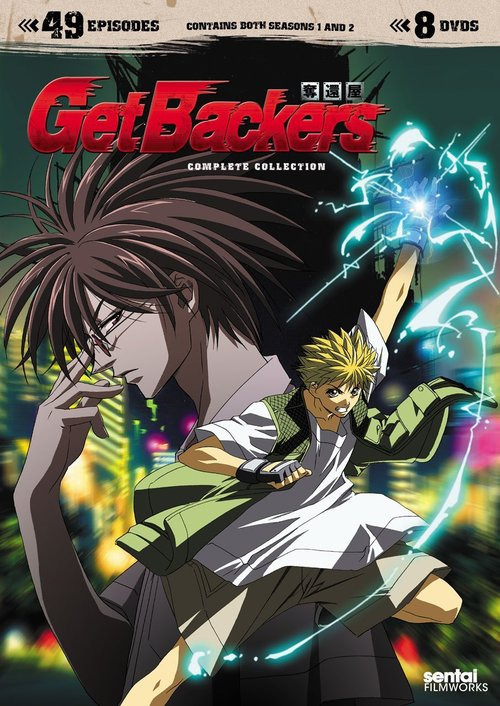
Keep reading
#get backers#manga#song lyrics#tumblr themes#anime#reblogged posts#yuragu koto nai ai#quote post#quotes#songs#music#premium theme#tumblr theme#jelana
26 notes
·
View notes
Audio
Sample Audio Post Reblog
On the Jelana Tumblr theme, reblogged SoundCloud audio posts look like this.
Sample Audio Post
On Fiorella, audio posts look like this. If the information is available, you can also see the following:
Track name
Artist name
Album name
#anime#tumblr themes#soundcloud#songs#shakugan no shana#tumblr#tumblr theme#audio post#reblogged posts#premium theme#music#hishoku no sora#jelana
4 notes
·
View notes
Note
Sample Answer Post Reblog
On the Jelana Tumblr theme, reblogged answer posts look like this.
Even if Remus did send letters, the Dursleys would have intercepted them. Also, Remus wasn't necessarily in close contact with Hogwarts teachers. And he was barely able to find a job. I don't think writing to his dead friends' son who he barely knew would have been his first priority when he was practically homeless, unfortunately.
Good point on the Dursleys likely intercepting the letterssince they did try to do that in Harry Potter and the Sorcerer’s Stone whenHarry got his Hogwarts letter. I was thinking that if something like that didhappen, then it would have made Remus Lupin suspicious.
Weiterlesen
#remus lupin#harry potter meta#ask me anything#harry potter#tumblr theme#reblogged posts#answer#ask#tumblr#premium theme#tumblr themes#answer post#ask me#ask me questions#ask me stuff#jelana
13 notes
·
View notes
Conversation
How To Change The Colors Of Your WordPress.com Blog?
Sample Chat Post Reblog: On the Jelana premium Tumblr theme, reblogged chat posts look like this-
Contents of Reblogged Chat Post: This is an answer to the post title question in an amusing and interesting chat format-
You: Whoah, this WordPress.com theme looks so awesome. Wow! (sparkling eyes)
WordPress: I know, right? (smile) There’s plenty more where that came from. And, look, we even have paid premium ones. Why don’t you try them out?
You: Thanks but no thanks. I like this one. I’m okay with it already. And it’s free. Cool, isn’t it? Oh, but wait, there’s just one thing. I’m not all that fond of the colors of this theme like the color for the links. Why is it red? What’s up with that? I want to change it to a nice blue color. I mean, that’s the usual color for links anyway, right? So, how do I do that?
WordPress: It’s very easy. All you need to do is get the Custom Design Upgrade and then you can customize the CSS of your WordPress.com theme. It’s for 99-
You: Cents?
WordPress: Dollars. Per year.
You: Ah. I see. Let me just- wait, what? Seriously? (incredulous) You're kidding, right? Hahaha. Okay, that’s not really funny. I mean, come on, $99 per year? But all I want to do is change the color scheme of my blog. Something like adding a:link{color:[hex color code here];} and you want me to pay 99 dollars per year just to do that? What is this, I don’t even…
Source: https://en.support.wordpress.com/custom-design/ and https://en.support.wordpress.com/custom-design/custom-colors/
Disclaimer: the above conversation is fictional but it is based on information obtained from the above links from WordPress.com. Said links tell WordPress members/users what they need to do in order to change the color scheme of their blog. Your mileage, thoughts, opinions, etc regarding the price of this upgrade may vary and depends on your preferences.
#wordpress#wordpress blog#tumblr themes#premium theme#tumblr#jelana#reblogged posts#chat post#tumblr theme
8 notes
·
View notes