#Cricut Projects
Explore tagged Tumblr posts
Text


Finished one of my projects for the weekend:
This is a papercraft illustration of Opassa Beach from Chrono Cross! One of my favorite game locations, it's such a pretty game and the music is exquisite. Highly recommend it to anyone who's never played.
Once I get it properly framed I can put it up in my shop if there's interest- just left me know. :)
One down, two more to go....
EDIT: Switched out the background to make it POP (and I think it worked, huzzah)

66 notes
·
View notes
Text
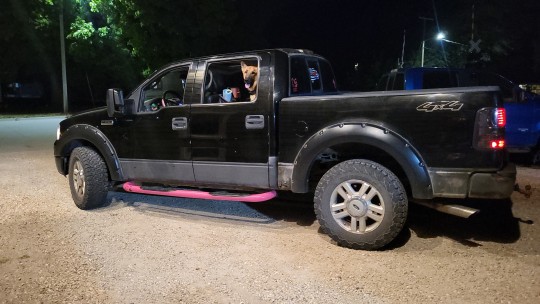
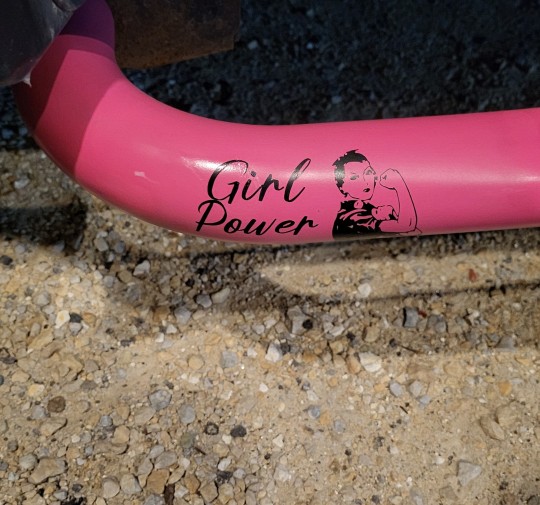
When you want pink nerf bars but you don't have the money to buy custom pink nerf bars so you DIY it. And yes. That pink matches my decals perfectly.
31 notes
·
View notes
Text
Future Plans: Becoming an Equine Rehab Nurse
I have a VERY exciting school update to share with you all! I am less than three weeks away from finishing my courses. I also got to pick my electives, and I chose courses for a career as a veterinary assistant! I’m thrilled because my long-term goal is to become an equine rehab nurse. I want to open my own rescue/non-profit that focuses on rehabilitating animals, specializing in horses. I also e…
#Animal rescue#Business#Chicken Eggs#Community Engagement#Cricut Projects#Duck Eggs#Egg Production#Equine Rehab Nurse#Fresh Eggs#Mental health#Motivation#Non-Profit#Personal development#QR Codes#School Update#Trauma Therapy#Veterinary Assistant
1 note
·
View note
Text
8 Trendy Cricut Joy Christmas Projects [Beginner’s Friendly]
Being a crafter, I have a special love for my crafts. Yet, I couldn’t do anything for the past 6 months. My daughter, Rinne, was preparing for her entrance exam, and due to this, I was all day busy looking after her. Thankfully, after passing her exam, she helped me with Cricut Joy Christmas projects. In addition to that, my daughter also helped me decide on the best projectsfor this year.
Even though we lacked the time and wanted to do numerous projects, we did a lot of fabulous projects that were wonderful! Thus, I am now eager to share with you the 8 Cricut Christmas projects I have made with my daughter. So, are you ready to spread the joy of this festive holiday? If yes, let’s dive into it.
1. Bee Kind T-Shirt

Now, create this Bee Kind T-shirt using your cutting machine. The small cutting machine is capable of cutting more than 50 materials uninterruptedly. Thanks to Cricut, you can get this design on Cricut Design Space for free. Yes, you heard that right! You can simply access this design by searching the name “Bee Kind T-shirt.”
Whether you are a beginner or pro-level crafter, such Cricut Joy Christmas projects are often less time-consuming. So, start your Cricut machine and cut this readymade design for someone you love.
2. Personalized Bags

Be it a tote bag or a shopping bag, everyone needs a bag to carry something. The best thing about being a crafter is that we can personalize anything that we want. So, I decided to add such a beautiful design to my shopping bag. For adding the design, I used a heat transfer vinyl, and I also used Easy Press to transfer to design on the bag. Despite this, I cut this design on my small Joy cutting machine smoothly, and the result was superb.
3. Leather Jewelry

Do you love jewelry, or is there anyone in your family who loves it? Try making this beautiful earring and necklace using the Faux leather. These small Cricut Christmas projects are simple and can be easily made with your Cricut Joy.
However, this project idea comes from my daughter. She is a jewelry lover, and she has made many such jewelry herself for the upcoming Christmas. Since I also love such earrings and necklaces, I decided to mention them in this blog.
4. Christmas Theme Coasters

Christmas means gathering friends and family at our home. Since I have also invited many of my guests to this Christmas Eve, I had to decorate my dining table. The coasters are the best way to show creativity and attract people. So, my daughter came up with her own creative ideas and suggested this iconic coaster design to me. After a lengthy discussion, we made this four-coaster design. However, numerous coasters are yet to be made. So, set up your cutting machine and start cutting the design for your coasters.
5. Glass Mugs with Texts

Glass mug is one of the best Cricut Joy Christmas projects to make this year. I love to make one every year on special occasions. The reason why I make because I find it the most suitable gift idea. It is easy to customize or personalize. Look at the texts I have added to this mug. I made this for my daughter, who always stays up late every night. So, as a reminder, I wanted to gift this mug with this text, which sounds more like a taunt.
6. I am Snow Cute T-Shirt

In this T-shirt my daughter and I have created the design together. She suggested me the catchy text and considering her ideas, I made this beautiful T-shirt using my machine or vinyl materials. This shirt is a gift for her best friend. Therefore, she wanted to add her own idea. Now, the shirt is ready to be gifted to her friend. At the same time, I am eager to know what her friend has to say about his shirt.
7. Felt Paper Wreath

I made this wreath using the felt material, and my trusty Cricut Joy cut these felt leaves within 20 minutes. The color combination is so good that I decided to fix it in my drawing room. Most people also prefer to hang the wreath on their main doors, and it’s entirely up to your choice. But I have also made more such wreaths for my door as well. But this particular design was suitable for my drawing room. Since it was the most beautiful, I thought to share this as part of my Cricut Joy Christmas projects.
8. Paper Lantern

This is one of the simplest Cricut projects you can ever make for your Christmas night. Just upload the design to Cricut software and create a design you would like to add to your lantern. In addition, I used cardstock material because it is not very soft and can be easily folded. Cut the paper and fold it to make a cylinder. So, whether you want to add the LED light or place the candle inside the lantern, both options are plentiful. However, I added the scented candles, which smelled good while burning.
Final Thoughts
To sum up, I discussed 8 Cricut Joy Christmas Projects that are simple but elegant for your Christmas celebration. Whether you want a gift or something to decorate your home, you will find everything in this blog. In addition, I did all the projects using my Cricut Joy machine, which is capable of cutting 50+ materials smoothly. So, crafters who are using only Cricut Joy and want to make projects out of it can easily make any projects.
FAQs
Question 1: How to make Cricut Joy Christmas cards?
Answer: I have made several cards with Joy, and if you also want to learn how you can make your own cards, then follow the steps provided below:
First of all, set upthe Cricut Design Space with Cricut Joy.
Then, choose the Custom Insert Cards.
Further, load the mat and material on the machine.
And then select the card inserts.
Now, follow the prompts given on the Design Space app.
Afterward, load the tools.
Cut out your cards and unload the mat.
Question 2: Is Cricut Joy good for making Christmas cards?
Answer: You can make your pro-looking cards with Joy. If you don’t want to invest much in buying that bulky and expensive cutting machine, then this tiny machine is the perfect choice for you. The advanced design of this small cutting machine allows you to cut 50 different types of materials easily. Hence, you can create various personalized cards in minutes. All you need to do is choose the design and then send it to your cutting machine. Finally, it will cut your design intricately so that it looks wonderful.
Question 3: What options are available in Cricut Joy Christmas decorations?
Answer: There are multiple options available for the decorations with the Joy cutting machine. Below are the easiest decoration ideas to elevate your holiday:
Hot cocoa station sign
Oven mitts
Santa tray
Cards and tags
Vases
Plant pots
Christmas tree gift box
Cactus and llama mugs
Tea towels
Reindeer lollipop holder, and others.
Source URL: - Cricut Joy Christmas projects
#Cricut Christmas projects#Cricut joy Christmas projects#cricut explore air 2#cricut crafts#cricut software#cricut projects#cricutprojects
1 note
·
View note
Text

#crafts#svg#silhouette#crafting#svgfiles#svgfile#svged#funny#craft ideas#free svg#craft quote#craft meme#cricut projects
1 note
·
View note
Text
6 Fun and Easy Cricut Projects for Beginners in 2023
Whether it is unique gifts or custom clothing for parties, there is almost everything possible with Cricut. Even if you want to use your Cricut for business, then you can also do this with these Cricut machines. The Cricut machine can cut fabric, felt, balsa wood, chipboard, cardboard, cardstock, vinyl, matboard, and so much more. It allows you to emboss, score, and even use pen & and markers to write or draw beautiful designs. Now, designing your gift box for Christmas and a T-shirt for yourself is just a click away!
In the post, we will cover the easiest and simplest 6 Cricut projects you can try in 2023.
1. Paper Cards

Do you want to appreciate someone's hard work, generosity, or help? Then try to show your feelings with Thanks a Latte Card, and this will be the best Cricut project to create this year. However, it can help make your card mat for anyone you want to send it to. The machine provides all the packages of cards with inserts and envelopes, making it easy for you to pick a design and be good to go!
We believe that making this "Thanks a Latte" sign can also be perfect for any coffee lover. For this, you just need to tuck a gift card and make it a thoughtful end-of-year gift for your teachers or as a sign of appreciation to anyone you want to appreciate.
2. Coffee Mug

Adding design to your coffee mug is one of the simplest Cricut projects. We personally love to use coffee mugs with interesting texts and photos. Also, we consider this one of the best gifts to give someone we love. But, writing text or photos on these mugs is quite costly and time-consuming. However, you can infuse these interesting texts and pictures on your coffee mug with Cricut machines like Cricut Explore to the latest Cricut Maker 3, including Cricut Joy which can cut all the designs to apply to your mugs. With these machines, you have the freedom to make your own design as you wish.
3. Leather Bookmarks

If you are an avid reader, then you know the importance of keeping bookmarks in your book. And making such Cricut projects is also easy for all beginners. To create these leather bookmarks, you will need an Engraving Tool to engrave the text into the piece of tooling before cutting it out with the knife blade. In addition to the engraving tool, it only works with the Maker cutting machine as it uses the Adaptive Tool System and can apply the necessary pressure to engrave the materials.
4. Designing Pillow Cover

Now, adding design to your pillow is made easy for you. You can work with heat transfer vinyl and make DIY pillows cover as Cricut projects. However, the premade Cricut iron-on designs make it simple to create pillows, T-shirts, and more! You should also install the Cricut Design Space to create your designs and send them to your Cricut machine to get the design for your own pillow cover.
5. Templates for Water Bottles

Want to make your own personalized bottles? The customized water bottle can be the favorite Cricut project for anyone. It's quite simple and easy to make projects on Cricut Maker that will give you a unique piece of personalized drinking ware. Moreover, the Cricut Premium Permanent vinyl is the perfect fit for your water bottles as it can withstand all kinds of different conditions. Also, it will last for up to three years or more. This vinyl is suitable because there is no issue with the dishwasher, making it longer to stick with your bottle.
6. Engraved Keychains

Keychains are also used widely as a gift. This Cricut Maker machine can help you to create keychains. To engrave your Keychains, you need to buy an engraving tool. Once you own this tool, you will have endless opportunities to create various Cricut projects with fine inscriptions. This engraving tool is capable of engraving soft metals, acrylic, leather, paper, plastic, and more. Also, the Cricut Maker and Cricut Maker 3 are only compatible with engraving. So what are you waiting for? Start making your keychains with beautiful designs that you can imagine!
Conclusion
This blog covers all the ideas for making Cricut projects with cutting machines. Projects include card making, coffee mugs, leather bookmarks, designing pillow covers, templates for water bottles, and engraved keychains. Also, these projects are easy to make and do not require any prior experience. Now, fill the joy in your crafting journey with these 6 easy Cricut projects!
FAQs
Question 1: Do we need Cricut Access to design?
No, Cricut Access is just a subscription-based service that offers collections of fonts and images and ready-to-make projects. However, you don't need to spend a penny to get these projects. Moreover, Cricut Access subscribers with a paid subscription receive a coupon code for $10 off materials and accessories, which also includes free shipping. In addition to a paid subscription, the code works for up to 3 months, so make sure you use the code to stock up on your favorite materials & accessories.
Question 2: Where can I get the new SVG files?
The best free SVG files allow you to create some amazing Cricut projects. There are many sites available that offer free SVG files to download. However, while designing for Cricut, you can upload your own SVG files. Furthermore, SVG files are generally two-dimensional images that are layered and resized without losing any quality.
Question 3: What types of projects are available in Design Space?
Design space consists of ready-to-make projects which are created by various professional artists. These ready-made projects include everything from home decor to fashion to paper crafting, including a wide range of free projects. Also, you will get new projects added to this app on a regular basis. To find these Ready-to-Make projects, you can go to the Design Space Projects page. Further, if you need to select a project category, then use the categories menu or search bar. There you will find all your ready-made Cricut projects.
#Cricut Projects#cricut.com/setup windows#cricut.com/setup pc#cricut.com/setup#cricut new machine setup#cricut design space login#design.cricut.com#cricut explore air 2#cricut design space
1 note
·
View note
Text


A Bright Ray of Darkness by Ethan Hawke is definitely one of my favorite books this year and one of my all time favorite audiobooks.
It took me a while to decide on a design for the rebind though. I think I made 8 designs in total until I finally settled on this one. I wanted to incorporate the burnt match, as well as the smoke from the original cover but filling the empty space around that alone proved difficult.
To fill that empty space, I added the title and finally, as I was trying to figure out a design for the back cover and watching this production of Henry IV on YouTube, another idea came to me.
A central plot point is a production of Shakespeare’s Henry IV, so I designed a little playbill for the back. And to tie both the front and the back design together I put some of Hotspur’s (our protagonist’s role in the play) dialogue on some scrap book cloth with a hot foil quill and added a "burnt edge" in gold vinyl.






I’m totally in love with it, not just because I love shiny things.
#book binding#bookbinding#bookshelf#book#bookblr#books and reading#bookworm#book review#books#reading#short reads#audiobooks#rebinding#literature#shakespeare#cricut#diy#diy ideas#diy projects#diy craft#crafts#fall aesthetic#fall vibes
113 notes
·
View notes
Text
A Hatefuck AU by @kaaaaaaarf
If you haven’t read it, go read it! ( if the tags suit you 🤭)
Thank you @alexsays-no for letting me use your art ♥️
The bind was a gift and lives now with Karfy ♥️
So only wonky pictures fresh from my work room





Some specs if you are interested
The cover is an ikea pillow case
The script glows in the dark
Every chapter has his own picture
#wolfstar#fanfic#fanfiction#remus lupin#sirius black#marauders#bookbinding#book binding#fanbinding#fan binding#cricut#diy#diy projects#diy craft#the marauders#flowerhawkbinds
48 notes
·
View notes
Text
many things i have been keeping under wraps at work, such as pronouns, but also, very critically, age. bc i got that ageless mixed race asian swag where i am very clearly not an undergrad but also??? they just don't know. and it WHIPS and it is so funny to ME because all the managers and shift supervisors are like damn this girl in her mid-twenties is so easy to talk to, it's like talking to a peer. surprise bitch i'm older than you. and maybe this means i'm performing psychological experiments on cis men, but i am ngl if i hand you a two page resume that you don't read, it is simply none of MY business if you think i am in my mid-20s. they are going to be so mad when they find out lmao
#mild work crush i fear....his undefinable possibly autistic certainly overworked jock swag has captured the nation#i can't remember if he was the one who jumpscared the managers by just randomly showing up with a wife and baby one day#when they thought he was a confirmed bachelor#it might have been the other shift supervisor who hates talking to people#it def wasn't the business school supervisor bc that guy is tasing himself recreationally while getting an mba. idiot <3#i love my job it is so boring and so entertaining at the same time. it's like the perfect balance of annoying and enriching#i wrote an entire fic at work once. and was still able to do everything i needed to do. and heard an absolutely bananas story#from the housekeeper about suing the city#i love the housekeeper every 3rd word out of her mouth i'm like ma'am are we allowed to say that in 2025 😭#i wish i could work there forever but i cannot. and when i quit the fic and/or zine i write/make about is going to go CRAZYYYYY#i think i text like 5-8 different people at least once a week about stupid shit i witnessed at work and the hot guys also#cannot forget the hot guys. so many hot guys. and they are all so stupid and annoying and sometimes charming also#i wish i could wear shorts to work bc my ass looks great rn from strength training#unfortunately my uniform is athleisure wear that doesn't fit and a free flyers sweatshirt that also doesn't fit lmao#when i learn to dress myself. it's over for you hoes#was talking to my strength trainer this week bc they asked if they could use me as a case study for trauma informed something#i kind of wasn't listening bc i just started talking immediately about the emotional effects of not having severe chronic back pain#and now being stronger has made me at its very base just more confident and kind to myself (inasmuch as i'll ever be)#bc i know my body better and i'm not scared of it and i can predict how it moves and i can trust it in ways i could not before#just from not knowing it? like even beyond the chronic pain i just did not know how my body moved and what it was capable of#& how one thing that is so silly but so nice is the feeling of being attractive as MYSELF for the first time in my life and not just#a vehicle for everyone to project whatever weird mpdg stuff on. and it's NICE and it's FUN that i know how my body moves as itself!!#like idk is finding confidence in my body the poetry. the strength training. the being in my 30s. the being too tired to care anymore#WHO KNOWS. none of my business#in conclusion. i would love to say i haven't been having a five stage mental breakdown all week but i have but i think it finally resolved#and now i have a new bed courtesy of sierra and kelly!!!!#and after i find out how much i owe in 1st/last month's rent? it's cricut time#ok good night#fresno oilers.txt
15 notes
·
View notes
Text


2025 mood
#supernatural#spn#castiel#I’m the one who gripped you tight and raised you from perdition#manifesting my own cas in 2025#new year#2025#cricut#cricut project
16 notes
·
View notes
Text

Literally me when my friend attempts a 'smooth' dance move in public and it looks more like they're fighting off a swarm of invisible bees 😂.
You get SVG & PNG files for ultimate crafting flexibility.
👉 Get your Laughing Figure SVG here: Etsy Shop
#funny svg#laughing#lineart#sketch#cricut#cricutprojects#design#cutfiles#online store#art for sale#diy projects#tshirt design#mug design#funny memes
4 notes
·
View notes
Text

Happy Spring, Everybunny 🐇
#gilded flame#maron#finneas#my art#u know the caption is good when you open cricut and see it staring at you with the live laugh love projects
20 notes
·
View notes
Text
How to Login Cricut Design Space on Mobile Devices?
If you are a beginner, then you must have tons of questions about the Cricut Design Space login. Its system requirements, create account methods, and many more. However, the answers to all your questions are available here. After diving deep into this post, you will get to know about Design Space Cricut login and other crucial details.
In simple language, the Cricut app/software helps in communicating with all the cutting machines and shares the design with them. Whether you have a simple or complex idea, the software has the ability to form with its easy-to-use tools & features. In addition, the cut-die machine won’t work until it is connected to this software.
What are the Cricut Design Space Systems Requirements for iOS?
Besides Cricut Design Space Login, all the users need to ensure that their iOS devices are accomplishing the minimum system requirements. Here, you will get the chance to learn about the minimum system requirements:
Operating System
iOS 15 or later.
Compatible Devices:
Internet
Minimum speed of 2-3 Mbps while downloading.
Minimum speed of 1-2 Mbps while uploading.
Offline
Available for iOS devices & memory depends upon the number of times it has been used.
After collecting content about the Cricut Design Space login system requirements, let’s proceed to grab info related to creating an account and Cricut Design online login.
How to Download Cricut Design Space on Your iOS Device?
Before getting introduced to the Cricut Design Space login method, you need to understand about installing the software on iOS devices. For that, you are supposed to follow the steps mentioned below:
First, click on the App Store and look for Cricut Design Space on the application.
After finding the app, tick the Get button visible on the right side of the screen.
Now, verify the app installation process by entering your iPhone password (if prompted).
Next, you need to launch the installed app, and the display will show two options: New Machine Setup & App Overview.
If you aren’t interested in any of them, then tick the X symbol and start creating the project on the canvas.
Following the successful installation of the app/software on compatible iOS devices, the user needs to create their Design Space account. For that, they have to read the content pen down in the section below.
How to Create and Login to Cricut Design Space?
Equally important, have a look at the following pointers to know about the steps revolving around creating and logging into iOS devices:
Begin the account creation process by visiting the Cricut Sign-In official page.
Now, tick the Create Cricut ID option and start filling in the asked details.
Following this, submit all the asked details and press the Create Cricut ID option.
After a few minutes, you will get the Cricut sign-in credentials on your mail/phone number.
Next, close the existing tab and open the Design Space app on your respective device.
At the Cricut Sign-In page, submit your Cricut/Email ID and password inside the specific field.
Here you go, all prepared to create new projects on the Design Space app for crafting purposes.
Apart from that, all the crafters are advised to complete the Design Space Cricut app installation & account creation process properly.
Frequently Asked Questions
Question: What tools are Available in the Cricut App?
Answer: While accessing the Cricut Design Space Cricut app, the user will come across different items that will help them in creating the custom project. With the help of those items, the user gets the chance to design the project as per their choice. Get to know about the items available inside the designing software in the following pointers:
Text Tool
Shape Tool
Image Tool
Templates
Cricut Access
Layers Panel
Font Area
Size Area
Style Area
Color Panel
Projects
Machine
Ungroup Panel
Question: Can Cricut Design Space Work With Different Cutting Machines?
Answer: Yes, the Design Space app can easily work with different cutting machines. It is simply possible to access multiple windows at a single time. One of the features of Design Space is that it is compatible with all the cut-die machines, leading to which they can amazingly cut any material into any shape & size. However, it’s important for the design software as well as the cutting machine to make a strong connection during the process.
Question: How Can I Install the Design Space App on My Android Device?
Answer: Study the steps to know about Cricut Design Space app installation on Android devices:
Open the Play Store on your Android devices.
Now, search for the Design Space app.
Then, hit Install and wait till the process is going on.
Once the app is installed, open it and tick the sign-in option.
After ticking the option, you can start creating designs on the Design Space canvas.
Visit - Cricut Design Space
Cricut.com/setup
design.cricut.com
www.cricut.com/setup
Cricut.com/setup mac
#cricut.com/setup#cricut.com/setup windows#cricut crafts#cricut projects#cricut#design.cricut.com#design cricut.com download#design.cricut.com/setup#cricut design space app#cricut design space login#design
0 notes
Text




Decided to do some cricut crafts early this morning!!
I found out these 16 oz stadium cups fit in my water cooler's cup holder thingy so now I'm going to fill it up with stuff, which also allows me to do holiday themed ones!
The holographic one glows in the dark! The pink and blue change color when cold water is put in the cup!
#crafts#cricut#sneasel#pokemon#for the record i always include a mistake in each craft project that i do#it is a reminder that i am human and not like God#i stole that from my grandmother#it really means i fucked it up but i'm not going to go back and fix it#which is what she used to do#and then people would look at her like shes so pious lol
5 notes
·
View notes
Text
Cobra Kai design 🐍 ready to download and print on any project!
Available on Etsy: https://hannydaysart.etsy.com/listing/1854842018/cobra-kai-svg-karate-kid-dojo-logo-png
Design:

#etsy#etsyfinds#etsydigital#etsy digital products#printable#etsyshop#svgfile#art print#digital art#svg design#cobra kai#johnny lawrence#daniel larusso#miguel diaz#robby keene#john kreese#terry silver#karate kid#the karate kid#cricutprojects#cricut#cutfiles#cutfilesforcricut#svg#pngfile#silhouette#diy merch#diy projects#diy#etsy store
3 notes
·
View notes
Text
──────── · · ─ ·𖥸· ─ · · ────────
I bound the scripts from The Walking Dead: Dead City season 1
──────── · · ─ ·𖥸· ─ · · ────────


──────── · · ─ ·𖥸· ─ · · ────────
I may or may not have gotten a tiny bit obsessed with this show and now that we finally have a release date for the second season (May 4th) I thought why not kill some time and bind the scripts of the episodes?
Now, formatting was a bit of a pain because I only had access to the transcripts of the episodes which meant I had to rewatch the whole show, pause every few seconds and manually note down who was speaking. And don’t even get me started on scene descriptions (which I kept to an absolute minimum) and flashbacks. Took me a few evenings.
──────── · · ─ ·𖥸· ─ · · ────────


──────── · · ─ ·𖥸· ─ · · ────────
I’ve stitched together the signatures using a French link stitch, which has steadily become one of my absolute favorites to use. And because I endeavor to improve with every project I thought I might as well try out sewing my own endbands. Thankfully DAS Bookbinding has a tutorial for everything.
──────── · · ─ ·𖥸· ─ · · ────────


──────── · · ─ ·𖥸· ─ · · ────────
I’ve once again used Dead Kansas as a font and because of the show’s rough aesthetic I thought I would keep the font as is scratches and all. And while I do like the look, this took my cricut 4 hours to do. So. Yeah.
──────── · · ─ ·𖥸· ─ · · ────────



──────── · · ─ ·𖥸· ─ · · ────────
And last but not least I knew I wanted Maggie and Negan on the cover, so I found this promo pic of them and half removed the background so they’d be sticking out. Ngl, I saw this bind and others like it and I’ve wanted to try my hand at it for quite a while. Just absolutely gorgeous.
I’m really happy with how it turned out, though I wouldn’t recommend using the printable iron on paper I used in combination with the suede book cloth. Sadly I’m an absolute sucker for the velvety feel of it. Oh well.
──────── · · ─ ·𖥸· ─ · · ────────
#the walking dead#the walking dead negan#twd dead city#dead city#maggie#twd maggie#twd negan#negan#negan smith#twd amc#twd comics#book binding#bookbinding#book cover#book#diy ideas#diy#diy projects#diy craft#cricut
29 notes
·
View notes