#OS info(macOS)
Explore tagged Tumblr posts
Text
【watchOS 11.5】不具合バグ修正情報・新機能・変更点・いつ公開・インストール時間・やり方など
watchOS 11.5 配信開始日は2025年05月13日 火曜日 (日本時間) 更新履歴 2025年05月13日 火曜日 (日本時間) 記事公開 OSリリース情報 今回 今回2025年05月13日 火曜日 (日本時間)に最新のOS、watchOS 11.5 がリリースされました。 今回のアップデートは中型アップデートです。「このアップデートには、以下の新機能と機能改善、お���びバグ修正が含まれます」 参考前回2024年04月02日 水曜日 (日本時間)に一つ前のOS、watchOS 11.4 がリリースされました。 情報は公式ページにも公開中 Appleの公式サイトはこちらです 大きな不具合報告 2025年05月13日 火曜日…
#watchOS115#watchOS 11.5#watchOS11.5#watchOS 115#watchOS 11.5 不具合#Apple#watchOS11.5 不具合#Apple教#watchOS 115 不具合#OS info(watchOS)#watchOS115 不具合#OS不具合#AppleKyo#OS 更新情報#AppleKyoCom#OSinfo(watchOS11)#watchOS 11#watchOS11#macOS 11
0 notes
Text
I'm working on a book for people new to Linux. I've been using it since I was around 18, when I got my first laptop. This was 2007, and it was expensive for someone as poor as me to get a computer, which is why my parents didn't buy me one until I started college and moved out. I also got my first phone at this age, a $20 AT&T brick. Nothing like what we have today.
It shipped with Windows XP, which already wasn't great, but then came the Vista update, and I was a little peeved. I thought, "This can be done better." And I don't remember how, but I stumbled upon Linux and open source software in general. I'm poor, but I had some blank CDs and DVDs, so I started trying different distros to find one I liked. I played around with it and learned a lot, both about Linux as an OS and about hardware, software, and firmware more generally. How the parts fit together, what each one does and how, etc. I'm not an expert, but I learn best by doing. By playing, really.
I'm glad I developed this background knowledge, because a couple years later, my laptop was stolen. I was stuck living with my parents and had no prospects, but I did have some old computer parts.
Really old ones. Way too little storage and RAM for modern Windows or macOS, then called OS X. So I had to get creative with some obscure distros, like Damn Small Linux. It wasn't perfect, but it was also a machine cobbled together with spare parts that arguably should have been trashed but thankfully weren't.
Being in these situations sucks, but it's also cool to know that you can do stuff to survive if you absolutely must. And with the enshittification of tech lately, especially with Windows shoehorning in its AI bullshit and forcing you to upload shit to the cloud, a lot of people are going to be looking for an alternative. Since I've been there, I figured I could write a short guide for people in this position.
Linux appeals to me for a number of reasons. It's very customizable, so in practical terms, I do enjoy that. There are also a lot of different distros to choose from, and most of them work well out of the box. (That wasn't always the case.) But I'm mostly drawn to open source as a philosophical concept. It's like the opposite of the software-as-service and subscription models favored by a lot of companies today. I'm still really mad that I can't mod my Switch without risking my Nintendo account being kneecapped, as an example. They can do that in part because of the closed-source nature of their product.
On that note, gaming has also come a long way on Linux. I still dual-boot Windows alongside it, because once or twice a year, I run into something that I can't make work on Linux. It would probably be more accurate to say that I don't feel like making it work on Linux, because it probably can be done, but the effort is more than I feel like expending for the payoff.
My only real complaint about it is that the fingerprint scanner on my laptop doesn't work with Linux. But I also don't need it to, so it isn't a deal-breaker for me. It would be nice, but I'm already not super comfortable with anyone having my biometric data, so it isn't like I'm champing at the bit to make it work. Still, even if it did, it wouldn't be sent to anyone. Can't say I'm confident that the same is true of Microsoft and Apple and Google.
But when you get away from those companies, you realize how much of their shtick is about selling you things and collecting info about you. You want your computer to do basic computer stuff again without the unnecessary AI shit baked right into the cake? Use Linux. It will change your life.
Want to stick it to your capitalist overlords? Use Linux. I mean, do other things, too. But using Linux is a good start.
10 notes
·
View notes
Note
Hello there! I hope you don’t mind me just dropping into your asks like this, but by all means def feel free to just delete this if so, it is kind of a weird ask.
This is the anon from the computer blog asking about a private laptop for collage! After doing (a small amount of) research into Linux, one thing that’s super confusing to me, is… how does one know which distro to use? You mentioned in the replies of the post that you use Ubuntu Linux, which seems to be one of the more popular ones. Would you recommend — and if so, why? Is it good for privacy, do you think? The best? Does the user need to have a good deal of experience with computers to keep it running? (I’ve never used a laptop before but I don’t mind trying to learn stuff)
Also this is an EXTREMELY stupid question my apologies, but how….. exactly do you put Linux on a laptop? OP from my ask said to buy a laptop with no OS but is that something you can do? I’d think so, since 0P works with computer and stuff as their job, but Reddit says that it’s not really possible and that you should just “buy like a Windows laptop and scrap the software”??? Is that… correct? How did you install Linux on your laptop — did y ou have to remove software off it or did you, as OP says, manage to find a laptop with no OS?
Again, feel free to ignore if you don’t wanna put in the time/effort to reply to this, I absolutely don’t mind — it’s a lot of stuff I’m asking and you didn’t invite it all, so ofc feel free to delete the ask if you’d like!
ha, you've zeroed in on one of the big reasons Linux is kind of a contrarian choice for me to recommend: the wild proliferation of distros, many of them hideously complex to work with. luckily, the fact that most of them are niche offshoots created by and for overly-technical nerds makes the choice easier: you don't want those. you want one of the largest, best-supported, most popular ones, with a reputation for being beginner-friendly. the two biggies are Ubuntu and Linux Mint; i'd recommend focusing your research there.
this isn't JUST a popularity-contest thing: the more people use it, the more likely you are to find answers if you're having trouble or plugging a weird error message into google, and the greater the variety of software you'll find packaged for easy install in that distro. some combination of professional and broad-based community support means you'll find better documentation and tutorials, glitches will be rarer and get fixed faster, and the OS is less likely to be finicky about what hardware it'll play nice with. the newbie-friendly ones are designed to be a breeze to install and to not require technical fiddling to run them for everyday tasks like web browsing, document editing, media viewing, file management, and such.
info on installation, privacy, personal endorsement, etc under the cut. tl;dr: most computers can make you a magic Linux-installing USB stick, most Linuces are blessedly not part of the problem on privacy, Ubuntu i can firsthand recommend but Mint is probably also good.
almost all Linux distros can be assumed to be better for privacy than Windows or MacOS, because they are working from a baseline of Not Being One Of The Things Spying On You; some are managed by corporations (Ubuntu is one of them), but even those corporations have to cater to a notoriously cantankerous userbase, so most phoning-home with usage data tends to be easy to turn off and sponsored bullshit kept minimally intrusive. the one big exception i know of is Google's bastard stepchild ChromeOS, which you really don't want to be using, for a wide variety of reasons. do NOT let someone talk you into installing fucking Qubes or something on claims that it's the "most private" or "most secure" OS; that's total user-unfriendly overkill unless you have like a nation-state spy agency or something targeting you, specifically.
how to install Linux is also not a dumb question! back in the day, if you wanted to, say, upgrade a desktop computer from Windows 95 to Windows 98, you'd receive a physical CD-ROM disc whose contents were formatted to tell the computer "hey, i'm not a music CD or a random pile of backup data or a piece of software for the OS to run, i want you to run me as the OS next time you boot up," and then that startup version would walk you through the install.
nowadays almost anyone with a computer can create a USB stick that'll do the same thing: you download an Ubuntu installer and a program that can perform that kind of formatting, plug in the USB stick, tell the program to put the installer on it and make it bootable, and then once it's done, plug the USB stick into the computer you want to Linuxify and turn it on.
Ubuntu has an excellent tutorial for every step of the install process, and an option to do a temporary test install so you can poke around and see how you like it without pulling the trigger irreversibly: https://ubuntu.com/tutorials/install-ubuntu-desktop
having a way to create a bootable USB stick is one reason to just get a Windows computer and then let the Linux installer nuke everything (which i think is the most common workflow), but in a pinch you can also create the USB on a borrowed/shared computer and uninstall the formatter program when you're done. i don't have strong opinions on what kind of laptop to get, except "if you do go for Linux, be sure to research in advance whether the distro is known to play nice with your hardware." i'm partial to ThinkPads but that's just, like, my opinion, man. lots of distros' installers also make it dead simple to create a dual-boot setup where you can pick between Windows and Linux at every startup, which is useful if you know you might have to use Windows-only software for school or something. keep in mind, though, that this creates two little fiefdoms whose files and hard-disk space aren't shared at all, and it is not a beginner-friendly task to go in later and change how much storage each OS has access to.
i've been using the distro i'm most familiar with as my go-to example throughout, but i don't really have a strong opinion on Ubuntu vs Mint, simply because i haven't played around with Mint enough to form one. Ubuntu i'll happily recommend as a beginner-friendly version of Linux that's reasonably private by default. (i think there's like one install step where Canonical offers paid options, telemetry, connecting online accounts, etc, and then respects your "fuck off" and doesn't bug you about it again.) by reputation, Mint has a friendlier UI, especially for people who are used to Windows, and its built-in app library/"store" is slicker but offers a slightly more limited ecosystem of point-and-click installs.
(unlike Apple and Google, there are zero standard Linux distros that give a shit if you manually install software from outside the app store, it's just a notoriously finicky process that could take two clicks or could have you tearing your hair out at 3am. worth trying if the need arises, but not worth stressing over if you can't get it to work.)
basic software starter-pack recommendations for any laptop (all available on Windows and Mac too): Firefox with the uBlock Origin and container tab add-ons, VLC media player, LibreOffice for document editing. the closest thing to a dealbreaking pain in the ass about Linux these days (imo) is that all the image and video editing software i know of is kinda janky in some way, so if that's non-negotiable you may have to dual-boot... GIMP is the godawfully-clunky-but-powerful Photoshop knockoff, and i've heard decent things about Pinta as a mid-weight image editor roughly equivalent to Paint.net for Windows.
50 notes
·
View notes
Text
Threat Actors Increasingly Target macOS, Report Finds

Source: https://www.techrepublic.com/article/threat-actors-target-mac-os-2024/
More info: https://intel471.com/blog/macos-is-increasingly-targeted-by-threat-actors
5 notes
·
View notes
Text
This is the impact of the US Empire's tech oligarchy and its global dominance. Plus the fact that so many people did grow up online, the consequence is often stunted social skills plus severe addiction to social media and other US Imperial tech products. In the 2020's, the US Empire isn't just one that uses finance and resources to Conquer, it colonises the psyche also.
There is a way out, however. Social media should be used as sparingly as possible. "Facebook spies on you", well no shit. It's a psychological trap that gives you a massive dopamine hit for giving away all information about yourself of your own volition. The owner of this giga corporation has already stated that privacy is a thing of the past. I wouldn't want to pay for social media but if a for profit enterprise is free to use then it is not the product, you are! Don't get your news from social media, go back to how we used to do it and run an aggregator, RSS is still very much an option. Don't doom scroll, spend as little time as possible on their apps and don't feed them data.
Use an RSS feed to get the news you need online, this allows you to read what you want without generating profit through social media clicks and the lack of endless arguments in a comments section prevents anyone from collating your political & psychological profile to sell to ad companies so an algorithm can be further weaponised against you, fucking up more of your mental health in the process. RSS is subject to no algorithms. You see more and you see it as it appears chronologically, there is nothing being hidden from you or artificially promoted.
Try and wean yourself and your friends away from social media messaging apps and onto alternatives. This one is difficult as as much as we like to (justifiably) complain people are lazy at the end of the day and are determined to not give slightly more inconvenient alternatives a chance. There's a reason YouTube's dominance has never been threatened by an alternative. But privacy respecting messaging alternatives, like signal, do exist. Also, while a Gmail account might be necessary for accessing those Google services you absolutely need for work, YouTube etc, start to migrate towards pro-privacy alternatives for personal info use. Proton Mail is a good alternative email account.
Desktop operating systems also have a solution. Sure there might be Windows systems we've known and actually really liked before, everyone remembers Windows XP, for example. Truth is though that Microsoft have always been a morally bankrupt entity. They have went out their way to trap people in a monopoly and in the early days hid the fact that other browsers besides their own actually exist. But, like Apple, planned obsolescence is a part of Microsoft's strategy of mega greed. They forced everyone to upgrade to Windows 10 when they wanted and support for that is ending in October 2025. Windows 11 has the most egregious form of legalised spyware, compulsory AI and bloat in Windows history, and that's saying something. All this means, of course that system requirements for running Win 11 as your OS are also higher leading to the necessity of purchasing newer hardware. But you don't actually have to do that.
Microsoft Windows and Apple MacOS are not the only game in town. The solution to keeping your old hardware alive and escaping the American duopoly's grip on the desktop OS market is Linux. An OS kernel designed by a European based on old UNIX operating systems. There are plenty of Linux OS to choose from (distros). Do some research and install what supports your needs, is a project that is local to you, not based in silicone valley and which supports free and open source software. Gaming on linux systems is also easier than ever with Wine and Proton compatibility layers meaning more games than before are perfectly playable. It does mean doing a bit of research and learning how to install your own operating system, but it's not impossible. You'll be fighting against the US Empire's evil corporations while learning new practical skills at the same time.
Apply this philosophy to as much of your digital life as possible. Don't use Google Chrome, install privacy respecting browsers like Librewolf or Mullvad. Learn to spoof user agent and other data browsers gather on you. Visit deviceinfo.me to see just how creepy corporate browsers actually are. Support piracy for things corporations either won't allow you to own legally or make it unbelievably difficult to do so. After all, if buying isn't owning (if you even get that choice, especially for older media) then piracy isn't stealing. And while streaming can be convenient, again, you own nothing there. The service can and will remove what you like watching, irrespective if you're in the middle of a series or not. Support physical media as much as possible and buy CD's, DVD's and Blueray.
Also, lastly but really importantly, remember than online isn't real life. Try and spent as much time as possible offline as well. Go outside, enjoy nature. Spend time with family members and friends. Share experiences that you'll remember long after. Sure, you can have online friendships and remember certain conversations on some soulless, sanitised social media app. But it's not the same as a genuine in-person experience with someone you really value. So, remember to also put down your phone and pick up your life.
I don't know I'm not done talking about it. It's insane that I can't just uninstall Edge or Copilot. That websites require my phone number to sign up. That people share their contacts to find their friends on social media.
I wouldn't use an adblocker if ads were just banners on the side funding a website I enjoy using and want to support. Ads pop up invasively and fill my whole screen, I misclick and get warped away to another page just for trying to read an article or get a recipe.
Every app shouldn't be like every other app. Instagram didn't need reels and a shop. TikTok doesn't need a store. Instagram doesn't need to be connected to Facebook. I don't want my apps to do everything, I want a hub for a specific thing, and I'll go to that place accordingly.
I love discord, but so much information gets lost to it. I don't want to join to view things. I want to lurk on forums. I want to be a user who can log in and join a conversation by replying to a thread, even if that conversation was two days ago. I know discord has threads, it's not the same. I don't want to have to verify my account with a phone number. I understand safety and digital concerns, but I'm concerned about information like that with leaks everywhere, even with password managers.
I shouldn't have to pay subscriptions to use services and get locked out of old versions. My old disk copy of photoshop should work. I should want to upgrade eventually because I like photoshop and supporting the business. Adobe is a whole other can of worms here.
Streaming is so splintered across everything. Shows release so fast. Things don't get physical releases. I can't stream a movie I own digitally to friends because the share-screen blocks it, even though I own two digital copies, even though I own a physical copy.
I have an iPod, and I had to install a third party OS to easily put my music on it without having to tangle with iTunes. Spotify bricked hardware I purchased because they were unwillingly to upkeep it. They don't pay their artists. iTunes isn't even iTunes anymore and Apple struggles to upkeep it.
My TV shows me ads on the home screen. My dad lost access to eBook he purchased because they were digital and got revoked by the company distributing them. Hitman 1-3 only runs online most of the time. Flash died and is staying alive because people love it and made efforts to keep it up.
I have to click "not now" and can't click "no". I don't just get emails, they want to text me to purchase things online too. My windows start search bar searches online, not just my computer. Everything is blindly called an app now. Everything wants me to upload to the cloud. These are good tools! But why am I forced to use them! Why am I not allowed to own or control them?
No more!!!!! I love my iPod with so much storage and FLAC files. I love having all my fics on my harddrive. I love having USBs and backups. I love running scripts to gut suck stuff out of my Windows computer I don't want that spies on me. I love having forums. I love sending letters. I love neocities and webpages and webrings. I will not be scanning QR codes. Please hand me a physical menu. If I didn't need a smartphone for work I'd get a "dumb" phone so fast. I want things to have buttons. I want to use a mouse. I want replaceable batteries. I want the right to repair. I grew up online and I won't forget how it was!
69K notes
·
View notes
Text
How to Connect My Cricut to My Laptop? (Complete Tutorial)
Many crafters ask the same question: “how to connect my Cricut to my laptop“? Cricut offers multiple OS device compatibility and seamlessly connects to computers, laptops, and mobile devices. Plus, the setup process is the same for both computers and laptops, whether Windows or Mac.
However, it can seem a hard nut to crack for new users. If you are in the same category, then this blog is worth reading. Ready to connect your machine to your laptop? Keep reading this easy-to-follow guide till the end to complete the process at utmost ease.
Connecting Cricut Machine to a Windows Laptop
If you want to know how to connect my Cricut to my laptop (Windows), then this extensive and detailed guide will help you get a thorough understanding of the process.
Step 1: Connect the Machine via Bluetooth
(You can also use the USB cable to connect your machine and Windows laptop if you like to use the wired connection. Connect both devices using the cable and follow the prompts on the screen to complete the connection.)
Step 2: Installing the Cricut App to Complete Setup
Connecting Cricut Machine on Your macOS
Same as the Windows device, the steps to connect the machine is simple with some little difference in steps. In the section below, I can easily learn how to connect my Cricut to my laptop (macOS) and complete the process effortlessly.
Step 1: Establishing the Bluetooth Connection
(You can also use the USB cable to connect your devices. If your Mac laptop does not have the USB port, then you can use the adaptor to connect the USB cable in both devices)
Step 2: Use the Cricut App to for the Setup
Conclusion
Here, we have shared the pinpoint and easy-to-follow methods to connect your crafting machine to a laptop. We hope that after using these methods, you will be able to complete the setup on your Windows or Mac laptop. To avoid any problems, make sure to download the Design Space app only from the official website. However, if you think you need info on ‘how to connect my Cricut to my laptop‘ then it is wise to seek more resources and help.
Frequently Asked Questions
Why Won’t My Cricut Connect to My Laptop via USB?
With the USB cable that comes inside the machine box, you can easily connect your PC or smartphone. However, sometimes your devices do not connect due to a damaged USB cable or if you do not insert them properly. You need to check them first. Various other reasons could also be involved, so try to establish the Bluetooth connection instead if necessary.
How to Connect Cricut to a Mobile Phone?
These are the steps you need to follow to connect your machine to a phone.
Why Is My Cricut Machine Not Connecting to Laptop?
The machine does not work with the Chromebook. Besides that, several other reasons can also cause issues when connecting with compatible laptops. Here are some of them.
Visit: install cricut design space app
cricut.com setup mac
Source: https://cricutmakermachines.com/how-to-connect-my-cricut-to-my-laptop-complete-tutorial/
#install cricut#install cricut design space app#cricut.com setup mac#cricut.com/setup#www.cricut.com/setup login#cricut setup
0 notes
Text
336 - Strapping Two 5K Displays to Your Head
The latest In Touch With iOS with Dave he is joined by Marty Jencius, Jeff Gamet, and Ben Roethig. The release of iOS 18.2 and Vision OS 2.2. We explore enhancements for the Vision Pro headset, which was named Popular Science's "Innovation of the Year," and discuss the headset's gaming potential and possible collaboration with Sony. We review key features of the latest iOS update, including Apple Intelligence tools, improved camera controls, and the new Genmoji. Additionally, we discuss the integration of ChatGPT in macOS applications and highlight updates for Apple Watch and HomePod.
The show notes are at InTouchwithiOS.com
Direct Link to Audio
Links to our Show
Give us a review on Apple Podcasts! CLICK HERE we would really appreciate it!
Click this link Buy me a Coffee to support the show we would really appreciate it. intouchwithios.com/coffee
Another way to support the show is to become a Patreon member patreon.com/intouchwithios
Website: In Touch With iOS
YouTube Channel
In Touch with iOS Magazine on Flipboard
Facebook Page
BlueSky
Mastodon
X
Instagram
Threads
Spoutible
Summary
As we kick things off, we share excitement about the recent release of iOS 18.2 and its accompanying features, including the eagerly discussed Vision OS 2.2. This update introduces significant enhancements for users of Apple's Vision Pro headset, enabling a more immersive experience with support for ultra-wide displays equivalent to high-end 5K monitors.
We delve into the nuances of the Vision Pro's latest recognition as Popular Science's "Innovation of the Year," highlighting its advanced display system and the impact of generative features on user experiences. Our conversation takes an engaging turn as we explore how Apple's focus on gaming could reshape the Vision Pro's future. Speculation about a potential collaboration with Sony to support VR gaming controllers adds an exciting layer to our discussions on the headset’s capabilities.
As we pivot to the latest iOS update, we review noteworthy features like the implementation of Apple Intelligence tools, improvements to the camera controls, and the introduction of Genmoji, which sparks differing opinions among us. We emphasize the enhanced mail categorization features, addressing how these changes could streamline email management for users.
Then, we share insights on the latest happenings in the world of macOS, including the addition of ChatGPT integration across Apple’s productivity apps, providing an exciting shift in usability and user engagement. The conversation continues to touch on the new features rolled out for Apple Watch and HomePod, indicating Apple’s ongoing commitment to enhancing user experience across its device ecosystem.
As we wind down, we turn our focus to Microsoft’s recent announcements, spotlighting new capabilities that enhance integration between iPhones and Windows PCs, proving that interoperability is becoming increasingly important. Lastly, we share our predictions and expectations for upcoming Apple products and software, building anticipation for future episodes filled with even more exciting technological advancements.
Topics and Links
In Touch With Vision Pro this week. Apple Releases visionOS 2.2 With Ultrawide Mac Virtual Display
Apple Vision Pro Named 2024 'Innovation of the Year
Apple Vision Pro apps get a 5G boost with visionOS 2.
Other info Apple eyes PlayStation VR2 controllers for Vision Pro update
Apple hopes to save Vision Pro with a fresh gaming strategy
Beta this week. PSA: There's an update available for users running iOS 18.2 RC
iOS 18.3 beta release date: Here’s when to expect the next update
It's release week! iOS18.2 and others were released. We reviewed some of the changes.
iOS 18.2
Apple Releases iOS 18.2 and iPadOS 18.2 With Genmoji, Image Playground, Siri ChatGPT and More
Dave’s pet peeve with mail How to Turn Off Mail Categories in iOS 18.2
iOS 18.2 now available: Here are Apple’s full release notes on what’s new
iOS 18.2 Features: Everything New in iOS 18.2
iOS 18.2 Brings Layered Voice Memo Recordings to iPhone 16 Pro
iOS 18.2: New features for your iPhone (other than AI)
New iOS 18.2 feature will ‘change the way we make music forever,’ says Bublé
iOS 18.2 Includes New Find My Option for Sharing Lost Luggage Location With Airlines
iOS 18.2 Mail Sorting Features Strangely Absent on iPad and Mac
Apple Releases watchOS 11.2
Apple Releases HomePod Software 18.2 With Natural Language Search for Apple Music
Apple Releases tvOS 18.2 With Snoopy Screen Savers and Projector Support
In Touch With Mac this week
Apple Releases macOS Sequoia 15.2 With New Apple Intelligence Features
macOS Sequoia 15.2 Confirms New M4 MacBook Air Models Are Coming
News
Keynote, Pages, and Numbers Get Apple Intelligence Features
New Apple TV and HomePod Mini Launching in 2025
iCloud+ Storage Prices Increased in 10 Countries This Year
Several Apple TV+ Shows Score Golden Globe Nominations
Microsoft Teams for iPad now supports external webcams
Microsoft introduces feature that enables file sharing between iPhone and Windows PCs
Announcements
Macstock 8 wrapped up for 2024. But you can purchase the digital pass and still see the great talks we had including Dave talking about Apple Services and more. Content is now available! . Click here for more information: Digital Pass | Macstock Conference & Expo with discounts on previous events.
Our Host
Dave Ginsburg is an IT professional supporting Mac, iOS and Windows users and shares his wealth of knowledge of iPhone, iPad, Apple Watch, Apple TV and related technologies. Visit the YouTube channel https://youtube.com/intouchwithios follow him on Mastadon @daveg65, and the show @intouchwithios
Our Regular Contributors
Jeff Gamet is a podcaster, technology blogger, artist, and author. Previously, he was The Mac Observer’s managing editor, and Smile’s TextExpander Evangelist. You can find him on Mastadon @jgamet as well as Twitter and Instagram as @jgamet His YouTube channel https://youtube.com/jgamet
Marty Jencius, Ph.D., is a professor of counselor education at Kent State University, where he researches, writes, and trains about using technology in teaching and mental health practice. His podcasts include Vision Pro Files, The Tech Savvy Professor and Circular Firing Squad Podcast. Find him at [email protected] https://thepodtalk.net
Ben Roethig Former Associate Editor of GeekBeat.TV and host of the Tech Hangout and Deconstruct with Patrice Mac user since the mid 90s. Tech support specialist. Twitter @benroethig Website: https://roethigtech.blogspot.com
Here is our latest Episode!
0 notes
Text
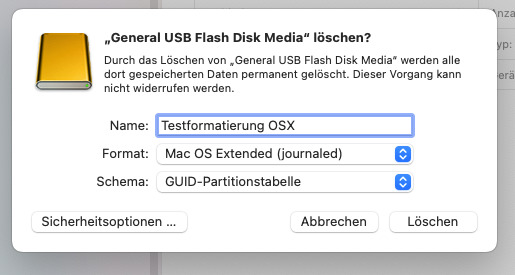






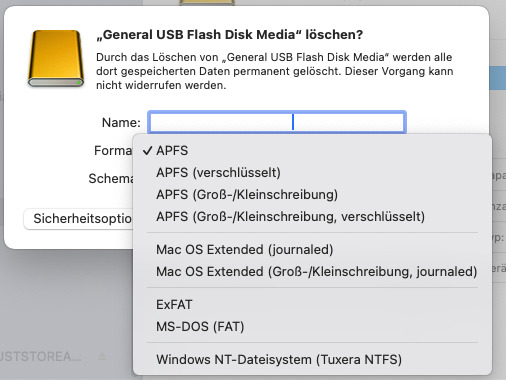
Hackintosh: OSX Installationsstick vorbereiten
Option "Schema" nicht sichtbar
Um eine Betriebssystem (OSX) von einem USB Stick zu installieren, sind diverse Schritte notwendig. Zuerst sollte ein USB Stick formatiert werden.
Es kann aber die Situation auftreten, dass die Option "Schema" nicht existiert. Im Festplattendienstprogramm muß unter dem Menü Darstellung die Option "Alle Geräte einblenden" aktiv sein.
Nur so taucht das Dropdownmenü "Schema" auf mit den Optionen: GUID Partitionstabelle (GPT), Master Boot Record (MBR) und Apple Partitionstabelle (APT). Für Installationen auf dem PC oder Mac ist GPT die richtige Wahl mit der Formatierung Mac OS Extended (journaled). Als Formate stehen die folgenden grundsätzlich zur Verfügung; für alle Formate ist im Test auch das Schema "GUID" möglich:
APFS
Mac OS Extended (journaled)
ExFAT
MS-DOS
NTFS
Es ist zu bedenken, dass eine Formatierung "Mac OS Extended (journaled)" mit dem Schema "Master Boot Record" dazu führt, dass der Stick dann über keine EFI Partition verfügt, die zum Booten des Installationsstick aber notwendig ist. Kurz: die Mac Installationsdatei kann nicht ausgeführt werden.
Aber: in einem Test mit einem solchen Stick (also mit Schema MBR) hatte ich meinen vorbereiteten EFI Ordner einfach in das Rootverzeichnis des Sticks kopiert; der Ordner lag also neben der "install Mac OS Sequoia" Datei. Tatsächlich war eine Installation möglich und erfolgreich. Aber ich würde die Standardroutine empfehlen mit der GUID Partitionstabelle.
Über "Terminal" kann man mit einem "sudo" Befehl (dies habe ich an anderer Stelle bereits beschrieben) die OSX Installationsdatei auf den Stick kopieren, der zugleich nochmal formatiert und auch einen neuen Namen bekommt (z.B. Install macOS Sequoia).
Begriffe (Mehr Infos)
UEFI = Unified Extensible Firmware Interface (einheitliche erweiterbare Firmware-Schnittstelle)
EFI = Extensible Firmware Interface
Um eine vorbereitete, also für die individuelle Hardwarekomponenten abgestimmte ESP (EFI-Systempartition) auf den Stick zu bekommen, nutzt ich beispielsweise Opencore Configurator, suche den Stick und klicke auf "mounten". Dann taucht im Finder EFI auf. Hier nun die eigenen Daten (Kexte, congif.plist u.a.) kopieren.
Der bootfähige USB Stick ist nun fertig für die Installation.
Ergänzende Anmerkungen
Dieser spezielle EFI Ordner ist für PC User zwingend erforderlich ("Hackintosh"). Die Mac-User benötigen einen speziellen EFI Ordner meines Wissen für eine Installation nicht. Entsprechend ist es für sie etwas einfacher, wenn sie optional ein neues OS vom Stick installieren wollen. Mit der Hardware Serie der "M" Prozessoren und Weiterentwicklungen der eigenen Hardware (Intel Prozessoren werden schon länger nicht mehr im MAC verbaut), ist das Ende des Hackintosh irgendwann erreicht. Jedenfalls konnte ist das derzeit aktuelle OSX 15.1.1 (Sequoia) ohne Probleme auf meinem Intel PC installieren.
Dr. Andreas U. Korn, 28.11.2024
+ + +
0 notes
Text
Version 600
youtube
windows
zip
exe
macOS
app
linux
tar.zst
🎉 Merry 600! 🎉
I had a good week. There's a mix of all sorts of different stuff.
I made a hotfix for a typo bug when right-clicking a downloader page list. If you got the v600 early after release on Wednesday, the links above are now to a v600a that fixes this!
full changelog
macOS fix
A stupid typo snuck in the release last week, and it caused the macOS App to sometimes/always not boot. Source users on Python 3.10 ran into the same issue. It is fixed now, and I have adjusted my test regime to check for 3.10 issues in future, so this should not happen again.
highlights
If you noticed the status bar was not showing so much info on single files last week and you would like it back, please hit up the new 'show more text about one file on the status bar' checkbox under options->thumbnails.
I polished last week's new vacuum tech. There are additional safety checks, some new automatic recovery, and I forgot, last week, to move the vacuum dialog to use the new 'do we have enough free space to vacuum?' check, so that is fixed. It should stop bothering you about free space in your temp dir!
Collections now sort better by file dimensions. They now use their highest-num-pixel file as a proxy, so if you sort by width, the collection will sort by that file's width. It isn't perfect, but at least they do something now, and for collections with only one file, everything is now as expected. We have a few ways to go forward here, whether that is taking an average of the contents' heights, pre-sorting the collection and then selecting the top file, or, for something like num_pixels, where it might be appropriate, summing the contents (like we do for filesize already). I expect I'll add some options so people can choose what they want. Let me know what you think!
new SQLite and mpv on Windows
I am rolling out new dlls for SQLite (database) and mpv (video/audio playback) on Windows. We tested these a few weeks ago, and while both went well for most people, the mpv dll sometimes caused a grid of black bars over some webms on weirder OS versions like: Windows Server, under-updated Windows 10, and Windows 10 on a VM. Normal Windows 10/11 users experienced no problems, so the current hypothesis is that this is a question of whether you have x media update pack.
I am still launching the new mpv dll today, since it does have good improvements, but I am prepared to roll it back if many normal Windows users run into trouble. Let me know how you get on!
If you need to use an older or otherwise unusual version of Windows, then I am sorry to say you are about to step into the territory Windows 7 recently left. Please consider moving to running from source, where you can pick whichever mpv dll works for you and keep it there: https://hydrusnetwork.github.io/hydrus/running_from_source.html
If you run from source on Windows already, you might like to hit that page again and check the links for the new dlls yourself, too. I've noticed the new mpv dll loads and unloads much faster.
next week
I will continue the small jobs and cleanup. I'm happy with my productivity right now, and I don't want to rush out anything big in the end of year.
0 notes
Text
【watchOS 11.4】不具合バグ修正情報・新機能・変更点・いつ公開・インストール時間・やり方など
watchOS 11.4 配信開始日は2025年04月02日 水曜日 (日本時間) 更新履歴 2024年04月02日 水曜日 (日本時間) 記事公開 OSリリース情報 今回 今回2025年04月02日 水曜日 (日本時間)に最新のOS、watchOS 11.4 がリリースされました。 今回のアップデートは中型アップデートです。「新しいユニティリズム文字盤、機能改善、およびバグ修正アップデート」です。 参考前回2024年02月11日 火曜日 (日本時間)に一つ前のOS、watchOS 11.3.1 がリリースされました。 情報は公式ページにも公開中 Appleの公式サイトはこちらです 大きな不具合報告 2025年04月02日 水曜日…
#watchOS11.4 不具合#Apple#watchOS 11.4 不具合#Apple教#wtachOS114 不具合#OS info(watchOS)#watchOS 114 不具合#OS不具合#AppleKyo#OS 更新情報#AppleKyoCom#OSinfo(watchOS11)#watchOS 11#watchOS11#macOS 11#watchOS114#watchOS 11.4#watchOS11.4#watchOS 114
0 notes
Text

UH1400P USB-C 8-in-1 Driverless Mobile Dock -K33820
UH1400P USB-C 8-in-1 Driverless Mobile Dock – K33820WW Best For: Highly mobile USB-C devices, requiring additional ports for accessories, as well as monitors and projectors that support up to 4K Connection Technology: USB-C Alt Mode Power Delivery: Supports USB-C PD 3.0 (up to 85W pass-through power) Compatibility: Chrome OS 44 or above, macOS 10.13 or above, Windows 7 or above, iPadOS 13.4 or above, Android OS 9 or later No. of Monitors Supported: 1 Video Ports: 1 x HDMI 2.0 For more info : https://luckyfalconcomputers.com/product/uh1400p-usb-c-8-in-1-driverless-mobile-dock-single-monitor/ Email – [email protected] WhatsApp -042662570
0 notes
Text
Cricut Design Space App Download (Step-by-Step)
Cricut Design Space is a vital app for crafters who are using the same brand of machine. Equipped with a huge library of images, text fonts, and ready-to-make projects, this Cricut app delivers seamless crafting expertise. Crafters can easily create anything from simple paper cards to pro-level customized clothing products. To make a beautiful design, the Cricut Design Space app download on a computer/smartphone is necessary.
Also, the Cricut software is helpful in setting up and operating the Cricut machine. The app works on various operating systems like Mac, Windows, Android, and iOS. So, keep reading this specific post till the end to gain in-depth info about the Cricut app downloading process.
Cricut Design Space App Download on a Computer
The Cricut app works on both Windows and Mac OS devices. Follow the guidelines in the section below to download the app to your respective systems.
Windows
Initially, visit the Cricut support webpage on your Windows browser.
Next, move to the Apps field and select the Download button under the Cricut app for Windows option. (In case the download option appears greyed out, click on the terms and conditions checkbox.)
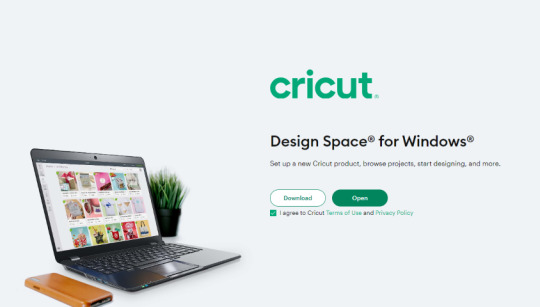
Then, the app download will start downloading, and the screen will change slightly.
When the download process is complete, open the downloaded file from the browser.
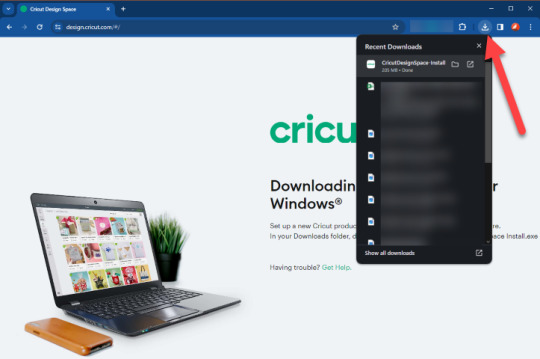
Also, you can go to the Downloads folder on your device to access the Cricut app file.
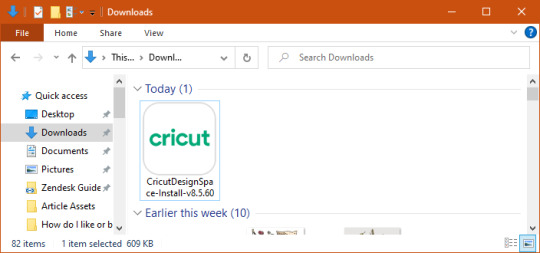
On the installation wizard, you will see a confirmation notice to check if you want to install the file; choose the correct option to move forward.
Next, the installation progress appears on the pop-up box.
Once you see the login page, then type your Cricut login credentials to complete the process. (If you do not have an existing Cricut account, then create a new one.)
Also, choose the right option to complete the machine setup and start crafting.
Mac
On your macOS device, open Browse and search for the official Cricut website.
Head to the Cricut Design Space for Mac option on the website and select the Download button under it.
Afterward, a prompt will appear on the screen to ask you to select a folder to save the file. Specify a folder and click on the Save option.

You will notice a slight change on the screen when the downloading process begins.
Once the download is complete, go to the top right corner to open the downloaded .dmg file.
Otherwise, go to the folder you have selected to save the file and then open it from there.
To start the installation process for your device, drag the Cricut sign to the Applications folder.
Once the installation process is complete, double-click on the ‘Cricut design space‘ option in the Applications folder; it launches the Cricut app.
Now, you will see a Mac notice to confirm if you want to open this downloaded app. Choose the Open option.
Enter the account credentials to complete the login process on the account sign-in page. (You can also create a new Cricut account by clicking on the Create a Cricut ID option.)
Finally, your Cricut Design app will be ready to set up the cutting machine and enjoy project making.
Cricut Design Space App Download on Your Smartphone
You can easily download and install the Cricut app on your iOS and Android systems. These are the methods you can follow depending on the device you are using.
iOS
At start, open the iOS device and tap on the Apple App Store icon.
Next, tap on the search bar on the screen and type “Cricut design space“.
Once the relevant results show up on the screen, tap on the right one.
After that, select the Get button to start the Cricut app download.
When the download process is complete, open the app or access it from the home screen.
Next, complete the Cricut account sign-in process on the app.
Also, you need to tap on the Machine Setup option to connect your cutting machine.
Android
To get started, tap on the Play Store icon on your Android.
Next, type the ‘Cricut design space‘ in the search section and tap on Search.
Once you see the right Cricut icon, click the app icon and hit the Download button.
Please wait for the app download process to complete and open it. (You will also see the app icon added to your device’s home screen.)
Furthermore, enter your Cricut ID and password to complete the login process.
After logging into your account, tap on the Machine Setup option and connect any Cricut cutting device you are using.
Conclusion
The Cricut Design Space app download process is simple and hassle-free. Here, you learn the step-by-step methods to download the app to all the prominent operating systems. It is crucial to learn about the device compatibility before you download the app to avoid any issues. You can use the above guides to download the Cricut Design app to your device. Also, you can seek the expert’s assistance if you need more help in installing the app.
Frequently Asked Questions (FAQs)
What Are the Requirements for a Cricut Design Space App Download?
Before you download the Cricut app on your device, here are the points you should check.
Your PC and computer device should have cellular and wireless data.
The Windows and Mac devices must be running on the OS: Windows® 8 or later and OS: macOS 10.13 or later device, respectively.
iOS 11 or later and Android 6.0 or higher are necessary for iOS and Android devices, respectively.
Your device must have a RAM of 4GB and Space of 2GB.
An available USB port or Bluetooth® connection.
Why Am I Unable to Download the Cricut App?
You can easily download and install the Cricut Design app on all compatible devices. However, in some situations, there could be problems in downloading the product. The key reasons to get this issue on your device could be device incompatibility, system storage, network problems, software glitches, and several others. You can inspect all these points to check everything is working properly. Also, get help from various troubleshooting guides to quickly resolve the issue from your device.
Can I Use the Cricut Machine Without Cricut Design Space?
If you use a Cricut cutting machine, it is crucial to use the Cricut app. Without downloading the Cricut Design Space app on your device, you would not be able to set up and use your crafting machine. Also, the app comes with a variety of unique features that help in creating adorable designs without any experience. Plus, the app syncs to various devices with a single account to allow you to create designs anytime, anywhere you want. On top of that, the app is free to use.
Visit: Design Space Signin
Cricut Signin
cricut.com/setup mac
install cricut design space app
Source: Cricut Design Space app download
#Cricut Design Space app download#install cricut design space app#cricut.com/setup mac#cricut design space#cricut explore 3#cricut accessories#cricut maker bundle#cricut.com/setup#Design Space Signin#Cricut Signin
0 notes
Text
this cat will occasionally reblog porn, and other sexual content.
do with that what you will; if you're a minor, maybe it's worth staying away.
anyways, i am the Queen of Bad Opsec. there's backstory to the name. ppl close to me may ask about it.
she/her are my pronouns. my age is greater than or equal to 19. (i used to update this number, until i remembered that putting that sorta info on a public website i dont control is a bad idea maybe.)
this cat will sometimes refer to itself as "this cat". she likes saying that, and . i mean, call a cat a cat, am i right?
@ all my mutuals: i suggest you go make a cohost. if shit hits the fan even more than it already has, that's where i'll be. welp, nevermind. cohost died first.
this cat is discovering the joy of colored text. please bear with me.
this cat is some flavor of trans. maybe she was a boy once, but she can't say that with certainty anymore. this cat learned the word "demigirl" recently, and is slowly rotating it in her mind. she likes the sound of "girlthing".
also, this cat is probably bi. or maybe pan? maybe she'll figure that out one day, hehe.
in any case, its gender is such that every sex with it is gay :3
this cat uses Linux. this cat will tell you to also use Linux. this is because windows is shite, macos is restrictive, and chromeos is both, plus google. big tech is a fuck, go use linux today. viva la FOSS.
in the past, this cat used Arch Linux (btw). this cat will not recommend you use Arch Linux (btw), because Arch Linux is annoying (btw). this cat just happens to tolerate, and occasionally even enjoy, those annoyances. if you're new to linux, go use pop!os. if it werent for snap, i'd recommend ubuntu, but even putting aside issues of dated packages, why the fuck would anyone want more than one default package manager? it kinda defeats the purpose a little bit.
central configurations, my beloved.
update: this cat has installed NixOS on its laptop. she likes!
this cat loves tiling window managers. it used gnome once, but abandoned that long ago in favor of i3wm, and eventually cast that aside when it found swaywm and realized it wouldnt have to deal with picom anymore. now, this cat gets to deal with the lacking software support for Wayland in certain critical areas (screen sharing is .bad) instead. this cat has heard of dwm and hyprland and a few others, and is a lil curious what all the hype's about, but lacks the energy to do the research. for now, she loves the rectangular simplicity of sway. she loves the low-effort nature of windows that just neatly tile side by side where you tell them to be, and wonders how she ever put up with floating window systems at all.
but recently, this cat has been missing the ..tinkerability of Arch. nixos can be an infrastructure tarpit.
(but flakes + direnv are still pretty fucking nice)
this cat plays video games. games it likes / has liked are balatro, Celeste, SUPERHOT (MCD too), FTL (esp with Multiverse), Into the Breach, Minecraft, Satisfactory, the Metro series, Astroneer, ULTRAKILL, Dungeon of the Endless, Cyberpunk, Doom (2016 and Eternal, mostly Eternal) and Planetside 2. and more probably, but i forgor. want to play Highfleet sometime, bc i love the OST (Tanc a Lelek my beloved)
Current video games: FTL (with Multiverse), occasionally some Deep Rock Galactic
36 notes
·
View notes
Text
公演パンフレット(電子版)販売開始のお知らせ
ご好評につき完売しておりました「公演パンフレット」の電子版をアーティストオンラインショップ「A!SMART(アスマート)」にて、販売いたします。

キャストインタビューやコメント、本作を創り上げるクリエイター陣の貴重な対談やスタッフへのQ&A、さらには稽古場風景写真など盛りだくさんの60頁!ぜひ、お手持ちの端末にてお楽しみください!
■商品詳細 ミュージカル『ヴァグラント』 パンフレット【電子版】 販売価格:2,600円 仕 様:60頁+表紙/フルカラー ※内容は、紙版の公演パンフレットと同様となります。
■発売日時 10月13日(金) 12:00より ※ダウンロード開始予定日:10月中旬頃
■販売期間 2024年1月22日(月)23:59まで ※ダウンロード期限:2024年1月31日(水)23:59 まで
【注意事項】 ※パンフレット本品のお届けはございません。パンフレット【電子版】は、ご入金確定後、【10月中旬頃】よりマイページ内「デジタルコンテンツ」にてご覧いただけます。 ※こちらの商品のご注文では「GMO後払い」「d払い」「auかんたん決済」はご利用いただけません。また、クレジットカード決済をご選択いただいたお客様のご注文につきましては、順次決済処理を行わせていただきます。 ※ご注文完了後のキャンセルはお受けできません。予めご注意ください。 ※こちらの商品はお一人様、1点までの販売とさせていただきます。 ※以下【商品のご購入について】の案内を必ずご確認の上、お申込みください。
【商品のご購入について】 本品は、スマートフォンやタブレットなどを使ってダウンロードしていただく電子書籍となります。 A!SMARTにてご購入・ご入金後、マイページ内「デジタルコンテンツ」にてダウンロード専用サイトのURLと、シリアルコードが表示されますので、ダウンロード専用サイトにアクセスいただき、シリアルコードを入力し、コンテンツをダウンロードして下さい。 ※ダウンロード開始前のご購入・ご入金の場合は、閲覧可能になったタイミングでA!SMARTよりメールにてご案内いたします。
▼お申込み前に、必ずお読みください▼ 電子パンフレット閲覧対応デバイス・対応アプリ(2023年10月現在) 【Androidスマートフォン/タブレット】 対応OS:5.0.2以降 Android端末の場合は、電子パンフレットのダウンロード前にGoogle Play「Google Playブックス」をインストールしてください。 ダウンロードしたファイルをタップし、Google Playブックスアプリにアップロードしますと開けます。
【iPhone、iPod touch、iPad】 対応OS:iOS10.0以降
【Mac】 対応OS:OS X Yosemite(10.10.5)以降 MacOS、iOSの端末には「ブック(Apple Books)」アプリが初めからインストールされています。 ダウンロードしたファイルをダブルクリック(スマホではタップ)、または右クリックで「ブック(Apple Books)」アプリを選択しますと開けます。
※Windowsでの動作保証はしておりません。 ※お手持ちのデバイスに上記アプリがインストールされていない場合、コンテンツが正しく表示されないことがございます。ダウンロード前に必ずインストールをお��いいたします。
【デジタルパンフレットについての注意事項】 ・シリアルコードの使用は1度のみ有効です。 ・ダウンロードしたEPUBファイルの管理はすべてお客様の責任となります。 デバイスの故障や紛失に備え、バックアップ(iOSユーザーの方はデスクトップパソコンでのダウンロードや、ファイル共有サービス等を使ったバックアップなど)をとって保存をしていただくことをおすすめいたします。 デバイスの故障による再発行・返金・補償、EPUBファイルの再配布などは一切お受けできませんので、あらかじめご了承ください。
■販売場所 アーティストオンラインショップ「A!SMART(アスマート)」内
ミュージカル『ヴァグラント』SHOP
■電子パンフレットに関するお問い合わせ [email protected]
1 note
·
View note
Text

@dummyplug I hadn't realized most of the sites were gone, so I'm gonna reply to this in the form of a reblog for formatting reasons and information accessibility reasons.
Preface
yt-dlp is a terminal command binary, in most of it's forms. Any GUI version you may find is not endorsed or developed by the yt-dlp team, and it's functionality may vary.
This post serves as a masterpost for my knowledge on yt-dlp, and that's it. I am not a master or an advanced user. I use yt-dlp in it's most basic form.
The Links
yt-dlp's GitHub Page
the yt-dlp Wiki for extra Installation Options and Instructions on UNIX-based operating systems (macOS, Linux, BSD, etc.)
macOS
The primary computer I use yt-dlp on is an ARM64 (Apple Silicon) iMac. On macOS, I use the command line interface via Homebrew. Therefore, the majority of my knowledge on this tool comes from the macOS version. I don't know if there are many differences on other systems because I don't use Windows, and on Linux I use something else (see the Linux section).
To Install Homebrew, go here, and follow the installation instructions.
To install yt-dlp, go here, and follow the instructions in the "Homebrew" section.
After yt-dlp successfully installs via the macOS terminal, using it by typing "yt-dlp" into the terminal and pasting the link of the video you want to downloader, after. Then hit the "Enter" or "Return" key to activate it.
Note: on macOS (unlike Linux) you can use CMD+V to paste into the terminal. However, it is always safer to use Right Click & "Paste," just in case something messes up.
There are ways to change where yt-dlp outputs the video file. However, by default, it will output them into your "Home" folder. This isn't as easily found on macOS as it Linux, so do this:
Open Finder
Select the "Go" option in the menu bar.
Select "Home"
This is where yt-dlp outputs the video files.
There are plenty of "modifications" you can make to the command. For example, you can force a certain resolution (if it's available); You can change the output location; You can extract the audio only. There are too many command-line changes to list here. I don't play around with that stuff too much because it scares me. The command line options can be found here, in the yt-dlp GitHub page's "USAGE & OPTIONS" section.
Otherwise, yt-dlp will download the best versions it can find. If this is 1080p, it's 1080p. If it's 4K, it's 4K. If you want something with a lower resolution (presumably to save storage space), you have to use the aforementioned "modifications" to the yt-dlp command. It'll look something like this
yt-dlp -S "res:720" "LINK"
Where "720" is whatever resolution you want, and "LINK" is your video link.
Linux
On Linux I use a GUI. Ironic, I know. Using the terminal on macOS, but a GUI on Linux, but oh well.
(At the time of writing this,) I use Zorin OS 17.1, which is based on Ubuntu 23.10, so, as always, your mileage may vary.
On Ubuntu-based Linux distros, I personally would not recommend using the command-line interface. This is because, if you check the Installation Wiki I linked under the "Links" section, you'll see an info-graph that details which distros have up-to-date yt-dlp packages. Ubuntu is not one of them.
Keeping yt-dlp updated is essential to its function. Just like with ad-blockers, Google does everything in their power to break yt-dlp as often as they can. Therefore, it's constantly being update to fix it. I'm not saying every update means it will break, but this is a case that happens moderately frequently.
Therefore, my method of choice on Linux is Parabolic. Parabolic is a simple GUI that can be found on Flathub, Snaphub, and the Arch Linux User Repository.
Here's a link for Parabolic's GitHub page where links to each of these stores can be found. However, I would simply recommend you open you package manager, type in "Parabolic," and see if it's already there for you to install.
Parabolic lacks a lot of the more advanced options the command line does. While it does allow audio-only (by changing the format to an audio file format), a lot of more advanced options aren't there. I find it useful, but if you want to do advanced things with yt-dlp, that's out of my depth. You'll have to go to their GitHub page and find out how to install the terminal version, on your own. I don't know how to.
Windows
I know absolutely nothing about yt-dlp on Windows. I do not use Windows at all, and I have never tried using yt-dlp on it.
However, according to Parabolic's GitHub page, they offer a Windows version, too. So maybe try that. As for more advanced, command-line options, I have no idea. My advice to people who want to do advanced things with yt-dlp on Windows is the same as it was to the Linux people: Go to the GitHub and find out, yourself.
Final Note
yt-dlp will spit the video out in the format that YouTube gives it. This is usually in a .webm file, and it is usually encoded in Google's VP9 codec (for video), and the open-source Opus codec (for audio).
Make sure you have the ability to play these files with an app like VLC, or make sure you have the ability to convert the files with an app like Handbrake or Shutter Encoder.
Also, the way that yt-dlp works is that, by default, it will download the best video option YouTube has and the best audio option YouTube has. It does this separately (because YouTube will rarely give it to yt-dlp in one file). Therefore, it will download them separately, but then it tends to combine them into one file. This uses a lot of system resources, especially on lower-end machines.
This is especially true if you change the video/audio format to something that YouTube doesn't offer. If you do that, yt-dlp won't download the requested format. It'll download whatever if it can find, and then it will re-encode the video and/or audio to fit the format you requested. This can also be very resource intensive, and in my experience, Parabolic has issues re-encoding very large files (such as multi-hour ambient music videos). Therefore, you'd be better off downloading the videos in their default formats and using one of the aforementioned conversions apps to change the codec or file type, if so desired.
I literally download most of my ambient music these days. Ever since YouTube decided to start running ads on channels, whether they consent or not, it's become increasingly difficult to find ad-free ambient music.
And, like, it's not the fault of the creators. They're faced with two shitty options:
A: Have ads run on their channel and keep a portion of the proceeds.
B: Have ads run on their channel and Google keeps 100% of it.
So, like, I get it. I get why they have to chose to turn ads on, these days. But my smart TV doesn't have an ad-blocker, and it's where I like to play most of my music from since my TV's sound system is the best one I have.
So I usually use terminal apps like yt-dlp to download my ambient music. I then just play it over my Jellyfin server to replicate an ad-free YouTube experience. This is really the only tolerable way I can listen to ambient music, these days. Nothing is a bigger buzzkill than listening to calming, ambient music only to be interrupted by the loudest, brain-rotting ad you've ever heard.
#i'm posting this without re-reading it so if there are ill-wored things or typo's sorry#also i know this isn't the best guide because i'm not an advanced user#but so be it#| | |#basic information is better than no information#rambles#youtube#fuck youtube#google#fuck google#info#tech#technology#computer#computers#yt-dlp#youtube downloader
76 notes
·
View notes
Text
You can run uptime or w command on your Linux, *BSD, macOS and Unix machine to know how long the system has been running. Examples:
uptime uptime -p # pretty uptime -s # system up since w
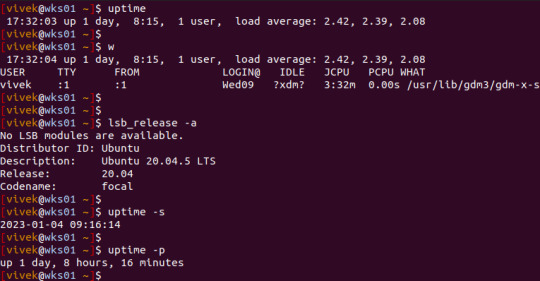
For more info see: Linux Server Uptime Command To Find Out How Long The System Has Been Running
7 notes
·
View notes