#WordPress database deletion
Explore tagged Tumblr posts
Text
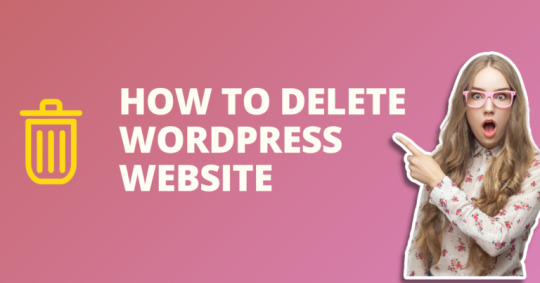
#WordPress site deletion#Delete WordPress website#Removing WordPress site#Uninstall WordPress from cPanel#Backup WordPress website#WordPress database deletion#Website platform migration#WordPress site management#cPanel tutorial#WordPress site backup#WordPress website security#Data backup and recovery#Website content management#WordPress maintenance#WordPress database management#Website data protection#Deleting WordPress files#Secure data storage#WordPress site removal process#WordPress website best practices
0 notes
Video
youtube
Speed Up Your WordPress Website: Clean Up Your Database with 2 Essential PluginsIs your WordPress website feeling a bit sluggish? It might be time for a database cleanup! In this step-by-step tutorial, I'll guide you through the process of optimizing your website's performance by cleaning up your database using two powerful plugins: WP-Optimize and Advanced Database Cleaner. First up, we'll dive into WP-Optimize, a versatile plugin designed to streamline your WordPress database effortlessly. I'll walk you through the installation process and show you how to use its intuitive interface to remove unnecessary data, such as post revisions, spam comments, and transient options, all of which can weigh down your website's performance. Next, we'll explore Advanced Database Cleaner, another essential tool in your optimization arsenal. With its advanced features, you'll learn how to identify and eliminate redundant tables and bloated data, ensuring your database runs like a well-oiled machine. But why stop there? As an added bonus, I'll introduce you to the Database Cleaner plugin by Jordy Meow. With its additional optimization and repair capabilities, you'll have everything you need to give your website a comprehensive cleanup. By the end of this tutorial, you'll not only have a cleaner, leaner database but also a faster, more efficient WordPress website that delivers an exceptional user experience. Don't let a cluttered database slow you down 14clean up and optimize with these essential plugins today! Stay tuned for more expert tips and tutorials on optimizing your WordPress website for peak performance. Don't forget to like, share, and subscribe for future updates!
#wordpress#woocommerce#elementor#dropshipping#ecommerce#ecomhardy#wordpress tutorial#clean wordpress database#clean up your wordpress database#wordpress clean database#wordpress optimization#wordpress database cleanup#wordpress database performance#wordpress database plugin#optimize wordpress database#clean up wordpress database#how to cleanup wordpress database#delete unused tables from your wordpress database#delete tables from wordpress database#wp optimize
0 notes
Text
I'm still reorganizing my blog, and I found a weird thing? from 11 years ago? that I cannot understand why it looks like that?
First of all, bc the post doesn't make SENSE whatsoever. I know and remember how Tumblr culture was over a decade ago, but the text doesn't make sense with the rest of the post in question:
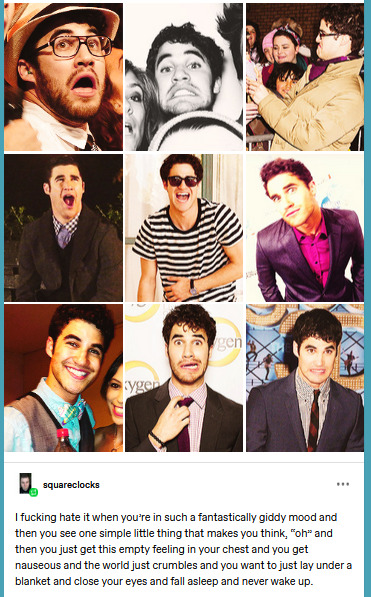
The dashboard view shows one kind of post and turns out to be entirely different if you go to the blog view? But OP says one thing, and turns out that, apparently they aren't OP? (and the post I reblogged sources one thing, if you go to the "OP", their post is also sourced as "OP" and... I... am not even sure what's going on, lmao.
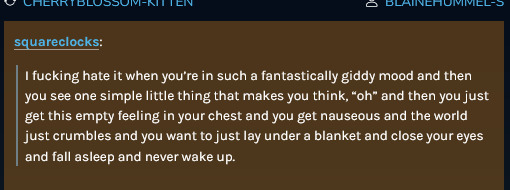
And... I mean.
The dates are also entirely different? And don't make sense according to the dashboard mode?
"OP" is from April 2013 (and this one is supposedly "deleted" from its source)
and below that it's a supposed "reblog":
OP (a text post) is from February 2013.
LIKE, I feel this is a glitchy thing from Tumblr itself... but from WHEN, I kind of wonder (ie, like the recent database move to WordPress's server database kind of thing?). I don't understand how these posts' codes got mixed in the first place? Feels like an anomaly to me. (And it gets worse, bc the reblog chain -as the blogs are still up- all have the image set and the text one as well?)
If I go to the text post in question, reblog it from there (in my drafts atm), the weird amalgamized post is gone. HECK, even the notes don't make sense whatsoever. The text post has over 1M notes, and this weird thing is over 600K????
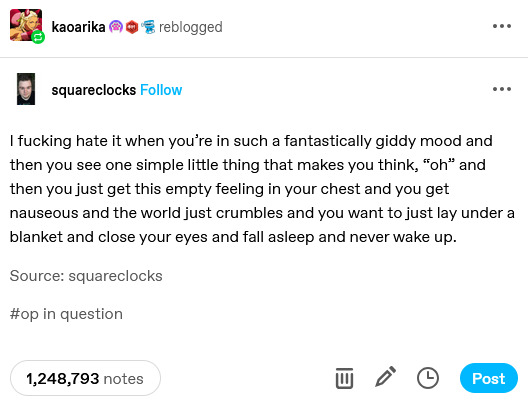
Just freaking weird, man
(and before I get some kind of comments: I wasn't a fan of Glee on its day, I may have reblogged stuff like over 15 years ago, but they have been lost to time as I deleted them ages ago)
#kao's nonsenses#look i am eventually deleting the post in question but it's just too damn weird#archive shows the post with the pic... mass editor shows a blank square w/o text#wtf tumblr#lmao
2 notes
·
View notes
Text
Found this while looking for Wordpress user responses to the AI scraping situation:
And I agree wholeheartedly. On top of that, I know AI firms are desperate for more input, anything to keep the machine churning, but I just don't see how Tumblr and Reddit and so forth benefit them as inputs. GIGO, as they say, which is not to say that Tumblr is garbage, but that Midjourney et al are already being sued by everyone left and right for copyright infringement! And these aren't preemtive theoreticals or anything:
Not to mention (from the 404 Media coverage):
the way the data was queried for the initial data dump to Midjourney/OpenAI means we compiled a list of all tumblr’s public post content between 2014 and 2023, but also unfortunately it included, and should not have included: - private posts on public blogs - posts on deleted or suspended blogs - unanswered asks (normally these are not public until they’re answered) - private answers (these only show up to the receiver and are not public) - posts that are marked ‘explicit’ / NSFW / ‘mature’ by our more modern standards (this may not be a big deal, I don’t know) - content from premium partner blogs (special brand blogs like Apple’s former music blog, for example, who spent money with us on an ad campaign) that may have creative that doesn’t belong to us, and we don’t have the rights to share with this-parties; this one is kinda unknown to me, what deals are in place historically and what they should prevent us from doing.
(bolding mine)
Those are all DIFFERENT grounds for lawsuits. Class action privacy lawsuits. Class action data lawsuits. Nonconsenual porn distribution. Taking in copyright-owned material directly, not to mention I remain convinced that scraping the website full of fan gifs — i.e. TV AND MOVIE CLIPS — is a recipe for getting your ass handed to you by thirty thousand media companies.
And they are desperate for input so there's no way they're going to have the ability to filter all of this accurately; not to mention, Tumblr seems to have either tested a data set or given them a data set already? So that shit's ALL JUST IN THERE ALREADY? BOIIIIIIIIIIIIII
It's one thing to pay to suck down, say, Shutterstock's database, which has creators uploading their work and only their work for reuse and distribution. Tumblr blog data is not clean like Shutterstock data. Tumblr is full of users sharing information and links with eachother, and fan blogs sharing things within fair use law, and that is not the same fucking thing AT ALL.
Tumblr the company may be getting money out of this deal but you KNOW (and Tumblr corporate: if you don't see this coming, you're fucking dipshits) Midjourney/OpenAI is going to use them as an excuse and rope them into any lawsuits regarding the matter. So that's probably a net loss for you, Tumblr? You know? Have you considered that?
You COULD just say, hey. The website is constantly in debt and we need to raise $30M in user sponsorships or else the site is going down at the end of the year. But instead you're like, "actually, I think I'd prefer to take a cattleprod up my ass"
2 notes
·
View notes
Text
Top Tips to Build a Secure Website Backup Plans

Why Website Backup Is Crucial
Website backup is a critical aspect of website management, offering protection against various threats and ensuring smooth operations. Here's an in-depth look at why website backup is essential:
1. Protection Against Data Loss: During website development, frequent changes are made, including code modifications and content updates. Without proper backup, accidental deletions or code errors can lead to irrecoverable data loss.
2. Safeguarding Against Cyber Attacks: Malicious cyber attacks, including ransomware, pose a significant threat to websites. Regular backups provide a safety net, allowing businesses to restore their websites to a pre-attack state quickly.
3. Mitigating Risks of Hardware and Software Failures: Hardware failures or software glitches can occur unexpectedly, potentially resulting in data corruption or loss. Website backup ensures that data can be restored swiftly in such scenarios.
4. Facilitating Smoother Updates and Overhauls: Website updates and overhauls are inevitable for staying current and meeting evolving requirements. Having backups in place streamlines these processes by providing a fallback option in case of unforeseen issues.
Understanding Website Backup
What is Website Backup? Website backup involves creating duplicate copies of website data, including media, code, themes, and other elements, and storing them securely to prevent loss or damage.
Components of Website Backup:
Website Files: Includes all website data such as code files, media, plugins, and themes.
Databases: Backup of databases like MySQL or PostgreSQL, if utilized.
Email Sending: Backup of email forwarders and filters associated with the website.
Tips for Secure Website Backup Planning
1. Choose the Right Backup Frequency: Frequency depends on website traffic, update frequency, and content sensitivity.
2. Opt for Third-Party Backup Solutions: Consider factors like storage capacity, automation, security features, and user-friendliness.
3. Utilize Backup Plugins for WordPress: Plugins like UpdraftPlus, VaultPress, and others offer secure and automated backup solutions.
4. Maintain Offsite Backups: Store backups in remote data centers or cloud services for added security.
5. Test Your Backups: Regular testing ensures backup integrity and readiness for restoration.
6. Supplement Hosting Backup Services: While hosting providers offer backups, explore additional backup solutions for enhanced security and control.
7. Consider Manual Backups: Manual backups provide flexibility and control, especially for specific needs or scenarios.
8. Encrypt Backup Data: Encrypting backup files adds an extra layer of security, preventing unauthorized access.
9. Monitor Backup Processes: Regular monitoring helps identify issues promptly and ensures backup availability.
10. Implement Disaster Recovery Plans: Prepare for unforeseen events with comprehensive disaster recovery strategies.
Secure Website Backup Service with Servepoet
For comprehensive website backup solutions, consider CodeGuard Backup service, offering automated daily backups, robust encryption, and user-friendly management features.
Conclusion
Building a secure website backup plan is vital for protecting against data loss, cyber threats, and operational disruptions. By following best practices and leveraging reliable backup solutions, businesses can safeguard their websites and ensure continuity of operations.
#buy domain and hosting#best domain hosting service#domain hosting services#marketing#cloud vps providers#web hosting and server#shared web hosting
2 notes
·
View notes
Text
Easy way to get job data from Totaljobs
Totaljobs is one of the largest recruitment websites in the UK. Its mission is to provide job seekers and employers with efficient recruitment solutions and promote the matching of talents and positions. It has an extensive market presence in the UK, providing a platform for professionals across a variety of industries and job types to find jobs and recruit staff.
Introduction to the scraping tool
ScrapeStorm is a new generation of Web Scraping Tool based on artificial intelligence technology. It is the first scraper to support both Windows, Mac and Linux operating systems.
Preview of the scraped result
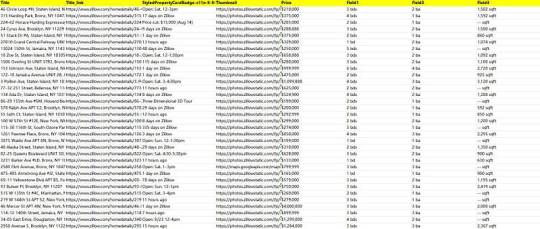
1. Create a task
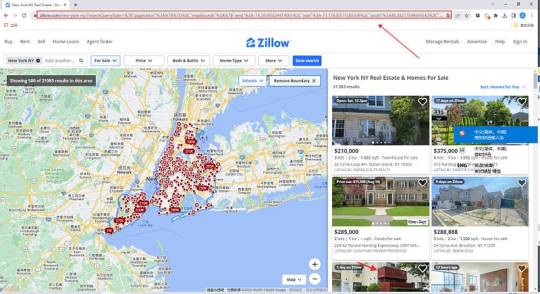
(2) Create a new smart mode task
You can create a new scraping task directly on the software, or you can create a task by importing rules.
How to create a smart mode task
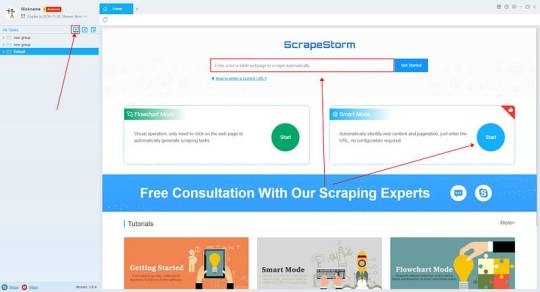
2. Configure the scraping rules
Smart mode automatically detects the fields on the page. You can right-click the field to rename the name, add or delete fields, modify data, and so on.
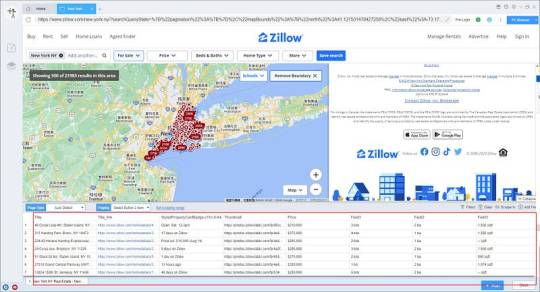
3. Set up and start the scraping task
(1) Run settings
Choose your own needs, you can set Schedule, IP Rotation&Delay, Automatic Export, Download Images, Speed Boost, Data Deduplication and Developer.
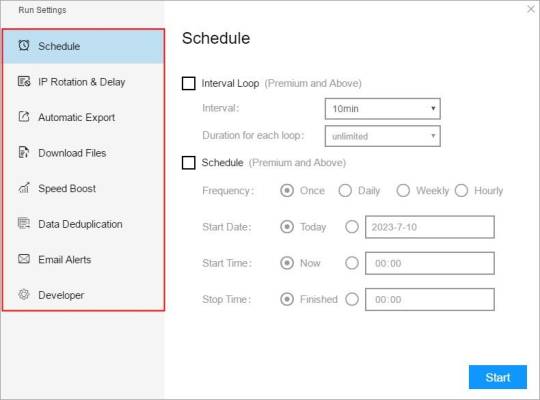
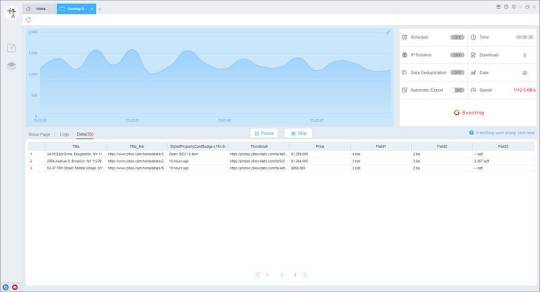
4. Export and view data
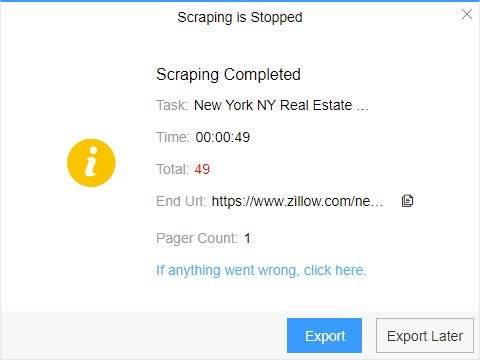
(2) Choose the format to export according to your needs.
ScrapeStorm provides a variety of export methods to export locally, such as excel, csv, html, txt or database. Professional Plan and above users can also post directly to wordpress.
How to view data and clear data
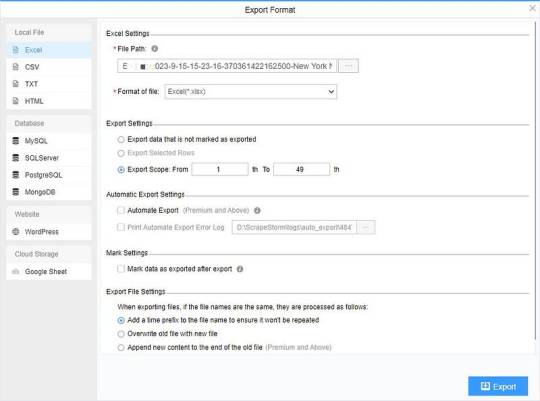
2 notes
·
View notes
Text
What is cPanel and Why is it Important for Website Management?
If you’re planning to launch a website or already run one, you’ve likely come across the term cPanel. It’s one of the most popular tools for managing websites, especially for beginners and small to medium-sized businesses. But what is cPanel, and why do web hosts and site owners rely on it so much?
In this blog, we’ll break down what cPanel is, explore its key features, and explain why it plays a crucial role in effective website management.
What is cPanel?
cPanel is a web hosting control panel that allows users to manage various aspects of their hosting environment through a simple graphical interface. It removes the need for technical knowledge by letting you control files, domains, emails, databases, and more—all in one dashboard.
In simpler terms, what is cPanel? It’s like the control panel for your website, where you can perform tasks such as uploading files, creating email accounts, installing WordPress, managing backups, and monitoring website traffic—without writing a single line of code.
Key Features of cPanel
One of the main reasons why cPanel is so widely used is because of its robust feature set. Some of its most useful tools include:
1. File Manager
Easily upload, edit, and manage your website files without using FTP software. You can compress, move, and delete files directly from the control panel.
2. Email Management
With cPanel, you can create and manage email accounts associated with your domain. It also offers spam filters, autoresponders, and email forwarding.
3. Domain Management
You can manage subdomains, add-on domains, and redirects with just a few clicks. This makes cPanel ideal for users running multiple websites.
4. Database Management
It supports MySQL and phpMyAdmin, making it easy to create, access, and manage databases required for CMS platforms like WordPress.
5. One-Click App Installer
Most cPanel versions come with tools like Softaculous that allow you to install over 400 applications—including WordPress, Joomla, Magento, and more—with just one click.
6. Security Features
From password protection to IP blockers and SSL/TLS management, cPanel helps keep your site secure.
Why is cPanel Important for Website Management?
Now that we’ve covered what is cPanel, let’s look at why it’s essential for managing a website effectively.
1. User-Friendly Interface
One of the biggest advantages of cPanel is its easy-to-use dashboard. Even if you’re not tech-savvy, the graphical interface simplifies complex server tasks like editing DNS records or setting up cron jobs.
2. Time-Saving
With cPanel, common administrative tasks like backups, restores, and software installation can be done in minutes—saving you time and effort.
3. Reliable and Widely Supported
cPanel is used by millions worldwide, and most web hosting providers offer it with their plans. That means it’s well-documented, regularly updated, and supported by a large user community.
4. Scalable for All Types of Users
Whether you’re running a personal blog, a business website, or managing multiple domains, cPanel grows with your needs. It supports multi-domain hosting, custom configurations, and advanced server management features for tech-savvy users.
5. Enhances Security
Website security is a growing concern for every online business. cPanel makes it easier to manage SSL certificates, install security software, and enable firewalls—helping you stay protected from threats.
Alternatives to cPanel
While cPanel is the most popular choice, it’s not the only one. Alternatives like Plesk, DirectAdmin, and Webmin also offer similar features. However, cPanel remains the top pick for its intuitive design, rich features, and broad hosting provider support.
Final Thoughts
So, what is cPanel and why should you care? In short, it’s the backbone of website management for many site owners. From managing domains and files to setting up email and securing your server, cPanel offers everything you need—all in one place.
If you’re choosing a web hosting provider, make sure they offer cPanel as part of their hosting plan. It can make your life a lot easier and give you full control over your website without needing to be a tech expert.

0 notes
Text
Why Your Business Needs a Maintenance Plan from a Web Development Company
In today’s fast-paced digital world, launching a website is only the beginning of your online journey. Just like a car needs regular servicing to run smoothly, your website requires ongoing updates, performance checks, and security monitoring to stay effective. That’s where a Web Development Company plays a crucial role by offering a structured maintenance plan tailored to your business needs.
Whether you run an eCommerce platform, corporate website, or a service-based portal, a maintenance plan isn’t just a nice-to-have—it’s a must for consistent performance, customer trust, and long-term ROI.
1. Security and Data Protection
One of the top reasons to invest in a website maintenance plan is cybersecurity. Outdated plugins, expired SSL certificates, or unpatched vulnerabilities can expose your site to hacking attempts, malware infections, or data breaches.
A professional web development company will regularly monitor your site for threats, apply necessary updates, and ensure your SSL certificates and firewalls are always active. For businesses handling sensitive customer data—like payment or login details—this is not optional.
Why it matters: A single security breach can damage your reputation, result in legal complications, and cause irreversible customer trust issues.
2. Improved Website Performance
A website that loads slowly or crashes frequently leads to higher bounce rates and poor user experience. Regular performance audits and server optimizations are part of a solid maintenance plan.
Web development experts monitor load times, optimize media files, clean up outdated scripts, and ensure your hosting environment is functioning at its best. They also identify and resolve issues like broken links, 404 errors, or browser compatibility glitches.
Why it matters: Faster sites improve search rankings and reduce user frustration—directly boosting engagement and conversions.
3. Ongoing Software and Plugin Updates
Content management systems (CMS) like WordPress, Joomla, or Drupal, along with the plugins they use, release updates frequently to enhance performance or patch vulnerabilities. Failing to apply these updates can cause compatibility issues or security flaws.
A web development company keeps your platform up to date while ensuring that updates don’t break your site’s functionality. They test changes in a staging environment before deploying them live.
Why it matters: Staying updated ensures your site remains secure, functional, and compatible with the latest technologies.
4. Backup and Recovery
Unexpected issues like server failures, code errors, or accidental deletions can lead to data loss or website downtime. A good maintenance plan includes automated backups and recovery systems that ensure your site can be restored quickly in case of any problem.
Professionals schedule daily or weekly backups of both the website files and database, storing them securely in multiple locations.
Why it matters: Reliable backups are your safety net against data loss and downtime.
5. SEO Monitoring and Enhancements
Search engines constantly change their algorithms. What worked last year may no longer be effective. A web development company helps your business stay SEO-friendly by performing regular audits, fixing crawl errors, optimizing site speed, and updating meta content.
They can also help you adapt to Google Core Web Vitals and mobile usability updates—critical factors for maintaining and improving your search rankings.
Why it matters: Regular SEO maintenance ensures your website stays visible and competitive in search results.
6. Content and Feature Updates
Your business evolves—and so should your website. Whether it’s adding a new product, publishing blog content, or launching a seasonal campaign, these updates should be handled efficiently and without disrupting user experience.
With a maintenance contract, you get priority support for content updates, layout tweaks, or new feature integrations. You won’t have to wait days for changes or worry about breaking anything in the process.
Why it matters: A dynamic website that reflects current offerings keeps users engaged and encourages repeat visits.
7. Analytics and Reporting
You can’t improve what you don’t measure. Web maintenance plans often include regular reports on traffic, page performance, bounce rates, and user behavior. These insights help you refine your content strategy, marketing efforts, and user experience.
Some companies also provide A/B testing and heatmap analysis to help you optimize conversion paths.
Why it matters: Data-driven decisions lead to smarter business strategies and higher ROI from your website.
Final Thoughts
Your website is not a “set-it-and-forget-it” asset—it’s a living, breathing tool that needs attention and care. Investing in a maintenance plan through a trusted Web Development Company ensures your site stays secure, fast, up-to-date, and optimized for both users and search engines.
In the long run, proactive maintenance saves you time, protects your digital reputation, and keeps your website aligned with business goals. If your current site isn’t being maintained consistently, now’s the time to act. A reliable Web Development Company will help you transform your website from a static platform into a high-performing, business-generating machine.
0 notes
Text
Complete PHP Tutorial: Learn PHP from Scratch in 7 Days
Are you looking to learn backend web development and build dynamic websites with real functionality? You’re in the right place. Welcome to the Complete PHP Tutorial: Learn PHP from Scratch in 7 Days — a practical, beginner-friendly guide designed to help you master the fundamentals of PHP in just one week.
PHP, or Hypertext Preprocessor, is one of the most widely used server-side scripting languages on the web. It powers everything from small blogs to large-scale websites like Facebook and WordPress. Learning PHP opens up the door to back-end development, content management systems, and full-stack programming. Whether you're a complete beginner or have some experience with HTML/CSS, this tutorial is structured to help you learn PHP step by step with real-world examples.
Why Learn PHP?
Before diving into the tutorial, let’s understand why PHP is still relevant and worth learning in 2025:
Beginner-friendly: Easy syntax and wide support.
Open-source: Free to use with strong community support.
Cross-platform: Runs on Windows, macOS, Linux, and integrates with most servers.
Database integration: Works seamlessly with MySQL and other databases.
In-demand: Still heavily used in CMS platforms like WordPress, Joomla, and Drupal.
If you want to build contact forms, login systems, e-commerce platforms, or data-driven applications, PHP is a great place to start.
Day-by-Day Breakdown: Learn PHP from Scratch in 7 Days
Day 1: Introduction to PHP & Setup
Start by setting up your environment:
Install XAMPP or MAMP to create a local server.
Create your first .php file.
Learn how to embed PHP inside HTML.
Example:
<?php echo "Hello, PHP!"; ?>
What you’ll learn:
How PHP works on the server
Running PHP in your browser
Basic syntax and echo statement
Day 2: Variables, Data Types & Constants
Dive into PHP variables and data types:
$name = "John"; $age = 25; $is_student = true;
Key concepts:
Variable declaration and naming
Data types: String, Integer, Float, Boolean, Array
Constants and predefined variables ($_SERVER, $_GET, $_POST)
Day 3: Operators, Conditions & Control Flow
Learn how to make decisions in PHP:
if ($age > 18) { echo "You are an adult."; } else { echo "You are underage."; }
Topics covered:
Arithmetic, comparison, and logical operators
If-else, switch-case
Nesting conditions and best practices
Day 4: Loops and Arrays
Understand loops to perform repetitive tasks:
$fruits = ["Apple", "Banana", "Cherry"]; foreach ($fruits as $fruit) { echo $fruit. "<br>"; }
Learn about:
for, while, do...while, and foreach loops
Arrays: indexed, associative, and multidimensional
Array functions (count(), array_push(), etc.)
Day 5: Functions & Form Handling
Start writing reusable code and learn how to process user input from forms:
function greet($name) { return "Hello, $name!"; }
Skills you gain:
Defining and calling functions
Passing parameters and returning values
Handling HTML form data with $_POST and $_GET
Form validation and basic security tips
Day 6: Working with Files & Sessions
Build applications that remember users and work with files:
session_start(); $_SESSION["username"] = "admin";
Topics included:
File handling (fopen, fwrite, fread, etc.)
Reading and writing text files
Sessions and cookies
Login system basics using session variables
Day 7: PHP & MySQL – Database Connectivity
On the final day, you’ll connect PHP to a database and build a mini CRUD app:
$conn = new mysqli("localhost", "root", "", "mydatabase");
Learn how to:
Connect PHP to a MySQL database
Create and execute SQL queries
Insert, read, update, and delete (CRUD operations)
Display database data in HTML tables
Bonus Tips for Mastering PHP
Practice by building mini-projects (login form, guest book, blog)
Read official documentation at php.net
Use tools like phpMyAdmin to manage databases visually
Try MVC frameworks like Laravel or CodeIgniter once you're confident with core PHP
What You’ll Be Able to Build After This PHP Tutorial
After following this 7-day PHP tutorial, you’ll be able to:
Create dynamic web pages
Handle form submissions
Work with databases
Manage sessions and users
Understand the logic behind content management systems (CMS)
This gives you the foundation to become a full-stack developer, or even specialize in backend development using PHP and MySQL.
Final Thoughts
Learning PHP doesn’t have to be difficult or time-consuming. With the Complete PHP Tutorial: Learn PHP from Scratch in 7 Days, you’re taking a focused, structured path toward web development success. You’ll learn all the core concepts through clear explanations and hands-on examples that prepare you for real-world projects.
Whether you’re a student, freelancer, or aspiring developer, PHP remains a powerful and valuable skill to add to your web development toolkit.
So open up your code editor, start typing your first <?php ... ?> block, and begin your journey to building dynamic, powerful web applications — one day at a time.

0 notes
Text
Simplify Data Integration: WPForms to Any API Made Easy
In today’s digital ecosystem, capturing and managing user data efficiently is more crucial than ever. Whether you're a marketer looking to automate lead management or a developer aiming to streamline workflows, integrating your contact forms with third-party applications is a must. WPForms, one of WordPress's most popular form builders, offers powerful features, and when paired with the right plugin, it can become a robust data automation tool. One such tool is the "Connect WPForm to Any API" plugin—a no-code solution that simplifies form-to-API integration.
This blog will walk you through why integrating WPForms with external APIs matters, how the plugin works, and how to set it up effectively.
Why WPForms to API Integration Matters
Modern businesses rely on a stack of tools—CRMs, email marketing platforms, payment gateways, helpdesk software, and more. Data captured via forms often needs to flow into these platforms instantly. Manual data entry is inefficient, error-prone, and counterproductive in an era of automation.
Here are a few real-world examples:
Marketing: Send lead data from a landing page to Mailchimp or HubSpot.
Sales: Route contact requests directly to Salesforce.
Support: Create helpdesk tickets from contact form submissions.
Custom Workflows: Trigger webhook-based workflows in tools like Zapier or Make.
Integrating WPForms with any REST API helps eliminate bottlenecks, ensuring data flows automatically and securely.
Introducing the "Connect WPForm to Any API" Plugin
The "Connect WPForm to Any API" plugin is a powerful and user-friendly solution for WordPress users who want to connect WPForms with virtually any third-party service. Whether you want to push form data to a CRM, an internal database, or a marketing tool, this plugin makes the process seamless.
Key Features:
No-Code Interface: Easily configure API connections without writing a single line of code.
Custom Headers: Add authentication or custom headers like Bearer tokens or API keys.
Flexible Payload: Customize the JSON structure and map form fields accordingly.
Support for REST APIs: Works with most RESTful services, including Zapier, Mailchimp, Salesforce, and more.
Multiple API Actions: Supports triggering multiple APIs from a single form submission.
Advanced Debugging: Helps identify and fix integration issues quickly.
How It Works: A Step-by-Step Guide
Step 1: Install and Activate the Plugin
Navigate to your WordPress dashboard, go to Plugins > Add New, and search for "Connect WPForm to Any API." Install and activate it.
Step 2: Create or Edit a WPForm
Using WPForms, either create a new form or edit an existing one. Make sure all the necessary fields (name, email, message, etc.) are included.
Step 3: Configure API Integration
Once your form is ready, go to the form settings tab and click on "Send to API". Here, you’ll configure the following:
API Endpoint URL: The destination where form data will be sent.
HTTP Method: Typically POST, but GET, PUT, and DELETE are also supported.
Headers: Include any required authentication (e.g., Authorization: Bearer token123).
Payload Structure: Map WPForm fields to JSON keys. Use smart tags to dynamically populate field values.
Example JSON Payload:
{
"name": "{field_id="1"}",
"email": "{field_id="2"}",
"message": "{field_id="3"}"
}
Step 4: Test Your Integration
Submit a test entry through the WPForm. Use the plugin’s debug console to verify if the API call was successful. If errors occur, the debug logs will provide helpful insights.
Common Use Cases
1. Connect to a CRM (e.g., Salesforce, HubSpot)
Automatically add leads to your CRM when someone submits a contact or signup form.
2. Trigger Webhooks (e.g., Zapier, Make)
Send WPForm data to automation platforms and connect with thousands of apps.
3. Create Support Tickets
Forward customer queries to helpdesk software like Freshdesk or Zendesk.
4. Store Data in External Databases
Push form submissions to custom back-end systems for advanced reporting or workflows.
Tips for Effective Integration
Use Smart Tags: WPForms offers dynamic tags (like {user_ip} or {date}) for greater flexibility.
Secure Your API: Always use HTTPS endpoints and secure tokens or keys.
Handle Errors Gracefully: Set up fallback actions or notifications if the API fails.
Test Thoroughly: Before going live, test with different inputs to ensure robustness.
SEO Benefits of Using API-Integrated Forms
From an SEO perspective, a better user experience translates to improved engagement metrics. Forms that work smoothly and provide instant feedback are more likely to be completed, thus reducing bounce rates and increasing conversions.
Additionally, API-integrated forms enable faster lead response times, which can improve your sales funnel performance and lead nurturing capabilities.
Conclusion
Integrating WPForms with external APIs doesn’t have to be a daunting task. With the "Connect WPForm to Any API" plugin, you can simplify your data workflows, eliminate manual processes, and connect your WordPress site to the broader digital ecosystem effortlessly.
Whether you're a solo entrepreneur, a marketer, or a developer, this plugin empowers you to automate, streamline, and scale your business processes. Say goodbye to copy-paste data entry and hello to a fully automated form pipeline.
Ready to simplify data integration on your WordPress site?Install the plugin now and start automating today!
0 notes
Text
What Happens to a Media File When You Delete It from the Media Library in WordPress? It’s Not What You Think
Let’s face it—WordPress is a user-friendly platform, but when it comes to media management, it has a few secrets hiding under the hood. One of the biggest mysteries users face is: What happens to a Media File When You Delete It from the Media Library in WordPress?
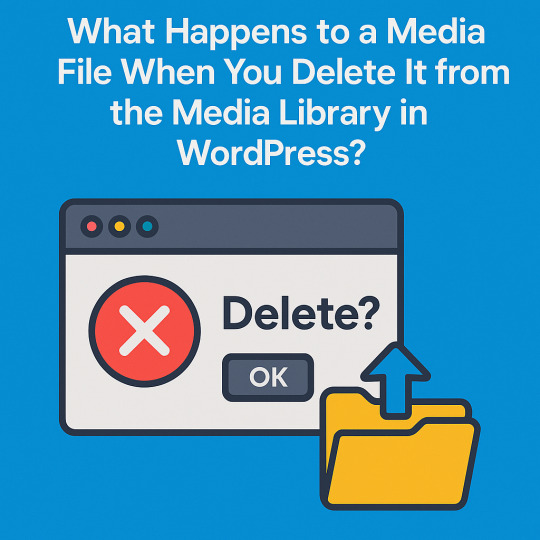
At first glance, you might assume that deleting an image or video means it's permanently removed from your website. But WordPress doesn’t operate like your desktop’s recycle bin. When you hit delete, the media file vanishes from your dashboard—but it may still be quietly squatting on your server, eating up space and waiting to break something.
That’s right. The file you deleted could still load via a direct URL or even be embedded somewhere else on your site, like a blog post or product gallery. This is because WordPress performs a soft delete, meaning it removes the file from its internal database but not immediately from your hosting environment. Until you empty the Trash, the media file is in limbo—neither fully deleted nor actively used.
Why does this matter? Because leftover files cause more harm than you think. Broken image icons, 404 errors, misfiring sliders, SEO penalties, and even bloated storage can all trace back to sloppy media deletion practices. Understanding what happens behind the scenes when you delete a media file in WordPress helps you avoid technical clutter, storage waste, and embarrassing front-end glitches.
So, before you click that delete button in your Media Library, know this: there’s a difference between deleting from view and deleting for real. And unless you’re taking proper steps to remove media from your server and all usage points, you're only creating the illusion of cleanliness. Read this complete breakdown and learn how to clean up your WordPress site properly—without sacrificing speed, SEO, or sanity.
0 notes
Text
TMail Nulled Script 7.8.1

Download TMail Nulled Script for Free – Power Your Email Platform TMail Nulled Script is a revolutionary tool designed for developers and entrepreneurs who need a fast, reliable, and multi-domain temporary email system. This high-performing script is built to deliver efficiency, performance, and scalability—without the hefty price tag. Whether you're looking to test services, protect user privacy, or build your own temporary email service, TMail Nulled Script is your go-to solution. What is TMail Nulled Script? TMail is a premium PHP-based email platform that allows you to create your own temporary email service using multiple domains. This nulled version gives you full access to all premium features without licensing limitations, making it a cost-effective alternative for digital entrepreneurs. The script offers a responsive and intuitive user interface, supports custom domains, and is optimized for speed and user experience. Technical Specifications Script Language: PHP Database: MySQL Framework: Laravel (latest compatible version) Compatibility: Works seamlessly across all modern web browsers Installation: Simple and straightforward via web installer Key Features and Benefits Multi-Domain Support: Manage multiple domains easily from one dashboard. Auto Mail Deletion: Automatically deletes messages after a set period to protect user privacy. Clean and Modern UI: Provides a user-friendly interface with responsive design. High-Performance Backend: Powered by Laravel for lightning-fast speed and security. Free Updates: Stay current with the latest features and improvements. Self-Hosted: Complete control over your data and operations. Use Cases of TMail Nulled Script TMail Nulled Script is ideal for: Web Developers: Test applications and services using temporary emails. Privacy Advocates: Offer anonymous communication tools to users. Marketing Agencies: Capture leads and manage campaigns efficiently. Entrepreneurs: Launch your own secure and reliable temporary email service business. Installation Guide Installing TMail Nulled Script is a breeze: Upload the script files to your server. Create a MySQL database and user. Run the web installer by navigating to your domain. Enter your database and site details. Finish the installation and start your service. Full documentation is included with the script to assist you throughout the installation process. Why Choose TMail Script? Unlike other expensive solutions, TMail Nulled Script offers a powerful set of features at zero cost. With regular updates, security enhancements, and robust technical architecture, it's an all-in-one solution for launching a competitive email platform. You don’t have to worry about monthly fees or feature restrictions. Download with Confidence At our site, we provide top-quality nulled scripts, including TMail , for free. Our platform ensures all downloads are safe, malware-free, and updated with the latest versions. Experience the freedom to build your dream project today without financial barriers. Recommended Tools Looking to enhance your website further? Don’t miss out on our premium resources like the7 NULLED—a fully customizable WordPress theme perfect for any niche. We also recommend exploring avada nulled, a powerful multi-purpose theme packed with professional design tools to elevate your online presence. Frequently Asked Questions (FAQs) Is TMail Nulled Script safe to use? Yes, our version of TMail Nulled Script is scanned and free from malware. We ensure all files are clean and ready for use in a secure environment. Can I update TMail Script? While automatic updates are not available in the nulled version, you can manually update by downloading the latest version from our site. Will I get support for the nulled script? Official support is not included, but our platform offers community guidance, tutorials, and comprehensive installation help to get you started quickly. Can I use my own domain? Absolutely!
TMail Nulled Script supports unlimited custom domains, giving you total flexibility and control. Get Started Today Unlock the full potential of temporary email systems with TMail. Download now and enjoy premium-level features at no cost. Start building smarter, faster, and better email services today!
0 notes
Text
How can I Optimize Website Speed?

Website performance plays a vital role in SEO, user experience, and conversion rates. One of the most common questions from site owners is: How can I optimize website speed? A fast-loading website not only enhances user satisfaction but also improves rankings on search engines like Google. In today’s digital age, even a delay of a few seconds can lead to a noticeable drop in engagement and sales.
In this article, we’ll explore the most effective strategies to optimize your website speed and keep visitors—and search engines—happy.
Why Website Speed Matters
Before diving into tactics, it’s essential to understand why website speed optimization is important:
Better SEO rankings: Google considers page speed a ranking factor.
Improved user experience: Visitors expect fast-loading pages.
Higher conversion rates: Faster sites lead to more leads and sales.
Lower bounce rates: Slow sites push users away quickly.
How Can I Optimize Website Speed? Key Steps to Follow
To answer the question how can I optimize website speed, let’s look at proven strategies categorized into core areas.
1. Measure Your Current Website Speed
Start with a performance analysis to identify slow-loading elements.
Tools to Use:
Google PageSpeed Insights
GTmetrix
Pingdom Tools
These tools provide a speed score and actionable recommendations.
2. Optimize Images
Images often account for the bulk of a page’s load time.
Best Practices:
Use modern formats like WebP.
Compress images using tools like TinyPNG or ImageOptim.
Set appropriate image dimensions.
Implement lazy loading to delay off-screen images.
3. Minimize HTTP Requests
Each element on your page (scripts, stylesheets, images) makes an HTTP request.
Ways to Reduce Requests:
Combine CSS and JavaScript files.
Use CSS sprites for icons and small graphics.
Eliminate unnecessary plugins or third-party scripts.
4. Use a Content Delivery Network (CDN)
A CDN stores copies of your site’s files in servers worldwide, reducing latency for global users.
Popular CDN Providers:
Cloudflare
Amazon CloudFront
BunnyCDN
This step is especially important for sites with international traffic.
5. Enable Browser Caching
Browser caching allows users’ browsers to store files locally, so they don’t have to reload everything on repeat visits.
How to Enable:
Set caching rules in your .htaccess file.
Use a caching plugin if you’re on WordPress (like WP Rocket or W3 Total Cache).
6. Minify CSS, JavaScript, and HTML
Minification removes whitespace, comments, and unnecessary characters from code files.
Tools to Use:
UglifyJS (for JavaScript)
CSSNano (for CSS)
HTMLMinifier (for HTML)
This can significantly reduce page load times.
7. Upgrade Your Hosting Provider
Your web host plays a huge role in load speed. If you're on shared hosting and experiencing lags, it might be time to upgrade.
Options to Consider:
VPS (Virtual Private Server)
Dedicated hosting
Managed WordPress hosting (e.g., SiteGround, Kinsta)
8. Reduce Redirects
Redirects create additional HTTP requests and delay page rendering. Audit your site and remove unnecessary redirects, especially redirect chains.
9. Keep Your Website Clean
Outdated themes, unused plugins, and bloated code slow down your site.
Action Steps:
Regularly delete unused themes/plugins.
Update your CMS and plugins frequently.
Streamline your database using tools like WP-Optimize.
Learn More: In-Depth Optimization Guide
Want to explore more answers to “how can I optimize website speed” with visuals, step-by-step tutorials, and expert advice? Visit this comprehensive website speed optimization guide to dive deeper.
Final Thoughts
A slow website is more than just an inconvenience—it’s a conversion killer and a ranking risk. By understanding how to optimize website speed, you can deliver faster load times, improve your search visibility, and create a seamless user experience.
0 notes
Text
Fixing WordPress Update Issues Made Easy: A Beginner’s Guide to Smooth Website Maintenance

Keeping your WordPress website updated is one of the smartest things you can do for better security, performance, and features. But what happens when those updates don’t go as planned?
If you’ve ever seen your website freeze, crash, or show strange errors after clicking "Update," don’t worry—you’re not alone, and you don’t need to be a developer to fix it.
In this guide, we’ll explain why WordPress updates fail and share simple, beginner-friendly solutions to get your website back on track—quickly and safely.
⚠️ Common Reasons Why WordPress Updates Fail
WordPress is built on multiple moving parts—your core WordPress files, themes, and plugins. An update may fail if just one part doesn’t play nicely with the others.
Here are the top reasons why updates might not go through:
🌐 Weak or unstable internet connection
🔌 Plugin conflicts that interfere with the update
🎨 Themes that aren’t compatible with the latest WordPress version
🧠 Low server memory or execution time limits
🔒 Incorrect folder or file permissions
📁 Corrupted or incomplete update downloads
🛠️ Simple Fixes for WordPress Update Problems
✅ Step 1: Always Back Up Your Website
Before making any changes, install a backup plugin like UpdraftPlus or BackupBuddy and save a complete version of your site. This ensures that if something goes wrong, you can restore your site in minutes.
✅ Step 2: Clear Your Cache
Sometimes, the issue isn’t with the update—it’s with what your browser is showing.
Clear your browser cache (Ctrl+Shift+R or Command+Shift+R)
If you use a caching plugin (like WP Super Cache or W3 Total Cache), clear your site’s cache from the plugin dashboard
Then, try the update again.
✅ Step 3: Troubleshoot Plugin Conflicts
If an update causes your site to break, the issue might be a plugin.
Here’s how to find out:
Install the Health Check & Troubleshooting plugin.
Enable “Troubleshooting Mode”—this temporarily disables all plugins for you only.
Try running the update again.
If the update works now, reactivate your plugins one at a time. The one that breaks the update is your troublemaker.
✅ Step 4: Check Hosting Limits
Your hosting environment might be too limited for updates to complete properly.
Ask your hosting provider these questions:
Is my PHP memory limit at least 256MB?
Is my maximum execution time at least 300 seconds?
Can these settings be increased if needed?
If not, consider upgrading to a better hosting plan for smoother WordPress performance.
✅ Step 5: Perform a Manual WordPress Update
When automatic updates fail, a manual update is a reliable workaround:
Download the latest WordPress version from WordPress.org
Unzip the files on your computer
Use FTP software (like FileZilla) to access your site files
Replace the wp-admin and wp-includes folders with the new versions
Leave the wp-content folder as-is (it holds your themes and plugins)
Open your site and follow any update prompts for the database
This process ensures a clean, fresh installation—without losing content or settings.
✅ Step 6: Fix File Permissions
Improper file permissions can block updates.
Use a plugin like WP File Manager or ask your host to set:
All folders to 755
All files to 644
These settings help WordPress update safely without risking your site’s security.
✅ Step 7: Remove Stuck Maintenance Mode
If you see the message:
“Briefly unavailable for scheduled maintenance. Check back in a minute.” …your site update was interrupted and left in maintenance mode.
Here’s how to fix it:
Access your site files through FTP or your hosting file manager (like cPanel)
Go to your website’s root folder
Delete the file called .maintenance
Refresh your site—it should be back to normal
This takes less than a minute and often solves the issue instantly.
💡 When to Call in the Pros
If these solutions don’t work—or if you feel unsure about any step—don’t hesitate to get help from professionals.
Here are your options:
Contact your web hosting support
Hire a trusted WordPress expert
Reach out to a reputable company like Websenor for quick, affordable help
🎯 Final Word: Let Websenor Handle Your WordPress Maintenance
WordPress update problems are common—but they don’t have to be stressful. With some basic know-how and a methodical approach, you can often fix these issues yourself.
But if you'd rather skip the hassle, Websenor is here to help. Our team specializes in:
WordPress core and plugin updates
Website backups and security
Speed optimization and error fixes
We'll keep your website running smoothly, so you can focus on your business, not your backend.
👉 Ready to stop worrying about WordPress updates? Contact Websenor today and let us take care of everything behind the scenes.
0 notes
Text
The Best PHP Course in Coimbatore to Boost Your Programming Skills
Introduction
PHP is a powerful and widely adopted server-side scripting language designed for building dynamic and interactive web applications. Many popular websites, including Facebook, WordPress, and Wikipedia, are built using PHP for their functionality and scalability. If you are passionate about web development, mastering PHP is a great step toward a successful programming career.
In today’s digital world, businesses require robust and scalable web applications. PHP allows developers to create feature-rich websites that interact with databases and provide seamless user experiences. Its open-source nature and large developer community make it a preferred choice for beginners and experienced programmers.
For those looking to gain expertise in PHP, Codei5 Academy offers the best PHP course in Coimbatore. The course is designed to provide students with in-depth knowledge of PHP programming, database management, and frameworks like Laravel. With hands-on training, real-world projects, and expert guidance, students can build strong programming skills and become job-ready.
Why Choose PHP for Web Development?
PHP has been a dominant force in web development for years. It is a preferred choice for developers due to its simplicity, versatility, and wide range of applications. Below are some of the major advantages of learning PHP:
Beginner-Friendly Language – PHP has a simple and intuitive syntax, making it easy for beginners to learn and use.
High Demand for PHP Developers – Many companies require skilled PHP developers to build and maintain web applications.
Cross-Platform Compatibility – PHP works on different operating systems like Windows, Linux, and macOS.
Seamless Database Integration – It integrates easily with databases like MySQL, PostgreSQL, and MongoDB.
Scalability – PHP is suitable for building both small websites and large enterprise-level applications.
Vibrant Developer Community – PHP benefits from a large and active community that continuously contributes to updates and enhancements.
What You Will Learn in the Best PHP Course in Coimbatore
At Codei5 Academy, students will receive structured training covering both fundamentals and advanced aspects of PHP development. The curriculum is designed to provide practical exposure, ensuring that learners can apply their knowledge in real-world scenarios.
Core Topics Covered in the PHP Course
PHP Fundamentals
Understanding PHP syntax and structure
Variables, data types, and operators
Loops, arrays, and function
Database Management with MySQL
Introduction to MySQL and database concepts
CRUD (Create, Read, Update, Delete) operations
Writing optimized SQL queries
Object-Oriented Programming (OOP) in PHP
Understanding classes and objects
Inheritance, polymorphism, and encapsulation
Writing reusable and efficient code
Building Dynamic Web Applications
Creating interactive web pages using PHP
Form handling and validation
Working with session management and cookies
PHP Frameworks
Introduction to Laravel and CodeIgniter
MVC architecture and its benefits
Building applications using PHP frameworks
Security Best Practices in PHP
Protecting applications from SQL injection and XSS attacks
Secure user authentication and data encryption
Implementing best practices for coding and security
API Development in PHP
Understanding RESTful APIs
Creating and consuming APIs using PHP
Integrating third-party APIs in applications
Features of the Best PHP Course at Codei5 Academy
Choosing the right training institute is crucial for gaining practical knowledge and hands-on experience. Codei5 Academy offers a well structured PHP course designed to prepare students for real-world web development challenges.
Key Features of the PHP Course
Industry-Focused Curriculum – Covers all essential topics required in the job market.
Hands-On Training – Real-time projects to enhance coding and problem-solving skills.
Expert-Led Classes – Learn from experienced PHP developers with practical knowledge.
Convenient Learning Modes – Offers both classroom and online training to suit different learning preferences.
Placement Assistance – Career guidance and job placement support for students.
Practical Project Implementation – Gain experience by working on real-world projects, helping you build a strong portfolio.
Why Codei5 Academy is the Best Choice for PHP Training?
When choosing a PHP training institute, it is essential to consider factors like curriculum, teaching methodology, and placement support. Codei5 Academy stands out as the best PHP course in Coimbatore due to its commitment to quality education and practical learning.
Reasons to Choose Codei5 Academy for PHP Training
Recognized as the best PHP course in Coimbatore for hands-on learning.
Industry-relevant training with real-world projects to improve coding skills.
100% job assistance and career guidance for students.
Access to the latest PHP tools and technologies for modern web development.
Expert mentors with years of experience in PHP development.
A supportive learning environment that encourages problem-solving and creativity.
Conclusion
PHP remains one of the most valuable skills for aspiring web developers. Learning PHP opens up numerous career opportunities, allowing developers to build powerful, secure, and scalable applications.
By enrolling in the best PHP course in Coimbatore at Codei5 Academy, students gain in-depth knowledge, hands-on experience, and job-ready skills. Whether you are a beginner or an experienced programmer, this course provides the right foundation to advance your career in web development.
Take the next step in your programming journey and build a successful career in PHP development today!
#course#training#internship#education#php course#php development#php programming#php#php development services#developers
0 notes
Text
Quick way to extract job information from Reed
Reed is one of the largest recruitment websites in the UK, covering a variety of industries and job types. Its mission is to connect employers and job seekers to help them achieve better career development and recruiting success
Introduction to the scraping tool
ScrapeStorm is a new generation of Web Scraping Tool based on artificial intelligence technology. It is the first scraper to support both Windows, Mac and Linux operating systems.
Preview of the scraped result
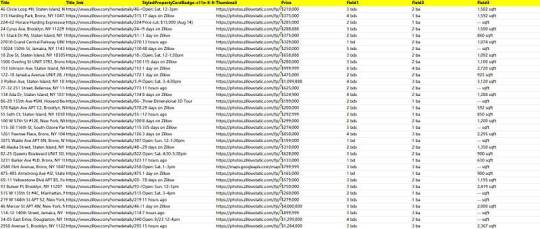
1. Create a task
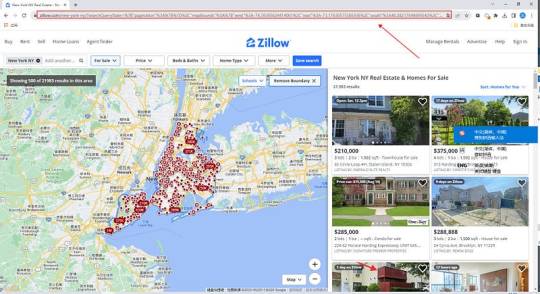
(2) Create a new smart mode task
You can create a new scraping task directly on the software, or you can create a task by importing rules.
How to create a smart mode task
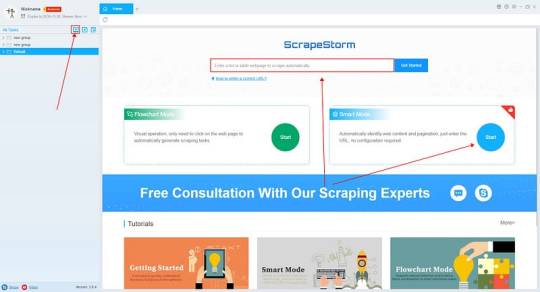
2. Configure the scraping rules
Smart mode automatically detects the fields on the page. You can right-click the field to rename the name, add or delete fields, modify data, and so on.
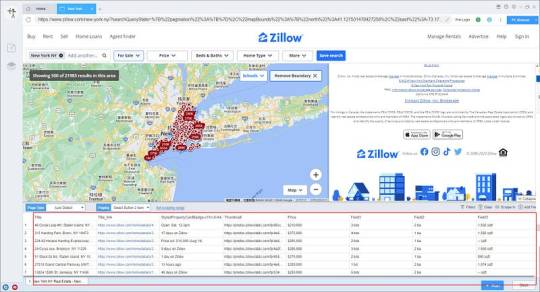
3. Set up and start the scraping task
(1) Run settings
Choose your own needs, you can set Schedule, IP Rotation&Delay, Automatic Export, Download Images, Speed Boost, Data Deduplication and Developer.

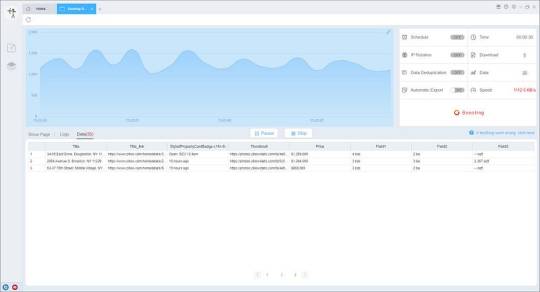
4. Export and view data
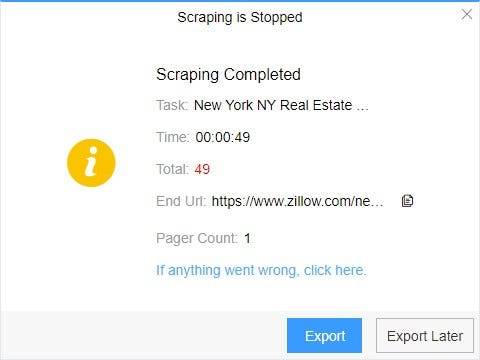
(2) Choose the format to export according to your needs.
ScrapeStorm provides a variety of export methods to export locally, such as excel, csv, html, txt or database. Professional Plan and above users can also post directly to wordpress.
How to view data and clear data

2 notes
·
View notes