#excel formulas and functions
Explore tagged Tumblr posts
Text
I swear to Christ all I want are written instructions I can use at my own pace IS THAT SO MUCH TO ASK
#red said#some of us don't retain information well through the spoken word!!!!#I'm trying the Couch to 5k app and it's helpful to have someone talk you through when to stop and when to run in real time#but all the pages on warm-up and cool down stretches are ONLY YouTube embeds#and ok i can see how that's useful for some people. but i don't want to watch a long video of someone waffling on!#i want some diagrams and a paragraph or so of description that can serve as a glancing reminder#OR i would like the voiceover on the app to have an opt-inbwhere it takes you through specific stretches in real time#or. ideally. both.#video is just not always an efficient way to convey information! sometimes you want to scan/skim!#i like to see where I'm going before i get there and then move back and forth#you can't DO THAT the same way in video#this also happens when i try to find like a specific function for excel or indesign or canva or something#don't make me go through the whole process in real time twice!!!! just show me a picture or a formula or what menu a thing is in!
4 notes
·
View notes
Text
Elevate Client Services with Excel: Expert Tips for Financial Consultants by Grayson Garelick
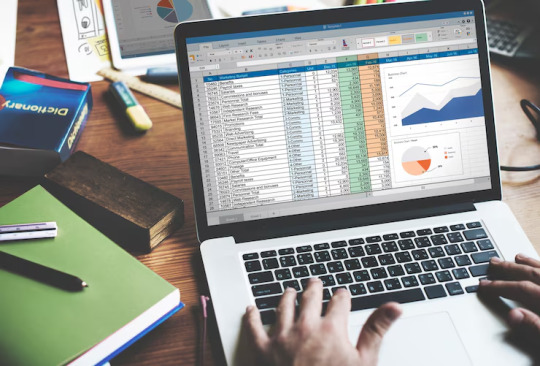
Financial consultants operate in a dynamic environment where precision, efficiency, and client satisfaction are paramount. Excel, as a versatile tool, offers an array of features that can significantly enhance the services provided by financial consultants. Grayson Garelick, an accomplished financial analyst and consultant, shares invaluable Excel tips to help financial consultants elevate their client services and add tangible value.
The Role of Excel in Financial Consulting
Excel serves as the backbone of financial consulting, enabling consultants to analyze data, create models, and generate insights that drive informed decision-making. As the demands of clients become increasingly complex, mastering Excel becomes essential for financial consultants aiming to deliver exceptional services.
1. Customize Excel Templates
One of the most effective ways to streamline workflows and improve efficiency is by creating customized Excel templates tailored to specific client needs. Grayson suggests developing templates for budgeting, forecasting, and financial reporting that can be easily adapted for different clients, saving time and ensuring consistency.
2. Utilize PivotTables for Data Analysis
PivotTables are powerful tools in Excel that allow financial consultants to analyze large datasets and extract meaningful insights quickly. Grayson emphasizes the importance of mastering PivotTables for segmenting data, identifying trends, and presenting information in a clear and concise manner to clients.
3. Implement Conditional Formatting
Conditional formatting is a valuable feature in Excel that allows consultants to highlight important information and identify outliers effortlessly. By setting up conditional formatting rules, consultants can draw attention to key metrics, discrepancies, or trends, facilitating easier interpretation of data by clients.
4. Leverage Excel Add-ins
Excel offers a variety of add-ins that extend its functionality and provide additional features tailored to financial analysis and reporting. Grayson recommends exploring add-ins such as Power Query, Power Pivot, and Solver to enhance data manipulation, modeling, and optimization capabilities.
5. Automate Repetitive Tasks with Macros
Macros enable financial consultants to automate repetitive tasks and streamline workflows, saving valuable time and reducing the risk of errors. Grayson advises recording and editing macros to automate tasks such as data entry, formatting, and report generation, allowing consultants to focus on value-added activities.
6. Master Advanced Formulas and Functions
Excel's extensive library of formulas and functions offers endless possibilities for financial analysis and modeling. Grayson suggests mastering advanced formulas such as VLOOKUP, INDEX-MATCH, and array formulas to perform complex calculations, manipulate data, and create sophisticated models tailored to client needs.
7. Visualize Data with Charts and Graphs
Visualizing data is essential for conveying complex information in an easily digestible format. Excel offers a variety of chart types and customization options that enable consultants to create compelling visuals that resonate with clients. Grayson recommends experimenting with different chart styles to find the most effective way to present data and insights.
8. Collaborate and Share Workbooks Online
Excel's collaboration features enable financial consultants to work seamlessly with clients, colleagues, and stakeholders in real-time. Grayson highlights the benefits of sharing workbooks via OneDrive or SharePoint, allowing multiple users to collaborate on the same document, track changes, and maintain version control.
9. Protect Sensitive Data with Security Features
Data security is a top priority for financial consultants handling sensitive client information. Excel's built-in security features, such as password protection and encryption, help safeguard confidential data and ensure compliance with regulatory requirements. Grayson advises implementing security protocols to protect client data and maintain trust.
10. Stay Updated with Excel Training and Certification
Excel is a constantly evolving tool, with new features and updates released regularly. Grayson stresses the importance of staying updated with the latest Excel training and certification programs to enhance skills, explore new capabilities, and maintain proficiency in Excel's ever-changing landscape.
Elevating Client Services with Excel Mastery
Excel serves as a catalyst for innovation and excellence in financial consulting, empowering consultants to deliver exceptional services that add tangible value to clients. By implementing Grayson Garelick Excel tips, financial consultants can streamline workflows, enhance data analysis capabilities, and foster collaboration, ultimately driving client satisfaction and success. As financial consulting continues to evolve, mastering Excel remains a cornerstone of excellence, enabling consultants to thrive in a competitive landscape and exceed client expectations.
#Financial Consulting#grayson garelick#Customize Excel Templates#Utilize PivotTables#Implement Conditional Formatting#Leverage Excel Add-ins#Automate Repetitive Tasks with Macros#Advanced Formulas and Functions#Visualize Data with Charts and Graphs#Collaborate and Share Workbooks#Protect Sensitive Data with Security#Stay Updated with Excel Training#Elevating Client Services with Excel
3 notes
·
View notes
Text
The Ultimate Excel Formulas & Functions Coaching PDF
Need to improve your Excel skills fast? This PDF by BusinessWatch Network offers targeted excel formulas and functions coaching to help you calculate, analyze, and automate with confidence. Learn smarter, work faster, and master your spreadsheets!
0 notes
Text
I've never worked a job (In the US) where PTO was approved just because you asked for the day off. There are a bajillion factors to consider. So "unlimited" PTO is a carrot on a stick. You're never going to get the carrot.
Mind you I've always worked "shift work" for an hourly wage (call centers and retail) so they have to plan meticulously. They use a "workforce management" system which uses historic data to predict the workload for the coming days, and how much "manpower" will be needed to meet the productivity goals set by corporate. If there are already people with approved time off on any of the days you have requested, even if there's only one day of overlap, you will likely be denied, because there will not be enough manpower to handle the predicted workload at the targeted productivity levels. (And yes, your whole request is denied because they assume you need all of the days off or else why would you have requested them. If you can manage without that day or days that have too many people off, you can resubmit a request w/o that day, and hope for the best) These are also the jobs that have attendance policies, for the same reason. It's all about wringing the most work possible out of those 8 hours of the work day. Those metrics leave very little wiggle room, because they want to maximize profits.
(There are a handful of time off requests that I think legally have to be approved no matter what, like bereavement, but that's about it.)
These metrics are often also tied to your bonuses! So you taking a day off could fuck up everyone's bonuses!
Do not fall for the trap (moreso for salary workers), also known as fto (flexible time off)
#I've done real time workforce management on a live call floor and lemme tell you. it feels gross.#it involved using Excel for tracking purposes. But everyone fucked up the formulas (even locked!)so the spreadsheet rarely functioned right
24K notes
·
View notes
Text
How to use COPILOT in Microsoft Word | Tutorial
This page contains a video tutorial by Reza Dorrani on how to use Microsoft 365 Copilot in Microsoft Word. The video covers: Starting a draft with Copilot in Word. Adding content to an existing document using Copilot. Rewriting text with Copilot. Generating summaries with Copilot. Overall, using Copilot as a dynamic writing companion to enhance productivity in Word. Is there something…

View On WordPress
#Advanced Excel#Automation tools#Collaboration#copilot#Data analysis#Data management#Data visualization#Excel#Excel formulas#Excel functions#Excel skills#Excel tips#Excel tutorials#MIcrosoft Copilot#Microsoft Excel#Microsoft Office#Microsoft Word#Office 365#Power BI#productivity#Task automation
1 note
·
View note
Text
youtube
COUNT Function all Variants in one Video | MS Excel Watch video on TECH ALERT yt
#TechAlert #howto #msexceltips #tipsandtricks #Microsoft #count #formulas #microsoftexcel #viralvideo #trending #instagram #Youtube #shorts #reels
#COUNT Function all Variants in one Video | MS Excel#Watch video on TECH ALERT yt#https://youtu.be/DvrVhap1H0I#TechAlert#howto#msexceltips#tipsandtricks#Microsoft#count#formulas#microsoftexcel#viralvideo#trending#instagram#Youtube#shorts#reels#love#technical#technology#instagood#like
1 note
·
View note
Text
The Absolute Beginner's to Maximizing Your Excel Experience for Maximum Productivity and Efficiency With all Formulas & Functions and Practical.
MAYBE YOU ARE GOING TO HAVE A NEW IDEA!
If you are curious enough to know – how to you learn in excel – please claim this PDF file.
Download link here: https://buymeacoffee.com/shofik/e/293696
1 note
·
View note
Text
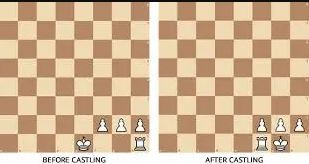
Are you looking for a chess board game online? If yes, then visit mosharraf.com.bd! This is a premium platform where you can indulge in the chess board game online to play this outstanding game easily and at your convenience.
Visit the website or drop your message on WhatsApp at +880 1748-459347 to learn more!
#Chess Board Game Online#insulated water bottle#stainless steel drink bottle#stainless steel water container#stainless steel insulated water bottle#double insulated water bottle#best stainless steel water bottle#stainless steel water bottle#insulated drink bottle#stainless insulated water bottle#advanced excel functions#excel calculation formula#microsoft excel tutorial#basic excel functions#basic excel equations#microsoft excel worksheet#online chess tournament#tournament chess board set#play online chess free#chess board game online
0 notes
Text
Bet you didn’t think a cute little baby goat like me, resting beneath a black walnut tree to escape the summer sun, would be proficient in Microsoft Excel, did you. Bet you didn’t expect me to know how to optimize a spreadsheet by implementing conditional formatting rules huh. Bet you took one look at me and thought “no way this kid knows how to use the VLOOKUP function.” Well guess what, I do. I know a diverse array of useful formulas and my body is capable of digesting poison ivy. I eat that shit like potato chips. Get the fuck out of my paddock
30K notes
·
View notes
Video
youtube
Mathematical Operations Addition Subtraction Multiplication Division by ... Full Video Link - https://youtu.be/zgNbbW-6ch4 Check out this new video on the CodeOneDigest YouTube channel! Learn how to do addition subtraction multiplication division by the cell color in MS Excel. How to perform mathematical operation in excel sheet by cell color. How to create custom function in ms excel? #codeonedigest #function #excel #microsoftexcel #userdefinedfunctions #sumfunction #cellcolor@codeonedigest @msexcel @MicrosoftExcel
#youtube#ms excel tutorial#ms excel function#ms excel formula#excel formula tutorial#excel function tutorial#excel function#custom function in excel
1 note
·
View note
Text
Microsoft Excel: A Comprehensive Guide to Boosting Your Productivity
Microsoft Excel is a sophisticated spreadsheet program that has transformed the way we organize and analyze data. Whether you’re a student, a business worker, or someone managing personal money, Excel provides a broad variety of features and capabilities that may substantially enhance your productivity. In this article, we will review the different components of Microsoft Excel and dig into its…

View On WordPress
0 notes
Text
Top 20 IF Formulas in Excel – A Complete Guide
Excel’s IF function is the backbone of decision-making formulas, allowing users to automate calculations and streamline data analysis. Whether you’re a beginner or advanced Excel user, knowing how to use the IF function in various combinations is essential. In this guide, we’ll explore the Top 20 IF Formulas that can significantly improve your Excel workflow. From basic comparisons to complex…
#Excel AVERAGE#Excel conditional formulas#Excel formulas#Excel formulas for beginners#Excel IF function#Excel IF with VLOOKUP#Excel logic functions#Excel SUM#Excel tips#Excel tutorial#IF formula examples#nested IF Excel#Radiant Resume#RadiantResume
0 notes
Text




PolType/Cyfronex
Polish PolType is a family of microcomputer systems developed by Polish engineers in close cooperation with the Polish representative of the British MonoType company (PolType was acquired by the Cyfronex company in 1986, but the original developers remained with the company).
PolType devices were able to control LaserComp and MonoType Imagesetter machines (Imagesetter produces the printing film from which the printing plate is made – nowadays the plate is made directly, and the film is not needed).
The first generation of Poltype (1988) required its own eight-bit computer, the next, Poltype 03 and 04, used a PC XT class computer.
The 510-key POLSET 04 keyboard (for PolType 04) shown in the first two pictures was also Cyronex's own development. This was also excellent for typing complex mathematical formulas, but through it, the functions of the SW were also available (the mouse and WYSIWYG were still in a very experimental stage at that time)
source:
• Tumbler // sailing the cylindrical sea
• Mikro Klan 1988/1
• Bajtek 1988/5
#poltype#cyfronex#DTP#poland#retrocomputing#retro computing#keyboard#80s#ibm pc#wysiwyg#retro tech#old tech#technology#vintage tech#tech#computer#electronics#hardware#80s computer
223 notes
·
View notes
Text
10X Your Excel Skills with Copilot
Here’s a brief summary of the key points from the YouTube page “10X Your Excel Skills with Copilot” by Pavan Lalwani: The video, hosted by Pavan Lalwani, aims to significantly enhance Excel skills using Microsoft’s Copilot tool. The video has over 359,000 views and has received numerous positive comments. Viewers appreciate the clear and concise demonstrations provided by Pavan Lalwani,…

View On WordPress
#Advanced Excel#Automation tools#Collaboration#copilot#Data analysis#Data management#Data visualization#Excel#Excel formulas#Excel functions#Excel skills#Excel tips#Excel tutorials#Microsoft Excel#Microsoft Office#Office 365#Power BI#productivity#Task automation
1 note
·
View note
Text
COUNT Function all Variants in one Video | MS Excel Watch video on TECH ALERT yt
youtube
#TechAlert #howto #msexceltips #tipsandtricks #Microsoft #count #formulas #microsoftexcel #viralvideo #trending #instagram #Youtube #shorts #reels
#COUNT Function all Variants in one Video | MS Excel#Watch video on TECH ALERT yt#https://youtu.be/DvrVhap1H0I#TechAlert#howto#msexceltips#tipsandtricks#Microsoft#count#formulas#microsoftexcel#viralvideo#trending#instagram#Youtube#shorts#reels#like#instagood#love#technology#technical
1 note
·
View note
Text

Sypnosis: Thinking about… History teacher Phainon (who everyone adores) x Strict maths teacher reader….🙂↕️🙂↔️🙂↕️🙂↔️🙂↕️
A/N: this is a bit long, so it might not be good because I don’t write often due to exams, so sorry for any cringe I might put you through! Set in college environment. Both Phai and reader are in their early 30s/late 20s btw!
Laughter, excitement, jokes thrown around, were a common staple in Phainon’s lecture hall, as he’d teach fervently about ancient historical texts to a bright, motivated bunch of young students ready to learn!!.. His lectures were full of elation, that was for sure. There was never a dull moment in that room, no matter how gloomy the day was, how sad his students were, and especially, no matter how sad he was.
..it made you sick to your stomach.
The mere thought of trying to handle such a chaotic bunch of freshly turned adults in a classroom, whilst simultaneously differentiating a long string of formulae on your blackboard, made your stomach churn in pure discomfort and fear. Luckily, however, your group of students were disciplined and trained, driven- not just motivated- and ambitious, thanks to your exceptional guidance.
Through strict measures, harsh grading, full threats of failure, you had managed to mould what you believed to be, the perfect set of students. Students, who, as mentioned before, were determined to succeed and excel, strive in all. Students who’d achieve perfect grades, keep quiet and respectful, and speak when spoken to. That’s how you liked it.
But that’s not how Phainon liked it, that’s for sure.
Everyday, one of the two of you would have the misfortune of having to walk past the other’s classroom, to get to your respective subject offices, due to lectures being arranged at different times during the day. Whenever you’d pass by his lecture room, you’d have to cover your ears and sigh out an air of disdain and walk quickly, avoiding the chance of hearing his boisterous speech boom throughout the hall brightly, with the occasional laughter and claps from his students. Gosh, such a rowdy bunch, it’s no wonder so many people decided to take up his lectures, it’s practically a free space of time, given to waste.
Now, when it was his time to walk past your lecture room, he’d stay completely silent. Not to anger you, in case he’d walk past too loudly, and disturb your trajectory of tranquility and focus, but instead, to try and hear at least something out of your ever silent hall. But alas, nothing, just pure silence and the focus of both you and your students. However, there was the rare moment where he’d hear your voice echo throughout the hall, just not in a cheery manner like his, but rather, anger.
And it just so happens that today, he’s standing right in front of your hall’s door, listening to you berating a student for getting, what you deemed an easy question, completely wrong. Without a moment to think, his hand reached for the door’s handle, swinging it open dramatically, a gleaming smile on his face, awaiting gasps or any sort of reaction from your pupils.
“..Aha, tough crowd we have here!..” He exclaims awkwardly and quietly, a silly, toothy grin on his face as he scans through the sea of pupils, sat on their benches, some looking at him awestruck, whilst others clenched their jaws and kept their heads down, focusing on whatever was in front of them. His dawn blue gaze then falls onto you. Your face was a mix of pure irritation and annoyance, and he could see the way your hands clenched at your sides slightly.
“Sit down. I’ll deal with you in a minute.” You’d say sternly, dismissing the poor student you were previously reprimanding for their lackluster performance on hyperbolic functions, before turning your head back to Phainon with an exhale.
“Pray tell, Professor Phainon. What on earth are you doing in my hall? Barging into my space unannounced, distracting my students? Don’t you have your own hive to tend to?” Your voice was laced with vexation as your teeth gritted together ever so slightly, eyebrows knitted, eyes narrowing as you stared him down from across the hall, in front of your blackboard, where mathematical proofs and equations lay sprawled out across it unevenly.
To this, Phainon only laughed, indulging in the sight of your scarily scornful look.
“I just couldn’t help but overhear you yelling out one of your dear students! And for what, not understanding whatever… ahem, this is?” He asked, charisma, charm, and lightness entwined in his tone, as he gestured towards your black board with his hand, his face becoming gloomy for a second, as he’d try to make sense of whatever was on there.
“This is complex mathematics. Surely the all knowing historian would remember at least some of this from past mathematic lessons from his youth?” You’d reply back sharply, wit and judgement supporting your words, as you’d continue to stare down at Phainon, who had now crossed his arms, leaning his hip against the doorway, smirking slightly.
“Complex mathematics? Mm.. I wasn’t too strong on that back in school, so no, I don’t remember any of this from my old days. But that’s besides the point, my dear mathematician! I’m here to ask you one thing, and one thing only.”
“Out with it.”
“Are your students students, or prisoners?”
In response, you’d shoot him a glare, a dirty look, a snarl that perfectly captured your absolute shock in his audacity to even ask such a thing. Now, some of your students had lifted their focused heads up from their work, now glancing between the two of you.
“Excuse you? I’ll have you know, Mr Phainon, that my students are my students, not prisoners. To even insinuate such a thing about me and my methods of teaching, is incredibly unprofessional and rude. Did you come here to berate me? I’ll have you know, that all of my students here are excellent people, the brightest in many fields, the-“
Phainon quickly cut you off with a hand held up, to begin speaking once more.
“I never said your students weren’t exceptional prodigies, so don’t get it twisted, Miss [Name]. All I’m saying is that they.. could use a little more friendly encouragement, y’know? Not threats of giving them a failing grade just because they went below slightly their target, which I will say, goes against school rules, does it not?”
Phainon now stood up straighter, taller now, his own, cerulean, eyes now narrowing as he looked down at you from the topper end of the hall. At this, your gaze fell to your side momentarily, lips thinning into a line, cheek bitten slightly to come up with a good retort back. However, your eyes suddenly met his once more, full of dispute.
“My lessons, are strict, and perfect. I only want the best for my students. So yes, warning them of a failing grade because they went below their target grade, is perfectly fine. It disciplines them, and I have no shame in saying this in front of them, they’ve been made aware of this countless of times in the past. But it is by no means going against the rules, I’ll have you know, it’s just not.. supported by the board, that’s all.”
You then let out a huff, your expression shifting from one of indignation, to one of pride and provocation, lips curling into a sly grin, eyelids becoming slightly hooded.
“However, what I do know that is against school rules, are teachers who encourage disarray and lawlessness in the classroom. And you, Sir, have been acting onto these desires this whole semester. Wouldn’t it be such a shame if I were to go to the board right now, and complain to them that Mr Phainon is not creating a habitable working environment for his students, and that I’m oh-so worried for his poor little students? That wouldn’t be so good, would it?”
Your tone was now laced with sarcasm and ridicule, pride seeping into your being as you waited for Phainon’s reaction.
But there was nothing.
His eyes widened slightly, but not in shock, but rather in intrigue and interest. His pink lips curved up into a small grin, as he began to relax once more.
“Hmm.. you bring such a great argument, dearest mathematician! Bring it up for the wondrous, brightest mind of Miss [Name], folks! She’s absolutely outdone me here!”
His voice was high as he sung artificial praises for your name, grinning ear to ear, holding his hands up in leisurely pleasure, before beginning to speak once more.
“But alas, being the great holder of knowledge, must make you so much better than the rest of us, isn’t that right? You wouldn’t have to play by the rules like the rest of us, because you’re so above the rest of us, right?”
His voice grew lower now, less soft and happy, and more imposing and stern. It was a sound no student was familiar with, considering his laid back and joyous attitude to all. He watched as your eyes widened ever so slightly, lips separating a little as he backed you into a corner yet again.
“You- that’s not what I meant and you know it. I’m not better than everyone else, we’re all equals. So don’t you dare twist my words- facts- into opinions driven by petty, haughty belief, got that? I strive for equality and fairness, I don’t put myself above the rest because of my capabilities, what an absurd argument, Mr Phainon.”
You huffed once more, trying to keep yourself calm and collected, your hand now gripping your desk’s corner besides you tightly, shutting your eyes to control your utter displeasure.
“Get out of my hall, now, Phainon. We can discuss this in my office after class, personally.”
Your unsmiling eyes met with his, which were now dark with demise and irk, you swore you could see one twitch quickly.
“Fine. I’m more than willing to discuss this away from unknowing students, [Name], maybe then you’ll show your true colours, instead of breaking your fingernails trying to suppress them.”
Before you could bite back with even more poise, he left without a word, making you even more irritated, vexed, and hurt. You glanced down at your nails, which were now on the brink of bending back and snapping painfully, from how hard you were digging them into the wooden table of your desk. Quickly removing them and pressing them to alleviate the pain, you turned back to your students, who swiftly put their heads back down on their work.
“Carry on with your work, or you’ll end up just like him. Berating others with strings of lies, woven by opinions and beliefs. Pathetic.”
You spat, your voice lingered with traces of venom and cruelty as you sat back onto your chair, tidily, rubbing your forehead in exasperation.
Little did you or any of your students know, Phainon was fixed right outside your hall’s door again, listening to every word you said about him. He chuckled to himself, before lazily making his way to your office now, which was situated right at the top of the building. He then spoke like there was a bitter paste on the tip of his tongue.
“Pathetic? Oh I’ll show you pathetic, all knowing teacher.”
It was now rest time for students and teachers alike, a time where many could leave the campus to go out and eat with friends, or study quietly in a library. Some lecturers stayed in their respective offices, whilst some ventured out into the general staff room, to gossip about students, or other teachers in this case.
“Did we all hear about the dispute between Mr Phainon and Miss [Name]? I overheard some of my students talking about it during my Epigenetic’s lecture.” Ruan Mei began, sipping some sweet tea from her teacup, before politely taking a bite out of her delicious plum cake.
“Ah! Mine were talking about it too, such a dramatic turn of events, especially for Sir Phainon! Perhaps I should have my students reenact the scene during a practical lesson next time…” Argenti responded enthusiastically, before scribbling down notes for his next drama lecture, regarding the argument between you and Phainon, his pretty lashes now fluttering with thought as he wrote.
“I must say, I’m quite intrigued myself. To really tick Mr Phainon like that is one thing, but to have him personally meet you in your office is another thing indeed!” Herta mused, fixing the purple flower adorning her light brunette hair, letting Ruan Mei, who was now finished with her snacks, fix up her hair in a prettier style.
“They’re both idiots to say the least. To argue in front of students like that? They’re both asking for sanctions from the head board.. I won’t be surprised if I find the history and mathematics department both missing a teacher tomorrow, looking for replacement and all..” Veritas Ratio groaned, rubbing his forehead in frustration as he poured himself a cup of dark coffee, swirling it around in the cup, which was adorned with the picture of a large ducky in the centre; having been gifted to him by a grateful student.
“Then I’m surprised Mr Phainon didn’t come for you first, Veritas. You and [Name] both share similar ideals and teaching methods. Though, I will say, less students have dropped out of her course compared to how many have dropped out of yours..” Ruan Mei spoke again, having now fixed Herta’s hair into a cute, braided hairstyle, adorned with her favourite purple flowers. She stepped away, now fixing up her area free from her food and plates, beginning to wash them in the sink next to Veritas, who scoffed at her ideology.
“The difference between me and her, is that I have class and she doesn’t. She mindlessly berates and torments her students for not understanding the fundamental laws of quantum physics, whereas I opt for patience.” Veritas replied elegantly, not missing a beat in his tone.
“..I wasn’t aware physically picking up your students and throwing them out your classroom because of their bribery tactics was considered ‘classy’, Dr Ratio.” Argenti murmured quietly, ignoring the horrifying death stare Veritas shot at him from across the room, simply focusing on the work ahead of him, a slight smirk adorning his face.
As the teachers chatted amongst themselves, you entered the room, putting down your heavy stack of folders and papers on a lone desk near the door, panting and huffing softly, not realising the glances the other teachers shared between each other. But the silence of the group said enough.
“Why are you all staring at me? If you have something to say, say it.”
You quipped coldly, keeping your head fixated on the notes within your files.
“Ouch. I didn’t realise we had a walking thorn among us. Argenti, you might wanna deal with this..” Herta teased, before walking up to you and standing next to you, helping you sort out your work, since you were prone to stress at times, and such disarray wouldn’t help.
“Say.. don’t you have a certain historian waiting for you in your office, [Name]? I wouldn’t want to keep him waiting, especially considering it’s approximately been.. four system hours since your argument?” Herta spoke faintly now, bringing you back to your senses. You sighed gently, blinking back the tire from your eyes.
“I know that. I told him to meet me there. I just hadn’t assume he was stupid enough to actually wait there for this entire time. Doesn’t he have his own lectures to lead as well?”
“Hmm.. well. He cancelled all of them today, just to talk to you. So you better get up there quick. Don’t worry, I’ll sort these out for you.” Herta answered, basking slightly in the look of shock on your face.
“He cancelled his lectures.. what about his students? Does he have no shame? What a joke. Whatever, I’m leaving. I’ll be sure to tell you the details of his utter demise, trust me.” You responded, before dusting yourself off and making your way out the door again, leaving the group to their own thoughts as you made your way up to your office.
“I have a feeling that this meeting of theirs will be a little more than a simple discussion..” Argenti contemplated loudly, noises of agreement could be heard from the other teachers as they went back to their own issues.
You had now made your way to your office, which was situated at the topper end of the campus site, overseeing other departments and areas of the school. Opening the door, you were hit with the smell of fresh oranges and citrus fruits, and the sight of Phainon sat at your desk, on your spinny chair, fondling and playing with a random elastic band from your shelf. Upon seeing you, he looked at you with playful lint in his eyes, the sunlight bouncing off of them prettily.
“You can put that band down Mr Phainon, we have things to talk about.” You spoke harshly, leaving no room for his jokes or playful banter, standing in front of him, looking down at him in anger.
“Oh, come now, Miss [Name]! Surely you’ve already forgiven me for my past mistakes. You know I didn’t mean any of what I said, really.” Phainon replied, putting the band down and getting up, letting you sit in your own respective seat, having made a mental note of the tired look on your face as you sat down with a puff of air. Phainon sat at the other end of your desk, staring at you with an unreadable face.
“I mean it when I say you were truly so disrespectful to me this morning. To barge into my lecture, distract my students, trying to cause an uproar! Are you trying to put dirt on my name? Have my students rebel against me Insulting my methods of teaching, absurd.” You spat out bitterly, hands on the table as you’d glare at him with pure disgust, to which Phainon could only awkwardly laugh at in return of it all.
“Look. I’m aware I wasn’t the nicest or most courteous with my way of speaking. And yes, you’re right. Barging into your lecture hall mid speech is incredibly disrespectful, and I apologise for that.” His tone was now softer, kinder, not as spiteful as how yours currently was, or even as his from before. He gave you an apologetic look, trying to at least sympathise with you, but no avail.
“Not only that, you said things about me that just weren’t true at all, Phainon. You made it out to be that I had some sort of superiority complex regarding the other teachers and staff, which I can I say, I most certainly do not. You should know better than to say such horrid things about your co-worker, especially in front of young people.”
Phainon looked at you with a look of incredible sadness and shame, his gaze downturned as he looked away. Any notes of charisma, eloquence, and jest were all now long gone from his face. He almost looked like a kicked puppy, how sweet.
“I am.. truly sorry, for that. I really didn’t realise how much my words may have affected you. But please, you have to understand that I couldn’t just walk past, ignoring the way you yelled at that poor student. I mean, from what I’ve seen, the work you assign them, teach them, preach about, seems so incredibly difficult, especially for new learners.” His hand was now unconsciously entwined with yours, rubbing it, as if to calm you down.
“Phainon.. I understand what you mean, but this is just my method of teaching. I’m aware it may not align with your more.. laid back, easy-going approach, but I strive for my students to be disciplined, especially with such a hard course. I don’t mean to shame your course, Phainon. But my course requires deep, in depth, focused, cognitive skills. Whilst you may be able to preach so enthusiastically about historical events, I must take a more forward, pragmatic approach to teaching my students the fundamentals of mathematics. And yes, that includes stricter methods of teaching, that does indeed include harsh criticism of failure and mistakes made.” You watched as Phainon contemplated for a minute, glancing to his side as he’d take in your words, humming softly to himself in thought. His hand, still entwined with yours, squeezed it gently, as if to remind you he was still there. He then began once more, looking at you directly in the eyes, trapping your gaze onto his.
“Whilst I am aware that your course requires more focus than mine, and is less to joke around about, I still believe embarrassing a pupil over a small mistake is wrong. Mistakes are bound to be made, but as you mentioned before, what you teach is difficult, but mistakes are bound to be made, that’s what we as teachers were told at the start of this academic year.” He now leaned back in his chair, hand still interlocked with yours, looking out the large window lazily, the sun casting a pretty glow over his face.
Sighing in response, you got up and started to fix up some books and rearrange some discarded notes of scary looking formulae left on the table in disarray.
“You do make a very good point, Phainon, as expected from an ever so talented and optimistic person, such as yourself.” You praised genuinely, a slight teasing edge lilted in your tone as you spoke. Phainon could only chuckle in response, you could’ve sworn his cheeks flushed slightly, before returning back to their normal pale hue.
“I never expected to be praised by the hard going, strict maths lecturer, feared by all, never spoken up against before today.. it’s making me blush. But back to our original point. We both screwed up. Provoking each other, acting out of turn in front of students. It was incredibly inappropriate on both of our parts. I say, we put this past us? Make amends and learn from this like the adults we are?” He asked cautiously now, silently praying you weren’t still too angry at him to move on and away from it all. He felt himself relax as he heard your soft laugh and saw a rare, sweet smile, adorn your features.
“We’re not children after all, Phainon, despite how childish we’ve been acting today, I’m willing to let this slide and forget about this. I’m glad you took the mature route out of this. I won’t shame your methods of teaching, or report to the committee for your classroom etiquette, and in return.. I’ll consider being a bit nicer to my students from now on, no promises though.”
You were now stood in front of him as he got up from his seat, standing in front of you, a soft smile now gracing his features on his face. The pair of you looked into each other’s eyes for a few moments, before a faint flush creeped onto both of your cheeks from the long moments of staring at each other.
“Apologises. I was just thinking to myself.” You spoke quickly, looking away from him.
Phainon laughed quietly, lifting his index finger and placing it below your chin, bringing your gaze back onto his.
“It’s no worries.. besides, you look a lot nicer up close than far away..” He mumbled softly, studying your unique features carefully with his dawn-blue eyes, that almost resembled suns as you looked closer into them.
His eyes locked onto yours once more, a mutual agreement between them, as you both leaned in for a soft kiss.
.
.
.
“They did it.” Herta quipped quickly, eyes fixated on the screen in front of her, the other teachers now huddled behind her as they viewed the security footage.
“Oh my.. such a romantic scene! I’ve never seen such intense emotion in movies before..” Argenti rambled, his emerald orbs shining enthusiastically at the scene.
“Oh? What’s Phainon doing? He seems to be taking off his tie-“
“okay enough of this.”
#argenti hsr#honkai star rail#hsr#the herta#ruan mei#dr ratio#phainon x reader#phainon hsr#modern au#hsr men
176 notes
·
View notes