#exporting OneNote to PDF
Explore tagged Tumblr posts
Note
I saw that you use a tablet, a desktop, and paper notes. How do you conciliate those notes?
Is there a mechanism of making primary notes on one resource and then passing those notes to other while reviewing them?


hi! thanks so much for asking! here are my favorite methods for sharing notes between devices :). i personally have apple devices so i can fairly easily airdrop and sync things between devices, but i also frequently work at the library desktop computers where i can't do that! so here's my tips and tricks for sharing notes between devices
for context: i've been mostly doing digital notetaking recently, but i also like to scan my paper notes as well!
i'm going to be dividing this post into 2 methods! (there will be some overlap). syncing already written notes and syncing notes (in progress) between devices

for already written notes:
the first step i would take is export your notes as a pdf or any other file type. if they're handwritten try going into your notes app (for ios) or downloading a pdf scanner app for your phone! if your notes are digital check the sharing options in your app to see if there's anything about "exporting".
personally, i like to use either discord or notion. i have created a discord server with only myself that i use just for sharing links/files/anything between devices! i like discord because there's apps for pc, mac, tablets, and phones; and even a web app! discord is really nice and fast, and you can make different channels (as pictured below) for organization. as long as your file size isn't too big, you should be fine.

my second app i like to use is notion! notion is such a beast in itself, but i like to use it to upload files and images and links! below are two ways i have used it: to upload pdfs/files, and to upload goodnotes (my notetaking app) links to the pages i'm writing on! similar to discord, notion has apps for all devices, but it also works great just by itself on the website (no app required)! it's really great to access it from all my devices.
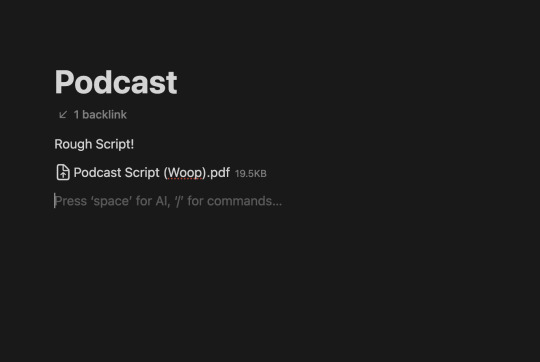

another way you could share your notes on different devices is through the cloud! (yes, discord and notion are both through the cloud). google drive, microsoft onedrive, icloud storage, etc. are great tools that you can use to upload files and see on multiple devices. i personally like discord and notion more, just because they're already apps i frequently use, but if you can't get either one cloud-based storage platforms are also a great idea! they definitely have more security than discord or notion, because your files may be at risk of being deleted!
for the purposes of sharing notes to reference on another device when writing an essay, or something of similar vain, i really love discord and/or notion and they both work great!

for syncing notes in real time:
pretty similar to the last one, i would say notion or google docs (or microsoft word on the web i believe has similar functionality, or onenote, anything similar!)
if you want to be writing notes on one device and have them sync up quickly on another - i think any word processing software is the best bet for you.
both notion and google docs you can access them on any device, and/or on their websites too!
google docs is a lot more straightforward, but since notion is so powerful it provides a lot of flexibility for your notes! here's an (old) example of notes i've taken on notion. (i personally really like how easy it is to make columns!)
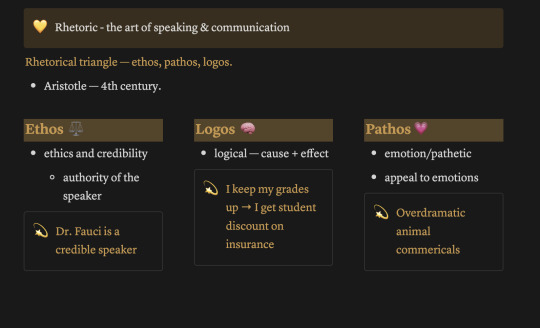

i hope this helped a little bit! please let me know if you have any more questions :)
also! notetaking is very much an individual thing, if something works for me and doesn't work for you - that's okay! we're all learning and just have to figure out what's best for ourselves.
#to: ilyastudies#from: silverfroot#thanks for the ask!#studying tips#studying#studying aesthetic#studyblr#study motivation#university#studyspo#study blog#study inspo#academia#chaotic academia#study aesthetic#study tips#advice#study advice#study methods#study resources#resource#text post#*
31 notes
·
View notes
Text
psa for all you people/writers who want to be productive but can’t be bothered to pay for anything
here’s a masterlist for what i use
School Assignments / Work - OneDrive
I don’t need any of the fancy formatting, so I use Word online, and I can also just export it as a PDF. I don’t use any part of Office 365, and OneDrive has 5GB free without paying.
It also still has Excel and OneNote for free, which I barely use. But, there’s a program for everything.
Fanfiction / Writing - Google Docs
Headers my beloved. It’s so much easier to use than Word, and I like to type my personal writings into there. Drive also has more storage, 15GB.
Storage - Google Drive / Internal Storage
That 15GB will help. I keep most files on my laptop, but if I need a backup, it’s there in Drive. I also use Drive for file sharing.
Notes, Ideas, and Lore - Notion
I fucking love Notion. You can have an infinite number of pages within pages. (Also, it’s free! HELL YEAH!) You can give each page an icon and a cover image. You can also have multiple people on a single Notion. AND!! You can make MORE workspaces/notions with that single account. Highly recommend it!!
Plotting - Draw.io
Draw.io connects to Google Drive. You get a nice PNG of the flowchart for your plot. Whether you’re a writer, DM, or even a game developer, you can have your story on hand.
Idea Generation - Go outside.
Take a walk in the park. Go to a cafe or a restaurant. Hell, go out into your backyard and sit in the sun! Get that Vitamin D. Let your mind wander. Don’t think about one specific thing, let it jump around. Don’t go on your phone for a while. The notifications can wait.
If that doesn’t work, there’s always Pinterest.
#productivity#productivityboost#free programs#free software#writing#writing tools#writerscommunity#writing software
4 notes
·
View notes
Text
The Battle of the Note-taking Apps - Who Will Come Out Victorious?
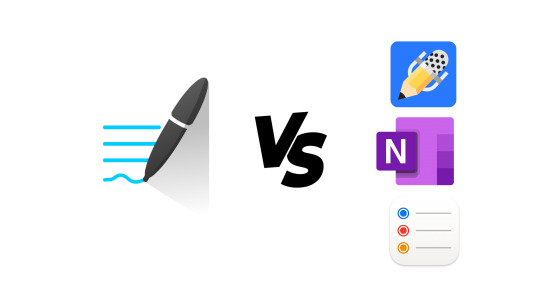
Review article by Mariz Lorraine | Edited 27 September 2023
Has the wave of digital notes have officially engulfed you and now you are stranded in the middle of a sea of note-taking apps? You convince yourself to do some research but take 2 scrolls on any social media app and you will then be recommended to choose either the free and Microsoft-based OneNote or the holy grail Goodnotes 5. As a loyal Goodnotes 5 user (buyer, let’s be frank) for 1 year now, I have some tea to spill about this blue app.
Key features
I, like many others, move to digital notes for a plethora of reasons, however nothing ever beats the feel of writing with pen and paper. Goodnotes 5 offers 4 types of pen styles that users can easily change with one tap of a button: Fountain pen, ball pen, brush pen, and highlighter. Organizing notebooks and pages in Goodnotes 5 can also be done easily with folders and page outlines so that your math notes are easily distinguishable from your english notes. Notability, Goodnotes 5’s main competitor, on the other hand, has a revolutionary feature called “study tape” that allows you to cover certain key terms on your notes that can be opened with a tap so that you can easily revise them. Truthfully, you can do this in Goodnotes 5 with a highlighter and the eraser but it is not as convenient as Notability’s study tape.
User-friendly
Just like most iOS apps, Goodnotes 5 is renowned for its user-friendliness. The easy-on-the-eye user interface combined with the easily tapped “New Notebook” or “Trash” buttons make the app superior to Microsoft OneNote’s hidden side tabs and dimmed pen options. Goodnotes 5 also offers tutorials and guides on how to maneuver the app when you just download it.
Customizability
Despite being as plain as a sheet of paper when it comes to user interface, Goodnotes 5 is completely customizable when it comes to note-taking. A new notebook’s cover can be changed either by choosing between pre-made notebook covers or by uploading your own covers. For decoration aficionados, Goodnotes 5 allows you to import sticker packs and custom page templates. I utilize these stickers to avoid drawing benzene structures in chemistry and to add cute characters around my boring calculus notes. Yet Goodnotes 5’s customizability is still inferior to its younger sibling, Goodnotes 6. Goodnotes 6 offers full customizability of folder icons and colors on top of the customizability offerings of Goodnotes 5. However, if the default blue folder icon is fine for you, Goodnotes 5 is still the better option.
Price
Unlimited access to Goodnotes 5 is priced at Rp.169,000 as a one-time cost for users. However, limited access to the app is free for all but users can only make up to 3 notebooks. Unlike Notability which is a subscription-based payment of Rp 89,000 monthly, Goodnotes 5’s one-time payment is better for users that want to test the waters first.
Importing files
My personal favorite feature offered by Goodnotes 5 is the importing PDFs feature as it allows me to easily annotate my digital coursebooks and do past papers. Importing PDFs and annotating them in Goodnotes 5 is not just eco-friendly since you won’t have to print pages and pages of paper, but it is also much more convenient since you can easily erase, highlight, and move elements around.
Exporting files
If you can share paper notes with your friends, you definitely can do so with digital notes as well. Users can easily share their notebooks to other Goodnotes 5 users to make it collaborative by sending them a short URL link or by sending an invitation to their email. But how about non-Goodnotes 5 users? Unfortunately you cannot have collaborative notebooks with non-Goodnotes 5 users but you can share PDF or JPEG versions through emails or messages. If you are like me and you are afraid of suddenly losing your files, Goodnotes 5 reassures us with the option to automatically backup your files to your preferred cloud between Google Drive, OneDrive and iCloud.
Technological advancements
Shifting to digital notes is a sign that the world is becoming more tech-reliant and softwares like Goodnotes 5 have to keep on advancing to follow the status quo. Optical Character Recognition (or more known as OCR) was added to Goodnotes 5 in 2019, allowing people’s messy handwriting to be identifiable by the app when you look for a certain term. As recent as January of this year, Goodnotes 5 added the voice recording feature so you can easily take notes as well as record your teacher’s voice to listen back to when revising. This feature is shared by both Notability and Goodnotes 5 however OCR is a Goodnotes 5 exclusive, so if you are looking for the app with the nerdiest feature out there, Goodnotes 5 is for you.
Conclusion
If you are confused about which note-taking app to use and are just looking for something easy-to-use and simple, Goodnotes 5 is definitely the best option for you. Its many pen types, countless premade page templates, unlimited storage, and the ability to import and annotate PDFs are the key points for beginners in the digital note space. Its similarity to physical note-taking with the many pen types and page sizes also make the shift from pen-and-paper notes to screen-and-stylus notes a lot easier.
4 notes
·
View notes
Text
MS Office
Microsoft Office: A Complete Overview
Microsoft Office, also known as MS Office, is a suite of productivity software developed by Microsoft. It offers various applications designed to assist users with word processing, data analysis, presentations, email management, and more. Since its launch in 1990, Microsoft Office has become a staple for personal, academic, and professional use, and it continues to evolve with the introduction of cloud-based features through Microsoft 365.
1. History and Evolution
The first version of Microsoft Office was released in 1990 and included three primary applications: Microsoft Word, Excel, and PowerPoint. Over time, the suite expanded to include more tools, enhancing productivity and collaboration.
2003: Introduction of OneNote for note-taking.
2010: Web-based Office apps were introduced.
2020: Microsoft rebranded Office 365 as Microsoft 365, adding AI features, cloud integration, and better collaboration tools.
2. Key Applications in Microsoft Office
a) Microsoft Word
Word is a word processing tool used to create, edit, and format documents like reports, letters, and essays.
Features: Spell check, templates, tables, collaboration tools, PDF export.
Use Case: Writing formal documents, resumes, and research papers.
b) Microsoft Excel
Excel is a spreadsheet tool for data organization, calculations, and analysis.
Features: Formulas, charts, PivotTables, conditional formatting, Power Query.
Use Case: Managing budgets, financial forecasting, and data visualization.
c) Microsoft PowerPoint
PowerPoint helps users create presentations with slides containing text, images, and multimedia.
Features: Slide templates, transitions, animations, and presenter view.
Use Case: Presenting business reports, educational lessons, and conference speeches.
d) Microsoft Outlook
Outlook is an email client that also offers calendar management, contact lists, and task tracking.
Features: Email organization, calendar scheduling, and integration with Microsoft Teams.
Use Case: Managing communication and meetings in business environments.
e) Microsoft OneNote
OneNote serves as a digital notebook for storing and organizing notes.
Features: Handwriting support, section-based organization, real-time sharing.
Use Case: Brainstorming, research notes, and personal journals.
3. Additional Tools and Services
Microsoft Access: A database management system for tracking large datasets.
Microsoft Publisher: A desktop publishing tool for brochures, newsletters, and flyers.
Microsoft Teams: A communication platform with chat, video conferencing, and shared workspaces.
OneDrive: Cloud storage for accessing files across devices.
4. Microsoft 365: Cloud-Based Office Suite
Microsoft 365 is a subscription-based service that combines the traditional Office suite with cloud storage and collaboration tools.
Key Features of Microsoft 365:
Cloud Integration: Access files from anywhere using OneDrive.
Real-Time Collaboration: Multiple users can work on documents simultaneously.
AI Features: Smart suggestions in Word, Excel, and PowerPoint.
Regular Updates: Subscribers get access to the latest features and security updates.
5. Collaboration and Productivity Features
Microsoft Office promotes teamwork through several collaboration tools:
Co-Authoring: Users can collaborate in real-time on the same document.
Comments and Track Changes: Provide feedback and monitor edits.
Microsoft Teams Integration: Use Teams to share Office files and collaborate within meetings.
6. Platforms and Compatibility
Microsoft Office is available on multiple platforms:
Windows and Mac: Desktop versions with the most complete feature set.
Mobile Apps: iOS and Android versions for on-the-go productivity.
Web Apps: Office for the web allows users to edit files through a browser.
7. Licensing Options and Editions
Microsoft Office is available in several editions, tailored to different needs:
Home and Student Edition: Includes Word, Excel, and PowerPoint for personal use.
Business and Enterprise Editions: Adds tools like Outlook, Teams, and advanced security features.
Academic Edition: Special plans for students and educators.
Microsoft 365 Plans: Subscription options for individuals, families, and businesses.
8. Benefits of Microsoft Office
Versatile Tools: Wide range of applications for different tasks.
Seamless Integration: Apps like Word, Excel, and PowerPoint work smoothly with each other.
Ease of Use: User-friendly interface with templates and tutorials.
Collaboration: Real-time editing and cloud storage enhance teamwork.
9. Limitations of Microsoft Office
Cost: Some versions can be expensive, especially for businesses.
Learning Curve: Advanced features may require time to master.
Performance Issues: Complex files can slow down the software.
10. Alternatives to Microsoft Office
Though Microsoft Office is the industry leader, there are several alternatives:
Google Workspace: A cloud-based suite with Google Docs, Sheets, and Slides.
Apple iWork: Includes Pages, Numbers, and Keynote for Mac users.
LibreOffice: An open-source office suite with similar functionality.
0 notes
Text
TextSeek: A simple and easy-to-use full-text search tool for computer files. Quickly retrieve document content.
preface
Speaking of computer file search software, we all know that the artifact Everything, is worthy of the fastest and strongest, no one!
Unfortunately, the Everything search file name is unique, but sometimes we need to search for the file content.
Like forget the file name, or need to find a document with specific content, Everything is a little powerless.
Although both Windows and Mac systems come with file content search capabilities, the slow effect is not easy to use.
Today I would like to share with you a good and fast file content search tool —— "TextSeek".
Free and easy to use, second results, can be comparable to Everything!
TextSeek: Simple and easy to use the computer file content search tool
TextSeek, is a powerful Windows computer local file content full-text search software.
Official website: https://www.textseek.net

TextSeek Support for dual-mode switching
Simple mode: start the search without the index, flexible use but slightly slower than the regional mode, search results are accurate, no omission.
Regional mode: by establishing the document content index database, the speed is very fast, but you need to update the index, you can set up the automatic update and manual update two schemes.
The software is free, ad-free, easy to use, but has copyrighted instructions, and basically supports all full-text searches in our common document formats.
Supported file formats:
Text documents (txt, cpp, html, java, css, etc.);
Microsoft Word, Excel, PPT, Outlook, OneNote (Office is required);
WPS Word、Excel、PPT;
E-book format (epub, mobi, chm, fb 2, etc.);
PDF D;
OpenOffice, LibreOffice, etc.;
Add a custom file type.
Software features and usage methods
After downloading, install according to the prompts. After the installation, the TextSeek shortcut will be generated on the desktop.
Strong search speed
Simple mode set the file path input keywords can directly start the search
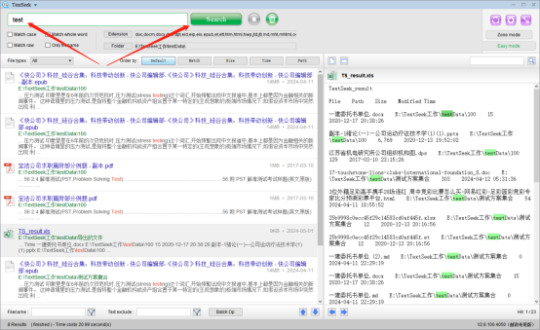
Area pattern
For the first time, click "Regional Mode Set Regional path Save"

Then enter the text content to search in the search box, enter or click the start button, and immediately the search results will be displayed on the left side, the search speed can be comparable to Everything!
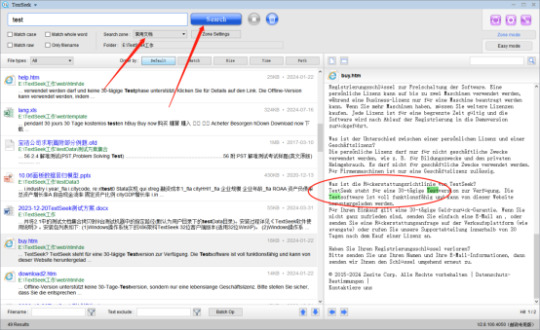
The circular button in the upper right corner can manually update the area index, and the gear button sets the index automatically or manually, which can be set more flexibly according to its own needs.
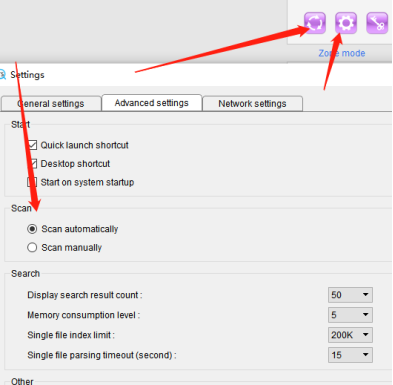
Comprehensive format support and management
In addition to some common formats in the "extension", we can also click the advanced button to customize add format support.
Check the corresponding extension in the specified type, you can add more formats.
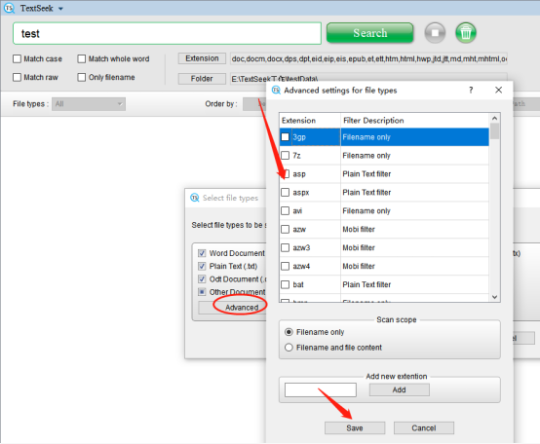
You can set the corresponding search rules here, and set the range of keywords to be included / excluded.
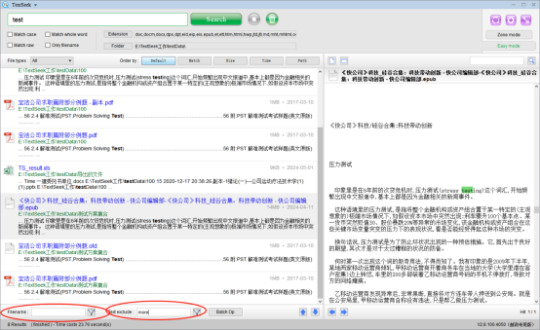
Convenient preview of the files
After searching for the file, the left list box can see the basic preview information. Without opening the file, it can be convenient to view the file content. After clicking on the file name, you can quickly browse and locate the keyword content on the right side.
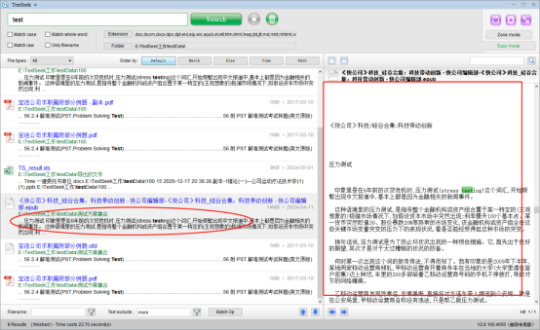
Quick and batch operation search results
The software sets up many batch operation schemes for the search results. Such as batch copy, shear, move, and export and other functions, very convenient and practical!(This article byh
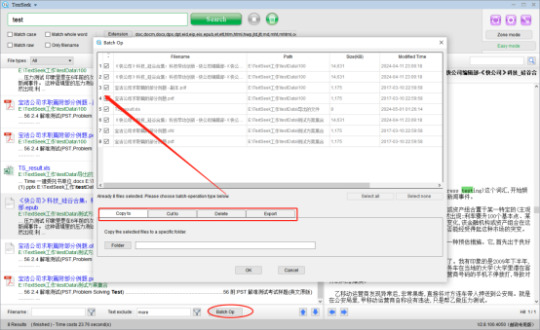
epilogue
Overall, TextSeek is very good in terms of search speed and ease of use, and there were no omissions in the search.
The software is not difficult to install, use, although simple but very practical, and Everything comparison is invincible.
0 notes
Text
if you guys loved OneNote like I did but hate Microsoft's weird... everything, try cherrytree! (<- linked) it's open source and not nearly as intuitive to use but it does have a lot of functionality and I love it for organizing chapters, work notes, things within certain AUs/universes, etc etc etc, and it has an export to .txt, .pdf, etc option as well
screenshot of my Elder Scrolls 'tree' for visuals - mostly grouped by character but also by timelines/universes :3c
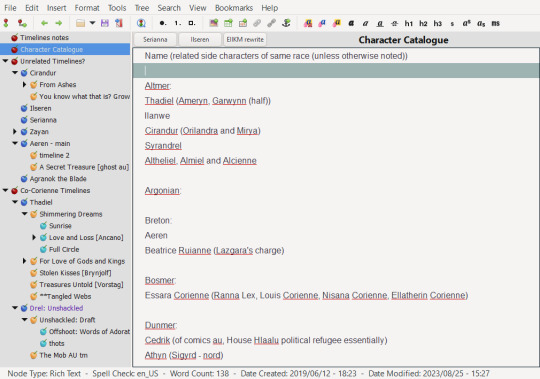
#writing stuff#also like. none of that is published don't go looking for it lol#that's like. my little sanctuary of no one is going to read it aslkdjfglkjds
400 notes
·
View notes
Text
How I Use Microsoft OneNote as a Student
Long-time readers of my blog will know that OneNote is one of my favorite applications and is an integral part of my college (and life) organization system. For those unfamiliar with OneNote, it is a note-taking application developed by Microsoft. I’ve been using OneNote since my sophomore year in high school and am excited to share why I love it and a bit about how I use it as a student. Before diving in, I will note that I’ve accepted a return offer to Microsoft as a software engineering intern on the OneNote team!
OneNote is an easy tool to recommend because it is free and has cross-platform support. I personally have it installed on my laptop (Windows 11), tablet (iPadOS 15), and phone (Android 12). Additionally, OneNote is accessible directly through your internet browser. For more about the specific devices I use, check out my slightly outdated post about what’s in my backpack. While I use my personal Microsoft account, I will also point out that Smith students have free access to the entire Office 365 suite which you can learn more about here. In general, Smith students use Google Workspace (Drive, Docs, Slides, etc.) for collaboration because our email accounts are through Google.
What I love about OneNote is that it enables me to organize my notes through a strong hierarchical system (explained below) while at the same time providing a very flexible canvas for taking my notes. Specifically, the page supports typed text, handwritten notes, pictures, pdfs, and more. Unlike other notetaking applications, you aren’t limited to a set page size or format, rather each page is an infinite canvas that can extend in either direction and elements can be added anywhere on the page. One downside here is exporting the page is made a bit more difficult.

As for OneNote organization, the basic hierarchy is notebooks, section groups, sections, and pages. Additionally, section groups support multiple levels of sub-section groups and pages support two levels deep of sub-pages. My OneNote has 3 notebooks, Addie’s notebook, current notes, and old notes. In this post, I’ll be focusing on the organization of my current and old notes notebooks as they are the ones I use for school notes. I also have some other college-related notes in my personal notebook for work, extracurriculars, and course planning. For quick notes with a relatively short life span, I use Microsoft Sticky Notes which is built into Windows and the OneNote application.
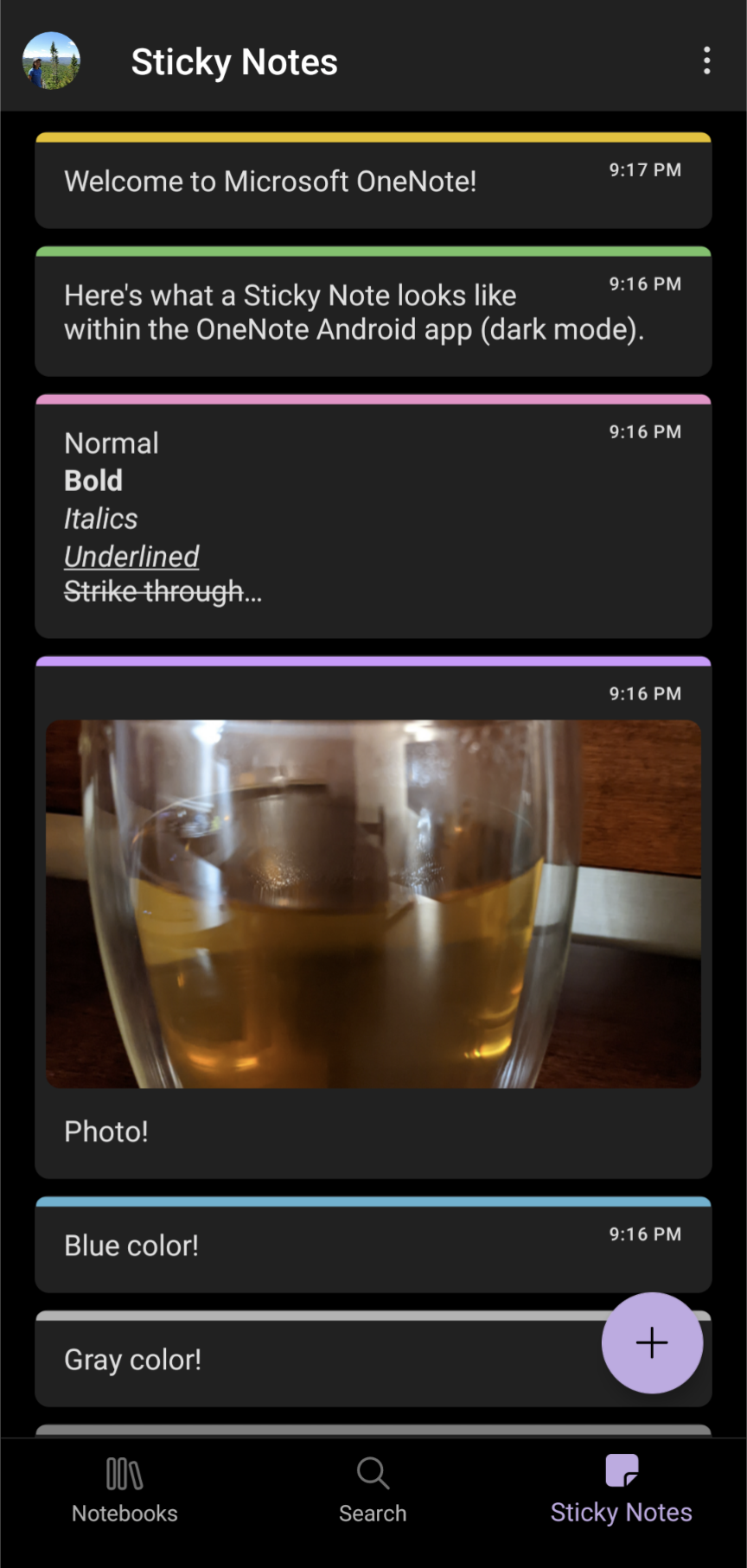
Within my current notes notebook, I create a color-coded section for each class titled with the course number. My color-coding is used across OneNote, Google Drive, Google Calendar, and Microsoft To Do. The first page is almost always the syllabus (an imported pdf). If the class has other course administration-type documents, for instance, a schedule, I make it a sub-page of the syllabus page. Next, I typically have a page called lecture notes and another called textbook notes under which are subpages with my actual notes.
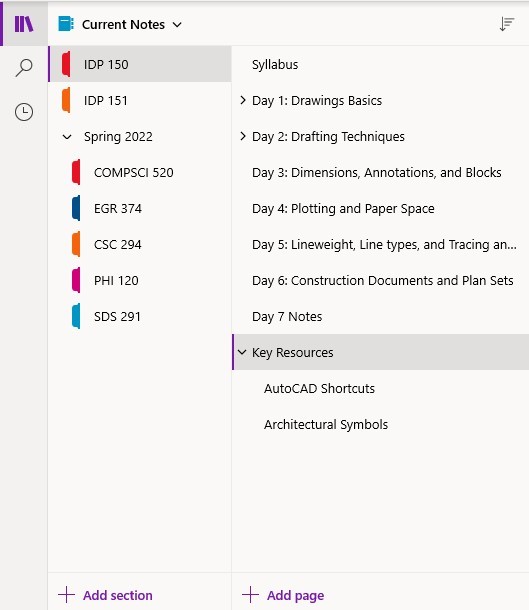
If the professor has given the lecture a descriptive title, I will use it, otherwise, I just name the page “Lecture MM/DD.” I handwrite my lecture notes on my iPad using my Apple Pencil. To make my notes more fun and easier to read I use color. Specifically, I use purple, dark blue, and light blue digital inks. I also have some magentas on hand for further indentation and the occasional underline or star. When necessary for a given diagram, I can choose from a vast array of additional colors.

As for the textbook notes, each chapter gets a page of typed notes with bolded section names. The typed textbook notes are supplemented with figures taken as screenshots from my iPad (where my eTexts typically reside) and formulas added with the equation editor. I also sometimes have a page called handouts or resources with subpages containing those relevant pdf documents.
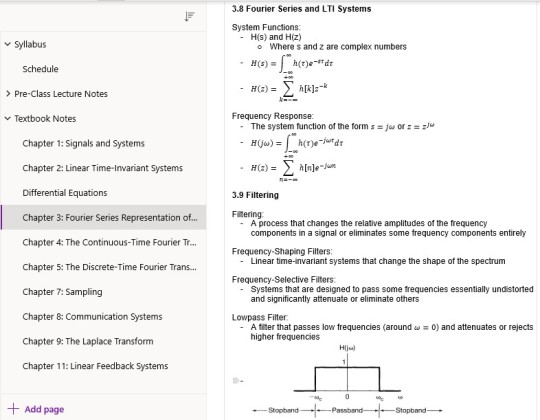
At the end of the semester, I move all of the sections to the old notes notebook and give them descriptive titles (not just the course number). It’s worth noting that my old notes notebook contains notes from college, high school, and independent learning. (You can read more about my past Smith courses and independent learning endeavors at the respective links). As for my college notes, I have recently started combining the lecture and textbook notes sections (only in the old notes notebook). Specifically, the textbook notes serve as parent pages for the associated lecture notes. In the case of some of my math classes, this is how I organized my notes during the actual semester. I also consolidate some of my related course sections into a single section. For instance, I have a single calculus section rather than one for each of the three courses. This consolidation is particularly important for some of my independent learning notes as each course doesn’t have a full semester of notes. To further organize these old notes, the first page of the class has some course information (course number, title, term, professor, GitHub, and textbook) and links to all of the other pages. The syllabus thus lives as a sub-page to this new first page. The overarching goal is to make accessing my many old notes as easy as possible. (OneNote has useful search tools as well).

Within my old notes notebook, I use sections to divide notes by general subject. Currently, I have section groups for computer science, engineering, math, science, and non-STEM. The computer science section group is further organized with sub-section groups of programming languages and web development. The idea here is to combine thematically related notes from separate sources/courses. For instance, the web development section draws from CS 008 (a website development course I took in high school), the web track of CS50x (Harvard’s introductory computer science course) CSC 220 (advanced programming techniques), CSC 223 (software engineering).

#college#Smith College#Microsoft OneNote#organization#note taking#college organization#digital notebook#studyblr
42 notes
·
View notes
Text
I’m trying Notion ask a note-taking and task organization platform for my courses as opposed to OneNote.
Pros of Notion so far:
Notes are prettier, neater, easy to switch between dark mode and sans-serif and serif fonts
Inline equations with LaTeX (the main reason I’m using Notion right now - I’m taking digital notes for calculus and I can write LaTex faster than using built-in equation tools) & easy use of Markdown
Notion databases - these are so amazing that I can’t cover it in one bullet point, but they basically organize information super well
Ease of navigation in sub pages
Cons of Notion:
No digital handwriting or ease of annotating notes
Not nearly as customizable as OneNote
Mobile view ignores my Cornell note-taking format
Offline mode is more or less what is cached on your device
Export to PDF and HTML doesn’t perfectly export my notes - many pieces are missing
Lots of good features behind paywall
As far as a note-taking platform goes, OneNote easily has Notion beat. I wish it was still free or I would keep recommending it to my peers. However, in terms of task management that I finagled in OneNote, Notion makes it a hundred times easier, and I can switch between calendar view, AND I can automatically perform calculations on my grades.
I might choose to be hybrid - each course has a master task list in Notion, and my lecture notes end up in OneNote.
3 notes
·
View notes
Text
realised i should be backing up my gdocs into cherry tree like i used to.... got distracted looking at stuff i haven't worked on in a while


anyway small promo for cherrytree - open source software that functions kind of like Microsoft OneNote (”hierarchical note-taking”) and while it’s not as sleek or intuitive as OneNote i’ve found I really like it. Also has options for export to pdf, rtf, etc which is nice when you want to share or move your work
>Get CherryTree here<
#writing stuff#i have so many branching timeline ideas for like. everything so this is extremely useful for me lmfao#also the documentation can be a little much so if u have questions i can try to answer them#the SPL ones need a lot more work but i am feeling very fondly towards them lately#might rewatch s15 and see what i can do with that. i really want to get to the point where i can post birthdays and neat.#my writing links#idr what tag i had for this stuff
2 notes
·
View notes
Text

29 January 2021
Typing out some engineering history notes! I managed to make my own font to type for my own notes.
Managed to watch finish most of my recorded lectures (except for one 2hr class that hasn't been uploaded yet) and now I'm moving on to making notes.
Honestly, I've been using both OneNote and Metamoji Note Lite for my digital notes and lectures on a tablet. Both apps are literally the best free options to convert to digital note taking.
Why OneNote?
if you have a school outlook email, you have extra extra large storage in your drive, i made all my notes last semester on one drive and it took 2gb
Otherwise, a free microsoft email will give you about 5gb drive storage
Can directly downloads (and print) the file into onenote instead of downloading it into your computer file and attaching it in onenote manually
Have highlighters!
Why Metamoji Note Lite?
Incredibly good for people using stylus as it works really well with writing
A lot of patterned paper
Paper size can be set
Works in fullscreen
Have colourwheel in app version!!
Cross-platform (2gb drive storage)
Can export your file as a jpg or pdf!
Would highly recommend both for anyone looking to convert to digital notetaking!
#study#studyblr#engineeringblr#engineering#engineeringstudyblr#engineeringblog#engineer#notes#school#tips#himmelstudies#academicsunite#digitalnotes#digitalnotetaking#note taking
9 notes
·
View notes
Text
Crack For Microsoft Word On Mac
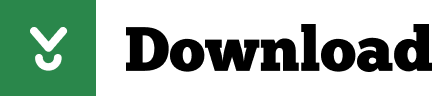
The good news is, if you don't need the full suite of Microsoft 365 tools, you can access a number of its apps online for free - including Word, Excel, PowerPoint, OneDrive, Outlook, Calendar.
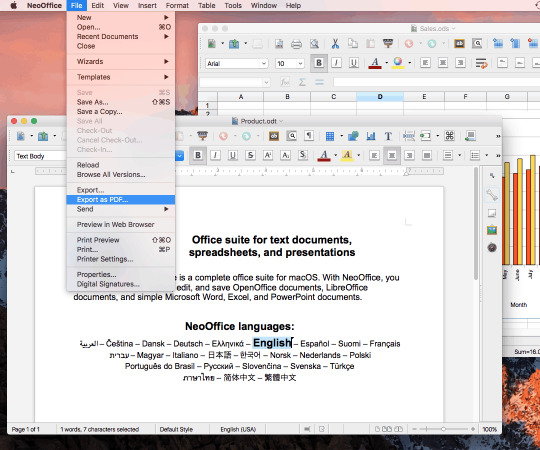

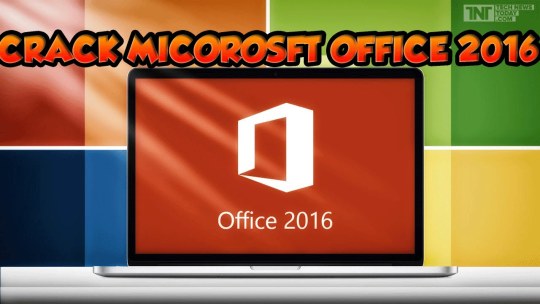
Microsoft 365 includes premium Word, Excel, and PowerPoint apps, 1 TB cloud storage in OneDrive, advanced security, and more, all in one convenient subscription. With Microsoft 365, you get features as soon as they are released ensuring you’re always working with the latest. Create, edit, collaborate, and share documents using Word for Mac. Download Microsoft Office 2016 For Mac versi terbaru full version crack yang berisi Word, Excel, PowerPoint, OneNote dan Outlook single link google drive.
Microsoft Office Crack Download
Ms office 2016 mac crack is Here to download for free and direct link, exclusive on 4MacSof.com. This version of Mac has a lot of capabilities and features that will allow mac users to Create, modify, and also Export word, power point, Excel documents.
Microsoft office 2016 mac crack Download Overview :
With a lot of upgrades and also Addons such as the export as PDF tool, Cloud saving, and also Direct upload to slide-share. This Microsoft office 2016 download iso products includes : MS Office Word, PowerPoint, Excel, Publisher OneNote and also Outlook. You can also get Adobe Media Encoder CC 2018 Mac Torrent.
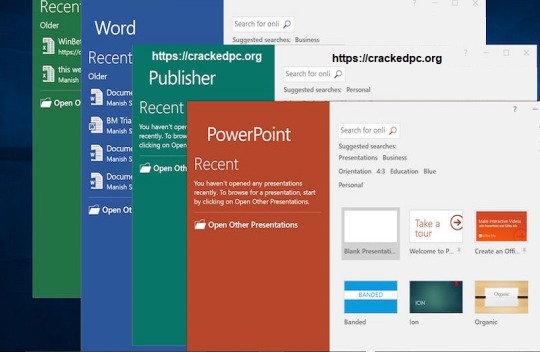
Crack For Microsoft Word On Mac Shortcut
Ms office 2016 mac crack Key Features :
Advanced capabilities and features
Full support for high-resolution screens
High Compatibility for Retina Full Screen
Best integration ever for cloud-based service such as OneDrive.
Auto backup to OneDrive.
Cloudrive secured by OneDrive.
Screenshot :
System Requirement :
Microsoft Office 2016 Mac Crack
Vresion :15.22Mac Platform :IntelOS Version :10.10 Or later MAC OSX VersionCPU:64 BitGPU :128 MB of graphics memorySize :1.87 GB
How to install & Crack :
Crack For Microsoft Word On Mac Keyboard
First of all Unpack the RAR folder using Your Terminal
Now Run the installer to Install The full pack of off 2016 for mac 15.21.1 Pre-Activated.
Wait for the installation to end
Now Install 15.22 updates. (all the updates)
No need for crack, the software is already cracked
That’s it, you did it, you can also get photoshop crack.
Enjoy microsoft office 2016 free. download full version with product key
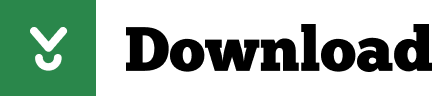
1 note
·
View note
Text
Exam tip for those of you who:
Has to uploaded pictures or PDFs as answeres in you exam
Write by hand in OneNote
Choose a background colour you like and lined or graph paper but with no colour (under show or visual - mine is in Norwegian). When you convert/export it to a PDF it will show a blank/all white background so it's easy to read and you don't get lost in the document! If you want a preview look at how it would print. Also bonus, it looks pretty with the negative lines 😊
2 notes
·
View notes
Text
Ms Excel
Microsoft Office: A Comprehensive Overview
Microsoft Office, often referred to as MS Office, is a suite of productivity tools developed by Microsoft Corporation. Since its initial release in 1990, it has become a staple for personal, academic, and professional work. Available in several editions and platforms, the suite includes applications designed to assist with word processing, data analysis, presentations, email communication, and more. Below is an in-depth overview of MS Office, covering its components, history, features, and benefits.
1. History and Evolution
Microsoft Office began as a set of applications for Windows and macOS. The first version bundled three applications: Microsoft Word, Excel, and PowerPoint. Over time, the suite expanded with more applications and features, catering to different industries and work environments.
Major milestones:
1990: The release of Microsoft Office 1.0, which included Word, Excel, and PowerPoint.
2003: Addition of new collaboration tools like OneNote.
2010: Introduction of cloud capabilities with Office Web Apps, a precursor to Microsoft 365.
2011: Office became available for mobile platforms.
2020: Microsoft rebranded "Office 365" to Microsoft 365, adding features like cloud storage and AI-powered tools.
2. Main Components of MS Office
MS Office includes several core applications, each catering to specific tasks:
a) Microsoft Word
Microsoft Word is a word-processing tool designed for creating, editing, and formatting text documents. It supports a range of templates, text styles, and formatting options, making it ideal for reports, letters, and articles.
Key features:
Spell-check and grammar tools
Collaboration through real-time co-authoring
Export to PDF and web formats
Supports integration with online services such as OneDrive
b) Microsoft Excel
Excel is a spreadsheet program that allows users to create, manipulate, and analyze data through tables and charts. It is widely used for accounting, data analysis, and financial forecasting.
Key features:
Built-in formulas and functions for calculations
Data visualization through graphs and charts
PivotTables for data summarization
Integration with Power BI for advanced analytics
c) Microsoft PowerPoint
PowerPoint is a presentation tool used for creating slideshows consisting of text, images, videos, and animations. It is a popular choice for business meetings, academic presentations, and conferences.
Key features:
Slide templates and design themes
Animations and transitions for engaging presentations
Presenter view and notes support
Integration with multimedia elements
d) Microsoft Outlook
Outlook is an email client that also provides calendar management, contact lists, and task-tracking tools. It integrates email services and helps users manage their time and communication.
Key features:
Email management with rules and filters
Calendar for scheduling events and meetings
Task lists and reminders
Integration with Microsoft Teams and SharePoint
e) Microsoft OneNote
OneNote is a digital notebook where users can store notes, images, audio files, and more. It supports free-form text entry, making it useful for brainstorming and research.
Key features:
Sections and pages to organize notes
Handwritten note support (with stylus or touch)
Real-time collaboration on shared notebooks
Integration with other Office apps
3. Extended Tools and Services
Beyond its core applications, MS Office offers additional tools to enhance productivity:
Microsoft Access: A database management system used to store and manage large datasets.
Microsoft Publisher: A desktop publishing tool for creating brochures, flyers, and newsletters.
Microsoft Teams: A communication and collaboration platform that integrates chat, video conferencing, and shared workspaces.
OneDrive: Cloud storage that allows users to store and access files across devices.
4. Microsoft 365: Cloud-Based Transformation
In response to the rise of cloud computing, Microsoft evolved its traditional Office suite into Microsoft 365, a subscription-based service. Microsoft 365 offers online versions of Office apps along with cloud storage, regular updates, and additional collaboration tools.
Key benefits of Microsoft 365:
Access Anywhere: Work on documents from any device with an internet connection.
Real-Time Collaboration: Multiple users can edit the same document simultaneously.
Security Features: Advanced threat protection and encryption for data.
Regular Updates: Subscribers always have access to the latest features and patches.
5. Licensing and Editions
Microsoft Office offers several editions and licensing options, tailored to different users and organizations. These include:
Home and Student Edition: Includes basic apps like Word, Excel, and PowerPoint, aimed at personal use.
Business and Enterprise Editions: Offers additional tools such as Microsoft Teams and SharePoint, along with advanced security features.
Academic Licensing: Special pricing and features for students and educators.
Microsoft 365 Subscription: Monthly or yearly plans that bundle desktop and online versions of the apps.
6. Compatibility and Platforms
Initially available only on Windows, MS Office is now compatible with multiple platforms, including:
Windows: Comprehensive versions with full functionality.
MacOS: Versions tailored for Mac users.
iOS and Android: Mobile apps optimized for smartphones and tablets.
Web: Office for the web allows users to create and edit documents through a browser.
7. Key Features and Innovations
Over the years, Microsoft has integrated several innovations into its Office suite to enhance productivity and user experience.
AI and Machine Learning: Features like Excel's Insights and Word’s Editor use AI to assist users with data analysis and writing.
Translation Tools: Office apps include built-in translation tools to facilitate multilingual communication.
Templates and Themes: Pre-built templates for documents, presentations, and spreadsheets save time.
Accessibility Features: Tools like dictation, screen readers, and closed captions ensure Office is accessible to all users.
8. Collaboration and Integration
Microsoft Office promotes seamless collaboration through various features:
Microsoft Teams Integration: Allows users to chat, call, and collaborate on documents within Teams.
SharePoint Integration: Helps organizations manage content and streamline workflows.
Co-Authoring: Multiple users can work on the same document simultaneously, with changes reflected in real-time.
Third-Party Integrations: Office apps integrate with other popular software like Zoom, Salesforce, and Google Drive.
9. Security and Data Protection
Given the sensitivity of the data handled through MS Office, Microsoft has implemented robust security measures:
Data Encryption: Protects information from unauthorized access.
Two-Factor Authentication (2FA): Adds an extra layer of security for user accounts.
Compliance Tools: Ensures organizations meet regulatory requirements, such as GDPR.
Advanced Threat Protection: Identifies and blocks potential security threats.
10. Impact and Use Cases
Microsoft Office has become an essential tool in various sectors:
Business: Facilitates communication, project management, and financial analysis.
Education: Enables students and teachers to collaborate on assignments and manage schedules.
Healthcare: Supports data management and reporting in hospitals and clinics.
Government: Ensures efficient communication and documentation across agencies.
11. Alternatives and Competitors
While Microsoft Office remains a dominant force, there are several alternatives:
Google Workspace: Offers cloud-based tools like Google Docs, Sheets, and Slides.
LibreOffice: An open-source office suite with similar functionality.
Apple iWork: A suite for Mac users, including Pages, Numbers, and Keynote.
12. Conclusion
Microsoft Office has evolved from a basic productivity suite into a comprehensive ecosystem that meets the diverse needs of modern users. With tools for word processing, data analysis, presentations, communication, and more, it has become indispensable for individuals, businesses, and educational institutions. Through Microsoft 365, the suite continues to adapt to the changing digital landscape, offering cloud-based solutions and AI-powered innovations. Whether working offline or online, MS Office provides a reliable platform to boost productivity and foster collaboration.
In a world where efficiency and connectivity are paramount, Microsoft Office remains a cornerstone of modern productivity.
4o
You said:
what is powerpoint in 750 words
ChatGPT said:
ChatGPT
Microsoft PowerPoint: An In-Depth Overview
Microsoft PowerPoint is a presentation software developed by Microsoft. It is part of the Microsoft Office suite and is widely used for creating visually appealing presentations in business, education, and various professional fields. PowerPoint provides a range of features, including slide templates, animations, multimedia integration, and collaboration tools, making it one of the most popular presentation programs in the world.
1. History and Evolution
PowerPoint was originally developed by Forethought, Inc. in 1987 for Macintosh computers under the name "Presenter." Microsoft acquired Forethought later that year and rebranded the software as PowerPoint. Since then, PowerPoint has undergone numerous updates to include more powerful tools for design, multimedia integration, and collaboration.
Key milestones:
1990: PowerPoint became part of the Microsoft Office suite.
2007: Introduction of the "Ribbon" interface, simplifying access to key features.
2010: PowerPoint gained real-time collaboration features via Office Web Apps.
2020: Deep integration with Microsoft Teams to support remote presentations.
2. Purpose and Use Cases
PowerPoint is used to create dynamic, structured presentations that include text, graphics, multimedia, and animations. It caters to a variety of audiences and sectors:
Business: Companies use PowerPoint for meetings, product pitches, sales reports, and training programs.
Education: Teachers create lectures and class materials, while students use it for assignments and projects.
Conferences and Events: Speakers and trainers use PowerPoint for keynote addresses, seminars, and workshops.
Marketing and Sales: Marketing teams use PowerPoint to design promotional slideshows and sales presentations.
3. Key Features of PowerPoint
PowerPoint offers a wide range of tools to help users design professional and engaging presentations.
a) Slide Design and Templates
PowerPoint provides pre-designed templates to give presentations a professional look. Users can also create custom templates with their own colors, fonts, and slide layouts.
Themes: Built-in themes for cohesive slide design.
Layouts: Flexible slide layouts for different types of content (e.g., title slides, comparison slides).
Master Slide: Allows users to apply consistent styling across all slides in a presentation.
b) Text and Graphic Elements
Slides can contain a variety of elements, such as text, shapes, and images, to make the content more engaging.
SmartArt: Pre-made diagrams for processes, hierarchies, and relationships.
Icons and Images: PowerPoint provides access to stock images and icons.
Charts and Tables: Create graphs and tables directly within the presentation.
c) Animations and Transitions
PowerPoint’s animation and transition effects help create smooth visual flow between slides and within individual elements on a slide.
Animations: Apply motion effects to text, images, or other objects.
Slide Transitions: Add effects between slides to enhance flow.
Morph Transition: A dynamic tool that smoothly animates objects from one slide to another.
d) Multimedia Integration
Users can embed multimedia elements like videos and audio files directly into slides. This is particularly useful for product demonstrations, training videos, or music-based presentations.
Embedded Videos: Add video clips from local storage or online platforms.
Audio Files: Integrate background music or voice recordings.
Screen Recording: Capture screen activities directly within PowerPoint.
4. Collaboration and Sharing Tools
PowerPoint offers several features for teamwork and presentation delivery.
Co-Authoring: Multiple users can collaborate on the same presentation in real time via Microsoft 365.
Comments: Team members can leave comments and suggestions on specific slides or elements.
Cloud Integration: Save presentations to OneDrive or SharePoint for easy access and sharing.
Microsoft Teams Integration: Present directly within Microsoft Teams meetings.
5. Presenter Tools
PowerPoint provides tools to enhance presentation delivery and help presenters stay organized.
Presenter View: A specialized view showing notes, a timer, and upcoming slides only to the presenter.
Slide Show Mode: Displays the presentation full-screen to the audience.
Laser Pointer and Annotations: Highlight specific elements with a virtual laser pointer or draw on slides in real-time.
Rehearse Timings: Practice presentations and record slide timings for automated playback.
6. Accessibility Features
PowerPoint offers accessibility features to ensure presentations are usable by all audiences, including those with disabilities.
Alt Text for Images: Provides descriptions for visually impaired users.
Closed Captions and Subtitles: Add captions to videos or enable automatic speech-to-text subtitles.
Accessibility Checker: Identifies accessibility issues and suggests improvements.
7. Export and Compatibility Options
PowerPoint supports various export options, making it easy to share or distribute presentations.
PDF Export: Convert slides into PDFs for easy distribution.
Video Export: Save presentations as MP4 videos for offline playback.
Integration with Google Slides: Open PowerPoint files in Google Slides for editing or sharing.
8. Advantages of PowerPoint
Ease of Use: The intuitive interface and templates make it accessible to beginners.
Versatility: PowerPoint is suitable for a wide range of presentation needs, from simple slideshows to complex multimedia presentations.
Integration: It integrates seamlessly with other Microsoft Office tools, such as Excel and Word.
Collaboration: Real-time collaboration through Microsoft 365 enhances teamwork.
9. Limitations of PowerPoint
Overreliance on Visuals: Presenters may rely too much on slides, leading to "Death by PowerPoint," where the audience becomes disengaged.
File Size Issues: Embedding large multimedia elements can increase the file size, making it difficult to share.
Learning Curve: Some advanced features, like animations and custom templates, may require time to master.
10. Alternatives to PowerPoint
While PowerPoint is one of the most popular presentation tools, other programs are also available:
Google Slides: A free, cloud-based presentation tool with real-time collaboration.
Apple Keynote: A powerful presentation tool available for macOS and iOS users.
Prezi: Focuses on creating non-linear, interactive presentations with zoom effects.
11. Conclusion
Microsoft PowerPoint is a versatile and widely used tool for creating and delivering presentations. With a variety of templates, design tools, multimedia support, and collaboration features, it empowers users to communicate their ideas effectively. Whether used in business meetings, classrooms, or conferences, PowerPoint remains an essential tool for crafting structured and engaging presentations. With continued updates through Microsoft 365, PowerPoint ensures that users have access to the latest tools and capabilities for both in-person and virtual presentations.
4o
You said:
what is ms excel
ChatGPT said:
ChatGPT
Microsoft Excel: A Comprehensive Overview
Microsoft Excel is a spreadsheet software developed by Microsoft, designed to perform calculations, analyze data, and visualize information through tables, charts, and graphs. It is part of the Microsoft Office suite and is widely used across industries for tasks ranging from basic data management to complex financial modeling and analytics. Since its release in 1985, Excel has evolved into one of the most powerful tools for data organization and analysis.
1. History and Evolution
Microsoft Excel was first introduced for Macintosh in 1985, and the Windows version followed in 1987. Over time, Microsoft has continuously updated Excel, adding new features such as advanced charting tools, formulas, and pivot tables.
Key Milestones:
1993: Excel becomes part of the Microsoft Office suite.
2007: Introduction of the Ribbon interface and expanded worksheet sizes.
2013: Integration with cloud services via Microsoft OneDrive.
2016-2020: Addition of Power Query, Power Pivot, and AI-powered data insights.
Present: Excel integrates with Microsoft 365, offering real-time collaboration and cloud-based features.
2. Key Features of Microsoft Excel
a) Workbook and Worksheet Structure
Workbook: A file containing multiple worksheets (or tabs), used to organize different data sets.
Worksheet: An individual sheet consisting of cells arranged in rows and columns, where each cell can store data or formulas.
b) Formulas and Functions
Excel is known for its powerful formulas and built-in functions, which automate calculations and data processing.
Basic Formulas: Examples include addition (=A1+B1) and multiplication (=A1*B1).
Functions: Predefined operations such as:
SUM() – Adds numbers.
AVERAGE() – Calculates the mean.
IF() – Performs logical comparisons.
VLOOKUP() / XLOOKUP(): Searches for values in large data sets.
DATE() – Manipulates and formats dates.
c) Data Visualization Tools
Excel helps visualize data through various chart types and graphical tools.
Charts: Column, line, pie, bar, and scatter charts to display trends and comparisons.
Conditional Formatting: Highlights cells based on specific rules (e.g., red for negative values, green for positive).
Sparklines: Tiny charts displayed within individual cells to show trends at a glance.
d) PivotTables and PivotCharts
PivotTables: A powerful feature for summarizing large datasets by grouping, filtering, and aggregating data.
PivotCharts: Graphical representations of PivotTables, offering dynamic data analysis.
e) Power Query and Power Pivot
Power Query: Automates data extraction and transformation from different sources (e.g., databases, web pages).
Power Pivot: A tool for building complex data models, allowing for advanced analytics.
3. Collaboration and Cloud Integration
Excel offers several features for teamwork and online data sharing:
Co-Authoring: Multiple users can edit a workbook simultaneously via Microsoft 365.
Comments and Notes: Users can leave feedback on specific cells.
OneDrive Integration: Save and share Excel files in the cloud for easy access.
Microsoft Teams Integration: Collaborate on Excel documents within Teams.
4. Automation with Macros and VBA
Macros: Automate repetitive tasks by recording actions.
VBA (Visual Basic for Applications): A programming language used to write custom scripts and automate complex processes within Excel.
5. Data Security and Protection
Excel offers several options to protect sensitive data and prevent unauthorized changes:
Password Protection: Restrict access to workbooks or worksheets.
Cell Locking: Lock specific cells to prevent editing.
Encryption: Protect data by encrypting the entire file.
6. Applications of Microsoft Excel
a) Business and Finance
Budgeting, forecasting, and financial modeling.
Creating income statements, balance sheets, and cash flow reports.
b) Education and Research
Teachers use Excel for grading systems and tracking attendance.
Researchers use it to analyze survey data and visualize results.
c) Project Management
Creating Gantt charts for project planning.
Tracking project timelines, tasks, and budgets.
d) Data Analysis
Excel is widely used for cleaning and analyzing large datasets.
Integrates with Power BI for advanced business intelligence.
7. Advantages of Excel
User-Friendly Interface: Easy to use, even for beginners.
Versatile: Useful for a variety of tasks, from simple lists to complex data analysis.
Integration: Works seamlessly with other Microsoft Office tools (Word, PowerPoint, Outlook).
Customization: Supports custom functions and automation with VBA.
8. Limitations of Excel
Performance Issues: Large files may become slow or unresponsive.
Learning Curve: Advanced features, such as PivotTables and VBA, can be challenging for new users.
Not Ideal for Big Data: While powerful, Excel has limitations with very large datasets, where specialized tools like SQL or Python may be more appropriate.
9. Alternatives to Excel
While Excel remains dominant, there are other spreadsheet tools available:
Google Sheets: A cloud-based alternative with real-time collaboration.
Apple Numbers: A spreadsheet tool available for Mac users.
LibreOffice Calc: An open-source alternative with similar functionality.
0 notes
Text
Expert Note-Taking
Last post was about how to manage any references you gather during your research, so this time I’m going to focus on another important related factor: keeping track of important information obtained from references. Even though you can do this in multiple ways and preferences will determine what you go for, there is one factor you’ll definitely want to consider before choosing an option.
It all comes down to the question of how long your project will last and how many references you’ll need to collect in order to complete it. For me, these fall into three categories that boil down to the terms small, medium, and large.
◆ Consider small projects as those that are fairly short or not requiring many references. If the project only lasts a few weeks or you need under 10 references, you can probably get away with printing articles before highlighting relevant information and scribbling notes in the margins. If you prefer to keep things digital, these options are also available in most PDF reader applications.
◆ For medium-sized projects with up to 20 references or ones that last up to a semester’s worth of time, you may want to consider transferring that information to a notebook or onto note cards that you can flip through or putting it all into a single word processing document. At the very least, this will reduce each reference to its relevant information instead of having to skip past extraneous information. Since you should have a PDF copy of all your references saved for easy access, you will always have the option to return to the full piece for details you may have missed previously.
◆ And then there’s the large projects. For any projects that require more than 20 references, you will likely want to be able to search and sort information more easily, and this is where software options can be immensely beneficial. Similarly, any projects that last longer than one semester’s worth of time is likely best suited for digital notes so you don’t misplace work and have to do a close rereading of any references. As graduate students, this is where your main research project will definitely end up, though other projects may as well.
Of course, your cutoff point might be different than mine, so don’t feel like you have to stick to these values. If you have a better memory or fewer things to juggle, you may get away with stretching to longer time periods or larger quantities of references. If you’re liable to forget things easily or have a lot of responsibilities, make sure you account for this! You know your own limits better than I do, but do try to err on the cautious side. And by no means should you push yourself to keep everything in your head, because you will definitely forget information or mix up sources and details if you do!
So let me spend the rest of this post talking about what some of the best options are out there for digital academic note-taking. Just like you did in choosing a reference manager, spend a little time testing out your choice to make sure it’s a good fit for you and your style. If you thought the idea of transferring your references from one manager to another halfway through a project was daunting, consider how much worse it would be without the automatic export and import options they offer and you’ll have a sense for what transferring your notes to another platform halfway through a project would be like.
Digital note-taking options have two distinct advantages over paper and print options, which are intertwined. They are the copy and paste function and the search function. ◇ Whether you’re copying a specific quotation into your notes or grabbing a screenshot of a figure or table, this is invaluable next to having to hand-write or draw out anything. Even if you were to underline, highlight, or physically cut out the relevant part of a paper, each of these options are more time-consuming in the long run. Cutting up a physical copy to paste pieces into a notebook is completely absurd and does you no benefit when it comes time to use that information, and neither does underlining or highlighting because you’ll still have to go back to the whole reference. Finding highlighted or underlined phrases after the fact is hugely annoying, if for no other reason than having to flip through countless pages to find the right sentence. But any images you put into your digital notebook will be accessible to copy and paste out of it later on, just as any quotations will be. Searching for information will also take significantly less time and effort, because you won’t have to flip through physical notes to manually identify relevant phrases. Instead, all text in your digital notebook can be searched using the search function in the program if it has one, or CTRL+F if it doesn’t.
Now, I’m a little biased in note-taking options and I’m sure that will come across, so do keep that in mind. For me, there are really only three viable digital options at this time that are well-designed for academic note-taking.
A word processing document: ◇ It’s important to start by recognizing the tried-and-true, long-standing option of a massive document. This can of course be a browser-based document like a Google Doc that you can access anywhere with Internet or it could be application-based like a Microsoft Word document that is saved locally to a hard drive. But no matter how you design and format it, a giant document is the most basic of the digital choices and therefore has the fewest benefits. This means that as long as you include something to identify where any information comes from, it can work but it has distinct limits. However, the more references and information you add to the file, the harder it will become to pick out specifics or draw connections between several references. Consider for a moment the limitation of your monitor screen size. While it may sound silly, remember that if you copy several figures or take a lot of notes on one reference, the space taken up could easily take up more than what you are able to reasonably read on the screen. If you then want to find a key phrase or concept that appears in multiple references, there’s no way to find both that key information and the reference it comes from at the same time, even with a search function. Taking notes for small or medium projects may be feasible with a word processing document, but should definitely not be used with large projects.
Evernote or Microsoft OneNote: ◇ So what if you don’t want to use a word-processing document, or you have a large project to do? Both Evernote and OneNote are great options for you to keep all your notes together. They’re fairly similar, so in large part your decision will come down to personal preference. Evernote is distinctly business-like in its design with a relatively drab color scheme. In contrast, OneNote is a bit more colorful and creative in its design. This may not matter to you, but then again, it may be depressing or distracting for you if you choose the wrong application. The most significant difference between them, however, is the cost. Evernote has several levels to it, including the individual use options of basic and premium. Basic Evernote is free, but comes with the limitation of only being accessible on a computer rather than having the mobile access option that comes with a premium account. It also restricts your account in terms of the number of devices that can be linked to it, which may be problematic if you’re likely to work on multiple computers.For $8 a month, however, you’ll have Premium Evernote and be able to get rid of both of these issues while bumping up your abilities in some other areas, too. It’s also worth noting that a school email address can grant you a full year with a Premium account for free. OneNote, on the other hand, is completely free. No pay levels and no differences between account abilities, just full access. So, what can you do with these softwares? Since both of them are designed specifically to be note-taking software, there are some distinct benefits that mostly appear through organizational features. - While the terminology is different between them, both Evernote and OneNote let you organize your notes very well. Remember back in middle school when you had a different binder for each class, dividers within each binder for different sections of material, and many different pages within those dividers that contained your notes? That’s pretty much what you’ll have again through these applications, but with the added benefit of being digital. Each project can be the binder, while subsections within it will become folders, like the dividers, and all of your notes for each reference will go onto a different page. You can even create subfolders if needed. - Another key organizational feature here is one that I pointed out as a weakness with a word processing document, which is keeping more information on one screen. To continue the metaphor, unlike your middle school binders, you can see the name of each page in a folder without having to flip through them so you can identify and find information more easily. You’ll still have to click through the pages to see the notes, but if you use a search function to find a key word or phrase, you’ll much more easily identify which references have that information in them.
No matter what route you choose, regardless of the project size or duration, keeping track of which source any information comes from is easily the most important thing. By doing this, you will save significant amounts of time in not having to look back through multitudes of documents to find a specific statement or figure in one of them again.
4 notes
·
View notes
Text
Add Hyperlink to Images & Printing OneNote Documents inside Java Apps
What’s new in this release?
Aspose development team is very excited to announce the new release of Aspose.Note for Java 17.03.0. It includes new feature of adding hyperlinks to images in the document. It also provides the capability of printing documents to printer. We have also fixed several bugs reported to us by our valued customers. For a complete list of what is new and fixed, please visit the release notes section of Aspose.Note for Java 17.3.This release enhances the feature of working with images in Microsoft OneNote document. It provides the capability to add hyperlink to images in a page. The setHyperlink can be used to set hyperlink to an image as shown in the code sample below. This feature can be used with new images as well as existing images in the document. Users can now print OneNote documents to printer using Aspose.Note for Java API. The API supports printing document to output printer as well as virtual printers. It also facilitates to set additional printer settings using the PrintOptions class. This release has also worked to improve the file size and saving time for documents with large number of page versions. With this improvement, the file size and document saving time is reduced. This surely helps improve the overall API performance in terms of efficiency and effectiveness. Bellows is the list of new and enhanced features included in this new release.
Add support for hyperlinks in images.
Add support to print document.
Optimize file size and saving time of Documents with many page versions.
Wrong tags position and numeration in numbered lists while exporting to PDF and image formats.
Incorrect indent of table content while exporting to PDF and image formats.
Licensing functionality does not work when run it using maven
Aspose.Note License Failure
Newly added documentation pages and articles
Some new tips and articles have now been added into Aspose.Note for Java documentation that may guide users briefly how to use Aspose.Note for performing different tasks like the followings.
Link an Image to Hyperlink
Printing Documents
Overview: Aspose.Note for Java
Aspose.Note is a feature-rich Java class library that enables java applications to programmatically interact with OneNote documents without requiring MS Office OneNote having installed on the server. This Java API empowers developers to Create, Read, Export and Manipulate the contents of the Microsoft OneNote file format by working with attachments, text, hyperlinks, tables, tags and text styles. Easily extract images from OneNote documents and convert them to PDF, BMP, JPG, GIF and TIFF image formats.
More about Aspose.Note for Java
Homepage of Aspose.Note for Java
Download Aspose.Note for Java
Online documentation of Aspose.Note for Java
#Adding Hyperlink to Images#Support for Printing Documents#Optimized File Size#Optimized Saving Time#exporting OneNote to PDF#OneNote to images export#Java OneNote API
0 notes
Text
Microsoft OneNote- One of the Best Note-taking & Organization Software Available
Software Name: Microsoft OneNote Function: Note-taking, Organizing Cost: Free Compatibility: Android, iOS, PC, Apple Where To Get It: Google Play, App Store, Microsoft Store, Microsoft.com
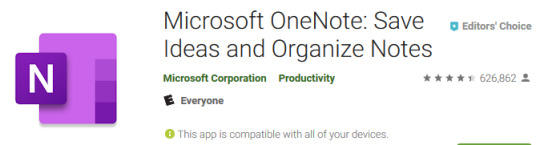
A great way for students to keep their notes and important information together in one place. It can also serve as a journal for students with mental and/or emotional disorders. It’s never out of reach as long as the student has any device handy!
How does it work?
OneNote is a piece of Microsoft software that previously was only available to those who had purchased an office suite or subscription. As of 2016 it became freeware, open to anyone with a Microsoft account.
There’s so much going on with this software I’ll bullet it’s main features and explain as much as I can without this post getting excessively long!
Create as many customized notebooks as you’d like with name and color options
Customizable sections within notebooks can be added, removed, named and color coded
Sticky note section allows for quick notes and quick reference, perfect for shopping lists, reminders, and more
Password protection is available on whole notebooks or single sections for privacy of personal information or writings
All pages support multimedia note taking which means the user can type, add images, draw, add links, add videos, insert other forms of media and more all together on the same page
All notebooks and sticky notes are searchable so information is easy to locate
Notebooks sync across devices and only require the app, an internet connection and a login to be accessed anywhere and anytime
Users can record videos or audio directly in their notebooks using the camera and/or microphone on their device
Pages can be dated or named for ease of location within tabs
Page color, typing or drawing color can be easily changed, and you can even add “ruled” lines to your screen with the click of a button if it makes you more comfortable
Has all the same utility of Microsoft Word, files can be exported as word files, pdfs, etc. or can be printed
Below is the pathway to get to your notes which shows just how much you can do with this app and just how many options it gives you for organization. I used it to outline a book!



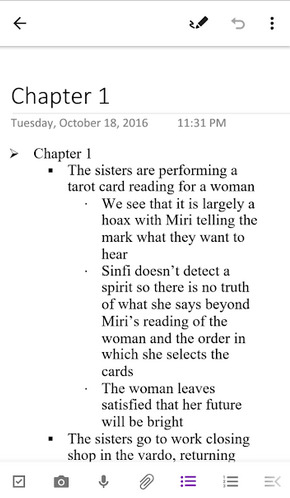
Here’s an example of the search & results which pulls up my notes from a Native American Literature course I took in undergrad.
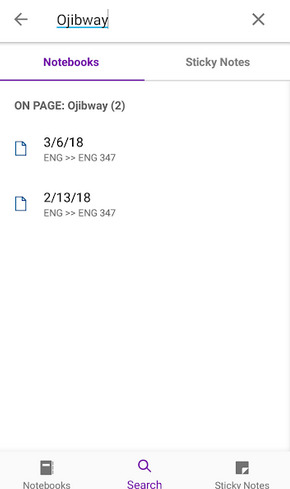
This is the creation page for sticky notes.
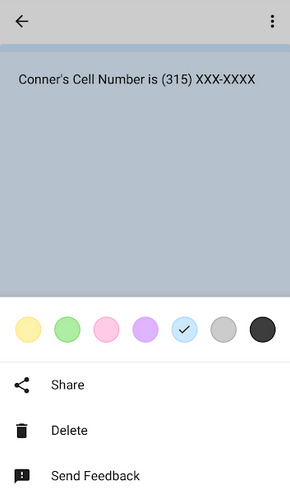
And what they look like onscreen once saved.

What do you think of it?
I’ve been using OneNote since 2016 and have yet to find fault with it at all. It syncs files quickly and allows me to always have access to my files. I’ve used it for school, for work, for journaling (before my first BuJo), for keeping track of my volunteerism, for planning creative works, and more. It’s extremely flexible as a program, allows its user plenty of space to grow, and has yet to restrict me in anyway. I have a hard time finding anything you can’t do in OneNote that you might want to do.
Who is it for?
Everyone.
I say that very seriously. Anyone can use it and thanks to Microsoft’s hard work on making their software “play well” with accessibility apps, it can be used by those who utilize screen-readers, by those who use voice to text, and more. The fact that you can put audio and video files directly into the notes means it’s excellent for students who record their notes rather than write them, and the fact that it can be put on a multitude of devices means that it can be useful for those lacking fine motor control as well.
I think it would be particularly useful for students who need help organizing. Students can use their phone or tablet to take a photo of in-class handouts to never lose an important note again. It is constantly self-saving and records a history of deleted content for up to a week without dumping its content which makes it excellent for those who often forget to save, or who forget that they might need something later.
I think it would also be helpful for students with emotional or mental health concerns/ disorders because it doubles as a journal, but can be password protected to keep their thoughts and self expression as private as they want or need it to be.
Final Score?
10/10
I really love this app and software! I think it has some amazing utility for being an organizational tool and a way for students to have a note-taking tool with all the function of Microsoft word, but for the low, low price of absolutely free! The fact that it syncs across devices is also great, especially for students who have a device that they have to leave at school and one they have to leave at home. It’s also highly customizable and searchable which means that the student using it can really make their notebooks and sticky notes feel like their own. I don’t have anything negative to say about this app other than it takes a little time to explore all it’s features, but it’s very user friendly and easy to work with right out of the gate!
#microsoft onenote#free apps#assistive technology#organization app#note-taking app#school librarianship
8 notes
·
View notes