#ms paint tutorial
Text

ms paint. you know her. u used her age 8 to make loads of rainbow ovals all over the canvas and then scramble it with selection tool. now u will know her true powers with my handyrandy tips under the readmore. some will be pretty basic and others are very special.
this post has 8 cool trix to learn for you. enjoy and i may do another in the future if i remember/learn more stuff
some of it might be common knowledge. but its got some deep cuts. all tips have gifs to show process easily.
🙂 enjoy and i hope this encourages you to fuck around in mspaint more
soundtrack for this post (loop it while you learn for advanced learning experience)
TIP 1) the right click trick
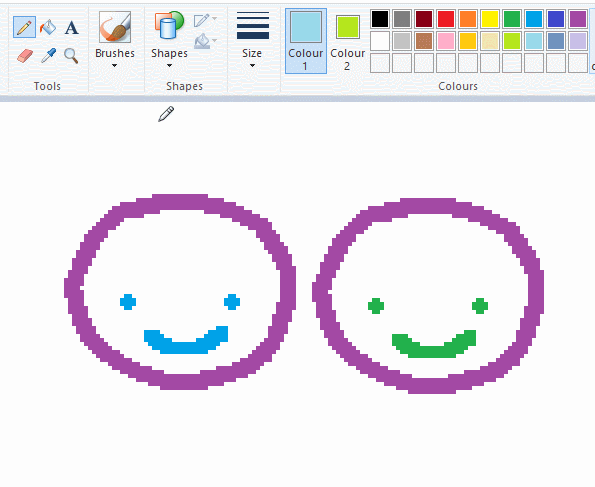
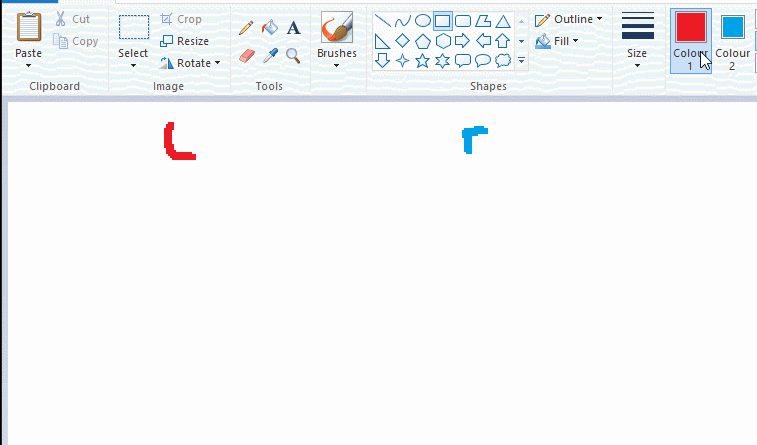
left and right mouse click correspond to col1 and col2 respectively, which u can see in the top bar. this applies to all brushes and the fill tool like above. when using shapes col2 will be the fill colour (if you have solid fill selected). right clicking with shape maker will reverse the colours use on the shape.
TIP 2) right click eraser
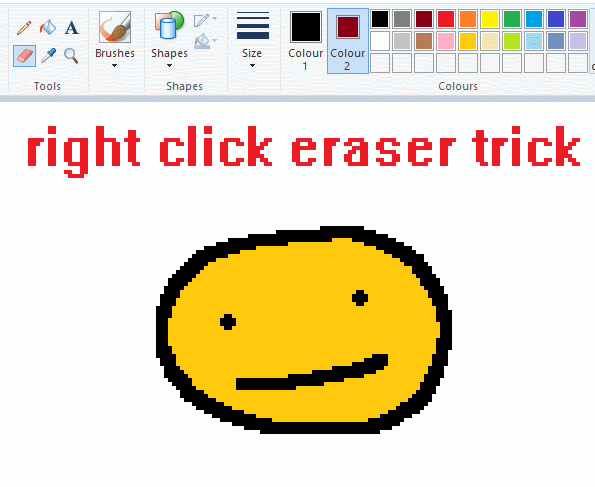
this one is extremely helpful for lineart or add shading. the eraser always uses col2. so your eraser can technically be any colour. but here's where you get powers: right clicking with eraser will only erase onto col1, with col2.
TIP 3) transparent selection change a guy destination
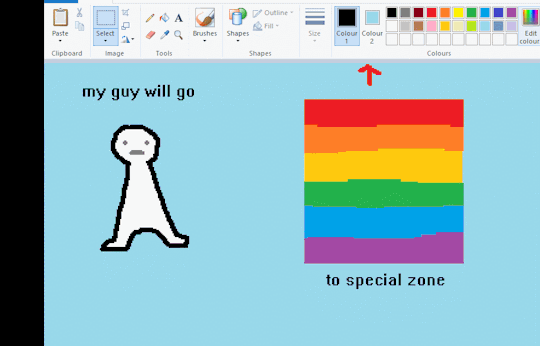
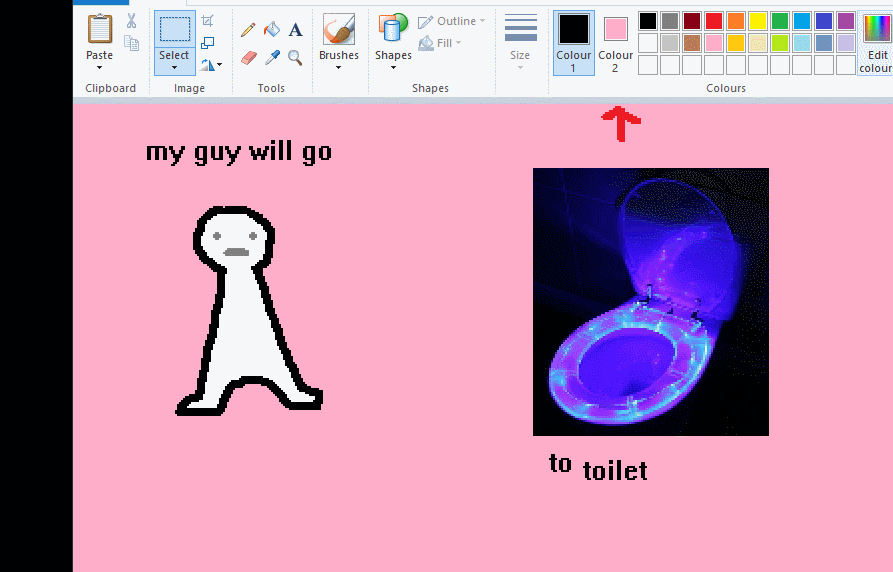
the beloved transparent selection tool works based on what is selected as col2. so long as you have the correct colour as col2 you can make any image transparent and put it on top of anything else. and yes this works with photo bg as you can see.
TIP 4) the gradience
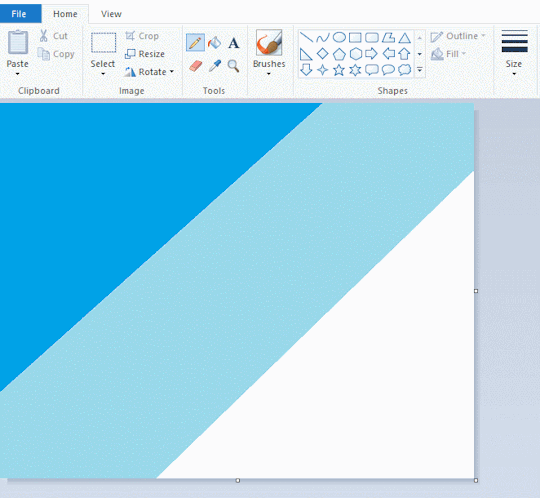
this one is a little more complex. you want to start off with any canvas size, and make as many diagonal coloured bands as you want. (protip: holding down shift makes a perfectly diagonal line with line tool)
then you need to resize the canvas to a width of 1px (make sure you resize by pixels, and do not maintain aspect ratio). then resize again back to its original width (or a different width i cant stop you). you will have your lovely gradience.
TIP 5) superimposter

so. you got a cool gradient and wanna put a guy on it. heres what i do:
i open a 2nd mspaint with same canvas size and draw whatever i want on there. i then pick a completely unrelated colour to my entire piece, and set that as the bg. you could use white, pink, geen, whatever you want as long as it doesnt appear somewhere else in ur drawing. copy the guy.
go back to your gradient tab. ensure that col2 is set as that bg colour you picked (lilac for me). have "transparent selection" enabled. paste your guy in. cue fanfare
TIP 6) advanced superimposter
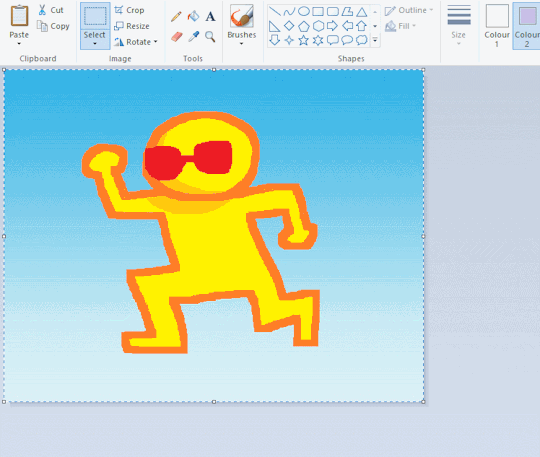
the great thing about this method is u can put multiple gradients in multiple areas of the image. this is where it gets all japanese printmaking type of shit. ukiyo-esque
all you need to do is make another canvas with a new gradient, ensure col2 is set as the colour you want to replace, then paste your original piece onto the new gradient. now my guy has a soft fade. you can do this as much as you want. (you could even make a canvas with a texture or photo and paste your drawing onto there)
TIP 7) "sketch layer"
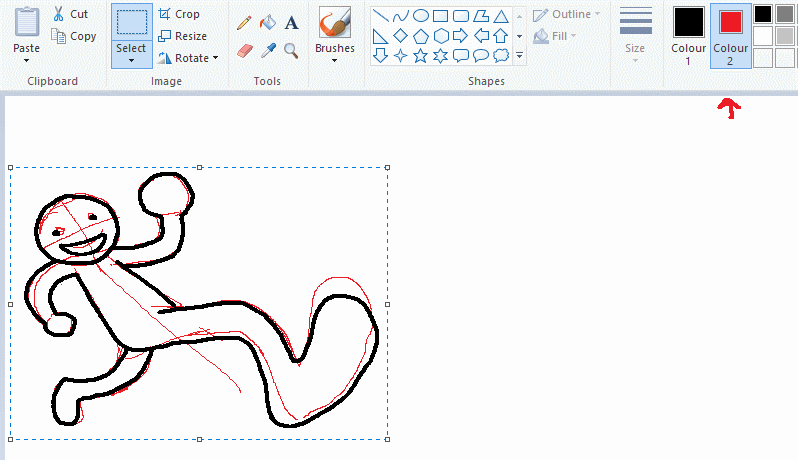
so as you now know, col2 is what is removed when you click "transparent selection". which means you can also remove any instance of a colour from ur drawing. which means you can have a unique colour for sketch layer and remove it from the drawing later. i admittedly dont do this but it is a great trick to have.
now combine this with lowering your dpi for smoother lines. may seem obvious but it helps. its like a free stabiliser whenever u want.
TIP 8) rainbow art
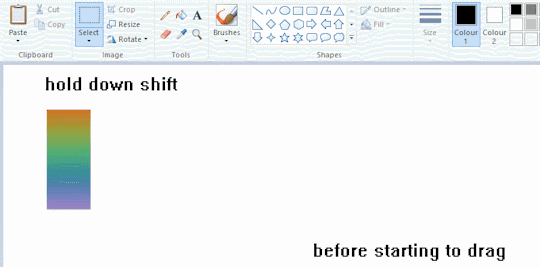
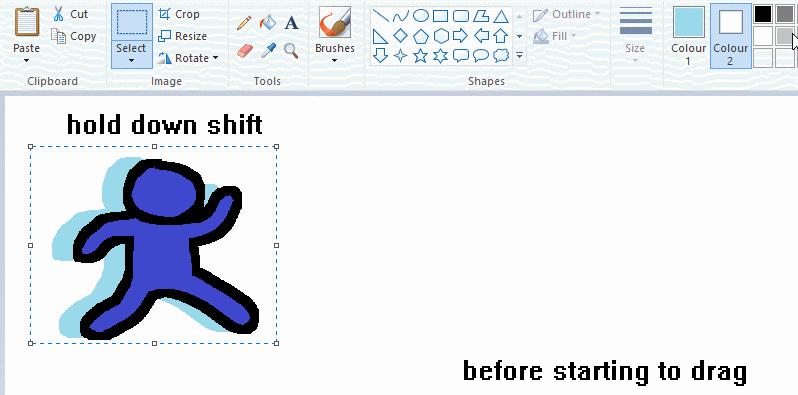
now this is where you can get dizzee rascal "bonkers". check out my small and shitty rainbow trick. you can select anything and hold down shift, then drag with left mouse, to turn that selection into its own brush. i even did it with a guy. and you can of course do this with a photo as well.
🙂well that it for now. hope you liked it thanks for reading now back to your regularly scheduled tgcg programming
2K notes
·
View notes
Note
hello! do you have any tips for drawing in paint?
I ended up making a little tutorial so. .
My MSpaint workflow!
(not applicable to everyone each person has their own way to use each program)
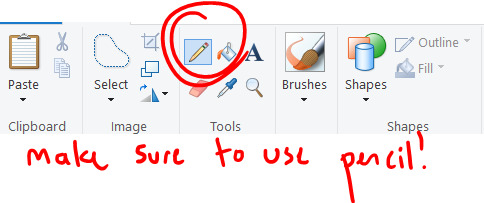

Start with a sketch!

Do lineart over sketch, and make sure its in a DIFFERENT COLOR!

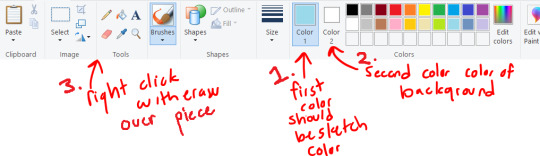
From here you can isolate the lineart by just erasing the lineart color! (and ctrl + makes the tool your using bigger)

Now we have just the lineart!
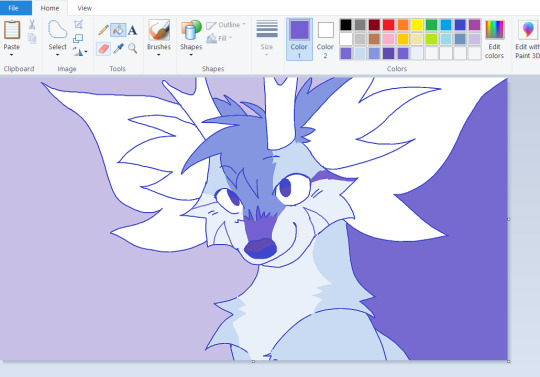
From here I color, just using the paint bucket tool and drawing the markings on

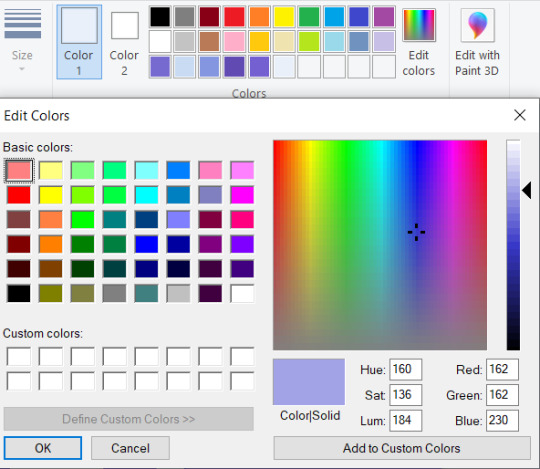
Adding the shading, I choose the colors I chose, then use the edit colors tool to make them darker and a slightly different tint.

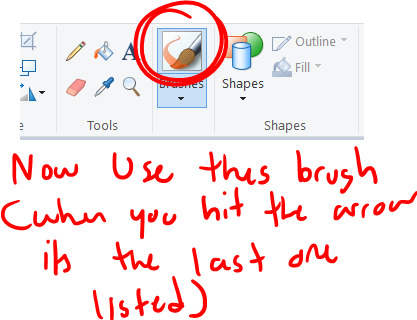
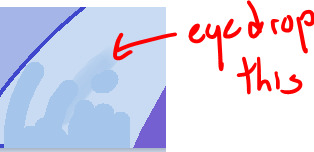

Now for the painting process, I use this to mix my colors together. Basically find two colors, paint a line inbetween them using this paint brush tool and one of the colors, then select the inbetween color. This is mostly the same as how I paint in other programs.

COLOR TANGENT!! When digitally paintings it is sometimes better to just choose a color that would be inbetween, ESPECIALLY with yellow and blue. Its kinda complicated but how the computer does its calculations it can grey out your colors.

But I basically do the painting mixing and coloring all around the piece, choosing inbetweens everywhere, and smoothing out the shading lines, I tend to go over my lineart here

And Im done!
Just adding a lot of details + I tend to do the bg last
My style depends on which piece im working on, sometimes I use the paint brush for all of the piece so its a lot smoother

This was done with the paint brush in MS Paint (the one I used in the mixing section) but it is still the same process, I would just use the paint brush instead of the pencil

but this one was done entirely with the pencil tool, so its up to you which style your going for
Hope that was helpful, and at least taught some fun ms paint tricks heh. Its really fun to work with because it forces you to work on one layer
#long post#ms paint#tutorial#ms paint tutorial#painting tutorial#digital painting#digital painting tutorial#i hope this makes any sense at all LMAO#i can never tell with tutorials#but i thought it would be fun : D
653 notes
·
View notes
Text
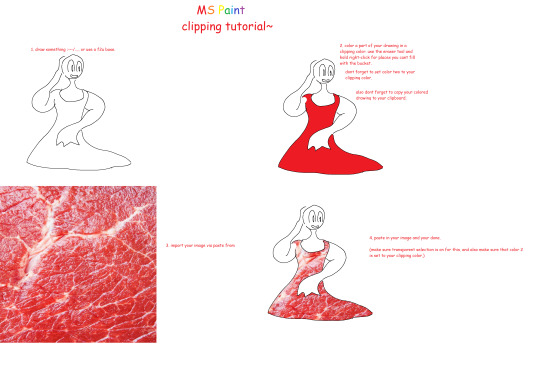
dumb lil tut
8 notes
·
View notes
Text
Video tutorial for how to make a symetrical drawing in MS Paint, or any other actual art program.
There's no audio, so you can just put on your own music or whatever.
youtube
X
Here's the finished version of the character I made in the video.

[ID: A bipedal blue, black, and white cat standing against a light grey background. It has pale purple eyes, a black belly, white cheeks, and stripes of black and white on its blue fur. Its hands, feet, and ears are striped black and white. End ID.]
#undescribed images#MS Paint tutorial#drawing tutorial#blah blah blah#Youtube#partial ID#described art#untranscribed video#eye contact#art#toontown#toontown rewritten#toontown corporate clash#not really but incase anyone wants to draw their character symetrically lol#cartoon characters#toons#character reference#idk#art tutorial#MS Paint art#?????
1 note
·
View note
Note
HOW DO YOU DO GRADIENTS IN PAINT LIKE THAT???
okay first off thank you for reminding me i was going to make a tutorial
So what you do is take your canvas (any size) and draw a diagonal line across it like so (can be any colors)
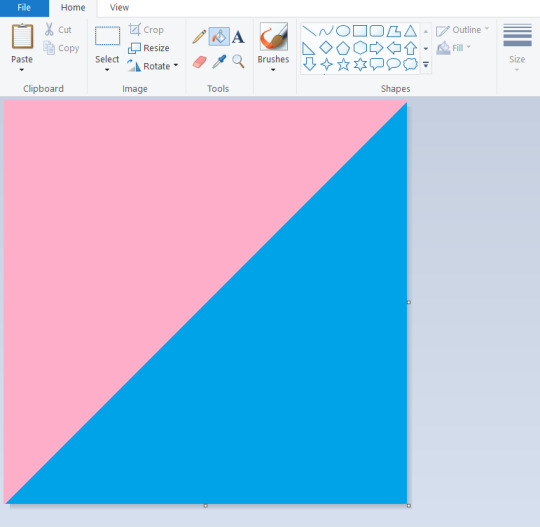
(Protip- hold shift while dragging the line tool to get a perfect diagonal)
Then go to the resize panel, resize by pixels, and change the horizontal size to 1 (TURN OFF ASPECT RATIO or it will make your entire canvas super small)
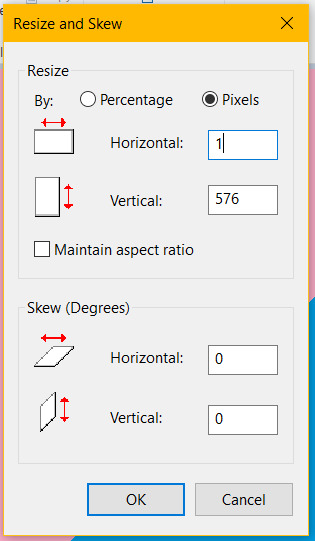

it will make your canvas the skinniest thing on planet earth but now what you do is go back to the resize panel and change the horizontal size back to what it was originally (in my case 576 but it works with everything)

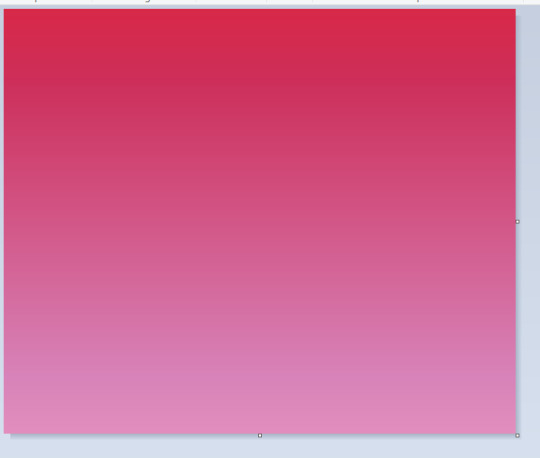
and now you have a gradient made entirely in paint! super clean too
on the right is an example of one made with 3 lines (red, purple, pink) as an example of one with more than 2 colors if you want a smoother gradient. experiment! get wacky with it!
Now obviously with the gradient it gets hard to draw on (especially if you're going to be fillbucketing stuff) so under the cut is a bonus tutorial on how to transfer a drawing to a background (yippie!)
Start by drawing up your whatever on a seperate canvas but one that's the same size as your background
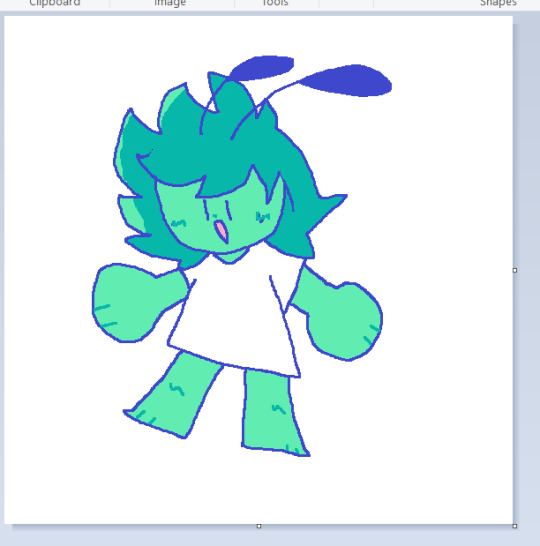
Do note that the way this works you have to make your color 2 on both canvases the same color and one that's NOT used in your drawing, else it becomes transparent- if you want to keep the color 2 white on both, make sure to color all white parts on your drawing with a very very slightly off-white to prevent this
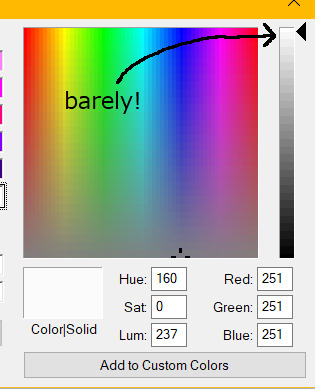
Ctrl + A to select everything on your drawing canvas, then go back to your gradient and (making sure transparent selection is on) paste it in
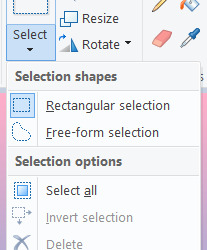
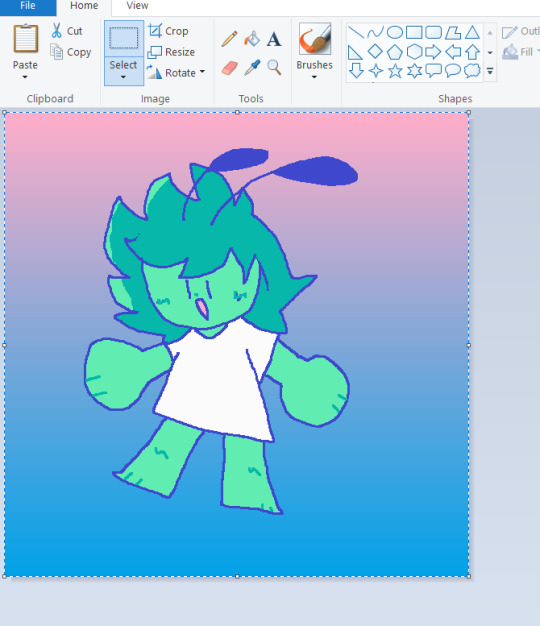
Move the drawing however you want if it's not perfectly centered, add whatever else you want, and bam you're done

paint has a lot of cool tricks like this and when used it becomes as easy as any other program (save for, well, multiple layers)
#ask#tutorial#art tutorial#ms paint#should note that i did not find this myself i just watched copious amounts of ms paint trick videos at the age of 11#but i enjoy sharing my knowledge regardless :)
2K notes
·
View notes
Note
Do you have any tips on drawing yoshi’s tongue? How do you draw it so dynamically?
Huh, I wasn't aware that I drew Yoshi sticking his tongue out so "dynamical" in any way for someone to notice. Regardless, I do have a tip on how I did it so I guess I can try explaining how. Bear with me though as I'm not too good at explaining how I draw certain stuff 😅
Some of the official Yoshi artwork, models, and sprites have shown that Yoshi kind of has that big bulge at the end of his tongue (sometimes that bulge is straight up a ball lol). Other than using a bunch of official stuff for practice and references, I just imagine Yoshi's tongue as some kind of a ball attached to a string (sort of like a paddle ball) whenever I sketch it out.
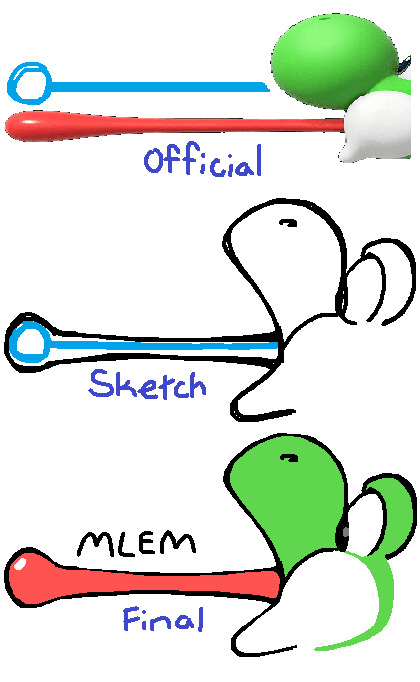
Then I just draw the "string" doing random movements like being all wiggly, zigzag and whatnot while the "ball" is still attached to it.
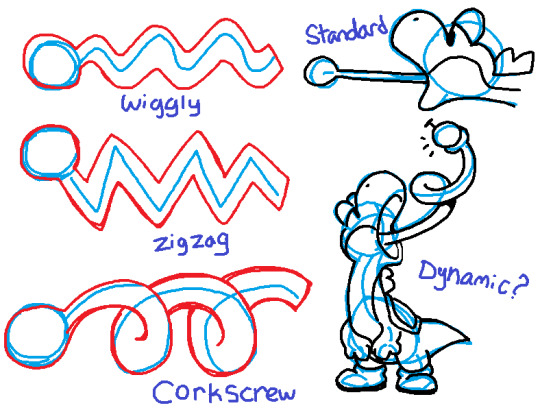
So I guess you just go crazy with however you want to draw the line and then you attach the ball at the end and there you have it! A dynamically drawn Yoshi's tongue or something XD
Hope this helps! =)
#yoshi#tutorial#doweesig art#my art#super mario#i guess#sketches#doodles#art tips#yoshi's tongue#yoshis tongue#ms paint#nintendo#art tutorial#references#tongue
91 notes
·
View notes
Text


Welcome to Wren's how to MSPaint! These are just some basics, but hopefully they'll be useful!
Erasing a sketch underneath your lineart: Be sure to sketch with a different color than your lineart, or this won't work.
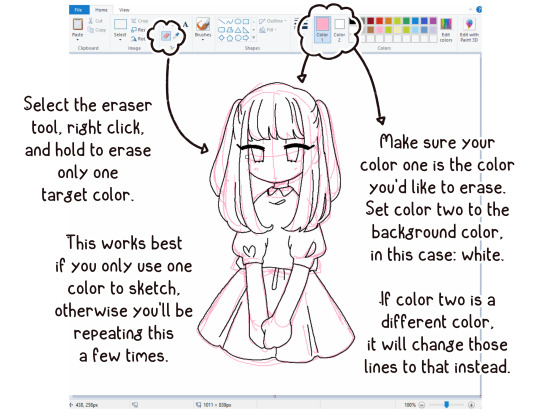
Clean up your lineart: Sure this part can be a little tedious and nitpicky, but I promise you'll be much happier with it if you take the time!
Much more under the read more!
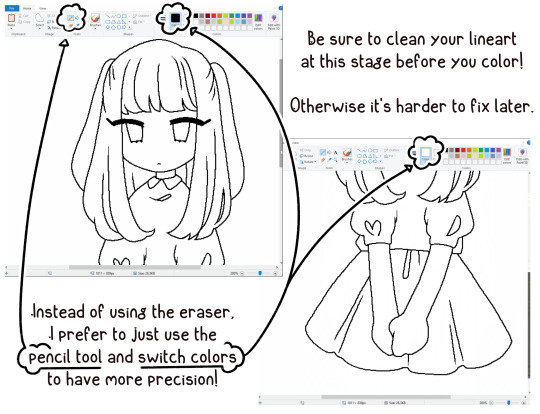
Recoloring lines and shading: Make sure you use the pencil tool for your lineart or your bucket fill won't go cleanly to the edges.

Transparent Selections: Incredibly useful for making elements of a drawing separate before you move them into place! This works no matter how many colors the selection has, as long as the bg is a completely different color from anything else in the selection.
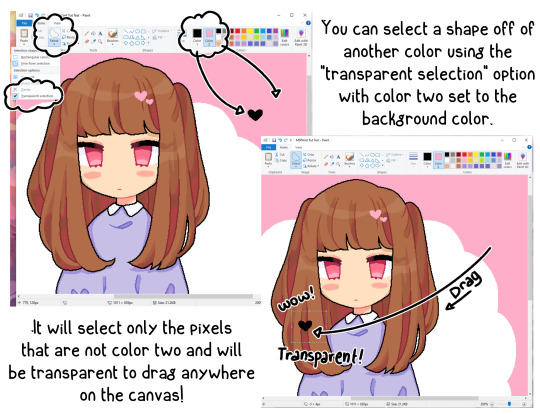
Transparent Selections Continued: Make sure you have an object selected to duplicate.
You can only use a "custom" brush as long as you shift click the original selected object. Yes, this is mostly useless.
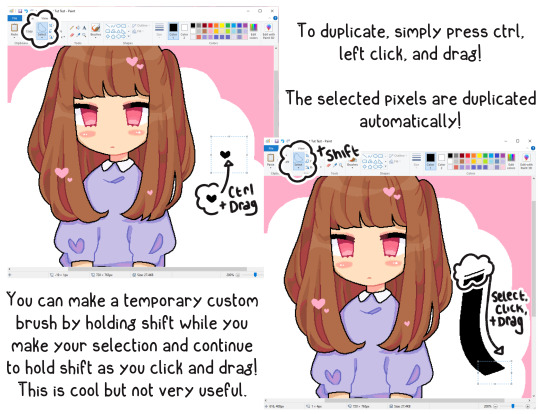
Eyedropper and Bucket Fill: Being able to color pick and bucket fill spaces with either color slot is super useful and saves a LOT of time.
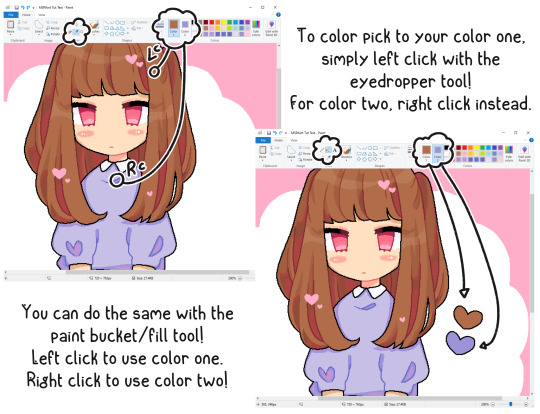
Happy MSPainting!

#ms paint#mspaint#microsoft paint#paint#my art#my oc#digital#digital art#tutorial#tips#tricks#tips and tricks#art tips#art tutorial
606 notes
·
View notes
Note
Do you have any advice for drawing wolves?
Man I was gonna make a tutorial but idk about any good solid advice :’> I guess drawing them in different styles helps sometimes >> but there’s def good tutorials out there that make it easier ^^💖
#i mean first step is going back to 2007 and opening ms paint while your edgy music playlist is on#next step is have fun with it#Hsjsbdjd#pix answers#i know this doesn’t even help but thank you for asking ;v;💖#this is all I used to draw as soon as I picked up a pencil =w=#but i still have tutorials saved because you always keep learning new things#specially teef and anatomy
46 notes
·
View notes
Note
YOU USE A MOUSE TO DRAW!!!!?
I knew you used ms paint but now I have a whole new level of respect for you.
If you don't mind, can you give some tips or a brief tutorial?
i mean i don't really have tips for using a mouse since it's quite simple, all it takes is practice (it's the only thing i've used to draw digitally ever since i was really young)
something i can recommend though is having a slower mouse sensitivity when you draw
#asks#i'm not really sure what tutorial i could put since all it takes is literally just. clicking and dragging#but for ms paint tricks i have plenty of them
31 notes
·
View notes
Text
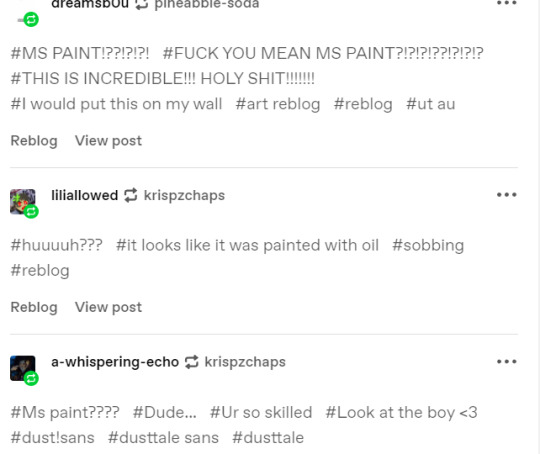

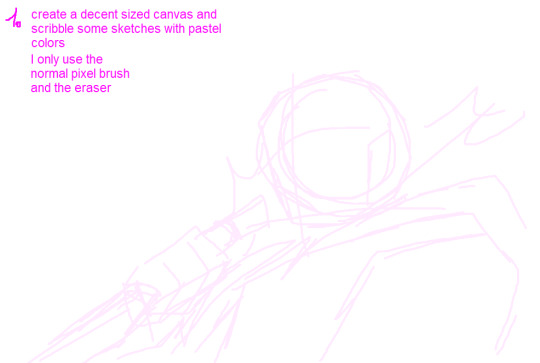



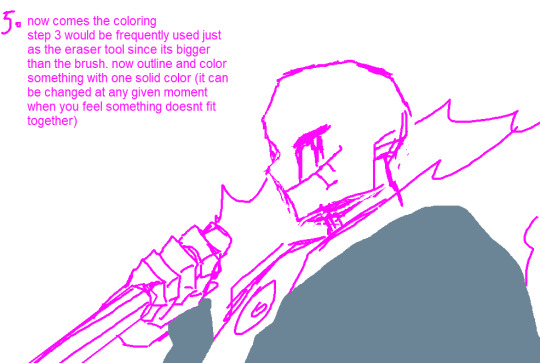

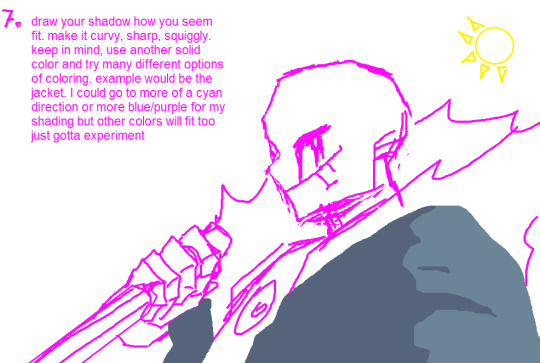
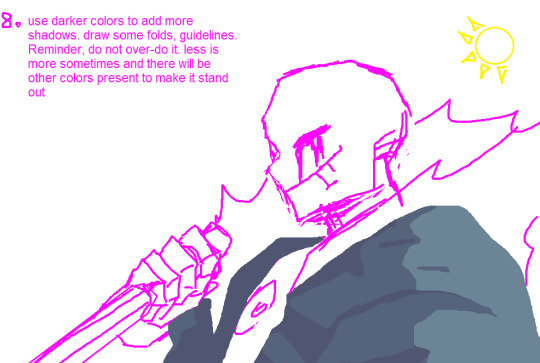
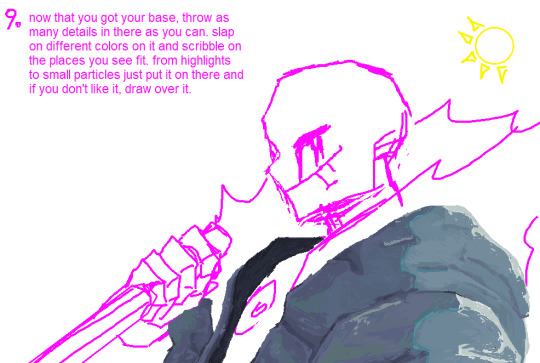
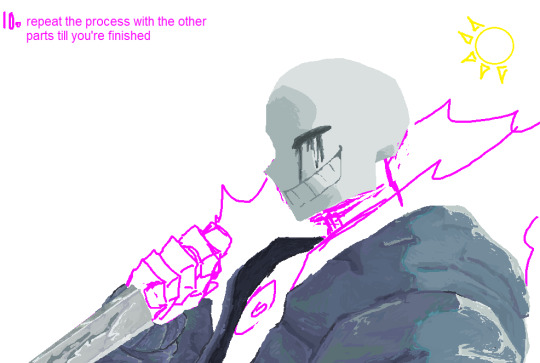

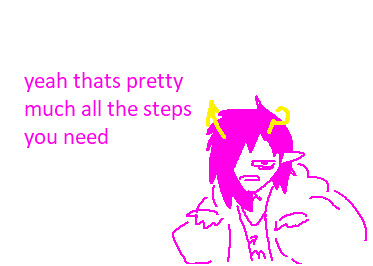
A Tutorial no one asked for but here ya go
55 notes
·
View notes
Note
Your art is incredible!! Did you take classes/where’d you take your classes?
Thank you so much!
I've never really taken proper classes, I learn by studying on my own -- drawing what I see around me, studying other artwork, studying photos, and mostly just a lot of experimenting and figuring out what I enjoy. I think it's evident I lack a solid foundation and am not a very technically skilled artist but that's ok, I'm always trying to learn and am still trying to figure out what direction to take my art in
#asks#anon#im old enough to remember dial up and there was no youtube or tutorials or easy access to art online so internet resources are magic to me#i also learned on paper traditionally first with inks as my main media which i miss#digital art was drawing in MS paint with a mouse#oekaki boards were where it was at#but ive been primarily digital for the last decade out of convenience#i think i peaked in 2020 lol
50 notes
·
View notes
Text
For those of us too impatient for Paint to get layers...

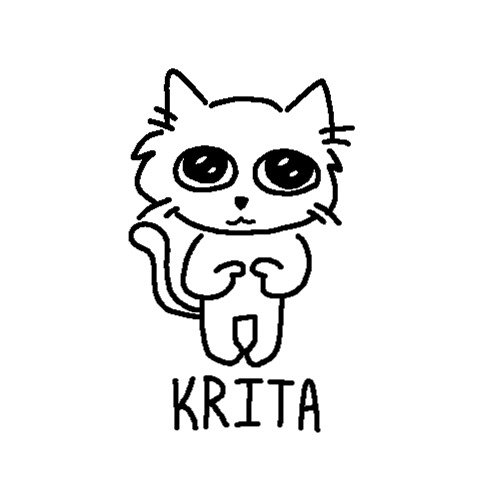
MS Paint Krita
The cats speak for themselves:
Default MS Paint brush Dupe in Krita :)
If you're anything like me, doodling in MS Paint is a huge hit of nostalgia, and the fact that it's such a barebones program I find I'm able to sketch more freely.
I had been trying to find a brush that can mimic the style of the basic MS Paint brush in Krita (a free drawing program), and I finally found it.
There are some slight differences between the brushes, but this is the closest I could find, and thought someone else might be looking for something similar!

In image text reads;
Canvas- For canvas size I would recommend anywhere from 800px to as low as 500px. Of course feel free to make your canvas as large as you like, just keep in mind that it may make it difficult to make out details when zoomed out to view the entire canvas, or when you export your work.
Pen Size- The brush can be found under the digital or pixel tag. It lacking pressure and opacity sensitivity makes it very similar to MS Paint. The_Pixel_Art_Fill is a pressure sensitive alternative. Both brushes are a tad bit jagged.
Brush- I recommend using sizes 1-5, if the brush is too big it loses its pixelated appearance.
End image text.
I may continue to try and better replicate the brush in the future, but I am struggling lol
#I know I made typos#please don't mention it#krita#ms paint#paint#digital art#digital drawing#digital artist#drawing#artists on tumblr#krita brush#drawn with krita#kritaart#made with krita#krita illustration#art tips#tutorial#cats#microsoft paint#text post#brushes#art tools#ink#pixel brush#queue#scheduled#🧅 Art
49 notes
·
View notes
Text
I know im dumb, i just found out about it today, so i will teach it for other dumb people like me
HOW TO DELETE YOUR SKETCH IN MS PAINT EASILY!!!
(An extremely bad tutorial for dumb people like me [with Stuart Hayward being my test subject])
First step
Make your sketch, make sure its not the same color as the lineart

Second step
Draw the line art and expand the canvas to transfer the lineart, again, make sure the lineart is not the same color as the sketch

Third step
Click on the selection tool and activate Transparent selection, my Paint is in portuguese but it should be ease to locate this option
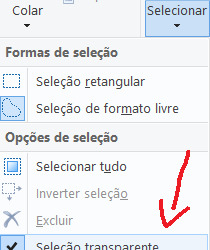
Fourth step
In paint there is Color 1 and Color 2, Color 2 is used as the transparency, choose your sketch color as Color 2
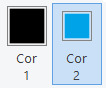
Fifth step
Use the select tool and transfer the lineart to the empty place on the canvas, now your lineart is free from the sketch mess!!!!

Sixth step
Be free

Tutorial in video:
This function is also very useful for making cloth pattern yippee
Extra:
Holding Right click while erasing will only erase the first color
#art#dr stuart hayward#Tutorial#MS Paint#Elias is there#im so stupid i told a bunch of my friends about my discovery and everyone said “You didnt knew that?”#no one teached meeeeeeeee#i made this tutorial while my parents were in a bad mood so i deserve 5000 notes a trophy and 1 million dollars (No taxes)#Artists on tumblr#Q~Q uuugggh im stupid i know
16 notes
·
View notes
Note
heyyyy, can i ask what tools/softwares you ise to do your digital art?
hi sorry for the late response! but to keep it simple:
i use krita! it's completely free and i just find it quite neat in general
as for brushes, i have downloaded a bunch from krita's resources
the main doodle/lineart brush i use is from this bundle, specifically this one:

mine is highly modified tho, basically i made it less doodly looking so it would look kinda like adoble flash's main brush (i might share it someday who knows)

i also use ms paint quite a bit, i really don't know why i use it so often but i will defend it to death,it's so interesting to use. i also instead of the default pen i use the eraser to draw, cause it's square shaqped and therefore superior >:3 (in my irrelevant biased opinion)

AND THAT'S KINDA IT! i sometimes apply textures with photopea (free online photoshop clone) and i also own a copy of clip studio paint but i barely use it anymore so uhhhh shrug ¯\_(ツ)_/¯
and yeah that's it i guess again sorry for the late reply i am extremely socially inept and it takes me ages to answer stuff in general
35 notes
·
View notes
Text

#mizuki akiyama#project sekai colorful stage#prsk fa#25 ji nightcord de#my art#pixel art#i missed doing pixel art. used to pump these out like crazy in elementary school#had to refer to my own tutorial i made when i was 12 for this ToT#highly rec doing limited palette pixel art in ms paint to learn colour theory#it's kind of meditative too but now i have an essay to write
74 notes
·
View notes
Text

Attempted to follow a Bob Ross tutorial with MS Paint and a mouse
#digital art#roowashere#MS paint#ms paint drawing#bob ross tutorial#bob ross painting#ms paint bob ross#s2e11 if anyone was wondering#mouse art#drawn with a mouse
9 notes
·
View notes