#password protect Excel VBA project
Explore tagged Tumblr posts
Text
Top 10 VBA Macro Examples to Boost Productivity in Excel

In today’s data-driven world, Excel remains a powerhouse for professionals in finance, operations, marketing, and beyond. But even Excel has its limits—especially when it comes to repetitive, manual tasks. That’s where VBA macros come in.
Using Excel automation, you can streamline processes, reduce errors, and save hours of work each week. Whether you’re new to VBA or just looking for practical examples, this guide shares 10 powerful, real-world macros that will supercharge your Excel productivity.
1. Auto-Format Reports with One Click
If you often deal with raw data dumps or monthly reports, formatting them manually can be tedious. This macro automates common formatting tasks: bolding headers, centering text, and adjusting column widths.
Why it’s helpful: Clean, professional reports in seconds. Ideal for managers and clients who expect consistency.
2. Highlight Duplicate Values Automatically
Cleaning up data often means identifying duplicate entries. While Conditional Formatting does the job, automating it with a macro allows for instant results across any selected range.
Use it when: You’re validating lists like customer names, product IDs, or transaction records.
Excel automation benefit: You reduce human error and accelerate your data-cleaning process.
3. Send Emails Directly from Excel
Need to send personalized emails based on Excel data? With VBA, you can automate email generation via Outlook. Whether it’s for client updates, performance summaries, or billing reminders, this macro pulls values from cells and drafts messages automatically.
Example use case: Pulling the email address, name, and message from columns and sending batch emails without ever opening Outlook manually.
4. Auto-Save Workbook Every Few Minutes
Data loss can happen in a split second—especially during power outages or software crashes. This macro schedules automatic saves every few minutes, giving you peace of mind during large projects.
Excel automation advantage: Focus on your work without the constant fear of losing unsaved changes.
5. Rename Multiple Sheet Tabs
If you’re working with workbooks that have multiple sheets (for clients, months, or departments), renaming them manually is inefficient. This macro reads from a list and renames your sheets instantly.
Use case: Monthly budgeting sheets like Jan, Feb, Mar… or departments like Sales, HR, IT.
6. Convert Numbers to Words
Sometimes, numbers alone aren’t enough—especially when printing checks, invoices, or legal documents. This macro spells out numbers in plain English.
Example: 1,250 becomes “One Thousand Two Hundred Fifty.”
Pro tip: You can adapt the script for different currencies or regional formats.
7. Password-Protect All Worksheets
If you’re sharing workbooks that contain sensitive information, protecting each sheet with a password manually can be a hassle. This macro locks all sheets in a single click.
When to use: Reports for clients, financial data, or HR records.
Bonus: You can also create a companion macro to unprotect all sheets with one click.
8. Unhide All Sheets at Once
It’s common to hide worksheets for organizational or confidentiality reasons. But when it’s time to audit or review your workbook, manually unhiding sheets is slow. This macro reveals all hidden tabs in one go.
Why it matters: Speeds up auditing and avoids missing critical data tucked away in hidden sheets.
9. Automatically Create Pivot Tables
Pivot tables are a core tool for data analysis, but setting them up repeatedly can waste time. This macro generates a pivot table from a selected range—instantly.
Where it helps: Weekly sales summaries, inventory reports, or regional comparisons.
Excel automation boost: Eliminates setup time and enforces consistent layouts across reports.
10. Multi-Replace Tool (Find and Replace at Scale)
When you need to replace multiple values in bulk, doing it manually with Ctrl+H is inefficient. A macro can handle dozens of replacements in a single run.
Use case: Standardizing product names, cleaning inconsistent spellings, or updating brand terminology.
Why You Should Use VBA Macros for Excel Automation
Macros extend Excel’s functionality far beyond formulas and charts. Here’s what makes them essential for professionals and teams:
Save Time: Automate repetitive tasks like formatting, emailing, or data updates.
Improve Accuracy: Reduce manual errors by letting Excel handle logic-driven operations.
Enhance Reporting: Build clean, consistent reports with minimal manual effort.
Boost Collaboration: Share macros with teams for standardized processes.
VBA empowers you to turn Excel into a dynamic application tailored to your exact needs.
Getting Started with VBA (Even If You’re New)
You don’t need to be a developer to use VBA. Here’s how to get started:
Enable the Developer Tab
Go to File > Options > Customize Ribbon > Check “Developer”.
Use the Macro Recorder
Record repetitive actions to auto-generate VBA code.
Create a Module in the VBA Editor
Press Alt + F11, insert a module, and paste your macro code.
Assign Macros to Buttons
Make them clickable for non-technical users.
Save as Macro-Enabled Workbook (.xlsm)
Regular .xlsx files can’t store macros.
Pro Tips for Success
Always test macros on backup copiesEspecially for data-modifying tasks like deleting rows or sending emails.
Use comments in your codeIt helps you and your team understand what the macro does at a glance.
Modularize your codeBreak complex macros into small, reusable procedures for clarity and maintenance.
Final Thoughts
Learning how to use VBA macro examples is one of the smartest moves you can make if you regularly work in Excel. Whether you’re managing data, building reports, or communicating results, Excel automation frees you from the grind of repetitive tasks.
These 10 examples are just the beginning. As your skills grow, you’ll be able to build powerful workflows tailored to your exact needs—and even help your team or organization work more efficiently.
Want to get even more done with macros? Stay tuned for our upcoming guide on advanced VBA automation with userforms, looping logic, and workbook events.
FAQs (Frequently Asked Questions)
Q: What is a VBA macro in Excel?
A: A VBA macro is a small program written in Visual Basic that automates tasks in Excel. Macros can format data, generate reports, send emails, and more—all with a single click.
Q: Are VBA macros safe to use?
A: Yes, as long as you trust the source. Always review the code before enabling macros in a file.
Q: Do I need coding skills to use macros?
A: No. You can use the built-in Macro Recorder or copy/paste ready-made scripts like the ones in this article.
Q: Can VBA be used for data analysis?
A: Absolutely. Macros can generate pivot tables, filter data, and even create charts based on logic.
Q: How do I run a macro in Excel?
A: Go to the Developer tab > Macros > Select the macro > Click “Run”. Or assign it to a button for easier access.
0 notes
Text
Computer Course (Microsoft Excel)
Computer Courses near me, Microsoft Excel is a powerful spreadsheet application developed by Microsoft, commonly used for various data-related tasks in businesses, education, and personal finance. It was first released in 1985 and has since become an integral part of the Microsoft Office suite.
Excel offers a grid-based interface consisting of rows and columns, where users can enter and manipulate data. Here are some key features and functionalities:
Data Entry and Calculation: Users can input numbers, text, and formulas into cells. Excel's built-in functions enable mathematical, statistical, and financial calculations.
Charts and Graphs: Excel allows users to create various types of charts and graphs, making it easier to visualize data trends and patterns.
Data Analysis: With features like PivotTables and PivotCharts, users can summarize and analyze large datasets quickly.
Conditional Formatting: Users can apply rules to format cells based on specific conditions, making it easy to highlight important information.
Data Validation: Excel provides tools to set data validation rules, ensuring that data entered into cells meets predefined criteria.
Database Management: It can function as a simple database, with the ability to sort, filter, and organize data efficiently.
Automation: Users can automate tasks using macros and Visual Basic for Applications (VBA), which allows for custom scripting.
Collaboration: Excel supports real-time collaboration, allowing multiple users to work on a spreadsheet simultaneously through Microsoft 365 online services.
Data Import and Export: It can import data from various sources, including text files, databases, and the web, and export data to different file formats.
Data Security: Excel offers features for password protection and encryption to secure sensitive information.
Add-Ins: Users can enhance Excel's functionality by adding custom add-ins and extensions.
Computer Course Excel's versatility makes it a valuable tool in industries like finance, accounting, marketing, and more. Its widespread use has led to a vast ecosystem of online tutorials, templates, and forums, making it accessible to users of all skill levels. Whether for creating budgets, analyzing data, or tracking project progress, Excel remains a staple in the world of data management and analysis.
0 notes
Text
Aspose.Newsletter June 2017: Process Huge Sized PowerPoint Files Accurately & Other News
Aspose Newsletter for June 2017 has now been published that highlights all the newly supported features offered in the recent releases. It also includes information about Manipulating PowerPoint presentations and templates without Microsoft PowerPoint installed, Render DWF Files to PDF and aster Images, password protect Excel workbook VBA project in .NET & Java applications, adding checksum validation on codabar coded barcode in Java, Support for 64-bit Versions of Windows Included in Aspose.Cells for C++, how to render PDF to Image, PDF/A and DOCX formats in Java and many more.
Process Huge Monster Sized PowerPoint Files Quickly and Accurately With Just a Few Lines of Code
Manipulate PowerPoint Presentations and Templates WITHOUT Microsoft PowerPoint installed. Aspose.Slides offers standalone PowerPoint APIs to Create, Edit or Convert PowerPoint Presentation files to PDF, PDF/A, XPS, Images, HTML, ODP and other PowerPoint formats. Try out fully featured Demos, Examples, Plugins, Showcase projects and a comprehensive Documentation to take a start from. Download Free Trial
Password Protect Excel Workbook VBA Project in .NET and Java Applications
Programmatically protect VBA (Visual Basic for Applications) project of Excel Workbook with password and lock it for viewing. Also specify sort warning while sorting data and apply DBNum custom pattern formatting using Aspose.Cells for .NET and Java.
Render DWF Files to PDF and aster Images in .NET and Java Applications
Aspose.CAD for Java supports MLeader entity. You can easily work with DWF and DWG file formats that include improved conversion support for DWG file format as well in terms of exporting to PDF and images within .NET and Java Applications.
Adding Checksum Validation on Codabar Coded Barcode in Java
Aspose.BarCode for Java API now exposes the CodabarChecksumMode enumeration to specify the checksum mode. EnableChecksum property of the BarCodeBuilder class is needed to be set to TRUE before setting the checksum mode. Read more details here
Support for 64-bit Versions of Windows Included in Aspose.Cells for C++
Aspose.Cells for C++ now supports both 32-bit and 64-bit versions of Windows for desktop (e.g XP, Vista, 7, 8, 10) and server operating systems (e.g 2003, 2008, 2012). You may use Aspose.Cells for C++ APIs to build any type of 32-bit and 64-bit C++ application. Continue reading here
How to: Modify or Delete an Occurrence from a Recurrence Pattern in .NET and Java?
Aspose.Email APIs allows working with recurrence patterns for Outlook Calendar items. It allows you to modify or delete a specific occurrence from a recurrence pattern. This is achieved by adding an exception to the occurrences of a recurrence pattern as shown in .NET and Java code samples
How to: Render PDF to Image, PDF/A and DOCX formats in Java?
The improved Aspose.PDF for Java 17.3.0 API is more stable and capable of handling more complex documents similar structures. It allows you to convert PDF to Images, PDF/A and to various Microsoft Office formats including DOC, DOCX, XLS and PPTX format. Read more here
How to: Specify Horizontal and Vertical Resolution while Saving Word Document to Image Format in Cloud?
Aspose.Words for Cloud allows you to work with MS Word Documents using the language and platform of your choice. It comes with SDKs written in 9 different languages complete with running examples to get you started in no time. Now you can set the Horizontal and Vertical Resolution while converting a word document to an Image format. Read more
How to: Extract SWF Data from PowerPoint Presentations in Java?
Aspose.Slides for Java provides a facility for extracting flash objects from presentation. You can access embedded SWF file data inside presentation and can even extract it. Read more
Updates about new Product Releases
Aspose.Total for .NET – a compilation of our latest .NET products.
Aspose.Total for Java – a compilation of our latest Java products.
Aspose.Total for Cloud – RTF compression implemented, and other enhancements.
Aspose.Total for Android – all the latest versions of our Android APIs.
Aspose.Total for SharePoint – a compilation of our latest SharePoint products.
Aspose.Total for Reporting Services– a compilation of our latest Reporting Services products
Aspose.Total for JasperReports – The latest versions of our JasperReports products.
Aspose.Words for .NET 17.5 – Improved MailMerge and Metafile rendering performance.
Aspose.Cells for Cloud 17.5 – Delete comments in a Worksheet. Apply MS Excel 2007 themes and colors.
Aspose.Slides for .NET 17.4 – Improved print options including margins, print copies and print preview.
Aspose.BarCode for .NET and SSRS 17.4 – Improved GS1 Barcode generation and recognition.
Aspose.Tasks for Java 17.3 – Improved project recalculation as well as reading and writing MPP files.
Aspose.Diagram for .NET 17.4 – Detect format and read shape data of macro enabled Visio drawings.
Aspose.Diagram for Java 17.4 – Enhanced import of graphics in the Visio drawing.
Aspose.Words for JasperReports 17.4 – Improved bullet and number lists support in output Word document.
Supporting User Groups and Conferences
Aspose is sponsoring a number of user groups and upcoming events, including:
June 08-09: GeekOut 2017 – Tallinn, Estonia
June 12-15: Visual Studio Live! Washington – DC, USA
June 20-21: DeveloperWeek Conference 2017 NYC – New York, USA
Sponsor a user group? Get in contact: [email protected]
Collect your copy of Aspose Newsletter, November 2013 edition
Collect the English version of this newsletter
Collect the Chinese version of this newsletter
#Java .NET File Formats APIs#Process Huge PowerPoint Files#Render DWF Files to PDF#password protect Excel VBA project#add checksum validation on codabar code#render PDF to Image#PDF/A and DOCX formats
0 notes
Text
Google sheets for excel

#GOOGLE SHEETS FOR EXCEL PASSWORD#
There’s a free, browser-based version similar to Sheets.
Collaborators can see who’s made changes.
Creators can disable the ability to forward, copy, or print documents.
#GOOGLE SHEETS FOR EXCEL PASSWORD#
You can password protect Individual documents.You can send documents as email attachments.In addition, Excel surpasses Google Sheets in the following ways: The ability to filter and sort to facilitate analysisĮxcel is more feature-rich than Google Sheets, is superior at handling complicated calculations, and offers far more in-depth support.The ability to include links to external data sources.The ability to format spreadsheets for web publication.The ability to add comments and reply to collaborators’ questions.The ability to share documents with collaborators.Visual representations of data, like line graphs, bar charts, pie charts, area graphs, histograms, and maps.Pivot tables, which allow you to filter and sort large data sets.Formulas, which allow you to perform all kinds of calculations - from simple math to complicated computations, like figuring out sales tax for multiple jurisdictions or determining projections of future income based on multiple factors.Here are some of the key benefits and features of both Excel and Google Sheets: And, they are not just for financial professionals or accountants creative people can use them as well. Whether you use Google Sheets, Excel, or another lesser-known application, spreadsheets are powerful tools that allow you to manipulate and analyze the data (both numeric and textual) in cells, columns, and rows. When you move a document from Sheets to Excel, most formulas will continue to work, but you should still verify all of them.īefore you transfer documents, make note of any macros and formulas, so you can recreate the macros and verify if the formulas are working after you open the document in Excel. While there is a lot of overlap between the formulas Google Sheets and Excel use, there are many that only work in one of the applications or in which the format is different. When you convert macros in Google Sheets documents to Excel, you will have to recreate those macros after you open the documents in Excel.īoth applications use formulas. VBA (Visual Basic for Applications) is the scripting language Excel uses Google Sheets uses Google Apps Script. Macros won’t transfer because Excel and Google Sheets each use different scripting languages to create and store them. The key items to be aware of are macros and formulas. When you’re opening a Sheets document in Excel, not all spreadsheet functions will make the transfer. What Happens to VBA, Macros, and Formulas When Transferring from Google Sheets to Excel? Spreadsheets are getting larger and more complex, so an organization requires the accelerated responsiveness of Excel.Sheets doesn’t have certain functions that a company needs.Policy requires sending documents as attachments rather than links.Users may not want to be tied to the Google ecosystem.A key person may not want to use Google Sheets.There are a variety of reasons an organization may decide to switch from Google Sheets to Excel for its spreadsheet needs. Reasons to Convert from Google Sheets to Excel If you’ve given Google Sheets a try, but want to move back to Excel as your primary spreadsheet program, here are some things to think about and steps to take that can help expedite the process. WorkApps Package your entire business program or project into a WorkApp in minutes.Digital asset management Manage and distribute assets, and see how they perform.Resource management Find the best project team and forecast resourcing needs.Intelligent workflows Automate business processes across systems.Governance & administration Configure and manage global controls and settings.Streamlined business apps Build easy-to-navigate business apps in minutes.Integrations Work smarter and more efficiently by sharing information across platforms.Secure request management Streamline requests, process ticketing, and more.Process management at scale Deliver consistent projects and processes at scale.Content management Organize, manage, and review content production.Workflow automation Quickly automate repetitive tasks and processes.Team collaboration Connect everyone on one collaborative platform.Smartsheet platform Learn how the Smartsheet platform for dynamic work offers a robust set of capabilities to empower everyone to manage projects, automate workflows, and rapidly build solutions at scale.

0 notes
Text
How Do I Remove Password Protect Excel Macro VBA?
#VBA #Excel #Word #PowerPoint #AutoCAD #CorelDraw
0 notes
Text
10 VBA Tips and Tricks to Make Your Life Easier

Are you tired and fed up with spending hours on repetitive tasks in Microsoft Excel? Do you want to boost your productivity and creativity and streamline your workflow? Look no further! In this article, we will explore ten valuable VBA (Visual Basic for Applications) tips and tricks that will revolutionize the way you work with Excel and make your life easier. So, let's dive in and discover how you can become an Excel power user.
1. Automate Repetitive Tasks with Macros
Macros are a powerful feature in VBA that allows you to automate repetitive tasks. By recording a series of actions, you can create a macro that can be executed with a single click. This saves you time and effort, especially when dealing with large amounts of data or performing complex calculations. Say goodbye to manual data entry and let macros do the work for you.
2. Speed Up Data Manipulation with Arrays
Working with arrays in VBA can significantly speed up data manipulation. Instead of looping through each cell or range, you can load data into an array, perform operations on it, and then write the results back to the worksheet. This approach, especially when combined with VBA Macros training in Gurgaon, can be much faster than traditional cell-by-cell processing and can make a noticeable difference, particularly when dealing with large datasets.
3. Customize the Excel User Interface with User Forms
User forms are customizable dialog boxes that allow you to create intuitive interfaces for your Excel applications. With user forms, you can collect user input, display informative messages, and create interactive dashboards. By leveraging the power of VBA, you can enhance the user experience and make your Excel applications more user-friendly and professional.
4. Error Handling for Robust Code
To ensure your VBA code runs smoothly, it's crucial to implement proper error handling. By using error handling techniques such as "On Error Resume Next" or "On Error GoTo," you can gracefully handle unexpected errors and prevent your code from crashing. Robust error handling improves the reliability of your VBA projects and provides a better user experience.
5. Optimize Performance with Screen Updating
The Screen Updating property in VBA allows you to control whether the screen is updated during code execution. By temporarily turning off screen updates, you can significantly improve the performance of your macros. This is especially useful when working with large datasets or performing resource-intensive operations. Remember to re-enable screen updates once your code has finished executing.
6. Work Efficiently with PivotTables
PivotTables are a powerful tool in Excel for data analysis and summarization. By using VBA, you can automate the creation and manipulation of pivot tables, making it easier to analyze and visualize complex data. You can dynamically update pivot tables, change their layouts, and apply advanced calculations, empowering you to gain valuable insights from your data more efficiently.
7. Interact with Other Applications Using VBA
VBA allows you to interact with other applications, such as Word, PowerPoint, or Access, seamlessly. By automating tasks across different Office applications, including Advanced Excel Classes in Gurgaon, you can streamline your workflow and eliminate manual steps. For example, you can generate reports in Word based on Excel data or import data from Access into Excel with a single click. The possibilities are endless when you harness the power of VBA to connect different applications.
8. Secure Your VBA Code
Protecting your VBA code from unauthorized access or modification is essential, especially when sharing your workbooks with others. VBA provides various security measures, such as password-protecting your code or locking specific modules. By securing your code, you can ensure the integrity and confidentiality of your VBA projects.
9. Leverage Events for Enhanced Interactivity
Events in VBA allow you to trigger specific actions based on user interactions or changes in the worksheet. By leveraging events, you can create interactive Excel applications that respond to user input in real time. For example, you can automatically update calculations when a cell value changes or display a message when a specific condition is met. Events empower you to create dynamic and responsive Excel solutions.
10. Learn from the VBA Community
The VBA community, along with numerous online forums, websites, and tutorials, is a valuable resource for learning and exchanging knowledge, including advanced Excel training in Gurgaon. By actively participating in these communities, you can expand your VBA skills, get answers to your questions, and stay updated with the latest trends and techniques. Embrace the power of community and grow as a VBA developer while also exploring opportunities for advanced Excel training in Gurgaon.
In conclusion, VBA is a game-changer for anyone working extensively with Excel. By implementing these ten tips and tricks, you can take your Excel skills to the next level and enhance your productivity. Whether you're a beginner or an experienced user, mastering VBA will unlock a world of possibilities and make your life easier. So, start exploring, experimenting, and embracing the power of VBA today!
For more information, contact us at:
Call: 8750676576, 871076576
Email: [email protected]
Website: www.advancedexcel.net
#excel training in gurgaon#excel training in delhi#advanced excel training in gurgaon#excel classes in gurgaon#excel course in gurgaon#advanced excel corporate trainer#VBA Macros training in Gurgaon
0 notes
Text
Leap Office 2000 Assamese Free Download
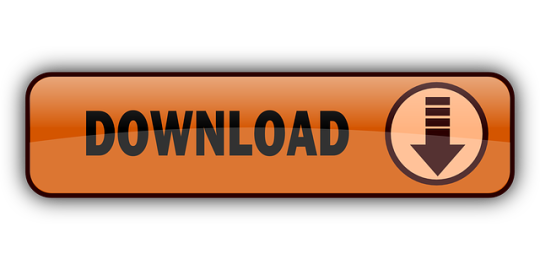
LEAP Office 2000 is a complete Indian language software for office applications. It has been developed in collaboration with Mithi.com Pvt. Ltd (earlier Men at Work) This is the most advanced package in LEAP range of products. LEAP Office 2000 has a number of features to make the use of Indian languages extremely easy. Download the latest version of LEAP Desktop. See our What's New article to learn about the most recent release. After you download LEAP you can watch the video below with the setup instructions. Download office 2000 for free. Office Tools downloads - Office 2000/XP/2003 Slipstreamer by Maric Igor and many more programs are available for instant and free download. Trusted Windows (PC) download Sabdalipi 1.0. Virus-free and 100% clean download. Get Sabdalipi alternative downloads.
Leap Office 2000 Assamese Free Download Torrent
Leap Office 2000 Assamese Free Download Pc
Sadly I cannot find my copy of the classic and monumental Kronos Quartet recording (although composed for and dedicted to the Stanley Quartet, 'Black Angels' has never been presented more powerfully (or more fascinating, and ghastly) then the Kronos recording.) -It was actually an inspiration and motivation for the members of the Kronos Quartet- to indeed form a Quartet to begin with!) This work deals with, among other things, ideas about Good vs. Evil forces in the universe. 'Black Angels' is for 'Amplified' String Quartet (as if it really needs that extra intensity!) as well as certain unorthodox percussive instruments, not to mention glasses of water, placed next to the players and filled to different levels to change the pitch of each one.
Many listeners will recognize the movement 'Night of the Electric Insects' as it was used quite effectively in the film 'The Exorcist'. This movement to this day gives me uncontrollable chills; I think it's one of the most sonically frightening pieces of music ever written. **I must add that this performance of the Quartet is not my favorite whatsoever-indeed the intensity and darkness is somewhat lost in the Diotima's performance, and 'Night of the Electric Insects' is extremely tame here.
Adwords Traffic 0 Number of visitors brought to the website via paid search results. Semrush Rank 30065737 Rank based on keywords, cost and organic traffic Keywords 17 Number of keywords in top 20 Google SERP Organic Traffic 0 Number of visitors coming from top 20 search results Cost (in USD) 0$ How much need to spend if get same number of visitors from Google Adwords Adwords Keyword 0 Keywords a website is buying in Google AdWords for ads that appear in paid search results.
Crumb's quartet is like nothing else and I am always fascinated by it; it's a true contemporary masterpiece. When I find the Kronos Qt. Version I shall post it right away, I think everyone should have it in their collection! Anonymous said. I first came across Black Angels in a nice Cikada Quartet's CD released by Cala.
However innovative and unusual I found the remaining pieces (Webern, Lutoslawski) far more rewarding. Gm tech 2 software download. As for the Different Trains I agree the original Kronos recording for Nonesuch established a benchmark yet to be surpassed. That's necessarily a completely subjective appraisal, for I lack the technical knowledge to tell why one version is (arguibly) superior. The strongest point I could make in support of this claim amounts to the Krono's being the first Different Trains I ever listened to. Anonymous said.
Leap Office 2000 Assamese Free Download Torrent
If memory serves, my first hearing of George Crumb was his 'Voice Of The Whale' on very-late-nite FM radio sometime in the late '70's. A few months later I heard it performed at a local 'New Music' festival.
My next encounter was the Kronos Quartet recording of 'Black Angels' when it arrived at my local record store. They remain my favourite pieces. Though I have heard other interpretations of 'Voice.' , I have never heard another 'Black Angels'. This will be an interesting listen. My mad obsession has always been collecting music.
Author's comment: Free download Elina Ryd – Den Luft (2019) (320KBPS) full album from zippyshare, Uploaded, Rapidgator, 4Shared, mediafire, utorrent, mega, torrent. Please don't hesitate to email us if you have any questions, suggestions or issues. We also welcome feedback on how we can improve our services.
Advanced Search
Order By:
All | Freeware<< Records 1-20 | Go to1Next >>page
A program to recover lost or forgotten passwords to files/documents created in Microsoft Office applications: Word, Excel, Access (share-level), Money, IE. Most passwords are being recovered instantly; the password to open in Word/Excel 97/2000/XP can be recovered using brute-force and dictionary attacks, optimized for speed (about 5 million passwords per minute on PII).
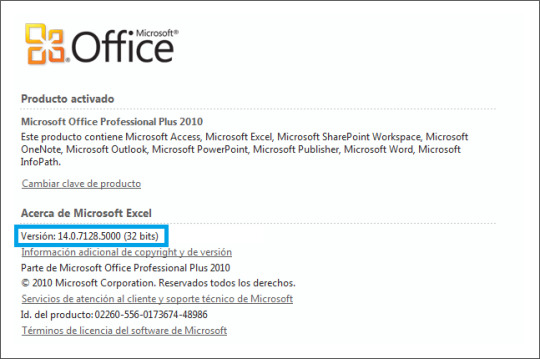
More InfoDownload
Platforms: Windows
License: Shareware
Cost: $60.00 USD
Size: 965 B
Download: Advanced Office 2000 Password Recovery (std)
A program to recover lost or forgotten passwords to files/documents created in Microsoft Office applications: Word, Excel, Access (including user-level passwords and owner info), Project, Money, PowerPoint, Visio, Backup, Schedule+, Mail. Can also reset MS Internet Explorer (3/4/5) Content Advisor password, and open password-protected VBA projects via the backdoor. More InfoDownload
License: Shareware
Cost: $150.00 USD
Size: 935 B
Download: Advanced Office 2000 Password Recovery (pro)
File, template and folder manager for Office2000,2002,2003. Works with Word, Excel, PowerPoint, Access, and from the Windows System Tray. Create a list of the Word, Excel, PowerPoint and Access documents and templates you use all the time. One click, and your document, workbook, presentation or database is open, regardless of the Office application you're running. Re-open any of your 200 most recent documents, workbooks, presentations, and ... More InfoDownload
License: Shareware
Cost: $24.95 USD
Size: 343.0 KB
With Add-in Express for Office and VCL you can create powerful, fast and easy deployable plug-ins for all available Microsoft Office versions, including Office 2010, 2007, 2003, 2002 (XP) and Office2000. Add-in Express is completely based on the Rapid Application Development (RAD) paradigm which allows creating professional application-level Office plugins without coding their GUI. Also, Add-in Express provides your add-ins with version-neutrality, ... More InfoDownload
License: Shareware
Cost: $349.00 USD
Size: 1.8 MB
SSDocument Converter is a component for converting Microsoft Office2000 documents into HTML, TXT, RTF and various other formats. Our DLL is COM object and developers my call it from Visual Basic, C#, VBA, VB.Net, ASP, ASP.Net, Delphi, Java or other language. SSDocument Converter may convert files between these formats:DOC to HTML, DOC to RTF, DOC to Text, XLS to HTML, XLS to CSV, XLS to Text, PPT to JPG, GIF etc. Requirements: MS Office2000 ... More InfoDownload
License: Shareware
Cost: $250.00 USD
Size: 370 B
This add-in enables you to print Microsoft VBA version 6 & 7 source code in color of your applications across the entire Microsoft Office2000, 2003,2007,2010 and XP suite of applications: Word, Excel, Outlook, Access, PowerPoint, and FrontPage and any other VBA enabled software. You can create and save your own output styles by customizing the fonts and colors settings for keywords, strings, constants, procedure headers, line numbers, page ... More InfoDownload
License: Shareware
Cost: $59.00 USD
Size: 3.4 MB
A program to recover lost or forgotten passwords to files/documents created in Microsoft Office applications (all versions up to Office 2002/XP): Word, Excel, Access (including user-level passwords and owner info), Project, Money, PowerPoint, Publisher, Visio, Backup, Schedule , Mail. Can also reset MS Internet Explorer (3/4/5) Content Advisor password, and open password-protected VBA projects (created in any application) via the backdoor. Most passwords ... More InfoDownload
License: Shareware
Cost: $150.00 USD
Size: 1.1 MB
Download: Advanced Office XP Password Recovery Pro
A program to recover lost or forgotten passwords to files/documents created in Microsoft Office applications (all versions up to Office 2002/XP): Word, Excel, Access (share-level passwords only), Money. Can also reset MS Internet Explorer (3/4/5) Content Advisor password. Most passwords are being recovered instantly: for MS Access; for MS Word/Excel 95 and older; for MS Word/Excel 97/2000/XP: password to save, document protection password, workbook ... More InfoDownload
License: Shareware
Cost: $60.00 USD
Size: 1.0 MB
Download: Advanced Office XP Password Recovery Std
Many companys offer programs, which possess interfaces to Microsoft Word, Excel or other Office products. In some cases it can come during the work with these programs to problems and errors, since requested Office components does not react or are damaged. Often it is then necessary to contact expensive Hotlines which repair the error. But it goes also more simply and more favorably. The Office CleanUP 2007 sets Office application or the entire Office ... More InfoDownload
License: Shareware
Cost: $15.95 USD
Size: 26.7 MB
Office WordCount Standard v1.1 is an essential software suite for translation industry which counts words ,Line Count, Pages, characters count and characters count without Spaces it also count Custom Pages and Line Count as par your defined criteria.Office WordCount Standard v1.1 analyze documents in many different formats (DOC, DOT, XLS, XLT, XL, PPT, POT, ODT, ODS, ODP, HTML, HTM, PHP, ASP, XML, MHT, MHTML, SHTM, SHTML, RTF, TXT, PDF, CSV, INI, ... More InfoDownload
License: Shareware
Cost: $24.95 USD
Size: 10.0 MB
Three essential and full featured office applications: Kingsoft Writer, Kingsoft Spreadsheets and Kingsoft Presentation are designed with the familiar Microsoft Office 2003 user interface and functionality. You will be surprised that many features work EXACTLY the same way as Microsoft Office. Switching from Microsoft Office to Kingsoft Office requires no re-training. The Google Search toolbar provides one-click Internet search capabilities ... More InfoDownload
License: Shareware
Cost: $39.95 USD
Size: 56.5 MB
Three essential and full featured office applications: Kingsoft Writer, Kingsoft Spreadsheets and Kingsoft Presentation are designed with the familiar Microsoft Office 2003 user interface and functionality. You will be surprised that many features work EXACTLY the same way as Microsoft Office. Switching from Microsoft Office to Kingsoft Office requires no re-training. The Google Search toolbar provides one-click Internet search capabilities ... More InfoDownload
License: Shareware
Cost: $39.95 USD
Size: 56.5 MB
BinaryNow Office is Microsoft Office compatible suite of applications. Three essential and full featured office applications: TextMaker, PlanMaker and Presentations offer the affordable, lighting-fast and easy to use alternative to Microsoft Office. This integrated solution for creating, editing and viewing documents, spreadsheets and presentations uses the same document format as Microsoft Office (2000/XP/2003). Even the latest Microsoft Office ... More InfoDownload
License: Shareware
Cost: $39.95 USD
Size: 86.5 MB
Complete Document Management System for the Digital Home and/or SOHO with a scanning interface compatible with any scanner (TWAIN), MS-Office2000/XP extensions (Word, Excel and Powerpoint) and MS-Access database.Includes an OCR engine for 7 languages, handles any kind of digital files like PDF, MP3, AVI, DOC, XLS, TIFF, JPG, GIF, etc.; and you can define new ones. You can use MS-Word and MS-Excel within ScanVision. The database lets you search files/objects ... More InfoDownload
License: Shareware
Cost: $19.50 USD
Size: 29.3 MB
The FastStart Analysis Pack includes fourteen simple analytical spreadsheet solutions designed to help you make quicker decisions for your office or home! All spreadsheets are Microsoft Excel compatible. The Ad Planner helps you work out a basic media plan. The Breakeven form shows you one of the most essential of calculations - the break-even. The Sales Forecaster helps you take a basic pass at a sales forecast. The Proposal form helps you work ... More InfoDownload
License:
Cost: $29.95 USD
Size: 3.5 MB
New Features of Office 2010 and 2013 All new features and commands for Office 2010 and 2013 have been added into the classic style interface. The Office 2010/2013 ribbon tabs are kept fully intact so that you can truly get the best of both worlds. Classic View, Old Look, Original Functions With the Office 2010/2013 classic view and old look, you can still enjoy many features of Office 2003, Office XP and Office2000 that have been removed from the ... More InfoDownload
License: Freeware
Cost: $0.00 USD
Size: 8.4 MB
BCGControlBar library is an MFC extension library that allows you to create Microsoft Office2000/XP/2003/2007/2010/2011/2012/2013/2016 and Microsoft Visual Studio-like applications with full customization options (Ribbons, Customizable toolbars, menus and more) and a rich set of professionally-designed GUI controls such as Calendar, Grid, Editor, Gantt and many others. BCGControlBar library has more than 200 thoroughly designed, tested and ful ... More InfoDownload
License: Shareware
Cost: $799.00 USD
Size: 102.5 MB
The library includes fully-customizable Office2000/XP/2003/2007/2013-16-style toolbars and menus, VS 2005/2008/2013/15-style docking bars, Office 2007-style ribbons, auto hide control bars, MDI tabs, flexible visualization managers and more. The last release includes High DPI support, improved docking layout and bug fixes. Windows 10 compatible. This release includes High DPI support, improved docking layout, new Grid control, Calendar ... More InfoDownload
License: Shareware
Cost: $399.00 USD
Size: 45.8 MB
Requirements: Office2000 and above, Windows 2000, XP, Vista More InfoDownload
License: Shareware
Cost: $190.00 USD
Size: 6.1 MB
ContactGenie QuickPort, contact import/export tool for Microsoft Outlook 2000/2010 providing full support for custom forms/fields in PST, Exchange Mailbox, or Exchange public folders. Optionally clear outlook folder prior to import. Choose to 'Add all', 'Add New Only' or 'update' pre-existing contacts using one or more user-selected fields as update keys. Standardize primary field formats such as FileAs, EmailDisplayName ... More InfoDownload
License: Shareware
Cost: $79.00 USD
Size: 8.2 MB
Leap Office 2000 Assamese Free Download Pc
free leap office 2000 download - free leap office 2000 hindi - hindi leap office 2000 - oriya leap office 2000 setup - leap office 2000 free download - leap office 2000 todownload - leap office 2000 beta 3 - leap office 2000 full versoin - leap office 2000 setup - free leap office 2000
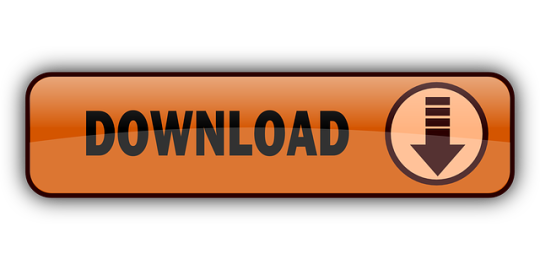
0 notes
Text
New Post has been published on Strange Hoot - How To’s, Reviews, Comparisons, Top 10s, & Tech Guide
New Post has been published on https://strangehoot.com/how-to-delete-multiple-rows-in-excel-sheet-at-once/
How To Delete Multiple Rows in Excel Sheet at Once
Delete multiple rows in Excel is a task that is done while performing data cleanup. The data cleanup process may be required when we get a dataset from the team we are working with or the vendor with whom we have corporate relations or we ourselves want to perform some predictive analysis in Excel.
Why there is a need of deleting rows in Excel
You need to remove a certain segment of data that is not important or there are endless blank cells that you need to delete to evaluate the data or cleaning up the datasheet and making it ready to structure the data.
When you bring data from another source to the Excel worksheet, the imported data contains unwanted blank rows / columns in between and you want to erase them.
You may want to delete multiple rows in Excel which are irrelevant data. When dealing with large data sets, you will need to delete multiple rows quickly to save time. As working with large data in the Excel sheet requires a lot of time performing the steps. It is necessary to know shortcuts and perform the steps faster to finish the task quickly.
Excel Features
Microsoft Excel has so many useful features that project managers and analysts maintain the projects on MS Excel. Let us see some interesting features of Excel.
Add Header and Footer:
MS Excel enables you to keep the header and footer in the spreadsheet and when you take the print, you will see header and footer printed on the paper. Usually, company logo and taglines are part of headers and page number and company website URL is part of footer.
Find the order of text and replace it:
MS Excel helps us to locate the appropriate data (text, numbers, alphanumeric) in the workbook and also substitute the current data with a new one. For example, you are searching the text with “Adam”, you will see the cell containing the word and you can use the arrow key to go to the next result of the same word and so on. While formatting the data, you can use the replace feature to replace the found word one by one or all at once.
Filtration of data
Filtering is a fast and simple way to locate and run a subset of data within a range. Only rows that follow the requirements you define for a column are shown in the filtered set. MS Excel offers two filtering range commands:
AutoFilter, which includes a filter by choice, for simple criteria;
Advanced Filter – to filter with more nuanced criteria.
Post filtering the data, it becomes easier to clean up the data using the “delete multiple rows” action with the options given in Excel.
Sorting of data
Data sorting is the method of organising data in a logical order. MS Excel helps you to sort data in ascending or descending order. You can also define the order of sorting the data.
Formulae built-in:
Microsoft Excel includes several predefined, or built-in, formulas that are known as functions.
Functions may be used to render basic or complex calculations. The most widely used function is the SUM function, which is used to add numbers to a set of cells. All complex mathematical formulas are available as built-in is used for quick calculation for larger datasets. Manually working on formulas is time consuming. Excel helps us to do the calculations quicker and easily.
Auditing Formula
Using formula auditing, we can graphically view or trace the relationship between cells and formulas with blue arrows. Precedents (cells that provide data to a specific cell) or dependents (cells that depend on the value in a specific cell) may be tracked.
Build Pivot Table and Charts (Pivot Table Report):
Creating a Pivot table for the data given in Excel is simpler. Arranging the dataset manually again is a question of correctness. There might be errors doing manual tasks. Excel gives functionality to generate Pivot within a fraction of a minute.
MS Excel helps us to construct various visual charts, such as bar graphs, pie-charts, line graphs, etc. This helps us interpret and compare data very quickly. Analysis related tasks are done easily generating charts from the given data in Excel.
Security of Excel sheet / workbook using Password Protection
It helps users to protect their workbooks from unauthorised access to their details by using a password.
Add-ins / Macros
Excel offers a variety of add-ins to use certain tasks and calculations. One of them is Analysis ToolPack. For doing calculations of mathematical formulas and running regressions, this add-in is very useful. Running Macros using VBA editor in Excel works as a programming application. You can perform some repeated actions in your dataset using Macros. It is just awesome.
Insert and Delete Columns / Rows [step-by step guide]
There are 16384 total columns available in the Excel Worksheet. When you insert a new column, the total number of columns available in the Excel worksheet will not change. If the last columns (equivalent to the number of columns inserted) in the Excel worksheet are empty, the columns are deleted from the worksheet to accommodate the newly inserted Columns.
Let us see different ways to insert columns in Excel.
Method 1: Using Right-click menu
Open your worksheet with data.
Pick the column where you want to insert a new blank column by clicking on the column letter.
Right-click the column letter of the column immediately to the right of where you intend to insert the new column.
Click Insert from the right-click menu.
A new column is now added to the left of the column.
Method 2: Using Excel Ribbon
Alternatively, to get the same result is by running the command, Insert Sheet Columns from Excel Ribbon > Insert menu button as shown.
Click Insert Sheet Columns.
Method 3: Using DOSE Add-in
Click DOSE. A toolbar with multiple options will be shown.
From Insert, click the option highlighted with red border.
A new blank column is placed at the position of the selected column. All columns from the position of the selected column are moved to the right to accommodate the newly added column as seen in the image below.
Blank column(s) are inserted in between.
To delete columns, perform the following steps:
Method 1: Using shortcut
Select the column that you want to remove.
Press Ctrl and then, press – . The column will be removed.
Method 2: Using right-click menu
Select columns.
To select more than one column at a time, hold down CTRL and click each applicable letter.
Right-click and select the column(s) you want to delete. In this case, choose the Delete columns B – C option.
To insert rows, perform the following steps.
Method 1: Using right-click
Pick a cell in the row that you want to remove.
Right-click and pick Insert from the pop-up menu.
You will see a new row inserted.
Method 3: Using the row selection
Click on the number associated with the appropriate row to highlight all cells in the row.
Right-click the highlighted row.
To select more than one row at a time, hold down CTRL and click each applicable number.
To delete rows, perform the following steps.
Method 1: Using right-click menu
Pick a cell in the row that you want to remove.
Right-click and pick Delete from the pop-up menu.
When the Delete window appears. You have the next option to delete a row or a column. Select row. The selected row will be removed.
Method 2: Using shortcut
Pick the row that you want to remove.
Press CTRL and then press –. The column will be removed.
Delete Multiple Rows in Excel at Once [step-by step guide]
To delete multiple rows at once, perform the following steps.
Method 1: Using shortcut
Open a Microsoft Excel sheet containing a dataset.
Filter the data to get the subset.
Once filtered, you can select the unwanted rows.
Press CTRL + – to remove the selected rows.
Method 2: Using right-click
Open a Microsoft Excel sheet containing a dataset.
Filter the data to get the subset.
Once filtered, you can select the unwanted rows.
Right-click and select Delete.
Method 3: Using Go To Special
Open a Microsoft Excel sheet containing a dataset.
On the icon toolbar, click Find & Select.
A menu appears with the list of options. Choose Go To Special.
From the dialog box, choose Blanks and OK.
Blank cells are selected choosing the above option.
Choose Delete.
From the list of options that appear, choose Delete Sheet Rows.
All blanks with rows are deleted. The sheet will be cleaned up as shown below.
MS Excel is irreplaceable
Excel has strong capabilities to do analysis and execute regression models on the server. It also has a network sharing facility that allows the team to work on the same datasheet. It is a perfect tool for storing data that changes from time to time.
Google sheets, Mac OS Numbers are the spreadsheets with limited features and cannot beat MS Excel. There are scenarios where people use Windows OS only for MS Excel as other operating systems do not give its features in totality.
Knowing how to delete multiple rows in Excel at once is a simple and quick trick on your sleeve.
Read: How to Create a Waterfall Chart in Microsoft Excel?
0 notes
Text
Office Insider for Windows Version 2003 release notes

Office Insider for Windows Version 2003 release notes.
Build 12624.20086 (March 6, 2020)
Outlook Notable fixes We fixed an issue that was preventing users from attaching a file to their mail messages when that file was open in another application.We fixed an issue where creating a rule with Outlook Web Access did not persist to the Exchange server and resulted in a conflict.We fixed an issue with Outlook that wouldn’t show the drop-down list in the “From” field when using dark mode. Word Notable fixes: We fixed an issue that made the User Principal Name (UPN) people case-sensitive, e.g., [email protected] would fail to match [email protected], and prevented users from accessing the SharePoint Sites service.We fixed an issue that prevented the Compare feature from working when the document was protected for editing. PowerPoint Notable fixes: We fixed an issue that made the User Principal Name (UPN) people case-sensitive, e.g., [email protected] would fail to match [email protected], and prevented users from accessing the SharePoint Sites service.We fixed an issue where the recommended thumbnails flashed when hovering your mouse over the thumbnails. In some cases, this could cause PowerPoint to crash. Excel Notable fixes: We fixed an issue that made the User Principal Name (UPN) people case-sensitive, e.g., [email protected] would fail to match [email protected], and prevented users from accessing the SharePoint Sites service.
Build 12619.20002 (February 28, 2020)
Outlook New feature: Incident notifications for IT Admins Microsoft 365 tenant global administrators and Office Apps Administrators will be notified about Outlook and O365 Exchange incidents affecting their users with a new right-side panel notification. The pane will be automatically displayed if incidents have been identified, but you can also open it by clicking Help > Admin Notifications.

Bug fixes: We fixed an issue that caused the "Last Modified" date on a file to be updated when adding an attachment to a mail or saving an attachment from a mail by dragging and dropping it (as opposed to via a menu). PowerPoint New feature: Improved ink to shape diagramming experience Have you ever struggled to keep objects connected in your diagrams? Well, we have some good news for you! We made it easier to both add and manage connectors so that you can focus on your content.
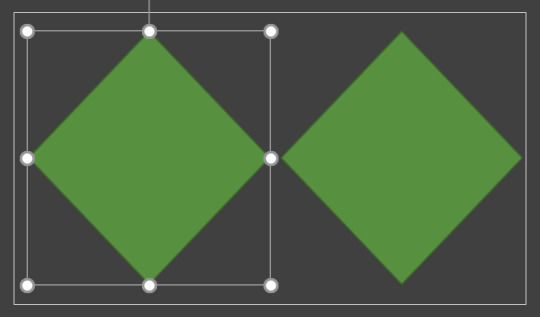
Bug fixes: We fixed an issue that occurred when multiple presentations are opened in PowerPoint from the same SharePoint library, only the first presentation opened is scanned for Policy compliance. Word Bug fixes: We fixed an issue that caused the focus on the comment edit box to not be visible when tabbing through a comment card.We fixed an issue where inserting a control (such as a Text Content control) in an equation, and then saving and opening the file would result in an un-readable content error.We fixed an issue where saving a previously password-protected file to a cloud storage would not work.We fixed an issue that occurred when multiple documents are opened in Word from the same SharePoint library, only the first document opened is scanned for Policy compliance. Excel Bug fixes: We fixed an issue where text in a slicer isn't scaled properly in Print Preview.We fixed an issue that occurred when multiple workbooks are opened in Excel from the same SharePoint library, only the first workbook opened is scanned for Policy compliance.
Build 12615.20000 ( February 21, 2020 )
Word, Excel, PowerPoint, Outlook, OneNote, Access, Project, Publisher, and Visio New feature: Pick the perfect color Based on your feedback, we’ve added a new input field in the Colors dialog for Hex color values! Never again will you spend time converting Hex color values into RGB values. How to access: Open a file in one of the supported applications.For any property where you can define a color, click the appropriate button in the ribbon (such as the Font Color button) and click More Colors.In the Colors dialog box, click the Custom tab.Enter the Hex color value in the Hex box, for example, #0F4C81 or 444. Learn more
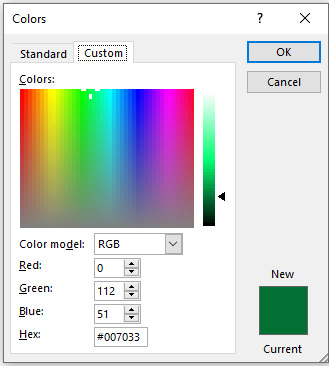
Excel Notable fixes: We fixed an issue that users may have experienced when renaming pivot table measures.We fixed an issue where CSV files were loaded incorrectly when the first word in the file was TABLE.We fixed an issue that prevented documents using Multichoice/Lookup/Managed-metadata properties from being saved to a SharePoint Document Library if these properties exceeded 255 characters. The character limit is now 2,408 characters.We fixed a performance issue that users may have experienced when using a VBA macro to clear the contents of a range.We fixed an issue that caused the UI to flash when users executed a macro that interacted with the ribbon.We fixed an issue where users may have experienced crashes when switching between two workbooks that had different zoom levels. Outlook Notable fixes: We fixed an issue that caused Outlook to unexpectedly generate logging output in some scenarios, even when logging was turned off.We fixed an issue that caused users to be unable to open public folder messages when Outlook was left running overnight.We fixed an issue where the Allow and Deny buttons on the permissions page are disabled during the authentication workflow of adding a Gmail account. PowerPoint Notable fixes: We fixed an issue that prevented documents using Multichoice/Lookup/Managed-metadata properties from being saved to a SharePoint Document Library if these properties exceeded 255 characters. The character limit is now 2,408 characters. Word Notable fixes: We fixed an issue where comment cards don't always get highlighted when a mouse pointer hovers over the comment card.We fixed an issue that prevented documents using Multichoice/Lookup/Managed-metadata properties from being saved to a SharePoint Document Library if these properties exceeded 255 characters. The character limit is now 2,408 characters.
Build 12607.20000 ( February 14, 2020 )
Word New feature: Find Ink Editor in your drawing toolbox We've brought all your tools together in a toolbox, including the intelligent pen, allowing you to make edit your text with ink gestures. Additionally, your highlighter now snaps to text directly. How to access: If your device is touch-enabled, the Draw tab is turned on automatically. Otherwise, turn it on by selecting File > Options > Customize Ribbon > Draw.Choose Draw and select the Ink Editor pen. (If you don't have a digital pen enabled device and have a touch device instead, choose Draw with Touch > Ink Editor pen.)

Things to try: Use a gesture to delete words, selected words, or insert words into a sentenceAdd a lineJoin two words or split a wordHighlight words

Bug fixes: We fixed an issue where pictures in document would loose transparency when exported to PDF. Outlook New feature: New experience for captive wifi networks Have you ever joined a wifi network that required a web page to sign in with? Outlook now detects this and helps you get connected. How to access: Join a wifi network that requires a web page interaction to gain full network access (Starbucks, Gogo inflight, etc.) Bug fixes: We fixed an issue that caused users to lose access to the "Free Busy Options" calendar permission dialog.We fixed an issue that caused users to see a "Sorry, we're having trouble opening this item" error when trying to open instances in some recurring meetings that were sent from a different timezone.We fixed an issue that caused users to be unable to reopen a .msg file after dragging and dropping an attachment from that message.We fixed an issue that caused users to see file attachment names change after uploading from Outlook to OneDrive when the attachment's name contains parentheses. PowerPoint Bug fixes: We fixed an issue that could result in a failure to save a file in PowerPoint or Word containing an Excel chart. Read the full article
#MicrosoftAccess#MicrosoftExcel#MicrosoftOffice365#MicrosoftOfficeInsider#MicrosoftOneDrive#MicrosoftOneNote#MicrosoftOutlook#MicrosoftPowerPoint#MicrosoftProject#MicrosoftPublisher#MicrosoftSharePoint#MicrosoftVisio#MicrosoftWord#OfficeProPlus#Windows#Windows10
0 notes
Text
HWg-Ethernet thermometer (Model: HWg-STE)
Vui lòng liên hệ với chúng tôi– chúng tôi sẽ liên hệ lại với khách hàng bằng điện thoại hoặc email.
Lưu ý: Tham khảo ý kiến của nhân viên INO sẽ giúp bạn tiết kiệm được thời gian và chi phí khi cần mua sắm. Với sự tư vấn của chúng tôi, bạn sẽ không gặp khó khăn khi tìm hiểu về đặc tính của sản phẩm cần mua.
HWg-STE is an ethernet web thermometer with MS Excel reporting software. Alerts by e-mail to high temperature, SNMP support. Up to two temperature/humidity probes can be connected. Supplied with temperature probe, power adaptor and software.
The HWg-STE web thermometer is configured using a built-in web server. If the temperature (humidity) exceeds a specified threshold, an e-mail alert is sent. Free windows software HWg-PDMS for graphical overview and MS Excel export included. The HWg-STE IP Thermometer is fully SNMP compatible.
Temperature monitoring, E-mail alert to overheating or temperature drop
Windows software, AC power adapter and temperature probe included
Simple installation, supports DHCP
Optional accessories:
Humidity probe
Temperature and humidity probe for installation in a 19" rack
Waterproof, stainless-steel temperature probe, -50°C to +125°C (-58°F to +257°F)
Fridge / Icebox temperature probe, flat cable, -30°C to +60°C (-22°F to +140°F)
photo1 photo2 photo3 photo4 photo5
>> Try the product online
Applications
Air conditioning failure Temperature monitor; rising temperature indicates cooling fault.
Heating system monitoring Remote monitoring of a heating system, alert by e-mail or SMS (Email-2-SMS) to a danger of freezing. Temperature report to MS Excel available.
Cooler/freezer monitoring Sends an e-mail if the cooler malfunctions. Logs operating and storage conditions. Temperature reports.
Heating optimization Web thermometer saves heating and air-conditioning costs. Temperature reports for MS Excel.
Food storage Monitors optimal storage conditions. With application software, HACCP reports can be created.
Remote rack monitoring Temperature / humidity monitoring inside and outside of a rack, SNMP monitoring.
Basic features
Online demo
Simple installation: supports DHCP and sensor autodetection
SNMP standard: Connects to NMS (SNMP MIB)
Precision: Temperature 0.1°C resolution, display in °C or °F (Humidity: 0.1 %RH)
Alerts: Sends e-mail if the temperature (humidity) is too high / too low
Security: protected with a password
Included in standard package:
Wall plug power adapter
Temperature probe on 3m cable -10°C to 80°C (+14°F to +176°F)
Optional sccessories (second sensor):
Humidity sensor (wall / rack / cable version)
Indoor temperature sensor range of the supplied probe (wall / rack / cable version)
Outdoor temperature sensor, range -50°C to 125°C (-58°F to +257°F)
Fridge / Icebox temperature sensor with flat cable
Ethernet: RJ45 (100BASE-T) (PoE version IEEE 802.3af)
Web: Built-in web server
MT web: Index web page available also in format for mobile telephone browsers
M2M communication protocols: SNMP (161), XML (read only)
Power:
HWg-STE: Power adapter
HWg-STE PoE: PoE (IEEE 802.3af) + power adapter (depending on type)
Supported software
Configuration: UDP Config – IP address configuration and detection (with DHCP)
HWg-PDMS: Logging of values, graphs, export to MS Excel, reports, freeware for 3 sensors
CapTemp: Visualization on a map, control of outputs, alarm redirection to SMS
SNMPcap: Sensor values & devices visualization
For programmers: HWg-SDK contains interface descriptions and examples of using M2M protocols in several programming languages (JAVA, PHP, Borland C++ Builder 6.0, Microsoft Visual C++ 6.0, Borland Delphi 6.0, Microsoft Visual Basic & Excel VBA, VB.NET, C code for Linux, JavaScript (AJAX) Microsoft Visual C# 2005 (.NET)
Monitoring software
HWg-PDMS
HWg-PDMS (Poseidon-Damocles Monitoring System) periodically collects input and sensor values from units connected to a LAN (Poseidon, Damocles, HWg-STE). Collected data are periodically saved as MS Excel reports.
Registered version is free of charge for 3 sensors
Collects data over a LAN (using http from the device IP address / by e-mail)
Data collection runs in the background as a Windows service
Graphical overview of the collected data
Temperature report for MS Excel (runs periodically in the background – generate XML database)
>> HWg-PDMS
Compatible 3rd party SNMP software
ActiveXperts NM (Network Monitor)
Axence nVision
CA Unicenter NSM R11
Cacti
CBR little:eye
GFi NSM (Network Server Monitor)
HP OpenView NNM
IBM Tivoli
Intellipool INM
Ipswitch WhatsUp
LoriotPro (LUTEUS)
ManageEngine OpManager
Microsoft MSC Operations Manager 2007 & MSC Essentials 2007
Monitor one (M1)
Nagios (special plugin)
Paessler IPCheck
SNMPc 7 – Castle Rock Computing SNMPc 7
The Dude (Microtik)
Zabbix
>> 3rd party monitoring SNMP software
Frequently Asked Questions
How can I plot the temperature in a graph? Use the supplied free HWg-PDMS temperature monitoring software. It's fully compatible with HWg-STE web thermometer.
Where can I find the MIB file for connecting with my SNMP software? The "HWg-STE.mib" file is available at the "System" page. Simply save it and import it into your SNMP software.
Can I connect also humidity sensor to the HWg-STE? Yes, order additional humidity sensor and click it to the second RJ11 connector.
Which SNMP version is supported. HWg-STE is SNMP monitor compatible with SNMP v1 & SNMP v2.
Where can I find SNMP Trap settings? HWg-STE does not support SNMP Traps (port 162). Only SNMP at port 161 is supported. Use any Poseidon or Damocles products, there are SNMP Traps supported. If you need SNMP Trap functionality in HWg-STE for any bigger project, contact us.
Can I use HWg-STE without a SNTP server? Yes, of course. SNTP server is used to synchronize time and to initialize the clock after power up. However, the time shown in STE e-mails will be incorrect.
How can I connect a door contact? The HWg-STE IP thermometer supports only temperature and humidity probes. To connect a Dry contact, use e.g. Poseidon 3266, or contact a HWg distributor with your requirements.
How can I create a protocol (reports) with recorded temperatures? Use the supplied HWg-PDMS software. Logged values can be displayed or exported to MS Excel. Temperature and Humidity reports are produced on background, you can analyze data with your own excel formulas.
Can I connect the Pt100 or Pt1000 external temperature probes to the HWg-STE plus? No, external temperature probes Pt100 and Pt1000 are connected via the Converter 2xPt100 1W-UNI. This product can't be used with HWg-STE or HWg-STE plus devices.
Where can I find the price of this simple WEB Thermometer? Ask our distributors, or request a quote directly from HW group.
Ordering numbers
Order code Description HWg-STE HWg-STE: Ethernet thermometer Standard web thermometer contains an AC adapter, a temperature probe on a 3m cable, and CD with software. – Photo HWg-STE PoE HWg-STE Ethernet thermometer with PoE PoE SNMP web thermometer package. Contains an AC adapter, a temperature probe on a 3m cable, and CD with software. PoE support (IEEE 802.3af). – Photo Humid-1Wire 3m Relative Humidity sensor (0 to 100% RH) on a 3 meters long cable with a 1-Wire RJ11 connector. Indoor usage, probe encased in white plastic. – Photo
Accessories
Temp-1Wire (temperature probes for SNMP thermometer)
Humid-1Wire (humidity probes / combined temperature-humidity probes) Can be connected to HWg-STE temperature monitor.
Resource & Download
HWg-STE Flyer
HWg-STE presentation
HWg-STE Manual
Configuration: UDP Config
Graphs: HWg-PDMS 2.3.0
Latest firmware: Firmware v.2.0.7 MIB available for download from the product GUI
HWg-STE Push firmware: Firmware v.2.0.4
Lưu ý: Nếu một thiết bị nào đó không được liệt kê ở đây, điều đó không có nghĩa rằng chúng tôi không hỗ trợ được bạn về thiết bị đó. Hãy liên hệ với chúng tôi để biết danh sách đầy đủ về thiết bị mà chúng tôi có thể hỗ trợ và cung cấp.
INO: Bán, Báo giá, tư vấn mua sắm và cung cấp, tư vấn sản phẩm thay thế; tương đương, hướng dẫn sử dụng, giá…VNĐ, …USD [email protected] | 02873000184 | HWg-Ethernet thermometer (Model: HWg-STE).
Calibrator http://www.calibrator.vn/khac-do-luong-kiem-tra/hwg-ethernet-thermometer-model-hwg-ste/
0 notes
Text
Protect Excel VBA Project & Apply DBNum Custom Pattern Formatting inside .NET Apps
What’s new in this release?
Aspose team is pleased to announce the new release of Aspose.Cells for .NET 17.4.0. Protect VBA Project of Excel Workbook and Lock it for Viewing, Specify Sort Warning While Sorting Data and Apply DBNum Custom Pattern Formatting in .NET. The new release includes some valuable features and other enhancements with critical bug fixes. We have added certain features regarding VBA project’s protection for the users. There is also an enhancement for data sorting and custom pattern formatting. Aspose.Cells now supports the feature of protecting the VBA (Visual Basic for Applications) Project of Excel Workbook and locking it for viewing. Besides, users can also find if an existing VBA project is already protected and locked for viewing. The code snippet demonstrates how to protect an Excel Workbook VBA Project dynamically using Aspose.Cells and lock it for viewing. Aspose.Cells already supports Data Sorting, however earlier users could not sort a textual data as numerical data. For this purpose, Aspose.Cells implemented the DataSorter.SortAsNumber property. Whenever users sort textual data that looks like a number, MS-Excel shows this warning. DataSorter.SortAsNumber property implements this MS-Excel warning. It supports the DBNum custom pattern formatting. For example, if a cell value is 123 and users specify its custom formatting as [DBNum2][$-804]General then it will be displayed like 壹佰贰拾叁. Developers can specify custom formatting of a cell using Cell.GetStyle() method and Style.Custom attribute. Aspose.Cells for .NET 17.4.0 has enhanced its core for more stability as well as fixed many critical bugs. Moreover, there are numerous minor enhancements in order to improve the overall usage of the API.A few of the worth mentioning enhancements includes, such as Set Column Header ToolTip, sparklines disappear after re-saving and rendering to PDF, Formatting error inside shapes texts when Excel is converted to PDF, VbaProject.Sign causes an exception and Re-adding a picture to the same XLS throws a Null Reference error. Furthermore, in this release, we have fixed several other issues, such as issues around reading/writing MS Excel file formats, manipulating Pivot Tables, applying formatting to cells, manipulating Ole Objects and shapes, rendering and manipulating charts, rendering HTML to Excel and vice versa, rendering images from Excel worksheets, rendering images files from charts and exporting Excel workbooks to PDF format have been resolved. The formula calculation engine is enhanced too in the new release. This release includes several enhanced features and bug fixes as listed below
Support "Lock project for viewing" Protection option in VbaProject Properties
Password protect the VBA project
Implement Sort Warning feature - Sort anything that looks like a number
Function SetColumnHeaderToolTip(int colIndex, string toolTip) missing in newer APIs set - Aspose.Cells.GridWeb
Change filter list to multiple checkbox selection list for GridWeb
PivotTable Grouping and Pivot Report Filter selection disappear when loading in GridWeb
Sparklines disappear after rendering to PDF
Sparklines disappear after re-saving the file
OutOfMemoryException while saving CSV to PDF
Format tag in the SpreadsheetML content keeps hanging on loading
Remove some calls to string.ToUpper() method (if possible) in the source code
Some shapes are separated/distorted and dim in the rendered PDF file
Removing worksheet causes to save a corrupt XLSM
Saving worksheet as HTML with overflowed text in cells
Some text is overlapping or invisible and vertical alignment is not right in Excel to HTML rendering
When HTML is saved as XLSX, text layout is different
When HTML is saved as XLSX, text format is changed
When HTML is saved as XLSX, part of content is missing
When loading HTML and save it as XLSX, paragraphs are missing and changed
Issue with Pivot Filters Text
Number format does not work correctly in the Pivot Table
Some text is overlapping with other cells and vertical alignment is not right
Problem while importing dates around 1900 from CSV file
Font is bolder in the output PDF file when setting the PDF optimization type to "MinimumSize"
Font changed in the output image/PDF
Slight Vertical Alignment Difference between Excel and Aspose.Cells Pdfs
Font is different and percentage sign is missing in the output PDF file
Charts have "Axis Title"
3D Column charts are not rendered fine in the output PDF file
Category axis labels are not showing of chart in the output PDF
Deleting worksheet in XLSM leaves behind a remnant sheet in vba project
When specific file is saved, the output is corrupted
Excel documents gets corrupted after Save
Formula 'DAYS' in Excel tables gets replaced with a NamedRange
Setting LightAngle value corrupts Excel file
Inserting rows breaking formulas linking to external workbook
The table style was changed (The table lines are missing) after re-save in a specific XLS
Aspose.Cells sorts fine but formulas are converted to values
Cells range deletion with shift up option does not style on cells
Workbook gets corrupt after open and save
Datatable is not being shifted down properly in an XLSX
Cannot read worksheets of a password protected XLSX file
Cells.DeleteRange() is not working properly
Cannot update OleObject.ObjectSourceFullName property
Cells range deletion with shift up option does not decrease hyperlink count
Incorrect hyperlinks count when duplicating the single row data in an XLS
Moving the array in Input2.xlsx results in an unopenable file that crashes Excel on startup
Reference in the array does not update when the referenced cells are moved in Input.xlsx
Replace background for shape doesn't work
The "Locked" attribute of ActiveX control (ComboBox) is not changed while protecting worksheet
Horizontal scrollbar lost (in Google chrome) in GridWeb
Big lags (in scrolling, selecting a cell, etc.) when using long list of merged cells
The alignment of the cells lost when inserting/pasting values into the cells
Percentage value changes to NaN
Other most recent bug fixes are also included in this release
Newly added documentation pages and articles
Some new tips and articles have now been added into Aspose.Cells for .NET documentation that may guide users briefly how to use Aspose.Cells for performing different tasks like the followings.
Password Protect the VBA Project of Excel Workbook
Specifying Sort Warning While Sorting Data
Overview: Aspose.Cells for .NET
Aspose.Cells is a .NET component for spreadsheet reporting without using Microsoft Excel. It supports robust formula calculation engine, pivot tables, VBA, workbook encryption, named ranges, spreadsheet formatting, drawing objects like images, OLE objects and importing or creating charts. You can also create Excel file using designer spreadsheet, smart marker or API and apply formulae and functions. It supports CSV, SpreadsheetML, PDF and all file formats from Excel 97 to Excel 2007.
More about Aspose.Cells for .NET
Homepage of Aspose.Cells for .NET C#
Download Aspose.Cells for .NET
Online documentation of Aspose.Cells for .NET
#Protect VBA project of Excel#specify Sort Warning While Sorting Data#Specifying DBNum Custom Pattern Formatting#Set Column Header ToolTip#Worksheet rendering to PDF#Excel conversion to PDF
0 notes
Text
How to Password Protect VBA Project in MS Excel Macro?
#VBA #Excel #Word #PowerPoint #AutoCAD #CorelDraw
0 notes
Text
Office Insider for Windows Version 2003 release notes

Office Insider for Windows Version 2003 release notes.
Build 12619.20002 (February 28, 2020)
Outlook New feature: Incident notifications for IT Admins Microsoft 365 tenant global administrators and Office Apps Administrators will be notified about Outlook and O365 Exchange incidents affecting their users with a new right-side panel notification. The pane will be automatically displayed if incidents have been identified, but you can also open it by clicking Help > Admin Notifications.

Bug fixes: We fixed an issue that caused the "Last Modified" date on a file to be updated when adding an attachment to a mail or saving an attachment from a mail by dragging and dropping it (as opposed to via a menu). PowerPoint New feature: Improved ink to shape diagramming experience Have you ever struggled to keep objects connected in your diagrams? Well, we have some good news for you! We made it easier to both add and manage connectors so that you can focus on your content.
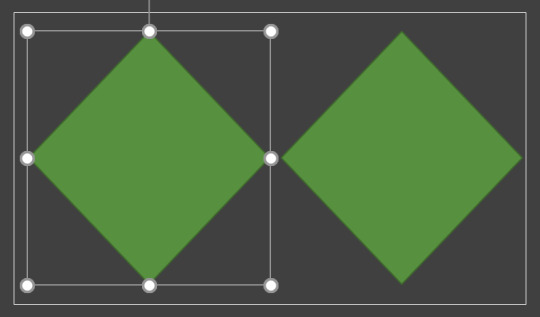
Bug fixes: We fixed an issue that occurred when multiple presentations are opened in PowerPoint from the same SharePoint library, only the first presentation opened is scanned for Policy compliance. Word Bug fixes: We fixed an issue that caused the focus on the comment edit box to not be visible when tabbing through a comment card.We fixed an issue where inserting a control (such as a Text Content control) in an equation, and then saving and opening the file would result in an un-readable content error.We fixed an issue where saving a previously password-protected file to a cloud storage would not work.We fixed an issue that occurred when multiple documents are opened in Word from the same SharePoint library, only the first document opened is scanned for Policy compliance. Excel Bug fixes: We fixed an issue where text in a slicer isn't scaled properly in Print Preview.We fixed an issue that occurred when multiple workbooks are opened in Excel from the same SharePoint library, only the first workbook opened is scanned for Policy compliance.
Build 12615.20000 ( February 21, 2020 )
Word, Excel, PowerPoint, Outlook, OneNote, Access, Project, Publisher, and Visio New feature: Pick the perfect color Based on your feedback, we’ve added a new input field in the Colors dialog for Hex color values! Never again will you spend time converting Hex color values into RGB values. How to access: Open a file in one of the supported applications.For any property where you can define a color, click the appropriate button in the ribbon (such as the Font Color button) and click More Colors.In the Colors dialog box, click the Custom tab.Enter the Hex color value in the Hex box, for example, #0F4C81 or 444. Learn more

Excel Notable fixes: We fixed an issue that users may have experienced when renaming pivot table measures.We fixed an issue where CSV files were loaded incorrectly when the first word in the file was TABLE.We fixed an issue that prevented documents using Multichoice/Lookup/Managed-metadata properties from being saved to a SharePoint Document Library if these properties exceeded 255 characters. The character limit is now 2,408 characters.We fixed a performance issue that users may have experienced when using a VBA macro to clear the contents of a range.We fixed an issue that caused the UI to flash when users executed a macro that interacted with the ribbon.We fixed an issue where users may have experienced crashes when switching between two workbooks that had different zoom levels. Outlook Notable fixes: We fixed an issue that caused Outlook to unexpectedly generate logging output in some scenarios, even when logging was turned off.We fixed an issue that caused users to be unable to open public folder messages when Outlook was left running overnight.We fixed an issue where the Allow and Deny buttons on the permissions page are disabled during the authentication workflow of adding a Gmail account. PowerPoint Notable fixes: We fixed an issue that prevented documents using Multichoice/Lookup/Managed-metadata properties from being saved to a SharePoint Document Library if these properties exceeded 255 characters. The character limit is now 2,408 characters. Word Notable fixes: We fixed an issue where comment cards don't always get highlighted when a mouse pointer hovers over the comment card.We fixed an issue that prevented documents using Multichoice/Lookup/Managed-metadata properties from being saved to a SharePoint Document Library if these properties exceeded 255 characters. The character limit is now 2,408 characters.
Build 12607.20000 ( February 14, 2020 )
Word New feature: Find Ink Editor in your drawing toolbox We've brought all your tools together in a toolbox, including the intelligent pen, allowing you to make edit your text with ink gestures. Additionally, your highlighter now snaps to text directly. How to access: If your device is touch-enabled, the Draw tab is turned on automatically. Otherwise, turn it on by selecting File > Options > Customize Ribbon > Draw.Choose Draw and select the Ink Editor pen. (If you don't have a digital pen enabled device and have a touch device instead, choose Draw with Touch > Ink Editor pen.)

Things to try: Use a gesture to delete words, selected words, or insert words into a sentenceAdd a lineJoin two words or split a wordHighlight words

Bug fixes: We fixed an issue where pictures in document would loose transparency when exported to PDF. Outlook New feature: New experience for captive wifi networks Have you ever joined a wifi network that required a web page to sign in with? Outlook now detects this and helps you get connected. How to access: Join a wifi network that requires a web page interaction to gain full network access (Starbucks, Gogo inflight, etc.) Bug fixes: We fixed an issue that caused users to lose access to the "Free Busy Options" calendar permission dialog.We fixed an issue that caused users to see a "Sorry, we're having trouble opening this item" error when trying to open instances in some recurring meetings that were sent from a different timezone.We fixed an issue that caused users to be unable to reopen a .msg file after dragging and dropping an attachment from that message.We fixed an issue that caused users to see file attachment names change after uploading from Outlook to OneDrive when the attachment's name contains parentheses. PowerPoint Bug fixes: We fixed an issue that could result in a failure to save a file in PowerPoint or Word containing an Excel chart. Read the full article
#MicrosoftAccess#MicrosoftExcel#MicrosoftOffice365#MicrosoftOfficeInsider#MicrosoftOneDrive#MicrosoftOneNote#MicrosoftOutlook#MicrosoftPowerPoint#MicrosoftProject#MicrosoftPublisher#MicrosoftVisio#MicrosoftWord#OfficeProPlus#Windows#Windows10
0 notes
Text
Auto-Fit Columns, Rows While Importing HTML & Get List of Fonts Used in Spreadsheet using Java
What’s new in this release?
Aspose team is pleased to announce the new release of Aspose.Cells for Java 17.2.0. This release includes many new features and enhancements along with some critical bug fixes that further improve the overall stability of the API. The release notes also list any changes made to the public API such as added, renamed, removed or deprecated members as well as any non-backward compatible change made to Aspose.Cells for Java. This release offers the metered licensing mechanism in parallel to its traditional licensing. In order to provide the usage based licensing, Aspose.Cells for Java has exposed the Metered class that allows the developers to set public and private keys by calling its setMeteredKey method. The metered licensing system monitors the regular usage of Aspose.Cells API and keep track of the Aspose API licenses. It has exposed the getFonts method for the Workbook class. The Workbook.getFonts method returns the list of individual fonts used to format the cell contents for a given spreadsheet. The list returned by the Workbook.getFonts method is in the form of an array of type com.aspose.cells.Font. The newly exposed method is useful in scenarios where the developers require to extract the list of the fonts used in a particular spreadsheet. The extracted list can further be used to match the available fonts on the machine before rendering the spreadsheet. This is because, if Aspose.Cells APIs are not able to find the required fonts, they try to replace the required font with some other suitable font which is present on the system. By comparing the system’s font list against the fonts used in the spreadsheet, the developers can devise some mechanism to either pick the required fonts from a custom location or substitute a particular font with a list of available fonts. Aspose.Cells for Java has now added the HTMLLoadOptions.AutoFitColsAndRows property which indicates if the API should auto-fit columns and rows while importing the HTML in its object mode. The Boolean type property has the default value as false which means that the cell heights & widths will be imported as they are, however, when the aforementioned property is set to true, the API tries to adjust the column widths and row heights according to the contents. Latest revision of Aspose.Cells for Java has exposed the Cells.textToColumns method in order to mimic the Excel’s Text to Columns feature. Excel provides this feature from the command group Data Tools under the Data tab as highlighted in the snapshot on blog announcement page.This release has exposed the WarningCallback property for the LoadOptions class in order to get or set the warning callbacks. Developers have to implement the IWarningCallback interface in order to get custom warnings in their applications. This revision of Aspose.Cells for Java has exposed Boolean type TrimLeadingBlankRowAndColumn property for the TxtSaveOptions class that indicates whether leading blank rows and columns should be trimmed like Excel does while exporting data to CSV or Tab-delimited formats. The default value of aforementioned property is false. In case the data on the worksheet does not start from the first cell, that is: A1, the Excel application removes the leading blank rows and columns while exporting the data to CSV or Tab-delimited formats, however, Aspose.Cells APIs by default, retain the blank rows & columns for the same sample in order to keep the data location retained if the exported CSV or Tab-delimited files have to be imported back using Aspose.Cells APIs. It has enhanced its core for more stability as well as fixed a few critical bugs. Moreover, there are numerous minor enhancements in order to improve the overall usage of the API. It enhanced Support to load Excel 2016 chart types, Enhanced HTML rendering engine for shapes & Handled a few exceptions. Below are some important new features, enhancement and bug fixes part of this release.
Support MS Excel 2016 TreeMap Chart
Support MS Excel 2016 Waterfall Chart
Support Converting Text to Columns MS Excel feature
Data loss while copying range with hidden rows & columns to new workbook and converting it to HTML
Data loss while copying range with hidden rows & columns to new workbook and converting it to HTML - II
Data loss while copying range with hidden rows & columns to new workbook and converting it to HTML - III
Save as PDF does not preserve formatting
Excel formula is not working and shown as "#DIV/0!"
Concurrent save issue
Top and bottom borders of cells are gone while converting to HTML
Excel formula is not working properly
Recalculating a number of formulas using Aspose Cells APIs results in "#NUM!" error
Demo page of math does not load correctly in GridWeb (Java) demo project
List data validation drop down does not close when reloading data
PageSetup.BlackAndWhite does not seem to work
Bug in try catch and re-throw exception where ExceptionType is changed
Waterfall chart, when calculate() is called, chart series colors are reverted.
Logarithmic scale bug in Excel causes Aspose Cells to hang
Vertical Axis bound values changed while rendering spreadsheet to PDF
Horizontal & vertical axis bound values changed while rendering Chart to EMF
Hebrew - Space character is missing in PDF
Chart is vertically suppressed while rendering to image
DataTable series are missing while exporting chart to image
Missing underline in title when chart is converted into image
Background image in chart is wrong
The space b/w chart's axis (hebrew) labels/legend is missing in the output PDF file
Contents of the rectangle shape do not render while converting spreadsheet to HTML
Chart has been changed while converting spreadsheet to HTML
Formula in chart has changed position while converting spreadsheet to HTML
Excel to PDF conversion - Arabic text is reversed
Sheet name gets Upper-cased on inserting formula
Call to updateSelectedValue changes activeSheetIndex
Protected view after re-saving an XLS file
Copying a workbook changes the standardHeight
Formula in custom validation gets missing when workbook is saved in XLS format
Excel needs to recover file after simple save through Aspose.Cells
Spreadsheet becomes corrupted after changing the font for the shapes
Not able to change the font for a few shapes in the collection
Password protected Excel file is throwing exception on loading
The size of the destination workbook is almost double the size of the source workbook
Copying sheets across workbooks changes the formula
Unable to read the CheckBox's text value
GetNames() method is not returning all the names
The pages of the PDF generated by Aspose.Cells are all black
Other most recent bug fixes are also included in this release
Newly added documentation pages and articles
Some new tips and articles have now been added into Aspose.Cells for Java documentation that may guide users briefly how to use Aspose.Cells for performing different tasks like the followings.
Convert Text to Columns using Aspose.Cells
AutoFit Columns and Rows while loading HTML in Workbook
Overview: Aspose.Cells for Java
Aspose.Cells is a Java component for spreadsheet reporting without using Microsoft Excel. Other features include creating spreadsheets, opening encrypted excel files, macros, VBA, unicode, formula settings, pivot tables, importing data from JDBC ResultSet and support of CSV, SpreadsheetML, PDF, ODS and all file formats from Excel 97 to Excel 2007. It is compatible with Windows, Linux & Unix and supports all advanced features of data management, formatting, worksheet, charting and graphics
More about Aspose.Cells for Java
Homepage of Aspose.Cells for Java
Download Aspose.Cells for Java
#Get List of Fonts Used in Spreadsheet#Auto-Fit Columns Importing HTML#Auto-Fit Rows while Importing HTML#Convert Text to Columns#Warning Callback for Template Loading#Java Excel API#Trim Leading Blank Rows
0 notes