#web design tutorials for beginner
Explore tagged Tumblr posts
Text
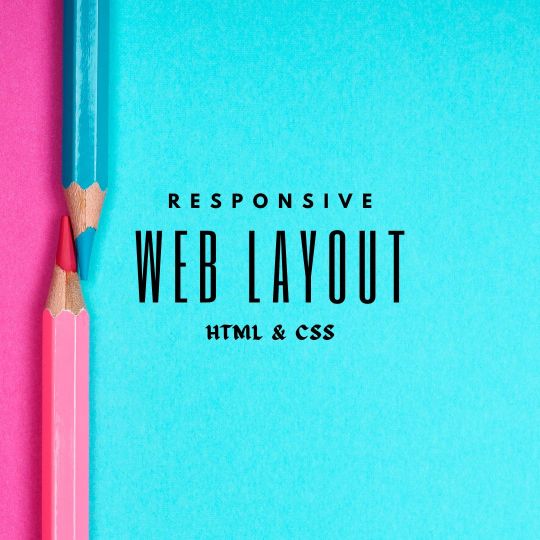
Responsive Web Layout Design
#responsive web design#html css#frontend#css#html#css3#frontenddevelopment#webdesign#responsivedesign#neduzone#create a website#responsive design#css tutorial#css tutorial for beginners
9 notes
·
View notes
Text

Responsive Image Gallery
#responsive image gallery#responsive web design#webdesign#responsive design#html css#codenewbies#frontenddevelopment#html5 css3#css for beginners#pure css tutorial#basic html css tutorial#css image gallery#html css image gallery
4 notes
·
View notes
Text
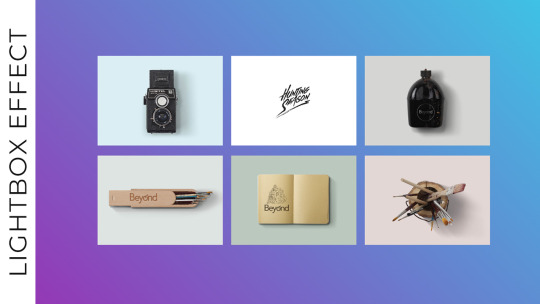
Responsive Image Gallery with Lightbox Effect
#responsive image gallery#lightbox effect#responsive web design#css image gallery#html css#learn to code#code#frontenddevelopment#css#html#css3#divinector#css tutorial#css for beginners
5 notes
·
View notes
Text
Web Designing in Coimbatore

#web design#web design freelance#web design freelancer#freelance web designer#web designer career#web design 2024#web design business#web design business 2024#web design school#web designer#become a web designer 2024#website design#ui design#web design tutorial for beginners#web design trends#web design layouts#web design trends 2024#web design agency 2024#graphic designer job
2 notes
·
View notes
Text
youtube
Just uploaded a new YouTube tutorial about how to design this CD (+ in a case) using Canva!! It's my first Canva tutorial! Make this for your friend, partner, or another loved one
#graphic design#virtual assistant#aesthetic#cd#album#diy#how to#portfolio#design#web graphics#digital art#easy tutorial#beginner friendly#pink#y2k#frutiger aero#frutiger aesthetic#frutiger aqua#video editing#thumbnails#png#gift ideas#relationship#partner#love#Youtube
1 note
·
View note
Text
youtube
Wordpress
#how to make a website#create a website#website#make a website#how to build a website#how to create a website#how to make a wordpress website#build a website#wordpress tutorial#website tutorial#wordpress#website design#tutorial#web development#web hosting#how to create a website for free#website builder#make a wordpress website#create a wordpress website#build a wordpress website#how to create a wordpress website#wordpress website#wordpress tutorial for beginners#ali abdaal#ali abdal#best platforms for hosting#best platforms for websites#website with no coding#no coding#how to make a website for free
1 note
·
View note
Text
youtube
0 notes
Text
[Megapost] Online Resources For Fiber Arts
Hi y'all! Local crazy lady librarian n' crafter here! I am one of those people who loves collecting resources and to that end I created my Weird Wonderful Web spreadsheet many moons back (which is an ever updating project btw) which is a spreadsheet of useful, interesting, wacky, old school, unique, or just plain delightful gems on the internet. For the purposes of this post I decided to pull out all of the fiber arts related resources (+ I added some new stuff just for this post that will make it on the sheet eventually)
Today, I am here to share with you collection of useful resources online for embroidery, cross stitch, sewing, knitting, and crochet. If you have any useful sites that you know of that I didn't share here I'd love to know! Reblog or comment and share!
Without further ado:
Sewing
@fatmasc’s google drive of sewing resources –– lots of sewing resources in one gDrive folder
Dagraeve’s Jedi Robe Pattern –– sew a simple jedi robe for a costume!
Vincent Briggs’ tutorials on making fabric covered buttons (18th century style!) –– what it says on the tin. These are very thorough video tutorials on this topic from a dude is extremely knowledgeable about sewing 18th century men’s clothing. Check out his whole YT channel for more 18th sewing content and his blog @ vincentbriggs.tumblr.com for more excellent content!
@wastelesscrafts basic circle skirt tutorial –– learn how to design and sew a basic circle skirt
Google WeWearCulture Project –– browse a huge collection of images and information about fashion around the world and throughout history.
Embroidery/Needlepoint/Cross Stitch
Sarah’s Hand Embroidery Tutorials –– a complete visual dictionary of embroidery stitches with tutorial videos for each stitch. Super thorough and informative!
Lord Libidian’s Cross Stitch Blog –– lots and lots of useful resources for cross stitch and embroidery, including the extremely handy downloadable DMC thread color chart spreadsheet for helping you organize your thread hoard. Lots of reviews of products and free patterns as well.
ThreadColors –– DMC thread colors to html hex codes. Excellent resource for selecting matching colors from your reference image to color block your next project. Note that some of the color names on this site are older names that DMC no longer uses, but the number codes and the colors themselves remain unchanged.
Faimyxstitch’s embroidery blog posts –– embroiderer Kseniia Guseva, who is well known for her stunning embroideries of scenes of various cities around the world has a variety of freely available posts with information about getting started with embroidery, including a very thorough post on the supplies you might need. She also sells patterns on her etsy and teaches a class (paid).
Free Patterns on the Official DMC site –– DMC has a lot of free to download patterns for cross stitch and embroidery.
DMC thread conversion charts –– convert DMC colors to other brands and vice versa using these handy charts.
reddit’s embroidery community r/embroidery –– lots of great, talented people, many of whom very kindly offer tips when asked!
Needle n’ Thread embroidery tutorials –– lots of posts and videos for beginners!
Knitting/Crochet
Ravelry –– if you’re not new to crochet or knitting you probably have already heard of Ravelry, but I figured I’d stick it here because if you’re brand spanking new you might not have heard of it. You need to create an account but you can download free patterns or purchase patterns on Ravelry. The other main thing you can do with your Ravelry account is to use it to keep track of your projects in your “journal” where you can put notes, a list of the yarns used, the hooks/needles you used, etc. and continue to update the project as you go along. Because I am a person who starts a project and completely forgets about it for like 2 months, I love my Ravelry journal because I put down the yarn I used, the hook I used and the stitch counts for the last row that I crocheted. Nifty!
Left handed Knitting from LeftyKnits –– short, sweet videos on knitting for lefties posted 16 years ago. All are less than 2 minutes long and cover a single micro topic!
Rowbot’s Knitting Videos –– similarly old knitting videos that are short, sweet and to the point from 10+ years ago.
thecrochetside crocheting videos –– short, sweet and to the point crochet videos from 15+ years ago. Right handed mostly.
Internet Archive’s Collection of Knitting Magazines –– collection of knitting magazines that can be viewed online via IA from a variety of time periods. Some magazines also contain crochet and a few crochet magazines are buried in the mix. Magazines contain patterns and project ideas.
Bella Dia’s “vintage” style vertical stripe crochet blanket pattern –– photo tutorial for crocheting a vertical striped multi-color blanket.
General:
findoldvideo.com –– for those who weren’t on YouTube 12+ years ago, you might not know this but there were a TON of super useful fiber arts tutorial videos that were short, sweet and to the point that were all over YouTube, but since the YT search algorithm heavily weights new content you’d never be able to find them now …. unless you use this site! findoldvideo allows you to search YouTube videos from a particular year and sort your results chronologically. A good example search would be “crochet” year: 2008 Boom! Now you have tutorial videos that are less than 2 minutes long and have no promos, random extra talking, title cards, or other fancy shit because they were posted 17 years ago before YouTube was awash in “content”. You’re welcome.
Degraeve Color Palette Generator –– generate a color palette from any image on the web and get hex codes. Good for graphic design, but could also be useful for coming up with “inspired by” color palettes for your projects.
Kleki –– digital painting in your browser for free. Includes a wide range of brushes and the ability to use layers. If you need to do some drawings for your project, Kleki is a good free alternative if you don’t have paid software on your computer or tablet.
Library of Congress Digital Collections –– Free to use reference images of a wide range of items, including images of historical fashions!
ManualsLib –– did you just buy a second hand sewing machine, digital embroidery machine, or knitting machine that doesn’t have a manual? You might be able to download a free copy here on the internet’s most comprehensive catalog of product manuals.
Stitch Fiddle –– A site/tool for designing patterns for knitting, crochet, cross stitch, needle punch and more.
The Smithsonian Image Archive –– Free to use images of a massive amount of things! If you like designing embroidery or cross stitch images of botanicals, insects, animals, etc. you can find high quality images of these here and download them for free and use them for anything.
Encyclopedia of Needlework by Thérèse de Dillmont (1890) –– Dillmont’s Encyclopedia of Needlework contains tutorials for sewing, embroidery, cross stitch, lace making, knitting, macrame and more. Originally published in 1890, it was an extremely popular work on the topic and is still being reprinted today. The link takes you to a free online copy on Project Gutenberg. It unfortunately doesn’t seem to have included the Table of Contents so you’ll need to pop a ctrl + f (cmd + if you’re on mac) and search your desired terminology. If you get it in print it is HUGE!
The Dictionary of Needlework by Sophia Frances Ann Caulfeild (1885) –– Read another popular book stitching, with the delightful subtitle: “an encyclopaedia of artistic, plain, and fancy needlework. Dealing fully with the details of all the stitches employed, the method of working, the materials used, the meaning of technical terms, and, where necessary, tracing the origin and history of the various works described. Illustrated with upwards of 800 wood engravings, and coloured plates. Plain sewing, textiles, dressmaking, appliances, and terms”
Volunteering Opportunities:
Project Linus –– Project Linus seeks to “Provide love, a sense of security, warmth and comfort to children who are seriously ill, traumatized, or otherwise in need through the gifts of new handmade blankets and afghans, lovingly created by volunteer blanketeers.” Knit, crochet, or quilt blankets that will be donated to NICU babies, Peds Oncology kids, and more. My grandma quilted for Linus for many years. I think that this post is a great encapsulation of the impact of Linus and similar orgs that donate blankets to kids in need.
Loose Ends Project –– “Loose Ends is an everyone-is-welcome movement that aims to ease grief, create community, and inspire generosity by matching volunteer handwork finishers with textile projects people have left undone due to death or disability.”
#fiber arts#crochet#knitting#embroidery#sewing#resources#masterlist#megapost#reference#mine#help#please please tell me what resources YOU know about! I'd love to hear about them!!!
49 notes
·
View notes
Text

Hello! In this post I will share some tips I have to help you on your custom content making journey. These are more general rather than creating a specific item, but I may make another part in the future!
Things covered: learning curve of blender, free resources, learning your computer, using references

1️⃣ There’s no need to pay for anything
The only money I have spent on anything related to TS4/custom content is for some of the expansion packs. Every resource I have used I have only had to pay with time. Blender, Sims 4 Studio, and Sims 4 Tray Importer are all free! And for Photoshop, a good free alternative I use is Photopea, which is just a web version. Another good alternative is GIMP, which is an application.
There are applications like Substance Painter and Marvelous Designer, but I would only recommend those if you have a genuine interest in 3D modeling outside of TS4.
And in terms of finding tutorials, scouring the internet will always lead to some result. A good tumblr page is @thefoxburyinstitute, which has many sections based on your level of experience. Adding “reddit” to the end of a search helps too!

2️⃣ You can export anything from Sims 4 Studio as a reference (mod or EA object)
For an EA item, In S4S, go to Tools -> Browse Game Content -> then select the category you need a ref. If it’s a mod, click on My Projects and find the package you want.

From here, you can export the mesh, images, or any textures you need without having to create a new package for it! Best used when you have already created your own package and just need one aspect of the object.
If you want to append in Blender, go to File -> Append (works with any .blend file exported from S4S), then find the location of whatever you exported. Go to the Object folder, find anything labeled s4studio_mesh_number, then append. I just append all of them, then delete ones I don’t need.

Also, in the Scene tab, make sure the cut box is blank for the reference you imported! S4S will confuse this with your mesh if not, as the cut number determines which mesh will replace the EA one.

3️⃣ File management is important!
The more you create, the more random things you’ll download on your computer. You need to be aware of where you’re downloading things from, duplicate files, how much storage it’s taking up, etc. I recommend the Sims 4 Mod Manager by GameTime. Back up your files often and learn how your computer works because every device is different! Below is how I organize my CC (could use some improvement), but use whatever keeps you organized.


4️⃣ Learn Blender outside of Sims 4 CC
There have been so many times when I’m so frustrated about Blender that I have to take a step back and focus on a different hobby. The first time that happened years ago, I decided to learn how to make simple models in Blender, and not only did I enjoy it, but I also learned so much that can be applied to CC! Below are some tutorials that I watched.
Blender 3D Beginner Tutorial by 3DGreenhorn
A simple room tutorial.
3D Isometric Bedroom by artbytran
Another simple room tutorial, but with more cute details.
Creating Stylized Low Poly Characters by lacruzo
How to make a low-poly character and texture paint on it (I used this tutorial to texture paint on a hair clip!)
Intro to Creative Web Development by Andrew Woan
Okay I know the 5 hours is daunting, but only (lol) the first 2 hours are Blender. This video goes more into the technological aspect and making models optimized for video games/web (ahem TS4). After the 2-hour mark, it's all coding, which is not needed for CC making.

5️⃣ It takes time/consistency
As a person who only makes CC once every other month or so, it’s mostly muscle memory and consistent practice that makes someone feel confident in their CC making abilities. Remember how as a kid typing was the slowest thing ever, and today you’re (hopefully) better? It’s cause you kept practicing over a long period of time.
The first time I opened Blender to make poses was in 2021, and 4 years later, there’s so much that I have learned from others, and 10x more that I don’t know due to the endless possibilities of what can be created. But hey, I’m confident enough that I made this post of tips, right? Take small steps, the end goal is to make something you or others enjoy.

Thanks for reading this if you’ve come this far, and here are two pages I recommend reading to help you on your CC journey! :D
Internet safety regarding TS4 by crazy-hazy-sims (pls read this) Custom Content Creation by simlaughlove
6 notes
·
View notes
Note
Hello there! I hope you don’t mind me just dropping into your asks like this, but by all means def feel free to just delete this if so, it is kind of a weird ask.
This is the anon from the computer blog asking about a private laptop for collage! After doing (a small amount of) research into Linux, one thing that’s super confusing to me, is… how does one know which distro to use? You mentioned in the replies of the post that you use Ubuntu Linux, which seems to be one of the more popular ones. Would you recommend — and if so, why? Is it good for privacy, do you think? The best? Does the user need to have a good deal of experience with computers to keep it running? (I’ve never used a laptop before but I don’t mind trying to learn stuff)
Also this is an EXTREMELY stupid question my apologies, but how….. exactly do you put Linux on a laptop? OP from my ask said to buy a laptop with no OS but is that something you can do? I’d think so, since 0P works with computer and stuff as their job, but Reddit says that it’s not really possible and that you should just “buy like a Windows laptop and scrap the software”??? Is that… correct? How did you install Linux on your laptop — did y ou have to remove software off it or did you, as OP says, manage to find a laptop with no OS?
Again, feel free to ignore if you don’t wanna put in the time/effort to reply to this, I absolutely don’t mind — it’s a lot of stuff I’m asking and you didn’t invite it all, so ofc feel free to delete the ask if you’d like!
ha, you've zeroed in on one of the big reasons Linux is kind of a contrarian choice for me to recommend: the wild proliferation of distros, many of them hideously complex to work with. luckily, the fact that most of them are niche offshoots created by and for overly-technical nerds makes the choice easier: you don't want those. you want one of the largest, best-supported, most popular ones, with a reputation for being beginner-friendly. the two biggies are Ubuntu and Linux Mint; i'd recommend focusing your research there.
this isn't JUST a popularity-contest thing: the more people use it, the more likely you are to find answers if you're having trouble or plugging a weird error message into google, and the greater the variety of software you'll find packaged for easy install in that distro. some combination of professional and broad-based community support means you'll find better documentation and tutorials, glitches will be rarer and get fixed faster, and the OS is less likely to be finicky about what hardware it'll play nice with. the newbie-friendly ones are designed to be a breeze to install and to not require technical fiddling to run them for everyday tasks like web browsing, document editing, media viewing, file management, and such.
info on installation, privacy, personal endorsement, etc under the cut. tl;dr: most computers can make you a magic Linux-installing USB stick, most Linuces are blessedly not part of the problem on privacy, Ubuntu i can firsthand recommend but Mint is probably also good.
almost all Linux distros can be assumed to be better for privacy than Windows or MacOS, because they are working from a baseline of Not Being One Of The Things Spying On You; some are managed by corporations (Ubuntu is one of them), but even those corporations have to cater to a notoriously cantankerous userbase, so most phoning-home with usage data tends to be easy to turn off and sponsored bullshit kept minimally intrusive. the one big exception i know of is Google's bastard stepchild ChromeOS, which you really don't want to be using, for a wide variety of reasons. do NOT let someone talk you into installing fucking Qubes or something on claims that it's the "most private" or "most secure" OS; that's total user-unfriendly overkill unless you have like a nation-state spy agency or something targeting you, specifically.
how to install Linux is also not a dumb question! back in the day, if you wanted to, say, upgrade a desktop computer from Windows 95 to Windows 98, you'd receive a physical CD-ROM disc whose contents were formatted to tell the computer "hey, i'm not a music CD or a random pile of backup data or a piece of software for the OS to run, i want you to run me as the OS next time you boot up," and then that startup version would walk you through the install.
nowadays almost anyone with a computer can create a USB stick that'll do the same thing: you download an Ubuntu installer and a program that can perform that kind of formatting, plug in the USB stick, tell the program to put the installer on it and make it bootable, and then once it's done, plug the USB stick into the computer you want to Linuxify and turn it on.
Ubuntu has an excellent tutorial for every step of the install process, and an option to do a temporary test install so you can poke around and see how you like it without pulling the trigger irreversibly: https://ubuntu.com/tutorials/install-ubuntu-desktop
having a way to create a bootable USB stick is one reason to just get a Windows computer and then let the Linux installer nuke everything (which i think is the most common workflow), but in a pinch you can also create the USB on a borrowed/shared computer and uninstall the formatter program when you're done. i don't have strong opinions on what kind of laptop to get, except "if you do go for Linux, be sure to research in advance whether the distro is known to play nice with your hardware." i'm partial to ThinkPads but that's just, like, my opinion, man. lots of distros' installers also make it dead simple to create a dual-boot setup where you can pick between Windows and Linux at every startup, which is useful if you know you might have to use Windows-only software for school or something. keep in mind, though, that this creates two little fiefdoms whose files and hard-disk space aren't shared at all, and it is not a beginner-friendly task to go in later and change how much storage each OS has access to.
i've been using the distro i'm most familiar with as my go-to example throughout, but i don't really have a strong opinion on Ubuntu vs Mint, simply because i haven't played around with Mint enough to form one. Ubuntu i'll happily recommend as a beginner-friendly version of Linux that's reasonably private by default. (i think there's like one install step where Canonical offers paid options, telemetry, connecting online accounts, etc, and then respects your "fuck off" and doesn't bug you about it again.) by reputation, Mint has a friendlier UI, especially for people who are used to Windows, and its built-in app library/"store" is slicker but offers a slightly more limited ecosystem of point-and-click installs.
(unlike Apple and Google, there are zero standard Linux distros that give a shit if you manually install software from outside the app store, it's just a notoriously finicky process that could take two clicks or could have you tearing your hair out at 3am. worth trying if the need arises, but not worth stressing over if you can't get it to work.)
basic software starter-pack recommendations for any laptop (all available on Windows and Mac too): Firefox with the uBlock Origin and container tab add-ons, VLC media player, LibreOffice for document editing. the closest thing to a dealbreaking pain in the ass about Linux these days (imo) is that all the image and video editing software i know of is kinda janky in some way, so if that's non-negotiable you may have to dual-boot... GIMP is the godawfully-clunky-but-powerful Photoshop knockoff, and i've heard decent things about Pinta as a mid-weight image editor roughly equivalent to Paint.net for Windows.
50 notes
·
View notes
Text
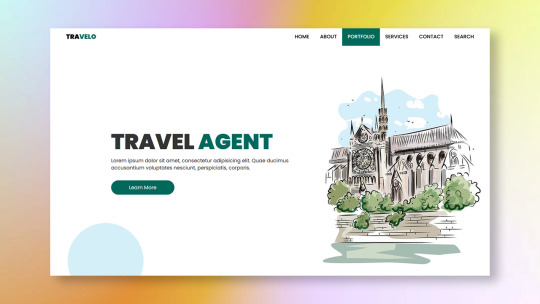
Responsive Header with Full-Screen Search Box
#full-screen header#html css#divinector#webdesign#frontenddevelopment#css3#css#html#learn to code#learn css#css tutorial#html tutorial for beginners#responsive web design#frontend#responsive header
1 note
·
View note
Text
youtube
web development,html tutorial,how to make a website,how to get a website,how to build a website,make website,how to,website,web developer,how learn,how to learn,web,development,developer,beginners,for beginners,web development for beginners,2018,web development 2018,web design,website design,website development,full course,course,tutorial
#web development#html tutorial#how to make a website#how to get a website#how to build a website#make website#how to#website#web developer#how learn#how to learn#web#development#developer#beginners#for beginners#web development for beginners#2018#web development 2018#web design#website design#website development#full course#course#tutorial#Youtube
0 notes
Text
Best PayPal Forex Brokers for Beginners
Entering the world of forex trading can be both exciting and overwhelming, especially for beginners. Selecting the right broker plays a critical role in your trading journey. In 2025, the combination of accessibility, low fees, and secure payments has positioned PayPal as a top method for managing trading funds. That’s why this guide focuses on helping new traders identify the best PayPal forex brokers that offer ease of use, educational support, and fast, secure transactions.
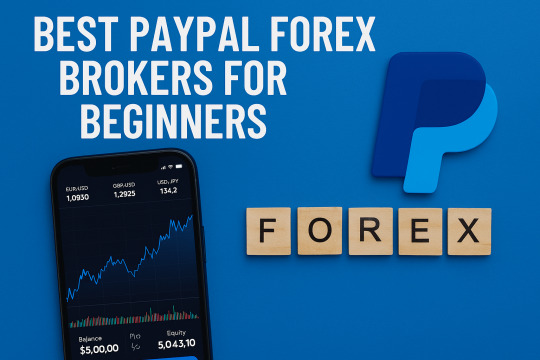
Whether you're starting with a demo account or planning to invest real capital, working with a PayPal-friendly forex broker can simplify your experience and build your confidence in trading.
Why Beginners Should Consider PayPal for Forex Trading?
Fast and Easy Deposits/Withdrawals: With PayPal, you avoid the delays of bank transfers and complex wire setups.
User-Friendly Interface: PayPal’s mobile and web platforms are intuitive and widely used.
Enhanced Security: PayPal’s encryption and fraud detection tools add a layer of protection to your funds.
Choosing the best PayPal forex brokers means aligning with platforms that not only offer PayPal support but also provide resources specifically tailored to beginners.
What to Look for in a Beginner-Friendly Forex Broker?
Simple Account Setup: Registration and verification processes should be quick and uncomplicated.
Low Minimum Deposits: Ideal for those who want to start small while learning.
Educational Tools: Access to tutorials, webinars, and demo accounts is crucial.
Responsive Customer Support: Timely assistance helps beginners resolve issues quickly.
Regulated Operations: Ensures the broker operates under strict guidelines and provides fund security.
Real-Life Success Story
Luca Fernandez, a 26-year-old graphic designer from Madrid, had never traded forex until late 2023. He chose FBS because it supported PayPal and had a beginner-friendly platform. Starting with just $100, Luca used educational videos and demo accounts to learn the basics. By mid-2024, he turned his $100 into $2,700 through careful analysis and practice. The ability to deposit and withdraw using PayPal gave him the freedom and confidence to trade without worrying about complex banking procedures.
Top PayPal Forex Brokers for Beginners in 2025
Eightcap
Regulated by ASIC and SCB
Offers a low entry point and educational resources
Compatible with MT4, MT5, and TradingView
Eightcap is user-friendly and offers excellent integration with analytical tools. Its PayPal support allows quick transactions, ideal for those just getting started.
FP Markets
Regulated by ASIC and CySEC
Provides comprehensive learning materials
Offers demo and micro accounts
FP Markets is well-suited for beginners who want to explore trading without high risk. Its PayPal feature ensures smooth deposit and withdrawal processes.
FBS
Regulated by IFSC and CySEC
Offers cent and micro accounts
Features an extensive education center
FBS is designed with beginners in mind. From low minimum deposits to responsive PayPal transactions, it supports traders at every step.
XM
Licensed by ASIC, CySEC, and IFSC
Provides multilingual educational webinars
Offers negative balance protection
XM’s beginner-friendly platform includes a wide range of learning tools. It allows PayPal transactions for easy funding and withdrawals.
IC Markets
Regulated by ASIC, CySEC, and FSA
Offers tight spreads and excellent execution
Supports MT4, MT5, and cTrader platforms
IC Markets balances ease of use with professional-grade tools. Beginners benefit from its PayPal support and quick access to funds.
FxPro
Regulated by FCA, CySEC, FSCA
Offers educational content and market analysis
Supports multiple trading platforms
FxPro offers a guided learning experience for new traders. PayPal integration provides easy access to your trading capital.
Axi
Regulated by FCA and ASIC
Features MT4 trading with risk management tools
Provides beginner tutorials and blog content
Axi is simple yet powerful for new traders. With PayPal support, it offers quick fund access and minimal barriers to entry.
Pepperstone
Regulated by ASIC, FCA, BaFin, and DFSA
Low minimum deposits and rich learning hub
No dealing desk intervention
Pepperstone offers great customer support and detailed tutorials. PayPal compatibility enhances its beginner appeal.
HFM (HotForex)
Regulated by FCA, CySEC, DFSA, FSCA
Offers a wide range of account types
Provides market education and support tools
HFM helps new traders get comfortable with forex through structured content. It processes PayPal payments quickly and reliably.
Octa
Regulated by CySEC and FSCA
Offers fixed and floating spreads
Features a dedicated educational section
Octa is suitable for beginners looking for mobile-first access and responsive PayPal transactions. The interface is clean and easy to navigate.
How to Know if a Forex Broker is Secure?
Online safety is essential, especially for beginners handling real money. Here’s how to assess whether a broker is trustworthy:
Check Regulatory Licenses: Ensure the broker is licensed by major bodies like ASIC, FCA, or CySEC.
Secure Website Indicators: A secure URL (https) and SSL encryption are must-haves.
Two-Factor Authentication: Adds protection beyond just a password.
Transparent Terms: Make sure withdrawal and trading conditions are clearly outlined.
Segregated Client Funds: Reliable brokers keep client money separate from operating funds.

Frequently Asked Questions
Is PayPal a safe option for forex trading? Yes. PayPal uses advanced encryption and buyer protection, making it a trusted option for online transactions, including forex trading.
Do beginner brokers charge fees for PayPal deposits? Most beginner-friendly brokers do not charge additional fees, though PayPal may apply a nominal fee depending on your location.
How can I practice trading as a beginner? Choose brokers that offer demo accounts. These allow you to practice in real-time market conditions without risking actual money.
Is it easy to withdraw funds with PayPal? Yes. Most brokers process PayPal withdrawals within 24 hours, and some even offer same-day processing.
What makes a forex broker suitable for beginners? Low deposit requirements, educational support, demo accounts, and user-friendly platforms are all essential features.
youtube
Final Thoughts
Getting started in forex trading doesn't have to be complicated. The best PayPal forex brokers for beginners offer the ideal mix of simplicity, security, and support. Brokers like FBS, FP Markets, and XM lead the way with beginner-friendly platforms and seamless PayPal transactions. If you're ready to step into forex trading, choosing a broker with strong PayPal integration can help you build confidence and maintain full control over your funds from day one.
2 notes
·
View notes
Text
Planning to sell physical or digital products online and want to create a website for it in the FASTEST way?
If you're starting your e-commerce journey and feeling overwhelmed by all the platform options—don't worry, you're not alone. Two names dominate the conversation: Shopify and WordPress (with WooCommerce).
But which one is truly better for newbies, beginners, and dropshippers looking to launch fast and sell efficiently?
Let’s break it down and get straight to the point—especially if you're here to build a business, not fiddle with tech headaches.
Shopify: Built for E-Commerce from the Ground Up
Shopify is a dedicated e-commerce platform. That means everything from product setup to payments, themes, and shipping is purpose-built for one thing: selling online.
Why Shopify is Great for Beginners
Zero Coding Required: Just drag, drop, and start selling. Perfect for people who want results, not tutorials.
3-Day Free Trial: You can start today and be up and running in hours.
Sign up for Shopify’s FREE trial with this link -
https://shopify.pxf.io/QjzmOa
Fast Setup: No plugins, no server setup, no manual installation. Just sign up and start building.
Designed for Dropshipping: Integrates easily with apps like DSers, Zendrop, CJdropshipping, and more.
Mobile-Optimized: Your store will look great on any device—without touching a line of code.
24/7 Support: Real-time help from actual people when you get stuck.
Sign up for a Shopify FREE TRIAL Here at https://shopify.pxf.io/QjzmOa
WordPress (WooCommerce): Powerful, But Not Beginner-Friendly
WordPress is an amazing platform... if you're building a blog or you’re already experienced with web development. But for e-commerce newbies, it can feel like you're building a house from scratch.
Why WordPress Might Be a Struggle for Beginners
Complex Setup: You'll need to buy hosting, install WordPress, then install WooCommerce, then configure it all manually.
Plugin Overload: Want a feature? You’ll likely need to install a plugin. And another. And another. Then update them constantly.
Security Risks: If you don’t stay on top of updates and patches, your site could be vulnerable.
Slow Support: There’s no dedicated support team—just forums or your hosting provider.
Not Built for E-commerce First: WordPress is a blogging tool at heart.
WooCommerce makes it work for selling, but it’s not seamless.
So Which One Should You Choose?
If you're:
A beginner with no coding experience,
A dropshipper who wants fast supplier integration,
Or just someone who wants to get your first product online this week, not next month...
Go with Shopify.
It’s clean, easy to use, beginner-friendly, and built to sell. You won’t waste time on tech issues—you’ll spend time building a brand.
Pro Tip: You can start with a 3-day free trial and see how easy it is. No risk, no commitment.
Sign up for a Shopify FREE TRIAL Here - https://shopify.pxf.io/QjzmOa
Manual Setup
Shopify was made for people just like you—dreamers and doers ready to launch something real.
Don’t get stuck in tech setup and plugin chaos.
2 notes
·
View notes
Text
youtube
Plan Ahead with Ted’s Woodworking Review
Teds woodworking evaluation is a need to read prior to generating the choice to invest money on Ted Mcgraths woodworking course. His detailed woodworking package has been seen on Yahoo!, AOL, Entrepreneur, CNN, USA Right now, MSNBC, and As Observed on Tv. The woodworking plans are the featured item in this woodworking package. With over 16,000 available plans to select from, all accessible upon acquire, woodworkers from every skill level benefit from this package. The over 16,000 plans may be downloaded straight from the world wide web and printed at home or within the office find out more here or are obtainable on a PC DVD-ROM. All plans come with full detail; this includes step-by-step instructions if necessary, a materials list, blueprint, and schematics. All plans are downloaded in color and come with images to create understanding the plans even less difficult. Both the color and images print clearly along with the layout of the plans is effortless to follow. All obtainable plans come having a detailed description so the information woodworkers require is right in front of them.
The step-by-step guide saves hobbyists, beginners, and experts time. This eliminates time spent thumbing by means of books and researching data on the internet on what goes where and how a certain step should be performed. Compared to the several other woodworking plans available on-line, Teds plans are really clear and concise. Beginner and skilled woodworkers both benefit from Teds woodworking package. Woodworkers with experience can quickly skip straight to the blueprints and materials list to get started on their next project. Beginners can start with 1 of the no cost tutorials accessible on the internet, watch the DVD for beginners, or read via the guide for a lot more detailed directions. Teds woodworking package is a complete collection of plans and provides considerably a lot more details then his competitors. Every single woodworking package describes distinct kinds of wood available on the market, their characteristics, and which types of wood work far better for particular projects.
The package also includes a woodworking tool guide. Different tools are identified and you will find directions on the best way to use them. Teds woodworking package is perfect for everyone interested in designing, drafting, and developing from 1 to thousands of woodworking projects. The whole woodworking package is a great reference to have on hand. Taking into consideration the cost of Teds woodworking package, available on the internet appropriate now for $67.00, this is a fantastic deal. Buying every little thing included in Teds package separately could cost a woodworker hundreds or even thousands of dollars, not to mention the hours spent hunting down particular plans and guides. Ted Mcgrath has 36 years of expertise in woodworking and has spent lots of time educating others about his passion. He is also a member of AWI. Mcgrath put together this woodworking package to take the time and hassle out of planning a new woodworking project which is why it comes with a full 60 day income back guarantee.
2 notes
·
View notes
Note
hii i was wondering if u had any web resources for building your neocities site? did u use templates? its so pretty... its such big inspo
tysm!! i didn't use templates! just a lot of hard work ^_^ i'm actually putting together a tutorial-ish video rn for how to make your own html/css site so check in on that in a month..
it's been long enough i don't actually remember how i started learning how to code. i think i used w3schools and cobbled this homepage together from that. you pretty much just need to know how to use divs and things fall into place after that. there's also a lot of tutorials already up on youtube :-) the w3schools link is cool because it lists everything you need to learn in ascending order so it's a great place to start! also i do recommend looking at other peoples' codes — obviously not to steal, but because i find that snooping around completed code as a beginner can show you what you'd like to learn and stuff. feel free to reach out if u have any specific questions... :-) my site looks fancy but it's really nothing complicated ^_^ the hardest part of html/css isn't the coding itself, it's the graphic design imo!
6 notes
·
View notes