Welcome to my Tutorial blog! I hope you learn heaps, i make new tutorials to help you on tumblr every week.
Don't wanna be here? Send us removal request.
Text
What to do if your "follow" button disappears
Add this code after <style>
xx
#code#disappeared follow button#followbutton#follow button#follow#button#style#help#tutorial#help with html#html#codes
1 note
·
View note
Text
Aligning text so that it goes in a certain position
1. Look for this code in your CSS: text-align: left;
2. Add center; where it says left;
**If you can't find the code then add this to the body styling: text-align: center; You can add left, right or center to move to wherever you please.
#textaligning#text center#text left#text right#align#text#post#tutorial#help#tutorial blog#codes#html
2 notes
·
View notes
Text
How to get an image in a corner of your blog
1. Find the <body> tag in your HTML code
2. Paste: <img src=’IMAGE URL’ height=100 style=’position:fixed;bottom:0px;left:0px;z-index:999’/> under it.
3. Where it says 'IMAGE URL' change it to the url of your picture. (you can get the url using a website like tinypic)
4. Adjust the height=100 (the number) to the size you want
5. Find this bit in the code: bottom:0px;left:0px;
Change it if you wish it to be elsewhere:
Bottom right: bottom:0px;right:0px;
Bottom left: bottom:0px;left:0px;
Top right: top:0px;right:0px;
Top left: top:0px;left:0px;
6. Find the 0px; bits. You can play around with the numbers to move it up/down/left/right as desired
#tutorial#cornerpicture#tutorial blog#help#html#codes#html codes#tutorial codes#help with html#images#picture tutorial#tuts#code help
3 notes
·
View notes
Note
Could you do a tutorial on how to put pictures in the corner of your blog?? like a little animated pic
Yup, i'll make one now x
0 notes
Note
But I actually needed this blog. I like to make changes to my blog every now and then and this is exactly the thing that will be useful to me! Thank you so much!!
No problem i'm glad i could help! (:
1 note
·
View note
Text
Making a "hover description"
1 - Put this code after the <style type=”text/css”> tag.
2- Then go to <div id=”sidebar”> and put this code right before what you want the hover object to be (ex. sidebar picture or “hover here”)
3- Then put this code right before what you want to show up when you hover (ex. description or links)
4- Make sure you close the sidebar section correctly by putting </div></div> right before the last </div>
#tutorials#hover description#codes#hoverdescription#html#help#tutorial#hover#make#code help#basic#html help#f4f#s4s#p4p
42 notes
·
View notes
Text
Disabling right-click
Here's a tutorial on how to disable people from right-clicking on your blog (ideal if you don't want people to copy your posts, view your blog's source or steal any of your images.)
1) Copy this code
2) Find the <body> tag in your html and it there
If you're having trouble finding it, press CTRL+F (command+F for Mac) and type <body> into the bar that will appear above. It should show up in the code. Paste the code below there.
3) Click update preview and save
4) *Optional* Disable highlighting:
This is an extra measure to prevent people from text. Simply copy this code and follow the instructions there.
#tutorial#help#html#disablerightright#disable#tumblr#tumblr tutorials#html tutorials#help for tumblr#codes#disablerightclick#disabler
3 notes
·
View notes
Text
BASIC CODES
<b>text here</b> will make your words bold
<i>text here</i> will make your words italic
<s>text here</s> will make your words slashed out
<u>text here</u> will underline your words.
<small>text here</small> makes the font smaller
<big>text here</big> makes the font bigger
<center>text here</center> will make your words centered
<div style=”text-align: right;”>text</div> will align text to the right
<div style=”text-align: left;”>text</div> will align text to to the left
<font color=”htmlcolor”>text</font> will change your font color
<font size=”size”>text</font> will change your font size
<font size=”2” color=”htmlcolor”>text</font> will change both your text color and font size
<a href=”url here”>text here</a> will make a link
<FIELDSET style=”width:190px; height:12px; border: 1px solid #000000;”>text</FIELDSET> will put a border around your text
#basiccodes#smalltext#bigtext#tutorial#html#help#font#link#border#italic#slashed out#words#underline#bold#colour#color#word#centered#left#right#html tutorial#basic codes#basic tutorials#basic
6 notes
·
View notes
Text
Tutorial: Update Tab #1
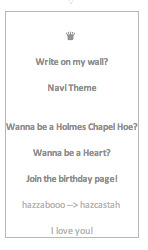
1. Click on the customize button on your blog.
2. Then click on edit HTML
3. Paste this code after <style type = “text/css”> or <style>
4. Then paste this code after <body>
5. Change the image url to the image you want.
6. Move the tab up or down, side to side as needed.
#updatestab#updates#tab#code#html help#tutorial#tutorial help#tutorial blog#blog#html#codes#coding#customise#customize#html things#html codes
3 notes
·
View notes
Text
How To Get A Billy/smaller Music Player

1. Go to this site then chose songs you want. Copy the link of the song then paste it to the designated place. You can only put 5 songs on it. 2. If you want to make it auto play, just tick the box that marks the option for auto play. If you’re done adding your songs, click Generate Code. 3. Copy the code, then go to Tumblr theme Customization Page and paste that copied code into your description text box after description text. 4. Save and you’re done! :)
4 notes
·
View notes
Text
Drop Down Music Player
put this code under <style>
then add this under <body>
Where it says “MUSIC PLAYER EMBED CODE HERE” add in your Hypster player embed code, make your playlist at hypster.com. Once you have that code, delete the words “Get your own free hypster.com playlist”.
#tutorials#tutorial blog#help#tutorial help#codes#html#html help#coding#tumblr#help for tumblr#dropdownmusicplayer#othermusicplayer#songs#playlist#genres#genre#code#stuff#tags
3 notes
·
View notes
Text
Pop Up FAQ and Ask box
1.Paste this after <head> and insert close button URL (x) 2. Paste this after <style type="text/css"> or <style> and insert a background (x) 3. Paste this after </body> and insert your FAQ and username (x) 4. Replace your current Ask link with this (x)
#popupaskfaq#pop#up#pop up#askbox#ask#inbox#tutorials#help on tutorials#help#help for tumblr#helpful#tutorial#pop up ask#pop up faq#faq#tumblr#themes#codes#html help#html#blog help#blog makeover#tutorial blog#useful
1 note
·
View note
Text
Link Hover Effects
Rainbow links on hover:
Paste this code before </head>
(use Ctrl+F to find </head> in your html)
Spaced letters on hover:
Paste this code after <head>
(use Ctrl+F to find <head> in your html)
If you would like the word to be more spaced out when you hover, change 1px (the section boxed in the image below) to a higher number like 2px or 3px
#texteffects#text effects#tumblr help#help for tumblr#text hover effects#hover effects#hover#tumblr#help#tutorial#tutorial help#help on tutorials#codes#html#tutorial blog
1 note
·
View note
Text
Marquee Text (moving text)
Right to Left Marquee <marquee>TEXT HERE</marquee> Left to Right Marquee <marquee direction=”right”>TEXT</marquee> Alternate Marquee <marquee behavior=”alternate”>TEXT</marquee> Up Marquee <marquee direction=”up”>TEXT</marquee> Down Marquee <marquee direction=”down”>TEXT</marquee> Up/Down Alternate Marquee <marquee direction=”up” behavior=”alternate”>TEXT</marquee>
and you can post them in your description or title
4 notes
·
View notes
Text
Pop-Up Ask Box Tutorial
1. paste this code under <head>
2. paste this code before </style>
3. past this code under </body>
4. now in the <div> tags find <a href=”/ask” and replace that tag with this...
0 notes