#bootable usb drive
Explore tagged Tumblr posts
Text
Create a bootable USB on Mac: Proxmox VE Setup
#bootable#Bootable USB drive#Burn ISO#Create a Bootable WinPE Media#Create Bootable USB#Create Proxmox VE Cluster#FLASH#Flash ISO to USB#Install Proxmox#proxmox#Proxmox Server#Proxmox VE#Proxmox VE kernel#Proxmox Virtual Environment
1 note
·
View note
Text
Create a Bootable USB Drive for Windows with DiskPeak
Need to install or repair your Windows OS? A bootable USB drive is the perfect solution! Here’s a quick guide:
Download Windows ISO Files:
Windows 11: Install Windows 11 from USB
Windows 10: Buy Windows 10 USB
Windows 7: Bootable USB Drive Windows 7
Use Rufus: Download Rufus, select your USB drive and the ISO file, then click "Start."
For a smooth and reliable experience, choose DiskPeak bootable USB drives. They ensure seamless installations and are compatible with various Windows versions.
👉 Get yours now: Buy Windows 10 USB
#DiskPeak #BootableUSB #Windows10 #Windows11 #Windows7 #TechSolutions #PCUpgrade
0 notes
Text
im still having computer troubles :(
#fray.txt#instead of the usual reset this pc stuff im gonna actually make a bootable usb drive to reinstall windows proper#to deal with my bg3 Loss ive been roleplaying oc x gale SLDFKJSDLFDSF#rp!gale will comfort me
4 notes
·
View notes
Text
Trying to set up Linux on an external SSD to test it out and running into problems every step of the way

#failed to write iso to usb drive#failed to recognize new ssd#finally fixed that and now after installing fedora to the new drive#i reboot and it does not show up as bootable...#i hate windows!! i know this is windows fault somehow!!!
0 notes
Text
this computer business is making me want to fucking kill myself lol
#a day in the life#im trying to make a bootable windows drive. since my bootable linux drive does get me in there.. but hm.#every file transfer i try fucks up i cant even get into it#n i dont understand linux enough to understand#but now this 4.4gb iso is apparenlty too large for a fresh 28gb usb ??????#Like wtf nothing is going right fr
0 notes
Text
Have you got an old Mac that is no longer supported by Apple? It's time to give it a new life.
How to install the latest MacOS on Mac hardware that is no longer officially supported using OpenCore Legacy Patcher.
I recently discovered this and it has been a game changer. Recently my partner needed a Mac for her music course, so we bought a 2012 Macbook Pro as it was cheap and on paper still had decent hardware for working with music. We were then disappointed to find out that it is no longer supported by Apple, and therefore can't run the latest version of Logic, which she needed to inter-op with the school comptuers. Just as we thought we had bought a less than useful computer, I found this video about OpenCore Legacy Patcher from Youtuber Action Retro.
It's a community made piece of software that allows you to install the latest version of MacOS on any Intel Mac, from the late 2000s onwards. All you need to do is download the application on a mac, it will then allow you to make a bootable USB drive for any version of MacOS you want, and you just need to choose the specific mac you are targeting from a list, and it "blesses" the bootable drive, allowing you to install it on your unsupported mac using the normal install process.
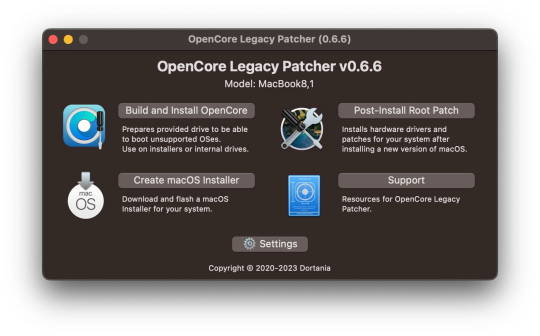
I tried it and it it worked perfectly on the 2012 Macbook Pro, and the latest version of MacOS Sonoma is running perfectly well on the 12 year old hardware. It also allowed us to install the latest version of Logic, so it's working great.
Props to the team for making this and allowing hardware that would otherwise be e-waste to continue to be usable with the modern internet and software. If you end up using it, please consider donating to the team as apparently they had to jump through some serious technical hoops to get this working. Here is the link again if you need it: https://dortania.github.io/OpenCore-Legacy-Patcher/
#mac#MacOS#Computers#OpenCore Legacy#OpenCore Legacy Patcher#Software#hardware#Apple#computer recycling#Action Retro
3K notes
·
View notes
Note
Please, please explain how to install and use linux like I'm 5 years old. I'm so sick of windows adding AI and other bullshit to my already struggling elderly laptop but I'm really not good with computers at all so I have no idea where to start with Linux.
Okay, so, I'm going to break this down into steps I would give the average tumblr user first, and then if any of them are confusing or use words you don't understand, ask me and I'll explain that step in greater detail.
Step 0) BACK. UP. YOUR. SHIT.
NEVER EVER EVER CHANGE YOUR OPERATING SYSTEM WITHOUT A COMPLETE BACKUP OF ALL YOUR FILES.
Step 1) Learn your machine. You need to know:
How much RAM you have
If your processor is 32 or 64 bit
How big your hard drive is
On windows, you can find out all of this by going to the start menu, typing "about" and opening the first result on your system instead of the internet.
For additional instructions, visit this page.
Step 2) Pick your Linux.
There's like 10,000 kinds of Linux, each tailored to particular functions that the end-user (that is you!) might want to have. The sheer amount is very daunting, so first I'm going to give my suggestions, then I'll explain how to pick for yourself.
For Mac users, I suggest Kubuntu. For windows users, I suggest Mint Cinnamon. If your laptop is really REALLY old, I recommend Sparky Stable, which is the lightest weight Linux I would ever suggest for a new user. In every case, download the version suited to your processor (32 bit can be labelled "x86" or "32 bit"; 64 bit is always labelled "64 bit").
If you want to try a different type of linux, you'll need to make sure your laptop meets the "minimum specs" or "system requirements." These numbers tell you how much RAM, processor and hard drive space the linux will use. (That's why you needed those numbers at the beginning.)
Step 3) Collect your supplies. You're going to need:
An ISO burning program compatible with your current system, like Balena Etcher.
A copy of the ISO file for the Linux you want to use.
Your laptop.
An 8gb or larger USB flash drive.
Step 3) Make a bootable USB drive
Install Balena Etcher, hitting "okay" and "next" when prompted. Last I checked, Etcher doesn't have adware attached, so you can just hit next every time.
Plug your USB drive into the laptop.
Open Etcher.
Click "flash from file" and open the ISO file with your Linux on it.
Click "Select target" and open the USB drive location. Hit the "flash" button. This will start writing all the linux installer data to your flash drive. Depending on the speed of your machine, this could take as long as 10 minutes, but shouldn't be much longer.
Step 4) Boot to the USB drive
This is, in my opinion, the trickiest step for a lot of people who don't do "computer stuff." Fortunately, in a rare act of good will, Windows 10 made this process a lot easier.
All you'll need to do is go to settings, then recovery, then advanced startup and pick the button labelled "use a device."
This tutorial has images showing where each of those is located. It's considered an "advanced setting" so you may get a spooky popup warning you that you could "harm your system by making changes" but we're not doing anything potentially harmful so you can ignore that if you get it.
Step 5) Try out linux on the flash drive first.
Linux installs using a cool little test version of itself that you can play around in. You won't be able to make changes or save settings, but you can explore a bit and see if the interface is to your liking. If it's hideous or hard to navigate, simply pick a new linux version to download, and repeat the "make a bootable USB" step for it.
Step 6) Actually install that sucker
This step varies from version to version, but the first part should be the same across the board: on the desktop, there should be a shortcut that says something like "install now." Double click it.
Follow the instructions your specific linux version gives you. When in doubt, pick the default, with one exception:
If it asks you to encrypt your drive say no. That's a more advanced feature that can really fuck your shit up down the road if you don't know how to handle it.
At some point you're going to get a scary looking warning that says 1 of 2 things. Either:
Install Linux alongside Windows, or
Format harddrive to delete all data
That first option will let you do what is called "dual booting." From then on, your computer will ask every time you turn it on whether you want Windows or Linux.
The second option will nuke Windows from orbit, leaving only linux behind.
The install process is slower the larger your chosen version is, but I've never seen it take more than half an hour. During that time, most linux versions will have a little slideshow of the features and layout of common settings that you can read or ignore as you prefer.
Step 7) Boot to your sexy new Linux device.
If you're dual booting, use the arrow keys and enter key to select your linux version from the new boot menu, called GRUB.
If you've only got linux, turn the computer on as normal and linux will boot up immediately.
Bonus Step: Copy Pasting some code
In your new start menu, look for an application called "terminal" or "terminal emulator." Open that up, and you will be presented with an intense looking (but actually very harmless) text command area.
Now, open up your web browser (firefox comes pre-installed on most!), and search the phrase "what to do after installing [linux version you picked]"
You're looking for a website called "It's FOSS." Here's a link to their page on Mint. This site has lots and lots of snippets of little text commands you can experiment with to learn how that functionality works!
Or, if you don't want to fuck with the terminal at all (fair enough!) then instead of "terminal" look for something called "software manager."
This is sort of like an app store for linux; you can install all kinds of programs directly from there without needing to go to the website of the program itself!
297 notes
·
View notes
Text
when i google "how to make a live usb" and the tutorials are like "first download balena etcher"... listen no offense but im a whole adult i can handle dd. i have simply forgotten what its called because i do this once every couple years. thanks
im booting my ~new laptop~ for the first time (one of the new thinkpads with the qualcomm arm in it) and i heard the linux experience is a little rough still (plus i have windows games i want to play that i can't get to work with proton) so i was like no problem i'll just dual boot windows
guys. between endless "setting things up for you :)" throbbers and needing to look up how to Fucking do anything Without Making A Goddamn Microsoft Account i swear this has taken longer than it would have taken me to just obliterate windows and install ubuntu. why do we TOLERATE LIVING LIKE THIS !!!
(and by we i mean other people mostly. personally, other than briefly in 2018 when i needed to use some windows-only motion capture software for an internship, i haven't used a windows machine since the desktop i had when i was a preteen that dual booted winXP and ubuntu 10.04.)
#the trashcan speaks#laptop 1 is making a wandows recovery drive and laptop 2 is making a bootable usb out of the special 24.10 'concept' image#my hobby: watching progress bars#technoholic robotronic
39 notes
·
View notes
Text
I'm not going to derail the post telling people how to remove Windows recall, because there are legitimate situations where you are trapped with windows.
But there are fewer of them than it probably seems. Please, if you can figure out how to make a bootable USB drive, try Linux. Do it via a live environment and poke around, see if you can figure out how to do the things you do regularly.
If you decide to go in, you don't even have to ditch windows entirely. I didn't. But the difference is now I'm only booting into it once every few months to play a game that doesn't run well under Linux.
And my boot times are stupid fast. Login screen to functional desktop in 2-3 seconds. That's on a SATA SSD, the NVMe drive that Windows is on takes 30 - 40 seconds when primed, and closer to a minute or two when I'm only booting every now and then.
11 notes
·
View notes
Text
If you don’t like Windows 10, Windows 11, or other mainstream desktop operating systems for whatever reason, consider using linux. It isn’t as hard as you think.
I switched from Windows 10 to Linux Mint a few months ago, and it went pretty smoothly for me.
Linux has a reputation for being difficult to use, and while it is somewhat deserved, it is quite overblown.
For myself, I think the hardest part of switching was installing Linux on my device. It required me to learn some new software and took about 3 hours on my first try. After setting up my laptop, it was pretty easy. The user interface took a few days to adjust to, and I fiddled around with some settings to my preference, but it was not difficult to adjust from Windows 10 to Linux Mint.
And if you can get someone else to install linux for you, all you need to do it get used to some user interface changes!
INSTALLING LINUX ON YOUR COMPUTER
Here’s an installation guide for Linux Mint if you want more detail than what I give. Link: https://linuxmint-installation-guide.readthedocs.io/en/latest/
You will need: a laptop or desktop, a USB stick, and USB writing software.
Download a linux ISO file. An ISO file is all the data used to install an operating system onto a computer.
Then you will need to download a USB writing program. Then you can use USB writing software to put the ISO file onto a USB drive. This will create the ��bootable media” which will be used to install linux onto your computer. For installing Linux Mint on my device, I used Balena Etcher to write the ISO file.
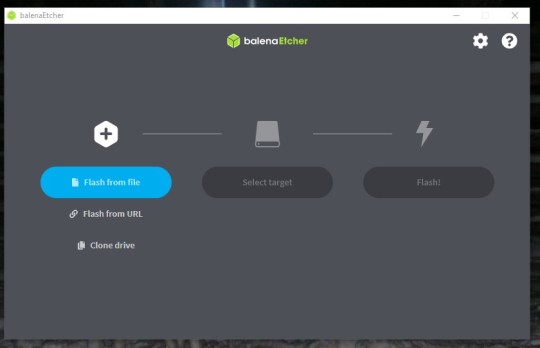
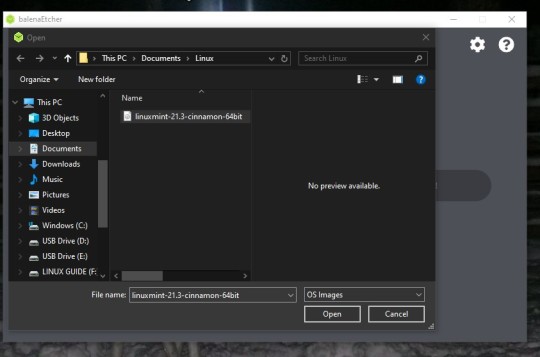
64 notes
·
View notes
Text
Create Multiboot OS ISO files on a single bootable USB Disk
Learn how to use WinSetupFromUSB to create multiboot OS ISO files
Create Multiboot OS ISO files on a single bootable USB Disk If you’re tired of juggling multiple USBs for different operating systems, WinSetupFromUSB might be exactly what you need. With it, you can create a USB stick loaded with several ISO bootable images—Windows, Linux, or even utilities—all on a single drive. This guide covers how to set it up, comparisons to other similar tools, and tips…
#Bootable USB drive#Create Bootable USB#Microsoft Windows#USB#USB Disk#USB Drive#Windows#Windows 10#Windows 11#Windows Server
0 notes
Note
How did you fix your computer?
Turned out the reason the installation failed was because of some malfunction in the USB drive I was using so I had to set up the bootable installer on a different one.
BUT before I could do that, the situation got worse and I couldn't even boot the kernel to run the installer. I was getting warnings saying there was some missing file (mmx64.efi). The solution I found required me to copy one of the files in the OSI and rename it to mmx64.efi and then go into the computer BIOS and tell it to boot the kernel using that file. And then I could finally start the bootable installer.
EXCEPT I was then getting a bad shim signature error. That one turned out to be because I had secure boot enabled and the lack of anything in my hardrive meant it was impossible for my computer to confirm if any OS was safe to install. I had to go back into BIOS, disable secure boot, and then finally I was able to boot the installer and install Mint back into my computer.
8 notes
·
View notes
Text
trying to get a bootable usb drive of steamos reminds me of why I dropped out of computer science, left a very well-paying job as a software developer and spent six months recovering from burnout in the first place
2 notes
·
View notes
Text
i love collecting novelty USBs and either making them linux installation media or else just making them a bootable linux drive. if i had money id do this a lot more, so far i only have 2 and one of them is just a regular usb. the other has a katana hilt though which is fun :)
2 notes
·
View notes
Text
If I ever wanted to punish someone, I would set them down with a Unibody MacBook Pro and a Debian 12 Bootable USB and tell them they're not allowed to get up from the table until Debian boots off of the Mac's internal drive.
Because, despite being at my limit with Linux, I'm still giving it more chances, and I'm trying to get Debian 12 to work on my MacBook, but it won't fucking work.
Apparently Debain 12 doesn't ship with (or automatically download?? idk.) Broadcom's Proprietary drivers like every other distro I've tried has. That causes problems, and after installation the machine won't boot.
I've tried absolutely everything. I found the missing firmware files on GitHub and have tried loading them off a separate USB when prompted by the installer. The Debian installer can't find them for some reason, even though they're the only thing on that USB drive. I've tried using the Mac-specific Debian ISO. The Mac Bootpicker fails to recognize that ISO as a bootable USB, so I can't even get to the installer with it. I've tried every installation configuration from default to LVM Encryption, and nothing works.
It should not be this hard to put an operating system on a computer.
I don't trust Zorin. The Mint community seemed too elitist for my taste. I don't like Ubuntu's priority of Snaps of Flatpaks. Elementary OS was too restrictive and elitist. I didn't like the way Pop!_OS looked, and now Debian is fighting me every single step of the way. I'm just 🫠
4 notes
·
View notes
