#docker tutorials
Explore tagged Tumblr posts
Text
youtube
Setup Plex Media Server on a NAS with Docker
Today, we are setting up Plex on a Ugreen NAS using a Docker container. You cannot install Plex Media Server in the app center on Ugreen NAS; you have to use Docker to get Plex up and running to share your movies, TV shows, photos, music, and much more.
#Setup Plex Media Server on a NAS with Docker#plex server#education#free education#docker tutorials#educate yourself#docker tutorial#UGREEN NASync#UGREEN NAS#Plex Media#docker course#educate yourselves#youtube#tips and tricks#media server#Youtube
1 note
·
View note
Text
How to Install Unraid NAS: Complete Step-by-Step Guide for Beginners (2025)
If you’re looking to set up a powerful, flexible network-attached storage (NAS) system for your home media server or small business, Unraid is a brilliant choice. This comprehensive guide will walk you through the entire process to install Unraid NAS from start to finish, with all the tips and tricks for a successful setup in 2025. Unraid has become one of the most popular NAS operating systems…
#2025 nas guide#diy nas#home media server#home server setup#how to install unraid#network attached storage#private internet access unraid#small business nas#unraid backup solution#unraid beginner tutorial#unraid community applications#unraid data protection#unraid docker setup#unraid drive configuration#unraid hardware requirements#unraid licencing#unraid media server#unraid nas setup#unraid parity configuration#unraid plex server#unraid remote access#unraid server guide#unraid troubleshooting#unraid vpn configuration#unraid vs synology
2 notes
·
View notes
Video
youtube
Tengo publicado en Youtube un tutorial donde explico como instalar Portainer, lo cual nos facilitará la gestión de nuestros contenedores #Docker. https://youtu.be/DwDfSA4vubU #Tutorial #Gratis #SiguemeYTeSigo #Followback #FolloMe Nota: imagen generada con IA generativa.
0 notes
Text
Docker Tutorial for Beginners: Learn Docker Step by Step
What is Docker?
Docker is an open-source platform that enables developers to automate the deployment of applications inside lightweight, portable containers. These containers include everything the application needs to run—code, runtime, system tools, libraries, and settings—so that it can work reliably in any environment.
Before Docker, developers faced the age-old problem: “It works on my machine!” Docker solves this by providing a consistent runtime environment across development, testing, and production.
Why Learn Docker?
Docker is used by organizations of all sizes to simplify software delivery and improve scalability. As more companies shift to microservices, cloud computing, and DevOps practices, Docker has become a must-have skill. Learning Docker helps you:
Package applications quickly and consistently
Deploy apps across different environments with confidence
Reduce system conflicts and configuration issues
Improve collaboration between development and operations teams
Work more effectively with modern cloud platforms like AWS, Azure, and GCP
Who Is This Docker Tutorial For?
This Docker tutorial is designed for absolute beginners. Whether you're a developer, system administrator, QA engineer, or DevOps enthusiast, you’ll find step-by-step instructions to help you:
Understand the basics of Docker
Install Docker on your machine
Create and manage Docker containers
Build custom Docker images
Use Docker commands and best practices
No prior knowledge of containers is required, but basic familiarity with the command line and a programming language (like Python, Java, or Node.js) will be helpful.
What You Will Learn: Step-by-Step Breakdown
1. Introduction to Docker
We start with the fundamentals. You’ll learn:
What Docker is and why it’s useful
The difference between containers and virtual machines
Key Docker components: Docker Engine, Docker Hub, Dockerfile, Docker Compose
2. Installing Docker
Next, we guide you through installing Docker on:
Windows
macOS
Linux
You’ll set up Docker Desktop or Docker CLI and run your first container using the hello-world image.
3. Working with Docker Images and Containers
You’ll explore:
How to pull images from Docker Hub
How to run containers using docker run
Inspecting containers with docker ps, docker inspect, and docker logs
Stopping and removing containers
4. Building Custom Docker Images
You’ll learn how to:
Write a Dockerfile
Use docker build to create a custom image
Add dependencies and environment variables
Optimize Docker images for performance
5. Docker Volumes and Networking
Understand how to:
Use volumes to persist data outside containers
Create custom networks for container communication
Link multiple containers (e.g., a Node.js app with a MongoDB container)
6. Docker Compose (Bonus Section)
Docker Compose lets you define multi-container applications. You’ll learn how to:
Write a docker-compose.yml file
Start multiple services with a single command
Manage application stacks easily
Real-World Examples Included
Throughout the tutorial, we use real-world examples to reinforce each concept. You’ll deploy a simple web application using Docker, connect it to a database, and scale services with Docker Compose.
Example Projects:
Dockerizing a static HTML website
Creating a REST API with Node.js and Express inside a container
Running a MySQL or MongoDB database container
Building a full-stack web app with Docker Compose
Best Practices and Tips
As you progress, you’ll also learn:
Naming conventions for containers and images
How to clean up unused images and containers
Tagging and pushing images to Docker Hub
Security basics when using Docker in production
What’s Next After This Tutorial?
After completing this Docker tutorial, you’ll be well-equipped to:
Use Docker in personal or professional projects
Learn Kubernetes and container orchestration
Apply Docker in CI/CD pipelines
Deploy containers to cloud platforms
Conclusion
Docker is an essential tool in the modern developer's toolbox. By learning Docker step by step in this beginner-friendly tutorial, you’ll gain the skills and confidence to build, deploy, and manage applications efficiently and consistently across different environments.
Whether you’re building simple web apps or complex microservices, Docker provides the flexibility, speed, and scalability needed for success. So dive in, follow along with the hands-on examples, and start your journey to mastering containerization with Docker tpoint-tech!
0 notes
Text
Tutorial: Despliegue de Mailu en Docker
Una tarea que tengo pendiente es aprender y entender Docker, con lo que el despliegue de Mailu, es una oportunidad valiosa para sufrir la iniciación en este mundo.
Una tarea que tengo pendiente es aprender y entender Docker, con lo que el despliegue de Mailu, es una oportunidad valiosa para sufrir la iniciación en este mundo. Continue reading Tutorial: Despliegue de Mailu en Docker
0 notes
Text
DogCat - Exploiting LFI and Docker Privilege Escalation -TryHackMe Walkthrough
In this walkthrough, we’ll explore the Dogcat room on TryHackMe, a box that features a Local File Inclusion (LFI) vulnerability and Docker privilege escalation. LFI allows us to read sensitive files from the system and eventually gain access to the server.There are a total of 4 flags in this machine which we need to find. Let’s Dive in! Step 1: Scanning the Target Start by scanning the target…
#Backup Script Exploit#Bash Reverse Shell#Crontab Exploit#Cybersecurity in Docker#Docker Container Security#Docker Exploit Tutorial#docker privilege escalation#Docker Security#Docker Vulnerabilities#Linux Privilege Escalation#Netcat Listener Setup#Reverse Shell Exploit#Shell Injection Attack#Tar Archive Exploit#Volume Mount Vulnerability
1 note
·
View note
Text
0 notes
Text
Effortless Docker Mastery: The Ultimate Tutorial for Developers
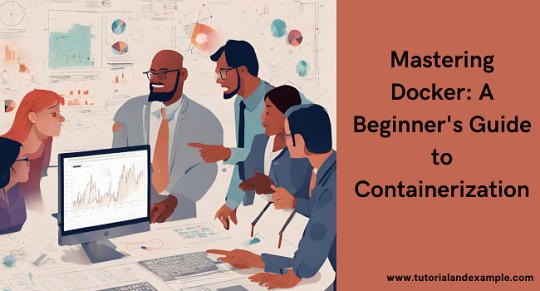
Are you ready to delve into the world of Docker? Let's embark on this journey together with our Docker Tutorial.
First things first, what is Docker? Imagine it as a magic box where you can pack up your application along with all its dependencies. This box, called a container, can run anywhere! Isn't that amazing?
To start, you'll need to install Docker on your computer. Don't worry; it's a simple process. Once you have Docker installed, you can create your first container. Think of it as building your own virtual world for your application to live in.
Now, let's talk about Docker images. These are like blueprints for your containers. You can find ready-made images on Docker Hub or create your own.
Next up, Dockerfile. This is where the magic happens. With a Dockerfile, you can define exactly what goes into your Docker image.
Once everything is set up, it's time to run your container. Just a simple command and your application is up and running in its cozy little container.
But Docker is not just about running applications; it's also about managing them. You can start, stop, and even scale your containers with ease.
And that's just the tip of the iceberg! With Docker, the possibilities are endless.
So, are you excited to get started? Head over to our Docker Tutorial on TutorialAndExample.com to begin your journey into the world of Docker!
0 notes
Text
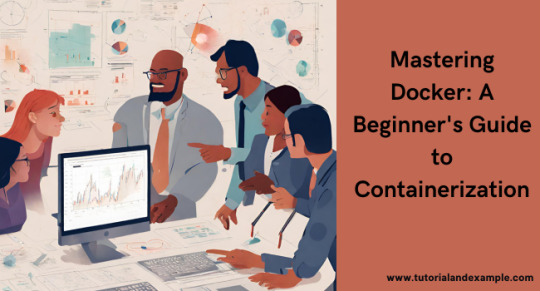
Dive into Docker with our comprehensive tutorial, guiding you from basics to advanced techniques for seamless containerization, deployment, and management in software development.
0 notes
Text
#linux#linux memes#linuxposting#technically#technology#consourseci#ubuntu#docker#open source#linux tutorial#hostnextra#nginx
1 note
·
View note
Video
youtube
Run Nestjs Microservices in Docker Container with Postgresql Database Full Video Link - https://youtu.be/HPvpxzagsNg Check out this new video about Running Nesjs Microservices in Docker Container with Postgresql DB on the CodeOneDigest YouTube channel! Learn to setup nestjs project with dependencies. Learn to create docker image of nestjs project. Learn to connect nestjs application with postgresql database. #postgresql #nestjs #docker #dockerfile #microservices #codeonedigest@nestframework @nodejs @typescript @Docker @PostgreSQL @typeormjs @JavaScript @dotenvx @npmjs @vscodetips @getpostman
#youtube#nestjs microservice#nestjs tutorial#nestjs full tutorial#nestjs complete course#nestjs microservice with postgres#run nestjs microservice project in docker#nestjs docker postgres#nestjs postgresql
1 note
·
View note
Text
youtube
Adding Sonarr & Radarr to Docker: Budget Plex Server Part 2
In this video, we'll show you how to set up Docker and Sonarr to enhance your Plex Media Server. Docker is a powerful tool for running applications in containers, and Sonarr is a popular application for downloading and managing TV shows. By combining the two, you'll have a streamlined system for adding new shows to your Plex library. We'll cover everything from installing Docker to configuring Sonarr and integrating it with Plex. Whether you're new to Docker or a seasoned user, this video will provide you with a step-by-step guide to getting your system up and running in no time.
#education#free education#hacking#youtube#synology nas#plex media server#plex#docker tutorial#docker tutorials#Youtube
0 notes
Text
Portainer unter Podman bereitstellen: Anleitung und Installation
In einem anderen Beitrag habe ich euch bereits von Podman, also der freien Alternative zu Docker, erzählt. Einige Benutzer haben mir Nachrichten mit der Frage zugesandt, ob man Portainer auch unter Podman bereitstellen kann. Wer die Software bisher nicht kennt...[Weiterlesen]
0 notes
Text
WG-Easy: Wireguard Config Generator VPN Server in Docker
WG-Easy: Wireguard Config Generator VPN Server in Docker #100daysofhomelab @vexpert #WireguardVPN #WireGuardEasyTutorial #SetupWireGuardVPN #WireGuardServerConfiguration #WireGuardDockerInstallation #SimplifiedVPNSetup #WireGuardIPRouting
WireGuard has made a significant impact since its initial release in 2016, providing a modern VPN that is not just secure but straightforward to set up. It is widely deployed and works for home networks and supercomputers alike, but the setup can sometimes be a bit of a headache. Enter “WG Easy,” the easiest way to install and manage WireGuard on any Linux host. Let’s see how it makes an easy…
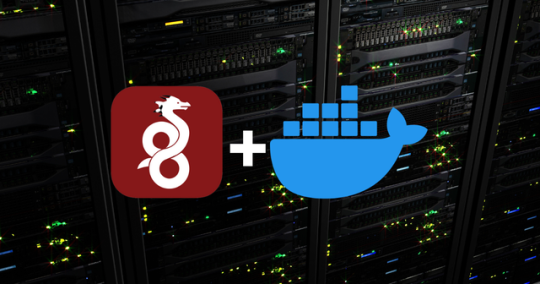
View On WordPress
#Cross-Platform VPN Solution#Private and Public Keys in WireGuard#Secure Network Interfaces#Setup WireGuard VPN#Simplified VPN Setup#WireGuard Client Configuration#WireGuard Docker Installation#WireGuard Easy Tutorial#WireGuard IP Routing#WireGuard Server Configuration
0 notes
Text
how to make cool blobby turing patterns in photoshop

i'll preface with i learned the basic loop from skimming a tutorial on youtube, but as someone who prefers written tutorials i'm sure many would appreciate one! also, the second part of this is some of the visual effects i figured out on my own using blending modes and stuff.
i'm using photoshop CS4 on a mac so some buttons and stuff might be in different places on windows and newer photoshop versions but all the actions are the same. my canvas is 1000x1000 pixels.
UPDATES (i'm hoping these'll show up whenever you open the readmore?)
it's possible to do something similar in krita using this plugin, made by the love @arcaedex
it's also possible to do this in photopea, a free browser alternative to photoshop! the results are pretty much identical.
FIRST off you wanna get or make a black and white image of some kind. it has to be one layer. can be noise, a photo, a bunch of lines, whatever. here's mine, just some quick airbrush lines:

now find the actions tab. idk what it looks like in newer versions of photoshop but you probably won't need to dig!
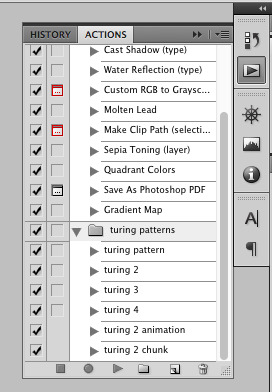
hit the little page thingy to make a new pattern. once you hit 'record', it'll record everything you do. the little square 'stop' icon will end it.
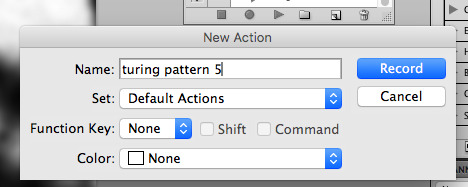
now you want to do a high pass filter. you can mess around with the radius to change the size of your squiggles, but the tutorial had it set to 6. experiment!
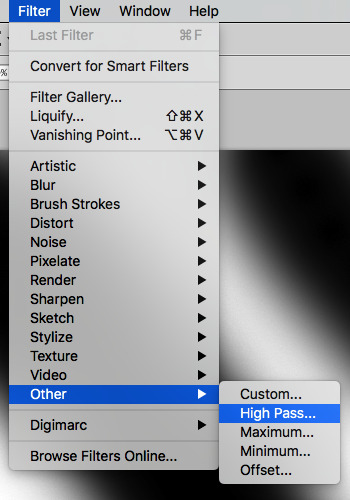
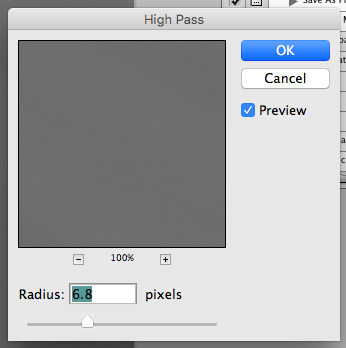
now add the 'threshold' adjustment layer. i use the adjustments tab but i think there's also a dropdown menu somewhere. keep it at the default, 128. merge it down. (control or command + E or you can right click it like some kind of weirdo)
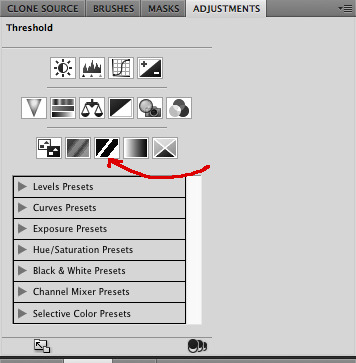
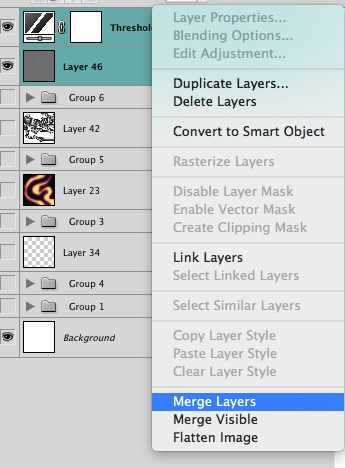
and finally, the gaussian blur! the radius of this affects the shape and size of your squiggles as well. i like to keep it around 4.5 but you can mess around with that too.
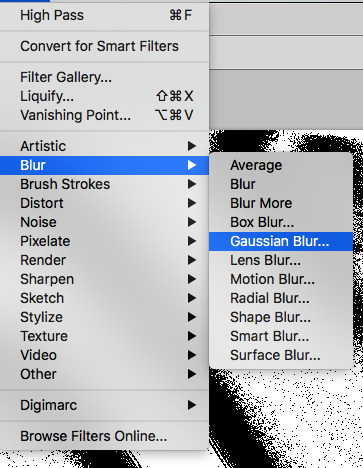
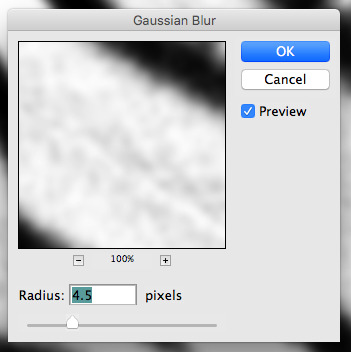
after that, hit 'stop' on the action you're recording, and then repeat it a bunch of times using the 'play' button, until you have something you like, like this:
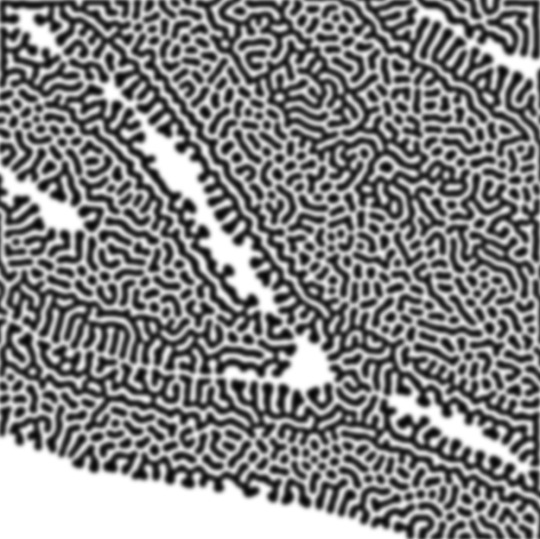
WOW!! that was fun!! and only a little tedious thanks to the power of macros. anyway, here's some fun layer blending stuff i like to do. it's with a different pattern cause i made this bit first.
anyway, using a black and white gradient (or a grey base that you do black and white airbrush on), make a layer with the vivid light. this will make the blobs look thicker or thinner.
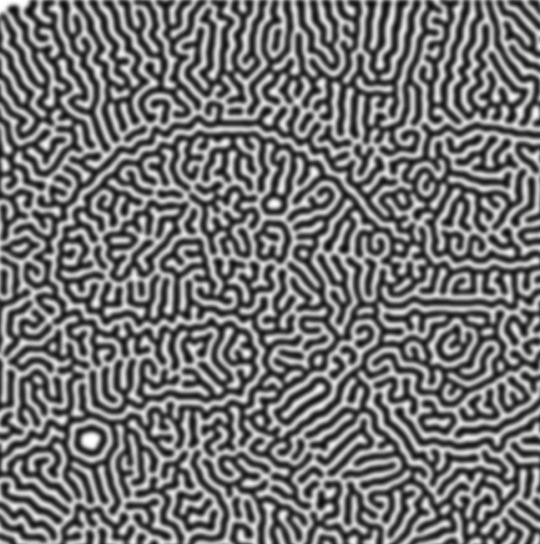

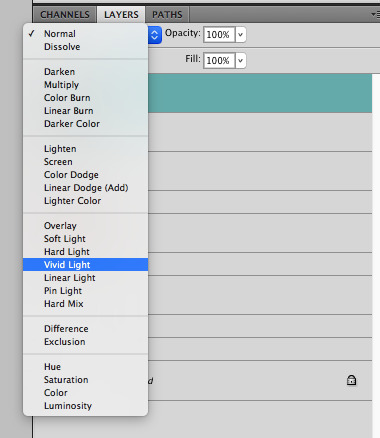

then, for cool colors, do a gradient map adjustment layer over that:

and finally, my best friend, the overlay layer. just using a gradient here bc i'm lazy, but feel free to experiment with brushes, colors, and blending modes!
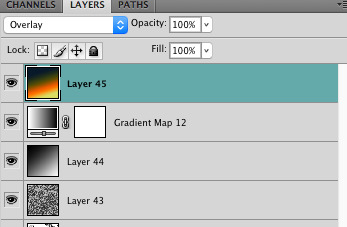

NOW GO. MAKE COOL SHIT WITH THE POWER OF MATH. AND SEND IT TO ME
also these are not hard and fast rules PLEASE mess around with them to see what kind of weird shit you can make. here's a gif. as you can see i added some random airblush blobs in the middle of it, for fun.

933 notes
·
View notes
Note
More in-depth thoughts on making the switch to csp? I’ve been debating it for a good while now and would love a secondary opinion! Also thoughts on having to use new brushes after the switch? <3
I'd been using krita since 2012, so it felt like i'd be cheating on it if i switched to csp. I think it was a combination of the fact that i know krita very well by now, plus i had made a whole bunch of pens on there and i'm pretty sure i can't bring them with me to csp, etc. oh and also the fact that krita is free. That was major for me, because i grew up without a lot of money and so i learned to work around getting expensive art supplies and such
However... Csp is totally worth it. It's been a process figuring out the set up and configurations, because it's not as simplified as krita (though krita has these same tools, some of them are different in either program. Some things are just two clicks in krita, and take longer in csp, while other things are a fifteen step process and krita, and csp already has an entire docker there waiting for you). But it's not too hard and it's fairly easy to look up anything i have questions about. They would be tied when it comes to set up, if not for the fact that csp has set ups ready to go for comics that feels a lot easier to work with. So that's win 1 for csp
Win 2 for csp was the brushes and stamps, etc that are on there. It takes a lot of getting used to, and i'm not a fan of the stabilization so far (not exactly sure if there is another option yet, but from what i can tell, individual brushes have stabilization options. Not bad, until i struggle to find an overall stabilization option, if there is one). In krita you can just hit "E" and it will turn whatever brush you're using into an eraser with the same texture and settings as the brush, and pressing "E" again turns it back. But in csp, erasers are limited and i don't like them very much.
But!! Texture,,, i'm a big fan of the everything else about the brushes. it kind of feels like working with actual physical materials (as much as it can). Watercolor mixes and acts like it's on real paper, etc etc. i'm really liking the pens that i found (because in csp, you really should be using the assets page to find brushes, or look up tutorials to make your own, but the default brushes are still amazing if you don't want to adventure out!). Krita is very limited on these. Csp sort of gives the effect of physical media and texture, whereas krita always has a digital look to it. If that makes sense? I'm not saying csp doesn't look digital, but it just has way more of that oomph that i've been wanting for my art for years now
All in all, i can say that i still recommend Krita, especially for beginners, and especially for people who can't afford to spend money on a program. It's still a VERY good place to draw and i'll likely still use it. It's a great starter and honestly, you don't have to make a change if you like it. But csp is also very much worth the money and you won't regret it
#im not at home rn so i can't show my pens that i like#but someone remind me later today and i can try to reblog this with a list#and some examples of doodles#clip studio paint#csp art#krita#krita art#digital art#art#erinwantstowrite#it's got yummy texture#and the more i use it the more comfortable i get with it#it's a learning curve but it's got no bumps in the road#thank you for the ask!
56 notes
·
View notes