#it's all fun and games until you get to colouring and everything is gradients and blur. my fucking texture.
Text

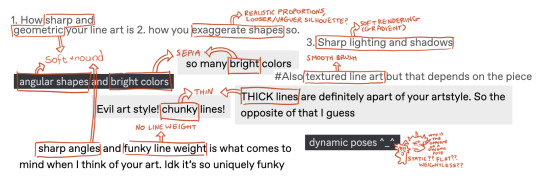
evil artstyle chippy if i have to touch another gradient in the next week i'm throwing hands
#okay i'm being dramatic it was a fun challenge#thankyou everyone who sent traits#evil art style challenge#jrwi#jrwi chip#chip jrwi#jrwi riptide#avepharts#it's all fun and games until you get to colouring and everything is gradients and blur. my fucking texture.#anyway ermm technically busts aren't dynamic poses and NOTHING SAID I COULDN'T TEXTURE THE BACKGROUND OKAY. leave me alone
256 notes
·
View notes
Text
Just beat Mother: Cognitive Dissonance for the first time (I got the Good and Severance endings), and uh... Here are my thoughts! (BIG COGDIS SPOILERS BELOW)
Holy fuck Niiue is so hot. I just want to stare at his flowing hair, his big blue eyes, his little snout, his big pink tail, all of it. AND THAT'S NOT EVEN GETTING INTO FUTURE NIIUE??? I CAN'T STOP LOOKING AT THAT ONE PIECE OF CONCEPT ART HIS HAIR IS SO LONG AND FLOWING!! I wonder what Geeg skin feels like, it's so bright, i bet it's smooth and wonderful. Look at him just swim through the air so gracefully. AND HIS VOICE!! I can't stop listening to Speak!! Every single time I hear his voice, so soft yet so gravelly and so tender, the roughness and intimacy of the song, I feel choked up every single time i hear him. I'm so glad he lived, I'm so happy he gets to be acklowledged as his own person, I think he'll be such a good dad for Giegue...
Oh yeah and the game had other stuff in it too
Cogdis' biggest flaw is probably how little the main four are characterised. Obviously Niiue is an exception to this (or maybe that's just my gay autism), but Alvinar, Col. Saturn, Larice, and Zarbol all felt like they had no characterisation whatsoever. After spending so many hours finding every single secret, I could barely tell you what they're like. When you reach the magican bosses and fight the manifestations of everybody's flaws, that's a bit of characterisation I guess, but Larice's nightmare is the only one who has their flaw be explored outside of the text that introduces the boss. So many quirky side characters and allies, and yet there isn't even a note for the core four to be one-note to.
Outside of this, though, the game was incredible. I hear that people don't really like that they didnt include the iconic rolling health but I just had fun playing it as a standard RPG. Difficulty felt good, and each character's playstyle felt distinct even if it doesn't reach the heights of individuality that other RPGs do (UNDERTALE 2 EVERY GAME MUST BE COMPARED TO UT2 THE GREATEST RPG EVER MADE).
The music is a tossup for me. On the one hand, we have some slop that barely counts as more than noise, the musical equivalent of the unpleasant colour gradient. This is usually the area themes. On the other hand... Bill Eager is a fucking genius and he fucking nails literally every single track he touches. He is an auditory god and having him grant audio to the game's greatest moments is a perfect decision. The Apple of Enlightenment would not FEEL like something actually divine if it didn't have Hymn of Dawning Light play as you collected it. Tomorrow's Fight is one of the most hypnotically groovy battle beats I've ever listened to, and somehow it's one of the LESS notable tracks Bill made?? And, of course... Speak and Ghosts In Flight. Yeah. I cannot stop fucking listening to these. Big & Hairy is literally me because I would attend literally every single Nowhere Train concert no matter what. This game's soundtrack fucks. Dare I say it? It cums.
I know this isn't a big thing, but I would like to take a moment to gush about Master Magnolia because holy shit the buildup to his fight is so perfect. You go through the whole infected mothership and you keep hearing the voices, and you assume that this is from the sole survivor of the affiar. But as you keep going it gets stranger and stranger until you finally meet MM himself and everything is simultaneously explaned perfectly and flipped on its head. God it's so good.
And, of course, this game has the most powerful anime character of all time, Fungustrosity. How could it not be peak fiction? In short, well... Cogdis is a good game and you should play it because it's fun. That's all there really is to say on the matter. I might make a full big youtube video on this one day, but until then, remember...
Love is the only thing standing between us and the great beyond.
#earthbound#mother series#mother cognitive dissonance#mother cogdis#cogdis#fangame#earthbound fangame#niiue#giegue#game review#my posts
11 notes
·
View notes
Text
A task to fail (Simm!Master x Reader)
Rating: E - For explicit sexual content
Summary: "No. That's not another task." His hand stroked along your cheek and he smiled. "Just couldn't resist stealing a kiss from you."
Sometimes the Master brought a bunch of humans aboard the Valiant. It was fun to watch their various reactions, to walk around in front of them, grinning madly. Sometimes he let them look outside the window when he sew destruction, other times he told them horrifying stories about how they would die.
It was one of those times when you first entered the Valiant. The soldiers had captured you off the streets, had told that you had been chosen as a special guest for the prime minister. With you were two others. They all looked so scared. Sure, you had heard the stories, but they had never bothered you. Since the first day Saxon had appeared on telly, you had found him quite fascinating. There was just something about him that had always made you want to meet the guy.
This made you weirdly calm when he walked in, clad in a black suit, eyeing everyone with almost childish curiosity. After a minute he stood in front of everyone and grinned widely.
"Congratulations, humans!" he announced. "You have been proudly elected to become part of my staff up here. I'm afraid-" he put on a mocking put- "your predecessors have decided to quit the job."
You exchanged glances with the others and found even more fear in their eyes. Saxon clapped his hands to get your attention back.
"To make this more exciting, I will decide what your tasks will be. If you do them well, you might stay. If not... well. We will find an... arrangement." He let out a chuckle that simply sounded evil.
It was inappropriate, but the way he acted just got to you. You couldn't help but smile at this and Saxon saw it and trod directly in front of you.
"Is that funny?" he asked sweetly.
"You'll kill everyone who fails, won't you?" You hadn't really planned to say this, but you just had to know. "It's a game."
Maybe you shouldn't have sounded so excited about this. It also was your own life that was at risk.
"Oh, and you like games, little one?" Saxon bent slightly down to your eyelevel, which wasn't very high. "Are you begging to become my personal assistant?"
Wide eyed you glared at him. You wouldn't even make it a day! He would give you an impossible task and just smile this god-awful smile of his, that was far too charming.
Despite all of this... you nodded.
Saxon blinked surprised, then threw his head back and laughed.
You never learned what happened to the others and you never asked. Instead you focused on the given tasks and did you best to fulfil them properly. And, at the same time, tried to find out as much as possible about Saxon.
He made your life difficult, that's for sure. On your first few days he let you sort the library. First alphabetically, then, when he decided this was boring, he made you sort everything once again, this time by colours. So you arranged everything to form a bunch of quite pretty gradients.
Saxon stood there, one finger on his lips, head slightly tilted, nodding eventually. He gave you a happy grin. "That looks way better, don't you think? Well, I think it does. Good job."
There were other tasks. Tedious tasks that were meant to tire you, some that were like puzzles you needed to solve. But you wouldn't give up. He couldn't kill you, when he had no idea where you were. So, until you found a way to get or do what he wanted, you hid. Each time you came back successful, Saxon looked a little dumbfounded.
"Stubborn, aren't we?" he mumbled one day. Then a smirk spread on his lips. "How about you make me a cuppa tea? I could really use one."
Tea... That sounded weirdly normal and easy. He probably was extremely picky with how it was made.
"Mister Saxon, Sir," you said then. "How would you like the tea?"
He couldn't punish you for making it exactly how he ordered you to. And when he realized your intention, his eyes crinkled in joy. It made him look really handsome and you had a hard time not blushing.
In the end you made his tea to his exact liking. And you weren't sure whether he hated or adored you when he took the first sip. Whatever it was, it was followed by an amused chuckle. He gave you a smile and it made your heart jump.
"You really try to stay alive, eh?"
"Uhm... sure. I guess." You shrugged and couldn't help but smile a little. "But it's more fun to see how happy you look when I do something right."
That surprised him visibly. For a second something slipped and he looked almost lost, as if he had no idea what to make of this. You decided it was a good opportunity.
"I always thought you were an interesting man, Sir. I'm glad I could meet you."
Saxon arched a brow and took another sip. "You'll die here. You know that, don't you?" He waited for your nod. "It's fun to play with you. But sooner or later there will be a task you won't manage to complete." He cracked a crooked smile. "Almost a shame. I'm really having fun with you. You're not as stupid as the others."
"I had to fend for myself my entire life," you mumbled. And when he didn't stop you from talking, you dared to continue, "I... actually should thank you. Your soldiers killed my foster-dad. He used to beat me a lot. Because of him I never had any close friends and... no other family. There is nothing I could return to, anyway."
Saxon didn't say a word. However, from then on, he kept you around. To make him tea, to sort his files, to keep his office clean. But mostly, as it seemed, to learn more about you. He asked many questions and you never hesitated to answer. Because, in return, he gave answers of his own. And you learned so much. When he told you, one day, that he actually was an alien, you didn't have a hard time believing it.
"We look so alike, though," you said, eyeing him curiously.
"Oh, there are many differences." The Master - he had told you his real name - chuckled and reached for your hand to place it on his chest.
You blushed at the touch and your own heartbeat sped up, so it took you a few seconds to realize that his was somewhat strange. It was fascinating and made you smile.
He told you of the war, of how he had fought in it and then ran, how he had almost obsessively spent a lifetime doing literally nothing else, but to repair a rocket to a place that wasn't even real. And then he had landed here.
"Sounds like you didn't have a quiet minute since years," you muttered.
"Yah..." The Master sighed and leaned back on the sofa. Lately he was strangely tense around you, especially when you came too close. And still his eyes followed you everywhere, almost hungry. "No time to... rest." He growled to himself and closed his eyes.
"You're alright?" you asked and leaned down to him. "Want me to make more tea?"
The Master grinned with closed eyes. "No. But..." he paused and eyed you possessively, which sent a shiver down your spine. He shook his head. "You're fun. I quite like you, which is bad. That makes it really hard to break you."
"Why, thanks?" You laughed and poked his shoulder. "Come on. You've told me so much already. I don't think a little request would break me." You poked out your tongue. "I could manage all your stupid tasks. I'm sure I can manage to do one that actually means something to you."
"Yeah?" he giggled impishly, suddenly grabbed your wrist and pulled you towards him. It made you lose balance and you almost fell. But you could stretch out your hand in time, which landed right next to the Master's head. And your face came close to his. So close you could get lost in his hazel eyes.
"You know... Time Lords are usually above such things." His thumb stroked over your wrist. "But you make this difficult. And it's been such a long time. With the war and everything."
You had no idea if you should stay in this position or move away. He was so close you could feel his breath ghost over your lips. Your eyes met, his gaze was intense, demanding without words. In that moment you didn't care if it would bring you in trouble, the urge was too great. So you leaned forward, only a little, brushed his lips with yours. He sighed, lids falling shut.
And suddenly he grabbed your sides with both hands and pulled you right into his lap. Surprised you yelped, but he left you no time for confusion, his mouth found yours, devouring it in a fierce kiss. Your hands landed on his shirt collar, stroked along the cloth to do something. His tongue pressed against your lips, demanded entrance, which you gave willingly.
There was a soft groan from him that let warmth pool into your belly, but at the same time seemed to snap him out of everything. He broke the kiss, both of you panting heavily. His irises were almost black, his look mischievous.
"Whoops," he breathed out.
"Yeah." You chuckled softly. "Whoops." Then you remembered something and pulled away a little. "What about your wife?"
The Master huffed. "Political marriage. We never... were close in any way."
Slowly your fingers trailed down his chest, your hands came to rest above his hearts that still were beating wildly. It made you proud and giddy that you could do this to him, made you crave more. You moved in his lap, just enough to feel yourself gliding over the bulge in his pants. That made him groan again, but surprisingly he stopped you with his grip.
"No. That's not another task." His hand stroked along your cheek and he smiled. "Just couldn't resist stealing a kiss from you."
You giggled at that and gave him a tongue-touched grin. "Since when are you so reluctant?"
He returned the grin, connected your foreheads. "I like the thought of how I could make you feel, how I could make you scream my name. But it needs to be real. It's no fun otherwise."
"Is that so?" You leaned forwards and captured his lips again, rocking against his crotch in the same movement.
The Master groaned openly into your mouth, one of his hands snaked to the small of your back to press you closer. The kiss got wilder, his tongue doing things to you that made your head light. He swallowed your soft moans, while his finger glided along your shoulders, every touch sending goose bumps down your spine. You shivered when he traced a line down your back, when he caressed your bare skin and opened the clips of your bra.
"Sure about this?" he brought out.
His eyes were so hungry for you, it was hard to tell if he would really stop would you say 'no'. And still you had a feeling that he would. Which got you aroused even more. So, instead of an answer, you reached a hand between you and cupped his erection, stroking firmly over his pants. He gasped, eyes falling shut.
For a bit he let you tease him like that, then he grabbed the hem of your jumper and pulled it over your head, together with the opened bra. His skilled hands moved to your breasts, caressing them, thumbs stroking over your nipples, making them harden almost instantly.
Somehow your lips met again, tongues dancing sensually. It wasn't fair that he was still clothed, so you unbuttoned his dress shirt, happy he didn't wear a jacket right now. You wanted skin, wanted to feel him, and quick.
You weren't the only impatient one, however. Without a warning, the Master grabbed your bum and lifted you from him to drop you on your back on the sofa. His fingers slipped under the waistband of you jeans, eliciting a new groan from you, before he grabbed your feet to get rid of the shoes and then, finally pulled your jeans down, together with your soaked knickers.
His eyes roamed over your naked body, took in every detail with awe. You sat up then and unbuttoned his own pants, while he kicked off shoes and threw away the belt. Curiosity grew in you, making you wonder if Time Lords actually were... compatible with humans. It certainly had felt like it, and when you pulled down his pants you weren't disappointed.
"Like what you see?" he asked, wolfishly grinning.
"Oh, a lot."
"Then move aside, will you?"
You did, making space on the sofa, only to find yourself sitting in his lap again a second later. Feeling him skin to skin made your head even lighter than before. You started to move against him, then wrapped your hand around his erection to glide up and down his full length. Your thumb stroked over the tip, made him sigh out a moan. His fingers were on you clit at the same time, drawing circles that spiked your lust to new peeks. Oh, you wanted to have him inside you. You couldn't wait any longer. It was unbearable.
You groaned and kissed his half opened lips. "I need you. Want you."
"Say my name," he breathed against your mouth.
"Master." His name stumbled over your lips like a plea and you could almost hear his patience snap.
Both of you moved in unison. He straightened a little and you sat up on your knees so he could guide himself inside you. Slowly you let yourself down again, feeling every inch of him fill you out completely. You both groaned, stayed still for a moment to adjust and simply savour the intensity of the moment.
His hands on your bum urged you to move, pressed you flush against him. You had never done it in this position and regretted it now. The friction was just perfect, or maybe it was only because of the Master. You built up a rhythm, moved on him with delight. He, on the other hand, nibbled his way down your throat, leaving small marks on your skin here and there, while his hands were either on your bum or your breasts.
The tension in you rose quickly, almost too fast. You wanted to enjoy this, wanted to savour every second of it, so you slowed down a little. The Master grabbed your sides and guided your movements, his clouded eyes fixated on yours. Slowly you rose, let him almost slip out of you, before he pulled you back close, making you feel him glide inside you again. It was something you both enjoyed and repeated once more, panting.
The Master wouldn't allow you a third time, captured your lips and pulled you down on him, made you move again with impatience, breath ragged. He must be as close as you were and the thought sent a shiver through your whole body, made you move just a little faster until there was no turning back and you came with his name on your lips, clenching around him and groaning into his mouth, riding out the orgasm until you felt his grip on you tighten and until he had to break the kiss as his own release washed over him.
It took you a small eternity to find back to your senses. You heard the Master's rapid double heartbeat, felt his grip soften, but only for a moment. He then lifted you from him a little to slip out of you and lay down on the sofa. He brushed a strand of hair from your face, his look weirdly serene in that moment.
"How about we change our game a little?" he murmured. "If you fail a task I get to have you again."
You nestled against his chest and chuckled. "That's not fair. I'd have to fail on purpose, then."
"Mhm..." He smiled impishly. "Can't let a human win against me, after all."
"That's too bad. I'd get to win, no matter what." You glinted back at him, mirroring the mischief.
The Master scowled, mockingly pursed his lips, then captured yours in a sweet, short kiss. His fingers gently trailed along your spine, drew circles on your skin until your breath hitched.
"I think I still win this," he muttered.
#the master x reader#doctor who#fanfiction#Smut#The Master#reader insert#second person pov#simm!master
130 notes
·
View notes
Note
heyy!! I found your blog recently and I really enjoy reading your writings! You’re an amazing writer! I’m really happy to see more Blue Lock content as well! Blue Lock is such an awesome manga and I love it so much! I look forward to more of your works! 💘
Could I also request maybe First Date headcanons with Sae, Rin, Nagi, Chigiri, Reo, Kunigami, Isagi, or any of the Blue Lock boys? Thank you!
Hi anon you are such a sweetheart thank you so much! This made my day (*≧з≦) I apologise for making you wait too long, I hope you'll like it! Also, sorry some of them were much longer than the others
First date headcanons
Characters: Sae Itoshi, Rin Itoshi, Nagi Seishiro, Reo Mikage, Chigiri Hyoma, Kunigami Rensuke and Isagi Yoichi

Sae Itoshi
• You have to be very special to catch his eye. He doesn't go just for anyone, but you, you're definitely special
• And once he confirms his feelings for you he confidently asks you out. Bonus points if you get flustered a bit, he thinks it's cute that he has that effect on you.
• Once you guys agree to go on a date this boy immediately rearranges his schedule around the date
• He tried suggesting that you two go on your first date in Spain or France. But you politely shut down his idea down, saying that he doesn't need to go overboard for your first date
• So you guys settle for a nice restaurant in Japan, he was a little bummed that he had to stay here but it's with you so he will manage
• Sae is a true gentleman, opens the door for you, pulls you out a chair, compliments you and pays for the meal
• If someone happens to see you two outside on a date tho, rumours will start immediately. But he couldn't give two shits tbh
• He would enjoy listening to your interests, Sae loves watching that spark light up in your eyes he knows the feeling of happiness that rushes through you when you talk about your interests.
• If they do happen to ask him about you on some press conferences he would just say: "Yes I'm currently dating someone, I don't get how is that related to my career."
• After your date, he would drive/walk you home and kiss you on your forehead. And when he comes back home he would have to fight the urge of buying some tickets for a foreign country to take you on your next date.
Rin Itoshi
• Like his brother, Rin seems very cold and calculated. So you have to be super interesting to catch his fancy
• Rin is introverted, so he wouldn't like to go out to some fancy restaurant. So he would take you out to the movies! He enjoys horror films so I feel like he would pick out a really good one
• After movies you guys would get ice cream and walk around, talking about anything and everything
• He would complain about all the lukewarm people he met in blue lock. And he would offer an ear to your complaints.
• He is so cute I swear, Rin is trying so hard to hide the smile that is stubbornly trying to show on his face. He doesn't want to blow his "cool guy" persona yet.
• He would walk you home and you would walk you home, but you would have to be one to initiate something. He wants to hug you, but the poor boy is just super embarrassed.
• When you hug him, or kiss him on the cheek. You can definitely see the red color creeping on his ears. When you two finally part your ways. Rin is letting that simle show, just this time it's much bigger and the pink dusting his cheeks is much more visible. But when he gets back home he puts on his cold facade
• He is not into PDA, so on your next date I feel like you two would walk around with your pinkies intertwined
Nagi Seishiro
• This one is a given, Nagi would totally take you out on an arcade date! He could effortlessly impress you, plus who doesn't love arcades?
• You two would play few intense rounds of air hockey. After the fifth time that you lost he let you win one round, just to see you jump around in victory
• After that you guys played some co op games, Mario Bros, Bubble Bobble and other classic
• Your small rivalry will continue as you guys start playing vs games like Street Fighter, Tekken and Mortal Kombat if you main Kitana you are immediately attractive idc again he will let you win just to see that cute smile on your face
• Please if you have the willpower make him play Taiko or DDR. At first he would be hesitant, because he thinks that it would require so much effort but if you bat your eyelashes he might just fall for your trap
• What can he say it's hard to resist when it comes to you. Surprisingly he is really good at Taiko, which of course earned a compliment from you "You should consider becoming a drummer." please just imagine drummer!Nagi what a concept
• Nagi saw you eyeing one of the toys in the claw machine and he just had to jump at the opportunity. So here you were with two milkshakes in your hands cheering Nagi on
• It took him a while but he got it in the end! He knows that you will treasure it, and the huge smile on your face was totally worth it
• You two walk to your house hand in hand and talk about all the games that you played you leave him with a kiss on the cheek and a promise to beat him fair and square next time
Reo Mikage
• This guy goes all out, like it's unreal how much effort he put in. The second you agreed to go out on a date with him he started planning everything out to the smallest detail
• A limo was waiting outside for you, I mean he did tell you to wear something nice, but you didn't expect this much
• He bought you flowers, he went as far as renting out the whole restaurant. Which is one of the most expensive in town.
• At first you felt kinda awkward, I mean isn't he going a bit too far? He probably spent a lot of money on this. But he reassured you that you deserve to be spoiled
• After some time you get much more comfortable, and you stop caring. You don't feel uncomfortable and out of place because Reo is there, and that's the only thing that matters
• After a very nice dinner made by the best cook in the country. You guys went on top of a tall building and just talked your hearts out, admiring the beautiful navy sky
• The limo took you guys back to your place and you were standing on your doorstep hoping that Reo would do something and he did!
• He kissed you! And you had to hold in a scream of happiness, after he left you ran into your room to let out that happiness by screaming into your pillow
Chigiri Hyoma
• Okay, you two would go on a study date! He feels like that's the best option, it's lowkey and he wouldn't feel as stressed to actually ask you out
• But just because the date seems casual, it doesn't mean he didn't carefully chose the location you two would go to. He checked all the local cafés and what food and drinks they serve
• He would choose the most beautiful café, a beautiful slow melody is bouncing around the room. The whole café was decorated with wood and plants, making it look like a whimsical forest
• You two ordered tea and got two Strawberry Shortcakes, Chigiri and you opened your books, you guys talked a bit about the harder subjects you have to get to eventually
• But as the conversation started to flow, you two kinda forgot about the pile of books you had on the table
• You talked about your favorite writers, and other hobbies you share, the tea was great and so was the Shortcake
• After a long talk, it was time to part your ways. Chigiri walked you home, and you guys just couldn't stop talking about everything and anything
• You didn't want to go and neither did he, so he immediately asked you out on a another date, and of course you were so excited
• When he left he just couldn't stop thinking about you, so he called you and the two of you talked for so long.
• Both of you couldn't wait to see each other again
Kunigami Rensuke
• The two of you would go to an amusement park! Eating delicious, colourful cotton candy as you guys talked about all the ride you want to go on
• Kunigami would win so many games, you would have so many stuffed animals by the end of it
• Like his hands were full and you were carrying two stuffed bears each settled into your hands
• You guys would ride the fastest, highest roller coasters. But if you are afraid of heights, that's okay too. There is a lot of other fun rides and games you can try
• You would go on the teacups and you would ride a carousel giggling like little children throughout all of it
• Kunigami suggested that you should visit the Haunted mansion, everything was fine at first, but then a second jump scare happened and then out of reflex Kunigami hit the poor worker in the head
• When the sun started to fall asleep and the sky splashed with orange gradients. The two of you went to a farriers wheel
• Walking home still laughing about the aftermath of the punch Kunigami accidentally landed and your hands full with the stuffed prizes, he asked you out on a next date
Isagi Yoichi
• Isagi took you out on a picnic! At first he was kinda hesitant to ask you out. He can get really insecure at times and you are just so perfect he thought you were way out of his league
• When you said yes, he was the happiest he ever felt it's the same feeling he gets when he scores a goal
• In an attempt to surprise Isagi, you decided to make some sandwiches
• Isagi had the same idea tho, so when you two met up, both of you were holding baskets full of food earning an angelic laugh from Isagi
• The field looked beautiful, it was filled with flowers and some kids were running around. The two of you sat on a blanket right under a blossoming cherry tree
• Munching on some sandwiches, you talked about anything and everything
• After you stuffed your faces with food, Isagi suggested that you two play football. And you eagerly agreed
• Sure, maybe you aren't the best football player. But seeing the spark that is dancing in his eyes is totally worth running around trying to kick a ball
• To your surprise, you played football for hours laughing and playfully bickering
• And everything was fine until the rain began to fall. Quickly starting to pack your things up, Isagi looked for the shelter
• The two of you ran to safety, never dropping your smiles, your hair and clothes totally wet by now
• Your house was closer so that's where you went. You begged Isagi to stay until the rain stopped. And he oh was he embarrassed, he's never been in a girl's room and now here he is. Changing into some clothes you had laying around while you were making tea for the both of you
• After some time passed, Isagi finally got comfortable and you laughed the whole situation off
• When the rain stopped, it was time for him to go even though you didn't want him to
• He thanked you for the stuff you lent him. Promising to return them on the next date

#blue lock x reader#blue lock#blue lock headcanons#blue lock sae#sae itoshi#blue lock rin#rin itoshi#rin itoshi x reader#sae itoshi x reader#blue lock nagi#nagi seishirou#nagi x reader#reo mikage#blue lock reo#reo x reader#chigiri x reader#blue lock chigiri#hyoma chigiri#kunigami x reader#blue lock kunigami#rensuke kunigami#blue lock isagi#yoichi isagi#isagi x reader
323 notes
·
View notes
Text
Mechanical Heart
Part Seven

Male Android x F! Reader
Warning: None
Word Count: 1852
-*-*-*-*-*-*-*-*-*-*-*-*-*-*-*-*-*-*-*-*-*-*-*-*
Part 1 Part 2 Part 3 Part 4 Part 5 Part 6
-*-*-*-*-*-*-*-*-*-*-*-*-*-*-*-*-*-*-*-*-*-*-*-*
You gripped the handles on your office chair as Axel stood in front of you with his arms folded. You didn’t know if you were supposed to talk first or him, but whatever was supposed to happen hasn't yet, only leaving you in this insufferable silence.
“I’m sorry for earlier,” you whispered, staring down. Axel still stood there and didn’t move a muscle. “I know you were trying to help me and I was being over emotional again. I’ll try to improve myself.”
Axel finally moved. He uncross his arm and walked forward. Squatting down, he rested his arms on the desk while leaning towards you. Your head was still down, afraid of what he was going to type.
He leaned forward a little more until his upper half was on the desk. You shrunk into the seat as his screen was right there in front of your face. You flickered your eyes up to see words flooding his screen.
“You aren’t over emotional, you’re perfectly fine. Emotions are perfectly normal for humans. It’s just me who needs to adapt to it,” he wrote in the same normal font, but had some curve to it. You scooted up in your chair as you shook your head at him.
“No, you’re fine too. I need to understand your morals too,” you spoke with a reassuring smile. He dropped his screen onto his folded arms. “I guess we both got to just get used to working with someone of the other species.”
Axel's head dropped down slightly as his finger balled into a fist. He seemed to be battling to say something. Quietly shaking his head, he lifted his screen proudly up and began to type. “Yeah, it’s just that I think I’m starting to feel-”
The door slid open and you both jumped. Axel almost fell off the desk before standing straight up. You leaned back into the chair to seem normal.
Spinning the chair nonchalantly towards the door, you were met with Screw standing at the door. A neutral face emoticon came onto their screen as they rotated their head between Axel and you.
“I hate to ruin your moment, but we need to do a drug bust and you two were the ones chosen,” he wrote slowly while tilting his screen from Axel and you. You hoped he wasn't getting the wrong idea right now.
"Of course, give us the address we will be right there," you said in what you thought was a normal voice, but it was pitched up and spoken too fast. You jumped out of your chair and walked towards Screw.
"I sent it to Axel," he wrote in a big font while looking at Axel. Axel gave a swift nod in understanding. He turned around and walked over to a cabinet in the corner that held all your weapons and supplies.
Tapping your shoulder, you turned around to see Screw writing extremely fast on his screen. "I see you two loose screws finally talked it out. And about what you asked for earlier, I changed my mind. I think it would be a lot more fun if you didn't have it. I prefer for the tension to keep rising."
Tension? What tension was he talking about? You know what, this is Screw you're talking about.
"I actually didn't want it anymore, anyways. And I don't know what you mean by tension, but I'm sure it will go away," you whispered with your head held high. A laughing emoticon appeared on his face followed by a gif of a lady smirking.
"Oh trust me, this tension will grow even more. I shall enjoy watching every moment of it," he said with an exaggeration in his use of cursive. Lifting a hand, you boldly flicked his screen. He may be your boss, but he sure doesn't act like it.
A hand grabbed your shoulder and spun you around. Axel was standing there with a bunch of equipment in his hand. He placed a majority of it on the table before leaving only what looked to be a bulletproof tank top.
"Lift your arms," he wrote slowly raising up the vest. Was he about to dress you? You are not a little child, plus you don't need one of those.
"Axel, I'm not putting that on," you said nicely while gently pushing it away. An opposing force went against you causing the tank top to be pushed towards you.
"They might have guns and you can be damaged if struck with a bullet," he wrote slowly pushing it towards you. You shook your head and pushed it harder.
A bullet proof tank top is a lot better than the old vest they used to use. However, it was still uncomfortable to wear and restricted a lot of your upper movement. You wanted to be at the top of your game for Axel. You didn't need anything holding you back.
"Please, put on the protective gear," he wrote with that sharper font with a slight red gradient at the bottom of his word. It's the chair situation all over again. However, this time you won't be a brat about.
"Fine, I'll put on the vest. But there's no way in hell I'm putting on the pants," you growled out pointing to the familiar fabric on the table. It was the equivalent of cement formed like pants.
Axel glanced at the pants then back at the tank top. Numbers began flowing across his face as he stared down at the tank top in his hands. His head spun 90 degrees to the pants on the table.
"After calculating all the possibilities, it would be safest for you to put on this item due to most of your internal organs being there. Although, I will bring the pants along in case of an emergency." He scrolled down a little to allow you to see the words. You narrowed your eyes at him and crossed your arms.
"I'm not wearing the pants," you said firmly. Axel froze as he looked around the room. His eyes landed on something causing you to look over too. He seemed to be focusing on the bean bag in the corner.
"If you wear the pants, I will get the second chair," he proposed with the word 'chair' bolded. How lowly does Axel view your will power? You were not some weak minded human. It's not like he would even use the chair like you intended, so why would you cave in?
You stood in front of Screw with the bullet proof tank top and pants on. Your old black police jacket was thrown on top black.
"Hey, Screw. When are we getting our new department jackets?" You asked pointing with your thumb to the back of your jacket. It's kind of weird that you guys made a big deal about the combining, but the public still sees you in your old uniform.
"We're working on a design," they wrote in an italicized font that wasn't as dramatically cursive like their usual one. Their screen turned behind you before turning back to you. Why were they acting so weird?
A pair of arms wrapped around your waist before you were slightly tugged back into a firm chest. You stood there in shock as Axel leaned closer to you. His screen had a slight pink hue to it that was barely noticeable; his screen appeared to be black, but there was a light pink colour reflecting off his jacket.
"Um, Axel?" You asked tilting your head forward to look at his face. Axel seems hesitant to turn his screen towards you.
"I was putting on the utility belt for you. Or would you prefer only the gun holster?" His words were written in that same old grey times new roman font making his intention feel innocent, but the arms around your waist and feeling of his body around yours said otherwise.
Stop it. He's an android. He doesn't know any better. Don't even begin to think that this is supposed to be intimate. It's normal.
"Oh, yeah I think the holster would be fine," you wheezed out with a forced smile. His arms departed from you and you let out a small breath you didn't know you were holding.
"So… are you going to keep denying this tension?" As soon as you read the words, they made them disappear. "Yeah, this mission shouldn't be that bad. Lots of reports about this building that we believe could be a hideout of some drug dealers."
It felt like you got whiplash from how fast they changed that attitude. You did need that information because Axel didn't seem like the type to give you everything and just shorten it. However, how can they go from talking about this random tension to the mission?
Axel's arms slowly slithered around your waist and once again, you were slightly tucked into his chest. You pretended he wasn't there as Screw continued to give information.
We were to first scoop around the area and see if there's truly anything suspicious. There is already confirmation, but we just need to be sure.
Wow, Axel is taking a while to put this thing on.
With confirmation, we will try to break it up and arrest everyone. Scan their faces to put it into the program. If we need backup-
Axel's body was definitely closer and his screen was laying against your shoulder. He's an android. He's an android. He doesn't do emotions like that.
There are polices stationed around just in case things get out of hand. So we just have to tap the backup button on my holster or Axel just send it out. It should go smoothly, just in case.
Axel finally slid away and you felt like you just ran a marathon. Your heart felt like it was trying to fight your rib cage right now. Not to include sweat pouring out of every pore.
"Officer, are you okay?" Screw wrote in bold letter and that bright gold colour. The cursive was so exaggerated that you could tell it was written in a teasing tone. As to push their teasing, they released a slight whirring sound that sounded too similar to cackling. "The tension getting to you?"
A gentle hand was placed on your shoulder and now it was your turn to hesitantly turn towards it. Axel screen was completely black except for the words written: "What's wrong? Are you catching a human sickness?"
"No, nothing. We should be heading out," he said with a tight smile. His posture tensed up and he looked about ready to type something. Taking that window of opportunity, you grabbed his arm and headed towards the door.
Screw gave you a mocking two finger salute that you returned with a glare. You were quick to pass by them before they could type anything else.
You had a feeling on what they meant by that tension. Although, they were mistaken to think that it was between you two. It was more one sided and it was all from your end.
*-*-*-*-*-*-*-*-*-*-*-*-*-*-*-*-*-*-*-*-*-*-*-*-
Here's another one. I didn't realize I was already on part seven. It don't know if this series is getting too long. It might be getting around time.
Anyway, as usual, please leve a COMMENT and a LIKE. I'm working on setting up a commission post, so if you're interested you can message me with any questions.
Thank you so much for reading. Love you guys💜💜💜💜
#monster#exophilia#exo#monster boy#monster love#monster boyfriend#monster boy oc#android x human#reader x android#android x reader#andriod#robot x reader#robot x human#robot boyfriend#robot romance#robot#robot cop#dimensionwriter#mechanicl heart#monster romance#orc romance#romance#oc x reader#x reader#my ocs are my children#oc#my writing
606 notes
·
View notes
Note
🎨 if u want hehe 😚
HANNA YOU COME HERE AND ASK IF I WANT TO DO THIS FOR YOUR GIFS??? YOU’RE ASKING YOUR #1 FAN IF SHE WANTS TO PRAISE YOU 😳😳😳😳😳 YES OF COURSE 100% OPPORTUNITY OF A LIFE TIME MA’AM PLEASE BUCKLE IN THIS WILL TAKE SOME TIME!!!!!! all rules out of the window for this one because i can and will include all the bangtan sets i can AND of course a few got7 sets too 🥰
yoongi shadow - GOOOOOOOOOOOOOOOOOODDDDDDDDDDDDDDDD LOOOOOOOOORRRRRRRRRRRRRRDDDDDDDDDDDDDDDDDD THE COLOURS!!!!!!!!!!!! YOU HAVE SUCH AN EYE FOR AESTHETICS IT’S INSANE!!!! THE WAY YOU’VE PLACED THE GIFS IS SO PLEASING 😭 AND OF COURSE THE COLORING OF THE GIFS THEMSELVES IS JUST LITERAL PERFECTION ALWAYS YOU MAKE SOME OF THE MOST COLORFUL SETS AND IT’S ALWAYS SO HQ AND THE FACT THAT YOU DON’T EVEN USE TOPAZ HOW ARE YOU DOING IT 😭😭😭 truly seeing this set felt like it was my birthday what a beauty 😔😔
hobi ego - NEED TO START CHECKING YOUR BLOG EVERY DAY I NEVER SAW THIS SET A CRIME AGAINST THE HANNA FAN CLUB!!!!!! AGAIN THE COLOURS HERE AND QUALITY???? LIKE IN NO WORLD WOULD I BELIEVE THAT THIS IS FROM A NORMAL MV AND NOT A GIF MAKER’S DREAM MV AM I MAKING SENSE IDK BASICALLY THIS SET IS PERFECT TO THE EXTENT WHERE IT’S UNREAL??? FEELS LIKE THE MV WAS CATERED FOR THIS GIF SET 😤😤😤 THE WAY YOU COMBINE AESTHETICS WITH THE ~PEOPLE GIFS IS SO FLAWLESS IT’S A MOODBOARD BUT NOT A MOODBOARD IT’S JUST LIFE it’s 2 am if i’m not making sense just know i love your gifs that’s the tl: dr; of this essay
jin lgo forest ver - SEE IT’S SETS LIKE THESE THAT MADE ME BELIEVE JIN WAS YOUR BIAS 😳😳😳😳 HE’S ALREADY THE PERFECT MAN AND THEN YOU MAKE GIFS LIKE THESE WHAT AM I SUPPOSED TO DO NOT FALL IN LOVE???? SORRY, IMPOSSIBLE 😔😔 again i love how you’ve kept all of the colors without getting rid of any of them AND working with the natural light and STILL making the gif look SO HQ 😳 what kind of deal do you have with photoshop that it lets you have so many colors 😭😭 but thank you ps couldn’t think of a better person for extra colors privileges
lgo colors - YES I CAN 100% BELIEVE YOU TRIED BECAUSE THIS IS SO SO PRETTY??? THE GRADIENTS ARE SO SOFT ESPECIALLY THE YOONMIN GIFS 😭😭😭😭 AND THE COLORING ON THE NAMJOON GIF???????? HOW???????? THE BACKGROUND WAS SO UGLY SO WAS THE LIGHTING HOW DID YOU GET IT TO THAT RETHINKING MY ENTIRE EXISTENCE BECAUSE I’M SO SURE THE LGO MV DID NOT LOOK LIKE THAT SO WHY ARE THOSE GIFS SO PRETTY MAKE IT MAKE SENSE 😭😭😭
yoongi mots on:e - i 100% screamed about this the last time i did an ask game but i will scream again BECAUSE HOLY SHIT???????? HE JUST LOOKS SO GOOD HERE IT’S UNBELIEVABLE AND THE COLORING AND QUALITY OF THESE GIFS!!!!! and the fact that you found a LEGAL VLIVE LINK FOR THIS WE HAVE TO STAN 😭😭 THIS ENTIRE SET IS JUST YOUR SUPERIOR GIF QUALITY SHINING THROUGH 😭😭
this is the part where i realized that i’ve actually screamed about all the other sets in the past ask game so there’ll be more got7 sets here than bts sets but i did find the ask where i screamed about them so here they are
beautiful beautiful beautiful bambam - HE’S SO.................. YEAH 😔 and the fact that i was typing this just as his part in poison came on.......... destiny i think 😔 i’m so tempted to go search the raw file for this just so i know if your magic made it 200 times better or 300 times better but i’m 100% sure it did not look even as near to perfect as your set looks 🥰 also that eyeshadow standing out is so sexc just like he 😳😳😳
encore graphic - THIS SET IS 😭😭😭😭😭😭😭😭 IT’S SO SIMPLE BUT HITS RIGHT WHERE IT HURTS JUST THE BOYS HAVING FUN INSIDE TINY POLAROIDS MOVING PICTURES ARE REALLY WHERE IT’S AT HUH 😭😭😭 will just cry over encore forever 😭
sunshine - THE SUN IS SHINING I LOVE THIS SET SO MUCH YOUNGJAE’S LAUGH IS EVERYTHING!!!! ALL THESE GIFS ARE JUST PURE DEVASTATION 😭😭😭 YOUR SMILEY GOT7 AGENDA IS THE GREATEST THING HONESTLY NOTHING BETTER THAN THEIR SMILES 🥺🥺🥺 also the green in the bg and the brown of his sweater complement each other so well the earth tones ahhhhhh 🥺
THIS BAMBAM HELLO - OH MY GOODNESS????? THIS IS SUCH A SUPERIOR BAMBAM HE LOOKS SO GOOD WHERE IS THIS FROM FOR SCIENTIFIC REASONS 😳😳😳😳 ALSO YOUR WAY WITH COLORS!!!!! I JUST LOVE HOW COLORFUL ALL YOUR GIFS ARE AND THIS IS A PRIME EXAMPLE IT’S JUST HOW NICE THE COLOURS LOOK??? SO SIMPLE AND YET SO STUNNING
focus on me - i remember seeing this set when you first posted it and i immediately went to watch the mv because of how pretty this set was, oh the pre-ahgase days 😳😳😳😳 there’s so many colors here AND far shots but somehow it’s not oversharpened or noisy the talent JUMPED OUT in this entire set maam 😳
pain - this is it, the perfect gif, you’ve achieved it, nothing will ever top this (i mean your next set will and then the set after that and so on but i digress) i just need you to know this moment lives in my mind rent free 24/7 and this might be my new favourite got7 gif, at least until i wake up and someone else wrecks me 😔😔😔😔
7 with 7 - okay this is the last one for now feel like this is the best note to end on because this set is beautiful and emotional and perfect and SCREAMS got7 with the colours and the peak devastation that is those moments 😔😔😔 also you choosing all their signature smiles and laughs............ maybe i’m crying 😭😭 very much love them 😔
creators send me 🎨 & I’ll tell you my favorite of your last ten creations and why
5 notes
·
View notes
Text
Ranking F1 2021 Liveries
Decided leave this until after testing because the cars look best on track. So here is my opinion of the liveries, testing results are being disregarded. The bonus points do not count towards the score.

Alpine: 1000/10 Bonus Points: 0 because I only like the livery
Alpine is the hot girl. The blue chrome is so bright, so beautiful, so stunning. I am in love with this car. Dare I say it she is sexy. I am in love with this car. Yeah she’s kind of ‘fat’ but just look at her... she’s pretty. This is how you do a flag livery.

Mclaren: 11/10 Bonus Points: 5 for the launch, 3 for Daniel, 4 for Lando
2020 livery but improved slightly. There is nothing about this livery that I dislike, I like all of it. The orange sparks joy, the rainbow sparks joy, in a world of cars that all look very similar this bright livery stands out and makes me happy. The blue is a beautiful shade, sponsor logos are well placed, no matter the tyre type they look good with the car. It’s perfect.

Red Bull: 10/10 Bonus Points: -1 for using the 2020 car, -1 for no camobull
The RBR livery is iconic, they make matte paint work, and I will never complain about them not changing the livery. That being said I miss the days when they did camobull liveries just for a bit of fun. I do not see the point in them changing the livery when it is so timeless and recognisable, maintaining a brand and being easily identifiable is important.

Aston Martin: 8/10 Bonus Points: 5 for Seb and Lance
Classy, elegant, sexy. The pink and green work so well together, it has a modern interior design feel to it. I had higher expectations for something less simple but I do love the car a lot already. That being said I think it’s got too much blue undertones, at times it looks more sea green than racing green.

Williams: 7/10 Bonus Points: 3 because someone hacked their app (sad)
Why don’t people like this? It’s fun and different. If there wasn’t so many other blue cars it would stand out. ‘Video game livery’ and??? it look good why does it matter if it looks pullled from F1 2020, we are in the age of gaming embrace it.

Mercedes: 6/10 Bonus Points: 20 million for Sir Lewis
Downgrade from last year but still so fucking hot. The AMG thing is a bit messy but I get it (everyone except me and Valtteri seems to forget it’s Mercedes AMG) HOWEVER that does not excuse it being ugly, the rear end of the car is just not a good look. The car is so shiny you could use it as a mirror so they do redeem themselves.

Alpha Tauri: 6/10 Bonus Points: 5 for Yuki (short representation!)
Serious downgrade from last year. Really do think the blue and white should swap places. It’s not ugly, just a bit disappointing. My opinion changed over testing, the livery is nice it just looked really bad in the launch but I still like last year’s design more and it’s just in that weird space of ;could be better but I like it’ now so maybe it’ll grow on me throughout the season. And I still kind of miss the bright and shiny Toro Rosso.

Alfa Romeo: 6/10 Bonus Points: 0 because I forget they exist
Did I forget they even had a car launch? Yes. The car is very nice, but in certain lights the red just looks really weird. Did anyone tell them you can’t read the numbers at certain angles where the number should be readable?

Ferrari: 5/10 Bonus Points: 10 for Charles and Carlos
Bright green on a red car... okay Ferrari you got people talking about your ‘totally not tobacco’ sponsor but it messes with my eyes when I look at it. The gradient on the rear is pretty, but I feel it’s too sudden it needs to be dragged out more. That being said it’s a very lovely colour oh no ferrari is making me like red. Yes the photo is different I wanted to use a Charles photo and I liked this one.
Haas: 0/10 Bonus Points: 10 for Mick (he deserves better this is unfair), -1000000 for everything else
The design itself is not that bad. Simple and vintage. But the symbolism of the livery, it’s just a glaring reminder of what the team has become, of the fact that you know who is driving that car. I actually feel so bad for Mick and hope he gets out of there soon. Also how is it allowed to have Russian flags everywhere? No photo because I can’t bring myself to look at the car without crying.
#f1#watch no one care about this idc it's just for fun and personal reasons#also i need to write to maintain my literacy#mai.txt
1 note
·
View note
Text
Dread X Collection 3 Games Review
Once again, my friend and I have played through a new Dread X collection and I would like to make a short concise review for each game including the Hub area. We each played 1 game resulting in 6 each. The order of games reviewed is not the recommended order to play as we went on a very simple roundabout on the graveyard, and the games have a strong sense of quality unlike Dread X Collection 2 which had many great quality games and many low quality games.
Lets go!
Game X: The Castle (A bit unremarkable)
Scare Type: Cute
Player: My friend
The castle in some way is a step back from the awesomeness of the house. As it proceeds with forced dialogue cutscenes with your character and a ghost character that possesses in you. The puzzles and areas are also larger and more spread out and easier than the house. The Dialogue cutscene itself even give the idea to not compare the two, which is understandable. But let me tell YOU that I enjoyed the house more than I did the Castle (Even if it was not I who was doing the Castle Bit), so even if they are different, one was in my opinion better than the other.
The forced Dialogue cutscenes weren't to bad. The Voice Acting was not bad. Its rather the script and subjecting the player to sit through it. Its not the most fun to sit through and could have been handled better. In the house, a dialogue still happened but you were still free to move around while listening to the pre-recorded message. The ghost possessing you could have done the same with you, but instead this YOU is a character that must go into a dialogue and stop your gameplay.
The STYLE of the castle is where I think it wins the best. The very cute spooky aesthetic is great, and hold a lot of details we noticed near the end of the game. Like the paintings being famous paintings, replacing the characters of the paintings to goofy ghosts. Time passing between each game is also a great detail, making the castle ever so slightly different all the way to night time. I love the castle for this.
We quickly figured out that the theme for this Dread X collection was not just Cute and spooky, but also the inevitability of death.
Nate Berens – SATO WONDERLAND (Ok)
Scare Type: Surprising!
Player: My Buddy
This game was alright, nothing too amazing as pulling different topics to make a new dialogue box appear was tedious and a bit annoying. But the story itself was pretty cool, resulting in a surprise ending. Each game have different endings which we did not try to explore, but for this I think we managed to get the best ending. Not much to say about this one.
Blood Machine – Soul Waste (Eh...)
Scare Type: ...None?
Player: Me
Soul Waste is a 3D action platformer about this... post apocalyptical world, and you happen to be the “Saviour”. We got Ending C for this as we felt the tedium of the collectables and we weren't going to sit around collecting them all in this weird to navigate map. The enemies did not make much of a challenge making the game bit boring. The end boss was the only thing that gave me some ounce of real fun. There was a lot to explore, but my patience wore thin due to not being that interesting of a platformer. Although it did look good for what it did. There is some to explore which we did not, but I simply noticed that there was some things here and there that we did miss. We just did not feel the need to go back.
Bryce Bucher – Disparity of the Dead (Great!)
Scare Type: Horror that sticks around even after the game.
Player: My pal
This game I think pulls off the themes of Dread X Collection 3 very, very well! Perhaps the best thematic one? Nevertheless, this is a 3D platformer that lets you talk to fun characters collecting collectables and piece together a mystery. The topics that which the game introduces to you are all very good and sad in many ways. It also had a lingering effect on me personally. This lingering horror reminded me of SOMA by Frictional Games. Anyways, the game in general is not horrifying until you get to a certain point. Then when the actual ending plays, it all gets sad. We do not know if there are different endings, but the ending we did get was a sad one in my opinion and was great.
Amon Twentysix – Bete Grise (Cool!)
Scare Type: Uneasy, then relief!
Player: Me
I really liked the aesthetics of this game, reminded me a lot of some obscure old-school games. The gameplay is mostly of you going floor to floor doing cleaning and... repairing? Anyways, there are a few hints here and there that foreshadow the great revelation at the end. I saw some of them and felt very uneasy when going through the process as it all felt like a facade. But once the revelation hit, the game turned into something more funny, stylish and well, just felt good. Its rare for a horror game to kinda blue ball you into satisfaction.
DIRIGO GAMES – REACTOR (Disappointing)
Scare Type: Betrayal
Player: My Homie
This is a game I spoiled myself with, which is why I had my friend play it instead. The game is mostly a walking simulator in which it feels like you shouldnt be there in the bad/useless way as there is a robot buddy who keeps you company and doing everything for you. When the time comes, you are then obviously, chased to the ending of the game. Its not scary, sad. Its just a simple experience. The aesthetics of the game is great, by being a gradient of blacks and whites as well as minimal uses of colour. Other than that, this is disappointing.
Moya Horror/Amos – Nice Screams at Funfair (humorously frustrating)
Scare Type: Dont fail
Player: Me
This is a very short game that was short enough for us to also explore a different ending. There is no real inherent horror here. Its mostly thematic to being like Halloween. The game has you serving icecream to people, the challenge is to serve them the ice cream that they want, and take the money into your tip jar or cash register. The real challenge is the controls, as throwing ice cream into the ice cream cones often fails for no reason, and clicking on to activate anything just sometimes did not work. Resulting in funny scenarious. We got 2 different endings for this, one that made sense, and another that we didnt understand. The game looked great, the intro did not have to be as long as it did but it was a fun little ride.
Basalt Tower – Matter OVER Mind (Woah!)
Scare Type: Loosing progress...
Player: My Amigo
Matter over mind absolutely felt like an old-school platformer, it was also unique, colourful and funny/cute! Crawling around as a little parasitical monster and possessing scientists in order to escape the labs just looked great. Like many of these games, it had a collectible that meant... NOTHING. And if you died collecting them, you will loose them all. Prompting you to reset the entire game. Nevertheless, it was an impressive game that felt great.
Corpsepile – Submission (Fuck yeah!)
Scare Type: Scary, but also funny
Player: Me
This game had so many unique and cool twists and ideas. Maybe one of the best games in this collection. It was absolutely creative, funny... everything! It was also scary at times, referencing P.T. Its puzzles were great and fun, so much good about this one! The gameplay switches often, the horror amps up... Man... Submission was super good! Cant really say much other than that.
Torple Dook – Chip’s Tips (Funny!)
Scare Type: Friendly?
Player: My guy
Super creative point and click adventure game, hamming it up to 101%. It is also so patronizingly friendly that it becomes funny. Probably the most unique game on this list. And you can pet the dog in this game. I absolutely love the aesthetics of the unhinged masked textures, as well characters being flat cutouts. What is sad is this game feels like the end to Torple Dook’s streak of being in Dread X Collection games as it references his previous 2 games as well as more.
Breogan Hackett – Bubbo: Adventure on Geralds Island (Woah! x2)
Scare Type: JUMP
Player: Me
A very well done 3D platformer, with some challenge. The game is not scary, although it does come to a point. The platforming was very good albeit a tiny bit weird when turning in a specific way. It also features hidden collectibles that we unfortunately did not find all and left it at that. It sounded and felt good, looked good and was fun to get to the end with. There are different endings, we (me) only got to see 1. I jumped at the right time and made my way out!
Modus Interactive – EDEN: Garden of the Faultless (Chaos?)
Scare type: None, just weird.
Player: My hombre
This is literally a game akin to raising your Chaos in Sonic Adventure games. Just that you raise your little Evangelion. This game I think, has the best Ps1 look than the other games. It has a very weird control scheme, as well as being weird in its own right. And it nails the aesthetics very well. Too bad the game is finicky or boring, sporting long paths and lots of waiting. I guess you could have some fun minmaxing your wittle angel. I guess you always need at least one super unorthodox entry in a collection.
Adam Pype & Viktor Kraus – SPOOKWARE @ The Video Store (Quintessential)
Scare Type: brief moments of panic
Player: Both of us
This game... is actually really fun. Spookware is literally Wario ware but with horror movie themed events. The style, game and everything is perfect. Although very short, I would honestly buy a game like this if it was fully complete. I also think this is the most fitting game for the theme of the collection. Although, not much is done about the “inevitability of death” theme here, but everything else about it carries the collection thematicly. Such a fun and quirky little game.
-------------
Conclusions
And so, the best games in the collection In my opinion were...
#1 Submission AND Spookware
#2 Chips Tips
#3 Disparity of the Dead
The collection was not at all as scary as the first or the second collection. Although, that is understandable as it had a more Fun and goofy vibe to it. I love seeing these collections and it introduces me to people ive never heard of before. Like Viktor Kraus who made the music, like in the trailer for the collection. Thats a great one. I wish to keep seing them make these and I hope that it is profitable for them in the end as well.
#dread x collection#Dread X Collection 3#horror#Halloween#Spooky#Scary#video games#realtalk#review#torple dook
4 notes
·
View notes
Text
Best free iPad apps 2018: the top titles we’ve tried
Free apps sometimes have a bad reputation, but many are gems that are so good you won’t believe they’re free. We’ve scoured the App Store to find the very best, and sorted them into handy categories, which you can find on the following pages.
On this page you’ll find the app of the week – our top new selection to try out, and check back every seven days where you’ll find a new option to test. After that, it’s the best entertainment apps (surely the best reason to own an iPad…) and a variety of categories on the following pages to tickle your fancy.
Free app of the week: Laugh & Learn Shapes & Colors Music Show for Baby
Laugh & Learn Shapes & Colors Music Show for Baby is a two-part game designed for children as young as six months old.
In Level 1, your youngling – now armed with a worryingly expensive piece of technology – can tilt and tap the screen to make shapes appear and bounce around. But Level 2 ramps things up considerably.
“Let’s put on a show,” chirps the app as the five shapes wiggle and jig about on the screen, lurking above a colorful keyboard. And you know what’s next: maddeningly jaunty earworms, augmented by a deliriously happy baby smacking the huge piano keys.
Your slow descent into madness will be worth it for the smile on their little face.
The best free entertainment apps for iPad
Our favorite free iPad apps for having fun with your iPad, whether shopping, coloring, reading, watching TV or using Twitter.
Attenborough Story of life
If you’ve any interest in wildlife films, Attenborough Story of Life is a must-have. It features over a thousand clips picked from Attenborough’s decades-long journey through what he refers to as the “greatest story of all…how animals and plants came to fill our Earth”.
The app is split into three sections. You’re initially urged to delve into some featured collections, but can also explore by habitat or species, unearthing everything from big-toothed sharks to tiny penguins skittering about. Clips can be saved as favorites, or grouped into custom collections to later peruse or share with friends.
Some of the footage is noticeably low-res on an iPad – there’s nothing here to concern your Blu-Rays, and that’s a pity. Still, for instant access to such a wealth of amazing programming, this one’s not to be missed.
Boldmatic
Boldomatic comes across like a social network for people who like making bold statements – in bold colors and with bold text. Imagine Twitter, but with a chunky font, eye-searing backgrounds on every post, and a user base that’s perhaps a little too full of itself.
Which all sounds a bit unflattering, we’re sure, but Boldomatic is actually rather fun. You can zip through the feed to find random thoughts, tiny nuggets of philosophy, daft jokes, and little bits of poetry.
Fashioning your own slice of creative genius is simple, too: just type out your words, select a background color (or a photo), and share it with the world.
Boldomatic also works as a means to create content for elsewhere. Your creations can be hurled at Facebook, Twitter, or Tumblr, to share them with the wider world (or Photos, if you want to keep them just between you and your iPad).
Chunky Comic Reader
The majority of comic-book readers on the App Store are tied to online stores, and any emphasis on quality in the actual apps isn’t always placed on the reading part.
But with many more publishers embracing DRM-free downloads, having a really great reading app is essential if you’re into digital comics. Chunky Comic Reader is the best available on iOS.
The interface is smart, simple and boasts plenty of settings, including the means to eradicate animation entirely when flipping pages.
Rendering is top-notch, even for relatively low-res fare. And you get the option of one- or two-up page views. For free, you can access web storage to upload comics. A single $3.99/£3.99/AU$5.99 pro upgrade adds support for shared Mac/PC/NAS drives.
eBay
eBay provides access to a colossal online marketplace. Anyone can sell, and so you’ll find huge brands mingling with individuals attempting to offload the entire contents of their basements and attics.
Something of a design playground, the iPad app is regularly reworked; but whatever eBay’s designers come up with, a large touchscreen device proves to be the best way to search. You can quickly drill down into categories, and explore individual listings, swiping between photos.
If you need to keep track of things, the app offers automated notifications, and can flag searches, making it easy to see whenever new matching listings appear. And if you want to sell yourself, you can do that in-app, with eBay providing shortcuts to get your listing started (through barcode scanning or matching your item to publicly available information about it).
Fingerpaint Magic
The iPad and App Store combine to create an extremely strong ecosystem when it comes to art apps, but that’s not terribly helpful if you don’t have an artistic bone in your body.
Fortunately, there are apps like Fingerpaint Magic that enable a much wider range of people to create something visually stunning.
As you draw, feathers of color explode from your fingertip, bleeding into the background in a manner that feels like you’re drawing with an alien material atop viscous liquid. You can adjust your brush and color – ‘neon’ from the former coming across like sketching with fire.
Artwork can be further enhanced using mirrors or background filters prior to export. The process is at once aesthetically pleasing, fun and relaxing.
A single $0.99/£0.99/AU$1.49 IAP unlocks a set of premium brushes, but Fingerpaint Magic’s free incarnation has more than enough to unleash your inner artist, regardless of your skill level.
Instapaper
Instapaper acts as a time-shifting service for the web. You can send pages to it from any browser (PC, Mac or mobile), whereupon Instapaper strips away everything bar the content. When you open the app, it’ll quickly sync your article collection. You can then read anything you’ve stored in a mobile-optimized layout that’s entirely free from cruft.
On an iPhone, Instapaper is handy for commuters wanting to catch up on saved pages while belting along on a train. But on iPad, the larger display transforms Instapaper into a superb lean-back reading experience – your own personal periodical that’s free from the gimmickry and iffy curation found in glossier fare, and that’s instead all about the content.
Melodist
Part meditative relaxation tool, part sleep aid, Melodist is all about creating melodies from imagery. All you have to do is load something from your Camera Roll, and the app does the rest.
On analyzing your photo or screen grab for changes in hues, saturation and brightness, a music loop is generated. You can adjust the playback speed, instrument and visual effect (which starts off as a lazily scrolling piano roll), along with setting a timer.
Although occasionally discordant, the app mostly creates very pleasing sounds. And while it’s perhaps missing a trick in not displaying your photo as-is underneath the notes being played (your image is instead heavily blurred as a background), you can export each tune as audio or a video that shows the picture alongside the animation.
These free exports are a pretty generous gesture by the developer; if you want to return the favor, there’s affordable IAP for extra sounds, animation and MIDI export.
Nebula
Among the various finger-painting apps for iPad, Nebula is one of the weirdest. You draw by dragging two fingers on the screen, which results in a set of neon lines atop the background. Twisting your fingers changes the nature of the futuristic ribbon you’re creating, and subsequent taps and twists add to its length.
Using the app’s settings, you can play with the thickness and density of the lines and switch between angled and wavy compositions. The results are very abstract whatever you do, but Nebula’s a fun app for creating something visually different on your tablet.
There’s no saving your work in the free version, though (beyond snapping a screen grab) – you’ll need the $1.99/£1.99/AU$2.99 Tools IAP for that, which also adds symmetry functionality and high-resolution PDF export.
Notes on Blindness VR
After years of eyesight deterioration, John Hull became blind in 1983. Notes on Blindness VR has six chapters taken from his journal of the time. Each is set in a specific location, marrying John’s narrative, binaural audio, and real-time 3D animation, to create an immersive experience of a ‘world beyond sight’.
Although designed as a VR experience, this app remains effective when holding an iPad in front of your face, moving the screen about to scan your surroundings. The mood shifts throughout – there’s wonder in a blind John’s discovery of the beauty of rain, disconnection when he finds things ‘disappear’ from the world when sound stops, and a harrowing section on panic.
Towards the end, John mulls he’s “starting to understand what it’s like to be blind,” and you may get a sense of what it’s like, too, from the app, which ably showcases how to craft an engaging screen-based experience beyond the confines of television.
Pigment
Adult colouring books are all the rage, proponents claiming bringing colour to intricate abstract shapes helps reduce stress – at least until you realise you’ve got pen on your shirt and ground oil pastels into the sofa.
You’d think the process of colouring would be ideal for iPad, but most relevant apps are awful, some even forcing tap-to-fill. That is to colouring what using a motorbike is to running a marathon – a big cheat. Pigment is an exception, marrying a love for colouring with serious digital smarts.
On selecting an illustration, there’s a range of palettes and tools to explore. You can use pencils and markers, adjusting opacity and brush sizes, and work with subtle gradients. Colouring can be ‘freestyle’, or you can tap to select an area and ensure you don’t go over the lines while furiously scribbling. With a finger, Pigment works well, but it’s better with a stylus; with an iPad Pro and a Pencil, you’ll lob your real books in the bin.
The one niggle: printing and accessing the larger library requires a subscription in-app purchase. It’s a pity there’s no one-off payment for individual books, but you do get plenty of free illustrations, and so it’s hard to grumble.
Sandbox
Sandbox offers an interesting take on coloring apps. Instead of virtual paper and pens (as per the excellent Pigment), Sandbox gives you a quirky combination of painting by numbers and old-school pixel art.
Select an image and it appears in grayscale. A tap zooms you in to a grid of numbers. Select a palette color and tap relevant grid squares to start coloring things in. Tap the wrong squares and your colors remain – but the numbers stick around in zoomed view, reminding you of your ‘error’.
Because you have to tap every single square, Sandbox might for some feel tedious. But there’s a meditative quality to proceedings, and there are plenty of images to color for free. A drag-to-color brush wouldn’t go amiss though.
Twitterrific
The official Twitter client may get the social network’s new toys first, but Twitterrific is a better bet for the more discerning Twitter user. It has a beautifully designed interface that’s a delight to use, helpfully merging mentions and messages into a unified timeline, saving you mucking about switching tabs.
Customization options give you the means to adjust the app’s visual appearance (and the app can optionally automatically switch to a dark theme at night), and powerful mute and muffle features block users and hashtags you want no part of.
Pay $4.99/£4.99/AU$7.99 and the app adds notifications, Apple Watch support, and translation support, along with removing ads.
WWF Together
With a noodly soundtrack playing in the background, WWF Together invites you to spin a papercraft world and tap points of interest to learn more about endangered species. 16 creatures get fuller treatment – a navigable presentation of sorts that hangs on a key characteristic, such as a panda’s charisma, or an elephant’s intelligence.
These sections are arranged as a three-by-three grid, each screen of which gives you something different, be it statistics, gorgeous photography, or a ‘facetime’ movie that gives you a chance to get up close and personal.
Apps that mix charity and education can often come across as dry and worthy, but WWF Together is neither. It’s informative but charming, and emotive but fun.
Rather neatly, stories can be shared by email, and this screen further rewards you with origami instructions to make your own paper animal; once constructed, it can sit on the desk next to all your technology, reminding you of the more fragile things that exist in our world.
YouTube
YouTube is the best way to watch YouTube videos on your iPad. On the dynamic Home tab, you can quickly get at interesting stuff. It includes channels you subscribe to, and videos you didn’t yet finish watching; but also, it makes recommendations based on your viewing habits. The more you watch, the better they get.
On selecting something to watch, the video itself sits at the top-left of the screen, allowing you to scroll through comments other viewers have left, and peruse an up-next feed. There’s also a full-screen view for a more immersive experience.
Fittingly, for a service seemingly attempting to usurp traditional television, the YouTube app also provides access to content you’ve bought on Google Play. And with AirPlay and Chromecast support, getting what you’re watching to an actual telly is a cinch, too.
For a mix of free and paid apps, check out our amazing Best iPad apps chart. If you’re more into a smaller form-factor or have your eye on the iPhone X check out our list of the best free iPhone apps.
Haven’t bought an iPad yet and not sure which is best? We’ve got them listed on our best iPad ranking – or you can check out the best tablets list to see the full range available now.
Are you a professional? Then our pick of the 10 best business apps should have something for you.
The best free art and design apps for iPad
Our favorite free iPad apps for painting, sketching, drawing, graphic design and animation.
Adobe Illustrator Draw
On the desktop, Adobe Illustrator is more about enabling creative types to work up pin-sharp illustrative fare than freehand drawing. But on iPad, Adobe Illustrator Draw concentrates on doodling. You can experiment with five highly configurable brush tips, which feel great whether drawing with a stylus or a finger.
But dig deeper into the options and the professional sheen of this app becomes apparent. There are perspective grids, a layers system for mixing and matching artwork and imagery for tracing over, and stencils you temporarily overlay when extra precision is needed.
Completed images can be exported to Camera Roll or the clipboard, and Adobe Creative Cloud users can also send art to Photoshop or Illustrator with layers preserved.
A straightforward vector export option would be nice, although that’s perhaps too big an ask for a free app designed to suck you into a larger ecosystem.
Adobe Photoshop Sketch
Although Photoshop started out as a tool for retouching imagery, plenty of people use it for creating art from scratch. It’s presumably that line of thinking that led to Adobe Photoshop Sketch, an iPad app that enables you to draw with virtual takes on ink, paint, pastel and markers.
The tools themselves are broadly impressive and configurable. You can adjust brushes in all kinds of ways, and then utilize blend modes and layers for complex art, and grids/stencils when more precision is needed.
Export feels a bit needlessly restrictive – you’re mostly forced to send drawings to Adobe’s Behance network – even Photos isn’t an option.
Also, while tools work well individually, they don’t really interact, such as when dragging pen through a glob of paint. Still, for free, Adobe Photoshop Sketch gives you a lot – and even if you don’t use the app for finished art, it works (as its name suggests) as a pretty neat sketchpad.
Autodesk SketchBook
We tend to quickly shift children from finger-painting to using much finer tools, but the iPad shows there’s plenty of power in your digits — if you’re using the right app.
Autodesk SketchBook provides all the tools you need for digital sketching, from basic doodles through to intricate and painterly masterpieces; and if you’re wanting to share your technique, you can even time-lapse record to save drawing sessions to your camera roll.
The core app is free, but it will cost you $4.99/£4.99/AU$7.99 to unlock the pro features.
Brushes Redux
The original Brushes app was one of the most important in the iPhone’s early days. With Jorge Colombo using it to paint a New Yorker cover, it showcased the potential of the technology, and that an iPhone could be used for production, rather than merely consumption.
Brushes eventually stopped being updated, but fortunately went open source beforehand. Brushes Redux is the result.
On the iPad, you can take advantage of the much larger screen. But the main benefit of the app is its approachable nature. It’s extremely easy to use, but also has plenty of power for those who need it, not least in the layering system and the superb brush designer.
Canva
The idea behind Canva is to do most of the heavy lifting when it comes to creating great-looking layouts based on your photos. Select a layout type (presentation, blog graphic, invitation, and so on) and the app serves up templates to work with.
These are mostly very smart indeed, but the smartest thing about Canva is that these starting points can all be edited: swap out images for your own photos, adjust text boxes, and add new elements or even entire pages.
Because of its scope, Canva isn’t as immediate as one-click automated apps in this space, but the interface is intuitive enough to quickly grasp. Our only niggle is the lack of multi-item selection, but with Canva being an online service, you can always fine-tune your iPad creations in a browser on the desktop.
Pixel art editor – Dottable
Despite being lumbered with an awkward name, Pixel art editor – Dottable is a usable and nicely-conceived app. Choose a canvas size and then the interface is split between your drawing area, layers, and tools.
The basics are all there for creating old-school pixel art, but beyond brushes and fills, Dottable adds some fairly sophisticated shapes and transform tools.
If you want to trace an image, it can be imported, and optionally converted to pixel art form. Exports are also dealt with nicely, either exporting your image as a PNG, or converting each layer into a single frame of an animated GIF.
None of this is enough to trouble the pro-oriented Pixaki, but as a freebie for pixel artists, Dottable is mightily impressive.
Dribbble
Dribbble is well known among designer types for being a hub of creativity. It’s used by thousands of illustrators, graphic designers, typographers and the like to upload ideas and see what everyone else is up to.
The discussion forums are a great way to get feedback on in-progress work and to talk about weird and wonderful sketches and experiments.
For those in a creative industry, the Dribbble app gets the bulk of the experience neatly onto your iPad. You can browse, chat, flag favorites, and adjust the toolbar to include buttons for quick access to your preferred streams.
For everyone else, it’s a hive of inspiration – a great way to explore what’s hot in visual design, perhaps even sparking some ideas to drive your own creative endeavors.
Flickr
Instagram might be the current online photo-sharing darling, but it’s clear veteran Flickr remains up for a fight. On iPad, it’s a lovely app, with a refined and minimal UI that makes browsing simple and allows photography to shine.
Another smart aspect of Flickr is its extremely generous 1 TB of free storage. You can set videos and photos to automatically upload, and they stay private unless you choose to share them.
There are compatibility issues with the most modern Apple toys as Live Photos end up as stills on Flickr. Even so, Flickr makes Apple’s free 5 GB of iCloud storage look pathetic by comparison; and even if you use it only as a belt-and-braces back-up for important images, it’s worth checking out.
Folioscope
One of the great things about the app revolution is how these bits of software can help you experience creative fare that would have previously been inaccessible, unless you were armed with tons of cash and loads of time. Folioscope is a case in point, providing the basics for crafting your own animations.
We should note you’re not going to be the next Disney with Folioscope – the tools are fairly basic, and the output veers towards ‘wobbling stickmen’.
But you do get a range of brushes (of differing size and texture), several drawing tools (pen, eraser, flood fill, and marquee), and onion-skinning, which enables you to see faint impressions of adjacent frames, in order to line everything up.
The friendly nature of the app makes it accessible to anyone, and there’s no limit on export – projects can be shared as GIFs or movies, or uploaded to the Folioscope community, should you create an account.
MediBang Paint
MediBang Paint feels like one of those apps where you’re always waiting for the catch to arrive. Create a new canvas and you end up staring at what can only be described as a simplified Photoshop on your iPad. There are loads of drawing tools, a layers system (including photo import), and configurable brushes.
Opening up menus reveals yet more features – rotation; shapes; grids – but palettes can also be hidden, so you can get on with just drawing. Judging by the in-app gallery of uploaded art, MediBang is popular with manga artists, but its tools are capable enough to support a much wider range of digital painting and drawing styles – all without costing you a penny.
PicsArt Animated Gif & Video Animator
You won’t trouble Hollywood with PicsArt (or PicsArt Animated Gif & Video Animator to use its unwieldy full name). However, it is a great introduction to animation and also a handy sketchpad for those already immersed in the field.
A beginner can start with a blank slate, paper texture, or photo background, on to which an animation frame is drawn. Add further frames and previous ones faintly show through, to aid you in making smooth transitions.
Delve further into the app to discover more advanced fare, including brush options and a hugely useful layers system. When done, export to GIF or video – or save projects to refine later. That this all comes for free (and free from ads) is astonishing.
Pixabay
If you often find yourself rooting around the web for images to use in projects, Google Images will do. But it can be tricky to know whether you have the rights to use whatever you download – and you very often don’t.
Pixabay does away with such concerns through its images being released under Creative Commons CC0. In plain English: you can do whatever you like with them.
The downside is the selection can be sparse for niche subjects, and quite a lot of the vector art is of poor quality. But for general imagery to add to a brochure or website when you’re lacking a budget for pictures, there are plenty of decent photographs to choose from, easily accessible from the app’s straightforward search.
Quark DesignPad
Quark DesignPad scratches an itch if you need to get started on some layouts while on the go with your iPad – or just fancy doing the same away from the glowing screen of your Mac or PC.
This isn’t a full-fledged desktop publishing app, note. Instead, it’s about creating frameworks for page designs – wireframes that show the placement of headings, images, columns, and boxes. You can work pages up from scratch, or use one of the pre-defined layouts. With its grids, pop-up menus, and a little nudge ‘joystick’, the interface proves to be flexible and efficient.
Output options, however, are initially limited. You can save flat images to Photos, but if you want PDFs or to print via AirPrint, you’ll need to go pro ($9.99/£9.99/AU$14.99).
Seedling Comic Studio
Although it’s apparently designed for kids aged 9-11, Seedling Comic Studio comes across a lot like a free (if somewhat stripped back) take on iPad classic Comic Life. You load images from your Camera Roll (or take new ones with the camera), arrange them into comic-book frames, and can then add all manner of speech balloons, filters and stickers.
Decided that your heroic Miniature Schnauzer should have to save the world from a giant comic-book sandwich? This is your app! Naturally, there are limitations lurking. The filter system is a bit rubbish, requiring you to cycle through the dozen or so on offer, rather than pick favourites more directly, and a few of the sticker packs require IAP.
But for no outlay at all, there’s plenty of scope here for comic-book creation, from multi-page documents you can output to PDF, to amusing poster-like pages you can share on social networks. And that’s true whether you’re 9 or 49.
Tayasui Sketches
Tayasui Sketches is a drawing tool, designed to be realistic, versatile, and usable. And although various IAPs lurk for the full toolset (which includes a ruler, extra layers, and pressure sensitivity), you get an awful lot for free.
You start by selecting a paper type, or use an imported photo as the basis for your masterpiece. Then it’s time to get cracking with the pens and brushes. Although it’s perhaps a stretch to call them totally realistic, they all offer pleasing results. The watercolor brush in particular is lovely, bleeding into the paper and leaving splats on the canvas when you tap the screen.
In fact, the app as a whole is very pleasant to use, offering the right balance between trying to help and getting out of your way when you’re busy painting. And as a final neat touch, if you’re stuck for inspiration there are some coloring book pages thrown in for free.
The best free education apps for iPad
Our favorite free iPad apps for learning new things – from coding to astronomy.
Khan Academy
Maybe it’s just our tech-addled brains, but often we find it a lot easier to focus on an app than a book, which can make learning things the old fashioned way tricky. That’s where Khan Academy comes in. This free app contains lessons and guidance on dozens of subjects, from algebra, to cosmology, to computer science and beyond.
As it’s an app rather than a book it benefits from videos and even a few interactive elements, alongside words and pictures and it contains over 10,000 videos and explanations in all.
Everything is broken in to bite-sized chunks, so whether you’ve got a few minutes to spare or a whole afternoon there’s always time to learn something new and if you make an account it will keep track of your progress and award achievements.
Py
Py wants to teach you to communicate with computers. You provide some information about the kind of coding you fancy doing, and it recommends a course – anything from basic HTML through to delving into Python.
Lessons are very reminiscent of those in language-learning freebie Duolingo. A colorful, cartoonish interface provides questions, and you type out your answer or select from multiple choice options.
Py could be more helpful when you get something wrong, but its breezy, pacy nature gives it a real energy and game-like feel that boosts focus and longevity.
Unlike Duolingo, Py doesn’t have any interest in being free forever. A premium tier locks a chunk of content behind a monthly fee (along with access to mentors, who can help you through tough spots via an integrated chat). But for no outlay, there’s still plenty here for budding website – and app – creators to get stuck into.
SkyView Free
SkyView Free is a stargazing app that very much wants you to get off your behind and outside, or at least hold your iPad aloft to explore the heavens.
Unlike TechRadar favourite Sky Guide, there’s no means to drag a finger to manually move the sky around – you must always point your iPad’s display where you want to look – but there’s no price-tag either. And for free, this app does the business.
There are minimal ads, a noodly atmospheric soundtrack, an optional augmented reality view (to overlay app graphics on to the actual sky), and a handy search that’ll point you in the direction of Mars, Ursa Major, or the International Space Station.
Swift Playgrounds
Swift Playgrounds is an app about coding, although you’d initially be forgiven for thinking it a weird game. Early lessons involve guiding oddball cartoon cyclops Byte about an isometric landscape by way of typed commands, having him trigger switches and grab gems along the way.
This is, of course, sneakily teaching you the fundamentals of logic and programming, and the lessons do then gradually become more involved. However, at no point does Swift Playgrounds become overwhelming. And the split-screen set-up – instructions and code on the left; interactive world based on your work on the right – feels friendly and intuitive.
It’s not Xcode for iPad, then, but perhaps a first step in that direction. More importantly, Swift Playgrounds can act as a first step for people who want to start coding their own apps, but for whom the very idea has, to date, simply been too daunting.
Wikipedia
Often, third-party apps improve on bare-bones equivalents provided as the ‘official’ take on a product, but Wikipedia is an exception. This freebie app for browsing the online encyclopedia is excellent on iPad – and probably the best option on the platform.
The Explore page lists a bunch of nearby and topical articles; after a few uses, it’ll also recommend things it reckons you’d like to read. Tap an article and the screen splits in two – (collapsible) table of contents to the left and your chosen article to the right. Articles can be searched and saved, the latter option storing them for offline perusal.
It’s a pity Wikipedia doesn’t rework the Peek/Pop previews from the iPhone version (by way of a long-tap), but otherwise this is an excellent, usable encyclopedia for the modern age.
Yousician
Learning a musical instrument isn’t easy, which is probably why a bunch of people don’t bother, instead pretending to be rock stars by way of tiny plastic instruments and their parent videogames.
Yousician bridges the divide, flipping a kind of Guitar Hero interface 90 degrees and using its visual and timing devices to get you playing chords and notes.
This proves remarkably effective, and your iPad merrily keeps track of your skills (or lack thereof) through its internal mic. The difficulty curve is slight, but the app enables you to skip ahead if you’re bored, through periodic ‘test’ rounds. Most surprisingly, for free you get access to everything, only your daily lesson time is limited.
TED
TED is a video app designed to feed your curiosity, by watching smart people talk about all kinds of subjects.
Although the organization’s name stands for ‘Technology, Entertainment, Design’, it’s fundamentally interested in ideas. Example talks we watched during testing included a piece about screen time for kids (and why related fears are not true), not suffering in silence from depression, and mind-blowing magnified portraits of insects. What we’re saying is: this app has range.
It also has smarts. Along with a standard search, you can have the app ‘surprise you’ with something courageous, beautiful, or fascinating, and revisit favorites by delving into your watch history and liked talks, which sync across devices.
TED’s perhaps not an app you’ll open daily, but it’s a breath of fresh air when you desire brain food rather than typical telly.
The best free health, food and exercise apps for iPad
Our favorite free iPad apps for cooking, relaxing and keeping fit.
Breathe+
Many of us are caught in high-stress environments for much of our lives, and electronic gadgets often do little to help. Apple has recognized this on Apple Watch, which offers a breathing visualization tool. But Breathe+ brings similar functionality to your iPad.
You define how long breaths in and out should take, and whether you want to hold your breath at any point during the cycle. You then let Breathe+ guide your breathing for a user-defined session length.
The visualization is reminiscent of a minimalist illustrator’s take on a wave rising and falling on the screen, but you can also close your eyes and have the iPad vibrate for cues. For free, there are some ads, which aren’t pretty, but don’t distract too much. For $1.99/£1.99/AU$2.99, you can be rid of them, along with adding themes and usage history stats.
Kitchen Stories
As you launch Kitchen Stories, you catch a glimpse of the app’s mantra: “Anyone can cook”. The problem is, most cooking apps (and indeed, traditional cookery books) make assumptions regarding people’s abilities.
Faced with a list of steps on a stark white page, it’s easy to get halfway through a recipe, look at the stodge in front of you, reason something must have gone terribly wrong, and order a takeaway.
Kitchen Stories offers firmer footing. You’re first met with a wall of gorgeous photography. More importantly, the photographs don’t stop.
Every step in a recipe is accompanied by a picture that shows how things should be at that point. Additionally, some recipes provide tutorial videos for potentially tricky skills and techniques. Fancy some Vietnamese pho, but not sure how to peel ginger, prepare a chilli or thinly slice meat? Kitchen Stories has you covered.
Beyond this, there’s a shopping list, handy essentials guide, and some magazine-style articles to peruse. And while you don’t get the sheer range of recipes found in some rival apps, the presentation more than makes up for that — especially on the iPad, which will likely find a new home in your own kitchen soon after Kitchen Stories is installed.
TaoMix 2
There’s a tendency for relaxation aids to be noodly and dull, but TaoMix 2 bucks the trend. You get the usual sounds to aid relaxation (wind, rain, birds, water), but also an interface that nudges the app towards being a tool for creating a kind of ambient personal soundtrack.
The basics are dead simple: tap the + button, select a sound pack, and drag a sound to the canvas. You then manually position the circular cursor within the soundscape, or slowly flick so it lazily bounces around the screen, your various sounds then ebbing and flowing into the mix.
This makes TaoMix 2 more fun to play with than its many rivals. Of course, if you just want to shut the world out, that option exists too: load a soundscape you’ve previously created, set a timer, and use TaoMix 2 to help you nod off.
Should you want something other than what’s found within the generous selection of built-in noises, packs are available for purchase (including whale sounds, ‘Japanese garden’ and orchestral strings); and if you fancy something entirely more custom, you can even import sounds of your own.
White Noise+
There are quite a few apps for creating ambient background noise, helping you to focus, relax, and even sleep. White Noise+ is perhaps the best we’ve seen – a really smartly designed mix of sound and interface design that is extremely intuitive yet thoroughly modern.
It works through you adding sounds to an on-screen grid. Those placed towards the right become more complex, and those towards the top are louder. Personalized mixes can be saved, or you can play several that are pre-loaded.
For free, you do get an ad across the bottom of the screen, only five sounds, and no access to timers and alarms. But even with such restrictions, White Noise+ is pretty great. Throw $2.99/£2.99/AU$4.49 at it for the extra features and noises, and it borders on exceptional.
7 Minute Workout
7 Minute Workout is designed to give you a complete fitness workout in just seven minutes. It’s far from alone on the App Store, but we like this take because it’s straightforward – and also properly free (rather than being riddled with IAP).
The exercise screens are basic, but bold. It’s always obvious where you are in a routine, and if you’re unsure about the next step, you can tap a video playback button to view a demonstration.
Beyond the exercises, the app enables you to track your weight and set the gap between exercises, which are regularly switched during the routine. The only downside is not being able to block specific exercises if, for example, you don’t have access to a chair, or cannot perform them due to accessibility reasons.
Epicurious
Epicurious is a massive recipe book for iPad. It provides access to over 35,000 recipes, and offers a magazine-like presentation. The entry screen is awash with new recipes with vibrant photography; you can quickly flick between that and dedicated pages for themed recipes and new videos.
The app’s search is excellent. You can select by meal type, and filter available recipes by selecting specific ingredients, cuisine types, and dietary issues (such as low-fat and wheat-free). Flicking back and forth between filters and results can irk, but the app at least does so quickly and efficiently.
The actual recipe pages are a touch basic – there’s no hand-holding like the step-by-step photos you get in Kitchen Stories. Still, if confident in your abilities, it’s a great app to broaden your culinary horizons.
The best free kids apps for iPad
Our favorite free iPad apps, learning tools, and games for toddlers and children.
Sago Mini World
Sago Mini World mashes together a bunch of Sago apps in a single colossal download, and enables you to unlock them all with a monthly $4.49/£3.99/AU$6.49 subscription. But before you run away screaming, there’s still plenty to do for free.
Sago Mini Friends (the app’s original name) remains intact, and is a generous, heart-warming game, promoting empathy, sharing and creativity through play. You select a character, knock on doors, and play mini-games, such as dress-up, taking a bath, and having a snack.
In the last of those, feed one character too often and the other looks sad, hopefully prompting your own tiny person to figure out that sharing is good.
This and the other free games shine, with bold colors and smartly designed interfaces. The freemium shift rankles, but doesn’t overshadow the strong content.
Zen Studio
According to the developer’s blurb, Zen Studio is all about helping children to relax and focus, by providing a kind of finger-painting that can only exist in the digital realm. Frankly, we take issue with the ‘children’ bit, because Zen Studio has a welcoming and pleasing nature that should ensure it’s a hit with every iPad user.
You start off with a grid of triangles and a column of colored paints. Tap a paint to choose your color and then tap individual triangles or drag across the grid to start drawing. Every gesture you make is accompanied by musical notes that play over an ambient background soundtrack.
Bar the atmosphere being knocked a touch by a loud squelch noise whenever a new paint tube is selected, the mix of drawing tool and musical instrument is intoxicating. When you’re done, your picture can be squirted to the Photos app, ready for sharing with the world.
This is, however, a limited freebie in some ways. You get eight canvases, which can be blank or based on templates. If you want more, you can buy an IAP to unlock the premium version of the app. Still, for no outlay at all, you get a good few hours of chill-out noodly fun — more, if you’re happy drawing over the same canvases again and again.
Doctor Who: Comic Creator
Doctor Who: Comic Creator does what you’d expect from its name. When you’re between seasons of the hit sci-fi show, you can satisfy yourself by fashioning custom adventures about everyone’s favorite regenerating time traveler, who goes everywhere and everywhen in a beaten-up old time machine.
Creating comics is akin to slapping down stickers – only you can move things around later. And you get a pleasingly diverse range of page layouts, along with a monster maker, so you can combine parts of the Doctor’s enemies into something suitably horrific.
The main downside is most foes lurk behind various IAPs – would it have killed the BBC to throw in a Cyberman for free? Sadly, there’s no way to use the app to get all timey-wimey and change people’s minds when the app was being made.
Lego Life
Lego Life is a social network for kids whose lives revolve around plastic bricks. Once you’re signed up, you explore feeds and follow themes, to become a better builder, or just see what’s current in the world of Lego.
Unsurprisingly, there’s a nod towards advertising of a kind, in new product videos being liberally sprinkled about. But mostly, this is an app about inspiration. You’re regularly offered building challenges and knowledge tests; during lazy days, you can slap stickers all over a virtual Lego kit, or build a mini-figure for your profile.
Given that it’ll mostly be kids using the app, it’s worth noting usernames are anonymized. You can’t type your own, and instead select from semi-random word lists. EmpressSensibleMotorbike, meet ElderSupersonicJelly!
The best free music and audio apps for iPad
Our favorite free iPad apps for listening to podcasts, making music or being a virtual DJ.
Auxy Music Studio
The thinking behind Auxy Music Studio is that music-making – both in the real world and software – has become too complicated. This app therefore strives to combine the immediacy of something like Novation Launchpad’s loop triggers with a basic piano roll editor.
For each instrument, you choose between drums and decidedly electronic synths. You then compose loops of between one and four bars, tapping out notes on the piano roll’s grid. Subsequent playback occurs on the overview screen by tapping loops to cue them up.
For those who want to go a bit further, the app includes arrangement functionality (for composing entire songs), along with Ableton Link and MIDI export support. Auxy’s therefore worth a look for relative newcomers to making music and also pros after a no-nonsense scratchpad.
Figure
The iPad is the perfect mobile device for composing music, with its fairly large display and powerful innards. This has resulted in a range of involved and impressive music-creation tools, such as Korg Gadget. Sometimes, though, you yearn for something simpler for making some noise.
This is where Figure comes in. Within seconds, you can craft thumping dance loops, comprising drum, bass and lead parts. The sounds are great, being based on developer Propellerhead Software’s much-loved Reason. They can be manipulated, too, so your exported loops sound truly unique.
Garageband
On an iPhone, music-making app GarageBand is mightily impressive, but on iPad, the extra space proves transformative. In being able to see more at any given time, your experience is more efficient and enjoyable, whether you’re a beginner tapping the grid view to trigger loops, a live musician tweaking a synth on stage, or a recording artist delving into audio waveforms and MIDI data.
Apple’s app also cleverly appeals to all. Newcomers can work with loops, automated drummers, and piano strips for always staying in key. Pros get seriously impressive track controls with configurable effects, multi-take recording, and Audio Unit support for bringing favorite synths directly into GarageBand.
If you don’t feel terribly creative sitting in front of a PC, GarageBand’s the perfect way to unleash your Grammy-winning songwriter in waiting.
Groovebox
Groovebox is a really clever app for anyone interested in making electronic music. The smartest bit is in the app being approachable for newcomers, yet offering power and features for seasoned noise makers.
The basics involve selecting a track type (drums, bass, or synth), and then a sound, whereupon Groovebox starts playing a loop. If you’re not happy with what you hear, tap the dice and Groovebox will spit out a different pattern.
Most apps of this ilk are samples-based, and so grind to a juddering halt at this point. But Groovebox goes further, offering a keyboard for live play, and a piano roll grid for tweaking a loop’s notes – or removing them all to add your own. You can also build up entire tracks using a ‘song sections’ feature.
The only major limitation of the free version is many advanced instrument controls sit behind IAP. Still, for no outlay, Groovebox offers plenty of head-nodding entertainment.
Music Memos
It’s fair to say that Music Memos is primarily designed for the iPhone, enabling musicians to quickly capture a song idea, which can later be expanded on. But if you’re in a studio – home or otherwise – strumming away on a guitar, and with an iPad nearby, the app can help you compose your next chart-troubler on a much more user-friendly screen size.
You kick things off by tapping a circle in the middle of the screen, whereupon Music Memos starts recording. Tap again to stop. The app then attempts – with some degree of success – to transcribe the chords played, and enables you to overlay automated bass and drums.
It’s when tapping the audio waveform in the recordings list that the iPad’s value becomes clear – you get the whole screen to see your in-progress song, which is great for playing along with or when considering further tweaks. And with iCloud sync, you can always record on iPhone and peruse later on iPad.
Novation Launchpad
GarageBand offers a loop player, but Novation Launchpad was doing this kind of thing years before, and in a manner that’s so intuitive and simple that even a toddler could record a track. (We know — ours did.)
The app comprises a set of pads, where you choose a genre, tap pads, and they keep playing until you tap something else in the same group. Performances can be recorded, and you can also mess about with effects to radically change the output of what you’re playing.
Whether you’re a musician or not, Launchpad is a great app for making a noise. And if you fancy something a bit more unique than the built-in sounds, there’s a $6.99/£6.99/AU$10.99 in-app purchase that lets you import your own samples.
Overcast
Podcasts are mostly associated with small portable devices – after all, the very name is a mash-up of ‘iPod’ and ‘broadcast’. But that doesn’t mean you should ignore your favourite shows when armed with an iPad rather than an iPhone.
We’re big fans of Overcast on Apple’s smaller devices, but the app makes good use of the iPad’s extra screen space, with a smart two-column display. On the left, episodes are listed, and the current podcast loads into the larger space on the right.
The big plusses with Overcast, though, remain playback and podcast management. It’s the one podcast app we’ve used that retains plenty of clarity when playback is sped up; and there are clever effects for removing dead air and boosting vocals in podcasts with lower production values.
Playlists can be straightforward in nature, or quite intricate, automatically boosting favourites to the top of the list, and excluding specific episodes. And if you do mostly use an iPhone for listening, Overcast automatically syncs your podcasts and progress, so you can always pick up where you left off.
Pacemaker
There are quite a few DJ apps for iPad, but they mostly tend to make the assumption you’re a master of the decks already. With its bright colors, straightforward nature, and lack of a price tag, Pacemaker feels rather more approachable to the typical wannabe deck spinner.
You can mess about with demo tracks or load tunes from your iPhone and Spotify. Then it’s a case of messing around with virtual decks, sliders and buttons to crossfade, beat-match, and add effects. If you hit on something especially great, record your live performance and share it with your friends.
It’s worth noting the app does have IAP lurking, but that’s really only for people properly bitten by the bug. Splash out and you can grab new effects or a premium subscription for precision mixing. For free, though, there’s plenty to enjoy.
Remixlive
Fancy creating a slice of dubstep, hip hop, or deep house? Largely bereft of musical talent (or just feeling a bit lazy)?
Don’t worry – Remixlive has you covered. Using the app, you select a genre (others are available via IAP – and some extras are even free), and then superstardom is just a case of triggering loops by tapping large colored pads.
The app’s pretty much idiot-proof – pads are labelled, everything’s always in time or in tune, and you can record your efforts by tapping a big REC button. Lovely.
But if you fancy going a bit further, the app’s happy to oblige: there’s a mixing desk for adjusting levels, live effects, and an editor to mix and match pads from different genre sets. Want to import/export your own sounds? Grab the relevant IAP ($5.99/£5.99/AU$9.99).
Seaquence
There are two ways to approach Seaquence, where the first is as a really bizarre interactive album. Select a track and a bunch of little creatures swim about on the screen, which results in spatialized sound mixes. (Stick some headphones on to hear how their movements affect the placement of sounds being played.) You can manually fling the creatures about, or tap-hold to remove them.
But Seaquence also enables you to edit. Add a new creature and it’ll instantly change the track. Tap a creature and you can delve into a scale editor, sound designer, and a sequencer for adjusting the notes of the current loop.
A $6.99/£6.99/AU$10.99 IAP opens up a bunch of pro features; but for free, Seaquence is entertaining whether you’re just listening and occasionally bothering the digital sea life, or figuring out how to construct your own tunes.
Beatwave
Beatwave is a grid synthesizer/sound toy, loosely based on Yamaha’s Tenori-on. This means you tap notes by turning on the grid’s lights. When the endlessly looping playhead collides with one, you get an explosion of color, and a sound plays.
Notes towards the top of the grid are higher, and those at the bottom are lower. Some instruments use the bottom two rows for drum sounds. Most importantly, though, Beatwave is designed to always make output listenable.
It’s actually quite difficult to create anything horribly discordant, short of filling every square on the grid.
For those who fancy more depth, the app offers plenty of alternate sounds, automated morphing, and the ability to save patterns to the sidebar, which you switch between with a tap. So it’s fun whether writing songs or just playing with sound and color.
The best free office and writing apps for iPad
Our favorite free iPad apps for writing, email, spreadsheets, presentations and calculations.
Adobe Acrobat Reader
Adobe Acrobat Reader is a popular app on the desktop for viewing, annotating and signing PDFs. On iPad… well, it’s much the same, albeit with a reliance on cloud storage, and a nicely-designed touchscreen interface.
On importing a PDF from another app, Dropbox, or iCloud Drive, you can rearrange its pages, add a signature, slather the thing in comments, and highlight bits of text. If your document arrived from Adobe Scan, you can search the text, and select/copy some to paste elsewhere. Annoyingly, copying must be done manually – there’s no ‘grab all text’ option.
In the main, though, this is a friendly, usable app, and you get the bulk of its functionality for free, including the means to share edited PDFs with other apps. (IAP is mostly for converting PDFs to other formats for editing in the likes of Microsoft Word.)
Adobe Scan
Adobe Scan turns your iPad into a handheld scanner. This in itself isn’t anything special – there are plenty of paid and free scanners for iPad, including inbuilt support with iOS 11. However, in Adobe Scan’s case, it’s mostly about the ecosystem.
The basics are present and correct – place a document in front of Adobe Scan and it will automatically be captured. This feature is sometimes a bit over-eager when scanning multiple pages (in one case during review, it took a fetching angled picture of a trackpad), but you can subsequently fiddle with cropping, page order, and recoloring.
The best bit, though, is the way in which Adobe Scan also captures words. You can’t actually get at them in Adobe Scan, frustratingly, but fling your PDF at Adobe Acrobat, and you can copy and paste text to the likes of Notes. Accuracy is pleasingly high, too.
Bear
A halfway house between full-fledged writing tool and capable note-taker, Bear provides a beautiful environment for tapping out words on an iPad.
The sidebar links to notes you’ve grouped by hashtag. Next to that, a notes list enables you to scroll through (or search) everything you’ve written, or notes matching a specific tag. The main workspace – which can be made full-screen – marries sleek minimalism with additional smarts: subtle Markdown syntax next to headings; automated to-do checkboxes when using certain characters; image integration.
There’s not enough here for pro writers – they’d need on-screen word counts, customizable note column ordering, and flexibility regarding notes nesting. Also, for iCloud sync, you must buy a $1.49/£1.49/AU$1.99 monthly subscription. But as a free, minimal note-taker for a single device, Bear more than fits the bill.
Dropbox
Dropbox is perhaps the most famous of cloud storage providers. For free, you get 2GB of space for your documents and photos – and more if you pay to upgrade.
In the early days of iPad, Apple wanted to hide the file system away, and Dropbox – which was quickly supported by a great many apps – became a kind of surrogate. And even in these days of iCloud Drive, it’s very much worth installing.
The main Dropbox app is smart and straightforward, with speedy previews, the means to save content offline, passcode lock functionality, and optional automated backup of your iPad photos.
As of iOS 11, Dropbox can integrate directly into the Files app, too. Given Dropbox’s cross-device and cross-platform nature, this makes it worth grabbing even if you only use it rarely. Chances are, though, you’ll use it a whole lot more often.
There are other decent cloud storage apps too, such as Google Drive, but even if you already have that it’s worth grabbing Dropbox for a little extra space.
Gmail
Gmail brings Google’s email service to your iPad. Of course, Apple’s own Mail app does this to some extent – and supports sending and receiving from Gmail addresses. But the Gmail app provides a fuller experience.
One of the most vital is the ability to undo a send. You have to be quick, but it’s hugely useful to stop something being sent if you realize you’ve made an error, or forgotten to add an attachment.
Elsewhere, the app’s also in tune with Google’s way of doing things, and so you get profile pictures of people you’re conversing with, integration with Google Calendar, and excellent search capabilities.
Another possible reason to install: as a means to keep business and leisure fully separate, if you use Apple’s Mail for work, and Gmail for everything else.
LiquidText
There are loads of iPad apps for reading and annotating PDFs, but LiquidText is different. Rather than purely aping paper, the developers have thought about the advantages of working with virtual documents.
So while you still get a typical page view, you can pinch to collapse passages you’re not interested in and also compare those that aren’t adjacent.
There’s a ‘focus’ view that shows only annotated sections, and you can even select chunks of text and drag them to the sidebar. Tap one of those cut-outs at a later point and its location will instantly be displayed in the main text. Smartly, you can save any document in the app’s native format, export it as a PDF with comments, or share just the notes as an RTF.
Microsoft Excel
The iPad’s well catered for in spreadsheet terms with Google freebie Sheets and Apple’s Numbers, but the reality is the business world mostly relies on Microsoft Excel. Like Microsoft’s other iOS fare, Excel is surprisingly powerful, marrying desktop-style features with touchscreen smarts.
You can get started with a blank workbook or choose from one of the bundled templates, which include budget planners, schedules, logs, and lists. Wisely, the app has an optional custom keyboard when you’re editing cells, filled with symbols, numbers, and virtual cursor keys. This won’t make much odds if you’re armed with a Bluetooth keyboard, but it speeds things up considerably if you only have your iPad handy.
You might be wondering what the catch is, and there aren’t many if you own a standard iPad or a mini. Sign in with a free Microsoft account and you’re blocked from some aesthetic niceties, but can do pretty much everything else. If you’re on an iPad Pro, however, Microsoft demands you have a qualifying Office 365 subscription to create and edit documents, but the app at least still functions as a viewer.
Microsoft Word
It’s not like Microsoft Word really needs introduction. Unless you’ve been living under a rock that itself is under a pretty sizeable rock, you’ll have heard of Microsoft’s hugely popular word processor. What you might not realize, though, is how good it is on iPad.
Fire up the app and you’re greeted with a selection of handy templates, although you can of course instead use a blank canvas. You then work with something approximating the desktop version of Word, but that’s been carefully optimized for tablets. Your brain keeps arguing it shouldn’t exist, but it does — although things are a bit fiddly on an iPad mini.
Wisely, saved documents can be stored locally rather than you being forced to use Microsoft’s cloud, and they can be shared via email. (A PDF option exists for recipients without Office, although it’s oddly hidden behind the share button in the document toolbar, under ‘Send Attachment’, which may as well have been called ‘beware of the leopard’.)
Something else that’s also missing: full iPad Pro 12.9 support in the free version. On a smaller iPad, you merely need a Microsoft account to gain access to most features. Some advanced stuff — section breaks; columns; tracking changes; insertion of WordArt — requires an Office 365 account, but that won’t limit most users.
Presumably, Microsoft thinks iPad Pro owners have money to burn, though, because for free they just get a viewer. Bah.
Numbers
With Numbers, Apple managed to do something with spreadsheets that had eluded Microsoft in decades of Excel development: they became pleasant (even fun) to work with.
Instead of forcing workmanlike grids of data on you, Numbers has you think in a more presentation-oriented fashion. Although you can still create tables for totting up figures, you’re also encouraged to be creative and reader-friendly regarding layout, incorporating graphs, imagery, and text. On iPad, it’s all tap – and finger – friendly, too.
With broad feature-parity with the Mac version, iCloud sync, and export to Excel format, Numbers should also fit neatly into most people’s workflow.
And although updates robbed the app of some friendliness (whoever removed the date picker needs a stern talking to), it still excels in that department, from nicely designed templates through to the handy action menu, ensuring common tasks are only ever a tap away.
Paper
For a long while, Paper was a freemium iPad take on Moleskine sketchbooks. You made little doodles and then flipped virtual pages to browse them. At some point, it went free, but now it’s been transformed into something different and better.
The original tools remain present and correct, but are joined by the means to add text, checklists, and photos. One other newcomer allows geometric shapes you scribble to be tidied up, but without losing their character.
So rather than only being for digital sketches, Paper’s now for all kinds of notes and graphs, too. The sketchbooks, however, are gone; in their place are paper stacks that explode into walls of virtual sticky notes. Some old-hands have grumbled, but we love the new Paper. It’s smarter, simpler, easier to browse, and makes Apple’s own Notes look like a cheap knock-off.
PCalc Lite
PCalc Lite‘s existence means the lack of a built-in iPad calculator doesn’t bother us. For anyone who wants a traditional calculator, it’s pretty much ideal. The big buttons beg to be tapped, and the interface can be tweaked to your liking, by way of bolder and larger key text, alternate display digits, and stilling animation.
Beyond basic sums, PCalc Lite adds some conversions, which are categorised but also searchable. If you’re hankering for more, IAP lets you bolt on a number of extras from the paid version of PCalc, such as additional themes, dozens more conversions, alternate calculator layouts, a virtual paper tape, and options for programmers and power users.
The best free photo and video editing apps for iPad
Our favorite free iPad apps for editing photos, working with filters, adding text to photos and editing video.
Photoshop Fix
It’s become apparent that Adobe – creators of photography and graphic design powerhouses Photoshop and Illustrator – don’t see mobile devices as suitable for full projects. However, the company’s been hard at work on a range of satellite apps, of which Photoshop Fix is perhaps the most impressive.
Built on Photoshop technology, this retouching tool boasts a number of high-end features for making considered edits to photographs. The Liquify tool in particular is terrific, enabling you to mangle images like clay, or more subtly adjust facial features using bespoke tools for manipulating mouths and eyes.
Elsewhere, you can smooth, heal, color and defocus a photo to your heart’s content, before sending it to Photoshop on the desktop for further work, or flattening it for export to your Camera Roll. It’s particularly good when used with the Apple Pencil (still a funny name) and the iPad Pro, such is the power and speed of that device and input method.
Adobe Photoshop Lightroom
Making apps approachable is a good thing on mobile, but sometimes photo editors go a bit far, flinging all kinds of detritus into the mix (stickers; gaudy frames; a million indistinguishable filters).
With Adobe Photoshop Lightroom, you instead get a more sedate and distinctly professional offering – although one that nonetheless retains plenty of immediacy.
The basic toolset includes cropping, rotation, a bunch of measured and genuinely useful presets, and an editor for adjusting tones, vignettes, colors and lens issues. Edits aren’t burned in and so you can experiment and revert as you wish. When you’re done, you can send the result to your Camera Roll.
If you’re an Adobe Creative Cloud subscriber, you also get DNG support, and selective adjustments. But even as a pure freebie, Lightroom’s a must-have for any iPad owner interested in improving their photographs.
Little Moments
There are loads of apps for making basic edits to photos and slapping on some words, but Little Moments stands out primarily through being rather jolly (if a little twee at times) and being extremely easy to use.
Load in a pic (or use the camera to shoot a new one), and you can quickly add a filter, adjust things like saturation and contrast, overlay some text boxes, and get creative with quotes and stickers.
Weirdly, the last two of those things are pixelated when browsing through the app, but look just fine when added (and sadly many of the categories also sit behind in-app purchases).
But everything else about Little Moments is a joy, from the non-destructive adjustments (unless you select a new filter, whereupon everything resets) to the friendly, intuitive interface.
Matissa
For reasons unknown to us, Prisma’s not on iPad, but Matissa provides a similar take on transforming photos into works of art. You know the drill: load a pic, select a filter, watch as the app turns it into something that looks more akin to paint on canvas, share, print, rinse and repeat.
Matissa’s filter selection is quite diverse, even if the results aren’t as convincing as Prisma’s. Still, there are some interesting ‘dynamic’ styles, which animate the end result, in a flickering loop that’s oddly hypnotic.
Everything does feel a bit too much like a blown-up phone app, though, and we wish Matissa could delve into shared albums rather than just Camera Roll. Still, it’s free, it works, and it does the job if you want to add a little art to your snaps.
MuseCam
The App Store’s awash with alternate cameras with editing smarts, but MuseCam warrants a place on your iPad’s home screen nonetheless. As a camera, it’s fine, with an on-screen grid and plenty of manual settings. But on Apple’s tablet, it’s in editing that MuseCam excels.
Load a photo and you can apply a film-inspired filter preset (based on insight from pro photographers), or fiddle around with tone curves, color tools, and other adjustment settings.
The interface is bold, efficient, and usable, making it accessible to relative newcomers; but there’s also enough depth here to please those wanting a bit more control, including the option to save tweaks as custom presets.
IAP comes in the form of additional filters, but what you get for free is generous and of a very high quality, making MuseCam a no-brainer download.
Photofy
Although Photofy includes a decent range of tools for performing typical edits on photos – including adjustments, cropping, saturation, and the like – this app is more interested in helping you get properly creative.
Within the photo editing tools are options for adding in-vogue blurs and producing collages; and in ‘Text & Overlays’, you’ll find a wealth of options for slapping all kinds of artwork and text on top of your photographic masterpieces.
The interface works well through bold, tappable buttons and chunky sliders (although it takes a while to realise the pane containing the latter can be scrolled). And although some filters and stickers require IAP to unlock, there’s loads available here entirely for free. (Also, Photofy rather pleasingly gives you alternatives for its watermark, if you don’t want to pay to remove it, but aren’t too keen on the default. Nice.)
Pic Collage
Pic Collage has you create collages from photos and images. In Grids mode, select some pictures, and the app automatically places them in a layout. If you’re not keen, switch to a different layout; you can also adjust background colors and border sizes.
Select an individual image and you can move and rotate it, and perform the kind of edits and adjustments you find in a slew of photo apps. Using the + button you can further customize your creation with stickers, text and doodles.
Beyond this mode, you can craft cards and ‘freestyle’ layouts. For free, it all comes across as an astonishingly flexible, usable and feature-rich take on digital collages. The only real downside is watermarks on your exported collages, but you can be rid of them forever by paying a single $1.99/£1.99/AU$2.99 IAP.
Pixify
On the iPhone, Prisma has become many people’s go-to app for transforming photos into tiny works of painterly art. Bafflingly, an iPad version of the app has yet to materialize, so fortunately Pixify is on hand to plug that particular gap.
In fact, in many ways Pixify is superior to Prisma. It has the same level of immediacy: load a photo and select what artwork you’d like it to resemble. But the app also provides a modicum of control over the output, in you being able to adjust brush sizes and how heavily the painterly style is applied.
The one downside on iPad is the final rendered image displays quite small on the screen. And even the $0.99/99p/AU$1.99 IAP, which unlocks higher-resolution artwork to export, doesn’t affect this oddity.
Quik
Formerly known as Replay, Quik is a video editor primarily designed for people who can’t be bothered doing the editing bit. You select photos and videos, pick a theme, and sit back as Quik pieces together a masterpiece that can subsequently be saved and shared.
For tinkerers, there are styles and settings to tweak. Post-Replay, the app offers its 28 varied styles for free, and you can delve into the edit itself, trimming clips, reordering media, adjusting focal points, and adding titles.
Alternatively, the really lazy can do nothing at all and still get results – every week, Quik will serve up highlights videos, enabling you to relive favorite moments. These videos are quite random in nature, but are nonetheless often a nice surprise. Still, anyone willing to put in the slightest additional effort will find Quik rewards any minutes invested many times over.
Snapseed
Apple’s Photos app has editing capabilities, but they’re not terribly exciting — especially when compared to Snapseed. Here, you select from a number of from a number of tools and filters, and proceed to pinch and swipe your way to a transformed image. You get all the basics — cropping, rotation, healing brushes, and the like — but the filters are where you can get really creative.
There are blurs, photographic effects, and more extreme options like ‘grunge’ and ‘grainy film’, which can add plenty of atmosphere to your photographs. The vast majority of effects are tweakable, mostly by dragging up and down on the canvas to select a parameter and then horizontally to adjust its strength.
Brilliantly, the app also records applied effects as separate layers, each of which remains fully editable until you decide to save your image and work on something else.
Splice
Between quickly trimming a video in Photos and immersing yourself in the likes of iMovie sits Splice. This is a free video editor that on the surface looks accessible – even simplistic – but that offers surprising depth for those who need it.
To get started, you import a bunch of clips. These can be reordered, and you can for each choose a transition if you don’t want standard crossfades. Access an individual clip and a whole host of additional tools becomes available, including text overlays, speed adjustment, and animation effects. It’s also possible to layer multiple audio files, including on-board music and narration.
For more demanding wannabe directors, Splice might still not be enough – in which case, head towards a more powerful product like Pinnacle Studio Pro or iMovie. But for everyone else, it really hits that sweet spot in being straightforward, approachable, and powerful.
Trigraphy
Another filter app, but this one’s more about creating semi-abstract works of art than aping a bunch of photographic effects from the 1970s (although you get those too). With Trigraphy, the most interesting bits are the art filters, which can totally transform even the most mundane snap into something visually arresting.
You get four for free – more styles lurk as various IAPs – and they’re all pretty amazing. With a single tap, you can turn your photo into a landscape of isometric blocks, or overlay fragmented reflective surfaces.
With the brush tool, you can then paint out the effects layer to let parts of the original image show through, before exporting at up to 4K. It’s certainly a lot more creative than tapping a button to make a pretend Polaroid.
The best free productivity apps for iPad
Our favorite free iPad apps for being more productive with cloud storage, timers, iPad keyboards, automation and more.
1Password
Although Apple introduced iCloud Keychain in iOS 7, designed to securely store passwords and payment information, 1Password is a more powerful system.
Along with integrating with Safari, it can be used to hold identities, secure notes, network information and app licence details. It’s also cross-platform, meaning it will work with Windows and Android.
And since 1Password is a standalone app, accessing and editing your information is fast and efficient. The core app is free – the company primarily makes its money on the desktop. However, you’ll need a monthly subscription or to pay a one-off $9.99/£9.99/AU$14.99 IAP to access advanced features (multiple vaults, Apple Watch support, tagging, and custom fields).
Cheatsheet
As iOS has evolved, Notification Center has become a far more useful and robust part of the iPad experience. It can now house all kinds of useful information, which is accessible via a single downwards swipe. The idea behind Cheatsheet is to create a place for tiny things you need to remember, such as luggage combinations, phone numbers, and Wi-Fi passwords.
The Cheatsheet app enables you to configure your list of items and their sort order; a custom icon can also be assigned to each one. On iPad, the screen is big enough to show two rows of ‘cheats’, meaning the widget rarely takes up much space.
Note that for free, you get all of this without even any ads, but there’s a single IAP ($2.99/£2.99/AU$4.49) to extend Cheatsheet further; this gives you extra icons, iCloud notes sync, a custom keyboard, and an action extension, along with allowing the developer to eat.
Evernote
In a sense Evernote is an online back-up for fleeting thoughts and ideas. You use it to save whatever comes to mind — text documents and snippets, notes, images, web clips, and even audio. These can then be accessed from a huge number of devices. (We suspect any day now, Evernote will unveil its ZX Spectrum app.)
The app itself could be friendlier, and there’s a tendency towards clutter. But navigation of your stored bits and pieces is simple enough, and the sheer ubiquity and reliability of Evernote makes it worthy of investigation and a place on your Home screen.
Find My iPhone
Find my iPhone isn’t well named, because it’s really ‘find all my devices that are signed up to the service’. And in the case of mobile devices, you really should sign them up.
The app itself gives you a list of devices and a map, showing where each device was most recently located. Lost something in your home? Select it, tap Actions, and have it make a noise, for easier retrieval. Lost something elsewhere? Set it to Lost mode, and hope a good Samaritan will notice the custom message/phone number. (You can also erase the device remotely.)
As an added ‘bonus’, Find my iPhone’s also a sobering reminder of how much Apple kit you own, if you see a dozen little bubbles nestled around your house on the map.
Firefox Focus
The web’s pretty great, apart from the bits that aren’t. And those bits are the manner in which your journey online is monitored by countless trackers. They look into what you’re viewing and where you’re going, aiming to serve up targeted ads. Beyond privacy issues, these trackers can slow down web pages and even crash browsers.
Enter: Firefox Focus. The app itself is a brutally stripped-back, privacy-oriented browser. You go online, tracker-free, do whatever you want, and then stab Erase to delete your session. Which probably sounds ideal for nefarious purposes, but this is mostly great for basic efficiency, and also handy if someone wants to quickly get online using your iPad but not leave their accounts live when handing your device back.
Beyond this, Firefox Focus can also integrate with Safari, blocking trackers and web fonts from that browser and, potentially, increasing its performance.
MultiTimer
Given the acres of space you get on an iPad display, it’s a bit odd that Apple’s own clock only provides a single timer. Fortunately, MultiTimer – as its name suggests – goes somewhat further by offering multiple options.
In fact, depending on the layout you choose, you can have twelve timers all ticking away at once. Each one of them can have its own icon, color and default time assigned, for those people who need to simultaneously exercise, boil eggs, and cook a turkey.
Smartly, the app works in portrait or landscape, and if you want a timer you can see clearly across the room, a single button press zooms it to fill almost the entire screen.
Should you want a bit more flexibility by way of multiple or custom workspaces, there’s a single IAP to unlock those features.
Notebook
Although Apple’s Notes is far more capable than it used to be, it can feel a touch sterile. Notebook mirrors a lot of the functionality of Apple’s app, while injecting a touch more tactility and fun.
Your notes are grouped into little notebooks, which when opened display as a grid of sticky notes. Individual notes can have a bespoke background color and contain text, imagery, audio recordings, checkboxes, and scribbles. The drawing tools lack the ruler from Notes but offer far more colors and tooltip sizes. Back in the notebook, notes can be grouped and browsed through with subtle flicks.
Export is weak and sync rather annoyingly requires an account with the developer rather than iCloud; but for a freebie note-taker on a single iPad, Notebook fits the bill.
Slack
We’re not sure whether Slack is an amazing aid to productivity or some kind of time vampire. Probably a bit of both. What we do know is that the real-time messaging system is excellent in a work environment for chatting with colleagues (publicly and privately), sharing and previewing files, and organising discussions by topic.
There’s smart integration with online services, and support for both the iPad Pro and the iPad’s Split View function.
Note that although Slack is clearly designed with businesses in mind, it also works perfectly well as a means of communicating with friends if you don’t fancy lobbing all your worldly wisdom into Facebook’s maw.
Slash Keyboard
Slash Keyboard is a custom iPad keyboard that makes sharing online content easier. Tap the slash key for a list of commands, which you can filter by typing a letter or two, and then enter search terms and prod a result to insert it into a document.
This makes it a cinch to quickly find and add links (Wikipedia articles; SoundCloud songs; App Store products; and so on) to notes, documents and social media posts. Additionally, Slash Keyboard speeds up typing with gestural single-finger scribbles in a manner similar to Swype and SwiftKey.
It’s not a perfect app by any means, as links are US-focused and sometimes use a proprietary link shortener rather than giving you the entire URL. Also, long-pressing the top row of letters cuts off the menu displaying related special characters.
But Slash’s usefulness counters such drawbacks, and it’s at the very least worth considering as an occasional alternate keyboard when wanting to link to a bunch of things you’ve found online.
Thoughts
There are plenty of apps for doodling on your iPad, but Thoughts differentiates itself by going for a kind of razor-sharp minimalism that’s vanishingly rare these days.
On creating a new document, you can draw with a finger, and resize the canvas with a pinch. There’s also an eraser, a small palette to change colors, an interesting night mode (which flips black to white) and that’s pretty much it.
It sounds reductive, but in reality frees you up. You’re not thinking about line thicknesses and the like – you’re just drawing. Export is a little disappointing – it would be good if you could have a vector format rather than a fairly low-res bitmap – but otherwise Thoughts is a nicely simple sketching tool for iPad.
TunnelBear
VPNs (Virtual Private Networks) are becoming very popular, due to issues people increasingly face when browsing the web. A VPN can be used to circumvent region-blocking/censorship and security issues on public Wi-Fi. Such services can baffle people who aren’t technically adept, but TunnelBear is all about the friendlier side of VPNs. With bears.
After installing the app and profile, you’ll have 500 MB of data per month to play with. That said, TunnelBear’s exclusive TechRadar plan offers a far more generous 5GB, 10 times the amount you get if you sign elsewhere.
Tunnelling to a specific location is simply a case of tapping it on the map and waiting a few seconds for the bear to pop out of the ground.
Tweet about the product and you’ll get an extra free GB. Alternatively, monthly and annual paid plans exist for heavier data users.
Workflow
Automation is something you’d usually associate more with a PC than an iPad, but Workflow, can perform strings of tasks on your behalf. This means instead of dipping in and out of several apps to do something complex, you can just tap a button.
The app’s gallery includes over 200 pre-made workflows, such as turning a web page into a PDF, creating an animated GIF, or finding the nearest coffee outlet. These can be saved to your Home screen as an app, to Workflow’s Today view widget, or even as a Share sheet action extension.
Should you want to construct a workflow of your own, you can do so using a straightforward drag-and-drop interface. During creation, workflows can be tested and each step tweaked until you’re happy.
Now Workflow’s owned by Apple, its future is a little unclear, but it’s also free, so you’ve no excuse not to delve in.
The best free travel and weather apps for iPad
Our favorite free iPad apps for planning a holiday, currency conversion, weather forecasts and mapping.
Google Earth
Google Earth is about exploring our planet. Search for somewhere specific and the app swoops and dives to its target. Important landmarks are rendered in 3D that’s surprisingly effective – if you don’t zoom in too far.
This is an entertaining, tactile app that encourages investigation. You can drag and spin the screen, and flick through cards that point towards local landmarks. Fancy looking at something new? Hit the random button, or tap on the Voyager icon for stories based around anything from UNESCO World Heritage Sights to trekking about Kennedy Space Center.
The app is effortless to use, and the iPad’s large screen enables you to more fully breathe in the sights; the result is armchair tourism that’s far more effective than what you’d get even on the largest of iPhones.
Google Maps
Google Maps is an app that might seem an odd fit for an iPad, but we’d argue it’s an essential install. First and foremost, it’s much better than Apple’s Maps for figuring out journeys: Google Maps can more easily find points of interest, and ably deals with public transport information.
Local areas can be explored in terms of amenities (food, drink, and sometimes entertainment), and in a more direct sense, with the road-level Street View. The latter is a great way to familiarize yourself with a place before you visit.
If you always have your iPad on you, Google Maps can save maps for offline use as well, so you don’t even need an internet connection to use it. Alternatively, sign up for a Google account, and the searches you make will be synced with the app on your iPhone.
Momondo
There are two things a good flight comparison apps needs to be: easy to use, and useful results. Broadly speaking, Momondo ably does the job in both cases.
Looking for flights is simple; the app allows a pleasing amount of vagueness regarding locations (including regions with multiple airports, such as ‘London’, or even entire countries, such as ‘New Zealand’), and it’ll happily enable you to search for singles, returns, or multi-city jaunts.
As search results gradually load in, the app points you to the cheapest and quickest options, along with what it considers ‘best’ when taking into account price, time and convenience. For some routes, a calendar graph lets you check nearby dates to see if you can snag a bargain.
Additional filters are available to further refine your results, and you can create an account to save favorites and receive fare alerts – plus hotel listing can be added in too, should you want a more comprehensive.
Townske
Townske seems to bill itself as an app akin to Foursquare – a place to find the best local cafes, restaurants, and sights in major cities. But really it’s more of a place where photo-bloggers can publish their unique take on amazing locations, thereby providing you with gorgeous photos and succinct chunks of writing to devour.
You can jump right into the main feed, or focus on a specific city. You then tap on a photo to open an individual story. Every one we tried was rich in superb imagery, with just enough text to add meaningful context without interrupting the flow of the visuals.
Neatly, you can tap a map icon to see where the various photos were all taken; and if you sign up for an account, favorite stories or individual images can be bookmarked for later. But even if you simply treat Townske as a regularly-updated lean-back digital take on a newspaper travel supplement, you can’t really go wrong.
Weather Underground
With a native weather app bafflingly absent from iPad, you need to venture to the App Store to get anything beyond the basic daily overview Notification Center provides. Weather Underground is the best freebie on the platform, offering a customizable view to satisfy even the most ardent weather geeks.
Current conditions are shown at the top, outlining the temperature, precipitation likelihood, and a local map. But scroll and you can delve into detailed forecasts, dew point readings, sunrise and sunset times, videos, webcams, health data and web links. The bulk of the tiles can be disabled if there are some you don’t use, and most can be reordered to suit.
Although not making the best use of iPad in landscape, the extra screen space afforded by Apple’s tablet makes the Weather Underground experience a little more usable than on iPhone, enabling faster access to tiles. And for free, it’s a top-notch app, although you can also fling $1.99/£1.99/AU$2.99 at it annually if you want rid of the unobtrusive ads.
XE Currency
XE Currency is a currency converter that’s far from the prettiest of its kind – but it is useful and has all the right features.
Initially, it lists a few currencies, with the base one at the top. Tap an item in the list to select it as the new base currency; you can also adjust the base figure – tap on the number, and then enter something new in the calculator. The list of currencies can be changed at any point, and an item’s position adjusted by tap-holding and dragging it.
Beyond that, you can analyze rates, by punching in an alternate exchange rate, view graphs that outline rates for a pair of currencies over the past decade, and sign up to free rate alerts, which notify you when specific points are hit.
Now check out the best paid iPad apps
from TechRadar – All the latest technology news http://ift.tt/2DcPiON
from WordPress http://ift.tt/2DbJUv6
via IFTTT
1 note
·
View note
Photo
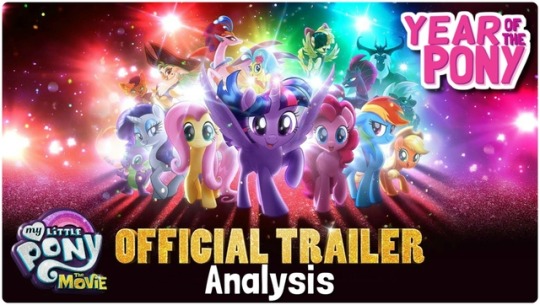
I’M SCREAMING
We’re 3 months away from this glitter-bomb and they gave us some stuff to scream about. I think I’ll do just that. I took my sweet time putting this together, I know, but there’s a fair bit to unpack and a lot to be excited about so, let’s go through it all!
Animation

Okay, so first things first: people are calling this a 2D movie and that’s not really that accurate.
It certainly has some 2D elements, like the backgrounds, but the style of animation only makes the characters look 2D, when in fact they’re 3D models.
You can tell in how they move. If I were to give you a still screen shot, you might guess that it was from a 2D animation, but in motion, you can tell what it actually is: cel-shading.
I had a hunch that’s what it was so I asked a storyboarder who worked on the MLP movie (and the show) if I was right and she said:
The program they’re using is ToonBoom, which does rigs with 2D toon shaders, among other things!
You know, I don’t often call things, but I fucking called it. Let me have this. Just to give you a quick definition from Wikipedia:
“Cel shading or toon shading is a type of non-photorealistic rendering designed to make 3-D computer graphics appear to be flat by using less shading color instead of a shade gradient or tints and shades.”

3-dimensional figure with cel shading, has the effect of making it look 2D. Typically seen with thick outlines on the outside and little to no outlines on the inside:

(Team Fortress 2 itself isn’t normally cel shaded, but that’s a great example a fan made of what cel shading usually looked like when I was growing up)

Cel shading without outlines, as seen in Wind Waker.

Like I said, just seeing this still image, it looks 2D, but watching it move, you can tell there’s a 3rd dimension to the character with the features and lineart mapped out onto the models to make it look 2D
Which by the way, is really unique for a major release! I don’t know about anyone else, but I was excited that MLP: The Movie seemed to be 2-D since there hasn’t been a domestic 2-D animated movie since Winnie the Pooh in 2011. 6 damn years! While I maybe would’ve ideally liked a completely 2-D animated movie, the backgrounds and the cel shading works in really neat ways, and it will definitely make the movie stand out

The purely 3-D objects seem unfinished at the moment (but that’s not out of the ordinary, CGI seems to be one of the last processes). It needs texture or shading or something, and I can tell because most of the ship looks too soft (too much like a model) to be metal. I really think this will be fixed for the final product, but that’s probably the most jarring part of the style at the moment

Not all of the 3-D looks unfinished, but the best looking parts are still the painterly, 2-D stuff (look at those towers; they’re really stylized, but you can tell they’re 3D in a more 2D environment)
THAT DIGITALLY PAINTED VERSION OF CANTERLOT THOUGH:

The light effects are definitely 3-D in the fireworks and rainboom
Oh, and speaking lighting, so much of it looks so pretty! There are one or two times when the colours are slightly off, but the majority of the time it looks freaking gorgeous
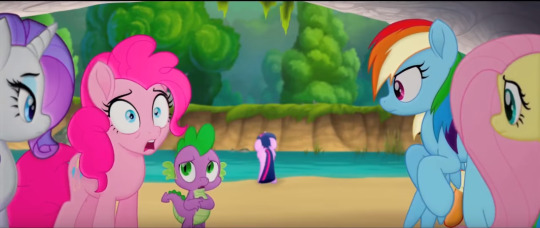
You can kinda see by looking at Rarity that the shading is juuust slightly off here (kinda like they were for the teaser trailer), but then you look in the background and see this BEAUTIFUL background and Twilight all upset and worried about this invasion, and it feels like such a nitpick to worry about what will probably still be cleaned up before it hits theaters
We also get some really great expressions, so they’re not really limited by the 3D models underneath (if I’m right about that)
Also, just as one last little note here, the style is detailed enough to see little things about the characters we didn’t know up until now, like the fact that the spines on the side of Spike’s head are translucent, or that the colours of RD’s mane aren’t 100% perfectly separated
Overall with the animation, I’m so impressed not only by how gorgeous it is,but by how willing they were to take a risk and incorporate a 3D element in the form of (I think) cel-shading. This only really matches the creative spirit of the MLP team, though. Whether or not you agree on how well they always execute everything, they always try to step up their game with every new season and push themselves to be and do better.
And while I will say that if some of the more 3D parts (yeah, I’m talking about the zeppelin/airships mostly) aren’t fixed for the final release, I would have a bone to pick with them, but I have faith that we’ll be seeing a much smoother integration of that 3D on the big screen.
Story and Character Details

I really appreciate that they didn’t outright spoil anything too big. It’s definitely a well-cut trailer! We basically only know about the same information we did before, with just a hint or two as to things like who the true villain is.
Just based on the focus given to these characters in the trailer (and what I know of the Storm King’s characterization in the first Movie Prequel comic that was just released), seems like he’s not as big of a threat as the commander of his fleet, Tempest.
It’s a kind of villain we haven’t seen on the show or even in EQG, and not only that, but

She’s got a fantastic voice actress behind her, so she can pull off the deliciously evil vibe well without, say, reminding us too much of Chrysalis or other powerful animated villains from Disney classics
Plus her design with the broken horn and her magic sparking up out of it is instantly intriguing to me: for such a powerful presence, it’s awesome to see her weakness (and most likely shady past) is always on display---especially for a commander character, that’s just really cool
Grubber seems to be pretty standard so far, nothing he’s done has really impressed me quite yet, but I’m hoping his best stuff is saved for the movie itself
The sky pirates (or skyrates) look like a lot of fun, and in context I can see how well the bipedal birb pirate blends with the universe (the bipedal designs were the ones I had the most trouble with)

On top of that, we have sea ponies at last! And they’re far more adorable than I ever could’ve hoped
The original sea pony designs from G1 looked a lot more like sea horses, with curling tails and fins on either side, but I think the meraid-ish look is both more marketable for Hasbro and more appealing to look at (the original sea ponies always seemed like a joke in the fandom to me, I admittedly never understood why people would actually want it in G4)

And a-ha! Good queens do exist! Poor Celestia and Luna. Always a princess, never a queen.
Oh, and Seaquestria? It’s freakin’ beautiful. I LOVE the rich blues and purples here. If you haven’t had a chance to check out the 360 image of the underwater palace complete with an excellent piece of background music, treat yourself.

The Mane 6′s sea pony designs are pretty dang adorable. I don’t have anything interesting to say, I just like the cute water horses, okay?
Minor Details and Incidentals
I’ll start out by saying Twilight’s narration in the trailer is pretty standard, but still heartwarming (mostly because I already know and love these characters though). It sort of reminds me of the bits of narration from the How to Train Your Dragon movies, although those had a bit more character to them.
The what could possible go wrong? line, though. It just makes me laugh thinking of all the flashbacks we could have to the series.
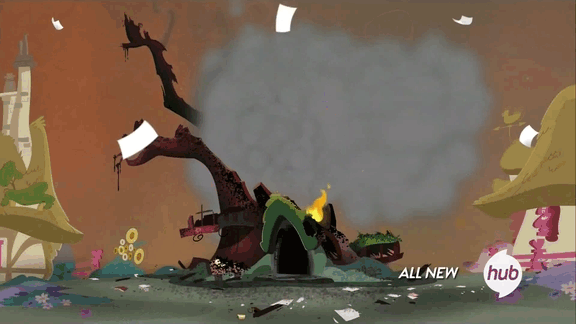
I guess she’s talking about that festival specifically that she’s organizing, and in that way it’s a show of character development (in a similar way to the character development on display in A Flurry of Emotions, where Twilight is told she’s late and doesn't have a panic attack or worry about what could go wrong... too much), but it’s still hilarious to contrast the idea that nothing could go wrong in Equestria to... literally all of the show.

AJ and RD protecting their friends even before the others have gotten over the shock of whatever they’re seeing tho

Starlight and Trixie get a bit of screen-time together and it’s adorable. Starlight might be stuck in Canterlot for the duration of the adventure, but I’m glad to see her included. Characters like Discord who might be too hard to explain to new audiences are understandable losses, but even if Starlight’s cameo is brief, it’s good to see her role acknowledged

In terms of music, Sia’s looking adorable so far, and Lukas Graham’s as of yet unreleased Off to See the World sounds pretty catchy (it’s the song at the end of the trailer), so they’ve got talent behind the vocals!

Jumping back to little details, it’s neat how sea pony magic has a very distinct look from unicorn/alicorn magic. Also, the bubbles are really cute

And, okay, I just wanted to take a minute to appreciate how serious this ponk is. Can we all just stop and take a look, because in this scene Twilight’s saying how she’s the one Tempest is after, and she should probably face this alone, which seems to be our Princess of Friendship’s big dilemma in this movie, and Pinkie’s clearly trying to tell her she’s crazy
Gotta love that they didn’t just go for hyperactive comic relief Pinkie Pie; they don’t seem to be boiling down these characters to just one trait (which is partially why I loved the moment where RD and AJ defend the girls; RD’s ego will no doubt be on display throughout the movie, but you’ll also see she’s ready to lay down her life for her friends)

And hey, lookie here! Canterlot got a make-over... and a contractor. There’s more pink than there typically is and it doesn’t necessarily match what we’ve seen of it in the show. Especially places like the throne room:

And you know, I’m a little torn on this detail? It’s beautiful, and I’m digging the starry night mosiac they’ve got going on back there, but it would’ve been nice to see the throne room we know and love rendered in this new style, you know? I’m gonna miss the deep magentas and the stain glass windows of the Mane 6′s accomplishments. I know that’s mostly the fangirl in me, but I like seeing continuity nods back to the show (like hey look: Cadence gets a cameo!)
Unless Canterlot gets destroyed and subsequently rebuilt in the season 7 finale, in which case I’ll shut my mouth
Speaking of which, I still have to wonder exactly when this will take place in the series, or if it exists slightly to the left of canon like the Equestria Girls movies (which, I mean, I consider canon, but still). I know there’s ties into the comics, but I wonder if/when the show will acknowledge the events of the movie... I guess only time will tell
And for now, I think that about wraps it up! All in all, I’m beyond excited to see this thing, as anyone could’ve guessed.
It should also be noted that a lot of kids movie trailers focus on the fun, comedic portions of the movie, so while I do think it’s mostly going to feel like this, I’m also looking forward to the more character-driven feelsy parts. As we well know, you can never get the full scope of a movie from just the trailer, but it’s usually especially true for kids movies.
Even just from what we have seen, it looks like we’re in for a ride. Can’t wait to get on.
Hey, if you’d like more MLP stuff, you can click right here to see my editorials or here for episode reviews. And if those links don’t look pretty enough, have the last three things I’ve done right here:

Parental Glideance Review, Celestia/Daybreaker Editorial, and LGBT+ Editorial
Year of the Pony
#year of the pony#yearofthepony#mlp the movie#my little pony the movie#mlp#my little pony#friendship is magic#my litte pony friendship is magic#twilight sparkle#pinkie pie#rainbow dash#rarity#applejack#fluttershy#spike the dragon#animation#animated movies#cartoons#mlp analysis#mlp articles#movie trailers
139 notes
·
View notes
Text
My Website Redesign Content
Writing your user content out before you start designing makes the overall design process a-lot easier.
Home Page
I am an aspiring UI and UX designer from Belfast, striving to build and create for the future.
Let’s chat.
About
Hello, my name is Emma Corbett. I am a User Interface and Experience Designer from Northern Ireland. I would describe my work as minimal, modern and innovative. I am learning new skills everyday whilst studying @ixdbelfast full time, I now see design in everything, everywhere.
Let’s work together.
Portfolio
Recent work
This is what i’ve been creating, I had lots of fun doing it and I hope you enjoy checking it out!
Travel app
Infographic
Laptop backgrounds
Branding
Contact
Send me an email, I would love to work with you! [email protected]
Follow me - Twitter, Instagram, Facebook, Github
Case Studies
Travel app
Skills gained
UI design
UX design
Illustration
Prototyping
Research
Brain Storming
I wanted to come up with a different idea for a travel app. So I thought, what about a travel app for kids? Of course kids can’t book a holiday, however I thought what if kids could learn about places they could go to on holiday. When I was thinking about how I can make this fun, the idea of introducing animals seemed appealing. That’s when I came up with the idea of travelling through the Jungle.
The problem
Kids are growing up surrounded by technology. They have endless games at the touch of a button through their IPads/IPhones but how many of these are educational? I wanted to create a simple learning app by myself for children about animals so they can learn interesting facts whilst looking at fun illustrations.
What tools you used
I used sketch for this entire project. The tools within the software allowed me to undertake all aspects of design needed. From illustrating to prototyping.
Discovery phase (How you go about solving the prob)
I carried out a lot of research on children's apps to find out what the vast majority are like and to try and empathise with the children. I wanted to know how they are designed and why should I design my game landscape. Children are more attracted to illustrations than text, so I wanted to make sure my illustrations were attractive for them to look at.
The process you used to overcome the problem
I firstly sketched out many ideas as to what the app could look like. With each sketch I was changing aspects until I came to a final idea of what I would want to turn into a wireframe. Wireframes allowed me to envision what my app would look like on screen and pin point any flaws I noticed. I then began creating the user interface, changing it along the way to make the aesthetic better. Prototyping on sketch made my app come to life and I created a video demo of my app using it.
The challenges you faced and overcome
A lot of the challenges I faced were minor, for example button sizes being too big/small. However, one major challenge was adjusting my illustrations so they looked modern and not old fashioned. I looked to dribbble for inspiration and quickly realised the reason my illustrations looked old fashioned was due to how thick the stroke width was on them. By reducing this and also taking away the gradient they looked more modern and the challenge was overcome.
The final outcome
I wanted to focus on the main aim of the app and that was to educate children. The key features are illustrations and facts. The app name explains itself, it’s called ‘Jungle Venture’.
Infographic
Skills gained
Illustrating
Research
Brain Storming
I was given the task of creating an infographic on any topic. I began to think about what I could create and I wanted it to be on a topic personal to me. Diabetes is a misunderstood auto-immune disease and I wanted to educate others on it considering I have it.
The problem
Many people are uneducated on the differences between type one and type two diabetes. I want my infographic to show the difference in causes, symptoms and cures to make the audience aware.
What tools you used
I sketched out my initial ideas onto paper, these ideas included the overall layout of my infographic and my icons. Firstly I used adobe colour to help me select a colour palette, I knew I wanted to create a colour palette of blues as blue is the colour that represents diabetes. Then I carried out research on the internet and read books to see if there was anything I didn’t know about the disease.
Discovery phase
I wanted to know more about the history of diabetes as I decided to design my infographic to look like a timeline. This would allow people who don’t know anything about the disease to be fully educated. Facts and statistics are a key part of my infographic so I had to carry out alot of research on this.
The process
Wireframes helped me know where to place the information on my infographic and they enabled me to switch certain aspects around easily. Creating my actual infographic was easier because of spending time on my wireframes. The order of my infographic was as so, the two different types, health problems and today. This listing made reading my infographic like a story, making it easier for people to read.
The challenges you faced and overcome
I faced several design challenges which included changing around the position of my illustrations and text so they didn't looked crammed together inside boxes/speech bubbles.
The final outcome
This is my final infographic. I think the design and text within it have achieved my aim of wanting to educate the viewer of diabetes.
Laptop backgrounds
Brain storming
I wanted to come up with multiple laptop backgrounds using only line. This was a helpful exercise to help me get to grips with using the software tool ‘sketch’ which was what I used to create them.
Skills gained
Illustration
Sketching
The process
I carried out a lot of research on artists that have used like to draw inspiration. Once my mind was filled with ideas I began sketching them on paper to try and visualise them digitally.
A challenge I faced and overcame
I thought some of my designs were too busy looking so I made them more simplistic by having fewer lines and colours. This made them appear modern and minimal.
The final outcome
These are my final laptop backgrounds. Hover over the images to download them for free for your own use.
First branding project
Brain Storming
This was one of the biggest projects I have undertaken as it entailed the most amount of work ethic. I wanted to make myself known and build my own brand, so I created everything this includes from wordmarks to building my own website. Below I will discuss the process for creating my monogram, word mark and visual marque.
Skills gained
Illustrating
Sketching
Html
CSS
Researching
What tools you used
To create my monogram, wordmark and visual marque I used the software sketch. However when creating my website I used ‘atom’ to write my html and css code.
The process
For all aspects of my branding I carried out a vast amount of research before sketching. This was so I could gain inspiration.
Colour scheme
Fining a colour scheme for my brand was difficult as I love many colours. I knew I wanted my site to be minimalistic looking so I thought greys and whites would be best for this. To add some colour and definition to my brand I added the colours silver and gold, hoping these would catch people’s attention. I thought the gold could represent light in the darkness.
Monogram
For my monogram I had two final ideas I had to choose between. I finally choose the monogram on the left as I felt the elegant curves represented me better than the curved and straight lined monogram on the right. I had to refine my chosen monogram carefully so there was no rigid edges on the curves. I made the monogram available in silver and gold with a gradient as shading, so it has more definition, making it look 3D.
Wordmark
I found creating my word mark enjoyable because I had endless font styles to choose from, therefore creating so many possibilities. Illustrating is something I enjoy so I wanted to include this in the design. Also due to me being a Christian and it being a part of who I am I wanted to include this in my word mark also, so I turned the two t’s in my last name into crosses. It was a subtle change but I think it looks well with the rest of the font. I gave my word mark a gradient also to make it appear as if it was shining/light was hitting it.
Visual marque
I think this was the most difficult part of my branding to come up with an idea for. However, finally I came to the conclusion that illustrating is something I would enjoy most so I wanted to create a pencil to represent this. Initially I had the pencil drawing a scribble but I then changed this to have it drawing the same shape of my monogram. I thought this could be a nice visual representation of my brand to have at the bottom of pages/website pages. However, with my word mark having a pencil included in it I thought it would be best to leave out my visual marque when it comes to the key features of my branding.
The final outcome
Below is my final brand products. I think they all look similar which was my aim as I think all aspects of your brand have to tie in together.
0 notes