#learn javascript
Explore tagged Tumblr posts
Text

Eyes Follow Mouse Cursor Animation
#eyes follow mouse cursor#html#css#javascript animation#javascript#javascript snippets#learn to code#html css#divinector#code#frontenddevelopment#learn javascript
2 notes
·
View notes
Text
How To Learn JavaScript Basic To Advance
How to Learn JavaScript Basic to Advanced
JavaScript is a versatile programming language that is used to create interactive web pages, web applications, and even games. It is a relatively easy language to learn, but it can be challenging to master.
If you are interested in learning JavaScript, there are a few things you can do to get started:
Set realistic goals. Don't try to learn everything about JavaScript at once. Start with the basics and gradually build your knowledge.
Find a good learning resource. There are many great resources available to help you learn JavaScript. Books, online tutorials, and interactive courses can all be helpful.
Practice regularly. The best way to learn JavaScript is by practicing. Write code, experiment, and make mistakes.
Don't be afraid to ask for help. If you get stuck, don't be afraid to ask for help from a friend, colleague, or online forum.
Here is a suggested roadmap for learning JavaScript from basic to advanced:
Basics: Learn the fundamentals of JavaScript, such as variables, data types, operators, and control flow statements.
Intermediate: Learn about more advanced topics, such as functions, objects, and arrays.
Advanced: Learn about more specialized topics, such as asynchronous programming, functional programming, and object-oriented programming.
Once you have a good understanding of the basics of JavaScript, you can start to learn more advanced topics. There are many resources available to help you with this, including books, online tutorials, and interactive courses.
If you are serious about learning JavaScript, I recommend taking a course from e-Tuitions. They offer a comprehensive course that covers all the essential topics of JavaScript. You can also book a free demo class to see if the course is right for you.
Here are some additional tips for learning JavaScript:
Use a good code editor. A good code editor will make it easier to write and debug your code.
Use a version control system. A version control system will help you keep track of your changes and to revert to previous versions of your code if necessary.
Build projects. The best way to learn JavaScript is by building projects. This will help you apply the concepts you have learned and to gain experience.
Contribute to open source projects. This is a great way to learn from other developers and to give back to the community.
Learning JavaScript can be challenging, but it is also very rewarding. By following the tips above, you can learn JavaScript from basic to advanced and become a skilled JavaScript developer.
0 notes
Text
Essentials You Need to Become a Web Developer
HTML, CSS, and JavaScript Mastery
Text Editor/Integrated Development Environment (IDE): Popular choices include Visual Studio Code, Sublime Text.
Version Control/Git: Platforms like GitHub, GitLab, and Bitbucket allow you to track changes, collaborate with others, and contribute to open-source projects.
Responsive Web Design Skills: Learn CSS frameworks like Bootstrap or Flexbox and master media queries
Understanding of Web Browsers: Familiarize yourself with browser developer tools for debugging and testing your code.
Front-End Frameworks: for example : React, Angular, or Vue.js are powerful tools for building dynamic and interactive web applications.
Back-End Development Skills: Understanding server-side programming languages (e.g., Node.js, Python, Ruby , php) and databases (e.g., MySQL, MongoDB)
Web Hosting and Deployment Knowledge: Platforms like Heroku, Vercel , Netlify, or AWS can help simplify this process.
Basic DevOps and CI/CD Understanding
Soft Skills and Problem-Solving: Effective communication, teamwork, and problem-solving skills
Confidence in Yourself: Confidence is a powerful asset. Believe in your abilities, and don't be afraid to take on challenging projects. The more you trust yourself, the more you'll be able to tackle complex coding tasks and overcome obstacles with determination.
#code#codeblr#css#html#javascript#java development company#python#studyblr#progblr#programming#comp sci#web design#web developers#web development#website design#webdev#website#tech#html css#learn to code
2K notes
·
View notes
Text
Introduction To HTML
[Note: You need a text editor to do this. You can use Notepad or Text Edit. But it's so much better to download VS Code / Visual Studio Code. Save it with an extension of .html]
HTML stands for Hyper Text Markup Language
It is used to create webpages/websites.
It has a bunch of tags within angular brackets <....>
There are opening and closing tags for every element.
Opening tags look like this <......>
Closing tags look like this
The HTML code is within HTML tags. ( // code)
Here's the basic HTML code:
<!DOCTYPE html> <html> <head> <title> My First Webpage </title> </head> <body> <h1> Hello World </h1> <p> Sometimes even I have no idea <br> what in the world I am doing </p> </body> </html>
Line By Line Explanation :
<!DOCTYPE html> : Tells the browser it's an HTML document.
<html> </html> : All code resides inside these brackets.
<head> </head> : The tags within these don't appear on the webpage. It provides the information about the webpage.
<title> </title> : The title of webpage (It's not seen on the webpage. It will be seen on the address bar)
<body> </body> : Everything that appears on the webpage lies within these tags.
<h1> </h1> : It's basically a heading tag. It's the biggest heading.
Heading Tags are from <h1> to <h6>. H1 are the biggest. H6 are the smallest.
<p> </p> : This is the paragraph tag and everything that you want to write goes between this.
<br> : This is used for line breaks. There is no closing tag for this.
-------
Now, we'll cover some <Meta> tags.
Meta tags = Notes to the browser and search engines.
They don’t appear on the page.
They reside within the head tag
<head> <meta charset="UTF-8"> <meta name="viewport" content="width=device-width, initial-scale=1.0"> <meta name="description" content="Website Description"> <meta name="Author" content="Your Name"> <meta name="keywords" content="Websites Keywords"> </head>
Line By Line Explanation:
<meta charset="UTF-8"> : Makes sure all letters, symbols, and emojis show correctly.
<meta name="viewport" content="width=device-width, initial-scale=1.0"> : Makes your site look good on phones and tablets.
<meta name="description" content="Website Description"> : Describes your page to Google and helps people find it.
<meta name="author" content="Your Name"> : Says who created the page.
<meta name="keywords" content="Website's Keywords"> : Adds a few words to help search engines understand your topic.
_____
This is my first post in this topic. I'll be focusing on the practical side more than the actual theory, really. You will just have some short bullet points for most of these posts. The first 10 posts would be fully HTML. I'll continue with CSS later. And by 20th post, we'll build the first website. So, I hope it will be helpful :)
If I keep a coding post spree for like 2 weeks, would anyone be interested? o-o
#code#codeblr#css#html#javascript#python#studyblr#progblr#programming#comp sci#web design#web developers#web development#website design#webdev#website#tech#html css#learn to code#school#study motivation#study aesthetic#study blog#student#high school#studying#study tips#studyspo#website development#coding
97 notes
·
View notes
Text

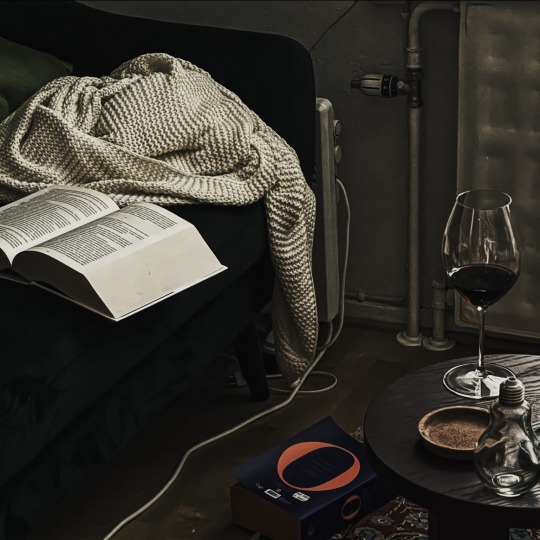
30.09.23, saturday
I am a javascript god (me when i’m delusional and also lying)
things done today:
6h of trying to not suck at javascript (got it to work the way it’s supposed to (i’m hoping))
managed to carve out time to actually chill guilt-free (well,, mainly guilt-free, like 70%)
#i should sometime take the time to actually learn javascript instead of going on google search sprees at random intervals when I suddenly#need js for things#like it would be a lot easier to get a grip on it if I knew the basics#now i just know like random bits here and there#read#book#studyspo#booklr#studyblr#aesthetic#codeblr#books#study#reading#bookblr#stemblr#stem academia#dark academia#tw alcohol#alcohol tw#september 2023#2023
415 notes
·
View notes
Text
The problem with learning things backwards is that it's very hard to tell whether something is difficult because it is actually difficult or because I don't know what I'm doing.
#elumish blogs#elumish complains about learning javascript#book tagging database project#i would like it to tell me how many books are showing on screen at any given time#this requires figuring out exactly how the filtering is working#this requires getting the console log to return literally anything#well no i got it to return errors#i got it to return errors in sections i wasn't even touching
24 notes
·
View notes
Text
I love you indie web I love you Neocities I love you hobby sites held together with duct tape I love you passion I love you whimsy I love you joy
And I am killing SEO with hammers. It’s for the greater good >:3
#woe be upon the employers who try to get me to code things#the adhd brain is inefficient by nature and the dyscalculia brain hates javascript with a passion#and i know jack shit about algorithms. and that’s how i like it#i have my neocities for fun which means the hours spent coding it are never wasted#but at work#inefficiency might as well be a crime#and if i cannot waffle about and be confused for hours the end product will suffer as a result#my neocities is for me bc i thought learning HTML and CSS sounded fun#and it is!#it would not be fun if my creativity was stifled by the SEO popularity contest#my site looks like ass and I’m having a great time#many thanks to whoever’s post abt neocities crossed my dash on that fateful day#i remember you fondly#though i do not know your name#neocities ily#neocities#indie web#static sites#static website#static websites#hobby websites#personal websites#hobbies#if sad check this tag
13 notes
·
View notes
Text
Post #83: Tumblr Opinion Poll by Python-Programming-Language, Question: Which programming resp. script language do you prefer?, 2023.
#programming#coding#coding is fun#i love coding#learning#education#i love programming#programming language#python#c++#c sharp#visual basic#small visual basic#i love python#php#scratch#html#css#java#javascript#script language#opinion poll
212 notes
·
View notes
Text

Date Differences Widget
#date difference widget#date difference calculator#javascript projects#html css#divinector#code#frontenddevelopment#css#html#css3#learn to code#javascript widget#html5#learn javascript
0 notes
Text
Random question for the coding folks...
If I were to just straight up like... offer free programming tutoring, are there folks out on Tumblr who would be interested?
#coding#codeblr#programming#web development#software development#learn to code#Javascript#I am planning to restart my video series on learning Javascript#but am also trying to find new avenues for helping to educate new people in the field#bc I have realized that's very important to me#and the coding boot camp I've been tutoring for is uh. sort of falling apart
277 notes
·
View notes
Text
Hi, I'm Su! 💫
I've been on tumblr for ages, but I decided to create this blog to document my progress with learning web dev!
About me:
I'm 25, mexican-american, and I have an orange cat 🐱 (hence the avi, although I'm well aware it looks more like a fox lol)
I really struggle with undiagnosed adhd, so sometimes I'll get in ruts that last anywhere from a couple of days to a couple of months :(
I have a biochemistry degree but never used it because I thought I wanted to be a pharmacist lmao
Used to be a teacher but fuck that fr (me and the US dept. of education have beef)
I'm currently enrolled part time in a full-stack coding bootcamp
~ ~ ~ ~ ~ ~ ~ ~ ~ ~ ~ ~ ~ ~ ~ ~ ~ ~ ~ ~ ~ ~ ~ ~ ~ ~ ~ ~ ~ ~ ~ ~ ~ ~ ~ ~ ~ ~ ~ ~ ~ ~
Goals for this blog:
❤️🔥 keep me motivated and inspired
🖊 post updates on things i've worked on/accomplished
📚 reblog resources for future reference
~ ~ ~ ~ ~ ~ ~ ~ ~ ~ ~ ~ ~ ~ ~ ~ ~ ~ ~ ~ ~ ~ ~ ~ ~ ~ ~ ~ ~ ~ ~ ~ ~ ~ ~ ~ ~ ~ ~ ~ ~ ~
Languages I'm learning:
HTML
CSS
Javascript
node.js/express.js/handlebars.js
MySQL
#sucodes#codeblr#coding#programming#html#learn to code#frontenddevelopment#backenddevelopment#css#javascript
79 notes
·
View notes
Text

Welcome back, coding enthusiasts! Today we'll talk about Git & Github , the must-know duo for any modern developer. Whether you're just starting out or need a refresher, this guide will walk you through everything from setup to intermediate-level use. Let’s jump in!
What is Git?
Git is a version control system. It helps you as a developer:
Track changes in your codebase, so if anything breaks, you can go back to a previous version. (Trust me, this happens more often than you’d think!)
Collaborate with others : whether you're working on a team project or contributing to an open-source repo, Git helps manage multiple versions of a project.
In short, Git allows you to work smarter, not harder. Developers who aren't familiar with the basics of Git? Let’s just say they’re missing a key tool in their toolkit.
What is Github ?
GitHub is a web-based platform that uses Git for version control and collaboration. It provides an interface to manage your repositories, track bugs, request new features, and much more. Think of it as a place where your Git repositories live, and where real teamwork happens. You can collaborate, share your code, and contribute to other projects, all while keeping everything well-organized.
Git & Github : not the same thing !
Git is the tool you use to create repositories and manage code on your local machine while GitHub is the platform where you host those repositories and collaborate with others. You can also host Git repositories on other platforms like GitLab and BitBucket, but GitHub is the most popular.
Installing Git (Windows, Linux, and macOS Users)
You can go ahead and download Git for your platform from (git-scm.com)
Using Git
You can use Git either through the command line (Terminal) or through a GUI. However, as a developer, it’s highly recommended to learn the terminal approach. Why? Because it’s more efficient, and understanding the commands will give you a better grasp of how Git works under the hood.
GitWorkflow
Git operates in several key areas:
Working directory (on your local machine)
Staging area (where changes are prepared to be committed)
Local repository (stored in the hidden .git directory in your project)
Remote repository (the version of the project stored on GitHub or other hosting platforms)
Let’s look at the basic commands that move code between these areas:
git init: Initializes a Git repository in your project directory, creating the .git folder.
git add: Adds your files to the staging area, where they’re prepared for committing.
git commit: Commits your staged files to your local repository.
git log: Shows the history of commits.
git push: Pushes your changes to the remote repository (like GitHub).
git pull: Pulls changes from the remote repository into your working directory.
git clone: Clones a remote repository to your local machine, maintaining the connection to the remote repo.
Branching and merging
When working in a team, it’s important to never mess up the main branch (often called master or main). This is the core of your project, and it's essential to keep it stable.
To do this, we branch out for new features or bug fixes. This way, you can make changes without affecting the main project until you’re ready to merge. Only merge your work back into the main branch once you're confident that it’s ready to go.
Getting Started: From Installation to Intermediate
Now, let’s go step-by-step through the process of using Git and GitHub from installation to pushing your first project.
Configuring Git
After installing Git, you’ll need to tell Git your name and email. This helps Git keep track of who made each change. To do this, run:

Master vs. Main Branch
By default, Git used to name the default branch master, but GitHub switched it to main for inclusivity reasons. To avoid confusion, check your default branch:

Pushing Changes to GitHub
Let’s go through an example of pushing your changes to GitHub.
First, initialize Git in your project directory:

Then to get the ‘untracked files’ , the files that we haven’t added yet to our staging area , we run the command

Now that you’ve guessed it we’re gonna run the git add command , you can add your files individually by running git add name or all at once like I did here

And finally it's time to commit our file to the local repository

Now, create a new repository on GitHub (it’s easy , just follow these instructions along with me)
Assuming you already created your github account you’ll go to this link and change username by your actual username : https://github.com/username?tab=repositories , then follow these instructions :


You can add a name and choose wether you repo can be public or private for now and forget about everything else for now.

Once your repository created on github , you’ll get this :

As you might’ve noticed, we’ve already run all these commands , all what’s left for us to do is to push our files from our local repository to our remote repository , so let’s go ahead and do that

And just like this we have successfully pushed our files to the remote repository
Here, you can see the default branch main, the total number of branches, your latest commit message along with how long ago it was made, and the number of commits you've made on that branch.

Now what is a Readme file ?
A README file is a markdown file where you can add any relevant information about your code or the specific functionality in a particular branch—since each branch can have its own README.
It also serves as a guide for anyone who clones your repository, showing them exactly how to use it.
You can add a README from this button:

Or, you can create it using a command and push it manually:

But for the sake of demonstrating how to pull content from a remote repository, we’re going with the first option:

Once that’s done, it gets added to the repository just like any other file—with a commit message and timestamp.
However, the README file isn’t on my local machine yet, so I’ll run the git pull command:

Now everything is up to date. And this is just the tiniest example of how you can pull content from your remote repository.
What is .gitignore file ?
Sometimes, you don’t want to push everything to GitHub—especially sensitive files like environment variables or API keys. These shouldn’t be shared publicly. In fact, GitHub might even send you a warning email if you do:

To avoid this, you should create a .gitignore file, like this:

Any file listed in .gitignore will not be pushed to GitHub. So you’re all set!
Cloning
When you want to copy a GitHub repository to your local machine (aka "clone" it), you have two main options:
Clone using HTTPS: This is the most straightforward method. You just copy the HTTPS link from GitHub and run:

It's simple, doesn’t require extra setup, and works well for most users. But each time you push or pull, GitHub may ask for your username and password (or personal access token if you've enabled 2FA).
But if you wanna clone using ssh , you’ll need to know a bit more about ssh keys , so let’s talk about that.
Clone using SSH (Secure Shell): This method uses SSH keys for authentication. Once set up, it’s more secure and doesn't prompt you for credentials every time. Here's how it works:
So what is an SSH key, actually?
Think of SSH keys as a digital handshake between your computer and GitHub.
Your computer generates a key pair:
A private key (stored safely on your machine)
A public key (shared with GitHub)
When you try to access GitHub via SSH, GitHub checks if the public key you've registered matches the private key on your machine.
If they match, you're in — no password prompts needed.
Steps to set up SSH with GitHub:
Generate your SSH key:

2. Start the SSH agent and add your key:

3. Copy your public key:

Then copy the output to your clipboard.
Add it to your GitHub account:
Go to GitHub → Settings → SSH and GPG keys
Click New SSH key
Paste your public key and save.
5. Now you'll be able to clone using SSH like this:

From now on, any interaction with GitHub over SSH will just work — no password typing, just smooth encrypted magic.
And there you have it ! Until next time — happy coding, and may your merges always be conflict-free! ✨👩💻👨💻
#code#codeblr#css#html#javascript#java development company#python#studyblr#progblr#programming#comp sci#web design#web developers#web development#website design#webdev#website#tech#html css#learn to code#github
93 notes
·
View notes
Text

Day 19 — 21/ 100 Days of Code
✧˖° ♡ progress update
I started the JS Functions chapter, and things are getting so much more interesting. I thought by now I would have finished all the simple function exercises that I found on W3Resources, but it seems I still have much work to do to improve my problem-solving skills.
I always try to find the answer on my own and check the solution only after I hit a wall. My approach is to start by:
Defining the task that I want to achieve.
Making a flowchart and designing the steps that the computer will perform.
And lastly, coding each step.
Even though sometimes the process can be tedious, the feeling you get after you press enter and it runs with no issues is surreal. Is this how you all have been feeling when coding ( ⸝⸝´꒳`⸝⸝)
#learning#coding#webdevelopment#codeblr#studyblr#growing#imporving#self improvement#cs#computer science#programming#codenewbie#tech#learn to code#frontend#100daysofcode#coding blog#htlm#css#JavaScript#problem solving
168 notes
·
View notes
Text
Day 6 [Forms In HTML]
Introduction To HTML
Day 2 [Multimedia Elements In HTML]
Day 3 [Table in HTML]
Day 4 [Link Tag In HTML]
Day 5 [Lists In HTML]
Forms are basically used for collecting user information. And they are really important to learn. Here's a simple form in HTML:
Code:



Line By Line Explanation:
<form>: Used for creating forms. All the form elements go in this tag. Action: When submitted, data is sent to this file or URL [index.html] Method="post": Sends data
<label> : This describes the input tag for="___": Connects the label to the input with id="name" id : gives a unique identification to the tag <input>: It's used to make the form elements
<input> Type Elements :
type="text" : A simple text box is created.
type="email" : A box to input email.
type="checkbox" : A small square that users can tick. Can select multiple options using this.
type="radio" : A small circle, you can only select one option.
type="submit" : A button that submits the data to the server.
<textarea>: Accepts multiple lines of text. rows="4": It creates 4 lines cols="30": It creates 30 characters
<select> : Creates a drop-down list <option>: Creates an item in the dropdown. value="colorname": This is the data sent to the server if chosen.
Output For The Code:

_______________________
Hope This Helps !!
#code#codeblr#css#html#javascript#python#studyblr#progblr#programming#comp sci#web design#web developers#web development#website design#webdev#website#tech#html css#learn to code#school#study motivation#study aesthetic#study blog#student#high school#studying#study tips#studyspo#website development#coding
32 notes
·
View notes
Text

DIGITAL_NECROPOLIS.exe - HTML Neocities/Nekoweb profile page template

LIVE PREVIEW
DOWNLOAD

#old web graphics#css#cybercore#html#html css#htmlcoding#web graphics#neocities#neocities template#web resources#neocities theme#neocities graphics#neocities themes#nekoweb#old tech#old internet#old web#oldweb#html theme#frontend#javascript#learn to code#ko fi shop#ko fi link#code#coding
96 notes
·
View notes
Text
they don't tell you how much javascript you have to do when you make a webcomic and want it to have a bunch of web interactivity that no prebuilt template or service would ever support by default
19 notes
·
View notes