#learn website design
Explore tagged Tumblr posts
Text
Final Thoughts: A Glimpse into the Future of Web Design
The key takeaways: Summarizing the major trends shaping the future of web design. Inspiring designers to embrace innovation: Encouraging creativity and pushing boundaries. A call to action: Encouraging viewers to explore these trends and implement them in their own projects.

Get Free website designing course 2025 👈
Clear Purpose and Goals: Define the primary objective of the website. Ensure that every element on the site supports this goal.
User-Friendly Design: Prioritize intuitive navigation and clean layout. Make sure the design is accessible and easy to use for all users.
Responsive and Mobile-First Design: Ensure the website works well on all screen sizes. Start with mobile design as more users access websites on mobile devices.
5 Important ways to develop responsive website
Fast Load Time and Performance
Optimize images and code for faster loading.
Use caching, a good hosting provider, and efficient coding practices.
Strong SEO and Content Strategy
Use relevant keywords, proper headings, and metadata.
Create valuable, high-quality content that helps your audience and ranks well on search engines.
#us school system#education system#high school education#free science education#3d image design#learn website design#3d banner design#3d vector design#3d model#3d website#well designed website#website optimization#website development#website#web developers#responsive web design#learn web design#web graphics#web development
5 notes
·
View notes
Text

We offer computer courses in Dwarka Mor Our mission is to share the experience of learning and encourage students to become familiar with core concepts and their practical applications so that they fall in love with ESS Institute Dwarka mor computer classes learning.
#ess computer institute in delhi#Computer Institute in Delhi#Best Computer Institute in Delhi#graphic design course in delhi#graphic design institute in delhi#web development institute in delhi#learn website design
0 notes
Text



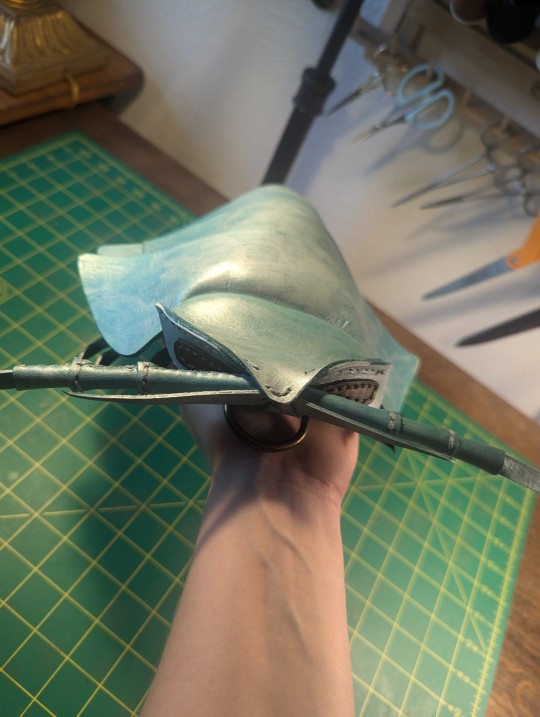
here's my wonderful isopod child, handcrafted in leather
#art#leatherworking#isopod#marine life#he was super fun to make and i learned quite a bit#honestly id love to make another#id need to check the pattern designers website but i think im allowed to sell these as long as i repurchase the pattern every few sales#if thats the case i'd totally take commissions to make these#its a lot of work but its fun!#also yes he is a bag#there are attachments for a strap and a zipper on the bottom#ill reblog and link to the pattern i used if anyone wants to know where i got it
18K notes
·
View notes
Text
Essentials You Need to Become a Web Developer
HTML, CSS, and JavaScript Mastery
Text Editor/Integrated Development Environment (IDE): Popular choices include Visual Studio Code, Sublime Text.
Version Control/Git: Platforms like GitHub, GitLab, and Bitbucket allow you to track changes, collaborate with others, and contribute to open-source projects.
Responsive Web Design Skills: Learn CSS frameworks like Bootstrap or Flexbox and master media queries
Understanding of Web Browsers: Familiarize yourself with browser developer tools for debugging and testing your code.
Front-End Frameworks: for example : React, Angular, or Vue.js are powerful tools for building dynamic and interactive web applications.
Back-End Development Skills: Understanding server-side programming languages (e.g., Node.js, Python, Ruby , php) and databases (e.g., MySQL, MongoDB)
Web Hosting and Deployment Knowledge: Platforms like Heroku, Vercel , Netlify, or AWS can help simplify this process.
Basic DevOps and CI/CD Understanding
Soft Skills and Problem-Solving: Effective communication, teamwork, and problem-solving skills
Confidence in Yourself: Confidence is a powerful asset. Believe in your abilities, and don't be afraid to take on challenging projects. The more you trust yourself, the more you'll be able to tackle complex coding tasks and overcome obstacles with determination.
#code#codeblr#css#html#javascript#java development company#python#studyblr#progblr#programming#comp sci#web design#web developers#web development#website design#webdev#website#tech#html css#learn to code
2K notes
·
View notes
Text
Introduction To HTML
[Note: You need a text editor to do this. You can use Notepad or Text Edit. But it's so much better to download VS Code / Visual Studio Code. Save it with an extension of .html]
HTML stands for Hyper Text Markup Language
It is used to create webpages/websites.
It has a bunch of tags within angular brackets <....>
There are opening and closing tags for every element.
Opening tags look like this <......>
Closing tags look like this
The HTML code is within HTML tags. ( // code)
Here's the basic HTML code:
<!DOCTYPE html> <html> <head> <title> My First Webpage </title> </head> <body> <h1> Hello World </h1> <p> Sometimes even I have no idea <br> what in the world I am doing </p> </body> </html>
Line By Line Explanation :
<!DOCTYPE html> : Tells the browser it's an HTML document.
<html> </html> : All code resides inside these brackets.
<head> </head> : The tags within these don't appear on the webpage. It provides the information about the webpage.
<title> </title> : The title of webpage (It's not seen on the webpage. It will be seen on the address bar)
<body> </body> : Everything that appears on the webpage lies within these tags.
<h1> </h1> : It's basically a heading tag. It's the biggest heading.
Heading Tags are from <h1> to <h6>. H1 are the biggest. H6 are the smallest.
<p> </p> : This is the paragraph tag and everything that you want to write goes between this.
<br> : This is used for line breaks. There is no closing tag for this.
-------
Now, we'll cover some <Meta> tags.
Meta tags = Notes to the browser and search engines.
They don’t appear on the page.
They reside within the head tag
<head> <meta charset="UTF-8"> <meta name="viewport" content="width=device-width, initial-scale=1.0"> <meta name="description" content="Website Description"> <meta name="Author" content="Your Name"> <meta name="keywords" content="Websites Keywords"> </head>
Line By Line Explanation:
<meta charset="UTF-8"> : Makes sure all letters, symbols, and emojis show correctly.
<meta name="viewport" content="width=device-width, initial-scale=1.0"> : Makes your site look good on phones and tablets.
<meta name="description" content="Website Description"> : Describes your page to Google and helps people find it.
<meta name="author" content="Your Name"> : Says who created the page.
<meta name="keywords" content="Website's Keywords"> : Adds a few words to help search engines understand your topic.
_____
This is my first post in this topic. I'll be focusing on the practical side more than the actual theory, really. You will just have some short bullet points for most of these posts. The first 10 posts would be fully HTML. I'll continue with CSS later. And by 20th post, we'll build the first website. So, I hope it will be helpful :)
If I keep a coding post spree for like 2 weeks, would anyone be interested? o-o
#code#codeblr#css#html#javascript#python#studyblr#progblr#programming#comp sci#web design#web developers#web development#website design#webdev#website#tech#html css#learn to code#school#study motivation#study aesthetic#study blog#student#high school#studying#study tips#studyspo#website development#coding
95 notes
·
View notes
Text
learning to code so i can take over the world
#how i feel after making one singular neocities page#but in all seriousness i am v pleased i am learning coding and making progress on my hobbies and projects im pursuing#achieving my goals feels so good! ♡#girlblogging#it girl#girlhood#pink pilates princess#girly tumblr#this is what makes us girls#girly stuff#programming#coding#web development#website#web design#neocities#girl code#girl thoughts#girl things#girl genius#that girl#dolly girl#becoming her#it girl energy#becoming that girl#notes ❤︎
78 notes
·
View notes
Text
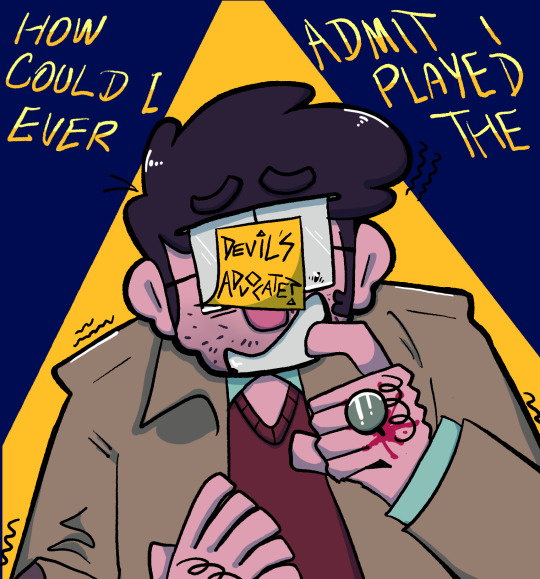

GET TRIANGLED IDIOT
#i have an alt text typed up but every time i try to add it the images change places. functional website. will fix on phone hopefully.#this feels like such a BORING composition and frankly it’s boring thematically since this is one of the like 3 themes i make art about ever#but i’m hoping to come up with more involved stuff in the future.#gravity falls#stanford pines#the book of bill#tw blood#some art that happened#what i learned from design class is. What i learned from design class is
58 notes
·
View notes
Text
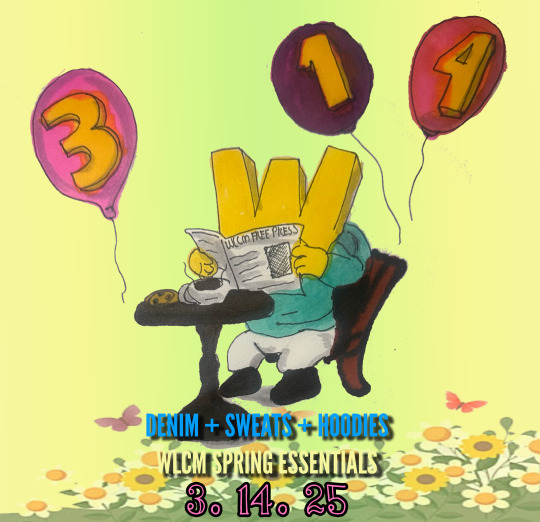

#This website uses cookies to ensure you get the best shopping experience. Learn More.#Got it!#FREE DOMESTIC SHIPPING FOR ORDERS OVER $200#Track my order#UNION LOS ANGELES#Union SS25#New Releases#Union#Shop#FEATURES#Brands#Brands >#4s Designs#A.PRESSE#Adidas#American Football#Asics#Awake Ny#B1ARCHIVE#Better With Age#Birkenstock#Born x Raised#Circulate#Comme Des Garcons Homme Plus#Commission#Discovered#Divinities#Dries Van Noten#Essentials#Fear of God
10 notes
·
View notes
Text
First Steps:
So I want to learn how to get access to the spotify api and my data first in my terminal. So I want to:
Get my top albums in terminal
Get my top artists in terminal
Get my top songs in terminal
If I figure it out really quick:
Add that json data into an xbar project on my Macbook
If that is easy then I'll add more stuff for when you click on xbar
#programmer#software engineering#software#code#coding#codeblr#website development#web developers#web design#baby coder#I know how to do nothing I just learned how to access APIs and make crude Ruby on Rails apps#ruby on rails#ruby
8 notes
·
View notes
Text
2024 Recap Tag!
@vacantgodling tagged me for this <3 I already did a review of how I did on my 2024 resolutions and set a few 2025 ones here, but I haven't really gone through my accomplishments and my specific writing goals, so:
2024 Accomplishments
I let my brainrot carry me into finishing a variety of scenes that I shared privately, plus Fallen, a short story that has kicked off a whole revamped wip. I honestly have no idea how much I wrote on anything but I'm really pleased with what I did write :3
I started offering commissions and people actually paid for them??? Like, it was for Palestinian fundraisers, so maybe people were extra motivated to do it, but people actually paid money to get some of my art??? I'm not over that because even though I believe I can draw anything (except maybe spiders) I also struggle with thinking my art is trash. But people liked their commissions, I got them out in a semi-timely fashion, and they even gave me extra practice with drawing Black hair and textiles.
I did my first complete animations and multipanel comics this year!
I set up my nekoweb site (it's not done yet so I apologize if it looks janky on your screen) and I helped a couple other people with website stuff too.
2025 (Writing) Goals
In my other post I said I wanted to keep writing whatever I want whenever I want, and that's still true. But to aim for something specific:
Start publishing Sharran AU (with an actual official title that I don't have yet) on AO3. It's totally fine if that's one chapter on Dec 31 lmao. I haven't started writing Sharran AU for real yet, but I've been planning a whole lot. (Wanna know more about it? It's a BG3 overhaul AU and I did an intro post for the party over here.)
Write more chapters of Fallen, and actually come up with a name for this series. Maybe even start another series in this setting about a certain serious lady (Martina) and her goofy oddball father.
Finish Derelict Corridors perhaps...
Figure out religions in Pajiir and Locality Space. I have a lot of characters who are religious but whose religions are mostly vibes at this point, which is not that helpful.
Set up a setting & character wiki, probably with Obsidian. I have so many thoughts and I've never succeeded in organizing them in a way that I remember to keep them updated...
Figure out what I'm doing writing software-wise. Am I gonna stick with Scrivener? Will this be a pain in the ass when I switch to Linux? Can I use Obsidian in a way that has the things I like most about Scrivener but also allows me to have superior darkmode and Linux compatibility and such? Will I try something else entirely? What do I really want??
I'll tag a few people to give this a go if they feel like it: @writernopal, @sam-glade, @theskeletonprior, and @sunset-a-story, plus an open tag :3
#mutuals you may inquire about website help if you so desire#I am actually a freelance web designer and I'm happy to help you out with your own sites (for free tbc)#this is all part of my agenda to help people learn to make accessible and cool websites hehe#meta botanist#resolutions#2024 recap tag#tag games
8 notes
·
View notes
Text

Responsive Website Design
#responsive web design#responsive website#html css#divinector#css#html#webdesign#css3#frontenddevelopment#learn to code#create a website#make a website
5 notes
·
View notes
Text
The Future of Visuals: From Flat to Immersive
From flat design to depth and dimension: Exploring the impact of 3D graphics and animation. The evolution of holographic elements: Bringing virtual objects to life on websites. Creating a truly immersive experience: How to integrate these elements for maximum impact.

Get Free website designing course 2025 👈
Clear Purpose and Goals: Define the primary objective of the website. Ensure that every element on the site supports this goal.
User-Friendly Design: Prioritize intuitive navigation and clean layout. Make sure the design is accessible and easy to use for all users.
Responsive and Mobile-First Design: Ensure the website works well on all screen sizes. Start with mobile design as more users access websites on mobile devices.
5 Important ways to develop responsive website
Fast Load Time and Performance
Optimize images and code for faster loading.
Use caching, a good hosting provider, and efficient coding practices.
Strong SEO and Content Strategy
Use relevant keywords, proper headings, and metadata.
Create valuable, high-quality content that helps your audience and ranks well on search engines.
#us school system#education system#high school education#free science education#learn web development#learn design#learn about physics#learn graphic design#learn animation#learn web design#learn website design#responsive web design#responsive website#responsive wordpress template#website optimization#website developer near me#3d banner design#3d image design#3d vector design#3d website#well designed website#website development
5 notes
·
View notes
Text
Enroll in our Web Designing Course for Beginners at ESS Institute. Perfect for those looking to learn website design from a top web development institute in Delhi. Our course offers foundational skills in web development, ideal for anyone seeking a basic computer course. Join us today to start your journey in web design!
#Web development institute in delhi#learn website design#basic computer course#computer institute in delhi#best computer institute in delhi
0 notes
Text

Responsive Web Layout
#responsive website design#html css#frontend#css#html#frontenddevelopment#webdesign#learn to code#css3#codingflicks#responsive website#responsive web design
3 notes
·
View notes
Text

Welcome back, coding enthusiasts! Today we'll talk about Git & Github , the must-know duo for any modern developer. Whether you're just starting out or need a refresher, this guide will walk you through everything from setup to intermediate-level use. Let’s jump in!
What is Git?
Git is a version control system. It helps you as a developer:
Track changes in your codebase, so if anything breaks, you can go back to a previous version. (Trust me, this happens more often than you’d think!)
Collaborate with others : whether you're working on a team project or contributing to an open-source repo, Git helps manage multiple versions of a project.
In short, Git allows you to work smarter, not harder. Developers who aren't familiar with the basics of Git? Let’s just say they’re missing a key tool in their toolkit.
What is Github ?
GitHub is a web-based platform that uses Git for version control and collaboration. It provides an interface to manage your repositories, track bugs, request new features, and much more. Think of it as a place where your Git repositories live, and where real teamwork happens. You can collaborate, share your code, and contribute to other projects, all while keeping everything well-organized.
Git & Github : not the same thing !
Git is the tool you use to create repositories and manage code on your local machine while GitHub is the platform where you host those repositories and collaborate with others. You can also host Git repositories on other platforms like GitLab and BitBucket, but GitHub is the most popular.
Installing Git (Windows, Linux, and macOS Users)
You can go ahead and download Git for your platform from (git-scm.com)
Using Git
You can use Git either through the command line (Terminal) or through a GUI. However, as a developer, it’s highly recommended to learn the terminal approach. Why? Because it’s more efficient, and understanding the commands will give you a better grasp of how Git works under the hood.
GitWorkflow
Git operates in several key areas:
Working directory (on your local machine)
Staging area (where changes are prepared to be committed)
Local repository (stored in the hidden .git directory in your project)
Remote repository (the version of the project stored on GitHub or other hosting platforms)
Let’s look at the basic commands that move code between these areas:
git init: Initializes a Git repository in your project directory, creating the .git folder.
git add: Adds your files to the staging area, where they’re prepared for committing.
git commit: Commits your staged files to your local repository.
git log: Shows the history of commits.
git push: Pushes your changes to the remote repository (like GitHub).
git pull: Pulls changes from the remote repository into your working directory.
git clone: Clones a remote repository to your local machine, maintaining the connection to the remote repo.
Branching and merging
When working in a team, it’s important to never mess up the main branch (often called master or main). This is the core of your project, and it's essential to keep it stable.
To do this, we branch out for new features or bug fixes. This way, you can make changes without affecting the main project until you’re ready to merge. Only merge your work back into the main branch once you're confident that it’s ready to go.
Getting Started: From Installation to Intermediate
Now, let’s go step-by-step through the process of using Git and GitHub from installation to pushing your first project.
Configuring Git
After installing Git, you’ll need to tell Git your name and email. This helps Git keep track of who made each change. To do this, run:

Master vs. Main Branch
By default, Git used to name the default branch master, but GitHub switched it to main for inclusivity reasons. To avoid confusion, check your default branch:

Pushing Changes to GitHub
Let’s go through an example of pushing your changes to GitHub.
First, initialize Git in your project directory:

Then to get the ‘untracked files’ , the files that we haven’t added yet to our staging area , we run the command

Now that you’ve guessed it we’re gonna run the git add command , you can add your files individually by running git add name or all at once like I did here

And finally it's time to commit our file to the local repository

Now, create a new repository on GitHub (it’s easy , just follow these instructions along with me)
Assuming you already created your github account you’ll go to this link and change username by your actual username : https://github.com/username?tab=repositories , then follow these instructions :


You can add a name and choose wether you repo can be public or private for now and forget about everything else for now.

Once your repository created on github , you’ll get this :

As you might’ve noticed, we’ve already run all these commands , all what’s left for us to do is to push our files from our local repository to our remote repository , so let’s go ahead and do that

And just like this we have successfully pushed our files to the remote repository
Here, you can see the default branch main, the total number of branches, your latest commit message along with how long ago it was made, and the number of commits you've made on that branch.

Now what is a Readme file ?
A README file is a markdown file where you can add any relevant information about your code or the specific functionality in a particular branch—since each branch can have its own README.
It also serves as a guide for anyone who clones your repository, showing them exactly how to use it.
You can add a README from this button:

Or, you can create it using a command and push it manually:

But for the sake of demonstrating how to pull content from a remote repository, we’re going with the first option:

Once that’s done, it gets added to the repository just like any other file—with a commit message and timestamp.
However, the README file isn’t on my local machine yet, so I’ll run the git pull command:

Now everything is up to date. And this is just the tiniest example of how you can pull content from your remote repository.
What is .gitignore file ?
Sometimes, you don’t want to push everything to GitHub—especially sensitive files like environment variables or API keys. These shouldn’t be shared publicly. In fact, GitHub might even send you a warning email if you do:

To avoid this, you should create a .gitignore file, like this:

Any file listed in .gitignore will not be pushed to GitHub. So you’re all set!
Cloning
When you want to copy a GitHub repository to your local machine (aka "clone" it), you have two main options:
Clone using HTTPS: This is the most straightforward method. You just copy the HTTPS link from GitHub and run:

It's simple, doesn’t require extra setup, and works well for most users. But each time you push or pull, GitHub may ask for your username and password (or personal access token if you've enabled 2FA).
But if you wanna clone using ssh , you’ll need to know a bit more about ssh keys , so let’s talk about that.
Clone using SSH (Secure Shell): This method uses SSH keys for authentication. Once set up, it’s more secure and doesn't prompt you for credentials every time. Here's how it works:
So what is an SSH key, actually?
Think of SSH keys as a digital handshake between your computer and GitHub.
Your computer generates a key pair:
A private key (stored safely on your machine)
A public key (shared with GitHub)
When you try to access GitHub via SSH, GitHub checks if the public key you've registered matches the private key on your machine.
If they match, you're in — no password prompts needed.
Steps to set up SSH with GitHub:
Generate your SSH key:

2. Start the SSH agent and add your key:

3. Copy your public key:

Then copy the output to your clipboard.
Add it to your GitHub account:
Go to GitHub → Settings → SSH and GPG keys
Click New SSH key
Paste your public key and save.
5. Now you'll be able to clone using SSH like this:

From now on, any interaction with GitHub over SSH will just work — no password typing, just smooth encrypted magic.
And there you have it ! Until next time — happy coding, and may your merges always be conflict-free! ✨👩💻👨💻
#code#codeblr#css#html#javascript#java development company#python#studyblr#progblr#programming#comp sci#web design#web developers#web development#website design#webdev#website#tech#html css#learn to code#github
93 notes
·
View notes
Text
Day 6 [Forms In HTML]
Introduction To HTML
Day 2 [Multimedia Elements In HTML]
Day 3 [Table in HTML]
Day 4 [Link Tag In HTML]
Day 5 [Lists In HTML]
Forms are basically used for collecting user information. And they are really important to learn. Here's a simple form in HTML:
Code:



Line By Line Explanation:
<form>: Used for creating forms. All the form elements go in this tag. Action: When submitted, data is sent to this file or URL [index.html] Method="post": Sends data
<label> : This describes the input tag for="___": Connects the label to the input with id="name" id : gives a unique identification to the tag <input>: It's used to make the form elements
<input> Type Elements :
type="text" : A simple text box is created.
type="email" : A box to input email.
type="checkbox" : A small square that users can tick. Can select multiple options using this.
type="radio" : A small circle, you can only select one option.
type="submit" : A button that submits the data to the server.
<textarea>: Accepts multiple lines of text. rows="4": It creates 4 lines cols="30": It creates 30 characters
<select> : Creates a drop-down list <option>: Creates an item in the dropdown. value="colorname": This is the data sent to the server if chosen.
Output For The Code:

_______________________
Hope This Helps !!
#code#codeblr#css#html#javascript#python#studyblr#progblr#programming#comp sci#web design#web developers#web development#website design#webdev#website#tech#html css#learn to code#school#study motivation#study aesthetic#study blog#student#high school#studying#study tips#studyspo#website development#coding
32 notes
·
View notes