#powerpointtutorial
Explore tagged Tumblr posts
Text
Transforming Your Presentations: How Graphs and Maps Enhance Audience Engagement
Data Visualization: Common Queries Answered
1.How do I arrange graphs in PowerPoint?
To arrange graphs in PowerPoint, first select the graph you want to move. Use the "Format" tab to adjust its position and size. You can also right-click the graph and choose "Send to Back" or "Bring to Front" to layer it correctly. To align multiple graphs, select them while holding the Shift key, then use the "Arrange" options in the "Format" tab, such as "Align," "Group," or "Distribute." Finally, drag and drop the graphs to your desired location on the slide for a clean layout.
2. How to make a map chart in PowerPoint?
To create a map chart in PowerPoint, follow these steps:
1. Open PowerPoint and create a new slide.
2. Go to the "Insert" tab and select "Chart."
3. Choose "Map" from the chart options.
4. Input your data in the spreadsheet that appears.
5. Customize the map chart by adjusting colors, labels, and styles in the "Chart Tools" menu.
6. Resize and position the chart as needed.
7. Save your presentation.
This will create a visual representation of your data on a map.
3. How to get world map on PowerPoint?
To add a world map to PowerPoint, open your presentation and go to the slide where you want the map. Click on "Insert" in the top menu, then select "Pictures" or "Online Pictures" to find a world map image. Alternatively, you can use SmartArt by selecting "Insert," then "SmartArt," and choosing a suitable layout. Another option is to use the "Map" feature in PowerPoint, available in some versions under "Insert" > "Chart" > "Map." After inserting the map, you can resize and customize it as needed.
4. How do I create a map in Word PPT?
To create a map in PowerPoint, follow these steps:
1. Open PowerPoint and select a blank slide.
2. Go to the "Insert" tab and click on "Shapes" to choose a map shape or use the "SmartArt" feature for more complex layouts.
3. Customize the shape by resizing, changing colors, and adding text.
4. For a more detailed map, consider inserting an image of a map and use "Shapes" to highlight or annotate specific areas.
5. Use the "Format" tab to adjust styles and effects.
6. Save your presentation.
5. How do you create a building map in PowerPoint?
To create a building map in PowerPoint, follow these steps:
1. Open PowerPoint and select a blank slide.
2. Use the "Insert" tab to add shapes like rectangles and lines to represent rooms and corridors.
3. Arrange and resize shapes to match the building layout.
4. Use the "Text Box" tool to label rooms and areas.
5. Customize colors and styles via the "Format" tab for clarity.
6. Group elements by selecting them, right-clicking, and choosing "Group."
7. Finally, save your slide as a template for future use.
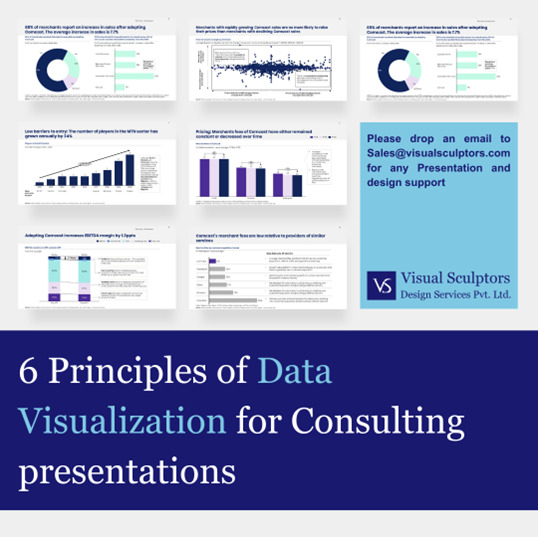
Visit: VS Website See: VS Portfolio
0 notes
Video
youtube
How To Add Slide Numbers To PowerPoint Slides | Office 365 | *2024
Easily add slide numbers to your PowerPoint presentation with this step-by-step tutorial using Office 365. Whether you're creating a professional slideshow or a school project, numbering your slides helps improve navigation and presentation clarity. Watch now to learn how to enable, customize, and format slide numbering in just a few clicks. Perfect for all levels of PowerPoint users!
Simple Steps 1. Open your PowerPoint project. 2. Click on the "Insert" tab. 3. On the ribbon, click on "Slide Number". 4. In the dialog box that opens, check the box next to "Slide Number". 5. Click on "Apply To All".
0 notes
Text
youtube
#PowerPointTutorial#CycleAnimation#HindiTutorial#MicrosoftPowerPoint#AnimationInPowerPoint#YouTubeHindi#PowerPointTricks#TechTutorial#OfficeSkills#AnimationCycle#PowerPointTips#MSOffice#PresentationSkills#LearnPowerPoint#Youtube
0 notes
Text
youtube
How To Hyperlink Text To An Email Address In Microsoft PowerPoint
In this tutorial, you'll learn how to hyperlink text to an email address in Microsoft PowerPoint. Whether you're creating a presentation for work or school, adding an email link can make it easy for your audience to reach out to you. This step-by-step guide will walk you through the simple process of adding an email hyperlink in just a few clicks. Watch now to enhance your PowerPoint slides and improve interactivity!
Simple Steps
Open your PowerPoint Presentation.
Select the text you want to hyperlink.
Click on the "Insert" tab.
Click on the "Link" tab.
Click on "Insert Link" from the dropdown.
In the dialog box that opens click on the "E-mail Address" tab.
Enter the email that you want to hyperlink to.
Click On "OK".
1 note
·
View note
Text








Storytelling Infographic Presentation Template
Download here: https://slidestack.com/templates/storytelling-infographic-presentation
jenniferlopez #alexandradaddario #AngelinaJolie #MeganFox #margotrobbie #chrisevans #ChristianBale #AnneHathway #ScarlettJohansson #elizabetholsen #JenniferAniston #JenniferLawrence
#template#powerpoint animation#powerpoint slide#powerpoint presentation#powerpointtips#slides#canva#powerpointtutorials#powerpoint#google slides#infographic#presentation skills#powerpoint template#powerpoint art#presentation template#slidestack#slidestack slides#slidestack template
0 notes
Text
Let him cook PowerPoint 🔥 #powerpoint #presentation #powerpointtutorial ...
youtube
0 notes
Text
Advance Title Animation In PowerPoint | Creative School
In this tutorial, I have shown you, how to create advanced-level text animation using PowerPoint. After watching this tutorial, you can create this text animation using PowerPoint. I have attached the download link of the text animation template that you are watching in this video below. Download Link: https://drive.google.com/drive/folders/1-6PqHepKXirvtLcwk3uP1-sanMCVQ9w7?usp=sharing 00:00 Intro 00:40 Start the tutorial 01:33 Apply the animations 05:56 Apply the animation on a video 08:44 Outro =========== Tags ============= Advance Title Animation In PowerPoint, Text Animation In PowerPoint, PowerPoint animation tutorial, Animated PowerPoint titles, Typography in PowerPoint, PowerPoint animation, PowerPoint text animation, PowerPoint animation effects, advanced PowerPoint animation, PowerPoint tutorial, PowerPoint tips & tricks, PowerPoint animation tricks, animation tutorial, PowerPoint animations, PowerPoint 2019, PowerPoint tutorials, Creative School =========== Hash Tags ============= #powerpointanimation #powerpointtutorial #powerpoint2019 #powerpointanimations #powerpointtemplates #powerpointtextanimation #powerpointtitleanimation #powerpointadvanceanimation #creativeschool #creativeschoolrb
#Advance Title Animation In PowerPoint#Text Animation In PowerPoint#PowerPoint animation tutorial#Animated PowerPoint titles#Typography in PowerPoint#PowerPoint animation#PowerPoint text animation#PowerPoint animation effects#advanced PowerPoint animation#PowerPoint tutorial#PowerPoint tips & tricks#PowerPoint animation tricks#animation tutorial#PowerPoint animations#PowerPoint 2019#PowerPoint tutorials#Creative School
1 note
·
View note
Video
QUICK INTRO TO POWERPOINT SLIDES!
#PowerPoint#youtube#powerpointtutorial#powerpointdesign#powerpointtransitions#powerpointhowto#quicktutorial#youtubeshorts
1 note
·
View note
Video
youtube
Cat Animation - Animating Simple Shapes in PowerPoint Tutorial - Ep. 10
1 note
·
View note
Text
Enhancing Presentations: Crafting Effective Waterfall Charts in PowerPoint
Data Visualization: Common Questions Answered
1.How do you set totals in a waterfall chart in PowerPoint?
To set totals in a waterfall chart in PowerPoint, first, create your chart by selecting the data and inserting a waterfall chart from the “Insert” tab. Next, click on the data series that represent the total values. Right-click and choose "Set as Total" from the context menu. This will adjust the chart to highlight these totals appropriately. You can further customize the appearance and labels of the totals by using the "Format Data Series" options. Ensure the totals are visually distinct for clarity.
2. How to create a waterfall slide in PowerPoint?
To create a waterfall slide in PowerPoint, follow these steps:
1. Open PowerPoint and select a blank slide.
2. Use the "Insert" tab to add shapes (rectangles) for each data segment.
3. Arrange the rectangles vertically, ensuring they start from the bottom for cumulative totals.
4. Format the shapes with colors to distinguish between positive and negative values.
5. Add data labels using text boxes for clarity.
6. Optionally, use lines or arrows to connect shapes and emphasize flow.
7. Save your slide, and adjust as needed for visual appeal.
3. How do I link a waterfall chart from Excel to PowerPoint?
To link a waterfall chart from Excel to PowerPoint, first create the chart in Excel. Then, copy the chart by selecting it and pressing Ctrl+C (or right-click and select "Copy"). Open your PowerPoint presentation and navigate to the desired slide. Use "Paste Special" by right-clicking and selecting it from the menu. Choose "Paste Link" and select the appropriate format (e.g., Microsoft Excel Chart Object). This creates a dynamic link, allowing updates in Excel to reflect in PowerPoint automatically. Ensure both files remain in the same location for the link to work correctly.
4. How to make a funnel chart in PowerPoint?
To create a funnel chart in PowerPoint, follow these steps:
1. Open PowerPoint and select a blank slide.
2. Go to the "Insert" tab, click on "SmartArt," and choose "Process."
3. Select a funnel-like diagram from the options (e.g., "Funnel").
4. Enter your data by clicking on the text boxes and typing your values.
5. Customize the colors and styles using the "Format" tab.
6. Resize and position the chart as needed.
7. Add titles or labels for clarity.
Your funnel chart is now ready!
5. Is there a flow chart in PowerPoint?
Yes, PowerPoint includes tools to create flowcharts. You can use the "SmartArt" feature or draw shapes using the "Shapes" menu to manually construct a flowchart. To access SmartArt, go to the "Insert" tab, select "SmartArt," and choose the "Process" category for flowchart designs. Alternatively, you can insert shapes like rectangles and arrows to design a custom flowchart. Adjust colors and styles using the "Format" options to enhance your chart's appearance.

Visit: VS Website See: VS Portfolio
#WaterfallChart#PowerPointTips#DataVisualization#PresentationDesign#PowerPointTutorials#BusinessPresentations
0 notes
Text
5 TIPS FOR DELIVERING AND DESIGNING POWERPOINT PRESENTATION
You know PowerPoint presentation is very important for your business. It will make or break your business proposals. Nice ppt presentation attract your audience attraction and bad presentation distract your audience.
5 elements you can use for improving your design skill in PowerPoint presentation.
1 Use consistency
always use consistent font size and consistent color in your slides.
2 Quality images
Use quality images which are copyright free and not distract your audience.
3 Use design elements
Use design elements such as contrast in your slides
4 Focus on main things
Bold important point so it will get weight
5 Limit the slides
Limit your slides depend upon your time available.
If you thing it considerable then continuously read my blog.
If you need professional ppt for your business then feel free to email @[email protected]
@powerpoint_lab
#logo
#powerpoint
#presentations
#presentationdesign
#ppt
#pptx
#powerpointpresentation
#powerpointdesign
#powerpointtemplate
#powerpoints
#powerpointart
#powerpointanimation
#powerpointpresentations
#powerpointtemplates
#powerpointdesigner
#powerpointslides
#powerpointtips
#powerpointskills
#powerpointtutorial
#microsoftpowerpoint
#mspowerpoint
#powerpointhacks
#powerpointartist
#powerpointslide
#@powerpoint_lab#logo#powerpoint#presentations#presentationdesign#ppt#pptx#powerpointpresentation#powerpointdesign#powerpointtemplate#powerpoints#powerpointart#powerpointanimation#powerpointpresentations#powerpointtemplates#powerpointdesigner#powerpointslides#powerpointtips#powerpointskills#powerpointtutorial#microsoftpowerpoint#mspowerpoint#powerpointhacks#powerpointartist#powerpointslide
1 note
·
View note
Video
youtube
How to Create Happy Valentine’s Day in PowerPoint ! पावरपॉइंट में Happy ...
#youtube#HappyValentine’sDayDesign PowerPointTutorial WinterArt HappyValentine’sDayAnimation PowerPointDesign CreativeSlides DIYPowerPoint GraphicDes
0 notes
Link
The Best FREE PowerPoint Templates You can use our professionally designed Free PowerPoint Templates to improve your pitch. we provide our audience a good choice of editable PowerPoint templates that they’ll transfer for complimentary and use them in their displays.
0 notes
Text







Retro Style Business Plan Presentation
Add a touch of vintage to your current business concepts using the Retro Style Business Presentation Template, made for PowerPoint, Google Slides, and Canva. #business #businessplan #retro #retrostyle #retrobusiness #professional #modern #powerpointdesign #powerpointanimation #presentation #powerpoint #googleslides #canva
Download here: https://slidestack.com/templates/retro-style-business-plan-presentation
#template#powerpoint presentation#powerpoint animation#powerpoint slide#powerpointtips#slides#powerpointtutorials#canva#google slides#powerpoint#business#pitch deck#retro#vintage#business plan#business strategy
0 notes
Video
youtube
Use PowerPoint to speak another language
OK, why would you need subtitles when presenting in PowerPoint? Imagine the following situation:
You are presenting an important PowerPoint presentation in English worldwide. Not all of the attendees are fluent in English. But there is an important point you want to make sure that everyone understands. So after ascertaining which language you would like PowerPoint to translate, in the above tutorials it's Mandarin Chinese, you decide to get PowerPoint to transcribe your spoken English into simplified Chinese characters.
Alternatively, you may just want to display English subtitles. This would be handy for anyone who can't literally hear the presentation for any reason. Perhaps in a busy office or at home and don't have access to headphones. There are any number of reasons as to why you would want to use captions in PowerPoint.
2 notes
·
View notes
Text
파워포인트 강좌
Here is a new PowerPoint Tutorial Video of "Caleb Studio YouTube Channel". You can click the "subscribe" button on my channel and see the new Video every day and also can get a FREE template from my YouTube Channel.
< Caleb Studio > https://www.youtube.com/channel/UCRYPV1RCAVfXxN4ghxKH9Zw

1 note
·
View note