#Mac iOS cloud sync
Explore tagged Tumblr posts
Text
How to correctly uninstall Nextcloud from Mac
The Nextcloud Desktop Client is a tool to synchronise files from the Nextcloud Server with your computer. The removal of apps is usually very straightforward on macOS. But in the case of Nextcloud, this is not the case. Therefore, in this article, we shall discuss how to correctly uninstall Nextcloud from Mac. Please see how to install Nextcloud Desktop client on Mac, How To Install Nextcloud on…
#Activity Monitor#Launch macOS Activity Monitor#MAC#Mac iOS cloud sync#Macbook#MacOS#macOS Activity Monitor#NextCloud Desktop App#Uninstall Nextcloud Desktop App
0 notes
Text
i have opinions about how we fanfiction for the internet, and i don't mean literary or aesthetic ones: i mean your experience of writing it!
this is just my markdown manifesto again:
there is no reason to tangle with google or microsoft for writing copy that will ultimately be rendered as HTML on ao3 and tumblr!! rich text editors are slow as hell on desktop and mobile, both in performance and how much time you waste formatting, which takes your hands from the keyboard whether physical or touchscreen. most users end up redoing that formatting entirely in their destination site's embedded rich text editor and inevitably miss things anyway!! google docs and microsoft word and their ilk were made for printed documents no matter how much they try to mutate to stay relevant—i'm side-eying google's "paste markdown" here, nevermind gemini and copilot!
commonmark markdown is quick and easy to learn. enable markdown on tumblr and all you have to do to is copy and paste (only on desktop, unfortunately). if you don't bother with headers or dividers, the most you have to do afterwards is add a "read more" cut. ao3 is less perfect; you might have to ctrl+R formatting marks for the plain text editor and annoyingly add forward slashes to end tags, but there's still explicit fidelity to the formatting you defined while writing that the clipboard cannot lose. yes, i know "paste with formatting" exists, but it's not a problem for me because I live like this. in markdown, your writing isn't tied to any website or service; it's really yours.


that said, you still need a markdown editor, and there are several:
obsidian.md (windows/android/mac/iOS/linux): i used this for more than three years for grad school and writing. i still use its android app since i sync my notes with a git repo instead of the cloud. without paying for obsidian sync, you can keep your vault in your desktop icloud or google drive folder so you can access it from your phone. it's a great way to learn a version of markdown and get comfortable with just how lightweight and portable your drafts can be. this is a good fit if you've ever used and liked notion and want to focus on words
@ellipsus-writes (web app in open beta; no mobile app yet but the mobile site is functional): they don't market themselves as a markdown editor and clearly aim to replicate a gdocs/word-like, mouse-dependent formatting experience, but they support markdown! if you feel trapped by google because of file sync and being able to share docs privately, this is one of your best bets. i haven't tried this, but i think exporting your work from ellipsus as a .md file and then pasting it into tumblr is Great option
i haven't tried these extensively/recently but know they're out there:
simplenote (android/iOS/windows/macOS/linux): i used this forever ago and it looks like it's grown a lot!
bear (macOS/iOS only)
and another thing is: i think it's nice to use different programs for different parts of life. i use google docs for work and yes, using their awful markdown support, but it still makes a difference to write my fanfiction somewhere else (in the terminal, because i'm the most annoying person alive)!! compartmentalize beyond different accounts, don't let the bastards get you down
also i'm not gooning for a brand here i personally use neovim
6 notes
·
View notes
Note
I saw that you use a tablet, a desktop, and paper notes. How do you conciliate those notes?
Is there a mechanism of making primary notes on one resource and then passing those notes to other while reviewing them?


hi! thanks so much for asking! here are my favorite methods for sharing notes between devices :). i personally have apple devices so i can fairly easily airdrop and sync things between devices, but i also frequently work at the library desktop computers where i can't do that! so here's my tips and tricks for sharing notes between devices
for context: i've been mostly doing digital notetaking recently, but i also like to scan my paper notes as well!
i'm going to be dividing this post into 2 methods! (there will be some overlap). syncing already written notes and syncing notes (in progress) between devices

for already written notes:
the first step i would take is export your notes as a pdf or any other file type. if they're handwritten try going into your notes app (for ios) or downloading a pdf scanner app for your phone! if your notes are digital check the sharing options in your app to see if there's anything about "exporting".
personally, i like to use either discord or notion. i have created a discord server with only myself that i use just for sharing links/files/anything between devices! i like discord because there's apps for pc, mac, tablets, and phones; and even a web app! discord is really nice and fast, and you can make different channels (as pictured below) for organization. as long as your file size isn't too big, you should be fine.

my second app i like to use is notion! notion is such a beast in itself, but i like to use it to upload files and images and links! below are two ways i have used it: to upload pdfs/files, and to upload goodnotes (my notetaking app) links to the pages i'm writing on! similar to discord, notion has apps for all devices, but it also works great just by itself on the website (no app required)! it's really great to access it from all my devices.
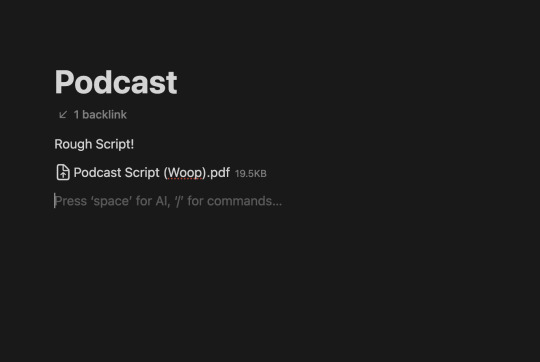

another way you could share your notes on different devices is through the cloud! (yes, discord and notion are both through the cloud). google drive, microsoft onedrive, icloud storage, etc. are great tools that you can use to upload files and see on multiple devices. i personally like discord and notion more, just because they're already apps i frequently use, but if you can't get either one cloud-based storage platforms are also a great idea! they definitely have more security than discord or notion, because your files may be at risk of being deleted!
for the purposes of sharing notes to reference on another device when writing an essay, or something of similar vain, i really love discord and/or notion and they both work great!

for syncing notes in real time:
pretty similar to the last one, i would say notion or google docs (or microsoft word on the web i believe has similar functionality, or onenote, anything similar!)
if you want to be writing notes on one device and have them sync up quickly on another - i think any word processing software is the best bet for you.
both notion and google docs you can access them on any device, and/or on their websites too!
google docs is a lot more straightforward, but since notion is so powerful it provides a lot of flexibility for your notes! here's an (old) example of notes i've taken on notion. (i personally really like how easy it is to make columns!)
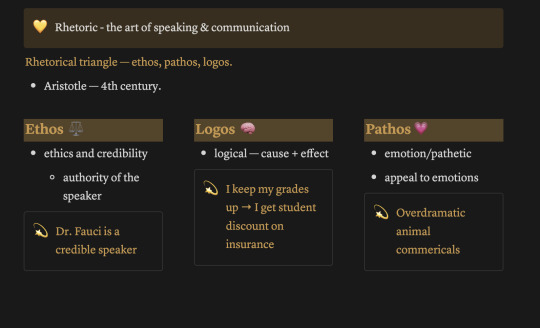

i hope this helped a little bit! please let me know if you have any more questions :)
also! notetaking is very much an individual thing, if something works for me and doesn't work for you - that's okay! we're all learning and just have to figure out what's best for ourselves.
#to: ilyastudies#from: silverfroot#thanks for the ask!#studying tips#studying#studying aesthetic#studyblr#study motivation#university#studyspo#study blog#study inspo#academia#chaotic academia#study aesthetic#study tips#advice#study advice#study methods#study resources#resource#text post#*
31 notes
·
View notes
Text
2. Writing Set Up: Where to Write Your Draft
Before you even start writing, you’ll need to find a writing program/medium you feel comfortable working with.
I promise you—from start to finish—you’ll look at your draft for a couple of hours at minimum, so I suggest you choose a program/medium that aligns with your individual needs. Now it’s time for you to identify what those needs might be.
Here are some options:
Creativity strikes while you’re cuddled up in bed or on your commute to work?
Try writing on your phone/tablet (unless you’re the one driving, of course!)—you can use pre-installed apps like Pages (iOS) or your Notes/Memo app. You can also download free writing applications like Google Docs. Google Docs works on and offline on basically any mobile device, which is great for when you’re on the go!
You prefer writing/typing on a computer?
There are many desktop writing programs like LibreOffice (free for Windows, Mac and Linux), MS Word (needs to be purchased/subscription-based), countless online text editors or the browser version of Google Docs.
You need to physically feel the words flowing through your body?
Well, imagine you’re a classic author and write them down by hand on generously perfumed paper (preferably with royal blue ink)! Of course, you can also use Post-it notes or that coffee-stained notebook from 2013. Regular paper will do, too, though it’s obviously not as cool.
Of course, there are many more options to choose from, but since you’re just starting out, I suggest you try free and more readily available programs first. Everything has its pros and cons, but digital writing is generally pretty clean-cut and saves you the trouble of digitising hand-written drafts (which you’ll need to do if you want to share your writing online! Unless you want to share scans of your beautiful handwritten writing, of course!).
But before you settle for one (or more!) program/media of your choice, you might want to consider a few things:
Is your writing easily accessible to you? → Can you add to your draft whenever and wherever creativity strikes?
Does your writing program save your progress automatically? → You don’t want to lose hours upon hours of work because you forgot to save your progress!
Is your writing secure? → Is your writing uploaded to a cloud? Will you still be able to access your writing if your computer crashes or you lose your login data/ phone/notebook? Can you easily create external backups of your files?
It really doesn’t matter what you need to write down at this early point. Be it an idea, rough outline, dialogue, stream of consciousness, mind map or a finished draft—you just want your entire writing process to happen in a secure, accessible location that you feel confident working in. There is no perfect writing program; whatever program works best for you is the best program for you!
For example:
I almost exclusively write on Google Docs since it meets all my personal writing needs: It’s a free cloud service that syncs my files all across my devices (phone, laptop, tablet) regardless of where I am. It has an intuitive interface with all the basic writing/formatting tools I need.
Once a month, I download my most recent drafts as “.docx”-files and back them up on an external hard drive—so even if I can’t, for whatever reason, access my Google Docs account, my files are still secured in a different location.
Sometimes, I make use of handwritten notes, too—though I keep losing them or can’t decipher my handwriting…This seems minuscule or even funny, but it’s hard to come back to an idea when you’ve literally lost the physical manifestation of it!
Next: The Idea: Coming Up With and Developing Your Idea (with examples)
Masterlist
7 notes
·
View notes
Text
Download Cricut Design Space Setup: A Beginner’s Guide
I have always wanted to make vinyl labels for my kitchen jars. Last Saturday, I finally unboxed my latest Cricut machine. The next essential step is downloading and installing Cricut Design Space. It allows you to design, customize, and send projects to your device.
Before we dive into the download Cricut Design Space setup, you must knowwhat Design Space is. Design Space is a free software platform developed by Cricut that is required to operate Cricut cutting machines (Explore, Maker, Joy series). It is compatible with desktops and smartphones and stores your projects in the cloud for easy access.
Check System Requirements for Cricut Design Space
Before downloading Design Space, ensure your device meets the minimum requirements listed by Cricut:
For Windows Users
For Mac Users
For iOS Devices
For Android Devices
Note: Design Space offline mode is available for desktop and iOS, but Android devices require a constant internet connection.
Steps to Download Cricut Design Space Setup
Design Space can be installed on Windows, macOS, Android, and iOS. Below is a step-by-step process for each device.
For Windows
Important: Make sure to save your designs manually; there’s no auto-save option.
For macOS
For iOS
For Android
Steps After Installing Cricut Design Space
If you’re done with the download Cricut Design Space setup process, the next step is to connect your machine to your device. There are two methods to do so; you can follow any of these:
Method 1: USB Connection (Windows/macOS)
Note: If you’re using USB with a newer Cricut and AMD Ryzen CPU, Design Space may prompt you to switch to Bluetooth due to known USB limitations. The workaround involves using Bluetooth or a powered USB hub (e.g., J5create 7‑port).
Method 2: Bluetooth Connection (All Devices)
Important: If pairing fails on Windows 11, switch Bluetooth settings to “Advanced Discovery.”
Quick Fixes for Cricut Design Space Startup Issues
If you’re unable to open Design Space, facing a blank white screen, or if Design Space is not loading on Windows. Then, you can try these quick fixes:
Remove Windows Compatibility Mode
If you see an Unsupported/ Incompatible OS warning:
Resolve White-Screen/Loading Issues
SSL & Network Issues
If you’re facing crashes or blank-screen issues:
Frequently Asked Questions
Can I use Cricut Design Space without the internet?
Yes, Design Space offers offline functionality. You can download projects, images, and fonts to your device for designing and cutting without an internet connection. When you reconnect to the internet, Design Space will sync any offline changes with your online account. While you can’t create new projects from scratch offline, you can still design and customize existing ones.
Note: While offline mode is available for desktops and iOS, Android devices require an internet connection.
Will my Cricut Design Space projects save if I switch devices?
Yes, your designs will be saved and accessible across different devices when using Design Space because it is a cloud-based platform. If you’re using a desktop, you can save your projects to the cloud only or to both the cloud and your computer.
If you’re on an iOS device, projects are saved as separate files but can be updated to the cloud after reconnecting to the internet and renaming the project.
Can I use one Cricut account on multiple devices?
Yes, you can use one Cricut account on multiple devices, including computers and mobile devices. Design Space allows you to access your designs and images from any device where you have logged into your account. It’s best to have one account and log into it on all devices to access the same designs and images.
Note: You can access the same account and projects on multiple devices, but you can’t use the same Cricut machine to cut with multiple devices at the same time.
Visit: cricut.com/setup www.cricut.com/setup login
Source: https://cricricutdesigncut.wordpress.com/2025/06/13/download-cricut-design-space-setup-a-beginners-guide/
#DownloadCricutDesignSpaceSetup#cricutcomsetup#cricutdesignspace#wwwcricutcomsetuplogin#cricutexploreair2setup#designcricutcomsetup#cricutdesignspacelogin#cricutsetup#cricutdesigns#cricutsoftware#cricutsetupforpc#cricutdesignspacesetup#designcricutcomdownload#cricutdesignspacedownload#cricutdesignspaceonline#cricutdesignspaceapp#cricutdesignspacedesktop#cricutaccountsubscription#cricutaccess#Cricutexploreair2setuppdf#cricutexploreair2download#howtousecricutexploreair2withphone#howtosetupcricutexploreair2oniphone#cricutexploreair2bluetooth#cricutcomsetupmac#cricutcomsetupforwindow#supportcricutcom#cricutnewmachinesetup#cricutaccountlogin#cricutsoftwareapp
0 notes
Text
Life today massively depends on the online transactions and information sharing. Each of such undertakings of confidential information is protected with separate passwords. We are vulnerable in keeping track of all the passwords and require a sophisticated mechanism to manage our authoritative details safely, securely and sagaciously. One which is user-friendly, accessible from anywhere, provides active sync up, backup/restoration if required. Password managers are common on a desktop, however, the need on mobile has increased exponentially in recent years. Especially when you want to create a very secure password that may also be easy to remember. This need has prompted developers to make some of the most advanced applications. Below listed are a few of the best Android apps on google app store. If you are an iPhone user, we have similar password management apps list here. Keeper Password Manager This application provides private digital vault on Android, iOS, Mac and PC platforms that are encrypted and unbreakable. It uses the highest levels of privacy and security (256 bit AES, PBKDF2). Other features include password generator, power sharing, secure file manager, autofill login and password, vault to vault sharing, two-factor authentication, internal controls, Keeper for groups and enterprise. It comes in free and paid versions. Reneph Password Safe Password Safe encrypts stored data securely using 128 bit AES and gives single access only. It doesn’t have any access to the internet. Key functions include categorization of entries, password generator widgets, backup and restore, customized user interface, auto backup,* .csv import/export. Pro version has entry elements reordering facility, encryption up to 256 bit, import/export to excel, auto lock, backup to encrypted CSV, self-destruction. No sync up feature is available on this. LastPass Password Mgr Premium Mobile version of LastPass password manager securely syncs your passwords across all browsers and devices. Essential functions include auto-fill for Android 4.1+ and Chrome (Android 4.3+), earlier versions have “copy” options; auto fill login and forms, biometric authentication (using Samsung S5’s fingerprint reader), password generator, add, update and delete sites, secure notes and form fill, redesigned UI. It offers 14 days free trial and later $12 for a yearly subscription. MSecure - Password Manager Comes with some of the most advanced features, mSecure’s New 3.5 Version of the password manager includes Tablet support, Auto-Login, Auto-sync and more. It is ultra secure, simple & smart and uses 256bit Blowfish encryption. Key features comprise of an auto lock, password generator, sync cloud data protection architecture, auto back on SD and e-mail, user-friendly customized options, categorization of data; sharing via email, SMS or clipboard, auto capture weblog in, can import data from competitor products. 30 days trial and then for $14.99. Dashlane Password Manager Free password manager & secure digital wallet for Android and other devices. By using 256bit AES encryption, it provides firm security to your data, backup/restoration, strong security vault with security breach alerts, password generator, auto fill on Dashlane browser and auto-login for your apps with Dashlane keyboard. Premium version offers features like sync up of all devices; cloud backup, priority user support. Other features are an auto lock after inactivity. The application works in English, Spanish and French. SecureSafe Password Manager SecureSafe protects your passwords and documents from malicious hackers and unauthorized access, using AES-256 and RSA-2048 encryption. Essential functions are one login for all platforms, data sharing between SecureSafe and you is over HTTPS only, additionally encrypted passwords, 24/7 monitoring, data inheritance function if something happens to you, a single login for all devices, offline access to passwords, comes as iPod/iPad app and web app.
Advanced version with premium features comes in PRO, SILVER and GOLD account types. Android Wallet Password Manager aWallet Password manager has features like build in the editor; backup to the Android USB device, CSV format unencrypted data export and auto lock. Professional version contains password generator and CSV Import functions. Security features include user-friendly categorized encryption using AES and Blowfish algorithms with various key sizes. Triple DES with key sizes of 168 and 112 bits. Combinations of multiple criteria to decrypt the data, “Salt” combination with a master keyword to prevent theft, auto-destruction after failed unlocks. It has no internet access permission, however, the only permission it has is to access to the USB device to backup/restore the data files in case your phone is lost. Reneph Password Safe By using AES 128 bit based encryption, Reneph Password Safe doesn’t require permission to access the internet; widgets lets you copy passwords to your clipboard from your home screen. Categorized entries, single master password access, password generator, backup and restore the encrypted database, customized user interface, automatic clearing of the clipboard, auto back up, CSV- import/export and no unnecessary Android rights are some of its key functions. In professional version, entry elements can be defined and reordered, the definition of encryption key size up to 256bit, import/export from/to excel table, auto-lock, encrypted CSV-files, auto-backup to encrypted CSV and self-destruction. It doesn’t have sync up feature. Fasino Password Keeper This app is free. It allows you to store passwords for your accounts safely and securely on your devices. You can export the data and protect them with passwords import from the simple text files. Er.mo My Passwords A simple to use application with AES data storage, multi-window support, strong password generator, backup, restoration of the encrypted database and an offline operating facility to safely store substantial passwords and numbers encrypted. PasswdSafe - Password Safe PasswdSafe is a port of the Password Safe application to Android. Users can sync up the password files from cloud services too by installing the PasswdSafe Sync app. In case of bugs, it is advised to maintain a known good backup NS Wallet This application uses AES cipher algorithm and offers most reliable, secure, theft free and FREE data vault to the users. Works on “privacy are priority” principle, NS Wallet is a fully offline solution. All you need is a master password to it. With “ NS sync” backups in the cloud can also be created. Premium features include various themes, fonts and search criteria. Rhythm Hexise Password Safe Application ensures data privacy without internet permission, auto lock, SD card backup, customized password records on demand, dynamic support, different formats, creating records from pre-defined and new templates, password record management, 90+ icons to categorize, quick search, import/ export data using *.csv file for data exchange with other apps and multi-language support; Password Safe uses 256 bit AES algorithm for encryption. Safe In Cloud Password Manager Facilitates protection to your delicate data with unique and secure passwords, “SafeInCloud” uses 256 bit AES for complete password management. It comes as Free Desktop Application + Mobile Application for Phones and Tablets. Essential functions include strong encryption, cloud sync, password generator and strength analysis, browser integration, cross platform and automatic data import. DataVault Password Manager Ideal app and with unmatched features like multiple data views, flexible template management, on-device backup, password generator, security time out, maximum login attempts and synchronization with DataVault for Mac and DataVault for Windows (sold separately). The interface is optimized for mobile devices & desktop environments. Also, facilitates customized options, SD backup,
sync-ups, smart access control, password hints, online troubleshoot FAQs and personalized settings Ilium E-wallet- Password Manager eWallet application by Ilium software keeps important/authoritative and sensitive details secured behind the 256-bit military-grade AES encryption. PC version eWallet helps sync between multiple eWallets over Wifi. Customize your eWallets with cards, backgrounds, and categories. It auto locks detecting inactivity
0 notes
Text
Price: [price_with_discount] (as of [price_update_date] - Details) [ad_1] Get your data under control Consolidate files from various sources into your own private cloud. The DS223 keeps the process simple and offers everything you need to keep your data safe and organized. Private cloud made easy Quickly and easily import data from PCs, Macs, and external storage devices, and keep all your devices in sync for smoother file management Access from any device Get to your files from PC, Mac, Linux, Chromebook, Android, iOS, or any device equipped with a browser. Keep your data private or easily share it using secure links. Your data is in safe hands Not all data storage is created equal. Synology DiskStation Manager (DSM), the operating system that powers the DS223, leverages the efficient Btrfs file system to protect your data against data corruption and roll back any accidental or malicious changes thanks to the snapshot technology. 1 Unit: Synology DS223, 2GB RAM, 1x Gb LAN, 2x 4TB WD Red Plus SATA (Total 8TB) CPU Model Realtek RTD1619B 4-core 1.7 GHz System Memory 2 GB DDR4 non-ECC 1x RJ-45 1GbE LAN-Port, 3x USB 3.2 Gen 1 Port Data management platform for home and small office Synology DS223, 2GB RAM, 1x Gb LAN, 2x 4TB WD Red Plus SATA (Total 8TB) [ad_2]
0 notes
Text
Smarters Player Lite: The Ultimate IPTV Experience
What is Smarters Player Lite?
Smarters Player Lite is a lightweight and efficient IPTV application designed to provide a seamless streaming experience for users. It offers a user-friendly interface, fast performance, and compatibility with multiple devices, making it one of the top choices for IPTV enthusiasts. Whether you're looking for an app to watch live TV, movies, or sports channels, Smarters Player Lite provides a robust and reliable solution. You can learn more about it Smarters Player Lite.
Features of Smarters Player Lite
User-Friendly Interface: The app is designed with simplicity in mind, ensuring that users can navigate effortlessly.
Multi-Device Compatibility: Works on Android, iOS, Fire Stick, Windows, and Mac.
High-Quality Streaming: Supports HD and 4K content for an enhanced viewing experience.
Multiple Playlist Support: Allows users to add multiple IPTV subscriptions.
EPG Integration: Provides an electronic program guide to keep track of upcoming shows.
Built-in Video Player: Comes with a powerful media player supporting various formats.
VPN Compatibility: Ensures privacy and security while streaming.
How to Download Smarters Player Lite
To enjoy the benefits of Smarters Player Lite, follow these steps:
For Android Devices:
Open the Google Play Store.
Search for Smarters Player Lite.
Click on Install and wait for the download to complete.
Open the app and enter your IPTV credentials.
For iOS Devices:
Go to the App Store.
Search for Smarters Player Lite.
Tap Download and install the app.
Launch the app and log in with your IPTV details.
For Fire Stick:
Enable Apps from Unknown Sources in Fire Stick settings.
Use Downloader to download the APK file.
Install and launch Smarters Player Lite.
For Windows & Mac:
Visit the official website or a trusted source.
Download the setup file.
Install and log in to start streaming.
For more details, check out this guide on Smarters Player Lite Smarters Player Lite.
Why Choose Smarters Player Lite?
Lightweight and Fast: Does not consume too much storage or resources.
High Compatibility: Works on various platforms.
Customizable Interface: Users can personalize themes and layouts.
No Ads: Offers an uninterrupted streaming experience.
Supports External Players: You can integrate it with VLC, MX Player, or other external media players.
Cloud Synchronization: Syncs your data across multiple devices.
Frequently Asked Questions
1. Is Smarters Player Lite Free?
Yes, the app is free to download, but you need an IPTV subscription to access content.
2. Can I Use Smarters Player Lite on My Smart TV?
Yes, if your Smart TV supports Android apps, you can install it directly. Alternatively, use Fire Stick.
3. Is Smarters Player Lite Safe?
Yes, but always download it from official sources to avoid security risks.
4. Does Smarters Player Lite Support 4K Streaming?
Yes, it supports HD and 4K content for a premium viewing experience, provided you have a strong internet connection.
5. How Do I Troubleshoot Buffering Issues?
Ensure your internet speed is at least 10 Mbps for HD and 25 Mbps for 4K.
Use a wired connection instead of Wi-Fi if possible.
Restart your router and app to refresh the connection.
Conclusion
Smarters Player Lite is an excellent IPTV player offering premium features with a lightweight design. Whether you are using Android, iOS, Windows, Mac, or Fire Stick, this app ensures a seamless streaming experience. Download it today and enhance your IPTV viewing experience! You can find more details about Smarters Player Lite Smarters Player Lite.
Useful Links
For more information, visit:
Wikipedia
TechRadar
CNET
0 notes
Text
Best Vlog Editing Software for 2025: Top Tools for Professional Video Creation
The choice of the best vlog editing software determines the quality of your videos and whether they are exceptional. Since there are numerous choices, choosing the right tool that suits your needs can be quite overwhelming. From a beginner looking for something simple to a professional who requires more advanced features, here’s a breakdown of the top vlog editing software in 2025.

1. Final Cut Pro
Key Features:
Color grading tools
Multi-camera editing
HDR and 360-degree video
Smooth Integration with macOS
Pros:
It is professional grade for the editing of high quality
Rendering very fast since optimized for Mac performance
Magnetic Timeline makes the editing process quite intuitive
Cons:
Expensive compared to other tools
Available only on Mac OS, reducing compatibility.
Best for: Advanced users or professional vloggers who need powerful, feature-rich software.
Final Cut Pro is still one of the top picks for creators who demand their ideal picture as they produce video content. This software is suitable for vloggers who require high-quality output and efficient editorial tools with its high-end capabilities.
2. iMovie
Key Features:
Drag-and-drop interface
Pre-designed templates and themes
Preinstalled sound effects and music
Basic color correction and video trim features
Pros:
Free to use for users of macOS and iOS
For newbies, perfect
The interface is pretty simple and user-friendly
Cons:
Less advanced features
Doesn’t support as many file formats as other software
Best for: Novice and occasional vloggers looking to begin with little fuss.
iMovie is best for the novice or vlogger that is simply interested in making quick simple videos. The software offers a friendly user interface, ease of use, and minimal distraction for content-creation over mastery of the application.
3. Adobe Premiere Pro
Key Features:
Multitrack video editing
High advanced color grading and audio control
Shared access with other Adobe Creative Cloud apps (After Effects, Photoshop, etc.)
Works seamlessly with many file formats and devices
Pros:
Industry-standard tool used by professionals
Constant updates and new features
All the effects, transitions, and plugins available
Cons:
Steep learning curve for beginners
Subscription-based pricing model; can get pretty pricey
Best for: Vloggers who need advance features and editing flexibility.
Adobe Premiere Pro is always the best tool for professionals and vloggers, as it comes with advanced tools for editing with maximum creativity and good video production quality.
4. DaVinci Resolve
Key Features:
Color Correction and Grading Tools: Professional-grade
Professional Audio Postproduction Features
Multi User Collaboration
Free Version
Pros:
High-quality grading tools to level with top-of-the-line studios
Free Version: A range of features can be found for free
Details-rich color correction as well as color finishing
Cons:
Has high system requirements; may demand powerful hardware to run smoothly
Steep learning curve for novices
Best for: Vloggers looking for visuals quality and color grading.
DaVinci Resolve is a professional-grade software that’s infamous for powerful color grading. The ideal application for vloggers who want to raise the bar on their visual appeal with delicate and advanced color correction features.
5. Adobe Premiere Rush
Key Features:
It has a simple, easy-to-use interface.
Motion graphic templates and predetermined transitions are available.
Cloud syncing is possible across PC, Mac, iOS, and Android devices.
Additional video trimming, color correction, and audio editing tools
Pros:
Easy edits and simple interface
Affordable, subscription-only
Ideal for mobile content creators
Cons:
Lacks some advanced features of Premiere Pro
Limited for complex video projects
Best for: Beginners and vloggers, who need something fast and very mobile-friendly.
Adobe Premiere Rush is for making quick edits while using mobile – a great feature for vloggers that need content quickly. However, it has less functionality in comparison to Adobe Premiere Pro; therefore, its usability is perfect for basic to mid-level editing activities.
6. Pinnacle Studio
Key Features:
Multi-track video editing
Motion tracking, 360-degree video editing
Tools for color correction and audio mixing
Video effects and transitions options
Pros:
Affordable for a one-time payment
Touts advanced feature without the burden of a subscription model
Suitable for use by semi-professionals.
Cons:
Slower performance with complex projects.
Lacks some advanced features of Premiere Pro or Final Cut Pro.
Best for: Semi-professional vloggers and hobbyists wanting advanced features but not the hefty price tag.
Pinnacle Studio is a software that balances advanced professional features at an affordable cost. It would be ideal for vloggers who want features beyond basic tools but do not require the scope of professional apps like Adobe Premiere Pro.
7. Clipchamp
Key Features:
Cloud-based editor using drag-and-drop interface
Pre-made stock video clips, audio, and other effects
Intuitive timeline
Cloud-based for projects
Pros:
Has a free edition with core functionality
Accessible both on PC and Mac through any browser
Simple, fast editing, perfect for speed
Cons:
Lacks some advanced features and tools in the free version
This might be slow for larger, more complex projects.
Best for: Vloggers who need an easy, no-frills web-based editor.
Clipchamp is a great solution for creators seeking fast, web-based editing that doesn’t involve complicated software. It’s best suited for fast videos or quick social media content creation with minimal set-up.
Conclusion
The right software you’ll use will depend on your needs and experience. You can either go for simple choices such as iMovie, which is best for beginners, or Clipchamp or be an experienced one ready to use advanced features and be in line with Final Cut Pro or Adobe Premiere, among many others. There’s always the right tool awaiting you for your journey of vlogging in 2025. Raybit Technologies offers the most innovative software you need for your vlog editing solutions to ensure professionalism every time.
0 notes
Text
Apple Intelligence: The Core Innovation in iOS 18.1
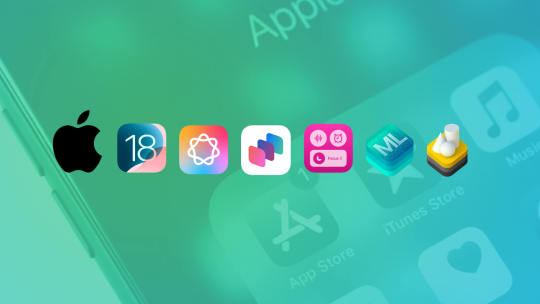
Apple's latest update, iOS 18.1, introduces a groundbreaking feature, Apple Intelligence, which integrates cutting-edge generative AI directly into the heart of Apple devices. From iPhones to Macs, this powerful personal intelligence system is designed to revolutionize how users communicate, work, and express themselves, while also offering seamless integration for app developers. Core Features of Apple Intelligence - Writing Tools: A System-Wide Language Assistant Writing Tools bring generative AI capabilities to all Apple devices, enabling users to rewrite, proofread, and summarize text effortlessly. These tools are integrated into standard UI frameworks, so text fields in apps automatically support this feature. Developers can take advantage of the TextView delegate API to customize how their apps respond when Writing Tools are active, such as temporarily pausing syncing to prevent conflicts during text processing. Example Use Case: In productivity apps like Notes or Mail, Writing Tools can refine email drafts or summarize meeting notes for users. - Image Playground: Creative Visual Content at Your Fingertips The Image Playground empowers users to create playful and context-aware images directly within apps like Messages, Keynote, and Pages. Leveraging on-device processing, this feature ensures privacy while eliminating the need for third-party model hosting. Developer Advantage: With the Image Playground API, developers can embed this functionality into their apps, giving users a native, delightful image creation experience. - Genmoji: Redefining Digital Expression Genmoji transforms communication by letting users create customized emojis tailored to any moment. Represented as inline images rather than text, Genmoji integrates smoothly with Apple’s AttributedString for enhanced rich text rendering. Integration Simplicity: Apps utilizing standard UI frameworks automatically support Genmoji, and other implementations can rely on AttributedString to include this feature. - Enhanced Siri with App Intents Siri becomes smarter and more intuitive with Apple Intelligence. Developers can integrate their app’s functionality into Siri using pre-defined and trained App Intents. This makes app features more accessible in Spotlight, Shortcuts, and Control Center, while providing enhanced conversational abilities through SiriKit with minimal developer effort. User Benefits: Siri can now perform actions within apps more naturally, like creating a playlist in a music app or fetching specific data from a fitness tracker. Opportunities for Developers With Apple Intelligence, developers can: - Seamlessly incorporate advanced generative AI features into their apps. - Leverage APIs to customize behavior and create unique user experiences. - Reduce overhead by relying on Apple’s on-device AI models, ensuring privacy and performance. Privacy and Performance All Apple Intelligence features are processed entirely on-device, aligning with Apple’s commitment to user privacy. This architecture not only protects sensitive user data but also delivers real-time responsiveness without dependence on cloud connectivity. The Future of AI on Apple Devices Apple Intelligence is more than a feature—it’s a paradigm shift. By embedding AI directly into the operating system, Apple empowers users and developers to explore unprecedented creative, productive, and communicative possibilities. For developers, this marks a new era of AI-driven innovation that’s as accessible as it is powerful. Explore Apple Intelligence in iOS 18.1 and redefine what’s possible with generative AI at your fingertips. Read the full article
#AIintegration#AppIntents#Appledevelopertools#AppleIntelligence#generativeAI#Genmoji#ImagePlayground#iOS18.1#iPadOSupdate#iPhoneupdate#MacOSintegration#on-deviceprocessing#Siriimprovements#SiriKitenhancements#TextViewAPI#WritingTools
0 notes
Text
Sync file and photos from iOS and Mac with Synology Drive
#File Synchronization Across Devices#File Synchronization and Backup#IOS#MAC#Mac iOS cloud sync#MacOS#photo sync iOS Mac#storage#sync files iOS Mac Synology Drive#Synology cloud file sharing#Synology Drive#Synology Drive Client#Synology Drive file sync#Synology Drive iPhone Mac integration#Synology Drive Syn#Synology Photos
0 notes
Text
Free Photo Storage Apps and the Best Cloud Options for Personal Use: Secure Your Memories
In a world where memories are often captured digitally, finding a reliable way to store, organize, and protect your photos is more essential than ever. Thankfully, today’s cloud storage solutions offer excellent options, with many free photo storage apps tailored to secure, organize, and easily retrieve your cherished memories. Whether you’re an avid photographer, a social media enthusiast, or simply looking to keep your memories safe, there are various cloud storage apps designed to meet different needs.
Why Cloud Storage Matters for Personal Photos
Photos represent moments, milestones, and emotions that people cherish, so having a dependable way to store them is crucial. Cloud-based storage services have grown in popularity for personal use because they offer several benefits, including:
Accessibility: Access your photos from any device, anywhere, anytime.
Security: Encrypted storage keeps your memories safe from unauthorized access.
Storage Space: Most devices have limited storage, but the cloud offers scalable space.
Backup and Recovery: A cloud backup prevents data loss if your device is damaged or lost.
Top Free Photo Storage Apps for Personal Use
Gämi’s Cloud Platform
Unique Features: Gämi offers an all-in-one cloud storage app that not only provides secure data storage but integrates seamlessly with messaging, making it easy to share photos and memories with friends and family. With robust encryption, Gämi ensures that your photos are secure, while also providing options to organize and pin important files.
Best for: Users looking for a secure, feature-rich photo storage app with messaging capabilities.
Google Photos
Unique Features: Known for its ease of use, Google Photos offers free, high-quality storage with basic editing features and smart search tools that categorize images by people, places, and things.
Best for: Those already using Google services or looking for powerful search features.
Apple iCloud Photos
Unique Features: iCloud Photos syncs automatically across Apple devices, making it effortless to organize and access your photos from iPhone, iPad, or Mac.
Best for: Apple users looking for seamless integration across devices.
Amazon Photos
Unique Features: Amazon Photos offers unlimited photo storage for Amazon Prime members. It also has an option to share albums and order prints.
Best for: Prime members wanting unlimited, high-resolution storage.
Dropbox
Unique Features: Dropbox offers an organized file system and robust photo backup, though its free storage is limited. Dropbox’s ease of use and compatibility with various apps make it versatile.
Best for: Those wanting straightforward storage and file-sharing features.
How to Choose the Right Cloud Storage for Photos
Selecting a storage app that aligns with your needs can make a significant difference in how you store, access, and organize your photos. Here are key features to consider:
Storage Capacity: Most free storage options have limitations, so consider your storage needs.
Security and Privacy: Choose apps with encrypted cloud storage options to ensure your personal data is secure.
Photo Organization: Look for features that allow you to tag, categorize, or create albums for easy access.
Device Compatibility: Ensure the app works smoothly across devices, particularly if you use both Android and iOS.
Additional Features: Some apps, like Gämi, integrate with secure messaging and file-sharing, adding value beyond simple storage.
Secure Cloud Options for Storing Personal Photos
For users with more substantial storage or security needs, premium options provide advanced features like additional storage, better organization tools, and enhanced privacy controls.
Gämi Cloud Storage for Personal Use: Gämi offers a unique blend of file storage with secure messaging, advanced tagging, and collaborative features. With encrypted storage and instant backup options, Gämi provides a solution that goes beyond standard photo storage by creating a safe, flexible platform for your memories.
Google One: With plans that start at affordable rates, Google One offers expanded storage that integrates with other Google services, including Google Photos and Google Drive.
Apple iCloud+: iCloud+ plans offer extra storage, privacy features, and even hide email addresses for additional security. This is an excellent choice for Apple loyalists who want seamless integration across their devices.
Microsoft OneDrive: Ideal for those already invested in Microsoft’s ecosystem, OneDrive offers efficient file management, easy sharing, and integration with Microsoft Office applications.
Benefits of Choosing a Cloud Solution with Additional Features
When selecting a cloud storage provider, an all-in-one solution with additional features can provide convenience and security. Gämi, for example, allows users to store photos securely and integrates with encrypted messaging, enabling users to share photos within a safe, private environment. These added tools, such as in-app tagging, pinning, and sharing, contribute to a more organized and efficient way of managing personal data.
Conclusion: Safeguard Your Memories with the Right Cloud Storage
In a world where photos are digital keepsakes, ensuring they’re securely stored and easily accessible is essential. Free photo storage apps and cloud-based solutions make it easy to protect these memories while also offering peace of mind with backup and security features. By choosing the right cloud storage service—whether it’s an all-in-one platform like Gämi or a dedicated photo storage app—you can secure, organize, and share your photos with confidence, knowing they’re safe for years to come.
0 notes
Text
Everything You Need to Know About GU iCloud: Features, Benefits, and Setup Guide

In the digital age, cloud storage solutions have become essential for storing and managing data efficiently. GU iCloud is one such platform that offers a seamless and secure environment for users looking to store, share, and sync their files. This guide will explore the features, benefits, and tips for effectively using GU iCloud, helping you maximize your cloud storage experience.
What is GU iCloud?
GU iCloud is a cloud storage service designed to provide users with a flexible and reliable way to store their data. It allows for easy access across various devices, ensuring that your important files are always at your fingertips.
Key Features of GU iCloud
Cross-Platform Accessibility: Access your files from any device, including smartphones, tablets, and computers, with an internet connection.
Robust Security Measures: GU iCloud employs encryption protocols to safeguard your data, ensuring it remains protected from unauthorized access.
User-Friendly Interface: The intuitive design makes it easy for users of all skill levels to navigate and manage their files efficiently.
Real-Time Collaboration: Share files and collaborate with others in real-time, enhancing teamwork and productivity.
Benefits of Using GU iCloud
Utilizing GU iCloud provides numerous advantages that can enhance your overall data management experience.
Enhanced Accessibility
GU iCloud allows users to access files from anywhere, making it ideal for individuals and teams on the go.
Automatic Backups
Your data is automatically backed up, reducing the risk of loss due to device malfunctions or accidental deletions.
Scalable Storage Options
GU iCloud offers various storage plans to accommodate different user needs, from basic to extensive storage solutions for businesses.
How to Set Up GU iCloud
Getting started with GU iCloud is straightforward. Here’s a step-by-step guide:
Creating Your Account
Visit the GU iCloud website and sign up for an account by providing your email address and creating a password.
Downloading the App
Install the GU iCloud app on your devices—available for iOS, Android, Windows, and Mac—and log in with your credentials.
Uploading and Managing Files
Once logged in, you can upload files by dragging and dropping them into the app or using the upload button. Organize your files into folders for easier access.
Frequently Asked Questions
Q1. What types of files can I store on GU iCloud? GU iCloud supports various file types, including documents, photos, videos, and music.
Q2. Is my data secure with GU iCloud? Yes, GU iCloud employs strong encryption and security measures to protect your data from unauthorized access.
Q3. Can I share files with non-GU iCloud users? Yes, you can share files via links, allowing non-GU iCloud users to access shared documents easily.
Q4. How do I upgrade my storage plan? A: You can upgrade your storage plan directly through the GU iCloud app or website by selecting the desired plan.
Conclusion:
GU iCloud is an invaluable tool for anyone seeking efficient data management and secure storage solutions. With its robust features, user-friendly interface, and scalability, GU iCloud caters to individuals and businesses alike. By following the setup guide and utilizing the tips provided, you can ensure a smooth experience and make the most of your cloud storage. Embrace the power of GU iCloud and simplify your digital life today.
0 notes
Text
Ultimate Cloud Storage Solution!
Alright, this week I have been through the ringer. Imagine, long nights of trying to answer these questions with one solution:
How do we get cloud storage cheaper than dropbox, with more storage?
How do we get the same important capabilities (to us) from dropbox on a less expensive cloud storage solution?
How do we get full finder integration, with context menu features to make these files cloud-only or local with ease.
How do we we effortlessly transfer files from one cloud storage to the next?
I have the answers (I think), and it wasn't very pretty to find this out. The following answers to these questions was done with an accumulation of long AI convos, forum skimming, article reading, video watching, software trial installations, strained eyes and migraines.
Let's start with transferring from one cloud storage service to another. What you need is a cloud storage unifier, one that can bring these cloud storages into one place designed for easy transfers. Online options like Multcloud suffer from slow speeds. The best solution I have found is "Owlfiles". Which gives you iOS access from the files app or its dedicated app, and a very aesthetically pleasing Mac OS interface. Worth it to just buy the pro lifetime version that includes both desktop and mobile apps for $49. Owlfiles is NOT the solution for working with the files themselves, but is critical for getting Webdav access on the Files app in iOS (which is not natively supported there). This leads me to the next conclusion:
Opendrive. If you want cheap but "unlimited" cloud storage, you basically only have one choice and that is opendrive. Jottacloud throttles your upload speed to a crawl after reaching 5 tb. and Sync.com only has unlimited storage with their teams plan, not to mention is not possible to connect to with Owlfiles or a better finder integration solution. To connect to Opendrive on Owlfiles you connect to your account through "webdav", which so far seems to be fine. This leads me to the next big question:
How do you get better finder integration on your cheaper-than-dropbox-unlimited-cloud-storage-solution. The answer, ladies and gentlemen, is Cloudmounter. Cloudmounter lets you mount your cloud storage as if it's a local drive, accessible from finder with the ability to offload or make files cloud-only as you please (think, Dropbox Desktop app on finder). Now I tried its competitors, StrongSync and Mountain Duck. StrongSync seemed promising with its APFS Spotlight Integration, but for now is too good to be true. It was buggy, and I could not get the trial to run properly at all without the program freezing up and demolishing my CPU in the process. It came down to cloudmounter and mountain duck. I'll say, this was a little tough, but I ultimately chose cloudmounter over mountain duck, despite the latter's robust integrations and features. The reason is simple really, it all comes down to that little cloud icon to the right of the files (in list view). Cloudmounter make's any cloud behave just like iCloud or Dropbox Desktop in Finder. You can see what files are in the cloud, and which ones have been dubbed local. And you can switch between these quite easily, which is exactly what I wanted with open drive. If you are on OS you can forget about their own desktop macfuse drive solution. It only does fully local syncs (meaning what's on the hard drive is what's on the cloud, meaning I can't make cloud storage online only, meaning I run out of hard drive space, meaning I don't like this solution). Conclusion: To Summarize, here is the breakdown of software you will want to replicate this workflow of cheaper-than-dropbox unlimited storage and a way to transfer all these clouds from one to the next, AND access from the IOS files app.
1. "Owlfiles" for quick switches between cloud drives, and iOS files app accessibility ($49 lifetime price, mobile and desktop included)
2. "Opendrive" for cheap unlimited cloud storage ($99 a year)
3. "Cloudmounter" for mounting opendrive (and other cloud storages for that matter) onto finder with the ability to make files cloud-only or fully local. ($79 lifetime account)
There you have it folks. I'm giving the full solution here a try myself for the first time today, only time will tell if it truly works out. I can't expect this to work as crazy fast as dropbox, but then again, upload speed is not that crazy important to me. For actual interfacing with colleagues I will still use the free version of dropbox and google drive, especially now that I can switch files between clouds so efficiently. As long as I can access everything and get things up on OpenDrive is reasonable amount of time, I'm happy. This for now does seem like the answer to fill up my drives with all the important projects and files I would like access to anywhere, anytime, on any device.
0 notes
Text
10 Best Cloud Storage Solutions (June 2024)
New Post has been published on https://thedigitalinsider.com/10-best-cloud-storage-solutions-june-2024/
10 Best Cloud Storage Solutions (June 2024)
pCloud is a secure cloud storage platform that offers a range of features for storing, syncing, and sharing files. Founded in 2013, pCloud has grown to serve over 14 million users worldwide. The company is based in Switzerland, a country known for its strong privacy laws, and maintains servers in both the United States and Europe.
One of the standout features of pCloud is its focus on security and privacy. The platform uses 256-bit AES encryption for files at rest and TLS/SSL encryption for data in transit. pCloud also offers an optional feature called pCloud Crypto, which provides client-side, zero-knowledge encryption for an additional layer of security. With pCloud Crypto, files are encrypted on the user’s device before being uploaded to the cloud, ensuring that no one, not even pCloud employees, can access the data without the user’s encryption key.
pCloud provides a user-friendly interface for managing files and folders, with desktop apps available for Windows, Mac, and Linux, as well as mobile apps for iOS and Android. The platform offers a range of features designed to enhance productivity and collaboration, including file versioning, which allows users to access previous versions of their files, and file sharing with customizable download and upload links. pCloud also provides a unique feature called pCloud Drive, which enables users to access their cloud storage as a virtual drive on their computer, making it easy to manage files without taking up local storage space.
Secure cloud storage with 256-bit AES encryption and optional client-side encryption (pCloud Crypto)
File versioning and recovery, with up to 30 days of version history (or up to 360 days for extended file history)
pCloud Drive feature for accessing cloud storage as a virtual drive on your computer
Customizable file sharing with download and upload links, as well as password protection and expiration dates
Generous storage plans, including 10GB of free storage and paid plans ranging from 500GB to 2TB, with lifetime payment options available
Dropbox is a widely used cloud storage and file-sharing platform that has been simplifying digital file management since its launch in 2007. With over 700 million registered users, Dropbox has become a go-to solution for individuals, teams, and businesses looking to store, sync, and collaborate on files in the cloud.
One of the key strengths of Dropbox is its ease of use. The platform offers a simple, intuitive interface that makes it easy for users to upload, organize, and access their files from anywhere, on any device. Dropbox automatically syncs files across all connected devices, ensuring that users always have access to the most up-to-date versions of their files. The platform also offers a range of collaboration features, including the ability to share files and folders with others, leave comments, and work together in real time on Microsoft Office files with Dropbox Paper.
Dropbox places a strong emphasis on security, using 256-bit AES encryption for files at rest and SSL/TLS encryption for data in transit. The platform also offers two-factor authentication and remote device wipe to help users protect their accounts and data. Dropbox provides a range of storage plans to suit different needs, including a free plan with 2GB of storage and paid plans ranging from 2TB to unlimited storage for teams. The platform integrates with a wide range of third-party apps and services, including productivity tools, creative software, and security solutions, making it a versatile choice for many users.
Key features of Dropbox:
Easy file syncing and automatic updates across all connected devices
Collaboration tools, including file sharing, commenting, and real-time co-authoring with Dropbox Paper
Secure storage with 256-bit AES and SSL/TLS encryption, two-factor authentication, and remote device wipe
Integration with a wide range of third-party apps and services, including Microsoft Office and Adobe Creative Cloud
Version history and file recovery, with 30 days of version history (or 180 days for Dropbox Business users)
MEGA is a secure cloud storage platform founded in 2013 by Kim Dotcom, offering end-to-end encryption and a focus on user privacy. Based in New Zealand, MEGA provides free and paid storage plans, with features like secure file sharing, chat, and file versioning.
One of MEGA’s standout features is its zero-knowledge encryption. All files are encrypted client-side before being uploaded, meaning that MEGA does not have access to the encryption keys and cannot view the content of stored files. This ensures a high level of privacy and security for users. MEGA is also transparent about its security practices, publishing its source code and design processes for public review.
MEGA offers a generous free plan with 20GB of storage, as well as paid plans ranging from 400GB to 16TB. The platform has a user-friendly interface with cross-platform support, including desktop apps for Windows, macOS, and Linux, as well as mobile apps for iOS and Android. MEGA also provides browser extensions and a command-line interface for advanced users.
Key features of MEGA:
Zero-knowledge, end-to-end encryption ensuring user privacy and security
Generous free plan with 20GB of storage and paid plans up to 16TB
Secure file sharing with customizable permissions, link expiry dates, and password protection
Cross-platform support with desktop, mobile, and web-based access
File versioning and recovery features to protect against data loss and ransomware attacks
Microsoft OneDrive is a cloud storage and file-sharing platform that is integrated with Microsoft 365 (formerly Office 365) and Windows 10. Launched in 2007, OneDrive has become a popular choice for both personal and business users, offering seamless integration with Microsoft’s suite of productivity apps, including Word, Excel, and PowerPoint.
One of the key advantages of OneDrive is its deep integration with Microsoft products. Users can easily save, access, and share files directly from within Microsoft Office apps, making it a convenient choice for those already using Microsoft tools. OneDrive also offers automatic syncing across devices, ensuring that users always have access to the most up-to-date versions of their files. The platform provides a range of collaboration features, such as real-time co-authoring, commenting, and file sharing with customizable permissions.
OneDrive offers a variety of storage plans, including a free plan with 5GB of storage and paid plans ranging from 100GB to 6TB. For business users, OneDrive is included with Microsoft 365 subscriptions, providing 1TB of storage per user and additional features like advanced security and compliance tools. OneDrive also offers robust security features, including encryption at rest and in transit, multi-factor authentication, and ransomware detection and recovery.
Key features of Microsoft OneDrive:
Seamless integration with Microsoft 365 apps, including Word, Excel, and PowerPoint
Automatic syncing and real-time collaboration features, such as co-authoring and commenting
Secure file sharing with customizable permissions and expiration dates
Robust security features, including encryption, multi-factor authentication, and ransomware protection
Personal Vault feature for an added layer of security for sensitive files
Box is a cloud content management and file-sharing platform designed for businesses of all sizes. Founded in 2005, Box has become a leading choice for organizations looking to securely store, manage, and collaborate on their files in the cloud. The platform offers a range of features and integrations that cater to the needs of modern businesses, including workflow automation, data governance, and enterprise-grade security.
One of the standout features Box is its focus on security and compliance. The platform provides a range of security controls, including encryption, data loss prevention (DLP), and access management, to help businesses protect their sensitive data. Box also complies with various industry regulations, such as HIPAA, FINRA, and GDPR, making it a suitable choice for organizations in regulated industries. Additionally, Box offers advanced collaboration features, such as real-time co-authoring, task management, and granular permissions, enabling teams to work together seamlessly and securely.
Box integrates with over 1,500 third-party apps, including popular productivity tools like Microsoft Office 365 and Google Workspace, as well as enterprise software like Salesforce and DocuSign. This extensive integration ecosystem allows businesses to streamline their workflows and improve productivity. Box also provides a range of AI and machine learning capabilities, such as intelligent content classification and automated workflows, to help organizations manage and extract value from their content.
Key features of Box:
Enterprise-grade security and compliance, with features like encryption, DLP, and access controls
Advanced collaboration tools, including real-time co-authoring, task management, and granular permissions
Extensive integration with over 1,500 third-party apps, including Microsoft Office 365, Google Workspace, and Salesforce
AI and machine learning capabilities for intelligent content management and workflow automation
Secure file sharing and content management, with features like custom branding, expiration dates, and password protection
Icedrive is a next-generation cloud storage platform that aims to make cloud storage feel like a physical hard drive. Launched in 2019, Icedrive offers a sleek, modern interface and a unique approach to file management with its revolutionary drive-mounting software. The platform focuses on providing a secure, easy-to-use, and affordable cloud storage solution for individuals and businesses.
One of the standout features of Icedrive is its emphasis on security. The platform uses the Twofish encryption algorithm, which is considered one of the most secure encryption methods available. Icedrive also offers client-side encryption for paid subscribers, ensuring that data is encrypted on the user’s device before being transferred to the cloud. Additionally, Icedrive follows a zero-knowledge approach, meaning that only the user can view and decrypt their data.
Icedrive offers a range of apps for various platforms, including web, desktop (Windows, macOS, and Linux), and mobile (iOS and Android). The platform’s clean and intuitive interface makes it easy for users to access, manage, and update their cloud storage. Icedrive also provides a generous free plan with 10GB of storage, as well as affordable paid plans ranging from 150GB to 5TB.
Key features of Icedrive:
Twofish encryption algorithm and client-side encryption for enhanced security
Virtual drive feature that allows users to access cloud storage as a physical hard drive (currently Windows-only)
Clean, modern, and easy-to-use interface across web, desktop, and mobile apps
Generous free plan with 10GB of storage and affordable paid plans
Built-in document viewer and media player for productivity and streaming on-the-go
IDrive is a comprehensive cloud storage and backup solution designed for individuals and businesses. Founded in 1995, IDrive offers a unique combination of cloud backup, cloud storage, and file syncing capabilities, making it a versatile choice for users looking to protect and access their data from anywhere.
One of the standout features of IDrive is its support for unlimited devices. Users can back up data from multiple computers, smartphones, and tablets, as well as external hard drives and NAS devices, all under a single account. IDrive also offers a range of backup options, including scheduled backups, continuous data protection, and block-level incremental backups, ensuring that data is always up-to-date and protected against loss or damage.
In addition to its robust backup capabilities, IDrive provides cloud storage and file syncing features through its Cloud Drive. Files and folders stored in the Cloud Drive are synced in real-time across all linked devices, making it easy to access and collaborate on files from anywhere. IDrive also offers advanced security features, including 256-bit AES encryption, optional private key encryption, and two-factor authentication, ensuring that data remains secure both in transit and at rest.
Key features of IDrive:
Back up unlimited PCs, Macs, iPhones, iPads, and Android devices to a single account
Quickly back up or retrieve large amounts of data using a physical storage device, without using bandwidth
Protect against ransomware and accidental deletions with historical data views and up to 30 previous versions of files
Automatically back up modified parts of files in real-time
256-bit AES encryption, optional private key encryption, and two-factor authentication
The Importance of Cloud Storage
As data technology continues to evolve, cloud storage providers will undoubtedly adapt and innovate to meet the growing demands for security, privacy, and convenience. By understanding your specific needs and priorities, you can select the best cloud storage solution to protect your data, streamline your workflows, and collaborate seamlessly with others. Whether you prioritize encryption, ease of use, or integration with other tools, one of these providers is sure to meet your requirements and exceed your expectations.
#2024#access management#Accounts#adobe#ai#algorithm#android#approach#apps#authentication#automatic updates#automation#back up#backup#backup solution#backups#Best Of#Blog#box#Branding#browser#browser extensions#Business#client-side encryption#Cloud#cloud backup#cloud storage#code#collaborate#Collaboration
0 notes
Text
A Comprehensive Guide on How to Retrieve Photos from iCloud
In today's digital age, our precious memories are often stored in the cloud, providing convenient access from anywhere with an internet connection. However, what happens when those cherished photos vanish or become inaccessible?
Fear not! In this comprehensive guide, we'll explore step-by-step methods on how to retrieve photos from iCloud, ensuring that your memories remain safe and accessible.
Understanding iCloud Photo Library
Before delving into the retrieval process, it's essential to understand iCloud Photo Library and how it functions. iCloud Photo Library is Apple's cloud-based storage service that automatically uploads and syncs your photos and videos across all your Apple devices. This seamless integration ensures that your entire photo library is accessible from any iPhone, iPad, Mac, or even Windows PC linked to your iCloud account.
Method 1: Access iCloud.com to Retrieve Photos
Advantages
Convenient and accessible from any web browser.
Allows for easy browsing and downloading of photos directly from iCloud.
Step-by-Step Tutorial:
Open a web browser on your computer and navigate to iCloud.com.
Sign in with your Apple ID and password.
Click on the "Photos" icon to access your iCloud Photo Library.
Browse through your photos and videos, then select the ones you want to retrieve.
To download individual photos, click on them to view full-size, then right-click and select "Download."
To download multiple photos, hold down the Shift key and click on each photo you want to download. Once selected, click the download icon in the top-right corner.
Method 2: Restore Pictures from iCloud Backup
Advantages:
Allows for the retrieval of photos along with other data from an iCloud backup.
Useful when photos are lost due to device damage, loss, or software issues.
Step-by-Step Tutorial:
On your iOS device, go to Settings > [Your Name] > iCloud > iCloud Backup.
Ensure that iCloud Backup is turned on, then tap "Back Up Now" to create a new backup if necessary.
If you have an existing iCloud backup containing the photos you want to retrieve, proceed to erase your device by going to Settings > General > Reset > Erase All Content and Settings.
Follow the on-screen instructions to set up your device, then select "Restore from iCloud Backup" when prompted.
Sign in to your iCloud account and choose the backup containing the photos you want to retrieve.
Wait for the restoration process to complete, and your photos will be restored along with the rest of your data.
Method 3: Using iCloud Photo Library Sync
Advantages:
Automatically syncs photos and videos across all your Apple devices.
Provides seamless access to your entire photo library on any device linked to your iCloud account.
Step-by-Step Tutorial:
On your iOS device, go to Settings > [Your Name] > iCloud > Photos.
Toggle on "iCloud Photos" to enable iCloud Photo Library sync.
Repeat this process on all your other Apple devices linked to the same iCloud account.
Once enabled, your photos and videos will automatically sync across all your devices, ensuring that they are always accessible whenever you need them.
Conclusion
Losing access to your photos can be a distressing experience, but with the right knowledge and tools, you can retrieve them from iCloud and preserve your precious memories. Whether through iCloud.com, iCloud backups, or iCloud Photo Library sync, there are multiple avenues to explore.
Remember to regularly back up your devices and maintain a safe copy of your photos to prevent data loss in the future. With these methods at your disposal, you can rest assured knowing that your memories are safe and accessible whenever you need them.
✨ Follow us to know more science and technology information: https://www.tinyfrom.com/
0 notes