#UI/UX design tools
Explore tagged Tumblr posts
Text
youtube
Have an awesome app idea but don’t know how to code? No worries! Learn how to bring your concept to life using Figma — the ultimate tool for visually designing app interfaces. Whether you’re a startup founder, product manager, or creative thinker, Figma lets you design interactive screens, create navigation flows, and collaborate with your team in real time. Design smarter, faster, and clearer before development even begins. 👉 Let’s connect on LinkedIn and start building your vision today!
#No-code app design#Figma app prototype#UI/UX design tools#App design without coding#Visual app builder#Figma tutorial#Startup tools#App wireframe#Mobile app design#Collaborative design tools#Youtube
0 notes
Text
Top 10 Website Design Tools
In the rapidly evolving landscape of digital design, staying ahead of the curve is essential for creating stunning websites. As we step into 2024, the world of website design has seen a surge in innovative tools that streamline the creation process and elevate the overall user experience. Here, we present the top 10 website design tools that are revolutionizing the industry in 2024. Top 10…
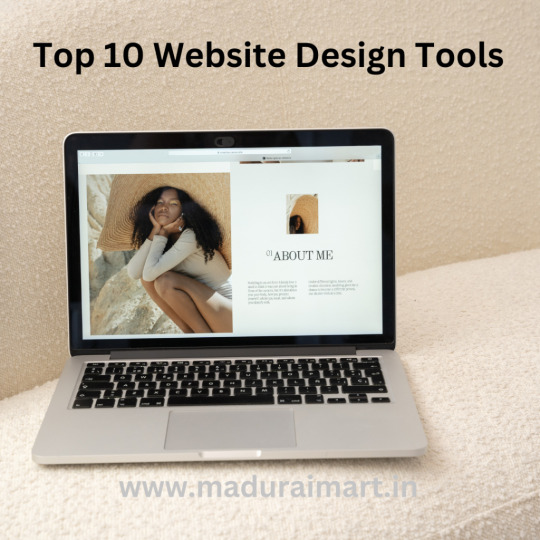
View On WordPress
#best web design software#collaborative design platforms#creative web design tools#digital design software#graphic design software#online web design tools#responsive web design tools#top design software for websites#ui/ux design tools#user interface design tools#web design resources#web design tools and software#website design tools 2024#website development tools#website prototyping tools
1 note
·
View note
Text
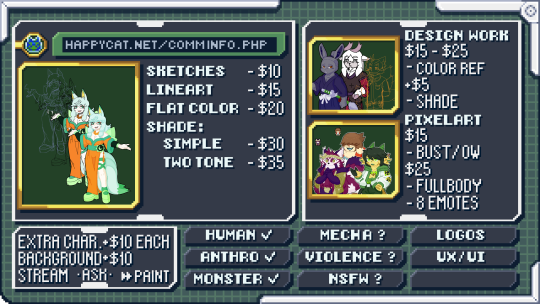
Hello all, I ended up needing a little bit of help this month so I decided to open this account to advertise commissions! I'm able to do pixel art, reference images, and more. Just ask and I'll most likely be okay with what you want!
#art#my art#anime#video games#manga#commission#commissions open#art commissions#art commissions open#old internet#early 2000s#kemono#kemonomimi#kemono art#character design#pixel art#pixel graphics#digital#furry#furry art#reference art#ux ui design#paint tool sai#artwork#game design#game dev#game development#design work#manga style#lineart
6 notes
·
View notes
Text
Which tools every UIUX designer must master?
Gaining proficiency with the appropriate tools can greatly improve your workflow and design quality as a UI/UX designer. The following are some tools that any UI/UX designer has to know how to use:
1. Design Tools:
Figma: One of the most popular and versatile design tools today. It’s web-based, allowing real-time collaboration, and great for designing interfaces, creating prototypes, and sharing feedback.
Sketch: A vector-based design tool that's been the go-to for many UI designers. It's particularly useful for macOS users and has extensive plugins to extend its capabilities.
Adobe XD: Part of Adobe's Creative Cloud, this tool offers robust prototyping features along with design functionalities. It’s ideal for those already using other Adobe products like Photoshop or Illustrator.
2. Prototyping & Wireframing:
InVision: Great for creating interactive prototypes from static designs. It’s widely used for testing design ideas with stakeholders and users before development.
Balsamiq: A simple wireframing tool that helps you quickly sketch out low-fidelity designs. It’s great for initial brainstorming and wireframing ideas.
3. User Research & Testing:
UserTesting: A platform that allows you to get user feedback on your designs quickly by testing with real users.
Lookback: This tool enables live user testing and allows you to watch users interact with your designs, capturing their thoughts and reactions in real time.
Hotjar: Useful for heatmaps and recording user sessions to analyze how people interact with your live website or app.
4. Collaboration & Handoff Tools:
Zeplin: A tool that helps bridge the gap between design and development by providing detailed specs and assets to developers in an easy-to-follow format.
Abstract: A version control system for design files, Abstract is essential for teams working on large projects, helping manage and merge multiple design versions.
5. Illustration & Icon Design:
Adobe Illustrator: The industry standard for creating scalable vector illustrations and icons. If your design requires custom illustrations or complex vector work, mastering Illustrator is a must.
Affinity Designer: An alternative to Illustrator with many of the same capabilities, but with a one-time payment model instead of a subscription.
6. Typography & Color Tools:
FontBase: A robust font management tool that helps designers preview, organize, and activate fonts for their projects.
Coolors: A color scheme generator that helps designers create harmonious color palettes, which can be exported directly into your design software.
7. Project Management & Communication:
Trello: A simple project management tool that helps you organize your tasks, collaborate with team members, and track progress.
Slack: Essential for team communication, Slack integrates with many design tools and streamlines feedback, updates, and discussion.
8 notes
·
View notes
Text
How AI & Machine Learning Are Changing UI/UX Design

Artificial Intelligence (AI) and Machine Learning (ML) are revolutionizing UI/UX design by making digital experiences more intelligent, adaptive, and user-centric. From personalized interfaces to automated design processes, AI is reshaping how designers create and enhance user experiences. In this blog, we explore the key ways AI and ML are transforming UI/UX design and what the future holds.
For more UI/UX trends and insights, visit Pixelizes Blog.
AI-Driven Personalization
One of the biggest changes AI has brought to UI/UX design is hyper-personalization. By analyzing user behavior, AI can tailor content, recommendations, and layouts to individual preferences, creating a more engaging experience.
How It Works:
AI analyzes user interactions, including clicks, time spent, and preferences.
Dynamic UI adjustments ensure users see what’s most relevant to them.
Personalized recommendations, like Netflix suggesting shows or e-commerce platforms curating product lists.
Smart Chatbots & Conversational UI
AI-powered chatbots have revolutionized customer interactions by offering real-time, intelligent responses. They enhance UX by providing 24/7 support, answering FAQs, and guiding users seamlessly through applications or websites.
Examples:
Virtual assistants like Siri, Alexa, and Google Assistant.
AI chatbots in banking, e-commerce, and healthcare.
NLP-powered bots that understand user intent and sentiment.
Predictive UX: Anticipating User Needs
Predictive UX leverages ML algorithms to anticipate user actions before they happen, streamlining interactions and reducing friction.
Real-World Applications:
Smart search suggestions (e.g., Google, Amazon, Spotify).
AI-powered auto-fill forms that reduce typing effort.
Anticipatory design like Google Maps estimating destinations.
AI-Powered UI Design Automation
AI is streamlining design workflows by automating repetitive tasks, allowing designers to focus on creativity and innovation.
Key AI-Powered Tools:
Adobe Sensei: Automates image editing, tagging, and design suggestions.
Figma AI Plugins & Sketch: Generate elements based on user input.
UX Writing Assistants that enhance microcopy with NLP.
Voice & Gesture-Based Interactions
With AI advancements, voice and gesture control are becoming standard features in UI/UX design, offering more intuitive, hands-free interactions.
Examples:
Voice commands via Google Assistant, Siri, Alexa.
Gesture-based UI on smart TVs, AR/VR devices.
Facial recognition & biometric authentication for secure logins.
AI in Accessibility & Inclusive Design
AI is making digital products more accessible to users with disabilities by enabling assistive technologies and improving UX for all.
How AI Enhances Accessibility:
Voice-to-text and text-to-speech via Google Accessibility.
Alt-text generation for visually impaired users.
Automated color contrast adjustments for better readability.
Sentiment Analysis for Improved UX
AI-powered sentiment analysis tools track user emotions through feedback, reviews, and interactions, helping designers refine UX strategies.
Uses of Sentiment Analysis:
Detecting frustration points in customer feedback.
Optimizing UI elements based on emotional responses.
Enhancing A/B testing insights with AI-driven analytics.
Future of AI in UI/UX: What’s Next?
As AI and ML continue to evolve, UI/UX design will become more intuitive, adaptive, and human-centric. Future trends include:
AI-generated UI designs with minimal manual input.
Real-time, emotion-based UX adaptations.
Brain-computer interface (BCI) integrations for immersive experiences.
Final Thoughts
AI and ML are not replacing designers—they are empowering them to deliver smarter, faster, and more engaging experiences. As we move into a future dominated by intelligent interfaces, UI/UX designers must embrace AI-powered design methodologies to create more personalized, accessible, and user-friendly digital products.
Explore more at Pixelizes.com for cutting-edge design insights, AI tools, and UX trends.
#AI in UX Design#Machine Learning UX#UX Personalization#Conversational UI#Predictive UX#AI Chatbots#Smart UX Tools#UI Automation#Voice UI Design#Inclusive UX Design#Sentiment Analysis in UX#Future of UX#AI UX Trends 2025#Figma AI Plugins#Accessibility with AI#Adaptive UI Design#UX Innovation#Human-Centered AI#Pixelizes Blog#UX Strategy
2 notes
·
View notes
Text
Crypto trading mobile app
Designing a Crypto Trading Mobile App involves a balance of usability, security, and aesthetic appeal, tailored to meet the needs of a fast-paced, data-driven audience. Below is an overview of key components and considerations to craft a seamless and user-centric experience for crypto traders.
Key Elements of a Crypto Trading Mobile App Design
1. Intuitive Onboarding
First Impressions: The onboarding process should be simple, guiding users smoothly from downloading the app to making their first trade.
Account Creation: Offer multiple sign-up options (email, phone number, Google/Apple login) and include KYC (Know Your Customer) verification seamlessly.
Interactive Tutorials: For new traders, provide interactive walkthroughs to explain key features like trading pairs, order placement, and wallet setup.
2. Dashboard & Home Screen
Clean Layout: Display an overview of the user's portfolio, including current balances, market trends, and quick access to popular trading pairs.
Market Overview: Real-time market data should be clearly visible. Include options for users to view coin performance, historical charts, and news snippets.
Customization: Let users customize their dashboard by adding favorite assets or widgets like price alerts, trading volumes, and news feeds.
3. Trading Interface
Simple vs. Advanced Modes: Provide two versions of the trading interface. A simple mode for beginners with basic buy/sell options, and an advanced mode with tools like limit orders, stop losses, and technical indicators.
Charting Tools: Integrate interactive, real-time charts powered by TradingView or similar APIs, allowing users to analyze market movements with tools like candlestick patterns, RSI, and moving averages.
Order Placement: Streamline the process of placing market, limit, and stop orders. Use clear buttons and a concise form layout to minimize errors.
Real-Time Data: Update market prices, balances, and order statuses in real-time. Include a status bar that shows successful or pending trades.
4. Wallet & Portfolio Management
Asset Overview: Provide an easy-to-read portfolio page where users can view all their holdings, including balances, performance (gains/losses), and allocation percentages.
Multi-Currency Support: Display a comprehensive list of supported cryptocurrencies. Enable users to transfer between wallets, send/receive assets, and generate QR codes for transactions.
Transaction History: Offer a detailed transaction history, including dates, amounts, and transaction IDs for transparency and record-keeping.
5. Security Features
Biometric Authentication: Use fingerprint, facial recognition, or PIN codes for secure logins and transaction confirmations.
Two-Factor Authentication (2FA): Strong security protocols like 2FA with Google Authenticator or SMS verification should be mandatory for withdrawals and sensitive actions.
Push Notifications for Security Alerts: Keep users informed about logins from new devices, suspicious activities, or price movements via push notifications.
6. User-Friendly Navigation
Bottom Navigation Bar: Include key sections like Home, Markets, Wallet, Trade, and Settings. The icons should be simple, recognizable, and easily accessible with one hand.
Search Bar: A prominent search feature to quickly locate specific coins, trading pairs, or help topics.
7. Analytics & Insights
Market Trends: Display comprehensive analytics including top gainers, losers, and market sentiment indicators.
Push Alerts for Price Movements: Offer customizable price alert notifications to help users react quickly to market changes.
Educational Content: Include sections with tips on technical analysis, crypto market basics, or new coin listings.
8. Social and Community Features
Live Chat: Provide a feature for users to chat with customer support or engage with other traders in a community setting.
News Feed: Integrate crypto news from trusted sources to keep users updated with the latest market-moving events.
9. Light and Dark Mode
Themes: Offer both light and dark mode to cater to users who trade at different times of day. The dark mode is especially important for night traders to reduce eye strain.
10. Settings and Customization
Personalization Options: Allow users to choose preferred currencies, set trading limits, and configure alerts based on their personal preferences.
Language and Regional Settings: Provide multilingual support and regional settings for global users.
Visual Design Considerations
Modern, Minimalist Design: A clean, minimal UI is essential for avoiding clutter, especially when dealing with complex data like market trends and charts.
Color Scheme: Use a professional color palette with accents for call-to-action buttons. Green and red are typically used for indicating gains and losses, respectively.
Animations & Micro-interactions: Subtle animations can enhance the experience by providing feedback on button presses or transitions between screens. However, keep these minimal to avoid slowing down performance.
Conclusion
Designing a crypto trading mobile app requires focusing on accessibility, performance, and security. By blending these elements with a modern, intuitive interface and robust features, your app can empower users to navigate the fast-paced world of crypto trading with confidence and ease.
#uxbridge#uxuidesign#ui ux development services#ux design services#ux research#ux tools#ui ux agency#ux#uxinspiration#ui ux development company#crypto#blockchain#defi#ethereum#altcoin#fintech
2 notes
·
View notes
Text
Unveiling Illustrator's Secrets: My Journey to Perfecting the Pen Tool with Advanced Tips
Mastering the Pen Tool in Adobe Illustrator is a fundamental skill that every designer strives to achieve. As a professional copywriter with a passion for creating visually stunning designs, I embarked on a personal journey to explore the advanced techniques of the Pen Tool. In this blog post, I will share my experience and motivation for delving into the intricacies of this powerful tool, as well as provide valuable insights and tips for those who are eager to enhance their own skills. Join me on this journey and discover the secrets of mastering the Pen Tool.

The Power of the Pen Tool
The Pen Tool in Adobe Illustrator is a true powerhouse when it comes to vector design. Its versatility allows designers to create precise and intricate paths, resulting in smooth and scalable graphics. However, for beginners, the Pen Tool can be quite daunting. Many struggle with understanding its functionality and feel overwhelmed by the complexities of manipulating anchor points and Bezier handles. But fear not, for with practice and patience, you too can master this indispensable tool.
Starting the Journey
My initial encounters with the Pen Tool were met with a mixture of excitement and frustration. Like many beginners, I found myself struggling to create smooth and accurate curves, often resulting in jagged lines and awkward shapes. However, these setbacks only fueled my determination to conquer the Pen Tool once and for all. With each failed attempt, I learned valuable lessons that shaped my understanding of its mechanics and propelled me towards improvement.
Advanced Tips for Pen Tool Mastery
To truly master the Pen Tool, an understanding of advanced techniques is essential. Let's dive into some of these techniques and explore step-by-step instructions to perfect your path creation skills.
Anchor Point Manipulation
One key technique in leveraging the full potential of the Pen Tool is mastering anchor point manipulation. By strategically placing and adjusting anchor points, you can create precise shapes and curves. Start by selecting the Pen Tool and click on the canvas to create an anchor point. To manipulate the anchor point, use the Direct Selection Tool to select and drag it to the desired position. Practice manipulating anchor points to create clean lines and curves that define your design.
Creating Smooth Curves
Achieving smooth curves is a hallmark of a skilled designer. Thankfully, the Pen Tool offers a solution in the form of Bezier handles. To create a smooth curve, click and drag the Bezier handle attached to an anchor point. The length and direction of the handle determine the shape of the curve. Try out several handle placements to get the curve you like. Remember, practice makes perfect, and refining your control over Bezier handles will greatly enhance your design capabilities.
Mastering the Bezier Handles
Understanding the intricacies of Bezier handles is crucial in mastering the Pen Tool. By mastering the techniques of symmetrical and asymmetrical handle placement, you can manipulate the curvature and direction of your paths. To create symmetrical handles, simply click and drag the handle in a direction that aligns with the angle of the curve. For asymmetrical handles, hold down the Alt/Option key and drag the handle to create a varied curve. Experiment with these techniques and witness the magic of the Pen Tool unfold.

Real-World Applications
Now that we've explored the advanced techniques of the Pen Tool, let's delve into its real-world applications. By mastering the Pen Tool, you can elevate the quality of your design projects across various industries. Whether it's creating intricate logos, designing visually appealing typography, or crafting beautiful illustrations, the Pen Tool will become your trusted ally in bringing your creative vision to life. To showcase its power, here are some before-and-after images that illustrate the transformation achieved through the mastery of the Pen Tool.
Overcoming Challenges
During my own journey to Pen Tool mastery, I encountered numerous challenges that tested my patience and determination. One common obstacle was the struggle to maintain a steady hand while creating paths and curves. To overcome this challenge, it is important to practice regularly and gain muscle memory. Additionally, understanding the principles of anchor point manipulation and Bezier handles will aid in overcoming the initial difficulties. Don't be discouraged by setbacks, for each mistake is an opportunity to learn and grow as a designer.
Tools and Resources
To complement your Pen Tool journey, Adobe Illustrator offers a plethora of features and tools that enhance its functionality. Take advantage of the Pathfinder panel to unite, divide, and intersect multiple paths. The Shape Builder Tool enables you to create and merge shapes effortlessly. Furthermore, external resources such as online tutorials and books can provide invaluable insights and guidance. Explore these tools and resources to accelerate your path to Pen Tool perfection.
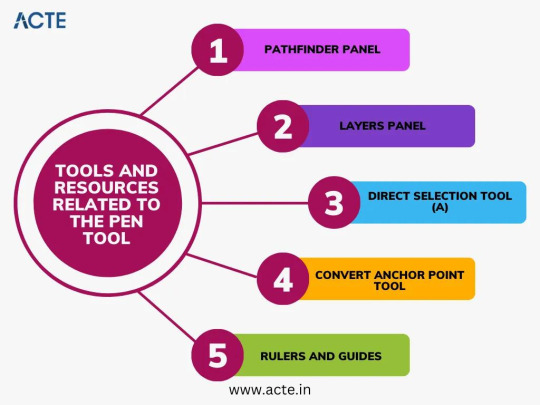
Personal Insights and Reflections
Throughout my journey to mastering the Pen Tool, I witnessed a remarkable evolution in my skills. The countless hours spent practicing and experimenting culminated in several "aha" moments that fundamentally transformed my understanding of the tool. One breakthrough was the discovery of the delicate balance between precision and artistic expression. The Pen Tool is not merely a mechanical tool for creating paths; it is a gateway to limitless creativity.
Showcasing Your Work
As a testament to the power of the Pen Tool, I would like to showcase some of my own artwork and design projects where I have applied the advanced techniques discussed in this article. By harnessing the full potential of the Pen Tool, I was able to achieve intricate details and flawless curves, elevating the quality of my designs. Witness the transformation and unleash your own creativity with the Pen Tool.
Encouragement for Aspiring Designers
To all aspiring designers who may be struggling with the Pen Tool, I offer words of encouragement. Remember that mastery takes time, practice, and patience. The Pen Tool may seem daunting at first, but with perseverance and continuous learning, you can unlock its full potential. Embrace each challenge as an opportunity to grow, and never lose sight of the passion that drives you. You have the ability to create extraordinary designs – all it takes is a little faith in your own abilities.
In conclusion, my journey to Pen Tool perfection in Adobe Illustrator has been one of personal growth and discovery. From the initial frustrations to the remarkable breakthroughs, I have come to realize the importance of persistence and dedication in advancing my skills. The Pen Tool is a remarkable instrument capable of transforming mere lines into works of art. Embrace this tool, practice its techniques, and unleash your creativity like never before. if you need help with Adobe Illustrator or have questions about its features. These sources include official Adobe Illustrator training programs, discussion boards, and websites like ACTE Institute that provide Adobe Illustrator classes. All of these sources provide helpful advice and insights. Happy designing! Happy designing!
6 notes
·
View notes
Text
AI in Prototyping: Figma Plugins That Think for You
#prototyping#prototype#ui ux design#ai#ai plugins#ai model#ai generated#chatgpt#ai tools#artificial intelligence#technology#ui#ux#uidesign#cevio ai#usa#figma#figmadesign
0 notes
Text
The Future of UX/UI Design in Tech
In today’s digital age, user experience (UX) and user interface (UI) design aren’t just about aesthetics — they’re business drivers. In 2025, UX/UI professionals are leading the charge in human-centric design, shaping how we interact with AI, mobile apps, virtual reality, and even wearables. If you’re a designer (or aspiring one), this article breaks down what’s changing, what’s trending, and how…
#AI in UX/UI#future of UI design#how to become a UX designer#top tools for UX designers#UX design trends 2025
0 notes
Text
How Mobile App Design Impacts User Retention: A UI UX Perspective
Mobile UI/UX design plays a crucial role in enhancing user experience and boosting retention rates. A well-crafted interface keeps users engaged and drives app success. With MITSDE’s Advanced Certificate in UI/UX, you’ll master essential design principles, learn user-centric strategies, and build practical skills to create intuitive mobile interfaces. This comprehensive program is perfect for aspiring designers and professionals aiming to upskill in the digital design space. Stay ahead in the competitive tech world by learning from industry experts at MITSDE.
#ui/ux design#user retention#user experience (ux)#user interface (ui)#responsive design#app interface layout#ux analytics tools#mobile user engagement
0 notes
Text
🚀 Just built a complete SaaS UI/UX from wireframe to code using AI + Penpot — in under 12 hours. No fluff. Just speed, strategy, and smart design. From prompt-based layouts to full exportable code, this is what next-gen digital strategy looks like. Welcome to the era of design bursts ⚡️ #innovation #technology #productivity #digitalmarketing #creativity #future #branding #marketing #startups #entrepreneurship #advertisingandmarketing #socialmedia #personalbranding #careers #personaldevelopment #sustainability #ui #ux #uiux
#AI design#AI UX tools#design systems#Digital Transformation#no-code tools#Penpot#SaaS UI#ux strategy#wireframe automation
0 notes
Text
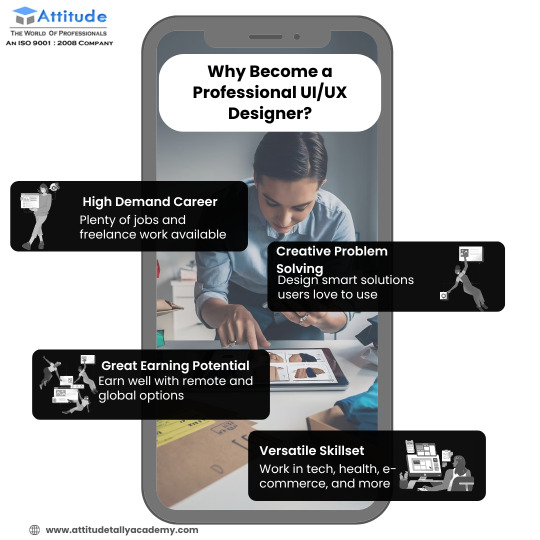
Explore the Essentials of UI/UX Design for Engaging Experiences
Understand the fundamentals of user interface and user experience design, including wireframes, prototyping, and human-centered design approaches to build intuitive digital products. Visit Attitude Academy Yamuna Vihar: https://maps.app.goo.gl/gw9oKCnXDXjcz4hF7 Uttam Nagar: https://maps.app.goo.gl/iZoQT5zE3MYEyRmQ7 Yamuna Vihar: +91 9654382235 Uttam Nagar: +91 9205122267 Visit Website: https://www.attitudetallyacademy.com Email: [email protected]
#ui ux design#user interface#user experience#wireframing#prototyping#design systems#interaction design#digital products#design tools#usability
0 notes
Text
UI/UX Design for Mobile Apps: Best Practices, Tools, and Trends
In today’s digital landscape, mobile apps have become an integral part of everyday life. Whether for shopping, social networking, or productivity, users expect seamless experiences that are visually appealing and easy to navigate. This is where UI/UX design for mobile apps plays a crucial role.
A well-designed mobile app not only enhances user satisfaction but also drives engagement, retention, and conversions. To achieve this, designers rely on a range of UI/UX design tools and software to create intuitive and high-performing interfaces. This article explores the best practices for mobile app UI/UX design, must-have tools, and emerging trends in 2025.
1. The Importance of UI/UX Design for Mobile Apps
Mobile apps compete for user attention in a crowded marketplace. A visually appealing app is not enough — it must provide a seamless and intuitive experience. UI (User Interface) design focuses on aesthetics, including layouts, colors, typography, and icons. UX (User Experience) design, on the other hand, ensures that users can easily navigate and interact with the app.
Why UI/UX Matters for Mobile Apps?
User Retention: A poor UI/UX experience leads to high bounce rates, whereas a well-optimized design keeps users engaged.
Higher Conversions: Intuitive navigation and smooth interactions increase sign-ups, purchases, and engagement.
Brand Credibility: A well-designed app builds trust and strengthens a brand’s reputation.
Competitive Advantage: A seamless mobile experience helps businesses stand out in a saturated market.
To achieve these benefits, designers use various principles and best practices, which we will explore next.
2. Best Practices for UI/UX Design in Mobile Apps
a) Prioritize Simplicity and Minimalism
Mobile screens are small, so cluttering them with excessive elements makes navigation difficult. The best mobile designs follow a minimalistic approach, emphasizing clarity, whitespace, and intuitive layouts.
Best Practices:
Use simple and familiar icons to guide users.
Limit the number of steps required to complete an action.
Keep text concise and easy to read.
b) Ensure Seamless Navigation
Users should be able to navigate an app without confusion. A well-structured interface enhances usability and keeps users engaged.
Best Practices:
Implement a bottom navigation bar for easy access to key sections.
Use a consistent design pattern throughout the app.
Provide clear call-to-action (CTA) buttons for user interactions.
c) Optimize for Touch and Gestures
Mobile apps should be designed for touch interactions, considering factors like thumb reach and gesture-based controls.
Best Practices:
Place important buttons within the thumb-friendly zone.
Use gestures like swipe and pinch to enhance interactivity.
Ensure button sizes are large enough for easy tapping.
d) Focus on Performance and Speed
A slow or laggy app leads to user frustration. UI/UX design should prioritize performance optimization to ensure smooth functionality.
Best Practices:
Compress images and assets to reduce loading time.
Implement caching and lazy loading for content-heavy apps.
Minimize animation complexity to improve responsiveness.
e) Implement Dark Mode Compatibility
Dark mode has become a user preference for many apps. It not only reduces eye strain but also conserves battery life.
Best Practices:
Provide a toggle option between light and dark modes.
Use appropriate contrast levels for readability.
Ensure brand consistency across both themes.
f) Test and Iterate Based on User Feedback
Continuous testing is essential to refine UI/UX design. Conduct usability testing and collect user feedback to improve app interactions.
Best Practices:
Use A/B testing to compare different UI versions.
Analyze heatmaps to understand user behavior.
Address usability pain points before launching updates.
3. Essential UI/UX Design Tools and Software
Designers rely on various UI/UX design tools and software to create prototypes, wireframes, and interactive experiences. Here are the top tools used in 2025:
a) Prototyping and Wireframing Tools
Figma — Cloud-based collaborative design tool for real-time team collaboration.
Adobe XD — Feature-rich tool for creating interactive prototypes and UI designs.
Sketch — Popular for macOS users, ideal for vector-based UI design.
Balsamiq — Best for low-fidelity wireframing with a focus on simplicity.
b) UI Design and Illustration Tools
Canva — Great for creating quick UI components and social media assets.
Affinity Designer — Alternative to Adobe Illustrator for detailed UI illustrations.
LottieFiles — Used for adding lightweight, animated illustrations.
c) User Testing and Analytics Tools
Maze — Conduct usability tests and collect real-time user feedback.
Hotjar — Provides heatmaps and session recordings to analyze user interactions.
UserTesting — Enables live user feedback to refine UI/UX design.
Using these tools ensures that designers create well-structured, user-friendly, and visually appealing mobile applications.
4. Future Trends in UI/UX Design for Mobile Apps
As mobile technology advances, UI/UX design is evolving to meet new user expectations. Here are some key trends shaping mobile app design in 2025:
a) AI-Powered Personalization
AI-driven UI design will enable apps to adapt interfaces based on user preferences and behavior, offering a more personalized experience.
b) Voice and Gesture-Based UI
With the rise of voice assistants and gesture controls, mobile apps will increasingly incorporate hands-free navigation.
c) Augmented Reality (AR) Integration
Apps in industries like e-commerce, real estate, and education will leverage AR to enhance user interactions and provide immersive experiences.
d) Micro-Interactions for Better Engagement
Subtle animations and feedback mechanisms, such as button hovers or loading effects, will enhance user engagement and usability.
e) 3D UI and Neumorphism
Modern UI trends, including 3D elements and neumorphism (soft UI design), will add depth and realism to mobile app interfaces.
By staying updated with these trends, designers can create next-generation mobile applications that cater to evolving user needs.
Thus, UI/UX design for mobile apps is a critical factor in ensuring app success. A well-designed mobile interface improves usability, boosts engagement, and enhances brand credibility. By following best practices, leveraging top UI/UX design tools and software, and staying ahead of emerging trends, designers can craft seamless and engaging mobile experiences.
As mobile app expectations continue to rise, businesses must prioritize UI/UX to remain competitive in a user-driven digital landscape. Whether you are a startup or an enterprise, investing in UI/UX design will lead to a more successful and user-friendly mobile application.
0 notes
Text
Design system tools
Everything you need to know about design systems, and the tools to build them.

#ui ux design#ui design#Design system tools#ux design tools#ux and ui design#web design#freebies#ux ui design#figmadesign#ui ux development tools
0 notes
Text
Elevanco provides affordable UI/UX design services for startups, helping create intuitive and visually appealing digital products on a budget. Our expert team focuses on improving user engagement, increasing conversions, and building brand trust. Whether it's a website or mobile app, we offer scalable, cost-effective solutions tailored to your startup's needs. Contact us at +91-7388885426 today!
#Affordable UI/UX design services for startups#game development services in delhi#Custom game development solutions for startups#Top mobile game development companies near me#Game development services for educational apps#End-to-end game design and development solutions#Mobile Game Development Service#3D Game Development Service in delhi#2D Game Development#AR/VR Game Development#professional game developers for my project#Best game design and development solutions#Best game development tools for creating 3D games
0 notes
Text
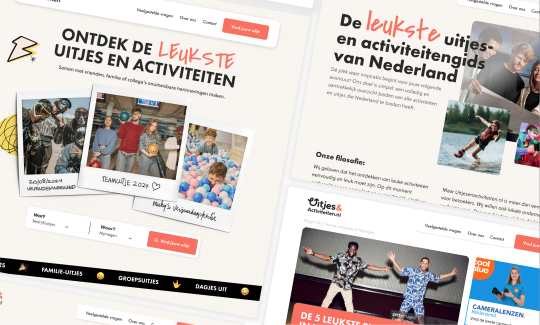
Zo ziet onze website eruit! 🚀 Op Uitjesenactiviteiten.nl kunnen ondernemers hun activiteiten gratis promoten en meer bezoekers aantrekken. Wil jij jouw uitje ook onder de aandacht brengen? Klik op de link en meld je vandaag nog aan
1 note
·
View note