#Windows 10 Installation Error
Explore tagged Tumblr posts
Text
How to fix Windows Update Fails with Error 0x80092004
In this article, we shall discuss the fix to Windows Update Fails with Error 0x80092004 (Windows Update Logs in Windows: 2023-KB5022498 Cumulative Update for .NET Framework 3.5 and 4.8.1 for Windows 10 failed)”. We can unravel more information from the Windows Event Log. Windows Events provides a standard, centralized way for applications (and the operating system) to record important software…
#.NET Framework 3.5 and 4.8.1 error#fix .NET Framework update issues Windows 10#fix Windows Update 2023 errors#fix Windows Update error 0x80092004#KB5022498 installation error#Microsoft Windows#resolve error 0x80092004 Windows 10#resolve Windows 10 KB5022498 error#troubleshoot .NET Framework update failure#Windows#Windows 10#Windows 10 cumulative update fails#Windows 10 update error 0x80092004#Windows 10 update troubleshooting#Windows 11#Windows Server 2012#Windows Server 2016#Windows Server 2019#Windows Server 2022#Windows Update fails error 0x80092004#Windows Update log analysis
0 notes
Text
youtube
Xilinx ISE v14.7 Installation Error on Windows 10 or Windows 11 - Solved!
Xilinx ISE v14.7 is failing to install on windows 10 or windows 11, try these steps below - first check the error you are getting if the error "virtualization is not enabled in BIOS, please enable before installing." You would be getting this error at very intial state of installation process and you will see this error at Welcome page itself. This means Virtualzation is not enabled in your System BIOS and you are required to enable it first. Follow the steps to know either BIOS virtualization is enabled or disabled from windows 10 or Windows 11. Once you Enabled the BIOS Virtualzation and try to install Xilinx ISE v14.7 you may get the another Installation error at later stage - Error would be "C:\\Xilinx[14.7_VM\vboxmanage" is not recognized as an internal or external command. The error is caused by the fact that the vboxmanage command is not in your system's PATH environment variable. The PATH environment variable tells your computer where to look for executable files. When you try to run the vboxmanage command, your computer can't find it because it's not in the PATH variable. How to fix the error : To fix this error, You are required to setup virtual box before continuing installation of Xilinx ISE v14.7 in Windows 10 or windows 11. so here are the steps. Open the official page for Virtualbox windows hosts : https://www.virtualbox.org/wiki/Downloads Click on the Windows hosts under Virtualbox 7.0.10 platform packages section and download the setup. Follow the instruction to install the virtualbox. Results - So now virtualizatin is enabled in my BIOS and we setup the virtualbox windows host too. make sure while installing the Xilinx ISE setup, Oracle VM VirtualBox Manager we just installed, that must be open and running. If it is not running than start the application first and than start Xilinx ISE setup. Let's start installation on Xilinx ISE v14.7 again. Follow the installation Instructions. Bingo, It's installed.
Subscribe to "Learn And Grow Community"
YouTube : https://www.youtube.com/@LearnAndGrowCommunity
LinkedIn Group : https://www.linkedin.com/groups/7478922/
Blog : https://LearnAndGrowCommunity.blogspot.com/
Facebook : https://www.facebook.com/JoinLearnAndGrowCommunity/
Twitter Handle : https://twitter.com/LNG_Community
DailyMotion : https://www.dailymotion.com/LearnAndGrowCommunity
Instagram Handle : https://www.instagram.com/LearnAndGrowCommunity/
Follow #LearnAndGrowCommunity
#Xilinx#v14.7#installation error#Windows 10#Windows 11#Solved#Error#Fix#VHDL#Verilog#Learn#How to fix#How to solve#Digital System Lab#Digital system#Engineering#B.Tech#Beginner#Intermediate#Education course#Training course#Free Training#Free online training#VLSI#Free courses#Free courses online#tutorial#Youtube
1 note
·
View note
Text
do you remember me too?

pairing: sylus x mc reader
synopsis: love and deepspace was a newfound obsession of yours. you installed the game shortly after sylus was released as a love interest. it'd be safe to say he was the reason you installed the app. however, finals week was approaching and you had to say goodbye to your favourite game. not for long, ofcourse. but you decide to login for the last time to check the new event.
a/n: hello everyone! this is my first LADS ffc so please bear with me, and yep you probably guessed it. the reader somehow ends up inside the game. very typical, ik. but trust me, i have a different take on this. ALSO my first language is not english so please ignore grammer errors. i recheck atleast 10 times and still end up overlooking every mistake. enjoy!
check out all chapters here

Chapter One
DING! DING!
You woke up to the shrill screech of your alarm. Eight already? Time always seemed to slip away faster during exam season. You had no idea when you’d finally dozed off, but judging by the heavy exhaustion clinging to your limbs, it couldn’t have been more than a few hours. No wonder I feel like shit. Groaning, you mustered every ounce of strength to reach out and silence the alarm.
It was Sunday. Golden sunlight spilled through the window, warming your face as birds chirped outside. A gentle breeze rustled through the trees.
The weather was perfect. Perfect for a picnic. But first, you had to finish your revision before the midday heat set in. Your gaze drifted to your study table, still littered with notes and textbooks exactly as you’d left them last night couple hours ago.
Okay, let’s see…
You closed your eyes, mentally retracing yesterday’s progress. Finished chapters 5, 6, 8, and 11. With a yawn, you cracked your knuckles, stretched, and forced yourself upright. If I can somehow finish chapters 2, 9, and 10 in two hours, I can reward myself with some outdoor time.
Grabbing your chemistry book, you flipped to the first page. Three chapters in two hours? Doable. Maybe.
Just as you reached for your phone to check the time, your eyes snagged on the date.
April 12.
OH. MY. GOD. Sylus’s birthday. Your fingers twitched toward the notification banner—then froze.
No. Not yet. The anticipation alone was fuel. If I finish early, I’ll have the whole day to play Love & Deepspace. Let’s do this!
“Mom! Three pancakes, please! I’ll be down in two minutes!” “You always say that—but fine!” Her voice faded as you bolted to the bathroom. True to your word, you slid into your seat at 8:03.
“Slow down, or you’ll choke,” your dad warned, peering over his newspaper. “I thought exams weren’t until next week. Do you have plans?”
“Picnic,” you mumbled around a mouthful of pancake. “But I need to review my notes first.” A glance at the clock—8:12—sent you sprinting back upstairs, your sister’s snicker trailing after you: “Why’s she acting like she’s never seen sunlight before?”
8:03 – Breakfast. 8:13 – Chapter 2. 8:52 – Chapter 2 done. Five-minute break. 8:57 – Chapter 9. 9:27 – Chapter 9 done. Five-minute break. 9:32 – Chapter 10. 10:11 – Chapter 10 done.
Holy shit. I actually did it. A disbelieving laugh escaped you. All this frenzy… for a fictional man. But this wasn’t just any man—this was Sylus. You’d been hoarding diamonds since the Tomorrow’s Catch-22 event, even skipping Zayne and Caleb’s 5-star memories.
A small sacrifice for the greater good.
You plugged in your phone, then made your bed, folded your sheets, and organized your desk. A sandwich, grapes, and a cold drink went into your bag, along with your sketchpad and pencils. The weather was too good to waste.
Stepping outside, the crisp air kissed your cheeks. Something about today felt… different. The birds’ chirping wasn’t grating for once. Even the neighbor’s usually yappy dog lay sprawled in the sun, too lazy to bark. The park was eerily empty—odd for such a gorgeous day—but you claimed a shady spot beneath a tree.
“The perfect day for my perfect man.” Smiling, you reached for your phone—
A tap on your shoulder.
“AH!” You whirled around. “S-Sorry! You scared me. I didn’t see anyone when I came in.”
The woman winced. “I did call out a few times…” Probably too busy daydreaming about Sylus.
“Have you seen a white cat? I swear I only dropped the leash for a second—” She raked a hand through her hair, scanning the park. “Sorry, no. Want help looking?” “No, no! Enjoy your day.” She dashed off before you could insist.
Weird.
You pulled out your phone—and froze. A cluster of dead pixels marred the corner of the screen. What? It was fine when I left. You’d just bought this thing last month. Did I drop it when she startled me? No, you were sure it had been unharmed until now. Shaking off the unease, you opened Love & Deepspace.
Five minutes passed.
Then ten.
Then fifteen.
“Seriously?!” The screen was frozen. Force-closing the app did nothing. Rebooting took forever. When you finally reopened the game—
“ERROR. PLEASE TRY AGAIN LATER.”
A dozen attempts. Same result.
Defeated, you trudged home, blinking back frustrated tears. After weeks of stress, this was the one thing you’d been clinging to. And now? Nothing. Maybe tomorrow… After all, the event had just started and you had atleast 6 more days. But with exams looming, would you even have time?
The neighbor’s dog was now snoring loudly. Inside, your family still sat at the breakfast table, all eyes snapping to you as you entered.
“Back so soon?” Mom frowned.
Dad lowered his newspaper. “How’d it go?”
“Unless she chickened out,” your sister sing-songed. “What, scared of needles now?”
You dumped your bag on the couch. “Went to the park. My phone’s glitching, so… yeah. Not in the mood anymore.”
“You’re not in the mood for the doctor?” Mom rushed over. “What does your phone have to do with anything?”
Doctor? Needles?
“I was just at the park.”
Your sister howled with laughter. “BAHAHAHA! SHE'S LOST IT!”
Dad set down his paper, removed his glasses, and leveled you with a grave look.
“Your appointment with Dr. Zayne. He scheduled it himself last week.”
Your blood ran cold.
“…Doctor who now?”

#love and deepsace#lads#sylus lads#zayne lads#caleb lads#xavier lads#rafayel lads#sylus x mc#lnds sylus#lnds zayne#lnds caleb#lnds xavier#lnds rafayel#lads sylus#lads zayne#zayne love and deepspace#lads caleb#lads rafayel#lads xavier#love and deepspace sylus#l&ds sylus#sylus love and deepspace#sylus smut#zayne smut#rafayel smut#sylus x reader#sylus x you#xavier smut#caleb smut#lads smut
301 notes
·
View notes
Text
DUE TO COPYRIGHT ISSUES, THIS GUIDE IS CURRENTLY OBSOLETE.
hi, i just want to let everyone know, if any of you are frustrated with the state of TS4, i've compiled several different tutorials and made an all-in-one guide for playing TS2 on modern computers. it has all the fixes necessary to prevent crashes + pink flashing, and tips to make the game look just as nice as TS4, if not better!
please let me know if this guide is useful for you, or if anything needs to be changed/added/removed. i've tested it myself on multiple computers, and, while it works for me, there are many possibilities for error, considering that everyone's computer is different.
thank you for reading! i hope you like it :]
EDIT: i've set up a ko-fi, if anyone wants to show their appreciation for my work!! thank you so much to anyone who donates!!
EDIT 2: if you're going to copy my guide, especially if some parts are word-for-word, please give me credit, just like how i gave credit at the end of the tutorial to all of the creators whose guides i referenced in the creation of this carrd. as far as i'm aware, i came up with this idea of an all-in-one carrd first- having a large platform does not make you better than anyone else or "above" giving credit to others.
EDIT 3:
the web installer has been taken down for a copyright issue. i will have to find an alternative method of downloading. as of right now, this guide is obsolete, and reblogs will be turned off until the issue is fixed.
last updated: february 16th, 2025, update info in the replies.
#evie.txt ♡#evie's ts2 guide#the sims 2#sims 2#TS2#ts2cc#sims 2 cc#ok to reblog!#this all being said#while anyone can use my guide#i can and will block anyone anti-LGBTQ/anti-trans who interacts with this post specifically#i'm literally a nonbinary lesbian what are you doing here
923 notes
·
View notes
Text
How I ditched streaming services and learned to love Linux: A step-by-step guide to building your very own personal media streaming server (V2.0: REVISED AND EXPANDED EDITION)
This is a revised, corrected and expanded version of my tutorial on setting up a personal media server that previously appeared on my old blog (donjuan-auxenfers). I expect that that post is still making the rounds (hopefully with my addendum on modifying group share permissions in Ubuntu to circumvent 0x8007003B "Unexpected Network Error" messages in Windows 10/11 when transferring files) but I have no way of checking. Anyway this new revised version of the tutorial corrects one or two small errors I discovered when rereading what I wrote, adds links to all products mentioned and is just more polished generally. I also expanded it a bit, pointing more adventurous users toward programs such as Sonarr/Radarr/Lidarr and Overseerr which can be used for automating user requests and media collection.
So then, what is this tutorial? This is a tutorial on how to build and set up your own personal media server using Ubuntu as an operating system and Plex (or Jellyfin) to not only manage your media, but to also stream that media to your devices both at home and abroad anywhere in the world where you have an internet connection. Its intent is to show you how building a personal media server and stuffing it full of films, TV, and music that you acquired through indiscriminate and voracious media piracy various legal methods will free you to completely ditch paid streaming services. No more will you have to pay for Disney+, Netflix, HBOMAX, Hulu, Amazon Prime, Peacock, CBS All Access, Paramount+, Crave or any other streaming service that is not named Criterion Channel. Instead whenever you want to watch your favourite films and television shows, you’ll have your own personal service that only features things that you want to see, with files that you have control over. And for music fans out there, both Jellyfin and Plex support music streaming, meaning you can even ditch music streaming services. Goodbye Spotify, Youtube Music, Tidal and Apple Music, welcome back unreasonably large MP3 (or FLAC) collections.
On the hardware front, I’m going to offer a few options catered towards different budgets and media library sizes. The cost of getting a media server up and running using this guide will cost you anywhere from $450 CAD/$325 USD at the low end to $1500 CAD/$1100 USD at the high end (it could go higher). My server was priced closer to the higher figure, but I went and got a lot more storage than most people need. If that seems like a little much, consider for a moment, do you have a roommate, a close friend, or a family member who would be willing to chip in a few bucks towards your little project provided they get access? Well that's how I funded my server. It might also be worth thinking about the cost over time, i.e. how much you spend yearly on subscriptions vs. a one time cost of setting up a server. Additionally there's just the joy of being able to scream "fuck you" at all those show cancelling, library deleting, hedge fund vampire CEOs who run the studios through denying them your money. Drive a stake through David Zaslav's heart.
On the software side I will walk you step-by-step through installing Ubuntu as your server's operating system, configuring your storage as a RAIDz array with ZFS, sharing your zpool to Windows with Samba, running a remote connection between your server and your Windows PC, and then a little about started with Plex/Jellyfin. Every terminal command you will need to input will be provided, and I even share a custom #bash script that will make used vs. available drive space on your server display correctly in Windows.
If you have a different preferred flavour of Linux (Arch, Manjaro, Redhat, Fedora, Mint, OpenSUSE, CentOS, Slackware etc. et. al.) and are aching to tell me off for being basic and using Ubuntu, this tutorial is not for you. The sort of person with a preferred Linux distro is the sort of person who can do this sort of thing in their sleep. Also I don't care. This tutorial is intended for the average home computer user. This is also why we’re not using a more exotic home server solution like running everything through Docker Containers and managing it through a dashboard like Homarr or Heimdall. While such solutions are fantastic and can be very easy to maintain once you have it all set up, wrapping your brain around Docker is a whole thing in and of itself. If you do follow this tutorial and had fun putting everything together, then I would encourage you to return in a year’s time, do your research and set up everything with Docker Containers.
Lastly, this is a tutorial aimed at Windows users. Although I was a daily user of OS X for many years (roughly 2008-2023) and I've dabbled quite a bit with various Linux distributions (mostly Ubuntu and Manjaro), my primary OS these days is Windows 11. Many things in this tutorial will still be applicable to Mac users, but others (e.g. setting up shares) you will have to look up for yourself. I doubt it would be difficult to do so.
Nothing in this tutorial will require feats of computing expertise. All you will need is a basic computer literacy (i.e. an understanding of what a filesystem and directory are, and a degree of comfort in the settings menu) and a willingness to learn a thing or two. While this guide may look overwhelming at first glance, it is only because I want to be as thorough as possible. I want you to understand exactly what it is you're doing, I don't want you to just blindly follow steps. If you half-way know what you’re doing, you will be much better prepared if you ever need to troubleshoot.
Honestly, once you have all the hardware ready it shouldn't take more than an afternoon or two to get everything up and running.
(This tutorial is just shy of seven thousand words long so the rest is under the cut.)
Step One: Choosing Your Hardware
Linux is a light weight operating system, depending on the distribution there's close to no bloat. There are recent distributions available at this very moment that will run perfectly fine on a fourteen year old i3 with 4GB of RAM. Moreover, running Plex or Jellyfin isn’t resource intensive in 90% of use cases. All this is to say, we don’t require an expensive or powerful computer. This means that there are several options available: 1) use an old computer you already have sitting around but aren't using 2) buy a used workstation from eBay, or what I believe to be the best option, 3) order an N100 Mini-PC from AliExpress or Amazon.
Note: If you already have an old PC sitting around that you’ve decided to use, fantastic, move on to the next step.
When weighing your options, keep a few things in mind: the number of people you expect to be streaming simultaneously at any one time, the resolution and bitrate of your media library (4k video takes a lot more processing power than 1080p) and most importantly, how many of those clients are going to be transcoding at any one time. Transcoding is what happens when the playback device does not natively support direct playback of the source file. This can happen for a number of reasons, such as the playback device's native resolution being lower than the file's internal resolution, or because the source file was encoded in a video codec unsupported by the playback device.
Ideally we want any transcoding to be performed by hardware. This means we should be looking for a computer with an Intel processor with Quick Sync. Quick Sync is a dedicated core on the CPU die designed specifically for video encoding and decoding. This specialized hardware makes for highly efficient transcoding both in terms of processing overhead and power draw. Without these Quick Sync cores, transcoding must be brute forced through software. This takes up much more of a CPU’s processing power and requires much more energy. But not all Quick Sync cores are created equal and you need to keep this in mind if you've decided either to use an old computer or to shop for a used workstation on eBay
Any Intel processor from second generation Core (Sandy Bridge circa 2011) onward has Quick Sync cores. It's not until 6th gen (Skylake), however, that the cores support the H.265 HEVC codec. Intel’s 10th gen (Comet Lake) processors introduce support for 10bit HEVC and HDR tone mapping. And the recent 12th gen (Alder Lake) processors brought with them hardware AV1 decoding. As an example, while an 8th gen (Kaby Lake) i5-8500 will be able to hardware transcode a H.265 encoded file, it will fall back to software transcoding if given a 10bit H.265 file. If you’ve decided to use that old PC or to look on eBay for an old Dell Optiplex keep this in mind.
Note 1: The price of old workstations varies wildly and fluctuates frequently. If you get lucky and go shopping shortly after a workplace has liquidated a large number of their workstations you can find deals for as low as $100 on a barebones system, but generally an i5-8500 workstation with 16gb RAM will cost you somewhere in the area of $260 CAD/$200 USD.
Note 2: The AMD equivalent to Quick Sync is called Video Core Next, and while it's fine, it's not as efficient and not as mature a technology. It was only introduced with the first generation Ryzen CPUs and it only got decent with their newest CPUs, we want something cheap.
Alternatively you could forgo having to keep track of what generation of CPU is equipped with Quick Sync cores that feature support for which codecs, and just buy an N100 mini-PC. For around the same price or less of a used workstation you can pick up a mini-PC with an Intel N100 processor. The N100 is a four-core processor based on the 12th gen Alder Lake architecture and comes equipped with the latest revision of the Quick Sync cores. These little processors offer astounding hardware transcoding capabilities for their size and power draw. Otherwise they perform equivalent to an i5-6500, which isn't a terrible CPU. A friend of mine uses an N100 machine as a dedicated retro emulation gaming system and it does everything up to 6th generation consoles just fine. The N100 is also a remarkably efficient chip, it sips power. In fact, the difference between running one of these and an old workstation could work out to hundreds of dollars a year in energy bills depending on where you live.
You can find these Mini-PCs all over Amazon or for a little cheaper on AliExpress. They range in price from $170 CAD/$125 USD for a no name N100 with 8GB RAM to $280 CAD/$200 USD for a Beelink S12 Pro with 16GB RAM. The brand doesn't really matter, they're all coming from the same three factories in Shenzen, go for whichever one fits your budget or has features you want. 8GB RAM should be enough, Linux is lightweight and Plex only calls for 2GB RAM. 16GB RAM might result in a slightly snappier experience, especially with ZFS. A 256GB SSD is more than enough for what we need as a boot drive, but going for a bigger drive might allow you to get away with things like creating preview thumbnails for Plex, but it’s up to you and your budget.
The Mini-PC I wound up buying was a Firebat AK2 Plus with 8GB RAM and a 256GB SSD. It looks like this:

Note: Be forewarned that if you decide to order a Mini-PC from AliExpress, note the type of power adapter it ships with. The mini-PC I bought came with an EU power adapter and I had to supply my own North American power supply. Thankfully this is a minor issue as barrel plug 30W/12V/2.5A power adapters are easy to find and can be had for $10.
Step Two: Choosing Your Storage
Storage is the most important part of our build. It is also the most expensive. Thankfully it’s also the most easily upgrade-able down the line.
For people with a smaller media collection (4TB to 8TB), a more limited budget, or who will only ever have two simultaneous streams running, I would say that the most economical course of action would be to buy a USB 3.0 8TB external HDD. Something like this one from Western Digital or this one from Seagate. One of these external drives will cost you in the area of $200 CAD/$140 USD. Down the line you could add a second external drive or replace it with a multi-drive RAIDz set up such as detailed below.
If a single external drive the path for you, move on to step three.
For people with larger media libraries (12TB+), who prefer media in 4k, or care who about data redundancy, the answer is a RAID array featuring multiple HDDs in an enclosure.
Note: If you are using an old PC or used workstatiom as your server and have the room for at least three 3.5" drives, and as many open SATA ports on your mother board you won't need an enclosure, just install the drives into the case. If your old computer is a laptop or doesn’t have room for more internal drives, then I would suggest an enclosure.
The minimum number of drives needed to run a RAIDz array is three, and seeing as RAIDz is what we will be using, you should be looking for an enclosure with three to five bays. I think that four disks makes for a good compromise for a home server. Regardless of whether you go for a three, four, or five bay enclosure, do be aware that in a RAIDz array the space equivalent of one of the drives will be dedicated to parity at a ratio expressed by the equation 1 − 1/n i.e. in a four bay enclosure equipped with four 12TB drives, if we configured our drives in a RAIDz1 array we would be left with a total of 36TB of usable space (48TB raw size). The reason for why we might sacrifice storage space in such a manner will be explained in the next section.
A four bay enclosure will cost somewhere in the area of $200 CDN/$140 USD. You don't need anything fancy, we don't need anything with hardware RAID controls (RAIDz is done entirely in software) or even USB-C. An enclosure with USB 3.0 will perform perfectly fine. Don’t worry too much about USB speed bottlenecks. A mechanical HDD will be limited by the speed of its mechanism long before before it will be limited by the speed of a USB connection. I've seen decent looking enclosures from TerraMaster, Yottamaster, Mediasonic and Sabrent.
When it comes to selecting the drives, as of this writing, the best value (dollar per gigabyte) are those in the range of 12TB to 20TB. I settled on 12TB drives myself. If 12TB to 20TB drives are out of your budget, go with what you can afford, or look into refurbished drives. I'm not sold on the idea of refurbished drives but many people swear by them.
When shopping for harddrives, search for drives designed specifically for NAS use. Drives designed for NAS use typically have better vibration dampening and are designed to be active 24/7. They will also often make use of CMR (conventional magnetic recording) as opposed to SMR (shingled magnetic recording). This nets them a sizable read/write performance bump over typical desktop drives. Seagate Ironwolf and Toshiba NAS are both well regarded brands when it comes to NAS drives. I would avoid Western Digital Red drives at this time. WD Reds were a go to recommendation up until earlier this year when it was revealed that they feature firmware that will throw up false SMART warnings telling you to replace the drive at the three year mark quite often when there is nothing at all wrong with that drive. It will likely even be good for another six, seven, or more years.

Step Three: Installing Linux
For this step you will need a USB thumbdrive of at least 6GB in capacity, an .ISO of Ubuntu, and a way to make that thumbdrive bootable media.
First download a copy of Ubuntu desktop (for best performance we could download the Server release, but for new Linux users I would recommend against the server release. The server release is strictly command line interface only, and having a GUI is very helpful for most people. Not many people are wholly comfortable doing everything through the command line, I'm certainly not one of them, and I grew up with DOS 6.0. 22.04.3 Jammy Jellyfish is the current Long Term Service release, this is the one to get.
Download the .ISO and then download and install balenaEtcher on your Windows PC. BalenaEtcher is an easy to use program for creating bootable media, you simply insert your thumbdrive, select the .ISO you just downloaded, and it will create a bootable installation media for you.
Once you've made a bootable media and you've got your Mini-PC (or you old PC/used workstation) in front of you, hook it directly into your router with an ethernet cable, and then plug in the HDD enclosure, a monitor, a mouse and a keyboard. Now turn that sucker on and hit whatever key gets you into the BIOS (typically ESC, DEL or F2). If you’re using a Mini-PC check to make sure that the P1 and P2 power limits are set correctly, my N100's P1 limit was set at 10W, a full 20W under the chip's power limit. Also make sure that the RAM is running at the advertised speed. My Mini-PC’s RAM was set at 2333Mhz out of the box when it should have been 3200Mhz. Once you’ve done that, key over to the boot order and place the USB drive first in the boot order. Then save the BIOS settings and restart.
After you restart you’ll be greeted by Ubuntu's installation screen. Installing Ubuntu is really straight forward, select the "minimal" installation option, as we won't need anything on this computer except for a browser (Ubuntu comes preinstalled with Firefox) and Plex Media Server/Jellyfin Media Server. Also remember to delete and reformat that Windows partition! We don't need it.
Step Four: Installing ZFS and Setting Up the RAIDz Array
Note: If you opted for just a single external HDD skip this step and move onto setting up a Samba share.
Once Ubuntu is installed it's time to configure our storage by installing ZFS to build our RAIDz array. ZFS is a "next-gen" file system that is both massively flexible and massively complex. It's capable of snapshot backup, self healing error correction, ZFS pools can be configured with drives operating in a supplemental manner alongside the storage vdev (e.g. fast cache, dedicated secondary intent log, hot swap spares etc.). It's also a file system very amenable to fine tuning. Block and sector size are adjustable to use case and you're afforded the option of different methods of inline compression. If you'd like a very detailed overview and explanation of its various features and tips on tuning a ZFS array check out these articles from Ars Technica. For now we're going to ignore all these features and keep it simple, we're going to pull our drives together into a single vdev running in RAIDz which will be the entirety of our zpool, no fancy cache drive or SLOG.
Open up the terminal and type the following commands:
sudo apt update
then
sudo apt install zfsutils-linux
This will install the ZFS utility. Verify that it's installed with the following command:
zfs --version
Now, it's time to check that the HDDs we have in the enclosure are healthy, running, and recognized. We also want to find out their device IDs and take note of them:
sudo fdisk -1
Note: You might be wondering why some of these commands require "sudo" in front of them while others don't. "Sudo" is short for "super user do”. When and where "sudo" is used has to do with the way permissions are set up in Linux. Only the "root" user has the access level to perform certain tasks in Linux. As a matter of security and safety regular user accounts are kept separate from the "root" user. It's not advised (or even possible) to boot into Linux as "root" with most modern distributions. Instead by using "sudo" our regular user account is temporarily given the power to do otherwise forbidden things. Don't worry about it too much at this stage, but if you want to know more check out this introduction.
If everything is working you should get a list of the various drives detected along with their device IDs which will look like this: /dev/sdc. You can also check the device IDs of the drives by opening the disk utility app. Jot these IDs down as we'll need them for our next step, creating our RAIDz array.
RAIDz is similar to RAID-5 in that instead of striping your data over multiple disks, exchanging redundancy for speed and available space (RAID-0), or mirroring your data writing by two copies of every piece (RAID-1), it instead writes parity blocks across the disks in addition to striping, this provides a balance of speed, redundancy and available space. If a single drive fails, the parity blocks on the working drives can be used to reconstruct the entire array as soon as a replacement drive is added.
Additionally, RAIDz improves over some of the common RAID-5 flaws. It's more resilient and capable of self healing, as it is capable of automatically checking for errors against a checksum. It's more forgiving in this way, and it's likely that you'll be able to detect when a drive is dying well before it fails. A RAIDz array can survive the loss of any one drive.
Note: While RAIDz is indeed resilient, if a second drive fails during the rebuild, you're fucked. Always keep backups of things you can't afford to lose. This tutorial, however, is not about proper data safety.
To create the pool, use the following command:
sudo zpool create "zpoolnamehere" raidz "device IDs of drives we're putting in the pool"
For example, let's creatively name our zpool "mypool". This poil will consist of four drives which have the device IDs: sdb, sdc, sdd, and sde. The resulting command will look like this:
sudo zpool create mypool raidz /dev/sdb /dev/sdc /dev/sdd /dev/sde
If as an example you bought five HDDs and decided you wanted more redundancy dedicating two drive to this purpose, we would modify the command to "raidz2" and the command would look something like the following:
sudo zpool create mypool raidz2 /dev/sdb /dev/sdc /dev/sdd /dev/sde /dev/sdf
An array configured like this is known as RAIDz2 and is able to survive two disk failures.
Once the zpool has been created, we can check its status with the command:
zpool status
Or more concisely with:
zpool list
The nice thing about ZFS as a file system is that a pool is ready to go immediately after creation. If we were to set up a traditional RAID-5 array using mbam, we'd have to sit through a potentially hours long process of reformatting and partitioning the drives. Instead we're ready to go right out the gates.
The zpool should be automatically mounted to the filesystem after creation, check on that with the following:
df -hT | grep zfs
Note: If your computer ever loses power suddenly, say in event of a power outage, you may have to re-import your pool. In most cases, ZFS will automatically import and mount your pool, but if it doesn’t and you can't see your array, simply open the terminal and type sudo zpool import -a.
By default a zpool is mounted at /"zpoolname". The pool should be under our ownership but let's make sure with the following command:
sudo chown -R "yourlinuxusername" /"zpoolname"
Note: Changing file and folder ownership with "chown" and file and folder permissions with "chmod" are essential commands for much of the admin work in Linux, but we won't be dealing with them extensively in this guide. If you'd like a deeper tutorial and explanation you can check out these two guides: chown and chmod.

You can access the zpool file system through the GUI by opening the file manager (the Ubuntu default file manager is called Nautilus) and clicking on "Other Locations" on the sidebar, then entering the Ubuntu file system and looking for a folder with your pool's name. Bookmark the folder on the sidebar for easy access.

Your storage pool is now ready to go. Assuming that we already have some files on our Windows PC we want to copy to over, we're going to need to install and configure Samba to make the pool accessible in Windows.
Step Five: Setting Up Samba/Sharing
Samba is what's going to let us share the zpool with Windows and allow us to write to it from our Windows machine. First let's install Samba with the following commands:
sudo apt-get update
then
sudo apt-get install samba
Next create a password for Samba.
sudo smbpswd -a "yourlinuxusername"
It will then prompt you to create a password. Just reuse your Ubuntu user password for simplicity's sake.
Note: if you're using just a single external drive replace the zpool location in the following commands with wherever it is your external drive is mounted, for more information see this guide on mounting an external drive in Ubuntu.
After you've created a password we're going to create a shareable folder in our pool with this command
mkdir /"zpoolname"/"foldername"
Now we're going to open the smb.conf file and make that folder shareable. Enter the following command.
sudo nano /etc/samba/smb.conf
This will open the .conf file in nano, the terminal text editor program. Now at the end of smb.conf add the following entry:
["foldername"]
path = /"zpoolname"/"foldername"
available = yes
valid users = "yourlinuxusername"
read only = no
writable = yes
browseable = yes
guest ok = no
Ensure that there are no line breaks between the lines and that there's a space on both sides of the equals sign. Our next step is to allow Samba traffic through the firewall:
sudo ufw allow samba
Finally restart the Samba service:
sudo systemctl restart smbd
At this point we'll be able to access to the pool, browse its contents, and read and write to it from Windows. But there's one more thing left to do, Windows doesn't natively support the ZFS file systems and will read the used/available/total space in the pool incorrectly. Windows will read available space as total drive space, and all used space as null. This leads to Windows only displaying a dwindling amount of "available" space as the drives are filled. We can fix this! Functionally this doesn't actually matter, we can still write and read to and from the disk, it just makes it difficult to tell at a glance the proportion of used/available space, so this is an optional step but one I recommend (this step is also unnecessary if you're just using a single external drive). What we're going to do is write a little shell script in #bash. Open nano with the terminal with the command:
nano
Now insert the following code:
#!/bin/bash CUR_PATH=`pwd` ZFS_CHECK_OUTPUT=$(zfs get type $CUR_PATH 2>&1 > /dev/null) > /dev/null if [[ $ZFS_CHECK_OUTPUT == *not\ a\ ZFS* ]] then IS_ZFS=false else IS_ZFS=true fi if [[ $IS_ZFS = false ]] then df $CUR_PATH | tail -1 | awk '{print $2" "$4}' else USED=$((`zfs get -o value -Hp used $CUR_PATH` / 1024)) > /dev/null AVAIL=$((`zfs get -o value -Hp available $CUR_PATH` / 1024)) > /dev/null TOTAL=$(($USED+$AVAIL)) > /dev/null echo $TOTAL $AVAIL fi
Save the script as "dfree.sh" to /home/"yourlinuxusername" then change the ownership of the file to make it executable with this command:
sudo chmod 774 dfree.sh
Now open smb.conf with sudo again:
sudo nano /etc/samba/smb.conf
Now add this entry to the top of the configuration file to direct Samba to use the results of our script when Windows asks for a reading on the pool's used/available/total drive space:
[global]
dfree command = /home/"yourlinuxusername"/dfree.sh
Save the changes to smb.conf and then restart Samba again with the terminal:
sudo systemctl restart smbd
Now there’s one more thing we need to do to fully set up the Samba share, and that’s to modify a hidden group permission. In the terminal window type the following command:
usermod -a -G sambashare “yourlinuxusername”
Then restart samba again:
sudo systemctl restart smbd
If we don’t do this last step, everything will appear to work fine, and you will even be able to see and map the drive from Windows and even begin transferring files, but you'd soon run into a lot of frustration. As every ten minutes or so a file would fail to transfer and you would get a window announcing “0x8007003B Unexpected Network Error”. This window would require your manual input to continue the transfer with the file next in the queue. And at the end it would reattempt to transfer whichever files failed the first time around. 99% of the time they’ll go through that second try, but this is still all a major pain in the ass. Especially if you’ve got a lot of data to transfer or you want to step away from the computer for a while.
It turns out samba can act a little weirdly with the higher read/write speeds of RAIDz arrays and transfers from Windows, and will intermittently crash and restart itself if this group option isn’t changed. Inputting the above command will prevent you from ever seeing that window.
The last thing we're going to do before switching over to our Windows PC is grab the IP address of our Linux machine. Enter the following command:
hostname -I
This will spit out this computer's IP address on the local network (it will look something like 192.168.0.x), write it down. It might be a good idea once you're done here to go into your router settings and reserving that IP for your Linux system in the DHCP settings. Check the manual for your specific model router on how to access its settings, typically it can be accessed by opening a browser and typing http:\\192.168.0.1 in the address bar, but your router may be different.
Okay we’re done with our Linux computer for now. Get on over to your Windows PC, open File Explorer, right click on Network and click "Map network drive". Select Z: as the drive letter (you don't want to map the network drive to a letter you could conceivably be using for other purposes) and enter the IP of your Linux machine and location of the share like so: \\"LINUXCOMPUTERLOCALIPADDRESSGOESHERE"\"zpoolnamegoeshere"\. Windows will then ask you for your username and password, enter the ones you set earlier in Samba and you're good. If you've done everything right it should look something like this:

You can now start moving media over from Windows to the share folder. It's a good idea to have a hard line running to all machines. Moving files over Wi-Fi is going to be tortuously slow, the only thing that’s going to make the transfer time tolerable (hours instead of days) is a solid wired connection between both machines and your router.
Step Six: Setting Up Remote Desktop Access to Your Server
After the server is up and going, you’ll want to be able to access it remotely from Windows. Barring serious maintenance/updates, this is how you'll access it most of the time. On your Linux system open the terminal and enter:
sudo apt install xrdp
Then:
sudo systemctl enable xrdp
Once it's finished installing, open “Settings” on the sidebar and turn off "automatic login" in the User category. Then log out of your account. Attempting to remotely connect to your Linux computer while you’re logged in will result in a black screen!
Now get back on your Windows PC, open search and look for "RDP". A program called "Remote Desktop Connection" should pop up, open this program as an administrator by right-clicking and selecting “run as an administrator”. You’ll be greeted with a window. In the field marked “Computer” type in the IP address of your Linux computer. Press connect and you'll be greeted with a new window and prompt asking for your username and password. Enter your Ubuntu username and password here.

If everything went right, you’ll be logged into your Linux computer. If the performance is sluggish, adjust the display options. Lowering the resolution and colour depth do a lot to make the interface feel snappier.

Remote access is how we're going to be using our Linux system from now, barring edge cases like needing to get into the BIOS or upgrading to a new version of Ubuntu. Everything else from performing maintenance like a monthly zpool scrub to checking zpool status and updating software can all be done remotely.

This is how my server lives its life now, happily humming and chirping away on the floor next to the couch in a corner of the living room.
Step Seven: Plex Media Server/Jellyfin
Okay we’ve got all the ground work finished and our server is almost up and running. We’ve got Ubuntu up and running, our storage array is primed, we’ve set up remote connections and sharing, and maybe we’ve moved over some of favourite movies and TV shows.
Now we need to decide on the media server software to use which will stream our media to us and organize our library. For most people I’d recommend Plex. It just works 99% of the time. That said, Jellyfin has a lot to recommend it by too, even if it is rougher around the edges. Some people run both simultaneously, it’s not that big of an extra strain. I do recommend doing a little bit of your own research into the features each platform offers, but as a quick run down, consider some of the following points:
Plex is closed source and is funded through PlexPass purchases while Jellyfin is open source and entirely user driven. This means a number of things: for one, Plex requires you to purchase a “PlexPass” (purchased as a one time lifetime fee $159.99 CDN/$120 USD or paid for on a monthly or yearly subscription basis) in order to access to certain features, like hardware transcoding (and we want hardware transcoding) or automated intro/credits detection and skipping, Jellyfin offers some of these features for free through plugins. Plex supports a lot more devices than Jellyfin and updates more frequently. That said, Jellyfin's Android and iOS apps are completely free, while the Plex Android and iOS apps must be activated for a one time cost of $6 CDN/$5 USD. But that $6 fee gets you a mobile app that is much more functional and features a unified UI across platforms, the Plex mobile apps are simply a more polished experience. The Jellyfin apps are a bit of a mess and the iOS and Android versions are very different from each other.
Jellyfin’s actual media player is more fully featured than Plex's, but on the other hand Jellyfin's UI, library customization and automatic media tagging really pale in comparison to Plex. Streaming your music library is free through both Jellyfin and Plex, but Plex offers the PlexAmp app for dedicated music streaming which boasts a number of fantastic features, unfortunately some of those fantastic features require a PlexPass. If your internet is down, Jellyfin can still do local streaming, while Plex can fail to play files unless you've got it set up a certain way. Jellyfin has a slew of neat niche features like support for Comic Book libraries with the .cbz/.cbt file types, but then Plex offers some free ad-supported TV and films, they even have a free channel that plays nothing but Classic Doctor Who.
Ultimately it's up to you, I settled on Plex because although some features are pay-walled, it just works. It's more reliable and easier to use, and a one-time fee is much easier to swallow than a subscription. I had a pretty easy time getting my boomer parents and tech illiterate brother introduced to and using Plex and I don't know if I would've had as easy a time doing that with Jellyfin. I do also need to mention that Jellyfin does take a little extra bit of tinkering to get going in Ubuntu, you’ll have to set up process permissions, so if you're more tolerant to tinkering, Jellyfin might be up your alley and I’ll trust that you can follow their installation and configuration guide. For everyone else, I recommend Plex.
So pick your poison: Plex or Jellyfin.
Note: The easiest way to download and install either of these packages in Ubuntu is through Snap Store.
After you've installed one (or both), opening either app will launch a browser window into the browser version of the app allowing you to set all the options server side.
The process of adding creating media libraries is essentially the same in both Plex and Jellyfin. You create a separate libraries for Television, Movies, and Music and add the folders which contain the respective types of media to their respective libraries. The only difficult or time consuming aspect is ensuring that your files and folders follow the appropriate naming conventions:
Plex naming guide for Movies
Plex naming guide for Television
Jellyfin follows the same naming rules but I find their media scanner to be a lot less accurate and forgiving than Plex. Once you've selected the folders to be scanned the service will scan your files, tagging everything and adding metadata. Although I find do find Plex more accurate, it can still erroneously tag some things and you might have to manually clean up some tags in a large library. (When I initially created my library it tagged the 1963-1989 Doctor Who as some Korean soap opera and I needed to manually select the correct match after which everything was tagged normally.) It can also be a bit testy with anime (especially OVAs) be sure to check TVDB to ensure that you have your files and folders structured and named correctly. If something is not showing up at all, double check the name.
Once that's done, organizing and customizing your library is easy. You can set up collections, grouping items together to fit a theme or collect together all the entries in a franchise. You can make playlists, and add custom artwork to entries. It's fun setting up collections with posters to match, there are even several websites dedicated to help you do this like PosterDB. As an example, below are two collections in my library, one collecting all the entries in a franchise, the other follows a theme.

My Star Trek collection, featuring all eleven television series, and thirteen films.

My Best of the Worst collection, featuring sixty-nine films previously showcased on RedLetterMedia’s Best of the Worst. They’re all absolutely terrible and I love them.
As for settings, ensure you've got Remote Access going, it should work automatically and be sure to set your upload speed after running a speed test. In the library settings set the database cache to 2000MB to ensure a snappier and more responsive browsing experience, and then check that playback quality is set to original/maximum. If you’re severely bandwidth limited on your upload and have remote users, you might want to limit the remote stream bitrate to something more reasonable, just as a note of comparison Netflix’s 1080p bitrate is approximately 5Mbps, although almost anyone watching through a chromium based browser is streaming at 720p and 3mbps. Other than that you should be good to go. For actually playing your files, there's a Plex app for just about every platform imaginable. I mostly watch television and films on my laptop using the Windows Plex app, but I also use the Android app which can broadcast to the chromecast connected to the TV in the office and the Android TV app for our smart TV. Both are fully functional and easy to navigate, and I can also attest to the OS X version being equally functional.
Part Eight: Finding Media
Now, this is not really a piracy tutorial, there are plenty of those out there. But if you’re unaware, BitTorrent is free and pretty easy to use, just pick a client (qBittorrent is the best) and go find some public trackers to peruse. Just know now that all the best trackers are private and invite only, and that they can be exceptionally difficult to get into. I’m already on a few, and even then, some of the best ones are wholly out of my reach.
If you decide to take the left hand path and turn to Usenet you’ll have to pay. First you’ll need to sign up with a provider like Newshosting or EasyNews for access to Usenet itself, and then to actually find anything you’re going to need to sign up with an indexer like NZBGeek or NZBFinder. There are dozens of indexers, and many people cross post between them, but for more obscure media it’s worth checking multiple. You’ll also need a binary downloader like SABnzbd. That caveat aside, Usenet is faster, bigger, older, less traceable than BitTorrent, and altogether slicker. I honestly prefer it, and I'm kicking myself for taking this long to start using it because I was scared off by the price. I’ve found so many things on Usenet that I had sought in vain elsewhere for years, like a 2010 Italian film about a massacre perpetrated by the SS that played the festival circuit but never received a home media release; some absolute hero uploaded a rip of a festival screener DVD to Usenet. Anyway, figure out the rest of this shit on your own and remember to use protection, get yourself behind a VPN, use a SOCKS5 proxy with your BitTorrent client, etc.
On the legal side of things, if you’re around my age, you (or your family) probably have a big pile of DVDs and Blu-Rays sitting around unwatched and half forgotten. Why not do a bit of amateur media preservation, rip them and upload them to your server for easier access? (Your tools for this are going to be Handbrake to do the ripping and AnyDVD to break any encryption.) I went to the trouble of ripping all my SCTV DVDs (five box sets worth) because none of it is on streaming nor could it be found on any pirate source I tried. I’m glad I did, forty years on it’s still one of the funniest shows to ever be on TV.
Part Nine/Epilogue: Sonarr/Radarr/Lidarr and Overseerr
There are a lot of ways to automate your server for better functionality or to add features you and other users might find useful. Sonarr, Radarr, and Lidarr are a part of a suite of “Servarr” services (there’s also Readarr for books and Whisparr for adult content) that allow you to automate the collection of new episodes of TV shows (Sonarr), new movie releases (Radarr) and music releases (Lidarr). They hook in to your BitTorrent client or Usenet binary newsgroup downloader and crawl your preferred Torrent trackers and Usenet indexers, alerting you to new releases and automatically grabbing them. You can also use these services to manually search for new media, and even replace/upgrade your existing media with better quality uploads. They’re really a little tricky to set up on a bare metal Ubuntu install (ideally you should be running them in Docker Containers), and I won’t be providing a step by step on installing and running them, I’m simply making you aware of their existence.
The other bit of kit I want to make you aware of is Overseerr which is a program that scans your Plex media library and will serve recommendations based on what you like. It also allows you and your users to request specific media. It can even be integrated with Sonarr/Radarr/Lidarr so that fulfilling those requests is fully automated.
And you're done. It really wasn't all that hard. Enjoy your media. Enjoy the control you have over that media. And be safe in the knowledge that no hedgefund CEO motherfucker who hates the movies but who is somehow in control of a major studio will be able to disappear anything in your library as a tax write-off.
1K notes
·
View notes
Text

How to use DXVK with The Sims 3
Have you seen this post about using DXVK by Criisolate? But felt intimidated by the sheer mass of facts and information?
@desiree-uk and I compiled a guide and the configuration file to make your life easier. It focuses on players not using the EA App, but it might work for those just the same. It’s definitely worth a try.
Adding this to your game installation will result in a better RAM usage. So your game is less likely to give you Error 12 or crash due to RAM issues. It does NOT give a huge performance boost, but more stability and allows for higher graphics settings in game.
The full guide behind the cut. Let me know if you also would like it as PDF.
Happy simming!
Disclaimer and Credits
Desiree and I are no tech experts and just wrote down how we did this. Our ability to help if you run into trouble is limited. So use at your own risk and back up your files!
We both are on Windows 10 and start the game via TS3W.exe, not the EA App. So your experience may differ.
This guide is based on our own experiments and of course criisolate’s post on tumblr: https://www.tumblr.com/criisolate/749374223346286592/ill-explain-what-i-did-below-before-making-any
This guide is brought to you by Desiree-UK and Norn.
Compatibility
Note: This will conflict with other programs that “inject” functionality into your game so they may stop working. Notably
Reshade
GShade
Nvidia Experience/Nvidia Inspector/Nvidia Shaders
RivaTuner Statistics Server
It does work seamlessly with LazyDuchess’ Smooth Patch.
LazyDuchess’ Launcher: unknown
Alder Lake patch: does conflict. One user got it working by starting the game by launching TS3.exe (also with admin rights) instead of TS3W.exe. This seemed to create the cache file for DXVK. After that, the game could be started from TS3W.exe again. That might not work for everyone though.
A word on FPS and V-Sync
With such an old game it’s crucial to cap framerate (FPS). This is done in the DXVK.conf file. Same with V-Sync.
You need
a text editor (easiest to use is Windows Notepad)
to download DXVK, version 2.3.1 from here: https://github.com/doitsujin/DXVK/releases/tag/v2.3.1 Extract the archive, you are going to need the file d3d9.dll from the x32 folder
the configuration file DXVK.conf from here: https://github.com/doitsujin/DXVK/blob/master/DXVK.conf. Optional: download the edited version with the required changes here.
administrator rights on your PC
to know your game’s installation path (bin folder) and where to find the user folder
a tiny bit of patience :)
First Step: Backup
Backup your original Bin folder in your Sims 3 installation path! The DXVK file may overwrite some files! The path should be something like this (for retail): \Program Files (x86)\Electronic Arts\The Sims 3\Game\Bin (This is the folder where also GraphicsRule.sgr and the TS3W.exe and TS3.exe are located.)
Backup your options.ini in your game’s user folder! Making the game use the DXVK file will count as a change in GPU driver, so the options.ini will reset once you start your game after installation. The path should be something like this: \Documents\Electronic Arts\The Sims 3 (This is the folder where your Mods folder is located).
Preparations
Make sure you run the game as administrator. You can check that by right-clicking on the icon that starts your game. Go to Properties > Advanced and check the box “Run as administrator”. Note: This will result in a prompt each time you start your game, if you want to allow this application to make modifications to your system. Click “Yes” and the game will load.
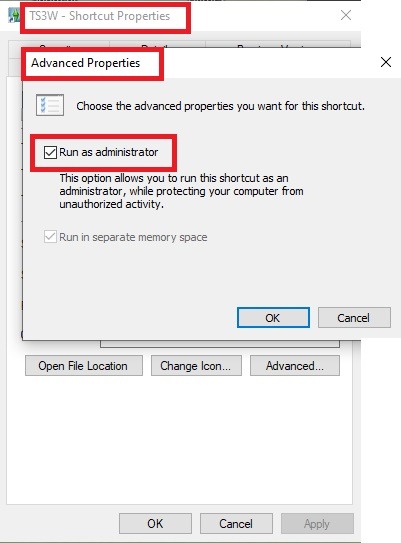
2. Make sure you have the DEP settings from Windows applied to your game.
Open the Windows Control Panel.
Click System and Security > System > Advanced System Settings.
On the Advanced tab, next to the Performance heading, click Settings.
Click the Data Execution Prevention tab.
Select 'Turn on DEP for all programs and services except these”:
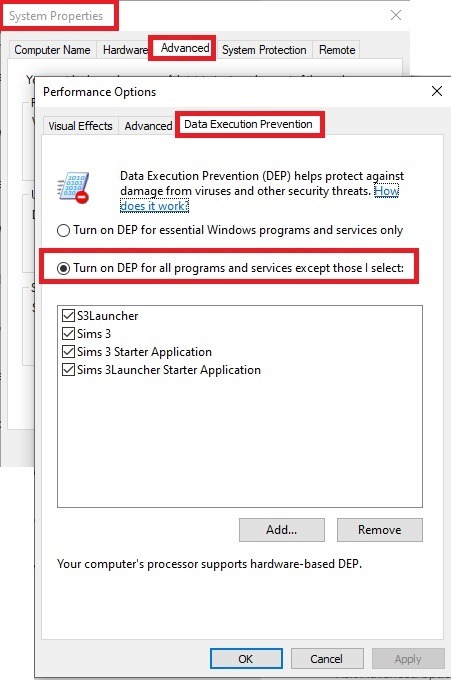
Click the Add button, a window to the file explorer opens. Navigate to your Sims 3 installation folder (the bin folder once again) and add TS3W.exe and TS3.exe.
Click OK. Then you can close all those dialog windows again.
Setting up the DXVK.conf file
Open the file with a text editor and delete everything in it. Then add these values:
d3d9.textureMemory = 1
d3d9.presentInterval = 1
d3d9.maxFrameRate = 60
d3d9.presentInterval enables V-Sync,d3d9.maxFrameRate sets the FrameRate. You can edit those values, but never change the first line (d3d9.textureMemory)!
The original DXVK.conf contains many more options in case you would like to add more settings.

A. no Reshade/GShade
Setting up DXVK
Copy the two files d3d9.dll and DXVK.conf into the Bin folder in your Sims 3 installation path. This is the folder where also GraphicsRule.sgr and the TS3W.exe and TS3.exe are located. If you are prompted to overwrite files, please choose yes (you DID backup your folder, right?)
And that’s basically all that is required to install.
Start your game now and let it run for a short while. Click around, open Buy mode or CAS, move the camera.
Now quit without saving. Once the game is closed fully, open your bin folder again and double check if a file “TS3W.DXVK-cache” was generated. If so – congrats! All done!
Things to note
Heads up, the game options will reset! So it will give you a “vanilla” start screen and options.
Don’t worry if the game seems to be frozen during loading. It may take a few minutes longer to load but it will load eventually.
The TS3W.DXVK-cache file is the actual cache DXVK is using. So don’t delete this! Just ignore it and leave it alone. When someone tells to clear cache files – this is not one of them!
Update Options.ini
Go to your user folder and open the options.ini file with a text editor like Notepad.
Find the line “lastdevice = “. It will have several values, separated by semicolons. Copy the last one, after the last semicolon, the digits only. Close the file.
Now go to your backup version of the Options.ini file, open it and find that line “lastdevice” again. Replace the last value with the one you just copied. Make sure to only replace those digits!
Save and close the file.
Copy this version of the file into your user folder, replacing the one that is there.
Things to note:
If your GPU driver is updated, you might have to do these steps again as it might reset your device ID again. Though it seems that the DXVK ID overrides the GPU ID, so it might not happen.
How do I know it’s working?
Open the task manager and look at RAM usage. Remember the game can only use 4 GB of RAM at maximum and starts crashing when usage goes up to somewhere between 3.2 – 3.8 GB (it’s a bit different for everybody).
So if you see values like 2.1456 for RAM usage in a large world and an ongoing save, it’s working. Generally the lower the value, the better for stability.
Also, DXVK will have generated its cache file called TS3W.DXVK-cache in the bin folder. The file size will grow with time as DXVK is adding stuff to it, e.g. from different worlds or savegames. Initially it might be something like 46 KB or 58 KB, so it’s really small.
Optional: changing MemCacheBudgetValue
MemCacheBudgetValue determines the size of the game's VRAM Cache. You can edit those values but the difference might not be noticeable in game. It also depends on your computer’s hardware how much you can allow here.
The two lines of seti MemCacheBudgetValue correspond to the high RAM level and low RAM level situations. Therefore, theoretically, the first line MemCacheBudgetValue should be set to a larger value, while the second line should be set to a value less than or equal to the first line.
The original values represent 200MB (209715200) and 160MB (167772160) respectively. They are calculated as 200x1024x1024=209175200 and 160x1024x1024=167772160.
Back up your GraphicsRules.sgr file! If you make a mistake here, your game won’t work anymore.
Go to your bin folder and open your GraphicsRules.sgr with a text editor.
Search and find two lines that set the variables for MemCacheBudgetValue.
Modify these two values to larger numbers. Make sure the value in the first line is higher or equals the value in the second line. Examples for values: 1073741824, which means 1GB 2147483648 which means 2 GB. -1 (minus 1) means no limit (but is highly experimental, use at own risk)
Save and close the file. It might prompt you to save the file to a different place and not allow you to save in the Bin folder. Just save it someplace else in this case and copy/paste it to the Bin folder afterwards. If asked to overwrite the existing file, click yes.
Now start your game and see if it makes a difference in smoothness or texture loading. Make sure to check RAM and VRAM usage to see how it works.
You might need to change the values back and forth to find the “sweet spot” for your game. Mine seems to work best with setting the first value to 2147483648 and the second to 1073741824.
Uninstallation
Delete these files from your bin folder (installation path):
d3d9.dll
DXVK.conf
TS3W.DXVK-cache
And if you have it, also TS3W_d3d9.log
if you changed the values in your GraphicsRule.sgr file, too, don’t forget to change them back or to replace the file with your backed up version.
OR
delete the bin folder and add it from your backup again.

B. with Reshade/GShade
Follow the steps from part A. no Reshade/Gshade to set up DXVK.
If you are already using Reshade (RS) or GShade (GS), you will be prompted to overwrite files, so choose YES. RS and GS may stop working, so you will need to reinstall them.
Whatever version you are using, the interface shows similar options of which API you can choose from (these screenshots are from the latest versions of RS and GS).
Please note:
Each time you install and uninstall DXVK, switching the game between Vulkan and d3d9, is essentially changing the graphics card ID again, which results in the settings in your options.ini file being repeatedly reset.
ReShade interface
Choose – Vulcan
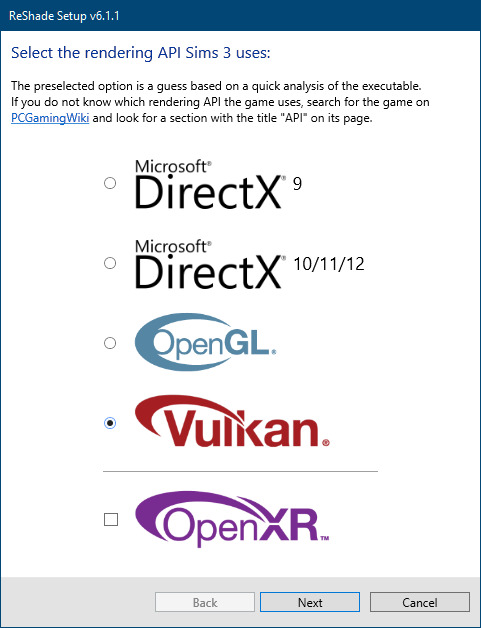
Click next and choose your preferred shaders.
Hopefully this install method works and it won't install its own d3d9.dll file.
If it doesn't work, then choose DirectX9 in RS, but you must make sure to replace the d3d9.dll file with DXVK's d3d9.dll (the one from its 32bit folder, checking its size is 3.86mb.)
GShade interface
Choose –
Executable Architecture: 32bit
Graphics API: DXVK
Hooking: Normal Mode
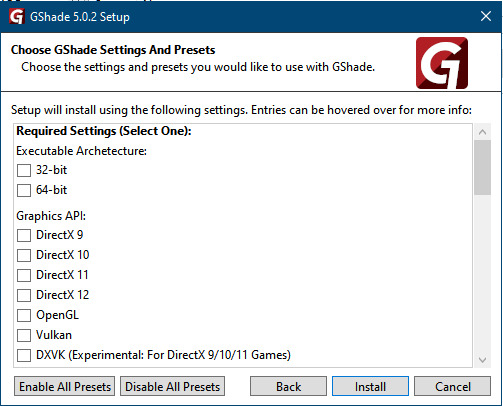
GShade is very problematic, it won't work straight out of the box and the overlay doesn't show up, which defeats the purpose of using it if you can't add or edit the shaders you want to use.
Check the game's bin folder, making sure the d3d9.dll is still there and its size is 3.86mb - that is DXVK's dll file.
If installing using the DXVK method doesn't work, you can choose the DirectX method, but there is no guarantee it works either.
The game will not run with these files in the folder:
d3d10core.dll
d3d11.dll
dxgi.dll
If you delete them, the game will start but you can't access GShade! It might be better to use ReShade.
Some Vulcan and DirectX information, if you’re interested:
Vulcan is for rather high end graphic cards but is backward compatible with some older cards. Try this method with ReShade or GShade first.
DirectX is more stable and works best with older cards and systems. Try this method if Vulcan doesn't work with ReShade/GShade in your game – remember to replace the d3d9.dll with DXVK's d3d9.dll.
For more information on the difference between Vulcan and DirectX, see this article:
https://www.howtogeek.com/884042/vulkan-vs-DirectX-12/
748 notes
·
View notes
Text
A ThinkPad with a fresh install of Windows 10 Pro is having display distortions suggestive of a graphics card error, and can actually boot into Windows only 1 time in 5. Finally get booted in; I disable OneDrive; laptop can now consistently boot into Windows. (I realize that the "1 time in 5" was the one wherein the laptop was unplugged from the network cable. OneDrive was doing something.)
Still getting display issues, and I can't get into the boot menu or BIOS during startup because the keyboard doesn't respond until after Windows itself has booted. Display resolution within Windows is incorrect and cannot be changed; touchpad buttons don't work so I have to use a USB mouse; seems like a driver problem. I spend a couple hours reinstalling ThinkPad drivers and rebooting over and over. Display errors eventually resolve, but not keyboard: still can't access BIOS or boot menu on normal startup. To get access to BIOS, have to boot all the way into Windows and then do an "advanced startup." (Despite claims to the contrary on many Windows help sites, I find that it is not possible to disable "Fast Boot" within Windows 10 Pro itself: it has to be done via BIOS.)
I boot into a Mint LiveUSB and overwrite Windows. Keyboard, touchpad, and display immediately work perfectly. Hadn't realized the keyboard even had backlighting.
24 notes
·
View notes
Text
Desperate PC Tenno calling for help!
Calling all the tech-savvy players here on Tumblr who may hopefully lend me and tech support a hand. Yes, the situation is that bad. More under the cut to spare a lengthy wall of text!
I've been experiencing totally random and sudden crashes with WF since a month and half, by now.
The game first freezes for less than a minute, then crashes to desktop bringing up the window to report crashes. This happens literally anywhere and anytime in the game. During mission, at the end of the mission, while idling in the Orbiter/base of operations, sitting in the pause menu, checking the settings menu. All kind of possible scenarios. Ah, and DX11 or DX12 make no difference either.
It's driving me - and tech support - insane. Because it is so HARD to pinpoint the root cause! Every log file so far has reported some kind of General Protection Failure (GPF) error followed by different numbers.
I'm running the game on a brand new, pre-built computer from Megaport. Which I moved to from my old potato of a PC back in late November. Specs are the following: Windows 11 Home (build 24H2) Intel Core I7-12700KF, 8x 3.60 Ghz + 4x 2.70 Ghz ASUS Prime Z790-A Wifi DDR5 NVidia GeForce RTX 4070 Dual Palit 12GB 2x 32GB Corsair Vengeance RGB DDR5-6000 1 TB SSD 1000 Watt PSU
I have done everything tech support has suggested me to do and: - Uninstalled and re-installed the game, - Update drivers. Being a new computer, everything is pretty much up to date. I had to do a clean install for the GPU drivers only using DDU, though, - Verified game files, - Emptied the shader cache on the drive game is saved to, - Repaired Steam library, - Lowered graphic settings, - Attempted to launch and run Warframe in Clean Boot mode to exclude background programs/services <- unsuccessfully; Steam didn't work at all (which I kind of figured would happen) and trying to launch the game straight from the launcher...triggered a download of the game files in the App Data folder on main (C) drive. O_o The random crashes don't even appear in the Windows Event Viewer. Nowhere to be found. And believe me, I have looked into every single category. I've been keeping track of the time(s) of the crashes but, alas, found nothing that could possibly be related to those. (also, I'm not a computer expert so perhaps I'm doing things wrong)
So far, the only weird thing I've noticed is...Most of the times there seemingly is a "break" in between each series of crashes. A few days at worst, 10-12 days at best. Yes, I checked even the Task Scheduler utility on Windows. Found no program/app that runs automatically that matches with the timing/days when the crashes have occurred so far.
Really losing my mind to this. It's frustrating, it's unnerving, it's making me genuinely terrified of playing the game. And the reason I got this PC in the first place was being finally able to play my favorite game without worrying about being unable to because of my old (and obsolete) machine! Because I don't know when the next crash shall decide to happen and oh boy it's gonna be so fun losing progress. Or having a couple of players reasonably angry at me for suddenly poofing as host. I'm really sorry about that, folks.
I'm already considering the option of total formatting this computer, should there be no other way. But not before entirely giving up. And maybe make things a little less complicated for tech support team.
I can't thank these guys enough for their help and most importantly patience over the past month and half. This mess has been handed to three different people already and a solution hasn't been found yet.
So, if there are fellow Tenno on Tumblr who have either experienced something like this before and found a fix or are just more knowledgeable about computers and whatnot, your help would be GREATLY appreciated. ;.;
EDIT: I forgot to mention a few important things! - Hardware temperatures are within optimal range while in game (CPU never above 65°C, GPU has been running ice cold and has rarely exceeded 50°C so far, RAM is chilling at 45°C average). - GPU memory usage averages around at max (peak) 77% on HWInfo. - CPU usage I honestly need to check! D: - Ran disk cleanup, scans with sfc, chkdsk and DISM (all through command prompts ran as admin) and no issues were found. - Checked RAM health as well with Windows' memory diagnostic tool. However, it seems to give many false positives even on perfectly functional RAM banks. Looking for a more reliable alternative. - Warframe is the only game that keeps crashing on this PC. I haven't been getting any with other games/programs (Hades II; need to test how Ultrakill performs) or any warning signs (BSODs, freezes, sluggish PC, etc) that could suggest hardware failure.
#warframe#I even made a post on the official WF forums but nobody bothered to answer#don't know where else I should ask for help
34 notes
·
View notes
Text
I present to you: Linux greentext
> at funeral > someone walks up to you > "hey... I use Arch Linux btw" > WTF???????
> Crowdstrike > Windows crashes upon launch > try to get Linux > you need to have another OS to download it > install a very old OS > can't download the ISO > switch back to standard Windows > the Crowdstrike software still errors, (what did you expect?) > buy Windows 11 just to install Linux
> See someone saying "I use Arch Linux btw" > Install Arch Linux > Almost delete your entire hard drive > Not enough space anyway > Time wasted > Way later > Install Arch Linux > Use 10 tutorials and barely figure it out > Comment "I use Arch Linux btw" in the comments section of a video about Linux > the cycle repeats
also if anyone asks I don't use Arch Linux (I use Mint)
67 notes
·
View notes
Text

Scarlet fate Fragments of the Past / Hiiro no Kakera 4 / Shirahana no Ori
Original title: 白華の檻 ~緋色の欠片4~ Genre: otome, history, romance, drama Age rating: 12+ Length: Large (30 - 50 hours) Developer: Design Factory Co., Ltd. & Otomate Publishers: painted_phoenix Platform: PC (Windows 7, 10) Language: English interface and text, Japanese voices Contact: painted_phoenix
Description: Tamayori hime is the priestess who's in charge of sealing the sword that might bring the end of the world. To do this, she bears her loneliness and everybody's sin without complaint. However, everything changes when she meets a god in the middle of a snowy night. Gentouka has the power to grant immortality, and has been chased around by the government officials. And following his lead, more trouble and complications enter the life of the priestess.
The 4th installment brings gamers into the glamorous and decadent Heian period in this bittersweet love story.
Links: Yandex
I would have never followed this project to its logical end if not for these 3 points:
1) The main heroine, who outdoes lots of otome MCs. I’ve never seen such a marvelous combination of beauty, intelligence, decisiveness, and kindness. She always keeps her cool, makes rational decisions and, most importantly, fights for her happiness. Shiki isn’t some Holy Mary – she is ready to kill in the name of everything she holds dear. She’s neither an ice queen, who never cares about the people around her, nor a damsel in distress, who expects to be rescued by some knight in shining armor.
2) The plot, filled with drama and twists. Based on Japanese folklore and history, the game has many fights, intrigues, betrayals, and deaths. This VN has a very depressive mood. There are dark themes, war, murder, betrayal, crimes. For the soul of each characters lies the sin of varying severity.
3) Thanks to Liz, artist, Shiki Ugaya now has her own sprite in the game. Capturing Shiki’s very soul, she created various facial expressions that fully convey Tamayorihime’s personality.
Major advantages of the PC version over the PSP version:
1) While the PSP version doesn’t have the heroine’s – Shiki’s – sprite at all, in the PC version, Shiki’s sprite has its own place on the screen. This became possible thanks to two talented artists: Aanu was responsible for Shiki’s face and gave her 72 different heartfelt expressions; Aigul created Shiki’s poses and different physical states, as well as designed all of her stunning clothes.
2) Aigul created sprites for Shiki’s mother, young Akifusa, young Shiki, young Tomonori, and designed different visual elements for other characters.
3) The PC version has a custom design of all gameplay elements – from the user interface to side frames.
Some bugs:
0) The game is now in open beta testing, but stable performance of all its routes is confirmed. 1) Sometimes the game can just up and freeze on you without a reason, reboot helps. ヽ(。_゜)ノ 2) Opening settings on an animated background is not recommended. 3) Too much skipping can result in a crash. Consider saving data every time you get a choice option. 4) The game can sometimes prevent you from creating a new save slot and only allow saving data in an occupied slot, forcing you to rewrite existing save data. I didn’t manage to reproduce the problem, but try to avoid saving in the middle of the action on the main screen and when the ‘skip’ button is pressed (regardless of the route).
Some errors:
1) Error file not found:./data/scenario/system/plugin_third.ks Place the attached file here: /data/scenario/system/, error should disappear. Source of safe files:
Disk:\Users\(Your username)\AppData\Local\tyranoscript



#hiiro no kakera 4#shirahana no ori#hiiro no kakera#furutsugu#gentoka#kuuso no mikoto#scarlet fate#aterui#tomonori#kodonomae#akifusa#otome#visual novel
15 notes
·
View notes
Text
My 3 days of Linux adventures
I figured out how to copy an iso onto a flashdrive to install linux and after realizing I was hitting the wrong BIOS menu button after a few hours of trial and error and a call to my more tech savvy sister
Started linux setup, got steam on there, realized how many of my games were windows only downloads, and proceeded to research for another couple hours how to get wine running and what front end to use because my computer has 3 gb of ram and I didn't trust that it could handle duel running OSs
Figure out there's literally a button for it in steam download options after which I say fuck it pass out and just reinstall linux the next morning hours faster than the first time I did.
Yay! Games installed!!
Download discord. Discord calls sound like I'm talking through a tin can on a landing strip no matter what settings I mess with. Assume it's something to do with the wifi cutting out. Investigate for hours to experiment with wifi power saving and settings and finally throw in the towel to talk to my sister again
My wifi despite showing two bars is actually faster than it's ever been and is downloading at ~100mbs. Give up for the night
Wake up the next morning to figure out what was fucking up, play around with mic settings and levels before finally reading a forum post from two years ago talking about window's auto installed noise cancellation drivers.
Resign myself to either needing to buy an external mic that's not right next to my computer's half broken fan, or needing to download specific noise canceling drives from github
Struggle with figuring out how to run shit from github for an hour
Resign myself to the external mic pt 2, try to boot up my favorite little rpgmaker puzzle game and it runs like a slideshow. This is my limit. I need my little mimic chest puzzle.
Begin researching again. Learn about more drivers I could potentially try installing or the much simpler method of just dual booting (computer has no ram. She's so old you guys)
Finally throw in the towel completely and decide to unfortunately switch back to Windows10. Download the iso accidentally and struggle around with getting it on the usb before getting the rar I need and the program to reformat the usb to take it (thank you ventoy) and struggle to download it while making sense of tutorials
Try to boot it. Fail.
What the fuck is a partition
Finally realized at this point that the prefix 'Sudo' in ubuntu is the command to run from root. That wouldve been nice to know
Finally delete partitions, run windows and get it reinstalled.
Honestly a 10/10 experience had a blast would do again
13 notes
·
View notes
Text
youtube
Fix : C:\xilinx\14.7_VM\vboxmanage" is not recognized as an internal or external command
Getting Error : C:\xilinx\14.7_VM\vboxmanage" is not recognized as an internal or external command Try These steps below - If you are trying to install Xilinx ISE v14.7 on Windows 10 or Windows 11, You may get the error while installation - "C:\xilinx\14.7_VM\vboxmanage" is not recognized as an internal or external command. What causes the error? If you are at this stage of installation and getting this error that means you already enabled Virtualization in my system BIOS but no virtual box is created in your system. The error is caused by the fact that the vboxmanage command is not in your system's PATH environment variable. The PATH environment variable tells your computer where to look for executable files. When you try to run the vboxmanage command, your computer can't find it because it's not in the PATH variable. How to fix the error : To fix this error, You can setup virtual box before continuing installation of Xilinx ISE v14.7 in Windows 10 or windows 11. so here are the steps. Open the official page for Virtualbox windows hosts : https://www.virtualbox.org/wiki/Downloads Click on the Windows hosts under Virtualbox 7.0.10 platform packages section and download the setup. Follow the instruction to install the virtualbox. Results - Once virtualization is enabled in your BIOS and you setup the virtualbox windows host too. You are good to go to install Xilinx ISE v14.7 in Windows 10 / Windows 11. make sure while installing the Xilinx ISE setup, Oracle VM VirtualBox Manager we just installed, that must be open and running. If it is not running than start the application first and than start Xilinx ISE setup. Let's start installation on Xilinx ISE v14.7 again. Follow the installation Instructions. Bingo, It's installed.
Subscribe to "Learn And Grow Community"
YouTube : https://www.youtube.com/@LearnAndGrowCommunity
LinkedIn Group : https://www.linkedin.com/groups/7478922/
Blog : https://LearnAndGrowCommunity.blogspot.com/
Facebook : https://www.facebook.com/JoinLearnAndGrowCommunity/
Twitter Handle : https://twitter.com/LNG_Community
DailyMotion : https://www.dailymotion.com/LearnAndGrowCommunity
Instagram Handle : https://www.instagram.com/LearnAndGrowCommunity/
Follow #LearnAndGrowCommunity
#HDL Design#Digital Design#Verilog#VHDL#FPGA#ASIC#CPLD#Digital Logic#project#Simulation#Verification#Synthesis#B.Tech#Engineering#Tutorial#Xilinx#v14.7#Installation Error#Windows 10#Windows 11#Solved#Error#Fix#Learn#tutorial#How to fix#How to solve#Digital System Lab#Digital System#Beginner
1 note
·
View note
Text
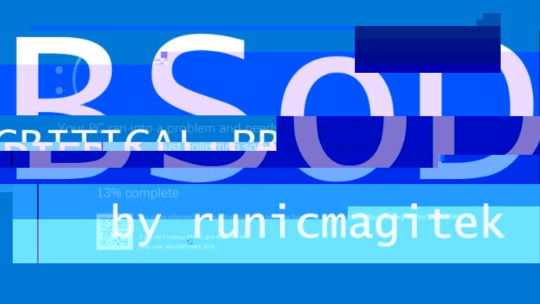
Recovery Your PC/Device needs to be repaired The application or operating system couldn't be loaded because a required file is missing or contains errors. Error code: CRITICAL PROCESS DIED You'll need to use recovery tools. If you don't have any installation media (like a disc or USB device), contact your PC administrator or PC/Device manufacturer.
Click Reload This Page to try again Click BSoD to enter Recovery Environment Click Close to shutdown system
A collection of standalone ficlets for @whumptober , featuring alternate scenes and what-if scenarios. Chapter-specific CWs/tags are listed in notes. Individual chapter links listed below.
scan() Miyuki finally comes back online. (Miyuki)
Day 1: race against the clock | search party | panic attack | "If only we could hold on."
firewall() Yuki has learned too much. (Yuki, Aiba)
Day 2: trust issues | "You got away with the crime while the knife's in my back."
memory() Same shit, different lifetimes. (2188!Natsuno, 2188!Yuki, Natsuno, Yuki)
Day 3: set up for failure | "I warned you."
copy() Chihiro isn't alone. (Chihiro x2)
Day 4: hallucinations | sensory deprivation | "You're still alive in my head."
overheat() It was supposed to be a quick research trip. (Tamao, Ei, Iori, Gouto)
Day 5: sun burn | heatstroke | "If my pain will stretch that far."
delimiter() Nenji said he didn't give a shit about his limits. (Tomi, Nenji)
Day 6: not realizing they're injured | unhealthy coping mechanisms | "It's not my blood."
quarantine() The infection reaches the space colony. (2188!Takatoshi, 2188!Izumi, 2188!Ei, 2188!Natsuno)
Day 7: only for emergencies | "It's us or them."
hibernate() The only one way to stop the nightmares. (Shu, Juro, Iori)
Day 8: sleep deprivation | forced to stay awake | "Leave the lights on."
reimage() Ida must bring her back to life. (Ida, Tomi)
Day 9: obsession | broken window | bruises | "Frame me up on the wall, just to keep me out of trouble."
overload() Juro knew the risks when piloting a Sentinel. (Juro)
Day 10: blow to the head | passing out from pain | "I can't think straight."
delete() Ryoko must destroy every trace of him. (Ryoko, Ida, Shu)
Day 11: seeing double | loneliness | "Leave no trace behind, like you don't even exist."
batteryreport() Natsuno can't hold out for much longer. (Natsuno, BJ, Yuki)
Day 12: starvation | "Just a little more."
lock() Everyone was eager to return to the simulation. (Ei)
Day 13: team as a family | familial curse | multiple whumpees | "Death will do us part."
taskkill() He's taking his sweet precious time killing her. (2188!Morimura, 2188!Ei)
Day 14: left for dead | blackmail | "Because I want you to know what it feels like to be haunted."
buffer() Juro is late to dinner. (2188!Megumi, 2188!Juro)
Day 15: childhood trauma | painful hug | moment of clarity | "I did good, right?"
cut() Keitaro pushes himself too far. (Keitaro, Natsuno)
Day 16: necrosis | wound cleaning | "No, I can't feel anything."
missingBIOS() They won the battle, but… (Takatoshi, Tomi, Iori, Gouto)
Day 17: nowhere else to go | shipwrecked | "We had a good run."
chgusr() Megumi will bring back Juro. (Megumi, Juro, Fluffy)
Day 18: revenge | unreliable narrator | loss of identity | "I see what's mine and take it."
reboot() When everything goes dark. (Iori)
Day 19: one way out | "Is there anybody alive out there?"
accept() Miwako can't do this anymore. (Miwako, Iori, Tomi, Gouto)
Day 20: emotional angst | shoulder to cry on | giving permission to die | "It's not your fault."
malware() He refused to go down without a fight. (1la!Takatoshi, Okino)
Day 21: body horror | spirit possession | "Let the bedsheet soak up the tears."
diagnostic() He promised it wouldn't hurt. (Okino, Keitaro)
Day 22: bleeding through bandages | reopening wounds | "Oh that's not good."
shutdown() Everything he did was for her. (Morimura, Izumi)
Day 23: forced choice | public display | broken pedestal | "I'm doing this for you."
recursion() Over 300 loops cause technical difficulties. (Gouto)
Day 24: collapsed building | equipment failure | "I never knew daylight could be so violent."
CAPTCHA() They shouldn't be here. They should be dead. (BJ, 1la!Tamao)
Day 25: surgery | being monitored | "It's for your own good."
cache() She's sick of not knowing, but also of remembering. (Ryoko)
Day 26: nightmares | breakfast table | parting words of regret | "I'm haunted by the lies that I have loved, the actions I have hated."
mute() After a while, Ida just does it for fun. (Izumi, Ida)
Day 27: voiceless | laboratory | "I have no mouth and I must scream."
decrypt() Keitaro discovers Morimura's secret. (Keitaro, Ei - 2188)
Day 28: denial | CCTV | exposure | "They caught me red-handed."
overclock() It's happening again. And again. (Nenji, Tomi, Takatoshi, Okino)
Day 29: fatigue | labyrinth | burnout | "Who said you could rest?"
chkdsk() Natsuno goes missing again. (Natsuno, Keitaro, Yuki)
Day 30: recovery | hospital bed | holding back tears | "What have I done?"
safemode() At least the worst is over. (Tamao)
Day 31: asking for help | making amends | "I'm alive, I'm just not well."
#whumptober2024#completionist#masterpost#13 sentinels: aegis rim#13 sentinels#13 sentinels spoilers#fanfiction#my writing
10 notes
·
View notes
Text
how to block tags on ao3 permanently (for both mobile and desktop):
1) if you don't already use firefox as your browser, download and switch to it. there's a ton of tutorials out there on it and it's super easy to move your bookmarks and such over, so i won't go into detail on that here. (links: desktop - ios - android).
2) download and add tampermonkey to your extensions.
3) download ao3 savior and ao3 savior config. when you click install script, it should open up a second window with tampermonkey, where you will click install again.
4) the scripts will download really fast. once you're done, check if they downloaded by clicking on the tampermonkey icon on your browser, and then the dashboard. it should show your installed scripts now!
5) restart your browser (close all tabs and/or just close firefox if you're on mobile).
6) reopen your browser and go to tampermoney's dashboard again, where you can see your installed scripts.
7) click edit on the ao3 config *savior* script. the icon should look like a square and pencil.
8) scroll down until you find the tagBlacklist part. there are already three tags added there as an example (['dobby', 'jar jar binks', '*mimes']).
9) get rid of those and add in your own tags, making sure they match the same format as the examples. asterisks work as ANYTHING, meaning that if you never wanted to see [any character]/reader again, you would put '*reader' as a tag. this would also include anything like 'strong!reader' or 'male!reader' though, so be careful with how you word it. here is an example of what my blacklisted tags look like:
tagBlacklist: ['Harry Potter *', 'Reader-Insert', '*Reader', 'Reader*', 'Dean Winchester', 'Sam Winchester'],
10) if you wanted to exclude every [any character]/reader fic again EXCEPT for a certain pairing or fandom, then you'll head over to the tagWhitelist section. here, any tags you add will always make a work shown, even if they contain tags from your your blacklist. you can also do this with authors in the authorWhitelist section!
11) decide if you want to see when a fic is blocked for you/if you want to see why a fic is blocked. if you just want the fics to be hidden without any warning, then change showReasons and showPlaceholders to true. if not, leave it as is.
12) put // in front of any of the sections that you don't want to mess with right now. for instance, if you don't have any authors you want to blacklist, put // in front of authorBlacklist to make sure it doesn't run the examples for now. you can always get rid of the // later on if you want to add something and make it run again.
12) click on file, then save. go over to ao3 and check if the tags you have blocked are hidden. if they're not, move to the next step.
13) if the tags you have muted are still showing up, try changing them a little. for instance, 'harry potter - j.k. rowling' fics kept showing up for me until i changed it to just 'harry potter *'. you should also try restarting your computer/phone to see if that works. if nothing works even after trial and error, feel free to dm me and i'll try to help you out personally!
14) enjoy never having to filter out anything you hate ever again (unless you come across a new tag that you want to add to your block list) :>
the og tutorial i made some tweaks to is here. credits to the author of that one! <3
#ao3#archive of our own#tutorial#ao3 tutorial#fandom things#fandom#writers on tumblr#writeblr#writblr#lumi's posts
6 notes
·
View notes
Note
Hi! I downloaded Meow Game + RTP but when I run it, I get "bitmap is invalid" error (both on windows 10 and in on linux under wine) :( do you know how to fix it? Thanks and cheers for making robot catgirls!
hi! is it possible that you installed the game into a folder that had other images in it? or something of the sort? from what i understand the "bitmap is invalid" error means the game is trying to read an image file that is not supported, i.e an image with more than 256 colors. alternatively it could also mean that some of the image files it's trying to read are corrupted.
have you tried running it before installing the rtp? or did you install it because you were getting the rtp error? also, did you install the correct rtp? the site i link to offers several of them for various rpg maker versions. the one you need is rpg maker 2003
12 notes
·
View notes
Text
*Glares at pc*
So reinstalled, wiped hard drive, lost pro license for windows 10.
Had to abandon installing Linux mint since a lot of effort went up in smoke trying to install an etherner driver since Mint didn't have one and I had less than 24 hours for raid night.
Now trapped in this ridiculous loop of getting to event viewer, seeing an error id 41 and trying to figure out why that's happening now when in Linux there wasn't an issue.
5 notes
·
View notes