#dashboard tips
Explore tagged Tumblr posts
Text
TUMBLR TIPS – GOING BACK IN TIME (ON YOUR DASHBOARD)
Say you've been scrolling your dashboard on Tumblr, and stop at a particular point. You go to bed, and the next day you want to get back to scrolling from where you left off.
If you copied the URL, you can just paste it back in your address bar, and you will be taken to the same spot in the chronology.
But what if you forgot to copy the URL? Well there's a way to go back in time.
If you click on the Home icon, you'll be taken to the latest post on the dashboard. The URL in the address bar is always:
https: //www.tumblr.com/dashboard
Hit the right arrow on your keyboard. This is the shortcut to take you to the previous page. (For a handy list of this and other keyboard shortcuts, make sure you're in Dashboard View – the usual view when you open Tumblr – and then click on the keyboard icon at the bottom right of the webpage.) Alternatively, scroll to the bottom of the page and click on the button that says 'Next' to go to the previous page.
The URL should look like some version of this:
https: //www.tumblr.com/dashboard?max_post_id=731568565951643648
On my dashboard, this URL is for a webpage with the latest post timestamped 9:15AM 19 October 2023. (If you cut and paste this URL into the address bar in another window or tab, Tumblr will bring you back to the same webpage showing that post on the dashboard.)
The long number at the end of the URL (731568565951643648) indicates that webpage's place in your dashboard chronology. (Google reads this number out to me as "731 quadrillion 468 trillion 565 billion 951 million six hundred and forty-three thousand six hundred and forty-eight.") The bigger the number, the later the date.
If you make this number smaller, Tumblr will take you back to an earlier point on the dashboard.
Changing the digits toward the end of the number doesn't do much. You need to change the first few digits to make things really move.
Using the above URL as an example, if I type directly into the address bar and change:
731568565951643648
to
731468565951643648
Tumblr brings me to an earlier point in the chronology (more than 24 hours back), to a webpage whose latest post is timestamped 6:45AM on 18 October 2023. (In case you can't see the difference in the numbers above – I changed the fourth digit to a smaller one, replacing the '5' with '4' so '7315…..etc.' becomes '7314…..etc.')
Making the number even smaller takes you further back. For example, changing '7315…..etc.' to '6315…..etc.' takes me to a webpage with the latest post timestamped 2:18PM 10 October 2020.
And so on and so forth. You can actually jump backwards decades this way (I tried).
So if you can remember the approximate time you stopped scrolling the night before, change one of the first few digits in the number of the URL and Tumblr will show you a view of the dashboard closer to the last post you read. Once you get close, use the right arrow to move backward page by page.
One drawback though, is that you can't scroll forward after you've located the post you want. If you want to scroll forward from the located post, this is what I do:
First find the webpage of your dashboard containing the post you want (i.e., the last post you viewed) by following the instructions above and jumping back in time.
Then open a duplicate of this webpage on a second tab (right-click the mouse, and select 'Duplicate').
On this duplicate webpage, make the URL number larger to jump forward in time (say to post 'X').
Still on the second tab, use the right arrow (or the 'Next' button at the bottom of the page) to scroll backward to the last post that you viewed.
You can now scroll forward (on this second tab) as far as post 'X'.
Repeat the process to scroll forward beyond post 'X'.
Hope this information is useful!
(N.B. This is only for Tumblr on desktop – no idea if any of this has relevance to the app, because I don't use it. And Tumblr is constantly updating itself, so this info is only current as at 19 October 2023, and may change moving forward beyond that.)
13 notes
·
View notes
Text
Some Tumblr Tricks
1. Get a random blogpost from a blog
You like the content of a blog but theres just so much content and you want to see some older stuff? Great, just append /random to the URL and a random blogpost from that blog will be shown:
BLOGNAME.tumblr.com/random
2. Use Keyboard Shortcuts
When you are on your dashboard you can use the following keybinds:
J -> Scroll forward K -> Scroll backward L -> Like the current post N -> See the number of notes Shift + E -> Add post to your queue Shift + R -> Fast reblog Z + Tab -> Quickly switch between dashboard and blog Z + C -> Quickly compose a post Space -> View photoset in a lightbox or start playing a video post
3. More URL tricks
Show all posts with a specific tag:
BLOGNAME.tumblr.com/tagged/<tag>
Sort entries with a specific tag in chronological order
BLOGNAME.tumblr.com/tagged/<tag>/chrono
Get all Posts from a date
BLOGNAME.tumblr.com/day/JJJ/MM/TT
PS: Do not forget you can go totally crazy with the custom theme editor by for example adding a music player https://www.scmplayer.net/ or whatever. Make personal websites cringe again!
2K notes
·
View notes
Note
hey mindy mindy its me again (after that chaotic love poem lmaolmao) mwah mwah can u do like a notion guide post ?? like what would be helpful to add and also how you set yours up?? that would be so so helpful ilyily have the best day and sleep tight mwah mwah kiss kiss love xoxo, emily
hey emily! ✧
omg hi again!! (the love poem chaos was iconic btw, never apologize for that) you truly are my biggest fan (and i'm yours <3)
✧・゜: my notion setup: organized chaos but make it cute :・゜✧:・゜✧

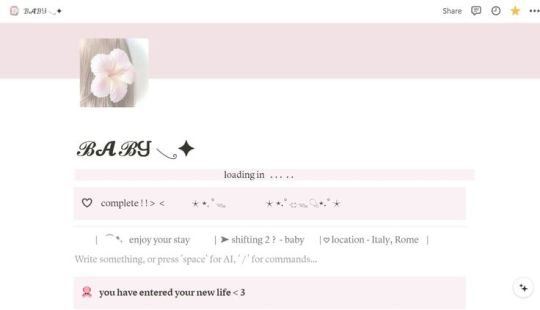



so you asked about my notion setup and i'm soo excited to share because i've gone through approximately 500 iterations before finding what actually works for me! and by "works" i mean i've stuck with it for more than 3 weeks which is honestly a personal record.
the thing with notion is that it's so customizable it can be overwhelming?? like, i spent more time watching "perfect aesthetic notion tour" videos than actually using the app for the first month. classic me behavior.
⋆.ೃ࿔:・ getting started (without spiraling) ・:࿔ೃ.⋆
first things first - don't try to set up your entire life system at once! i made this mistake and abandoned notion for 2 months because it felt too overwhelming.
start with ONE area that's currently chaotic in your life. for me it was school assignments because i kept forgetting deadlines until 11pm the night before (and then panicking while eating peanut butter straight from the jar… not recommended).
my biggest tip is to not get caught up in making it pretty right away. i know that's like, counterintuitive coming from me, but functionality first, then we make it cute!
⋆.ೃ࿔:・ my actual setup ・:࿔ೃ.⋆
homepage: i have a super simple homepage with links to my main dashboards (school, blog, personal) and a little daily quote that changes. also a tiny photo of my cat judging me for motivation.
school dashboard: this is my most used section! i have a calendar view of assignments, a database of all my classes with linked notes, and reading tracker. the best part is the assignment database where i can filter by due date and subject.
blog dashboard: where i keep all my post ideas (like this one!), content calendar, and stats tracking. i also have a section for brands i want to work with someday (manifesting!).
personal dashboard: this has my habit tracker, journal prompts, and goals. i also keep recipes here because i was tired of screenshots getting lost in my camera roll.
reading nook: where i track books i've read/want to read with little ratings and notes. sometimes i write embarrassingly emotional reactions to plot twists that no one else will ever see.
⋆.ೃ࿔:・ the actually helpful stuff ・:࿔ೃ.⋆
okay so beyond the basic setup, here are things that have made notion actually useful for me:
templates!! i have templates for everything - blog posts, class notes, weekly planning. it saves so much time not starting from scratch.
linked databases are literally magic. i can have the same information show up in different places filtered different ways. like my assignments appear on my homepage as "due this week" but in my school dashboard i can see everything.
embeds are underrated. i embed my spotify playlists, google calendar, and pinterest boards so everything's in one place.
toggle lists for anything lengthy. they keep things looking clean but you can expand when needed.
color coding that actually means something. i used to just pick pretty colors but now each color has a purpose (red = urgent, blue = school, pink = blog, etc).
⋆.ೃ࿔:・ making it pretty (because we still care) ・:࿔ೃ.⋆
once the functionality is working, THEN we make it cute:
i use a consistent color palette across all pages (mostly soft pinks, lavender, and sage green)
custom icons for each page (there are free packs online or you can use emojis)
cover images that are cohesive (i use pinterest)
font consistency! i stick with the same headings and text styles
little decorative dividers between sections (just search "aesthetic dividers" and you'll find tons)
⋆.ೃ࿔:・ my honest thoughts ・:࿔ೃ.⋆
the truth is my notion isn't instagram-perfect all the time. some sections get messy when life gets busy, and that's fine! the beauty of it is you can always clean it up later.
the pages i actually use daily are pretty simple. it's the ones i rarely visit that look the most aesthetic (because they're not battle-tested with real life, lol).
start simple, find what actually helps you, and then make it pretty enough that you want to use it. that's the real secret!
let me know if you want more specific details about any part of my setup! i could literally talk about this forever (as you can probably tell from this novel of a response).
sending you the most organized vibes! hope this helps!!
xoxo, mindy 🤍
p.s. sleep tight to you too! currently writing this at 1am because i have no concept of proper sleep schedules

#notion setup#notion guide#notion tips#notion organization#notion for students#notion tutorial#notion templates#notion dashboard#notion aesthetic#notion for beginners#notion productivity#notion planning#notion school#notion blog#organization tips#digital planning#productivity system#student organization#notion layout#aesthetic organization#notion for bloggers#digital organization#notion workflow#notion hacks#productivity tips#organization system#digital planner#notion tour#study organization#study tips
49 notes
·
View notes
Text

*all cows in the vicinity let out a sigh of relief*
#sorry that was such a dad joke#but i saw this on the dashboard and for some reason my first thought was cow tipping
102 notes
·
View notes
Text
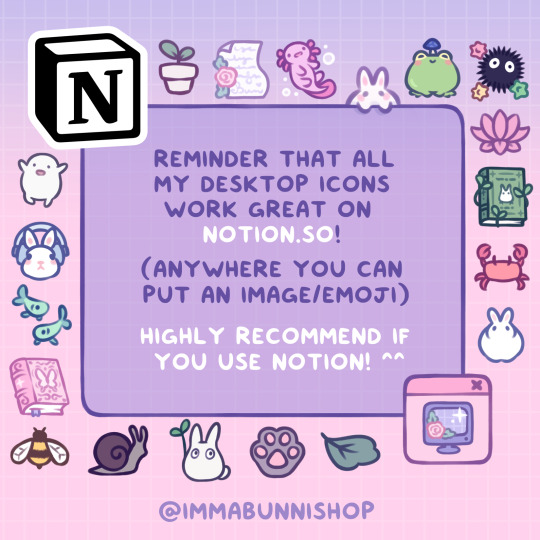

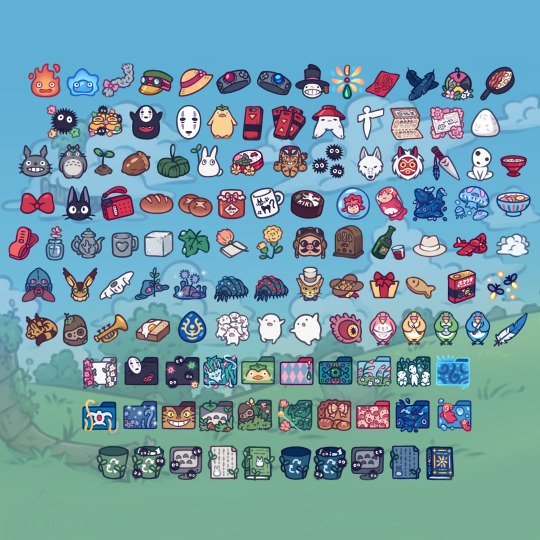


...and more in my shops! ♡ (and also some freebies on ko-fi/gumroad ;)
(ko-fi has every set, gumroad has ghibli, and etsy has everything BUT ghibli!)
I use these on my own notion all the time - it's amazing - definitely recommend! ✨👍🩷
13 notes
·
View notes
Text
my opinion on online discourse that people who are being shitty should stop and that i should be paid $500 via direct deposit every time i’m forced to hear about a problem that no one in the real world has ever experienced.
#if you’re upset that people are being freaks on Twitter then get off of Twitter#congratulations!#if someone is being obnoxious on your tumblr dashboard then block them#you’re welcome!#follow for more brilliant content moderation tips
31 notes
·
View notes
Text

Witchcraft ingredients database notion template
Use code "TUMBLR50" for 50% off
#notion aesthetic#notion dashboard#notion inspo#notion setup#notion templates#notion tips#notion.so#witchcraft#witchy
12 notes
·
View notes
Text

Here's my free migraine tracker!!
#notion#notion creator#notion dashboard#notion template#aesthetic notion#productivity#intentional living#planner#migraine#health tracker#mental health#health & fitness#notion inspo#health#headache#wellness#life planner#freebies#notion tips#chronic migraine#chronic pain#minimal#study aesthetic#daily routine#morning routine#evening routine#migraine relief#migraine awareness#light academia
87 notes
·
View notes
Text
All in one Finance Tracker
Custom formulas for ease of use
Track Income
Track Expenses
Currency Converter
Track Budget
Track Spending
And much more
Collect Now: https://stan.store/TheDigitalCortex/p/the-digital-finance






#notion template#notion dashboard#notion#personal finance#finance tips#finance solutions#notion setup#notion app
3 notes
·
View notes
Text
10 Tips for Maintaining Your Car's Resale Value
Maintaining your car’s resale value is crucial for getting the most out of your investment when it comes time to sell or trade in. This guide provides 10 practical tips to help you preserve your vehicle’s value over time and ensure a favorable resale outcome. 1. Regular Maintenance Checks Scheduled Service Intervals Adhere to the manufacturer’s recommended service schedule. Regular oil…

View On WordPress
#aesthetic appeal#automotive maintenance#car care tips#car maintenance#car selling guide#car valuation#car washing#competitive pricing#corrosion protection#dashboard protection#dent repair#detailed service records#driving habits#environmental protection#exterior preservation#fluid checks#fuel efficiency#gentle driving practices#inflation checks#infotainment systems#interior care#maintenance history#market research#market trends#maximizing resale value#mindful driving#minor repairs#negotiation strategies.#oil changes#paint protection
2 notes
·
View notes
Text
post i didnt save save me
post i didnt save
save me post i didnt save...
(cannot find post i saw this morning and didnt save to drafts, any help would be much appreciated 😭)
#in all seriousness i did see this comic (more like piece of art with how much style was put into the comic) about a silhouette figure#helping a crow that said it had lost its flock by placing the crow on their shoulder and (i think) saying that theyd be happy to guide it#until it found its flock again; then theres this artwork at the bottom of the comic with the silhouette holding a bloody sword#they were tall wore a cowboy hat and was completely covered in shadow with only white eyes and white sword with blood on it having any colo#i think they said other things at the end of the comic but i honesty cannot for the life of me remember what it couldve been#all i remember is the figure standing with the sword; the hilt in their hands the tip in the ground and the crow sitting on its shoulder#it should be from someone i follow since i dont follow tags like art comic or artwork so it wasnt a recommended post#and sorry to out myself as someone who uses the 'include likes' feature but since its nowhere it on my dashboard anymore#very very likely it mustve been a liked post instead of a reblogged one so theres no searching for it on other blogs either#so sorry to out myself as someone who uses that but bc a lot of time people will just like a piece of art to save it#even if its really cool instead of reblogging them and i would be none the wiser about it (to be fair im keeping my likes open from now on)#okay..im done; im gonna go make some spaghetti or something 😔
3 notes
·
View notes
Text
@phoenix-flamed: "You're welcome, son."

"I think I finally understand the meaning of the proverb 'silence is golden'..."
2 notes
·
View notes
Text
🔥 Updated: Is Your Child Safe on Roblox? 6 New Parental Controls Every Parent Must Use in 2025
🔐 Roblox Parental Controls: 2025 Edition 1. Link Your Parent Account To manage your child’s settings remotely, create and link your own Roblox account: Navigate to Settings > Parental Controls on your child’s account. Select Add Parent Account and follow the verification steps using a government-issued ID or credit card. Once linked, you can adjust settings from your own device. 2. Set…
#block users roblox#control robux spending#digital parenting#gaming safety for kids#how to keep kids safe on Roblox#kids online gaming safety#manage roblox chat#monitor roblox activity#online safety for kids#parental control tools roblox#parental controls roblox 2025#protect kids roblox#roblox age restrictions#roblox communication settings#roblox content restrictions#roblox family settings#roblox for kids#roblox for under 13#roblox guide for parents#roblox maturity levels#roblox parent guide#Roblox parental controls#roblox parental dashboard#roblox parental settings 2025#roblox safe settings#roblox safety features#roblox safety tips#roblox safety tools#roblox screen time management#roblox spending limits
0 notes
Text
How to Charge Mercedes Auxiliary Battery: A Quick Guide
If you’ve seen the “Auxiliary Battery Malfunction” warning light pop up on your dashboard, you’re not alone. Many Mercedes-Benz owners encounter this issue at some point, and while it may sound serious, it’s usually an easy fix. In this post, we’ll explain what the auxiliary battery does, what triggers the warning, and how to charge your Mercedes auxiliary battery safely.
What Is the Auxiliary Battery?
The auxiliary battery in a Mercedes is a small secondary battery that supports the main battery by powering specific electrical systems, such as the start/stop function, navigation, emergency call system, and climate control when the engine is off. Unlike the main battery, it doesn’t start the car but ensures the electronic components continue working properly.
What Does “Auxiliary Battery Malfunction” Mean?
When your vehicle displays auxiliary battery malfunction in Mercedes, it usually means the auxiliary battery is failing, not charging properly, or nearing the end of its life. In most cases, this won’t affect the drivability of your car immediately, but it’s a sign that you should take action soon to avoid electrical glitches.
How to Charge Mercedes Auxiliary Battery
Charging the auxiliary battery isn't complicated, but it’s important to follow the correct steps:
Locate the Auxiliary Battery: The battery is often located under the dashboard, behind the glove box, or in the trunk—depending on the model.
Disconnect the Battery Safely: Turn off your engine and unplug any accessories. Carefully disconnect the negative and then the positive terminal if needed.
Use a Smart Trickle Charger: Connect a low-amperage trickle charger to the battery. Make sure it’s compatible with AGM batteries, which are commonly used in Mercedes-Benz models.
Let It Charge Fully: Charging can take several hours. Avoid using high-powered chargers, as these may damage the small auxiliary battery.
Reconnect and Clear the Warning: After charging, reconnect the battery and start your vehicle. In many cases, the warning light will clear automatically. If not, a quick scan with a diagnostic tool may be needed.
Final Thoughts
If you’re seeing an auxiliary battery malfunction in Mercedes, don't panic. Most of the time, you can simply charge your Mercedes auxiliary battery or replace it with minimal hassle. Always refer to your owner's manual or consult a certified mechanic if you're unsure.
#Mercedes auxiliary battery#auxiliary battery malfunction in Mercedes#charge Mercedes auxiliary battery#Mercedes battery warning#Mercedes-Benz battery issues#auxiliary battery charging guide#Mercedes battery malfunction fix#car battery maintenance#Mercedes DIY repair#Mercedes dashboard warning#Mercedes battery system#secondary battery Mercedes#Mercedes-Benz maintenance tips
0 notes
Text
If you use Logos, you should look at the Logos Bible Study Dashboard. It offers a bunch of great tools to streamline your Bible study in Logos.
#dashboard#howto#logos#logos bible software#logos bible study dashboard#logos bible study platform#logos dashboard#tips
0 notes
Text
10 Best Free Budgeting and Personal Finance Tools
Managing money doesn’t have to be stressful or complicated. In fact, with the right tools, it can be empowering and even a little fun. The key is finding the best free budgeting and personal finance tools that fit your lifestyle and goals. Whether you’re trying to save for a dream vacation, pay off debt, or just stop overspending on takeout. Best Free Budgeting and Personal Finance Tools There’s…
#best budgeting apps#best budgeting apps 2024#best free budgeting apps#best ios and android budgeting apps#best personal finance budgeting apps for 2024#budgeting#budgeting apps#budgeting apps free#budgeting tips#budgeting tools#finance#finance tips#free budgeting apps#personal budgeting#personal finance#personal finance apps#personal finance dashboard#personal finance tips#personal finance tutorial#smart tools for budgeting and saving
0 notes