#macOS Tutorials
Explore tagged Tumblr posts
Text
youtube
#macos 14#mac#macos#macosSonoma#sonoma#macOS Sonoma Beta2#macOS Sonoma Download#macOs Sonoma Install#macos tips#macos update#macapps#macos monterey#macos ventura 13.4#macos 12.4#macinstosh#macOS tips and tricks#macOS Sonoma tips#macOS Sonoma Tricks#macOS Tutorials#mac os 9#beste macos spiele#datahoarders#datahoarding#appledatahoarding#Youtube
0 notes
Text
Transform Your KDE Plasma Look Like macOS

Hey fellow KDE enthusiasts! 😄✨ If you're a fan of the sleek and elegant macOS design but prefer the flexibility and customization of KDE Plasma, I've got some exciting news for you! 🎉 Check out this awesome YouTube tutorial on how to transform your KDE desktop to resemble the beautiful macOS interface! 🌟
📹 YouTube Tutorial: Transform Your KDE Plasma Look Like macOS
youtube
In this tutorial, you'll learn how to: 🔷 Install the necessary themes and icons 🔷 Configure the dock to mimic the macOS dock 🔷 Customize the top bar and menu to match the macOS style 🔷 Enable macOS-like gestures and animations 🔷 And much more!

Let's give our KDE setups a stunning makeover and enjoy the best of both worlds - macOS aesthetics with KDE's power! 💻🍏 Don't forget to like and subscribe to the creator's channel if you find the tutorial helpful. Happy desktop customizing! 🎨❤️
Final Result: https://youtu.be/LHhhf8kFPuk Additional Setups: https://youtu.be/wYnvgNuJ9FM Documentations: https://ko-fi.com/s/1130017e20 File Resources: https://www.pling.com/p/2062884/
#KDE#Plasma#macOS#Customization#Desktop#Tutorial#YouTube#fedora#linuxmint#ubuntu#gnome shell#open source#linux#Youtube
30 notes
·
View notes
Text
Windows Management in the MacOS and Stage Management
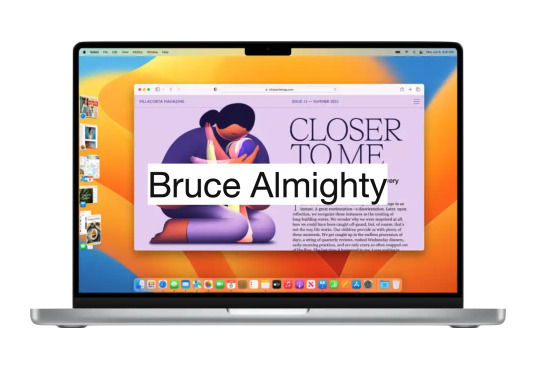
Introduction
Some people may find it difficult to understand the principles of managing windows on the MacOS, especially those who are used to Windows. Some may find multitasking in the MacOS difficult to deal with, but this is far from reality. Many are used to pinning windows to the corners of the screen to work, and it's hard to imagine that there are other equally efficient ways or even more without Windows' Snap feature.
Free your mind
First, it is necessary to release the mind and not stick to what you know. The focus should be on the problem: how to work with multiple applications at the same time? That's the goal. Let's follow step by step.
Applications
On the MacOS, applications dominate the entire screen, so the menu is at the top and not inside a window, as in Windows. Only one app can be focused on the screen at a time, taking up the entire screen.

This design harkens back to a time before multitasking. The MacOS is based on the Multiple Document Interface (MDI) model, where an application can hold one or several documents, each in its own window.

Multitasking
Although you can view only one application at a time on the MacOS, you can see the windows of other applications. It's as if the background of the app is transparent, revealing the windows of other apps. This transparency is the solution found to enable multitasking in the MacOS. Clicking on a window of an application in the background brings it to the top and gives it focus. Only then can the window receive commands from the user. That’s why we should double-click on some contents inside a window in an application in background for it to have some effect.
Window size
Apple assumes that there is a range of ideal proportions for the user to handle documents. That is, the window should not be too big or too small. The goal is not to occupy the entire screen with the window, but to find the ideal aspect ratio that makes it easy to work with the contents of the window. Features like Windows Snap aren't relevant to Apple, as they don't contribute to the ultimate goal of working with the contents of the window in the best possible way. The focus should be on the contents of the window, not the window itself. Look for the window size that allows you to work with the content comfortably, taking up the least amount of screen space.
Stage Management
Because of the transparency of the background, all windows in all applications share the same space on the desktop. To bring a bit of organization to this scenario, stage management was developed.
Stacks of windows
The MacOS stacks the windows of the same application and places them in the left corner when they are not in use. Each application has its own stack of windows. To select a window, the user can scroll through all open windows by clicking on the stack. Another option is to click the application icon in the stack, which will display a list of all the stacked windows of that application to choose from.
Window groups
Users can group windows, even from different applications, to make their work easier. When different application windows are grouped together, the icons of all the applications involved are visible in the grouping. As with per-app window stacks, when you click the app's icon, all of that app's windows are displayed in a list for easy choice. Even application windows that are in other groups or stacks are presented in this list. In other words, it is a set of windows organized by application.
Workspaces
There is still another level of organization in MacOS, and that is Workspaces. The user can create virtual desktops according to themes. I, for one, have a work area to handle the administration of my day. In this area I have a group of windows holding agenda and reminders. In this same area I also have my notes. It's perfect for keeping me focused on what matters.
Manipulating windows
Manipulating windows in the MacOS is simple and intuitive. There are several ways to manage windows in the operating MacOS, and here are some of the top options:
Move a window:
Click and hold on the title bar of the window.
Drag the window to the desired position on the screen.
Release the mouse button or trackpad to release the window in the new position.
Resize a window:
Click and hold the lower-right or lower-left corner of the window.
Drag the corner in or out to resize the window.
Release the mouse button or Magic Trackpad to apply the new size.
Try manipulating the window with the "Option" key pressed.
Clicking the window title causes the MacOS to resize the window to its best size.
Enter full-screen mode:
In the upper-left corner of the window, click the green (+) button to maximize the window and take up the entire screen.
To restore the window to its original size, click the green button again (if it's not visible, just take the cursor to the top corner for the green button to appear).
Maximize or minimize a window:
In the upper-left corner of the window, click the yellow (-) button to minimize the window and group it with others in the left sidebar.
To restore the minimized window, click the corresponding window in the left sidebar.
Split screen in Split View mode:
By placing the cursor over the green button in the upper-left corner of the window, a menu will appear.
This menu allows the user to place two windows side by side in full-screen mode.
The MacOS will show other open windows for the user to choose which window they want to group with the current window in full screen mode.
Desktop Management:
To view the items (documents, images, etc.) on the desktop, just click on the wallpaper.
What is multitasking about?
Multitasking is not about cramming as many applications as possible on the screen by creating a mosaic. Multitasking is about switching swiftly between applications to complete a task. The stage manager helps to accelerate the application switching process by keeping the windows of the most recent applications visible and accessible. The application in focus can have the optimal window size for the task at hand, neither too large nor too small. The window size is determined by the balance between its content and the empty space around it. The empty space around the centered and focused window draws the user's attention to its content while allowing the background windows of the previous applications to be seen. This way of organizing the screen content reminds me of the importance of negative space to highlight what matters, similar to the concept of "MA" in Japanese culture. When needed, it is possible to have more than one window in the foreground following the same principles mentioned above.
Conclusion
These are just some of the basic ways to manipulate windows on the MacOS. The operating MacOS also offers advanced features such as Mission Control, which allows you to view all open windows and virtual workspaces. Exploring these other features can help further improve window management in the MacOS.
9 notes
·
View notes
Text
youtube
🌟 Hi! Here's another tutorial on how to use this Mac OS mod manager to install mods for Baldur's Gate 3. Don't hesitate, if you have any question! 🌟
🔗 Mac OS mod manager for Baldur's Gate 3 by mkinfrared found on Reddit
And here the list of the mods I'm using in my 🎮 :
🔗 Astralities' Hair Color Supplement
🔗 Astralities' Skintone Expansion - Natural Tones
🔗 Basket Full of Equipment. SFW version
🔗 Cute dice collection
🔗 Ellian's Hair
🔗 Ellian's heads
🔗 Ellian’s trinkets
🔗 Eyes of the Beholder
🔗 Harpy Hairs
🔗 Highlight Revised
🔗 Horns of Faerun
🔗 Long Straight Hair
🔗 New Character Creation Presets WIP
🔗 P4 Custom Eye Colours
🔗 P4 Custom Hair Colours Highlights and Greying (Includes Darker Black)
🔗 Shadowheart Hair Down
🔗 Suan Eyes Preset
🔗 Tav's Hair Salon
🔗 Vemperen's Other Heads Repaired (Non-Replacer)
🔗 Vessnelle's Hair Collection
I’m also using other mods but whom don’t need to change the modsettings.lsx file to work (replacement textures, UI tweaks…).
#bg3#baldursgate3#baldursgate#bg3mods#nexusmods#mods#modding#modmanager#moddinggames#macOS#macosmods#macosbaldursgate3#macosgaming#MacBook#macbookairm1#macbookprom1#m1#macbookprom2#m2#tutorial#tutoriel#guide#gaming#larianstudios#Youtube
2 notes
·
View notes
Text
PHP Installation : Step-by-Step Guide for Windows, macOS & Linux
PHP Installation: Learn how to install PHP on Windows, macOS, and Linux with this easy step-by-step tutorial. Set up your PHP development environment quickly and start coding dynamic websites today! 🚀 PHP Installation Guide for Beginners: Step-by-Step Tutorial PHP (Hypertext Preprocessor) is a powerful server-side scripting language that powers millions of websites, including WordPress. Before…
#how to install PHP#install PHP Linux#install PHP macOS#install PHP Windows#PHP beginner installation#PHP development environment#PHP environment setup#PHP installation#PHP setup guide#PHP tutorial
0 notes
Text
How to Get SSL Certificate Information in Safari on Mac
Ever click on a padlock icon in Safari and wonder what it actually means? 🤔
If you're using Safari on a Mac and want to know whether a site is secure (or just love digging into the details), here's a quick guide to viewing the SSL certificate info:
✨ Why it matters:
Protects you from phishing sites 🧟♂️
Confirms the identity of websites 🧾
Gives you insight into who issued the certificate and when it expires ⏳
✅ No tools needed — just Safari. ✅ Takes less than 30 seconds. ✅ Perfect for developers, bloggers, or the security-curious.
📚 Dive into the step-by-step tutorial here:
🔗 https://sslinsights.com/how-to-find-ssl-certificate-details-in-safari-on-mac/
#SafariTips#macos#ssl#safari#web browsers#encryption#websecurity#infosec#tutorial#guide#stepbysteptutorial
1 note
·
View note
Text
DOSBox for Windows
Remember the good old days when x86 chips powered computers and MS-DOS ruled the operating system world? Back then, mastering a computer required a solid grasp of technical knowledge. For those who cherish nostalgia or wish to explore the roots of PC gaming and software, DOSBox provides an excellent opportunity to revisit that era. DOSBox is a versatile and powerful emulator that enables users to…
#best DOS emulator for macOS#DOS gaming nostalgia#DOSBox emulator#DOSBox networking features#DOSBox tutorial for beginners#how to use DOSBox#open-source DOS emulator#retro gaming with DOSBox#run DOS games on Windows
0 notes
Text
Crea tu primera página web en HTML5: Guía paso a paso para Windows y macOS
¿Quieres dar tus primeros pasos en el mundo de la programación web? ¡HTML5 es el lenguaje perfecto para comenzar! En esta guía te mostraremos cómo crear tu primer documento HTML5 tanto en Windows como en macOS. ¡Descubre lo fácil que es dar vida a tus ideas en la web! ¿Qué es HTML5? HTML5 es el lenguaje estándar para estructurar el contenido de las páginas web. Es la base sobre la que se…
#alicante#comunidad valenciana#crear página web#desarrollo web#editor de código#html5#macOS#Notepad++#Sublime Text#tutorial#Visual Studio Code
0 notes
Text

Video tutorial about 2FA on Apple devices
#ad#affiliatelink#Apple#trainingvideos#learn#consult#iCloud#iOS#macOS#applephotos#technology#change#2024#2FA#twofactorauthentication#security#tutorial
1 note
·
View note
Text
Copias de Seguridad en Mac OS con Time Machine
Nuevo Post en la web, Como hacer copias en Time Machine en Mac
¿Qué es Time Machine? es una potente herramienta de respaldo y recuperación de Apple que forma parte del ecosistema de macOS. Esta funcionalidad ofrece una forma sencilla y automatizada de respaldar los datos de tu Mac, permitiéndote recuperar archivos, carpetas e incluso el sistema completo en caso de pérdida o daño. Las ventajas de utilizar Time Machine son numerosas: desde la protección…

View On WordPress
#Cómo usar Time Machine#como usar time machine#Configuración de Time Machine#Configurar discos de respaldo en Time Machine#copia de seguridad en mac#Copias de seguridad en macOS#Guía completa de Time Machine#hacer copia de seguridad en time machine en mac#Programar respaldos con Time Machine#Recuperar archivos con Time Machine#Respaldo automático en macOS#respaldo de archivos en mac#Restaurar desde copias de seguridad Time Machine#Restaurar desde Time Machine#Solución de problemas de Time Machine#time machine#Time Machine en Mac#Time Machine en macOS#Time Machine para principiantes#Time Machine tutorial
0 notes
Text

How to Install a Simple, Independent SMTPD Server on Your macOS Computer As a web designer, have you been stymied by your inability to get sendmail/postfix working on more recent versions of macOS? If so, maybe you need to take a different route. This step-by-step tutorial will help you install an SMTPD server on your machine, which is independent of macOS’s built-in sendmail and postfix binaries. Visit this URL: https://www.billkochman.com/Single-Docs/smptd-server-configuration-tutorial-macos.html https://www.billkochman.com/Blog/index.php/how-to-install-a-simple-independent-smtpd-server-on-your-macos-computer/?feed_id=98114&_unique_id=653c7969c488b&How%20to%20Install%20a%20Simple%2C%20Independent%20SMTPD%20Server%20on%20Your%20macOS%20Computer
#All_Posts#Science_Tech#macos#bill_kochman#binaries#binary#gmail#google#install#installation#macports#mail#postfix#send#sendmail#server#simple#smtpd#transfer_protocol#tutorial
0 notes
Text
how to build a digital music collection and stuff
spotify sucks aaaass. so start downloading shit!!
file format glossary
.wav is highest quality and biggest
.mp3 is very small, but uses lossy compression which means it's lower quality
.flac is smaller than .wav, but uses lossless compression so it's high quality
.m4a is an audio file format that apple uses. that's all i really know
downloading the music
doubledouble.top is a life saver. you can download from a variety of services including but not limited to apple music, spotify, soundcloud, tidal, deezer, etc.
i'd recommend ripping your music from tidal or apple music since they're the best quality (i think apple music gives you lossless audio anyway. .m4a can be both lossy and lossless, but from the text on doubledouble i assume they're ripping HQ files off apple music)
i also love love love cobalt.tools for ripping audio/video from youtube (they support a lot of other platforms too!)
of course, many artists have their music on bandcamp — purchase or download directly from them if you can. bandcamp offers a variety of file formats for download
file conversion
if you're downloading from apple music with doubledouble, it spits out an .m4a file.
.m4a is ok for some people but if you prefer .flac, you may wanna convert it. ffmpeg is a CLI (terminal) tool to help with media conversion
if you're on linux or macOS, you can use parameter expansion to batch convert all files in a folder. put the files in one place first, then with your terminal, cd into the directory and run:
for i in *.m4a; do ffmpeg -i "$i" "${i%.*}.flac"; done
this converts from .m4a to .flac — change the file extensions if needed.
soulseek
another way to get music is through soulseek. soulseek is a peer-to-peer file sharing network which is mainly used for music. nicotine+ is a pretty intuitive (and open-source) client if you don't like the official one.
you can probably find a better tutorial on soulseek somewhere else. just wanted to make this option known
it's bad etiquette to download from people without sharing files of your own, so make sure you've got something shared. also try to avoid queuing up more than 1-2 albums from one person in a row
tagging & organizing your music
tagging: adding metadata to a music file (eg. song name, artist name, album) that music players can recognize and display
if you've ripped music from a streaming platform, chances are it's already tagged. i've gotten files with slightly incorrect tags from doubledouble though, so if you care about that then you might wanna look into it
i use musicbrainz picard for my tagging. they've got pretty extensive documentation, which will probably be more useful than me
basically, you can look up album data from an online database into the program, and then match each track with its file. the program will tag each file correctly for you (there's also options for renaming the file according to a certain structure if you're into that!)
there's also beets, which is a CLI tool for... a lot of music collection management stuff. i haven't really used it myself, but if you feel up to it then they've got extensive documentation too. for most people, though, it's not really a necessity
how you wanna organize your music is completely up to you. my preferred filestructure is:
artist > album > track # track

using a music player
the options for this are pretty expansive. commonly used players i see include VLC, foobar2000, clementine (or a fork of it called strawberry), and cmus (for the terminal)
you can also totally use iTunes or something. i don't know what audio players other systems come with
i personally use dopamine. it's a little bit slow, but it's got a nice UI and is themeable plus has last.fm support (!!!)
don't let the github page fool you, you don't have to build from source. you can find the releases here
click the "assets" dropdown on the most recent release, and download whichever one is compatible with your OS
syncing
if you're fine with your files just being on one device (perhaps your computer, but perhaps also an USB drive or an mp3 player), you don't have to do this
you can sync with something like google drive, but i hate google more than i hate spotify
you can get a free nextcloud account from one of their providers with 2GB of free storage. you can use webDAV to access your files from an app on your phone or other device (documents by readdle has webDAV support, which is what i use)
disroot and blahaj.land are a couple providers i know that offer other services as well as nextcloud (so you get more with your account), but accounts are manually approved. do give them a look though!!
if you're tech-savvy and have an unused machine lying around, look into self-hosting your own nextcloud, or better yet, your own media server. i've heard that navidrome is a pretty good audio server. i unfortunately don't have experience with self-hosting at the moment so i have like zero advice to give here. yunohost seems to be a really easy way to manage a server
afterword
i don't know if any of this is helpful, but i just wanted to consolidate my personal advice in one place. fuck big tech. own your media, they could take it away from you at any moment
2K notes
·
View notes
Text
youtube
🌟 Hi! Here's a tutorial I made to help people install manually mods on Mac OS for Baldur's Gate 3. Hope it helps and don't hesitate if you have any question! 🌟
And here the list of the mods I'm using in my 🎮 :
🔗 Astralities' Hair Color Supplement
🔗 Astralities' Skintone Expansion - Natural Tones
🔗 Basket Full of Equipment. SFW version
🔗 Cute dice collection
🔗 Ellian's Hair
🔗 Ellian's heads
🔗 Ellian’s trinkets
🔗 Eyes of the Beholder
🔗 Harpy Hairs
🔗 Highlight Revised
🔗 Horns of Faerun
🔗 Long Straight Hair
🔗 New Character Creation Presets WIP
🔗 P4 Custom Eye Colours
🔗 P4 Custom Hair Colours Highlights and Greying (Includes Darker Black)
🔗 Shadowheart Hair Down
🔗 Suan Eyes Preset
🔗 Tav's Hair Salon
🔗 Vemperen's Other Heads Repaired (Non-Replacer)
🔗 Vessnelle's Hair Collection
I’m also using other mods but whom don’t need to change the modsettings.lsx file to work (replacement textures, UI tweaks…).
#bg3#baldursgate3#baldursgate#bg3mods#nexusmods#mods#modding#modmanager#moddinggames#macOS#macosmods#macosbaldursgate3#macosgaming#MacBook#macbookairm1#macbookprom1#m1#m2#tutorial#tutoriel#guide#gaming#larianstudios#howto#howtoinstallmods#Youtube
3 notes
·
View notes
Text
My GIF Making process: Screen capturing using MPV player, Organizing files, 3 Sharpening settings, Basic Coloring PSD + Actions set

This is a very long post so heads up.
I’ll try to be as thorough and true as much as possible to the way I make my gifs (I already use Photoshop Actions which I’ve long since set up but now for this tutorial I’m reviewing them to show you the exact steps I’ve learned to create my gifs 😃) and present them to you in a semi-coherent way. Also, please bear with me since English is my second language.
First things first. Below are the things and tools we need to do this:
Downloaded 4K or 1080p quality videos (let’s all assume we know where to get these—especially for high definition movies and tv series—so this post doesn’t get removed, okay? 😛)
Adobe Photoshop CC or the CS versions can work as well, but full disclosure I haven’t created gifs using the CS versions since 2020. I’m currently using Adobe Photoshop 2024.
mpv player. Use mpv player to get those frames/screenshots or any other video player that has a screen grabber feature. I’ve used adapter for the longest time but I’ve switched to mpv because the press to screenshot feature while the video is playing has been a game changer not to mention ultimate time saver for me. For adapter you need to play it in another video player (like VLC player), to get the start and end timestamps of the scene you want to gif which takes me ages before I can even open Photoshop.
Anyway! Please stop reading this post for a moment and head over to this amazing tutorial by kylos. She perfectly tells you how to install and use mpv player, both for Mac and Windows users.
One thing I have to share though, I had a tough time when I updated my MacOS to Sonoma since MPV is suddenly either duplicating frames or when I delete the duplicates the player seems to be skipping frames :/ I searched and found a solution here, though it didn’t work for me lol. My workaround for this in the meantime is decreasing the speed down to 0.70 then start screenshotting—it’s not the same pre Sonoma update but it works so I’ll have to accept it rather than have jumpy looking gifs.
Now, after this part of kylos’ tutorial:

you can continue reading the following sections of my gif tutorial below.
I want to share this little tip (sorry, this will only cater to Mac users) that I hope will be helpful for organizing the screenshots that MPV saved to the folder you have selected. Because believe me you don’t want to go through 1k+ of screenshots to select just 42-50 frames for your gif.
The Control + Command + N shortcut
This shortcut allows you to create a new folder from files you have pre-selected. As you can see below I have already created a couple of folders, and inside each folder I have selected screenshots that I want to include in one single gif. It's up to you how you want to divide yours, assuming you intend to create and post a Tumblr gifset rather than just one gif.

Another tip is making use of tags. Most of, if not all the time, I make supercorp gifs so I tag blue for Kara and red (or green) for Lena—just being ridiculously on brand and all that.
Before we finally open Photoshop, there's one more thing I want to say—I know, please bear with me for the third? fourth? time 😅
It's helpful to organize everything into their respective folders so you know the total number of items/frames you have. This way, you can add or delete excess or unnecessary shots before uploading them in Photoshop.
For example below there are 80 screenshots of Kara inside this folder and for a 1:1 (540 x 540 px) Tumblr gif, Photoshop can just work around with 42-50 max number of frames with color adjustments applied before it exceeds the 10 MB file size limit of Tumblr.

Sometimes I skip this step because it can be exhausting (haha) and include everything so I can decide visually which frames to keep later on. You'll understand what I mean later on. But it's important to keep the Tumblr 10 MB file size limit in mind. Fewer frames, or just the right amount of frames, is better.
So, with the screenshot organization out of the way, let's finally head over to Photoshop.
Giffing in Photoshop, yay!
Let’s begin by navigating to File > Scripts > Load Files into Stack…

The Load Layers window will appear. Click the Browse button next.
Find your chosen screenshots folder, press Command + A to select all files from that folder then click Open. Then click OK.
After importing and stacking your files, Photoshop should display the following view:

By the way, I'll be providing the clip I've used in this tutorial so if want to use them to follow along be my guest :)
If you haven't already opened your Timeline panel, navigate to Windows > Timeline.
Now, let's focus on the Timeline panel for the next couple of steps.
Click Create Video Timeline, then you’ll have this:

Now click the menu icon on the top right corner then go to Convert Frames > Make Frames from Clips

Still working on the Timeline panel, click the bottom left icon this time—the icon with the three tiny boxes—to Convert to Frame Animation
Select Make Frames From Layers from the top right corner menu button.
So now you have this:

Go and click the top right menu icon again to Select All Frames
Then click the small dropdown icon to set another value for Frame Delay. Select Other…

The best for me and for most is 0.05 but you can always play around and see what you think works for you.
Click the top right menu icon again to Reverse Frames.
I think Photoshop has long since fixed this issue but usually the first animation frame is empty so I just delete it but now going through all these steps there seems to be none of that but anyways, the delete icon is the last one among the line of feature buttons at the bottom part of the Timeline panel.
Yay, now we can have our first proper GIF preview of a thirsty Lena 😜

Press spacebar to watch your gif play for the very first time! After an hour and half of selecting and cutting off screenshots! 😛 Play it some more. No really, I’m serious. I do this so even as early (lol) as this part in the gif making process, I can see which frames I can/should delete to be within the 10 MB file size limit. You can also do it at the end of course 🙂
Now, let’s go to the next important steps of this tutorial post which I’ve numbered below.
Crop and resize to meet Tumblr's required dimensions. The width value should be either 540px, 268px, or 177px.
Convert the gif to a Smart Object for sharpening.
Apply lighting and basic color adjustments before the heavy coloring. I will be sharing the base adjustments layers I use for my gifs 😃.
1. Crop and Resize
Click on the Crop tool (shortcut: the C key)

I like my GIFs big so I always set this to 1:1 ratio if the scene allows it. Press the Enter key after selecting the area of the frame that you want to keep.
Side note: If you find that after cropping, you want to adjust the image to the left or another direction, simply unselect the Delete Cropped Pixels option. This way, you will still have the whole frame area available to crop again as needed and as you prefer.
Now we need to resize our gif and the shortcut for that is Command + Opt + I. Type in 540 as the width measurement, then the height will automatically change to follow the ratio you’ve set while cropping.
540 x 540 px for 1:1
540 x 405 px for 4:3
540 x 304 px for 16:9
For the Resample value I prefer Bilinear—but you can always select the other options to see what you like best.
Click OK. Then Command + 0 and Command + - to properly view the those 540 pixels.

Now we get to the exciting part :) the sharpen settings!
2. Sharpen
First we need to have all these layers “compressed” intro a single smart object from which we can apply filters to.
Select this little button on the the bottom left corner of the Timeline panel.


Select > All Layers
Then go to Filter > Convert for Smart Filters
Just click OK when a pop-up shows up.
Now you should have this view on the Layers panel:

Now I have 3 sharpen settings to share but I’ll have download links to the Action packs at the end of this long ass tutorial so if you want to skip ahead, feel free to do so.
Sharpen v1
Go to Filter > Sharpen > Smart Sharpen…
Below are my settings. I don’t adjust anything under Shadows/Highlights.
Amount: 500
Radius: 0.4
Click OK then do another Smart Sharpen but this time with the below adjustments.
Amount: 12
Radius: 10.0

As you can see Lena’s beautiful eyes are “popping out” now with these filters applied. Click OK.
Now we need to Convert to Frame Animation. Follow the steps below.
Click on the menu icon at the top right corner of the Timeline panel, then click Convert Frames > Flatten Frames into Clips
Then Convert Frames > Convert to Frame Animation
One more click to Make Frames From Layers
Delete the first frame then Select All then Set Frame Delay to 0.05

and there you have it! Play your GIF and make sure it’s just around 42-50 frames. This is the time to select and delete.
To preview and save your GIF go to File > Export > Save for Web (Legacy)…
Below are my Export settings. Make sure to have the file size around 9.2 MB to 9.4 MB max and not exactly 10 MB.

This time I got away with 55 frames but this is because I haven’t applied lighting and color adjustments yet and not to mention the smart sharpen settings aren't to heavy so let’s take that into consideration.
Sharpen v1 preview:

Sharpen v2
Go back to this part of the tutorial and apply the v2 settings.

Smart Sharpen 1:
Amount: 500
Radius: 0.3
Smart Sharpen 2:
Amount: 20
Radius: 0.5
We’re adding a new type of Filter which is Reduce Noise (Filter > Noise > Reduce Noise...) with the below settings.

Then one last Smart Sharpen:
Amount: 500
Radius: 0.3
Your Layers panel should look like this:

Then do the Convert to Frames Animation section again and see below preview.
Sharpen v2 preview:

Sharpen v3:
Smart Sharpen 1:
Amount: 500
Radius: 0.4
Smart Sharpen 2:
Amount: 12
Radius: 10.0
Reduce Noise:
Strength: 5
Preserve Details: 50%
Reduce Color Noise: 0%
Sharpen Details: 50%
Sharpen v3 preview:

And here they are next to each other with coloring applied:
v1

v2

v3

Congratulations, you've made it to the end of the post 😂
As promised, here is the download link to all the files I used in this tutorial which include:
supercorp 2.05 Crossfire clip
3 PSD files with sharpen settings and basic coloring PSD
Actions set
As always, if you're feeling generous here's my Ko-fi link :) Thank you guys and I hope this tutorial will help you and make you love gif making.
P.S. In the next post I'll be sharing more references I found helpful especially with coloring. I just have to search and gather them all.
-Jill
#tutorial#gif tutorial#photoshop tutorial#gif making#sharpening#sharpening tutorial#photoshop#photoshop resources#psd#psd coloring#gif coloring#supercorp#supercorpedit#lena luthor#supergirl#my tutorial#this has been a long time coming#guys. i'm BEGGING you. use the actions set - it was a pain doing all this manually again ngl LMAO#i've been so used to just playing the actions#so this has been a wild refresher course for me too 😆
758 notes
·
View notes
Text

COLORING + SHARPENING TUTORIAL
someone asked for a coloring tutorial and my sharpening settings, so here it is! there are also a few tips to achieve more HQ gifs. :)
tutorial under the cut!
FOR HIGH-QUALITY GIFS
FILE SIZES
it doesn’t matter what your sharpening settings are if the file you’re using to gif is too low quality, so i tend to look for the best that i can get when downloading stuff.
usually, movies (+2h) look better if they’re 5GB or more, while an episode (40 min/1h) can look good with even 1GB. the minimum definition i try to find is 1080p, but i gif with 2160p (4k) when available. unfortunately, not every computer can handle 4k, but don’t worry, you can gif with 1080p files just fine if they are big enough. contrary to popular belief, size does matter! which means sometimes a bigger 1080p file is better than a smaller 2160p one, for example.
SCREENCAPPING METHOD
this can too influence the quality of your gifs. as a gifmaker, i’ve tried it all: video frames to layers, directly opening video clips, loading files into stack, and i’ve finally settled down with opening screencaps as an image sequence. with bigger files, it doesn’t matter much what technique you use, but i’ve noticed with smaller files you can do wonders if you screencap (either by loading files into stack or opening as an image sequence) instead of using video clips. for example, this gif’s original video file was only 4GB (so smaller than i’ve usually go for), if you can believe it!

here’s a tutorial for setting up and screencapping with MPV, the media player i use to screencap. again, you can keep using video clips for bigger files, but you’ll find this useful when dealing with dire causes. i don't file loads into stack, though, like the video does. i open as an image sequence (open > screencap folder > select any image > click the image sequence button). just select OK for the speed. this will open your screencaps as a video clip (blue bar) in timeline mode (i'm a timeline gifmaker, i don't know about you). you will need this action pack to convert the clip into frames if you're a frames gifmaker. i suggest you convert them into frames even if you're a timeline gifmaker, just convert them into a timeline again at the end. that way you can delete the screencaps right away, otherwise you will delete the screencaps and get a static image as a "gif".
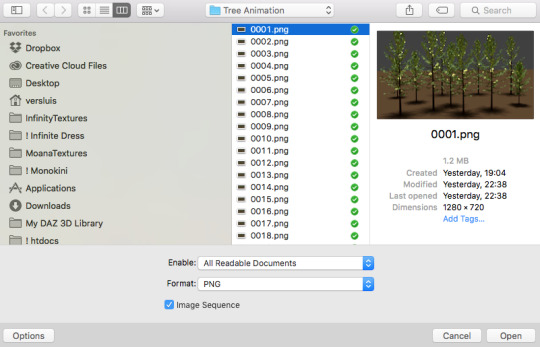
ATTENTION if you’re a Mac Sonoma user, MPV won’t be an option for you unless you downgrade your system. that is, if you have an Intel chip. if you have M1 Max chip (or even a better one), here’s a fix for MPV you can try while keeping that MacOS, because nowadays MPV is skipping frames in its latest build. or you can use MPlayer instead for less hassle. here are two tutorials for setting and using MPlayer. Windows users are fine, you can use MPV without trouble.
FOR EVEN MORE QUALITY
ADD NOISE
here’s a tutorial for adding noise as a way to achieve more HQ gifs if your original material is too low quality.
REDUCE NOISE WITH CAMERA RAW
instead of adding noise, you can reduce it, especially if your gif is very noisy as it is.
the path is filter > camera raw > detail > nose reduction. i do this before sharpening, but only my video file isn't great to begin with. because it’s a smart filter, you can reduce or increase its opacity by clicking the bars next to its name in the layers panel.
TOPAZ AI
i use Topaz Photo AI to increase the quality of my screencaps when i need to. it’s paid software, but there are… ways to find it for free, usually on t0rrent websites. if someone’s interested, i can make a tutorial solely about it in the future.
SHARPENING SETTINGS
here are my sharpening settings (filter > sharpen > smart sharpen). i sharpen things twice: 500% 0.4px + 10% 10px. here's an action for it, for more convenience. here's a tutorial on how to use Photoshop actions. for animated stuff, i use this action pack.

COLORING
here’s the gif i'm gonna use as a base. it’s already sharpened like the way i always do it.

LIGHTNING THE SHOTS
half of the secret of a good coloring is good lightning. i always useCurves (layers > new adjustment layer > curves) and Brightness & Contrast (layers > new adjustment layer > brightness & contrast). the settings depend on the scene you’re giffing, but i always try make my gifs bright and with high contrast to make the colors pop.
CURVES
besides lighting your scene, the Curves adjustment layer has four automatic options that will color-correct it for you. it’s not always perfect and it doesn’t mean you won’t need to do further coloring, but it’s a great start. it’s a lifesaver for most ridiculously yellow scenes. look at the difference! this gif uses the 3rd automatic option (the screenshot below isn't mine btw so that's why the fourth option is the chosen one), from top to bottom. what automatic option you need to choose depends on the gif.




sometimes i like to tweak my Curves layer. not everybody does that, it’s not that necessary and if you’re not careful, it can screw your gif up. to modify your layer by hand, you will need to click and drag points of that straight line in the position you desire. this is the concept behind it:

basically, the lower part of the line handles the shadows, while the upper part handles the highlights of the image. if you pull a highlight point up, the image’s highlights will be brighter. if you pull it down, it will make them darker. same thing for the shadow points. you should play with it to get a grasp of it, that’s what i did when i first started giffing.
BRIGHTNESS & CONTRAST
then i added a bit of brightness and contrast.

CHANNEL MIXER
the scene looked a bit too yellow, so i used the Channel Mixer (layer > new adjustment layer > channel mixer) adjustment layer. here’s a tutorial of how it works. not every scene needs the Channel Mixer layer though, i mostly use it to remove heavy overall tints. in this particular case, the Curves layer got rid of most of the yellow, but i wanted the gif to be just a bit more blue so the Channel Mixer tweaks are very minimal.

SELECTIVE COLOR
now, this adjustment layer i always use: Selective Color (layer > new adjustment layer > selective color). this is THE adjustment layer to me, alongside the Curves one. this is how it works:

ie, you can separately edit a color this way, giving it tints. for this gif, i wanted to make the colors more vibrant. to achieve that, i edited the selected colors this way:

for the reds, i added even more red in them by moving the first slider to the right, making the color more vibrant. for his hat to have a more warm tint, i added yellow to the reds (third slider, moving it to the right). finally, to make the reds stronger, i moved the last slider to the right (more black).
for the yellows, i made them brighter by adding white to them, thus making the tile wall and Paddington more bright as well.
for the cyans and the blues, i just added the maximum (+100) of black that i could.
i wanted for Paddington's nose to be brighter, so i added more white to the whites.
lastly, i added depth to the blacks by increasing their own blackness.
you should always play with the Selective Colors sliders for a bit, before deciding what you want or need. with time, you will automatically know what to change to correct the color grading. it all takes practice!
HUE/SATURATION
i don’t know if you noticed, but there are some green spots on the blue wall behind Paddington. to correct that, i added a Hue/Saturation adjustment layer (layer > new adjustment layer > hue/saturation) and made the saturation of the greens 0%, making that unwanted green disappear from the background.

while the green spots on the wall are specific for this gif, i use hue/saturation a lot to tweak, well, hue and saturation. sometimes someone’s skin is too yellow, i made it redder by tweaking the reds and the yellows, or vice-versa. the hue bar follows the rainbow bar, so the maximum settings (+100 and -100) give the selected color to change its hue to something more red or pink (the rainbow extremities). changing hue can give pretty whacky results, like turning someone’s skin tone to green, so you will need to play with it to get the hang of it. you can also tweak the opacity of your hue/saturation layer to further improve your gif’s coloring. i didn’t do it in this case, the opacity is still 100%. the reds and the blues had their saturation increased to make them pop just a bit more, without affecting the other colors.
COLOR BALANCE
the highlights of the gif still had a green tint to it due to the automatic correction of the Curves layer, so i used Color Balance. this is how it works: instead of giving specific colors some tints, you can give them to the shadows, highlights, and mid-tones. if your shadows are too blue, you counterbalance them with the opposite color, yellow. same thing with the cyan-red and magenta-green pairings. in my case, i added a bit of magenta.


B&W GRADIENT MAP
now, if this gif was a dish, it’s time for the salt and pepper. i always add a Gradient Map (layer > new adjustment layer > gradient map) (black to white gradient) with the Soft Light blending mode, thus giving my shadows more depth without messing with the mid-tones and highlights. it also doesn’t “deep fry” (you know those memes?) the gif too much by adding even more contrast. usually, the opacity of the layer is between 30% to 70%, it all depends on the gif. it always does wonders, though!

COLOR FILTER
finally, i like to add Color Filters (layer > new adjustment layer > color filter) to my gifs. it’s very handy when giving different scenes for the same minimalistic set because it makes them kind of match despite having completely different colors. in this gif’s case, i added a “deep blue” filter, opacity 50% density 25. you can change the density and the opacity of the layer for further editing, again, it all depends on the gif.



VIBRANCE
if i feel like it, i add a vibrance layer (layer > new adjustment layer > vibrance) to make the colors pop. this can ruin your coloring sometimes, especially when regarding skin color, so be careful. i didn't do it in this gif because i felt i didn't need it.
TA-DA! 🥳
AN OTHER EXAMPLE
the color grading of the original scene it’s pretty good as it is, to be honest. let’s see a worse scenario, a VERY yellow one:






no channel mixer this time because the automatic curves option dealt with the yellowness, but you can see it made the gif too green. i needed to correct that with the following adjustment layers:
curves (automatic option) (gif 2) >> same curves layer (tweaks) (gif 3) >> brightness & contrast (gif 4) >> hue/saturation (tweaked cyan+blue+green) >> selective color >> color balance (gif 5) >> b&w gradient map >> (sepia) filter >> vibrance (gif 6)
i added a hue/saturation layer to remove the blues & greens before my selective color layer because i thought that was more urgent than tweaking the tint of all colors. color balance (gif 4) was the real hero here, though, by removing the green tint. the selective color layer was meant to make the red pop more than anything else, because the rest looked pretty good, especially her skin tone (despite the green tint). you can notice that tweaking the curves layer (small gif 3) also helped A LOT with the green problem.
tl;dr 😵💫😵💫😵💫
here's a list of my go-to's while coloring and lightning gifs. it's not a rule, just a guide. there are gifs in which i don't use all these adjustment layers, or use them in a different order. it all depends!
1. curves (automatic option + tweaks) 2. brightness & contrast 3. channel mixer 4. selective color 5. hue/saturation 6. color balance 7. b&w gradient map 8. color filter 9. vibrance
i'll suggest that you study each adjustment layer listed for more info, either with other Tumblr tutorials or YouTube ones. the YouTube ones focus on images, but you can translate what they teach to gif making very easily. you can ask me to further explain any adjustment layer, too! i was brief to keep this short (which i kinda failed lol).
feel free to ask me for clarification or something else about gifmaking wise, i always like to help. ❤️
#*#*tutorials#gifmaker tag#resources#resource: tutorials#ps help#uservivaldi#tuserjen#userrin#userelio#useralien#userzaynab#userchibi#userbuckleys#usertj#userbess#tuserlucie#useraljoscha#userdavid#usershreyu#usernolan#userhallie#userisaiah#tusergio#tusergeo#userjesslynn
792 notes
·
View notes