#Onenote class notebook canvas
Explore tagged Tumblr posts
Text
digital notes guide part 1/5: setting up your aesthetic note-taking system 🎀
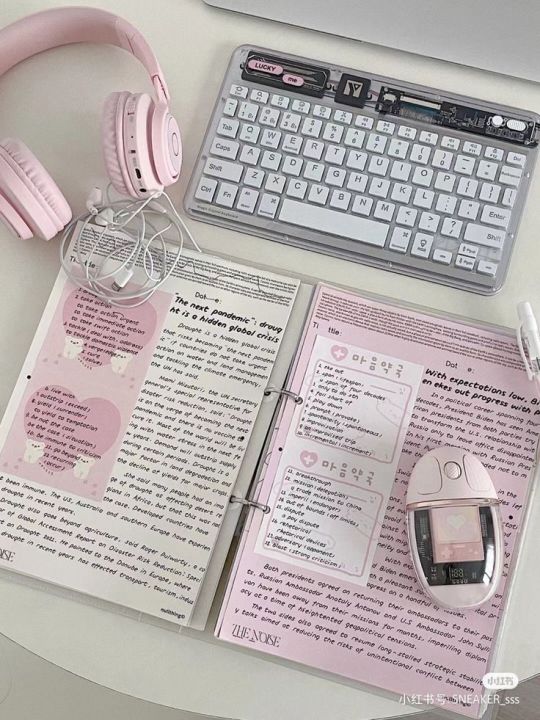

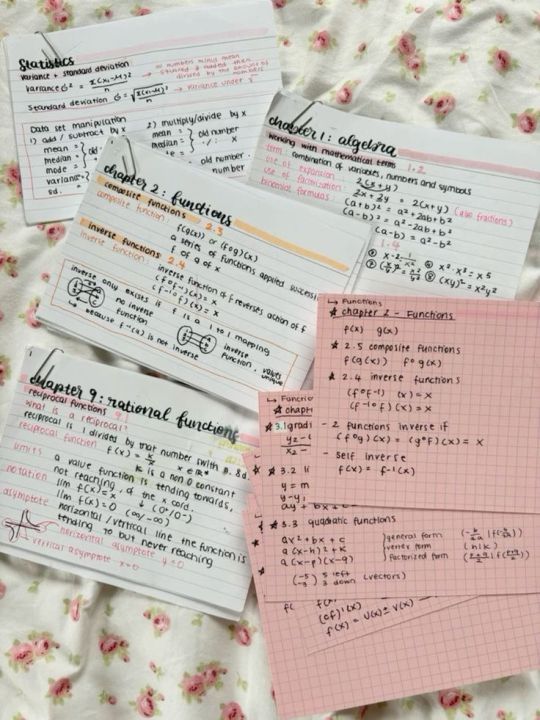

posted by: glowettee
hey study angels! ♡ mindyyy heree
omg so many of you have been asking about my digital notes setup, and i'm so excited to share all my secrets! this is going to be a 5-part series on creating the most aesthetic and effective digital notes ever. i'm going to start with the basics! this is super exciting because digital notes are literally unlimited, no wasting paper, and no perfect handwriting required.
♡ choosing your digital notebook
because the right foundation changes everything:
notion (my personal fave):
amazing for linking different pages
super customizable layouts
can embed literally everything
aesthetic cover images
databases for tracking progress
easy table of contents
goodnotes:
perfect for iPad users
feels like writing on paper
pretty digital stickers
custom paper templates
easy organization system
beautiful handwriting options
onenote:
works across all devices
infinite canvas (so dreamy!)
easy subject dividers
voice recording option
drawing capabilities
♡ essential digital tools
make sure you have these ready:
hardware needs:
reliable device (laptop/tablet)
stylus if using tablet (worth the investment!)
external keyboard (for faster typing)
good lighting for screen
comfortable study space
backup charging cables
software must-haves:
note-taking app of choice
cloud storage system
screenshot tool
pdf annotator
calendar app
backup system
♡ creating your aesthetic setup
because pretty notes = happy studying:
color scheme selection:
choose 3-4 main colors
pick 2-3 accent colors
create highlight palette
save hex codes
make color meaning system
maintain consistency
font selection:
main text font (i use garamond)
heading font (something cute!)
emphasis font
quote font
size hierarchy
spacing rules
♡ basic organization system
keep everything findable:
folder structure:
semester folders
subject folders
unit folders
topic folders
resource folders
revision folders
naming convention:
date_subject_topic
use consistent formatting
add emoji indicators
number sequence system
status markers
importance levels
♡ template creation
work smarter not harder:
essential templates:
lecture notes template
reading notes template
study guide template
revision notes template
project planner template
weekly overview template
template elements:
header section (date, subject, topic)
learning objectives area
main content space
summary section
question bank area
revision checklist
setting up your digital note system might take time, but it's so worth it! think of it like creating your perfect study sanctuary - every detail matters!
the next post will be getting into actually taking notes during class (and making them both pretty and effective!). for now, focus on setting up your perfect system.
pro tip: don't get too caught up in making everything perfect from the start. your system will evolve as you use it, just like how my notes looked completely different freshman year!
xoxo, mindy 🎀

#digitalnotes#studywithrme#studytips#productivity#studygram#studentlife#organization#girlblog#girlblogger#girlblogging#that girl#dream girl#it girl#self care#self love#glow up#becoming that girl#self help#self improvement#self development#study#studying#studyblr#college#rory gilmore#study blog#studyspo#study aesthetic#study motivation#wonyoungism
149 notes
·
View notes
Text
Onenote class notebook canvas

ONENOTE CLASS NOTEBOOK CANVAS HOW TO
ONENOTE CLASS NOTEBOOK CANVAS PASSWORD
You can mark Williams Hunt’s page in OneNote and then give a score in the grading field in the Review Student Work dialog as well.
When you click William Hunt, his assignment page in OneNote will open.
Select Enter grades checkbox and a small field with _/100 appears next to where each student’s name is displayed.
Now that the Class Notebook add-in is connected to an LMS or related system, the Enter grades checkbox is displayed.
The Review Student work pane is displayed on the right.
This is the section where the #15-PoW was distributed to for each student.
From the Class Notebook tab, select the Review Student Work drop-down and then select Homework.
Using our #15-PoW assignment example, here’s how grades are entered: With today’s Class Notebook add-in update, you can now enter grades directly into OneNote that can be pushed into supported systems! This allows a teacher to save time every day when entering grades. By creating the assignment in OneNote, you can push it directly into Canvas.Īnother top request we’ve heard was to have the ability to push grades directly to the LMS or related system that a school is using. In the example below, you can see a simple diagram showing how the assignment starts in the OneNote Create Assignment dialog with a Problem of the Week page called #15–PoW. You can now easily push assignments from OneNote directly into your LMS or similar system.
ONENOTE CLASS NOTEBOOK CANVAS HOW TO
To walk through the full details of how to create assignments, see our updated Class Notebook add-in getting started guide. In addition, when you create an assignment, the page will be copied to the section you choose for all student private notebooks. This allows the OneNote information to show up in the LMS assignment and calendar components and integrate with the workflow teachers are already using. Once OneNote is connected to an LMS, you can select a OneNote page and easily create an assignment entry into the LMS or system that you use. More details can be found in our Class Notebook add-in deployment for IT administrators page. If you don’t have the information you need, your IT admin should be able to help out. You can also find detailed set-up videos for each LMS found at our new OneNote Education Partners page. Step-by-step instructions can be found in our updated Class Notebook add-in getting started guide.
ONENOTE CLASS NOTEBOOK CANVAS PASSWORD
This might include username, password and optional URL. Choose your system and then put in the proper authentication mechanism. You will see a drop-down that allows you to connect to your LMS, as well as map your Class Notebook to a specific course. To do this, click the new Connections button on the toolbar. The first step is to connect OneNote to your LMS or related system. Watch this Office Mix by a teacher to understand how all these new improvements to Class Notebook work together:Ĭonnect OneNote and your Class Notebook to your Learning Management System (LMS) In addition to assignment and grading integration, based on feedback we’ve heard from teachers, we have many other improvements to make their lives a little bit easier. To see the current list of committed education partners, please visit our new OneNote Education Partners page. We are announcing over 25 partners that have committed to working with OneNote, with nine going live today and many more coming soon in future updates to the add-in. With today’s update, teachers can create and grade assignments in your Class Notebook that show up in their Learning Management System (LMS) or the new Microsoft Classroom. We have worked with our education partners around the world and we want to share the latest enhancements to allow even more integration with assignments and grades. Since the initial launch of the Class Notebook in 2014, one of the top requests we’ve had from teachers and schools was to allow Class Notebooks to integrate more deeply with assignments and grades, as well as the workflow of existing Learning Management Systems (LMS) or related systems. We’ve also seen some amazing creativity from teachers who have already deeply integrated the add-in into their classroom pedagogy, such as this example from Marija Petreska from Macedonia. The reaction has been tremendous and we have been hearing from happy teachers all over the world. Since launching the OneNote Class Notebook add-in a month ago, tens of thousands of teachers have downloaded and started using it.

0 notes
Text
How I Use Microsoft OneNote as a Student
Long-time readers of my blog will know that OneNote is one of my favorite applications and is an integral part of my college (and life) organization system. For those unfamiliar with OneNote, it is a note-taking application developed by Microsoft. I’ve been using OneNote since my sophomore year in high school and am excited to share why I love it and a bit about how I use it as a student. Before diving in, I will note that I’ve accepted a return offer to Microsoft as a software engineering intern on the OneNote team!
OneNote is an easy tool to recommend because it is free and has cross-platform support. I personally have it installed on my laptop (Windows 11), tablet (iPadOS 15), and phone (Android 12). Additionally, OneNote is accessible directly through your internet browser. For more about the specific devices I use, check out my slightly outdated post about what’s in my backpack. While I use my personal Microsoft account, I will also point out that Smith students have free access to the entire Office 365 suite which you can learn more about here. In general, Smith students use Google Workspace (Drive, Docs, Slides, etc.) for collaboration because our email accounts are through Google.
What I love about OneNote is that it enables me to organize my notes through a strong hierarchical system (explained below) while at the same time providing a very flexible canvas for taking my notes. Specifically, the page supports typed text, handwritten notes, pictures, pdfs, and more. Unlike other notetaking applications, you aren’t limited to a set page size or format, rather each page is an infinite canvas that can extend in either direction and elements can be added anywhere on the page. One downside here is exporting the page is made a bit more difficult.

As for OneNote organization, the basic hierarchy is notebooks, section groups, sections, and pages. Additionally, section groups support multiple levels of sub-section groups and pages support two levels deep of sub-pages. My OneNote has 3 notebooks, Addie’s notebook, current notes, and old notes. In this post, I’ll be focusing on the organization of my current and old notes notebooks as they are the ones I use for school notes. I also have some other college-related notes in my personal notebook for work, extracurriculars, and course planning. For quick notes with a relatively short life span, I use Microsoft Sticky Notes which is built into Windows and the OneNote application.
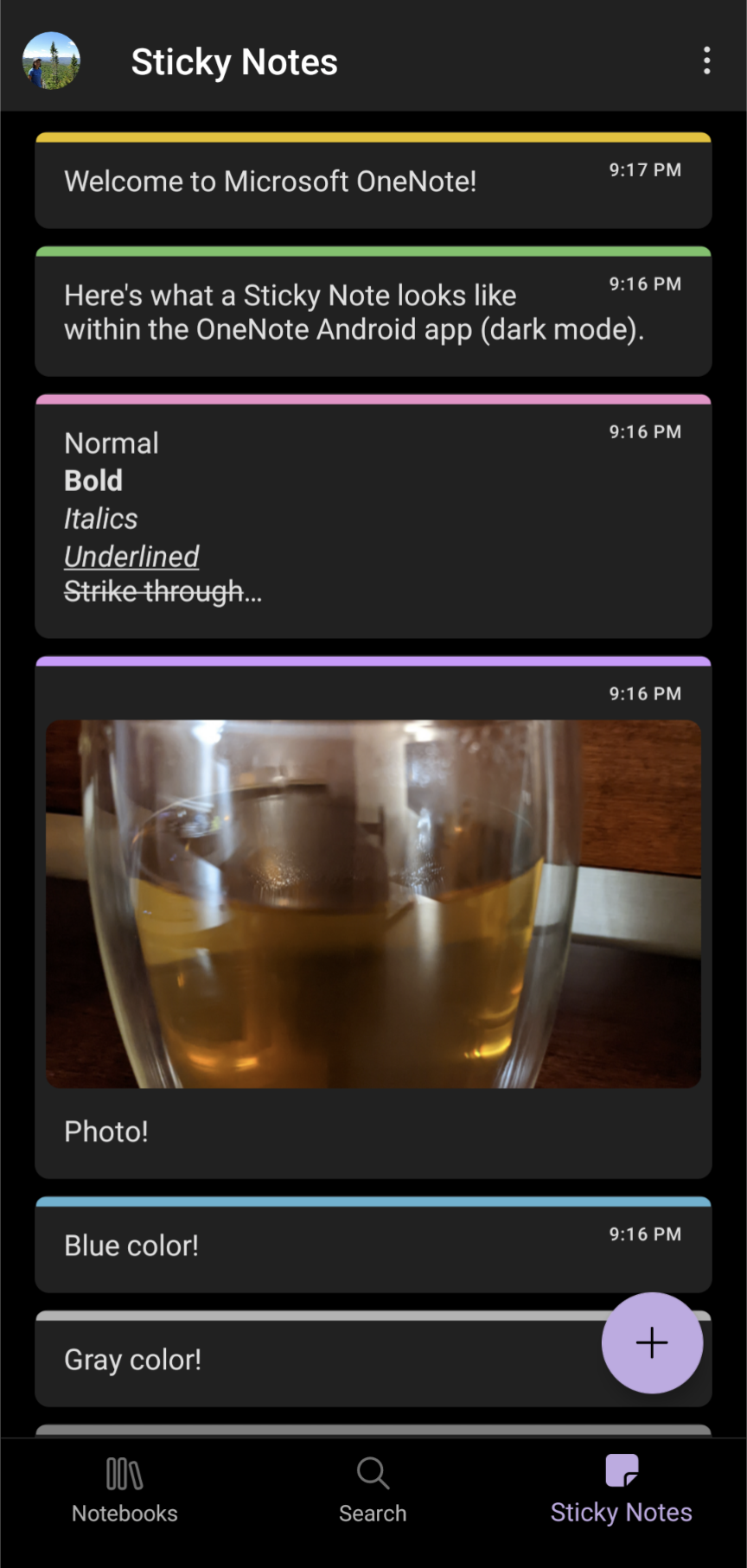
Within my current notes notebook, I create a color-coded section for each class titled with the course number. My color-coding is used across OneNote, Google Drive, Google Calendar, and Microsoft To Do. The first page is almost always the syllabus (an imported pdf). If the class has other course administration-type documents, for instance, a schedule, I make it a sub-page of the syllabus page. Next, I typically have a page called lecture notes and another called textbook notes under which are subpages with my actual notes.
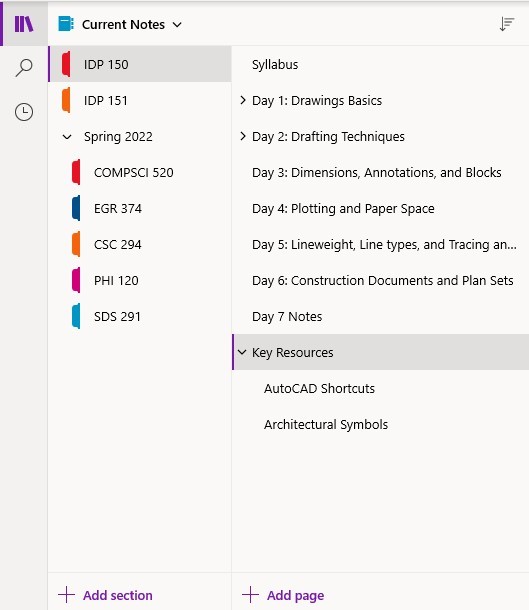
If the professor has given the lecture a descriptive title, I will use it, otherwise, I just name the page “Lecture MM/DD.” I handwrite my lecture notes on my iPad using my Apple Pencil. To make my notes more fun and easier to read I use color. Specifically, I use purple, dark blue, and light blue digital inks. I also have some magentas on hand for further indentation and the occasional underline or star. When necessary for a given diagram, I can choose from a vast array of additional colors.

As for the textbook notes, each chapter gets a page of typed notes with bolded section names. The typed textbook notes are supplemented with figures taken as screenshots from my iPad (where my eTexts typically reside) and formulas added with the equation editor. I also sometimes have a page called handouts or resources with subpages containing those relevant pdf documents.
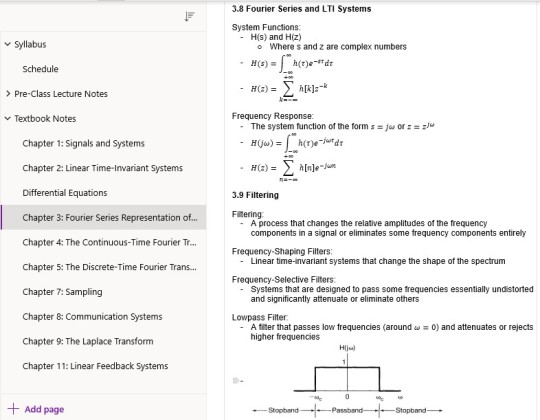
At the end of the semester, I move all of the sections to the old notes notebook and give them descriptive titles (not just the course number). It’s worth noting that my old notes notebook contains notes from college, high school, and independent learning. (You can read more about my past Smith courses and independent learning endeavors at the respective links). As for my college notes, I have recently started combining the lecture and textbook notes sections (only in the old notes notebook). Specifically, the textbook notes serve as parent pages for the associated lecture notes. In the case of some of my math classes, this is how I organized my notes during the actual semester. I also consolidate some of my related course sections into a single section. For instance, I have a single calculus section rather than one for each of the three courses. This consolidation is particularly important for some of my independent learning notes as each course doesn’t have a full semester of notes. To further organize these old notes, the first page of the class has some course information (course number, title, term, professor, GitHub, and textbook) and links to all of the other pages. The syllabus thus lives as a sub-page to this new first page. The overarching goal is to make accessing my many old notes as easy as possible. (OneNote has useful search tools as well).

Within my old notes notebook, I use sections to divide notes by general subject. Currently, I have section groups for computer science, engineering, math, science, and non-STEM. The computer science section group is further organized with sub-section groups of programming languages and web development. The idea here is to combine thematically related notes from separate sources/courses. For instance, the web development section draws from CS 008 (a website development course I took in high school), the web track of CS50x (Harvard’s introductory computer science course) CSC 220 (advanced programming techniques), CSC 223 (software engineering).

#college#Smith College#Microsoft OneNote#organization#note taking#college organization#digital notebook#studyblr
42 notes
·
View notes
Text
Incoming college students.. listen up!
I have been asked about some tips or advice for incoming college students, both traditional and non-traditional, so here it is.. enjoy!
So I am what you call a non-traditional student I did not go to college right out of high school it took a couple years for me to realize that it was important for me to pursue a higher education beyond my high school diploma. My very first freshman semester I took two classes, one of these was a developmental math course ( I ABSOLUTELY LOATH MATH!) and of course I dropped out of college soon after, honestly I don't even think I did like a full month of classes I just stopped showing up. I wasn’t motivated and all I really wanted to do was hang out with my friends and do hood rat shit (LOL) Fast forward 4 years after that, when I AGAIN decide to get my act together, it took that mixed with having some personal experiences to kind of get my head straight in regards to my future endeavors and what I want to do with myself. When I say that it's hard to do college by yourself, y’all... it is so hard, it doesn’t help that I'm an introvert who doesn’t like to ask for help from tutors because I feel like I am burdening them and I’m worried that I will embarrass myself with dumb questions. Neither of my parents graduated high school so that was no help with homework or studying and at the time I was going to a Community College and so the atmosphere is not quite like a four-year University. Everybody just kind of stays to themselves so it is not like it is easy to mingle make new friends, there is not a lot of on campus activities and stuff like that so that also made it difficult. But also I did not know how to study, honestly I'm not going to lie to you guys, I'm currently working on my third college degree and I still don't know how to study and sometimes that really kind of like puts things into perspective about our educational system in regards to the way that they teach towards a specific curriculum. I think that teaching students how to study is extremely important. The way that I get through my college classes is a lot of crying, and I am not being sarcastic, that is exactly what happens. I do a lot of crying, there is a lot of frustration, there is a lot of screaming at myself, there is a lot of self-bullying and personal demons that I battle with. I do not feel like I learn like everybody else, I cannot just read something or watch a video and retain information. Everything must be repetitive; I must read it over and over and over, I must highlight things and make up little phrases in order to remember topics like the Krebs cycle. So, it is repetitive, and it slows me down, it is frustrating, and the experience overall is overwhelming. Especially recently with covid a lot of my classes have been online which essentially translates to teach yourself a brand-new topic, good luck, and may the force be with you kind of thing. For people like me who deal with what my boyfriend calls “impostor syndrome” it really rattles any self confidence that I built throughout my college career and it makes me feel like the achievements that I've done so far aren't valid and that I don't deserve the degrees that I have and that maybe it was a mistake . With these things being said I just want to spread some positivity and some good vibes in regards to anybody who is a freshman going into college, a current college student, or a non-traditional student such as myself who feels like they might be too old to go back to school. Everybody is dealing with their own struggles and college is not easy, if it were everybody would have a college degree. Some tips from myself would be not to be afraid to ask questions, if you're like me, I have really bad anxiety and I don't feel like I can bring myself to ask a question during lecture in front of the class so I'll either email the professor afterwards or I will speak to the professor one-on-one during office hours or I'll try to grab her as soon as class is over before she leaves an ask her a question. The reason why I say this is because college moves very fast and the professors honestly it seems like they're not going to put any extra effort into helping you understand a topic if you don't express your confusion or if you don't understand the topic. At the end of the day you're paying for your college education and you need to create self-confidence and remind yourself that you're worthy and that your questions do deserve to be answered no matter how ridiculous they sound in your head no matter if you think that it will sound dumb. I cannot stress enough the importance of getting your questions answered. My second piece of advice is to utilize any type of group study offered, like I said before, I have really bad anxiety and it's hard for me to just walk up to a stranger and ask to be a study buddy. What I've noticed though is that a few students will get together or it will just be one student and they will start a group chat through either GroupMe or through text message or you know through canvas which is the educational platform that my University uses, and it really helps because you still have access to study guides, notes, or if you miss a day you can reach out and ask what you missed. As well as review and go over important topics and information posted. A lot of the times you don't even have to be face to face with these people, all of it is through text messaging or email. Another really good piece of advice is learn how to use OneNote and Google Docs and learn how to use it in a group format so that multiple people can work on one document together in real time so you can watch somebody else edit a midterm review while you're also adding to a midterm review it.will.save.your.life! Just spend a couple minutes, get on YouTube watch a quick tutorial nothing crazy just a quick rundown, y’all, I am telling you it will do wonders. Next piece of advice will have to be not to compare yourself to other students. My first semester of college at a four-year University I went all out on the school supplies, I bought so many journals, I bought so many sticky notes and planners and different colored pens and sharpies and highlighters. I had index cards, I had binders, I had sectional post-its, basically if office depot sold it I had it in my backpack. I quickly learned that I did not need half of that crap, but when you're excited about going to your first year of college you want to be prepared and if you're like me I watched other people’s YouTube videos about their experiences and things that worked for them and so I tried to pick and choose what I thought would work for me. Long story short it did not help and I think that really played a big part in my self-loathing in a sense because I would see all these other students super organized with beautiful handwriting, multi colored notes and just over the top every day, never faltering, just like the perfect student it seemed. It's okay not to be super organized, it's okay not to have the perfect notes, it's okay if all of your notes from all of your classes are in one notebook, if it works for you, it works for you. No matter what that may be, just keep in mind that this is your college journey no one else’s. Finally, I will emphasize to invest money in a good backpack. Like do not take the backpack from high school with you, I did that, and it was a disaster honestly. It is like my dad used to say growing up, “you get what you pay for.” You are going to be carrying a lot of stuff, probably a tablet, a laptop, textbooks, journals, binders, you name it and you need support for your shoulders, for you back and for your neck. I say this from experience, my college campus is one of the largest public universities in the state of Texas, it takes me 20 minutes to get from my car to the campus, once on campus, I have another eight minute walk to get to my first class. So, it is detrimental to me and my physical health to have a good backpack with support that holds everything and equally distributes the weight correctly. I know this sounds crazy but that is probably the one thing besides getting a good laptop that I would invest a lot of money in. Lastly, I will leave you with this, college is a scary experience for many people and right now we're in very uncertain times which only adds to the stress, but I want you to know that there are resources out there for you and other students and faculty who are more than willing to work with you and accommodate accordingly. Please do not be afraid to reach out to anybody for any type of assistance whether it be academic, mental or physical help, we are all in this together. Be kind to one another and stay curious. -SLR
#college#uni#college life#college stories#college tips#college freshman#college life hack#life hacks#university#student#broke college girl#broke college student#broke college kid#non-traditional student#college tips and tricks#college student#undergrad#undergraduate#incoming freshman
7 notes
·
View notes
Text

This week’s bujo spread! I messed it up big time but managed to save it and it actually looks nice!
8.23.2020 • 49/100
Watered my indoor plants and trimmed one a bit
Got my weekly bujo spread done!
8.24.2020 • 50/100
Planned out my weekly assignments in my bullet journal
Updated my OneNote class notebooks with syllabi & class calendars. Also created a section of “Weekly To Do” lists, that mirrors what’s in my weekly modules on Canvas. So I can better track what I have read/checked and make sure I’m not accidentally skipping anything
Read and did all the intro modules for my three classes
Watched a 45 minute long introductory video for one class
Wrote and posted introduction posts for my two other classes
#100 days of productivity#100 days of productivity challenge#studyblr#studyspo#gradblr#bullet journal#bujo#bujo spread#personal#my photos#heycorvid
5 notes
·
View notes
Text
Studying/Planner Apps
Essential apps for studying, planning, health, etc. Who says everything has to be analog?
These are all the ones I’ve tried and downloaded (unless said otherwise). The ones with the * next to it are the ones I don’t use or have gotten rid of for personal reasons, but still highly recommend all of them.
I go through apps like a child goes through toys. I try them out, get rid of the ones I don’t like. Apps are toys.
There’s tons more, but these ones are the ones that I recommend to people with similar needs and schedules like mine. The ones I haven’t or don’t use anymore are ones I could definitely see being helpful to others or that I’d maybe use in the future if my needs change.
Note: these are things from the App Store, but I’m pretty sure most are available on the Play Store too.
Podomoro Time Trackers
Forrest* - Haven’t tried this because you have to pay for it on the App Store, but I’ve seen everyone go bonkers over this app and how they plant trees for studying, etc. etc.
Plantie - Best and only Podomoro app I still use. Gamified, but not TOO gamified. You just grow fruit, collect, coins, buy more fruit trees. It’s super simple, while still providing really good graphs and charts. Also, it allows you to turn off the feature where it stops your task as soon as you leave the app. Sometimes I need to use my phone for assignments, and I still want to track my time. It’s completely FREE, with GREAT charts as a visual. Other apps need a premium subscription to access the graphs and charts, which is why I love this app because even though the chart is quite simple, it does its job. Although, it doesn’t tell you when to take the longer break and it has to be adjusted manually. That’s fine for me, because I always get disturbed by something before I even get to 4 blocks, and if I waited until I had a big chunk, I’d never get anything done.
Block & Flow: Stay focused* - Podomoro but visualised with stacks of blocks for each day or week. And you can list out what tasks you have for that day and sort out sections for work, reading, school, etc. I didn’t need that feature, which is why I used Plantie instead.
Workflow Timer* - Another good option with options to make multiple tasks lists. One of the simpler and more user-friendly ones. It also looks really good!
Hours Time Tracking* - App for timeblocking, scheduling, and tracking the time while you’re working. It’s not helpful for me, because it’s practically impossible for me to strictly schedule something in my day after school, but could be useful for others. Really easy to makes tasks and separate by color.
Stay Focused* - Simplest Podomoro timer out there. No distractions, no graphs, no gamification, just pure focus.
Planners/Calendars/Tasks
Wunderlist - Great reminder system, intuitive (type in “essay next mon” and it will schedule the task to be due next Monday), syncs everywhere, attach documents, etc. I used this for my assignment list, books to read list, schedule etc. for a long time, until recently where things got hectic and I wanted to make a daily to do list rather than only a master list. I use a bullet journal for school stuff now, but still keep Wunderlist for that shopping/movies/books/apps/websites to check out list.
24me* - Personal assistant, lots and lots of features, with scheduling, to-do lists, notes, journaling, etc. Tracks weather and traffic to and from work/school. All in one.
Google Calendar - I don’t schedule on this, but use it to sync my school calendar with personal calendar. Easy scheduling and you can SHARE your calendar with a friend! All Google apps are made for collaboration basically.
Habitify* - Habit tracker on your phone and tracks progress every day, showing when you skip and reminding you of it. Don’t quite remember why I got rid of it because checking back it seems really good. Might redownload.
Trello* - Kanban boards, “cards” and lists, great reviews. I’ve heard people use it as a bullet journal sort of and project planner though that wasn’t it’s original purpose. I downloaded it for a club thing, but never really used it personally.
Notetaking/Planning/Journaling
OneNote - I use this ALL the time, even though I don’t use my Microsoft account much anymore. My notes are organized and have a hierarchy. Very customizable with headers, notebook sections, pages, subpages, etc. Easy to share with group mates and an okay collaboration space if you want to see each other’s progress on research or something during a group project. MUCH better than having tons of Google or Word docs of notes. Completely FREE for the full experience.
Notion* - One in all workspace for journaling, notes, scheduling, planning projects basically a mini-website for your life and work. Great guide for bullet journaling on Notion from studyblr Eintsein here. Another Notion bullet journaling guide on YouTube here and here. I highly recommend it, but don’t use it since I use an analog bujo, prefer OneNote for class notes, and don’t have much use for it other than that currently. You do have to pay for unlimited notes, but there’s a pretty good amount to start out, and if you really don’t want to pay, there are workarounds to it.
Milanote* - Like Notion, but more restrictions on the free version. I don’t use it anymore because I’ve realized I didn’t really have a good purpose for it and it cluttered up my phone. In a way, it’s more ~aesthetic~ than Notion, but there are less things you can do. It does have a better learning curve though.
Evernote - I don’t use it often, but I have it to take quick notes or other stuff. Evernote is like a god in the notetaking world, because it’s user friendly, quick, and syncs up really easily with everything.
Health
7 Minute Fitness - There’s a lot of these out there. Go find one or two. Don’t be sedentary.
30 Day Fitness Challenge - Same concept as above.
Simple Habit - FULL of free mostly 5 minute guided meditations (though there’s premium access). There’s no excuse now. Also, I used to try 10 minute meditations on Headspace which made me really sleepy. 5 minutes work best, because they’re quick, and if you want more time, just move on to the next part in the series or find another one. Lots of free series for basically any subject (school, women, mothers, grade anxiety, sleep) and SOS mode. Unfortunately, you can’t download any of them in the free version.
AloeBud* - Self-care pocket companion. Make reminders on your phone for every self-care thing you can think of. Schedule notifications multiple times a day with personalized messages.
TaoMix2 - Mixer for relaxing nature/white noise sounds. It’s pretty restricted in the free, but it’s enough for me.
Cove* - If you’re a music person, this app let’s you make quick music and tunes matching your mood. A sort of an easy music therapy if you’re not good with instruments or composition.
Reflecty* - Little journal buddy asking you fun/reflective questions about your day and tracking your mood. It’s short and sweet. Each entry is a “story”.
Oak* - Great for breathing and very simple guided meditations. Breathing practices for anxiety, freshening up, and calming nerves before a big performance. It just takes 15 seconds to breathe.
Grid Diary* - Journal prompts in grid fromat. Customizable daily prompts.
DayOne Journal* - Again, RAVING reviews. Everyone loves it. I haven’t used it because I prefer analog journals, but it’s a pretty good for travel journals with pictures, audio, video, etc.
UVLens - Reminds you to put sunscreen on throughout the day depending on your skin, activities that day, and type of sunscreen.
Flo - Period tracker. Need I say more?
Tasty - FOOOD (by Buzzfeed). New recipe ideas, includes shopping list, make your own cookbook.
KitchenStories - MORE FOOOOD. Includes Asian and international cuisine since it’s crowd-sourced.
Miscellaneous
Audiobooks - Audiobooks from the Gutenberg Project, but in app form. You can download classics for free, etc. There are some paid audiobooks, but they’re usually for better narrators/text corrections, so absolutely not necessary to get lost in an old book. Jane Austen, Charlotte Brönte, L. Frank Baum, all the good stuff.
Daylio - Tracks mood, activities, with intuitive charts. You can edit moods and activities shown per day. Free version is pretty good, and it replaces the need for making a habit tracker in my journal, because I don’t like making those.
Scannable - Very intuitive scanning app. I’ve used this for many legal/important documents and nobody had a clue it was “scanned” on a phone. It makes regular photos of documents easier to read and look like it came from a scanner. It can share as a PDF or jpg. Granted, you need good lighting for the best quality.
Google Docs, Spreadsheets, Slides - Everyone’s probably used this before, but to reiterate, this is the best collaboration app/website. Super easy to share with real-time tracking and updates.
BEAKER by THIX* - For chemistry people. Mix compounds/elements together, make new compounds, see their reactions. Don’t have much use for it since my chemistry class is moving at a glacial pace but I could see this being useful for others.
Chemtriz - Same as above, but gamified. You take elements and put them together in the right configuration to make compounds.
PictureThis - Plant Identifier - Weird addition to list, but it’s a cool app to get back in with nature. Now I know what a boxwood plant looks like.
IFTTT* - Hard to explain, but it enables different apps that don’t usually work together to work together. So if you input something in an email, you can make it go into a Google Spreadsheet(?). Just go check it out. It’s cool. Many shortcuts, track stuff in the Health App, get emails showing cool NASA pictures.
Canva - AMAZING graphic design app/website for those who can’t use Photoshop (ie. me). It’s better online, but there are hundreds of templates for magazines, book covers, planners, posters, flyers, and basically any graphic design needs. Many free graphics and photos ready to use. Premium version is NOT necessary to get full benefits from this program. I used it to create this calendar for my room.
#productivity#being productive#apps#productivity apps#self care#mental health#studyblr#studying#high school student#student#bujo#studyspo#studyinspo#og posts#google#study tips#study hacks#school#strategies & tips#fitness apps#note taking#notion#journaling#journal#planning#planner#schedule#block schedule#podomoro#time tracking
26 notes
·
View notes
Photo

PART TWO I CHROME EXTENSIONS
part one here
Wow, I really didn’t think you’d like the first part as much as you did - Over 9K notes! I’m stunned! Well, here is part 2 - chrome extensions 😊 I’ll try to update it once I work more with my laptop and as always, recommendations are appreciated!
bolded = favourite, cursive = apps I use every day
Studying
Forest well, everyone knows forest right? It’s great for concentrating and motivating each other. How about joining our forest group on discord?
Studyblue Create, study and share your own digital flashcards for free
StayFocusd restricts the amount of time you can spend on time-wasting websites. Highly configurable which is great!
max words learn about Latin and Greek roots with nice graphics
Flashtabs FlashTabs is a tool that enables you to set a deck of flashcards and process them at every new tab screen.
myHomework Student Planner planner for students. tracks classes, homework, etc. available offline and mobile
Focus A bit like Forest. A timer & distracting websites on your list will be blocked during that time.
Noisli Blocks out annoying noises - timer and study sound, very good for concentrating. Also available for iOS
Note taking and co
Evernote On my phone/computer for over 4 years now. The group feature is so great for projects. A bit like OneNote
wunderlist for lists and to-dos. you can share them too. available offline and mobile
lucidpress you can create newsletters, brochures, etc. using templates or making your own.
OneNote online gathers web pages, notes, pictures, bujos, documents all in one notebook. includes collaboration.
Canva Easily designs beautiful, professional graphics.
Languages
Mainichi Learn Japanese each time you open a new tab.
Grammarly checks your grammar while you write. Really helpful, especially for non-native speakers.
Rememberry Translate words and phrases while browsing the web and learn them through flashcards
Tab Extensions
Momentum A Tab extension that has established itself well between studyblrs. It’s simple and elegant with a to-do list feature and a focus
Tabby Cat I Such a cute extension! Every time you open a new tab there is a new calming lil’ cat waiting for you. It even purrs! Very nice an simple design.
Color tab shows a new stunning colour palette with every new tab
Infinity highly configurable tab extension Weather Tips, To-dos, History Management, Notepad Apps like Evernote, HD wallpapers and Google Search
ColorZilla allows you to pick up a colour from any site
Inspiration & Motivation
Drink! Reminds you to drink in between your study sessions
Planetarium An interactive sky map for exploring the stars and planets.
PostureMinder Pops up every once in a while to tell you not to slouch. Didn’t think it would help but I’ve actually noticed some progress.
Spotify My main source for music. You can find my study playlist here
8tracks another great site for study playlists but not free
Animal crossing music Play Animal Crossing’s smooth background music in real-time throughout your day
Others
Aerys Open too many tabs in your browser? Don’t worry, let Aerys II Targaryen, also known as the Mad King, help you burn them all!
Save to pocket save articles and websites to pocket to read later and offline
Adguard blocks pop-ups and banners and lets your battery last longer
#nightlystudying#mypost#finally#study masterpost#study apps#study apps masterpost#studyblr#studyspo#study tips#studying#studygram#google#chrome#chrome extensions#study extensions#cute#study inspiration#study inspo#study motiavtion#note taking#notes#evernote#onenote#langblr#languages#learning#japanese#animal crossing#spotify#focus
5K notes
·
View notes
Text
Download One Note For Mac Free Download

Download for MacOS - server 1 - Free. Download Latest Version. Download and Install Microsoft OneNote. Download for PC - server 1 - MAC: Download for MacOS - server 1 - Free Thank you for visiting our site. Have a nice day! Software Installation Requirements. One Note has worked the best for me. As a creative professional, I like the. Software for Mac; Business Software; Software support; Games & Entertainment. Xbox consoles; Xbox games. Free downloads & security; Education; Virtual workshops and training; Gift cards; Licensing. Review title of Cin I LOVE ONE NOTE!! I use it for everything including for my school work!! Download OneNote and sign in with your Microsoft Account or the account assigned to you by your work or school. Monthly Microsoft 365 subscriptions purchased from the app will be charged to your App Store account and will automatically renew within 24 hours prior to the end of the current subscription period unless auto-renewal is disabled.
Hello everyone, you can now download OneNote for Mac, before you do that, how are you all doing today? I hope you are all having a great day today. I hope you are all having a great day, if not don’t worry, sometimes life brings us darkness only to show us sunlight the next day. So hang in there and focus on your goals, things will balance out eventually. Anyway, please read on…
Hi all – i tried the above sequence of steps – below output: Michaels-MacBook-Pro: mhasse$ $ vim.bashprofile-bash: $: command not found. Mac set environment variable for java. Mkyong.com: How to set JAVAHOME variable in Mac OSX. YouTube: How to set environment variables on mac, linux, solaris, rhel. YouTube: How to Set Environment Variables in Mac. I was able to locate the terminal and I think I created some multiple files. I'm getting messages like this.
Running Parallels on a Mac is really convenient as you can seamlessly switch between Windows and Mac OS when needed. Unfortunately, it really stretches the capabilities of most machines to run both Mac OS and Windows as well as a heavy-duty program like SOLIDWORKS at the same time. SOLIDWORKS on a Mac. Yes, and a handful of our clients successfully do it. But it takes some tweaking to get it to where the performance is decent enough to get some work done. Therefore, with all these hurdles you are forced to overcome, we don't recommend it as a first choice. But it is possible and having SOLIDWORKS installed. Solid work for mac.
Today we will focus on one of the best digital notebook apps ever made. I am talking about the highly rated Microsoft OneNote app. It’s kind of new, as in they haven’t really been marketing it until just the couple of years. I decided to try OneNote one day on my iMac and boom, boy was it smooth and it just, you know, worked. I didn’t even really want to try it but I was just curious and I was glad I decided to try it out. It was actually quiet cool and fun to use. Let us know in the comments what you think about this app if you decide to try it.
What Is Microsoft OneNote

OneNote allows you to capture your thoughts, discoveries, and ideas, your very own digital notebook. With OneNote you can seize that moment of inspiration, plan that big event, or track that list of errands that are too important to forget. Whether you’re at home, in the office, or on the go, your notes are available to you on all your devices.

Download One Note For Mac Free Download Windows 7

Your notes Type anywhere on this free-form canvas and easily rearrange and move your content to any place on the page. Style your notes as you wish. Make your notes bold, italicized, or colorful and organize your content with tables.
Capture anything Add pictures of recipes, your PowerPoint doc or PDF for school, links to your favorite sites, and web articles for future reference. Capture it all in OneNote and add your annotations.
Powerful organization Organize your notes in a way that works best for you. Create, rename, search, sort, color code, and copy pages, sections, and notebooks to organize your content as you’d like. Keep your private notes safe.
Tag it Easily tag your notes so they stand out. Track a list of your daily to-dos, flag questions to raise after a meeting, or mark the important points from a lecture.
Think together Share your notes with your friends and colleagues, whether it’s a party your planning with others or a school project you’re working on with your group. Work together in a shared notebook at the same time.
Always with you Access your notes on your Mac, iPhone, iPad and other devices. Your notes are synced to the cloud making it easy to access your recipe notes on your iPhone at the store, your homework on your Mac in class, or your itinerary on your iPad during your trip.
Install OneNote For Mac

Download Onenote Software

OneNote Screenshots
Download Onenote Notebook Mac
Remember to like our facebook and our twitter @macheatdotcom for more Mac apps and news.

0 notes
Text
Microsoft Education Teams Guide
Microsoft Education Teams: A Beginner’s Guide
Microsoft Education Teams is Microsoft’s new revolutionary solution to Remote Learning and Collaboration. It is here to ward off all your remote learning worries! Let us help you with its guided tour.
Introduction to Microsoft Education Teams
We all know that Microsoft Teams is a chat-based workspace that brings in people, content, conversations and meetings in one place for hassle-free collaboration.
But, what is Microsoft Teams for Education?
Extending the capabilities of Teams, to bring in new features like – assignments, grades, quizzes, notebooks…with which remote learning can be achieved without any difficulties, Microsoft has introduced Office 365 for Education.
By making use of Education Teams, an educational institution can create easy-to-access virtual classrooms, coordinate with institution staff, participate in professional learning community activities virtually, and whatnot that would be required in traditional classroom management. This helps an institution to ensure an effective classroom management and student engagement irrespective of the adversities like the Covid-19 crisis has caused.
Key features of Office 365 Education Teams
Microsoft Teams for Education offers numerous features that are designed for powerful collaboration and communication. A few of them are listed below.
Online Meetings:
Meetings are the keyway to collaborate in any kind of environment. Meetings in Education Teams help teachers host online classes for students.
Attendance Reports:
The attendance report feature helps to view, track, and download the student’s attendance in online classes.
Class Materials:
Class Materials is a special folder available in the class team’s files space, to restrict the students from changing the content available in it. Students will have read-only access to the files in it while teachers have full permissions.
OneNote Class Notebook:
OneNote class notebook is a digital note-taking app that can be used for various classroom activities especially to create and deliver interactive lessons. Every class notebook comes with a personal workspace for every student, a content library for handouts, and a collaboration space for lesson plans and course content.
Assignments and Rubric Grading:
Assignments app helps the teachers to create, assign, review, and return the assignments and quizzes to the students and to give more meaningful feedback with help of built-in rubrics so that students correct their mistakes and improve their work.
Breakout Rooms:
Breakout Rooms helps in dividing classes into small groups in Microsoft Teams to make teamwork much easier.
Whiteboard:
Whiteboard is a shared digital canvas for students and teachers to get engaged with ideas and content.
Teams template available in Office 365 Education:
Microsoft Teams for Education offers 4 different types of workspaces to serve different purposes. Each type comes with a set of default features.
Class Team:
It is designed for educator-student collaboration.
It allows teachers to – host virtual classroom sessions; create and assign assignments to students; monitor and track their performance based on their submitted work for the assignments; assign grades for their work; create quizzes; create announcements; post conversations.
It allows students to – attend the classroom sessions, access the recorded sessions, work on the assignments and quizzes assigned to them and submit the same.
Default features: OneNote Class Notebook, Assignments App, Grades App.
Professional Learning Community (PLC) Team:
It is designed for educator’s collaboration.
It provides a space for an educator to regularly connect, communicate and share ideas and work with other educators.
Default feature: OneNote PLC Notebook.
Staff Team
It is designed for staff leaders and staff members’ collaboration.
It brings the entire staff of the institution together by providing a common space to coordinate on shared goals like development and administration activities.
Default feature: OneNote Staff Notebook.
Other Team
It is designed to serve the standard team functionality. Anyone of the students, staff or educators can create the teams
It is ideal for students and employees to collaborate in their interest of study groups, clubs, etc.
How to get started?
It can be challenging for the institutions to switch to distance learning for their students and educators for the first time. You can either contact an IT administrator to enable Education Teams for your institution or you can follow the below steps to get Office 365 education tenant for your entire institute.
Go to the link to sign up for a new education tenant
Choose a plan and fill in the registration form
Create an admin user account and finish signup
Login to the admin portal of the newly created tenant, create all users and assign the respective licenses.
Go to the Team’s admin center and manage global team settings and policies.
Now that Teams for Education is ready for use, users can access and make use of Education Teams according to their needs.
Collaborating with Education Teams for Students, Educators and Staff
Open Teams app or access the link https://teams.microsoft.com/ directly in browser and log in with user credentials.
You will be able to see all the Teams you are associated with.
To create a new Team,
Click on create new team, and choose a template
Add the owners and members of the team. In the case of class Teams, add the teachers and students to the team.
The Team will be created with the default features based on the template.
4. To work with notebook, go to General channel of the team and click on Class/Staff/PLC Notebook tab and start working.
5. To work with assignments in the case of Class Teams, go to General channel and click on Assignments tab, and start working.
6. To work with grades in the case of Class Teams, go to the General channel and click on the Grades tab and start working.
Check Microsoft’s quick start guide for more details.
If you need any support adopting Microsoft Teams, please contact our support team at [email protected]
Migrating Education Teams across tenants
If you already have several education teams in one tenant and you want them to be migrated to a different education tenant, you can use any third-party app that supports Education Teams migration.
As of now, Microsoft does not support the migration and there are no other migration tools available that support the same except Saketa Migrator.
Saketa Migrator is the only tool that supports Education Teams migration from one tenant to the other, without missing any existing content and functionality from the source.
Saketa Migrator supports the following migration features for Education Teams:
Team Creation with template same as the source
Team Users migration (Teachers, Students, Owners, Members)
Assignments and Grades migration
Default Notebook migration (Class Notebook, Staff Notebook, PLC Notebook)
Class Materials migration
Channels migration
Tabs and conversations migration in Channels.
Saketa Migrator also supports other popular features like SharePoint Governance, Slack to Teams migration, SharePoint to Teams migration, SharePoint to SharePoint migrations, Filesystem to SharePoint and vice Versa.
Conclusion
Education Teams is the one-stop solution for remote teaching and learning, staff coordination, and student community building. What’s more…its free for schools and universities. Get started now to make the maximum use of it.
0 notes
Text
30 Summer 2019 updates for OneNote and Class Notebooks

30 Summer 2019 updates for OneNote and Class Notebooks. OneNote Class Notebook Individual page distribution – Just like OneNote 2016, now you can differentiate easily by distributing a page only to certain students. This is supported in OneNote for Windows 10, Online, Mac, and iPad. We’re rolling out this feature to Office Insiders starting today! Group distribution – Create custom groups and easily distribute pages to those groups. For example, create a group for your Audio Learners and then distribute a page with an embedded audio recording just for those students. This is supported in OneNote for Windows 10, Online, Mac, and iPad. This will be rolling out to Office Insiders starting today. Multi-page distribution –As in OneNote 2016, now you can distribute multiple pages at once in OneNote for Windows 10, Online, Mac, and iPad. To do this, just select a page and then SHIFT-select, or CTRL-select multiple pages, then choose Distribute Page from the Class Notebook toolbar. This capability will be rolling out to Office Insiders starting today. Sub-page distribution – not only can you distribute multiple pages, but you will be able to distribute sub-pages to keep structure intact when you distribute something. An example of this is below, where a page and multiple subpages are selected and can be distributed, keeping the structure in place when the students receives the pages. This capability will be rolling out in late summer or early fall. Section Group Distribution –The ability to distribute a Section Group into private student notebooks is an important capability of the Class Notebook Add-in for OneNote 2016. We’re bringing the ability to distribute a Section Group to the OneNote Windows 10 app, Online, Mac, and iPad. This capability will be rolling out to Office Insiders starting today. Distribute a Page into a Section Group – Related to Section Group distribution, educators will be able to distribute a page (or pages) directly into Section Groups, similar to OneNote 2016. OneNote for Windows 10, Online, Mac, and iPad. Reviewing a Page in a Section Group – With Section Group and Page distribution, this will also allow educators to easily review a page that was distribution into a nested Student Section Group. OneNote for Windows 10, Online, Mac, and iPad. Cross Notebook Review – The ability to review a distributed page across multiple OneNote Class Notebook classes is a huge time-saver for teachers. We are bringing this much-loved feature to OneNote for Windows 10, Online, Mac, and iPad apps in late June. Turn Math on or off –Math teachers love the Math step-by-step equation solver, but in some cases, they’d like to disable the advanced functionality for certain times or scenarios. We’ve enabled educators to do this for Class Notebooks using the Math “On/Off” switch and choosing specific features to enable or disable. This is supported in OneNote for Windows 10 and OneNote Online. This is now rolling out to Office Insiders starting today. Auto-map for LMS/SIS - When connecting to a Learning Management System (LMS) or Student Information System (SIS), just like in OneNote 2016, now the OneNote Windows 10, for the web, Mac, and iPad apps will automatically map your Class Notebook names and student names to the LMS/SIS class. This feature has recently rolled out worldwide to all educators. Lock LMS pages after due date - Now you can set a page from an assignment to automatically “lock” and become read-only after a certain date. For example, if you have OneNote connected to Canvas, and create an assignment that is due on Friday at 5:00, you can check the Lock pages box and the student page will be marked as read-only to the student after the due date passes. This feature has recently rolled out worldwide to all educators using OneNote for Windows 10, Online, Mac, and iPad Teams Integration Import content in class or staff team notebooks - The #1 request we’ve heard from educators about OneNote Class/Staff Notebooks inside of Teams is that they’d like the ability to import older notebook content into their new notebooks in Teams. We’re actively working on the ability to pull in content from an old Content Library, Teacher-Only area, or old OneNote notebooks (e.g. a master curriculum notebook). This can ensure your new Teams Class/Staff Notebook contains all the right stuff on day one! is the import feature rolls out in private beta today, and will be generally available later in the summer. Example GIF below Attach a notebook to “PLC” or “Anyone” team types - We know educators have many existing notebooks they’d like to pull into their new PLC or general team. They also may want to create additional notebooks in the team. We have enabled the ability to use the “+” tab and add a new or existing OneNote notebook into the team. This is now supported in PLC teams and Anyone Team types and rolled out worldwide. Note: This is not supported for existing Class or Staff notebooks due to complex permissions and data import challenges. For years OneNote educators have wanted to check OneNote pages for plagiarism. Now, with Turnitin integrated in Teams for Education, we’re excited to share that OneNote pages attached to student submissions on assignments will automatically get analyzed by Turnitin. Turnitin allows educators to check student submissions for multiple forms of plagiarism and helps teach the value of academic integrity, proper attribution, and authentic writing. Remember your last seen page in Teams - When navigating in and out of Class or Staff Notebooks inside of Teams, many students and teachers have expressed the desire for OneNote to remember the past page visited. For example, navigating to your Homework section, going into the Conversations tab, and then back into the Class Notebook. Now, you’ll be navigated automatically back to the same spot where you left off. Renaming a Team renames your new Class Notebook – The School Data Sync (SDS) tool is a great way to quickly set up teams across your district. SDS will pull the direct class/section names from the School Information System (SIS). The challenge is that these SIS names are often not friendly to read, such as 2019SEMESTER1THOLFSENMIKE. In the past, when setting up the team through SDS, the Class Notebook would retain the unfriendly name, even after renaming the team. Rolling out in early July, when an educator renames the team before the Class Notebook is set up, e.g. “Period 1 Math,” the Class Notebook name will update at the same time. Note: If you set up the Class Notebook first and then rename the team, this will not work. This is only supported if you have not yet set up the Class Notebook. Send Office Lens photo to a notebook in Teams - Office Lens now supports the ability to take a picture and send it directly into a OneNote notebook, including Class/Staff Notebooks inside of Teams. Be sure to update iOS or Android Office Lens on your mobile device. OneNote Updates Practice math quizzes - Students can now generate a practice math quiz directly from the Math Assistant, consisting of a set of problems like the one the student is working on. The quiz is created as a Form and embedded directly into OneNote, allowing independence and as much practice and help as a student may need. The feature is rolling out today to Office Insiders using OneNote for Windows 10 and will be coming to OneNote for the web this summer. Send to Outlook – Windows 10- Just like with OneNote 2016, now you can send emails from Outlook into OneNote Windows 10. First, set OneNote Windows 10 as your default note-taking app. Then just click the updated Send to OneNote button in Outlook and then choose the destination for your email to go! To enable this, in Outlook desktop for Office 365, choose File > Options > Advanced, and scroll to the bottom of the list. Then make sure Use Send to OneNote with OneNote for Windows 10, if available is checked. The next time you click the Send to OneNote button, your email will be copied to a OneNote for Windows 10 section of your choosing. Outlook Send to OneNote Mac, and Outlook for the web: We just announced Send to OneNote from Mac Outlook, and Send to OneNote is in the process of rolling out to the Outlook Web app! Page Templates - One of educators’ favorite features in OneNote 2016 has been Page Templates. For starters, you can now right-click on any page in the Windows 10 app and Set as Default template for the section you’re in. The ability to fully manage and create more detailed templates is coming later this summer. Scale to fit printout in page: Similar to OneNote 2016, you will be able to easier scale your page to fit into a printout. This will be rolling on in July. New notebook creation steps – It’s now much easier to choose a starting point for creating a new notebook in the Windows 10 app. When you click the + Notebook button, you’ll be greeted with a helpful dialog to let you choose what notebook you’d like, with some suggestions for sections. Now rolled out to Office Insiders.. Improved hyperlinks right-click menu – A small but important update is the right-click menu for hyperlinks has been updated and improved to give you all the same choices as OneNote 2016. Publish notebook (Make it Mine) in OneNote for the web - Educators, trainers, and students often want to make a copy of their notebook available to others. For example: a great notebook template, a conference guide, or a training module you want to have your class try out. We’ve heard your requests, and so late this summer, we’ll be rolling out the ability to publish a link to a notebook – the equivalent of “Make It Mine.” Through OneNote for the web, you’ll be able to select a notebook you have, and easily create a link to allow others to: Click the link.Sign in to their Office 365 account.Copy the notebook to their own OneDrive. Support will start for those with an active Office 365 account, with consumer accounts coming later in the future. We hope to start rolling out this feature by late August 2019. Simplified ribbon in OneNote for the web – Simplified ribbon has come to OneNote for the web. Enjoy more space on your screen and quickly get to the tools you need with this update. If you prefer to switch back to the old experience, click the View tab and uncheck Simplified Ribbon to refresh and return to the previous ribbon. Print files to OneNote Mac – Just like Windows 10, you can also now print any Office File into the OneNote for Mac, which includes Word, Excel, and PowerPoint. This is now rolling out to Office Insiders. Dark mode for OneNote Mac – Make it easy on your eyes! Now Dark mode is in OneNote for Windows 10, and in the coming months, Dark mode will roll out to OneNote for Mac! Insert screenshot on Mac: Insert screenshot gallery will show all the currently opened windows as a gallery item. Once you select it, that window screenshot will be inserted onto your page. Insert screen clipping allows to select a portion of your screen and add it to the page. Set Picture as Background on iPad: To help make inking on OneNote for iPad easier, we now allow you to Set Picture as Background so it’s easy to ink with Apple Pencil or your finger on top of an image. See the video below for an example: Read the full article
0 notes
Link
Organize your thoughts, discoveries, and ideas and simplify planning important moments in your life with your digital notepad. Microsoft OneNote lets you take notes on your phone and sync them across all your devices.
With OneNote, you can plan a big event, seize a moment of inspiration to create something new, and track your list of errands that are too important to forget. Take notes, write memos and make a digital sketchbook right on your phone. Capture pictures and add images to your notes.
Sync notes across your devices to access them anytime, anywhere. Save ideas and check your list at home, in the office, or on the go across your devices. Search your notes quickly and effortlessly.
Take notes, share ideas, organize and collaborate when you download Microsoft OneNote today.
Capture Content And Get Organized
• Write notes, draw and clip things from the web to get your thoughts down into your notebook.
• Use OneNote’s flexible canvas to place content anywhere you want.
• Scan documents and business cards straight into OneNote.
• Save pictures and images to your notes.
Take Notes And Achieve More
• OneNote is a digital notebook that brings 3-ring binders to the digital era.
• Organize notes with sections and pages to separate thoughts by theme at school, home or work.
• Organize your notes using to-do lists, follow up items, marks for what’s important and custom labels.
• Use OneNote as a notebook, journal or a notepad.
Save Ideas At The Speed of Light
• OneNote syncs your notes across all devices and lets multiple people work on the content together, at the same time.
• Use the notepad to list your thoughts down whenever something crosses your mind.
• Notepad badge hovers on screen and lets you quickly write your thoughts down any time.
• Sticky notes are helpful for quick memos.
Collaborate and Share Notes
• Take meeting notes, brainstorm projects, draw attention to important points and organize key resources.
• Collaborate in real time to stay in sync and on the same page.
• Take notes and save ideas across your favorite devices, no matter what device your team likes to use.
• Take notes during classes or meetings, mixing in text, voice, ink and web clippings.
• Search your notes with a fast and powerful search function
Better Together With Microsoft Office
• OneNote is part of the Office family and works great with your favorite apps, such as Excel or Word, to help you do more.
Write notes, save ideas and keep up with your to-do list with Microsoft OneNote.
You can find answers to frequently asked questions about OneNote for Android at https://bit.ly/37z5hY6
Requirements:
• Requires Android OS 5.0 or later.
• A free Microsoft account is required to use OneNote.
• OneNote opens existing notebooks created in Microsoft OneNote 2010 format or later.
• To sync your notes to OneDrive for Business, sign in with your organization’s Office 365 or SharePoint account.
This app is provided either by Microsoft or a third-party app publisher and is subject to a separate privacy statement and terms and conditions. Data provided through the use of this store and this app may be accessible to Microsoft or the third-party app publisher, as applicable, and transferred to, stored and processed in the United States or any other country where Microsoft or the app publisher and their affiliates or service providers maintain facilities.
Please refer to Microsoft’s End User License Agreement (EULA) for Terms of Service for OneNote on Android. By installing the app, you agree to these terms and conditions: https://bit.ly/39CyGDl. Microsoft’s privacy statement is available at https://bit.ly/3pDQJyM
About The Application Size Installs Content Rating Offered By Requires Android 66.7 MB 500,000,000+ Rated for 3+ Microsoft Corporation 5.0 and up
Ranking Libraries App Age Price Top 29 February 2012 Free
Developer information [email protected]
One Microsoft Way
Powerful notepad to capture ideas & save notes. Easily organize & share notes
Install
via ApCoID.com
0 notes
Text
Microsoft Education: OneNote Class Notebook and Canvas Integration - OneNote Online
This video explains how to integrate Canvas with Microsoft #OneNote Class Notebook using OneNote Online. For more information, visit https://www.onenote.com/edupartners To find all the relevant OneNote in Education information, visit https://aka.ms/OneNoteUltimate ____ Subscrib...
"Microsoft Education: OneNote Class Notebook and Canvas Integration - OneNote Online" by originally published December 17th 2018 in Youtube Microsoft Education
This video explains how to integrate Canvas with Microsoft #OneNote Class Notebook using OneNote Online. For more information, visit https://www.onenote.com/edupartners To find all the relevant OneNote in Education information, visit https://aka.ms/OneNoteUltimate ____ Subscribe to #MicrosoftEDU on YouTube here: https://www.youtube.com/user/Microsoftedu Follow us on social! Twitter: https://twitter.com/MicrosoftEDU Facebook: https://www.facebook.com/microsoftineducation/ Instagram: https://www.instagram.com/microsoftedu/ LinkedIn: https://www.linkedin.com/showcase/microsoft-in-education/ Pinterest: https://www.pinterest.com/microsoftedu/ For more about Microsoft Education, our technology, and our mission, visit https://education.microsoft.com/ Read Full Post
0 notes
Text
First day of grad school!
Oh boy today was actually great and not too intimidating. I did start panicking a bit last night after I went to bed, and slept horribly because of it. And both my hands/wrists have been giving me problems and I only own one wrist brace so it was...an issue and very painful for a while.
This got a bit long, so more under the read more.
But I got organized this morning, wrote everything for the week in my bujo, then made a more detailed list mirroring everything that’s on my Canvas modules in my OneNote notebooks. Split up my classes to try and work on two of them each day twice a week, as if I was physically attending classes, and giving myself Fridays as overflow days to get anything else done or for extra study times etc.
I got all my overview modules done today, just a lot of reading on what the classes will be like and what is expected of us. Then I also got all my introductions posted, since that’s how they take our first day attendance. I read a lot of my classmates intros and it’s nice knowing I’m not the only one who doesn’t have their life together or a fancy degree. But tomorrow I’ll start on my class readings for my tech class.
Canvas has the option to add your pronouns (there’s only three options, but hey at least they try), and they show up next to your name on every post. I’ve been debating putting mine up for over a week. Today I saw one of my classmates mention in their intro post that their pronouns are “they/them”, which gave me the courage to go and set my pronouns to “they/them” and also made me feel a lot less alone.
Other than all that my dog has not been happy today. He has separation anxiety problems, so I’ve had him in my office with me but he’s upset because he’s used to just being in my room with me instead. So there was just a lot of him walking in and out of the office, I had to keep the door cracked a bit for him. I’m hoping as the days go by he will get used to this new schedule and get less grumpy about it. I honestly felt like I had a toddler for a bit, the second he finally fell asleep during the afternoon I had to be so careful to not make any noise so he wouldn’t wake up!
1 note
·
View note
Text
3 Tips For Keeping Class Content Current (Even If You Use Multiple Learning Management Systems)
The following is the latest installment of the new EdSurge advice column about teaching in higher education. You can pose a question for a future column here.
This semester—at the same institution—I will be teaching 2 online graduate courses: a brand new one on Canvas, and an existing one on Blackboard. Any tips on keeping my eye on the teaching/learning objectives while having two major LMS’s in play simultaneously? —Adjunct at a tier 1 research university in the mid-Atlantic
Even a little bit of effort toward streamlining content that could be moved to multiple learning management systems (LMSs) can have a big payoff. There are approaches that can help even when only working within a single LMS, particularly given the changing nature of some course content.
I, too, teach between Canvas and Blackboard. I know Canvas much better, since I use it both as a professor and in coaching faculty. There is nothing that helps me learn faster than to hear how other people are trying to use an LMS.
Embed Often
Instead of trying to learn the creation tools for each learning management system, I suggest turning to mainstream platforms, like video for Youtube or Soundcloud for audio, and then embedding video or sound clips into any LMS you use.
Examples of this in approach abound, from embedding a form or signup sheet within a page on the LMS, to embedding a Kahoot game for your students to play from within their familiar course environment.
The Embed Responsively website can make this process easier for sites like YouTube, Vimeo, Google Maps or Getty Images, though I find that I can fine-tune most content to display just the way I want it within Blackboard or Canvas without needing to use the help from Embed Responsively.
A Canvas-specific resource I have found helpful in thinking more creatively about embedding is a CanvasLIVE video featuring Laura Gibbs, an online instructor at the University of Oklahoma: Beautiful Curation: Flickr & Pinterest (+Diigo & Padlet).
Subscribe to Class Calendars
Both Canvas and Blackboard allow you to subscribe to your course calendars and have them display within your primary calendar application on your computer or mobile device. On my laptop, phone and tablet, I am able to see all the calendars for courses I teach across both Canvas and Blackboard within my other appointments.
I like being able to see when assignments are due, as it helps me recognize the need to block off time in my calendar for grading. It’s especially helpful for me to be able to see what week in the semester or term we are in, especially as what I have previously called “the dip” starts to take its toll on a class.
Link Smart
I first started down this path of wanting to make my life easier solely when it came to course syllabi. I grew tired of uploading the syllabus as a file within our LMS, only to need to upload a new version every single semester. It also seemed like every time I would send my document off to the department’s administrative assistant, I would find an error, or something else would change. I then found myself needing to send out a revised syllabus to her and once again having to upload a revision to the LMS.
I then found a much better way. Dropbox (a cloud-based storage service) became the place where I would store my syllabi, and then I could just link to the files in the LMS. In Microsoft Word, I would do a file save-as each semester and name the file something time-based, like 2020f-syllabus-BUSN114.docx. However, instead of uploading the Word document in the LMS, as most people do, I would save the file on Dropbox as a PDF. The file name was crucial in eventually saving me time. I would name it something like syllabus-BUSN114.pdf with no indication of what semester’s syllabus the file contained.
Each time a new semester would come around, all I had to do was perform a save-as on the syllabus Word file to have an archive of date-specific syllabi from past semesters and then make modifications to the Word file for the new semester. When all the changes were done, I would save a PDF copy with the non-date-specific name (e.g. syllabus-BUSN114.pdf) that would take the place of the previous semester’s file on Dropbox. The link to the syllabus remained unchanged and therefore did not need to be updated on the LMS.
Here’s a screencast that shows this process of having a syllabus live in Cloud-based storage (like Dropbox, Microsoft OneDrive, or Google Drive).
A walkthrough of how to "link smart."
Another option is to maintain syllabi within cloud-based document systems and to embed these documents inside the LMS. Google Docs and Dropbox Paper are two examples of these types of tools. As updates occur throughout the semester, they can be made within the cloud service and those changes are instantly reflected within the LMS.
Leverage Other Cloud Services
Once I saw how easy this process for managing syllabi was, I became intrigued by what other possibilities existed. Scott Self, assistant professor of organizational leadership for Abilene Christian University, joined me on the Teaching in Higher Ed podcast to share how he uses Evernote to minimize the time he needs to fumble around with different versions of documents.
Self uses Evernote notes to convey assignment information and to provide resources related to the course. He links to Evernote notes within the LMS, so whenever he makes changes within Evernote, he can rest assured those changes are instantly reflected in the LMS. Changes can be made to his Evernote notes on his computer, or even via his mobile devices.
Microsoft OneNote has a way to set up a class notebook that you can use in a similar way that Self uses Evernote. However, Microsoft’s OneNote takes it a step further and let you create interactive course content from within OneNote and give each student their own copy of the shared notebook that they can use to complete assignments, take notes, and receive feedback within their own notebook from their teacher.
Next Steps
It is not necessary to try to implement all these recommendations at once. Colleagues who have minimized the need to update their syllabi within the LMS by “linking smart” have said that the one idea saved them a great deal of time.
You can start small, and begin to see what works best within your classes.
3 Tips For Keeping Class Content Current (Even If You Use Multiple Learning Management Systems) published first on https://medium.com/@GetNewDLBusiness
0 notes
Text
4 Great Alternatives to Google Classroom
Designed by Freepik
In today’s K-12 education ecosystem, most classroom management tools have moved online. This includes typical LMS (Learning Management Systems) functions like homework, classwork, schedules, quizzes, resources, and gradebooks so stakeholders–teachers and students–can access them from any location and any digital device. Because LMSs have a reputation for being complicated to understand and daunting to set up, lite versions that give up some of the robustness in favor of a more pleasant user experience have become popular. The first ‘lite’ option that most educators think of is Google Classroom. It’s easy to use, accessible from all devices, collaborative, and integrates with lots of education apps. You will find yourself most comfortable in the Google Classroom environment if the tools you use are aligned with Google Drive, your browser of choice is Chrome, and your digital device is a Chromebook.
It turns out there are lots of other reasons schools and teachers don’t want to use Google Classroom:
It lacks many features that teachers want in classroom management such as syncing with popular non-Google apps and tools.
If you have an LMS you love, Google Classroom often won’t work well with it because it isn’t well-aligned with industry standards.
It’s only free if you have a G Suite for Education account.
It’s not well-suited if you use Microsoft Office programs.
It doesn’t allow a lot of customization. That makes it simpler to use but less adaptable to unique needs.
It’s too “googlish”. Toolbars and symbols are easy to understand if you’re into Google, not so much if you aren’t.
The biggest for many people: Privacy concerns continue, despite Google’s efforts to put them to bed. If you’re looking for a non-Google Classroom alternative, here are four:
Microsoft Teams
Microsoft is late to the classroom management party but its Microsoft Teams is a worthy consideration. Its name doesn’t scream education though it is the sequel to the since-retired Microsoft Classroom preview. Once set up, the platform works hand-in-hand with OneNote Class Notebooks to provide a digital workspace where teachers can create collaborative classrooms, connect in professional learning communities, communicate with school staff, plan lessons, assign and grade homework, comment on work, and differentiate for student needs. Students can find and share assignments, receive feedback, and collaborate digitally. Overall, it offers similar features to Google Classroom in a different environment.
Free to schools who have Office 365 for Education, it is considered more user-friendly than Google Classroom by some while others disagree. What no one argues is that it works better with Office documents. If your school uses Word, PowerPoint, or Excel on iPads or PCs, this might be a better choice.
Kiddom
Kiddom is a free standards-based classroom management platform designed to help teachers curate individual learning experiences. Its pages are visual and easy-to-understand, intuitive to set up, and agile in their responsiveness to varied student and class needs. With its rich analytic features, teachers can quickly determine how students are doing and where remediation is needed. Because many of the statistics are linked to foundational detail, teachers can quickly dig deeper without having to click around trying to find where that particular data lives.
If you are a Google school, you’ll like that Kiddom integrates with Google Drive. Teachers can share docs, sheets, and forms directly with students without leaving Kiddom’s ecosystem. In fact, with Kiddom, you get everything you love about Google Classroom as well as the features only Kiddom brings to learning such as:
the ability to plan, assess, and analyze via a free library of standards-aligned resources
quick lesson planning using an integrated curriculum planner that can personalize instruction
unlimited possibilities for student ownership as they submit work, track their own progress, and solicit feedback from teachers
standards-based lesson plans which allow teachers to track completion of skills
easy-to-read, actionable reports that help teachers understand individual student performance
a flexible curriculum planner that allows teachers to modify individual student learning pathways
Because Kiddom works with Google Classroom, this may be the best option for schools that like Google Classroom but need more.
xx
Beneylu
Beneylu is a K-8 online learning platform that puts critical classroom applications, resources, activities, and games in a secure online universe that is accessible to parents, teachers, and students. You start with a basic framework and add the tools that you want in your classroom. Classrooms are personalized to student needs with apps teachers download and install. Here are the most common selections:
homework–assign and submit homework via a dedicated submission folder students create
calendar–share important class dates, birthdays, and holidays
profile–provide background material on the teacher
parent-teacher contact book–send private notes to all or some parents
blog–post text, images, and videos of class events, discussion questions, or how-tos
workshop–provides templates for a variety of writing exercises such as newsletters, reports, and presentations
media library–collect and share media resources
GPS–find map locations around the world
Beneylu is a little like Moodle with its highly-adaptable options but without the intimidation that accompanies any mention of the word ‘Moodle’.
Moodle
Of all the LMSs available, none are as flexible, scalable, feature-rich, and affordable as the open-source Moodle. Because it’s platform-agnostic, it has few limitations and can be as close as any on this list to the fully-featured setup of traditional LMSs such as BlackBoard and Canvas. You add exactly what you need via plugins you search for in an extensive library. Besides traditional LMS classroom needs such as gradebooks and lesson planning, Moodle allows you to add:
blogs
forums and chats
podcasts
shared classroom space
quizzes
workshops and online meetings
a database, wiki, or photo gallery
various online webtools that sync with Moodle
Google Apps within Moodle.
email
badges
But this flexibility and scalability comes with a price. Though the basic framework and most of the plugins are free, setup and use can be challenging. In fact, I can attest to that from experience.
***
Classroom management tools vary from fully-featured LMSs to easy-to-set-up, user-friendly alternatives. If I had to pick one from these four that balances rich features with teacher-friendliness, it would be Kiddom. Besides traditional classroom management tools, you get two you don’t find in any of the others: 1) deep analytics to evaluate student progress, and 2) a focus on standards-based teaching that makes it easy to match student success to class goals.
What’s your experience with these programs?
More on LMSs:
Need an LMS next year? Here are three to consider
CanaryFlow: Everything You Need to Manage Classroom Workflow
Otus–Exciting Free LMS You Want to Meet
Jacqui Murray has been teaching K-8 technology for 20 years. She is the editor/author of over a hundred tech ed resources including a K-8 technology curriculum, K-8 keyboard curriculum, K-8 Digital Citizenship curriculum. She is an adjunct professor in tech ed, CSG Master Teacher, webmaster for four blogs, an Amazon Vine Voice reviewer, CAEP reviewer, CSTA presentation reviewer, freelance journalist on tech ed topics, and a weekly contributor to TeachHUB. You can find her resources at Structured Learning. Read Jacqui’s tech thriller series, To Hunt a Sub and Twenty-four Days.
4 Great Alternatives to Google Classroom published first on http://ift.tt/2gZRS4X
0 notes
Text
Modern classroom collaboration with Office 365 for Education
Today’s post was written by Kirk Koenigsbauer, corporate vice president for the Office team.
At Microsoft, our mission is to empower every person and every organization on the planet to achieve more. We believe that education unlocks potential and that technology can play a decisive role in helping the students of today create the world of tomorrow. At our event in New York City earlier today, we announced a set of new strategic investments in education, including exciting new innovations in Office 365 for Education and a preview of Office in the Microsoft Store for Education.
New innovations in Office 365 for Education
With more than 100 million active users, Office 365 empowers individuals, teams and entire organizations to communicate and collaborate. Office 365 for Education builds on this foundation and adds education-specific innovations like the OneNote Class Notebook and Learning Tools—creating the most complete, intelligent and secure service for teaching and learning. It offers the broadest and deepest toolkit for content creation, personalized learning and modern classroom collaboration. And best of all, Office 365 for Education is free for students and teachers!
In March, we released Microsoft Teams, a chat-based workspace, as the newest addition to Office 365. And at our event earlier today, we introduced new classroom experiences in Teams—new features that make Teams in Office 365 for Education the digital hub for teachers and students. These new innovations are in limited preview today and will be broadly available this summer.
youtube
The new classroom experiences in Teams will help teachers manage their daily workflow more easily than ever before. Using Teams, they can quickly and efficiently create classes with automatically populated student rosters from their school information system; share files and teaching materials; make announcements; divide the class into project groups and monitor progress; create, distribute and grade quizzes; deliver personalized learning with OneNote Class Notebooks; and distribute, collect and grade assignments. And because Teams is a digital hub, students can work together anytime, anywhere, and on any device; teachers can connect with their peers and continue their own development in Professional Learning Communities (PLCs); and school administrators can communicate and collaborate with their entire staff.
The new classroom experiences make Teams the digital hub for teachers and students.
Even more exciting, the new classroom experiences will also help prepare students for the future. Anthony Newbold, principal at Bear Creek Middle School in Fairburn, Georgia, is an early adopter of Teams and helped us demonstrate the value of these new capabilities for teachers and students at our event this morning. He observed, “These new features do more than just simplify routine tasks. They also help students develop the communication and collaboration skills they’ll need to be successful in the future.” Word, Excel and PowerPoint Online already allow students to co-author documents in real time. But the rich, persistent conversation experience in Teams takes classroom collaboration to a whole new level. This running class discussion allows everyone to read, contribute and learn at their own pace—in class or at home. And moderation controls allow a teacher to easily delete a message, mute a student or pause the conversation. Teams conversations can include just about anything students need to work together, including Word, Excel and PowerPoint documents; OneNote notebooks; and Planner for group projects. And with just one click, the text-based discussion springs to life with voice and video—making it the ultimate collaboration experience.
Teachers and students can collaborate in their OneNote Class Notebooks right within Teams.
Teams gets even better with partners, and today, we’re announcing four new integrations from education tech leaders busuu, Canvas, Flipgrid and Kahoot!. From directly within Teams, teachers can now help students learn a language with the busuu quizbot; access all their information and tools in Canvas; add video discussions with Flipgrid; and easily create and share Kahoot! learning games. All four integrations will be available this summer, and we’re committed to bringing more partners on board before the beginning of the next school year.
A preview of Office in the Microsoft Store for Education
Also at our event earlier today, Terry Myerson introduced Windows 10 S, a new Windows experience streamlined for security, simplicity and superior performance in the classroom. We’re pleased to announce a preview of Office in the Microsoft Store for Education starting in June—so teachers and students can enjoy the power of the full-featured Word, Excel and PowerPoint apps on Windows 10 S devices.
This preview of Office contains the Word, Excel and PowerPoint apps you know and trust, now delivered and updated from the Microsoft Store for Education. There are some differences in the apps that are worth calling out. The apps delivered from the Store will use new Store-based install and update technology; the apps will only be available in 32-bit format; and while web add-ins are fully supported, Office COM add-ins aren’t supported on Windows 10 S. The preview period will allow us to make sure things are running smoothly before we make Office in the Microsoft Store for Education generally available later this calendar year, and the apps will automatically be updated by the Store at that time. Additionally, it’s important to note that OneNote is already available in the Store today and the Teams app will be available in the Store in the third quarter of 2017.
Schools can install the preview on devices using the Set Up School PCs app or Microsoft Intune for Education. The preview will also be available for consumers through the Windows Store and can be activated on a Windows 10 S device with an Office 365 subscription.
We live in exciting times, and the pace of change can be breathtaking. With our new investments in education, we’re empowering the students of today to create the world of tomorrow. The new classroom experiences in Teams will not only help teachers manage their daily workflow more easily than ever before, they’ll also help students develop the communication and collaboration skills they’ll need to be successful in the future. And Windows 10 S will open a new world of possibilities in education. Combined with the power of Teams, OneNote and the full-featured Word, Excel and PowerPoint apps delivered from the Store, this new Windows experience will offer an affordable and easy-to-manage learning platform—inspired by teachers and students and streamlined for performance and simplicity.
To learn more, visit http://ift.tt/PMSINE.
—Kirk Koenigsbauer
The post Modern classroom collaboration with Office 365 for Education appeared first on Office Blogs.
from Office Blogs http://ift.tt/2qADOhs via IFTTT
0 notes