#how to group message on android with iphone users
Explore tagged Tumblr posts
Text
I've been doing some research on the most secure messaging apps, and the best I got is Signal. It's not owned by Meta. When subpoenad by the Supreme Court all they give is vague Metadata (which basicallymeans they got nothing). It's got end to end encryption (which basically means the data can't be read from one end to the other).
If you're an android user and you're texting an iPhone user, your messaging data is not secure.
If you're like "I WANT TO DO SOMETHING ABOUT WHAT'S GOING ON BUT I WANT TO MAKE SURE MY COMMUNICATIONS ARE SECURE." This is how you do it. Just be sure you know that you trust whomever is in you're group messages.
-fae
58 notes
·
View notes
Text
For my American Friends
I feel now is a good time to spread this news. Much like how the internet came together to help share information with the Ukrainians for resisting Russia, I’m here delivering help of a similar nature to those that could be impacted by this latest election in the US. There are ways to communicate relatively securely, outside of Big Brother's social media. I bring this up so that we can minimize the amount of gatherable information that could be used to hurt you, or others you know, in the coming years as changes are made. I'm not going to tell you how or why to use them, I'm just going to provide you with the information.
WhatsApp – While not my personal favorite, since Facebook/Meta is the parent company, WhatsApp is free, globally popular, and widely-used, featuring the ability to lock chats with passwords, disappearing messages, photos and videos that are deleted after being opened, profile photo privacy, the ability to lock the app itself so that only your biometrics can unlock it, encrypted backups, the ability to set custom permissions for who can see you online or when you last used the app, and of course End-to-End Encryption for all conversations EXCEPT those with business accounts. WhatsApp is a good option for those who are not really technically savvy, but still value privacy – if one trusts Facebook/Meta to adequately protect their privacy. It does require a phone number to sign up, however.
Signal - Signal is an end-to-end encrypted messaging software. meaning that the contents of your conversation is secure. The protocol they use (which they created) is seen as the best known protocol for asynchronous messaging by cybersecurity researchers. It's so good that it has been implemented in WhatsApp and in Messenger's secret chats. This app has even been mentioned in the Right-wing author Jack Carr's Political Thriller about a Navy SEAL named James Reece, as being a preferred method of secure communication on the civilian side for operators. (Jack Carr is a former US Navy SEAL.) It's run by a Non-Profit organization called Signal Foundation, and it's mission is to "protect free expression and enable secure global communication through open source privacy technology." It allows secure messaging, voice calls, and video calls. The only downside is that app links to your phone number, so while your conversations and content are secure, who you are talking to is not. Signal is available on Windows, Mac, Andriod, Linus, and iOS.
Session - Session is an end-to-end encrypted messenger that minimises sensitive metadata, designed and built for people who want absolute privacy and freedom from any form of surveillance. Session is an open-source, public-key-based secure messaging application which uses a set of decentralized storage servers and an onion routing protocol to send end-to-end encrypted messages with minimal exposure of user metadata. This means no phone numbers, no metadata for digital footprints, and censorship resistance. It features group chats, the ability to send documents, files, and images securely, and has added voice messages, though these can be spotty. It’s slow, but effective, and be downloaded on Android, F-Droid, iPhone, Mac, Windows, and Linux.
Briar - If you have an Android phone, Briar is another option you have. It features a decentralized network (it’s peer-to-peer encrypted, rather than relying on a central server), meaning messages are synced directly between user devices. It also means that even if the internet is down, it can sync via Bluetooth, Wi-Fi, or even memory cards, meaning information can continue to flow even during a crisis. In the event the internet is functioning, it can sync via the Tor network, protecting users and their relationships from surveillance. Other features: - Screenshots and screen recording are disabled by default - Each user’s contact list is encrypted and stored on her own device. - Briar’s end-to-end encryption prevents keyword filtering, and because of its decentralized design there are no servers to block. - Every user who subscribes to a forum keeps a copy of its content, so there’s no single point where a post can be deleted. - Briar’s forums have no central server to attack, and every subscriber has access to the content even if they’re offline. - Doesn’t require any user data like name and phone number. The downside is that it is text-only and limited to Android Devices, but they do offer Briar Mailbox to deliver messages securely to those who are online at different times. Briar’s goal is “to enable people in any country to create safe spaces where they can debate any topic, plan events, and organize social movements”
Protonmail - A free end-to-end encrypted AND zero-access encryption email service based out of Switzerland, you can safely email with peace of mind that your content is secure. Unlike Google, Outlook, Yahoo, and others, Proton's zero-access encryption means they can't even view the contents of your emails or attachments. As a Swiss-owned company they are not allowed to share information with foreign law enforcement under criminal penalty and they are politically neutral, meaning they won't be pressured by foreign governments. Furthermore, Switzerland has a constitutional right to privacy and strict data protection laws. Unlike companies in other countries, Proton cannot be compelled by foreign or Swiss authorities to engage in bulk surveillance.
Additional Information, from Proton’s Website: Switzerland has strong legal protections for individual rights, and in fact the Swiss Federal Constitution(new window) explicitly establishes a constitutional right to privacy. (In the US, this right is merely implied.) Specifically, Article 13 safeguards privacy in personal or family life and within one’s home, and the Swiss Civil Code(new window) translates this right into statutory law in Article 28.
In the US and EU, authorities can issue gag orders to prevent an individual from knowing they are being investigated or under surveillance. While this type of order also exists in Switzerland, the prosecutors have an obligation to notify the target of surveillance, and the target has an opportunity to appeal in court. In Switzerland, there are no such things as national security letters(new window), and all surveillance requests must go through the courts. Warrantless surveillance, like that practiced in the US where the FBI conducts 3.4 million searches per year(new window) with little oversight, is illegal and not permitted in Switzerland.
Switzerland also benefits from a unique legal provision with Article 271 of the Swiss Criminal Code(new window), which forbids any Swiss company from assisting foreign law enforcement, under threat of criminal penalty. While Switzerland is party to certain international legal assistance agreements, all requests under such agreements must hold up under Swiss law, which has much stricter privacy provisions. All foreign requests are assessed by the Swiss government, which generally does not assist requests from countries with poor rule of law or lack an independent judiciary.
Swiss law has several more unique points. First, it preserves end-to-end encryption, and unlike in the US, UK, or EU, there is no legislation that has been introduced or considered to limit the right to encryption. Second, Swiss law protects no-logs VPN(new window) meaning that Proton VPN does not have logging obligations. While numerous VPNs claim no-logs, these claims generally do not stand up legally because in most jurisdictions, governments can request that the VPN in question starts logging. So the VPN is only no-logs until the government asks. However, in Switzerland, the law does not allow the government to compel Proton VPN to start logging.
We’ve also fought to ensure that Switzerland remains a legal jurisdiction that respects and protects privacy.
Nearly every country in the world has laws governing lawful interception of electronic communications for law enforcement purposes. In Switzerland, these regulations are set out in the Swiss Federal Act on the Surveillance of Post and Telecommunications (SPTA), which was last revised on March 18, 2018. In May 2020, we challenged a decision of the Swiss government over what we believed was an improper attempt to use telecommunications laws to undermine privacy.
In October 2021, The Swiss Federal Administrative Court ultimately agreed with us and ruled that email companies cannot be considered telecommunication providers. This means Proton isn’t required to follow any of the SPTA’s mandatory data retention rules, nor are we bound by a full obligation to identify Proton Mail users. Moreover, as a Swiss company, Proton Mail cannot be compelled to engage in bulk surveillance on behalf of US or Swiss intelligence agencies. (Links can be found at: proton.me/blog/switzerland)
#american politics#kamala harris#transgender#lgbtqia#lgbtq community#antifascist#anti trump#freedom#information#resistance
6 notes
·
View notes
Text
Good news is coming to your group chat. Today, Apple said it will add support for the RCS messaging standard to the iPhone. The website 9to5Mac broke the news that Apple will release a software update some time next year that will bring support to iOS for the messaging standard, which is already widely used by Android phones.
RCS, or Rich Communications Standard, is a messaging service that’s a step up from the SMS and MMS messaging standards that smartphones have used since they first arrived. RCS can do more than SMS and MMS: It allows users to share higher-resolution photos and videos between their devices; it supports read receipts; and there's more fun stuff, like the ability to easily drop emoji and GIFs into a conversation. It also adds extra layers of security that the older messaging standards lack.
Apple has famously shunned RCS in favor of its own iMessage platform, resulting in a layer of incompatibility that anyone with an Android phone—or any iPhone user who regularly texts people with Android phones—is painfully aware of. Videos shared between iOS and Android are crunchy and low-bandwidth, and Android users are often confounded by group chats, with missed messages, absent emoji, and other glitches.
For years, Apple has been relying on SMS and MMS to bridge the digital divide between these messaging platforms. It’s the last major holdout, as RCS is already supported by major players like Google, Verizon, AT&T, and T-Mobile. When Apple adds support for RCS, it won’t need that old bridge, and the move could signal the eventual death of SMS.
“It’s long been time for SMS to go away,” says Anshel Sag, principal analyst at the technology analyst firm Moor Insights and Strategy. “Now SMS can die, it can be sunset. So all the viruses and all the security flaws that are due to SMS can be eliminated.”
The move isn't happening immediately; Apple told 9to5Mac that RCS support will come “in the later half of next year.” This timing suggests that support could arrive with the next version of iOS, which typically rolls out in September.
So it’s a ways out, but it's certainly closer than Apple’s previous plan for the feature, which was apparently “never.” A year ago, it seemed Apple was not even considering supporting RCS on the iPhone. Apple CEO Tim Cook glibly joked that you could “buy your mom an iPhone” if you’re having trouble communicating with users on different devices. Since then, pressure has mounted on the company to implement RCS, and some compatibility has emerged between the platforms as they each have evolved.
Last year, Google launched a very public campaign to compel Apple to adopt RCS, which Apple mostly appeared to shrug off. While Google’s push may not have worked to sway Apple, Cupertino has likely been motivated to change its song by the European Union’s recent Digital Markets Act, a piece of legislation that calls for greater interoperability between messaging services.
“I think this was inevitable once the European Markets Act got implemented,” Sag says. “Once that law really got solidified, it was just a matter of Europeans going through their paces and actually implementing the rules and enforcing them.”
Exactly how broad Apple’s support of RCS will be is unclear. Apple has a tendency to follow the letter of the law, so to speak, while also kicking and screaming about it. When similar EU legislation pushed it into offering repair services, it was an expensive process that required users to lug around bulky equipment. Apple was also reluctant to change the iPhone's charging ports to the widespread USB-C standard, only doing so this year once legislation forced its hand. Apple did not respond to requests for comment on this story.
Apple also hasn’t said whether this change will bring an end to those pesky green chat bubbles. In iOS, chats between iPhone users appear in blue-shaded bubbles, but messages from Android users appear in green bubbles.
“I don't know if the green bubble will go away or not, but I have a feeling that they will probably still try to differentiate in a visual manner,” Sag says.
Even with RCS, Apple can choose to continue to brand Android users as outsiders in your group chat. But hey, at least when they drop a video or a sticker, it won’t break the chat anymore.
4 notes
·
View notes
Text
RCS Message Explained: Why It’s the Future in RCS vs SMS Battle

RCS Message: The Future of Mobile Texting in the RCS vs SMS Era
In today’s fast-paced digital age, the way we communicate is undergoing a massive transformation. Enter the RCS message, or Rich Communication Services—a modern solution built to overcome the outdated limits of SMS. As smartphones become smarter, the shift from traditional texting to RCS messaging is gaining momentum, and for good reason.
Unlike SMS, which restricts users to 160 characters and lacks multimedia support, RCS message platforms offer a full-featured communication experience. Think of it as bringing the best of chat apps directly into your default messaging app—no downloads, no third-party logins, just seamless interaction.
What Exactly Is an RCS Message?
To clarify, RCS message technology is the next-generation protocol that enhances messaging on mobile devices. Instead of sending only basic text, you can now share high-resolution photos and videos, see typing indicators, get read receipts, and even use smart replies. All of this happens within the native messaging app, making it incredibly user-friendly.
Furthermore, rcs message systems sync across multiple devices, allowing users to switch from their phone to a tablet without losing the conversation thread. This cross-device functionality significantly improves productivity and user experience.
Key Features of RCS Messaging
Compared to traditional texting, the feature set of an rcs message is far more advanced. Here are a few reasons why it’s gaining ground in the rcs vs sms debate:
Multimedia Sharing: Send videos, audio files, and images in high quality.
Typing Indicators & Read Receipts: Know when someone’s typing or has seen your message.
Group Chat Enhancements: Enjoy seamless group coordination with thread replies and message reactions.
Verified Business Accounts: Communicate safely with verified brands.
Interactive Elements: Buttons like "Buy Now" or "Track Order" streamline tasks.
Additionally, these enhancements make conversations more natural and efficient—whether you’re planning a trip with friends or checking on an online order.
RCS vs SMS: Why the Shift Matters
The rcs vs sms comparison often boils down to capability and user experience. SMS lacks modern features and security protocols, while rcs message platforms offer encrypted communication, real-time delivery updates, and a more app-like interface.
Moreover, in the rcs vs sms battle, RCS stands out by offering richer, branded messaging for businesses. This means customers can interact with companies in a personalized, visual, and engaging way—something SMS simply can’t match.
RCS Messaging for Businesses: A New Frontier
From a business standpoint, the rcs message model is a major breakthrough. Brands can now engage customers using branded messages, interactive product carousels, and AI chatbots—all without requiring an app.
More importantly, platforms like LeminAi allow small businesses to create these engaging campaigns without technical expertise. For example, retailers can send promotional offers with images and buttons; logistics companies can offer real-time delivery tracking; and healthcare providers can simplify appointment confirmations.
As a result, customer engagement and satisfaction increase significantly, giving businesses a competitive edge in communication.
How to Enable RCS Messaging on Your Device
Switching to rcs message technology is incredibly easy. Here's how to activate it:
On Android:
Open Google Messages
Tap your profile photo
Go to Settings > RCS Chats
Toggle it ON
On iPhone (iOS 18+):
Open Settings
Tap Messages
Turn ON RCS Messaging
Once both parties have RCS enabled, you'll notice instant upgrades—smoother chats, enhanced media sharing, and a more connected experience.
Real-World Applications of RCS Messaging
Across industries, rcs message technology is proving its value:
Retail: Shoppers get visually rich promotions and one-click purchase options.
Healthcare: Patients confirm appointments through interactive messages.
Customer Support: Service agents provide quick, visual responses using automated tools.
Even better, since RCS works within the native messaging app, there’s no learning curve for users or customers.
Final Thoughts: Embracing the Future of Communication
In conclusion, the rcs message is not just a trend—it’s the future of mobile communication. Its features make texting more dynamic, intelligent, and responsive. Compared to SMS, it delivers a far richer and more personalized experience, both for users and businesses.
Whether you're chatting casually, sharing media, or interacting with a brand, RCS makes the process smarter and more intuitive. As more carriers and devices adopt this technology, the RCS revolution is well underway—proving that in the battle of rcs vs sms, RCS is the clear winner.
Now is the time to upgrade how you message—because the future is already typing
0 notes
Text
How To Share Your Location on iPhone: Keep Your Loved Ones in the Loop

Keeping your loved ones informed of your whereabouts is important for safety, especially in today's fast-paced world. Whether you're heading to a new city, meeting friends, or just want to check in, iPhones offer a variety of easy ways to share your location. In this guide, we'll walk you through several methods on how to share your location with family and friends directly from your iPhone.
1. Share Your Location Using the Find My App
The Find My app is a great built-in tool for location sharing. It allows you to share your location in real-time and lets others track your movements for safety. Here's how to use it:
Step 1: Open the Find My app.
Step 2: Tap on Share My Location at the bottom of the screen.
Step 3: Choose the contact you want to share your location with.
Step 4: Select how long you want to share your location—either one hour, until the end of the day, or indefinitely.
Step 5: To stop sharing, simply go back to the Find My app and toggle off Share My Location.
With the Find My app, you can ensure that your loved ones know where you are, no matter the situation.
2. Share Your Location via iMessage
For those already using iMessage, sharing your location within a conversation is quick and easy:
Step 1: Open the Messages app and select the conversation with the person you want to share your location with.
Step 2: Tap the “i” icon in the top right corner of the screen.
Step 3: Tap Share My Location.
Step 4: Choose how long you'd like to share your location (options include one hour, until the end of the day, or indefinitely).
This method allows the person on the other end to track your location in real-time through iMessage.
3. Share Your Location Using Google Maps
Not everyone you know may use Apple devices. Google Maps provides a great alternative for cross-platform location sharing:
Step 1: Open the Google Maps app.
Step 2: Tap on your profile icon in the top-right corner and select Location Sharing.
Step 3: Choose the contact or create a shareable link to send via text or email.
Step 4: You can choose the duration for sharing your location.
This way, even Android users can track your movements without any hassle.
4. AirDrop: Instant Location Sharing
If you're in close proximity to the person you want to share your location with, AirDrop is an incredibly fast way to send your position:
Step 1: Open the Maps app and find your current location.
Step 2: Tap the Share button (the square with the arrow pointing up).
Step 3: Choose AirDrop and select the device you want to share your location with.
Step 4: The recipient will instantly receive your location on their iPhone.
5. Third-Party Apps for Location Sharing
Many popular apps like WhatsApp, Facebook Messenger, and Snapchat also have built-in location-sharing features. Whether you’re texting a friend or in a group chat, you can easily send your location through these apps:
WhatsApp: Open the chat, tap the attachment icon, and select Location. You can share your real-time location for up to 8 hours.
Snapchat: Use the Snap Map feature to share your location with your friends in real time.
Life360: A great option for families, this app offers live location sharing, and you can see your family members' locations on a map.
6. Stop Sharing Your Location
At any time, you can stop sharing your location by following these simple steps:
Find My App: Go back to the Find My app and toggle off Share My Location.
iMessage: In the contact info screen, tap Stop Sharing My Location.
Google Maps: Tap Stop in the Location Sharing section.
AirDrop: AirDrop is a one-time transfer, so sharing automatically stops after the location is sent.
Conclusion
Sharing your location on an iPhone has never been easier, and with several methods available, you can always keep your loved ones in the loop. Whether you're using the Find My app, iMessage, Google Maps, AirDrop, or a third-party app, you can stay connected, informed, and safe. By mastering these location-sharing features, you ensure peace of mind for both yourself and those who care about you.
Visit Our Website: Startupeditor
1 note
·
View note
Text
The Steps are easy, let's try to xender’s smart switch
Smart switch means it is an app to use transfer photos, contacts, messages, files and important data to a new device. The following are some of the main reasons why "smart switching" is important and will transform how we use technology and allocate resources:
Smart switching greatly reduces waste by optimizing energy use and resource allocation in real-time, which lowers business operating costs and promotes more sustainable practices.
Smart switching enables smooth network and system transitions as our reliance on interconnected devices grows, guaranteeing uninterrupted service for users whether at home, at work, or while on the go.
Smart switching allows devices to automatically change settings according to user context and preferences, which improves user engagement and satisfaction and makes technology more intuitive.
Smart switching technologies can improve communication and collaboration tools as remote work becomes more common, guaranteeing that teams stay
Step 1: Scan QR code to connect devices (no cables or accounts needed).
Step 2: Select multiple files and Click send (e.g., "Transfer all photos from Jan 2025").
Step 3: Monitor real-time progress with speed metrics.
Step 4: Manage files post-transfer it means you can delete duplicates files and organize via keywords
Xender vs. Samsung Smart Switch: Key Comparisons
Xender ; Transfers files seamlessly between any device, including Android, iPhone, Windows, and Mac.
Samsung Smart Switch ; Primarily limited to Samsung and other Android devices, restricting cross-platform functionality.
Xender ; Utilizes Wi-Fi direct technology, often resulting in faster transfer speeds compared to traditional methods.
Samsung Smart Switch ; While efficient for compatible devices, transfer speeds may vary based on the connection method like USB or Wi-Fi.
User Interface
Xender ; Features a user-friendly interface that simplifies file sharing and management.
Samsung Smart Switch: ; Designed for Samsung users, it offers a straightforward experience but may feel limited for those unfamiliar with Samsung's ecosystem.
File Types Supported
Xender ; Supports a wide range of file types, including photos, videos, documents, and apps.
Samsung Smart Switch ; Primarily focuses on transferring contacts, messages, photos, and app data, with some limitations on file types.
Xender ; Offers features like file management, offline sharing, and the ability to create group transfers.
Samsung Smart Switch ; Provides backup and restore options, making it useful for migrating data to a new Samsung device.
Xender vs. Samsung Smart Switch: Privacy & Security
Xender ; End-to-End Encryption:
Ensures that files are securely transmitted between devices without unauthorized access.
No Data Stored on Servers ; Xender does not retain any user data on its servers, enhancing privacy and reducing the risk of data breaches.
Samsung Smart Switch ; Requires Samsung Account:
Users must create or log into a Samsung account, which may involve sharing personal information.
Connection of Samsung’s Ecosystem: ; Data is managed within the Samsung ecosystem, which could raise privacy concerns for users wary of data collection practices.
Both compare by Speed & Reliability
Xender ; Dynamic File pieces:
Breaks files into smaller pieces for faster and more efficient transfers.
Background Transfers: ; Allows users to continue using their devices while files are being transferred, enhancing multitasking.
Resume Support: ; If a transfer is interrupted, users can easily resume from where it left off, minimizing data loss.
Samsung Smart Switch ; Slower Transfers:
Generally experiences slower transfer speeds, especially when using Wi-Fi or older connection methods. If a transfer gets interrupted, users must restart the entire process, which can be frustrating and time-consuming.
The Final point ; Both Xender and Samsung Smart Switch excel in their respective domains, Xender has broader cross-platform capabilities, whereas Samsung Smart Switch is designed specifically for Samsung users, emphasizing data migration and device setup. Your decision should be based on the compatibility of your device and your particular needs. Samsung Smart Switch's dependence on a Samsung account may restrict privacy for certain users, Xender offers a more privacy-focused approach with its encryption and lack of server storage. With its sophisticated features like dynamic pieces and sending support, Xender excels in speed and dependability, making it a top option for users who require effective file transfers. The Samsung Smart Switch, however, might be less
Xender. www.xender.com
google play link: https://play.google.com/store/apps/details?id=cn.xender&hl=en_US
App store:https://apps.apple.com/us/app/xender-file-share-share-music/id898129576
0 notes
Text
How To Easily Fix Whatsapp Not Connecting For Android, iPhone, And Windows
By fixing the Whatsapp not connecting error, you will be able to complete the setup and be able to send and receive text messages, video calls, group text, etc on your Android, iPhone, iPad, iPod touch, and Web for Whatsapp on Mac or Windows PC. Whatsapp is the most used social networking application with millions of users worldwide. When it comes to making free video calls, sending text…
0 notes
Text
I'm a long-time Android veteran who has spent one week with the iPhone 13 Pro Max as my daily driver. Here are some thoughts, with the conclusion at the end.
DISPLAY: I actually really like the 6.7" size. Display is also really bright outdoors and incredibly pretty to look at. HDR content looks amazing, too.
BATTERY: Really good, even nearly three years later, the iOS 18 Developer Beta, AND a degraded battery (~86% in iOS Battery Health). Consistently getting ~7 hours screen-on time without Low Power Mode.
SOFTWARE: Gorgeously designed, incredibly functional, but in true Apple fashion—it's very limiting at the same time. You're stuck with the App Store and you can't sideload apps, you have to use Apple Pay for just about everything, and good luck messaging comfortably with anyone who has an Android phone.
MESSAGING: Let's talk about that, actually. I've actually had a bug with MMS group messaging since switching, wherein it will not allow me to even be *in* a group chat, it texts everyone separately instead. Unless you go iPhone-to-iPhone, you're going to struggle. Worse yet, RCS support is not available in beta for my carrier yet. I used RCS all the time prior, so that alone sucks.
CELL SERVICE: Honestly, connectivity is SO MUCH better than the iPhone 12. It was really simple to move my personal eSIM right over. Not only that, but it's actually *way more* stable compared to my previous Android daily driver. Wi-Fi Calling has been a little rough (I rely on that since we don't really have cell service at the house) but that's more of a carrier issue.
In conclusion: I like the iPhone 13 Pro Max and the "iPhone experience," too! I use a Mac as my daily computer—and the integration of my phone with my computer has come in handy way more than I'd like to admit. Especially with the iPhone Mirroring feature that is currently in beta with iOS 18 and macOS 15 Sequoia. It's great!
However...I almost feel like it might not entirely be "for me" either. Unlike the Mac, I feel "locked in" to a certain way of doing things that just feels... unnatural? I've been an Android user since the beginning of the platform, so I admit I've probably grown accustomed to it and thus have a bias, but I really don't like how restrictive iOS feels. We're 17 years into the iPhone. I think it might be time for Apple to break down the walls a bit... not just in the EU, but everywhere else too.
0 notes
Text
Zero Click Malware: The Invisible Digital Threat – How to Recognize and Defend Yourself

Estimated reading time: 6 minutes
What is Zero Click Malware
Zero click malware, also known as non-click malware or in-memory malware, is a new type of malware that can infect a device without the user taking any action. Unlike traditional malware that requires the user to click on a link or open an infected attachment, zero click malware is able to install itself on the victim's device completely silently and invisibly, without any interaction on their part.
How Zero Click Malware Works
This type of malware exploits various vulnerabilities in software and operating systems to gain access to the device. Some common infection vectors include: - Zero-day vulnerabilities not yet patched - Bugs in web browsers and messaging apps - Packet sniffers that intercept network traffic - Insecure public WiFi networks - Websites compromised with drive-by exploits Once initial access is gained, zero click malware uses advanced techniques to keep itself hidden and avoid detection. It can disable antivirus software, hide in RAM memory, encrypt communications, and much more.
Why Zero Click Malware is Dangerous
The completely stealth nature of this malware makes it extremely insidious and difficult to identify. Even the most security-conscious users can be infected without knowing it. This allows hackers to: - Monitor all activities performed on the infected endpoint - Collect sensitive data such as credentials, personal information, browser history - Collect sensitive data such as credentials, personal information, browser history - Move laterally within the network to infect other systems - Use the device for ransomware or denial of service attacks Furthermore, since no clicks or actions are required, zero click malware can spread very quickly, affecting a large number of victims.
Case Studies and Technical Analysis

Some real-world cases have recently emerged that illustrate the capabilities of this new category of cyber threats. One of the first zero click exploits to gain attention was Pegasus, developed by cybersecurity firm NSO Group. Used by some governments to spy on journalists and activists, Pegasus exploits zero-day vulnerabilities in iOS and Android to install itself without any user interaction. Another famous case is ForcedEntry, used to hack the iPhones of several employees in Bahrain. ForcedEntry exploits a vulnerability in iMessage to install spyware without clicking on Apple devices. These and other cases demonstrate the severity of the threat and the need for advanced protection solutions capable of detecting and preventing zero-click attacks.
How to Detect and Prevent Zero Click Attacks
Since this type of threat leaves no visible traces, identifying and stopping them requires targeted strategies: - Patching and updates - Always apply the latest security updates to fix known vulnerabilities - EDR Solutions - Endpoint detection and response technologies that analyze memory-based threats and anomalous behavior - Advanced web protection - Secure web gateways capable of inspecting all traffic entering and leaving the network - Network Segmentation - Limit the ability of malware to move laterally by isolating and segmenting critical systems - Strong Authentication - Enable multi-factor authentication to prevent targeted phishing attacks that often precede zero-clicks - Awareness Training - Instruct users to recognize and report suspicious activity that may indicate an infection A layered approach that integrates multiple technologies and policies is essential to defend against this ever-evolving threat.
Increase Prevention with Deception Solutions
One of the most effective strategies against zero-click malware is the use of deception solutions. These solutions create a seemingly attractive environment for malware, but in reality they are traps that detect and isolate threats before they can cause damage. By taking a multi-stage approach to defense, you can dynamically respond to threats as they evolve, defeating attackers with their own techniques.
Continuous Testing and Threat Simulations
Attack simulations and continuous testing of security controls are another key pillar in zero-click malware defense. Services like Posture Guard help organizations verify their security posture by leveraging a vast database of threats, including malware, ransomware, and Advanced Persistent Threats (APTs). These tests help you evaluate the effectiveness of your security tools and optimize your threat prevention and detection capabilities.
Cyber Threat Hunting and Threat Intelligence
Cyber Threat Hunting is crucial to proactively identify threats and sensitive information that may have been compromised. Having a team of experts dedicated to this activity allows you to quickly recover stolen information and organize a more targeted defense. Combined with continuous vulnerability analysis and incident response, this strategy offers significantly improved protection against zero-click attacks.
User training and awareness
While zero-click malware does not require user interaction for infection, a well-informed and aware workforce can still play a crucial role in preventing other types of cyber attacks. Training users on good cybersecurity practices can reduce the risk of malware infections and increase overall security.
Adopt a Dynamic Approach to Security
Taking a dynamic approach to security is essential. Solutions like Active Defense Deception work to respond to attacks during the initial stages, using dynamic techniques to prevent attacks from reaching execution and more advanced stages. This type of proactive defense can deter attackers and make the environment less attractive for malware.
Forecasts and Future Developments
Experts predict that zero-click malware attacks will become one of the most used techniques by hackers in the years to come. As user awareness of malware and phishing grows, cybercriminals will look for new invisible vectors to deliver malicious payloads. Additionally, the continued rise of IoT devices and smart home technologies presents attackers with an ever-increasing number of potential weak and unpatched targets. Operating environments such as 5G and edge computing could also facilitate the spread of zero-click threats. To counter these trends, companies and security vendors will need to invest more in threat intelligence, bug bounties, sandboxing and machine learning-based threat detection techniques. Only in this way will it be possible to unmask the rapidly evolving zero-click attacks in no time.
Conclusions
Clickless malware is emerging as one of the most stealthy and dangerous tactics of modern hackers. Its ability to bypass any human interaction to infect entire systems represents a critical challenge for the world of cybersecurity. To protect individuals and companies from this threat, it is essential to adopt preventive measures at multiple levels, from patching to network monitoring to training. Only by combining awareness and advanced technological solutions will it be possible to combat the phenomenon of zero-click attacks and maintain data integrity and security in the future. - Your virtual machine with Cloud Server Read the full article
0 notes
Text
How to Schedule WhatsApp Messages
While WhatsApp boasts a plethora of features, scheduling messages isn't officially supported within the app itself. This is where third-party apps come into play. These tools act as intermediaries, working seamlessly with WhatsApp to automate sending messages at a predetermined time. This blog delves into the world of WhatsApp Messages scheduling, exploring the methods available, their functionalities, and the best practices to leverage this powerful tool.
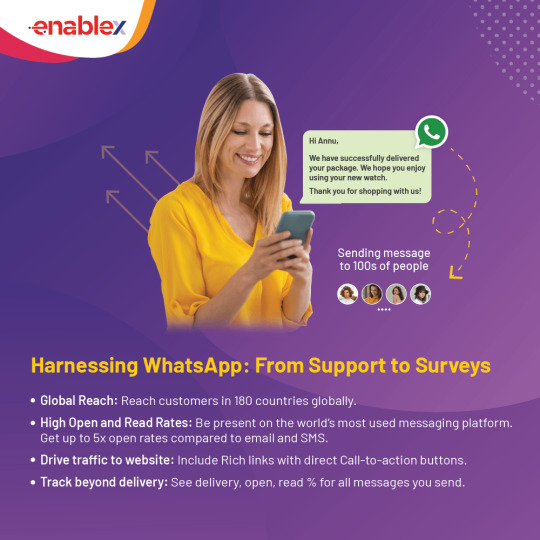
Understanding the Limitations: Why Can't We Schedule Messages Natively?
Unlike some email clients and project management tools, WhatsApp doesn't offer built-in message scheduling functionality. The exact reason behind this remains undisclosed by WhatsApp, but here are some possible explanations:
Focus on Real-Time Communication: WhatsApp prioritizes real-time interactions, fostering a sense of immediacy and presence. Scheduling messages might go against this core principle.
Simplicity and Security: Adding scheduling features could introduce complexity and potential security vulnerabilities.
Third-Party Integration Concerns: Integrating with third-party scheduling apps might raise privacy and security concerns for WhatsApp.
Why Schedule Your WhatsApp Messages?
The benefits of incorporating message scheduling into your WhatsApp routine are numerous:
Punctuality Personified: Never miss a birthday wish, congratulatory message, or important reminder again. Scheduling ensures your messages arrive precisely when intended, leaving a positive and thoughtful impression.
Effortless Time Management: Batch schedule your messages for the week ahead, freeing up mental space and ensuring you don't get caught scrambling at the last minute.
Global Coordination: Manage communication across time zones seamlessly. Schedule messages to arrive when the recipient is most likely to be active, fostering better engagement.
Business Efficiency: For businesses, scheduling allows for automated post-purchase messages, appointment confirmations, or special offer announcements, streamlining communication and enhancing customer experience.
Important Note: While scheduling offers advantages, it's crucial to use it strategically. Avoid bombarding recipients with messages or scheduling overly personal greetings.
Exploring WhatsApp Scheduling Methods
Here's the key takeaway – WhatsApp itself doesn't currently offer a built-in scheduling function. However, there are two effective methods to achieve scheduled messaging on both Android and iPhone devices.
Method 1: Third-Party Apps (Android Only)
While there are no official WhatsApp scheduling apps for iPhone, the Android ecosystem offers a variety of third-party options. Here's a breakdown of using a popular app, SKEDit:
Download and Install: Head to the Google Play Store and download "SKEDit - WhatsApp Scheduler."
Grant Accessibility: The app requires accessibility permission to function. Navigate to your phone's Settings > Accessibility and grant SKEDit the necessary permissions.
Crafting Your Scheduled Message: Open SKEDit and tap the "+" symbol. Choose the WhatsApp contact or group you want to send the message to.
Time & Date Selection: Select the date and time for your message delivery.
Compose Your Message: Craft your message within the designated space. You can even attach media if needed.
Scheduling Options (Optional): SKEDit allows you to schedule recurring messages or set a confirmation prompt before sending.
Hit Schedule! Tap the "Schedule" button to finalize your scheduled message.
Method 2: Siri Shortcuts (iPhone Only)
For iPhone users, Siri Shortcuts offers a creative way to achieve a pseudo-scheduling experience. Here's a general outline, keeping in mind that specific steps might vary depending on the desired functionality:
Open Shortcuts App: Locate the Shortcuts app pre-installed on your iPhone.
Create New Shortcut: Tap the "+" icon in the top right corner to initiate a new shortcut.
Building the Shortcut: Utilize various actions within the Shortcuts app to build a workflow that ultimately opens WhatsApp, selects the recipient, and allows you to compose a pre-written message. You can explore automation triggers based on time or location to achieve a scheduling-like effect.
Pro Tips for Effective WhatsApp Scheduling:
Clarity is Key: Keep your scheduled messages clear, concise, and contextually relevant.
Avoid Over-Scheduling: Don't bombard recipients with automated messages. Use scheduling strategically for important reminders or greetings.
Proofread Before You Schedule: Double-check your message for typos or grammatical errors before scheduling to avoid sending out inaccurate information.
Consider Manual Follow-Up: Scheduled messages can be a great tool, but don't rely solely on them. A personal follow-up message can strengthen communication.
By understanding the limitations, choosing reliable apps, and employing best practices, you can become a master of WhatsApp Business scheduling, ensuring your messages arrive precisely when they matter most. As technology evolves, perhaps one day we'll see official scheduling functionality from WhatsApp itself. But until then, these third-party tools empower you to take control of your WhatsApp communication and schedule your way to success.
FAQs
1. Can I schedule messages directly within the WhatsApp app?
Unfortunately, no. WhatsApp itself doesn't offer built-in message scheduling functionality.
2. How can I schedule WhatsApp messages?
You can schedule messages using third-party apps. These apps work alongside WhatsApp, allowing you to compose and schedule messages for future delivery.
3. What are some recommended scheduling apps for Android?
Popular options for Android include SKED it - WhatsApp Scheduler and What slater. Both offer user-friendly interfaces and features like recurring messages and attachment support.
4. Are there any scheduling apps available for iPhone?
Due to Apple's App Store restrictions, functionalities are limited. However, you can utilize the built-in Shortcuts app to create automated workflows that trigger Siri to send a WhatsApp message at a specific time. This method requires some technical knowledge.
5. What features should I look for in a WhatsApp scheduling app?
Key features to consider include:
Scheduling for specific dates and times
Recurring messages for regular reminders
Group scheduling to send messages to entire groups.
Message editing to ensure accuracy before sending.
Attachment support for including photos, videos, or documents.
Preview function to double-check message content and timing.
6. Are there any security concerns when using a scheduling app?
Yes, security and privacy are crucial. Choose a reputable app with good user reviews and that only requests access to WhatsApp's messaging functionality. Ideally, the app shouldn't store your message content on their servers.
7. How can I use WhatsApp scheduling effectively?
Here are some best practices:
Plan ahead for well-timed messages like greetings or reminders.
Avoid spamming contacts with excessive scheduled messages.
Proofread your message before scheduling to ensure clarity.
Be aware that scheduling apps rely on WhatsApp functionality, so delays might occur during WhatsApp outages.
0 notes
Text
RCS Message Upgrade in 2025: Smarter Chats vs SMS Limitations
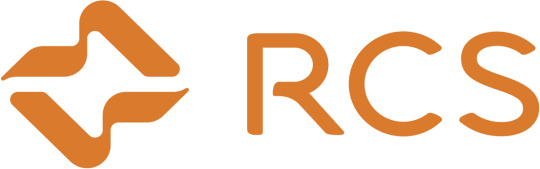
RCS Message Revolution in 2025: A Smarter Way to Communicate
In 2025, mobile communication has taken a bold leap forward with the widespread adoption of the RCS message system. Short for Rich Communication Services, this modern messaging platform is quickly replacing outdated SMS technology. Users and businesses alike are experiencing a shift that blends convenience, high-quality media sharing, and real-time interaction—all within your phone’s built-in messaging app.
Let’s dive into why the RCS message platform is gaining popularity and how it transforms everyday conversations.
From SMS Basics to RCS Brilliance
For years, SMS (Short Message Service) was the foundation of mobile texting. It allowed people to send quick updates, but its limitations stood out. With just 160 characters per message and no support for multimedia, SMS simply couldn't keep up with modern communication needs.
Now, thanks to RCS message technology, those restrictions are a thing of the past. With support for typing indicators, read receipts, high-definition media, and even chat over Wi-Fi or mobile data, RCS provides a seamless and dynamic texting experience. Users no longer need third-party apps to enjoy these smart features—they're built right in.
RCS vs SMS: Understanding the Differences
To truly appreciate the RCS upgrade, it's important to compare RCS vs SMS side-by-side. Here’s how they stack up: FeatureRCS Message FeaturesSMS FeaturesCharacter LimitUp to 3,072 characters160 charactersMedia SupportHD images, videos, file sharingBasic MMS, low qualityRead ReceiptsYesNoTyping IndicatorsAvailableNot supportedEncryptionPartial to FullNone
Clearly, RCS message features offer a superior experience. From extended character limits to media-rich interactions, the differences are both immediate and impactful.
How to Enable RCS Messaging
Enabling RCS on your device is easier than ever. Most new smartphones already come with support built-in. Here’s how you can activate it:
On Android:
Open the Google Messages app.
Tap your profile icon.
Go to Settings > RCS Chats.
Toggle it ON and verify your number.
On iPhone (iOS 18+):
Open Settings.
Navigate to Messages.
Enable the RCS Messaging option.
Once enabled, you'll unlock the full potential of your default messaging app—no downloads required.
Why RCS Message Is the Future of Mobile Communication
The RCS message upgrade isn't just about cool features—it's about changing the way we connect. With support for group chats, reactions, and even business interactions, texting becomes more intuitive and expressive.
Moreover, conversations happen in real time, even with large groups. Thanks to Wi-Fi and mobile data support, message delivery is faster and more reliable. You’ll always know when your message is read or if someone is typing a reply.
Another major win is how well the platform integrates with businesses. From branded messages to interactive shopping experiences, RCS message technology enables two-way conversations that build trust and drive engagement. Brands can share videos, schedule appointments, and track deliveries—all in a single message thread.
Business Benefits: Beyond the Text
Companies adopting RCS message capabilities are seeing better results in customer engagement. Here's why:
Verified business profiles build trust.
Tap-to-call, tap-to-buy, and live tracking features offer convenience.
Rich media like product videos and carousels create better shopping experiences.
Analytics help businesses measure interactions effectively.
With RCS vs SMS, businesses move from basic alerts to full-on conversations.
A Global Shift Toward Smarter Messaging
In 2025, more than 1.5 billion users globally have adopted RCS message systems. Thanks to growing support from mobile carriers, governments, and smartphone manufacturers, it’s quickly becoming the new global standard.
Unlike SMS, which hasn’t evolved in decades, RCS continues to expand with updates in encryption, app integration, and cross-platform support. Whether you're messaging a friend or interacting with a brand, the experience feels modern, responsive, and connected.
Final Thoughts: Upgrade Your Messaging Today
It’s clear that the future belongs to the RCS message. With features that rival any third-party chat app, and a smooth, integrated user experience, RCS makes mobile messaging smarter and more enjoyable.
So, if you haven’t switched yet, now is the perfect time. Say goodbye to outdated SMS and hello to a smarter, faster, and more connected messaging world. In the battle of RCS vs SMS, RCS wins hands down—offering a communication upgrade that’s right at your fingertips.
0 notes
Text
Matt Mullenweg on Messages and RCS
Matt Mullenweg
I’ve heard stories of teenagers being ostracized because they couldn’t afford an iPhone, of group chats rejecting people who turn the chat from blue to green. I know that sounds petty, but do you remember middle school? It’s about status, and Apple knows that. Everything they make bleeds status and signaling. They’re the best in the world at it, and I should know—I’m typing this post from a M3 Max black MacBook with 128GB of RAM. But while status signaling with amazing hardware and design touches is harmless, in software and social settings in can be harmful.
I have suspicions about the Messages API. Apple are keeping it close to their chest for one or more good reasons. Could it be seriously flawed if not used in a very specific way? Sure, that’s plausible. Is it probable? Who the heck knows? I certainly don’t. Apple aren’t know for their network services abilities. Some folks have great experiences, others live with a complete mess. It’s a crap shoot. If you’re a developer of iOS and/or Mac Apps and used CloudKit for anything you’ve most likely experienced frustrated users because their data isn’t syncing. Like I said earlier, it’s a crap shoot and Apple don’t seem to care enough to enhance these frameworks and services. Gotta push on with those new features for next years OS updates!
Another reason they may be keeping it to themselves is the most likely scenario. It’s a competitive advantage like no other on the iPhone. I’d put money on this being the reason any day. Question is, why can’t they have a competitive advantage?
Steve Jobs initially pledged to make available as an open standard but ultimately restricted to iOS devices. iMessage availability has been a particular sore point in the rivalry between Android and iOS, with iMessage’s “green bubbles” attaching significant social stigma to Android phones. - Russell Brandom • The Verge
What I’d like to see is Apple create a new team just for the RCS Messaging app and fully embrace the specification. This would allow them to seep their “blue bubble” app nice and clean and give folks a full featured and secure RCS experience. Sure, iPhone and Mac users would have to use two separate apps, so what. It’ll get Google and EU regulators off their back and allow Apple to keep Messages less complicated.

As an aside, being able to create a new RCS app from scratch would allow Apple to make a 100% from the ground up SwiftUI experience for iOS, iPadOS, and macOS. That would be really nice in my opinion. Apple need to build a new, preferably larger, app in SwiftUI to show the world how it’s done and to eat their own dog food.
I also have a question for the Messages team. Why isn’t the Messages icon blue, like the bubbles in the app? Seems like it should be.
0 notes
Text
It’s easy to think of Gmail’s labels system as a glorified filing cabinet for your inbox—but if you’re treating labels strictly as folders, you’re missing out on some of their most powerful possibilities.
Gmail labels, for the uninitiated, are a series of custom text markers that can be assigned to your Gmail messages. You might mark all invoices with a label called “Expenses,” for instance, or mark all emails related to a particular work project with a label containing its name. Any such messages will then be grouped together in Gmail’s main menu for future reference and discovery.
That’s all fine and dandy, but where labels’ unexpected value comes into play is in their ability to control precisely how messages are handled when they hit your inbox. With a few minutes of setup, in fact, you can create a custom high-priority label that limits your notifications only to pressing messages and gives your most important emails a distinctive, eye-catching appearance. This is some next-level email management—and, yes, it has the potential to change your relationship to email for the better.
Let me explain.
Reframing the label
The first step to stepping up your Gmail labels game is to think about what exactly you’d like to accomplish. How could your inbox better serve you? What types of messages do you need to stand out? What sets your truly important emails apart from the rest?
Once you figure out those answers, you can use Gmail labels to eliminate unnecessary interruptions from your inbox while simultaneously making it easier to notice the messages that matter. It’s a significant upgrade from Gmail’s built-in system for identifying important messages and treating them accordingly—because frankly, that system isn’t very effective. It tends to result in far too many unnecessary notifications, for one, and its marking method creates a lot of clutter you’re bound to ignore over time.
Here’s how to set up labels to do it better: First, you’ll want to create a Gmail filter that automatically applies a “VIP” label to any incoming emails that meet certain criteria—those factors we were talking about a second ago that consistently set your important emails apart. The messages might need to come from specific high-priority senders or domain names; they might need to be addressed to a specific address that you designate for timely missives (maybe using this handy trick); or they might need to contain a specific word or phrase in their subject line that lets you know they’re time-sensitive.
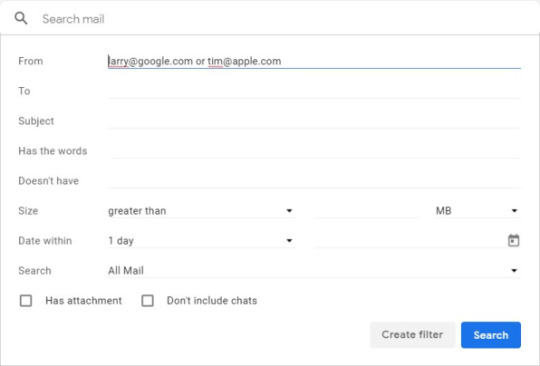
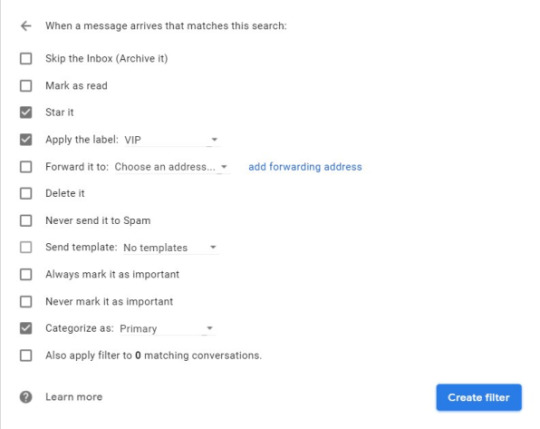
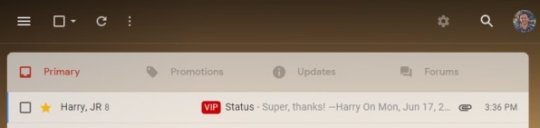
All that’s left is to implement the crowning part of this setup—the custom and noise-eliminating notifications.
Enlightening your email notifications
This final piece of the puzzle will work on any Windows PC, Mac, Chromebook, Linux computer, or Android phone. Apple’s iOS, unfortunately, doesn’t support the granular form of notification customization needed for it to function (sorry, iPhone fans!).
On a desktop computer:
Disable Gmail’s native notifications by opening the site’s settings, scrolling down to “Desktop notifications” (in the “General” section), and selecting “Mail notifications off.”
Install the third-party Checker Plus for Gmail extension in your desktop browser. It’s available for both Chrome and Firefox, has 1.2 million users and a nearly five-star rating in Google’s Web Store, and does not store or share any sort of personal data.
Click the button that appears to configure the extension. Select the “Accounts/Labels” tab in the configuration screen, uncheck “Inbox” under the “System labels” header, and check “VIP” under the “Labels” header.
If you’re using Chrome and want your VIP notifications to pop up even when you don’t have your browser open, click over to the “Notifications” section of the extension’s settings and check the box next to the “Run in background when Google Chrome is closed” option. (That option isn’t available on Firefox.) You can also customize exactly how the notifications look and work via the other options in that same section.
On Android, meanwhile:
Open the Gmail app on your phone.
Tap the three-line menu icon in the app’s upper-left corner, then scroll all the way down the main menu and tap “Settings.”
Tap the name of your Gmail account, then tap “Notifications” and make sure the option is set to “All.”
Tap “Inbox notifications” and make sure the box next to “Label notifications” is unchecked.
Next, tap “Manage labels” and find your “VIP” label in the list. Tap it, make sure its “Sync messages” option is set to “Last 30 days,” and make sure both “Label notifications” and “Notify for every message” are checked.
Look through the rest of the labels in the list—any labels for which you don’t want to receive notifications—and make sure those same boxes are unchecked for all of them.
The sky’s the limit with this, and you don’t have to stop with just a single “VIP” designation. Follow the same steps for any other superpowered labels you want to create—and watch your email efficiency soar.
0 notes
Text
WhatsApp Channels is the latest addition to the instant messaging platform owned by Meta. Primarily, it allows you to follow posts and updates from social media creators, public figures, and organisations acrosséco-nomies. While it may be similar in appearance or concept to Telegram Channels, there are distinct differences. In addition to other information, this article describes how to create a WhatsApp channel, join one, and use it. Look it over: How to obtain WhatsApp Channels Ensure that you are using the most recent version of WhatsApp. To update WhatsApp, visit the App Store on iOS or the Google Play Store on Android. Open WhatsApp and navigate to the Updates tab to locate Channels beneath the Status/Stories section once it has been updated. WhatsApp Channels is now available to all users worldwide, including India. How to join WhatsApp Channels Step 1: Open WhatsApp on your Android mobile phone or iPhone. Step 2: Go to the ‘Updates‘ tab and scroll all the way down. Step 3: On this screen, either tap the suggested Channels or click on the Find Channels button or tap on the Plus icon/ See All option. Step 4: Once you've discovered a channel you like, click the Follow button. That is it. The 'Updates' tab will display all of your followed WhatsApp Channels. Currently, Channels is only available on your primary Android or iPhone mobile device. Tutorial by Android/iOS Creating WhatsApp Channels The process of creating a WhatsApp Channel is slightly different for Android and iPhone because of WhatsApp's UI differences on both platforms. On Android: Launch WhatsApp and navigate to the Updates tab (the one in the middle). Located beneath the Status/Stories section is the Channels section. Click the Plus icon and then tap Create Channel within it. Read the Channels' key rules and guidelines and then click Continue. Choose the Channel icon (take a photo with the camera, upload one from your gallery or the web, or select emojis and stickers). Enter a Channel's name and description. Tap the Create Channel button. On iOS: Launch WhatsApp and navigate to the far-left Updates tab. Scroll to the bottom until the Channels section is visible. Click the Plus icon and then tap Create Channel within it. Read and then click Continue. Select the Channel icon (take a photo with the camera, upload one from your gallery or the web, or select emojis and stickers). Enter a Channel's name and description. Select Create a channel. WhatsApp Channels vs. Telegram Channels differences PLATFORM WHATSAPP CHANNELS TELEGRAM CHANNELS Admin 1 More than 1 Admin rights Only send posts Send posts, control which emojis are allowed, and link groups to the channel Participants Followers Subscribers Visibility of Channels Updates tab on Android and iOS All Chats section with other individual conversations and groups Discover Channels Updates tab > scroll to the bottom and tap on Find Channels use the search button up top on the main page Sort Channels By their popularity, activeness, newness and country of origin No such option Number of views Not shown Shown Post expiration Within 30 days Until the admin deletes them Mute By default. You have to manually unmute it. Unmute by default. You have to manually mute it. Notifications The channel name is displayed Admin’s name can also be displayed along with the channel name FAQs: What is the WhatsApp Channels feature? WhatsApp Channels is an internal WhatsApp broadcasting tool that enables the Channel creator to share posts, updates, etc. with their followers. It will be a one-to-many sending option for the creator (who may or may not be the channel admin) while the follower can't reply in the Channel. They can however react. Can the WhatsApp Channel administrator or subscriber view your name and other information? The administrator can only view a follower's name if the contact has been saved on their p
hone. Rest assured, neither admin nor followers will have access to one another's information. Followers will not be able to view one another's contact information. Can iOS support WhatsApp Channels? Yes, WhatsApp Channels are available on iOS, but the option to create channels and other features are gradually rolling out to WhatsApp's global user base. Can I observe WhatsApp Channels without subscribing? Yes, it is possible to open a WhatsApp Channel, lurk, and view its content without following it. Can I delete my own WhatsApp Channel? Indeed, you can. Simply navigate to the Channel details section and scroll to the bottom, where the Delete Channel option is located. Click it and provide your phone number and email address to verify your identity. This will result in the channel being deleted.
0 notes
Link
#textra sms app#group messaging on android#group messaging in android#group messaging for android#android group messaging#group messaging with android#android app for group messaging#group messaging for iphone#android to iphone group messaging#Awesome Group Texting App#does android have group messaging#iphone group messaging#GroupMe App#Textra SMS Ap#android group text sending individually#can android group message with iphones#group messages received individually android#how to group message on android with iphone users#group messages sending individually android#group mms android#how to receive group messages on android from iphone#how to see all recipients of a group text android
0 notes
Text
batfam and phones:
dick- iphone user and annoying about it. literally the worst omg. speaker phone all the time good luck calling him to have a private conversation because it's gonna be all over town by the end of the day, possibly even the next city over depending on where he is. and he always wants to face time! you text him to ask a simple yes/no question and all you get back is 'ft me' like come onnnnnn bro 😩.
jason- based android user 🤪💖. does NOT vibe with how far phones have come since he died. no he does not wanna talk to the robot phone lady NO he is not giving the phone his fingerprint or letting it scan his face you are crazy you are weird what is wrong with you. he sucks so bad at facetime too he just doesn't get it. he also thinks airpods are stupid <3
tim- the kind of iphone user that should really get an android. refuses to put a case on his phone because he's a menace to society and his own wallet. it's actually so tragic because if anyone could get the most out of those fancy iphone camera features it would be tim but nooooooooo he dropped his phone from the top of the dinosaur in the batcave last week and now the only thing he can do on it is tell siri to call people 😒.
steph- iphone user but hot? idk. shes on her third pair of airpods this month but she would rather die than buy a wire headphone adapter. her phone is always goingoff because she's in every groupchat ever and she sets so many alarms but forgets why she set them in the first place. uses air drop for nefarious purposes (a rare win for jason nation on the phone front 🥳).
ex: (most embarrassing highlight reel of all time. if you didn't think she saw you you're wrong because she did 💖)



duke- iphone user because bruce bought him his phone. he didn't wanna be rude! if he wasn't so worried about hurting bruce's feelings he'd switch to android so fast. will leave you on read intentionally as well as unintentionally it's his fatal flaw 💔. he's just not a big texter! he thinks about how to respond and then forgets to actually type it out and send it. you'd have better luck in a group chat rather than messaging him directly. his ringtone is probably some naruto op lol.
cass- also subjected to iphone because bruce bought her phone but she doesn't really care because she prefers being face to face anyway. do not call her she hates talking on the phone and she will not answer. she'll watch the phone ring and then text you after to get her point across. uses airdrop for good (jason nation loses once again 😔).
ex:



bruce- iphone user but doesn't care about the whole debate. most of his kids have iphones so he has one to make getting in touch with them easier (sorry jason lol 🤭). sets his phone up on a stand so whenever you ft him he looks like he's in a zoom meeting. responses to texts are either entire essays or a simple 'k'. there is no in between.
damian- another bruce appointed iphone user who could not care less. also absolutely terrible at facetime. him and jason get it from talia 💖. tbh the only things he uses his phone for are, setting alarms, googling things for homework assignments and drawing references, and the cheese viking mobile game.
#tomi.txt#dc comics#batfam#dick grayson#jason todd#tim drake#stephanie brown#duke thomas#cassandra cain#bruce wayne#damian al ghul
91 notes
·
View notes