#css navigation
Explore tagged Tumblr posts
Text

CSS Animated Menu Bar
#animated menu bar#css animation examples#pure css animation#html css#css#frontenddevelopment#webdesign#html#css3#divinectorweb#learn to code#css menu#css navigation
4 notes
·
View notes
Text

Sticky Navigation Menu
#sticky navigation menu#sticky navbar#codenewbies#html css#html5 css3#css animation examples#webdesign#css#code#html css menu#css menu
5 notes
·
View notes
Text

Navbar Animation with Moving Hover Effect
#codingflicks#html css#frontend#css#html#frontenddevelopment#webdesign#css menu hover#css menu hover effects#html css menu#navbar animation#css3#moving hover animation#navigation menu#navigation bar
15 notes
·
View notes
Text
Me seeing a cute ass design on toyhouse: man that's so fucking good. Sure wish OPs fucking custom CSS didn't nuke the site control buttons so I can't click on favourite
#i refuse to navigate around that#if ur css prevents favs then ima just assume u dont want people to#msposts#text#complaining
6 notes
·
View notes
Text
love when i wake up to see an update happened to make a few vencord plug-ins break, but i check the vencord updater tab and see there's already fixes for my favorite ones just waiting for me to update <2 i love you vencord i love you customization of personal experiences i love you not giving massive corporations that are enshittifying their products money they don't deserve
#it's me#anyways the betterfolders plug-in is peak. makes things look so much cleaner makes navigation easier#also would not be able to live without ctrlentersend (exaggeration ofc. but it does make it a lot harder to accidentally send a message)#the pindms plug-in is also really good and i'm shocked that's not an actual Discord feature#and previewmessage is awesome whenever we're trying to do anything fucky like hiding links in texts lol#or spreading formatting (italics; bold; etc) across multiple paragraphs to make sure we didn't fuck up#we also use the viewicons plug-in all the time to look closer at someone's avatar because we have shitty eyesight and sometimes we mis-see#tom and jerry avatar as a moth for months or even years on end (true story). so that prevents that lol#we have a shit ton of plug-ins enabled tbh but those ones are our favorites#oh and you can't forget the oneko plug-in. tiny cat that follows around your mouse cursor#ALSO vencord allows themes. and we have two main custom themes: OpenDyslexic (changes the font to OpenDyslexic)#(fun fact you can see very clearly the quality difference in our writing from before and after we enabled that theme)#and compact discord (custom CSS from someone in the vencord discord server. gets rid of a lot of the junk)
4 notes
·
View notes
Text

i'm not a DNI person but actually do not fw me if you're like this
#what a pretentious POS#fuck gatekeeping!!! if you wanna use the sadgrl layout do it!!#if you wanna collect blinkies and buttons from gifcities DO IT!!#gatekeeping fucking OLD WEB DESIGN is LOSER BEHAVIOR and will NOT be tolerated at melis industries#newsflash - my neocities is based on the sadgrl layout#heavily modified and customized#BUT is has helped me learn CSS and HTML!!! it is a GODSEND!#sadgrl and yesterweb in general is a GODSEND!!#i've looked at how people create navigation buttons and other components#and applied these tactics to my own site!#old web is about taking inspiration from each other!!!#FUCK this commenter!
21 notes
·
View notes
Note
Hello!! I hope you are doing well. Your art is so freaking amazing 👏 I'm just enjoying my time looking at all of it!!! I did have a question tho-- how did you make your webcomic website? I'm curious of the all the steps you took!
this is going to expose my age and personality, but my website making process has two steps in total
-- get the domain/hosting (mine is over at a finnish hosting site) -- code it
and when i say code i mean like, some real mid 2000s shit when i was 13 years old. straight up barebones html and css. there are many good actual website makers these days, but i am a self-proclaimed control freak nincompoop so to me it has always appeared faster to just 'make it from scratch' to get exactly what i wanted (i owe w3schools.com my everything by now probably). i figured -- worked for me a nigh decade ago why wouldn't it now? its still just a string of links is it not (and while it was A THING to have back in the day, am glad iframes are no longer around). i have upgraded my game with some very rudimentary php since ye olden days, but even that i only use for one of the graphic novels. turns out you can really make updating a website and layouts and stuff easier by making a composite out of multiple files and then updating the parts separately. SO NEAT. i will acknowledge that while i thought of responsiveness in the coding process, it is probably not perfect. this is my blatant mirror marketing, since i personally prefer to read things on bigger screens and it is the headscape the art was made etc etc. as such, i'll just take this opportunity and formally apologize to everyone on mobile if the experience is atrocious at your end. with that said -- thank you for the kind words and the question! they brought much joy and nostalgia to my afternoon <3
#anonymous#while i am not opposed to sharing the code or talking more about it if people want i was hesitant to begin on it since am no pro hahahaha#it is just a language i learned by piecing bits together over the years am not fluent but i can generally navigate within it#not outside html css tho javascript get thee away from me
42 notes
·
View notes
Text
ohhhh i hate making responsive web pages grrrr wdym i need to find a way to completely transform this navigation bar for 480px wide screens augh
#soda offers you a can#i can't get away with making a sidebar navigation menu with screens this narrow#so like. i need to terraform the whole thing entirely with css and i don't even know where to start with that shit#i don't even know if my html layout will let me do that rn hee hoo
11 notes
·
View notes
Text

Website is still a WIP but I'm happy with how it's looking so far! The lore is also a bit unpolished but I think it pretty good for a non-writer! Link in notes. Also my Homestuck reveal post only needs 8 more notes, so check that out as well if interested.
#vtuber#demon vtuber#vtuber debut#sinsangria#pictures are blacked out because I'll be revealing my model at debut#debut on twitch 4/28 at 8pm EST#web design#html#css#javascript#website background and side navigation still need work#taking advice and criticism on the lore#coding#website#vtuber website#website wip
2 notes
·
View notes
Text
Toe Dipping Into View Transitions
New Post has been published on https://thedigitalinsider.com/toe-dipping-into-view-transitions/
Toe Dipping Into View Transitions
I’ll be honest and say that the View Transition API intimidates me more than a smidge. There are plenty of tutorials with the most impressive demos showing how we can animate the transition between two pages, and they usually start with the simplest of all examples.
@view-transition navigation: auto;
That’s usually where the simplicity ends and the tutorials venture deep into JavaScript territory. There’s nothing wrong with that, of course, except that it’s a mental leap for someone like me who learns by building up rather than leaping through. So, I was darned inspired when I saw Uncle Dave and Jim Neilsen trading tips on a super practical transition: post titles.
You can see how it works on Jim’s site:
This is the perfect sort of toe-dipping experiment I like for trying new things. And it starts with the same little @view-transition snippet which is used to opt both pages into the View Transitions API: the page we’re on and the page we’re navigating to. From here on out, we can think of those as the “new” page and the “old” page, respectively.
I was able to get the same effect going on my personal blog:
Perfect little exercise for a blog, right? It starts by setting the view-transition-name on the elements we want to participate in the transition which, in this case, is the post title on the “old” page and the post title on the “new” page.
So, if this is our markup:
<h1 class="post-title">Notes</h1> <a class="post-link" href="/link-to-post"></a>
…we can give them the same view-transition-name in CSS:
.post-title view-transition-name: post-title; .post-link view-transition-name: post-title;
Dave is quick to point out that we can make sure we respect users who prefer reduced motion and only apply this if their system preferences allow for motion:
@media not (prefers-reduced-motion: reduce) .post-title view-transition-name: post-title; .post-link view-transition-name: post-title;
If those were the only two elements on the page, then this would work fine. But what we have is a list of post links and all of them have to have their own unique view-transition-name. This is where Jim got a little stuck in his work because how in the heck do you accomplish that when new blog posts are published all the time? Do you have to edit your CSS and come up with a new transition name each and every time you want to post new content? Nah, there’s got to be a better way.
And there is. Or, at least there will be. It’s just not standard yet. Bramus, in fact, wrote about it very recently when discussing Chrome’s work on the attr() function which will be able to generate a series of unique identifiers in a single declaration. Check out this CSS from the future:
<style> .card[id] view-transition-name: attr(id type(<custom-ident>), none); /* card-1, card-2, card-3, … */ view-transition-class: card; </style> <div class="cards"> <div class="card" id="card-1"></div> <div class="card" id="card-2"></div> <div class="card" id="card-3"></div> <div class="card" id="card-4"></div> </div>
Daaaaa-aaaang that is going to be handy! I want it now, darn it! Gotta have to wait not only for Chrome to develop it, but for other browsers to adopt and implement it as well, so who knows when we’ll actually get it. For now, the best bet is to use a little programmatic logic directly in the template. My site runs on WordPress, so I’ve got access to PHP and can generate an inline style that sets the view-transition-name on both elements.
The post title is in the template for my individual blog posts. That’s the single.php file in WordPress parlance.
<?php the_title( '<h1 class="post-single__title" style="view-transition-name: post-' . get_the_id() . '">', '</h1>' ); ?>
The post links are in the template for post archives. That’s typically archive.php in WordPress:
<?php the_title( '<h2 class="post-link><a href="' . esc_url( get_permalink() ) .'" rel="bookmark" style="view-transition-name: post-' . get_the_id() . '">', '</a></h2>' ); ?>
See what’s happening there? The view-transition-name property is set on both transition elements directly inline, using PHP to generate the name based on the post’s assigned ID in WordPress. Another way to do it is to drop a <style> tag in the template and plop the logic in there. Both are equally icky compared to what attr() will be able to do in the future, so pick your poison.
The important thing is that now both elements share the same view-transition-name and that we also have already opted into @view-transition. With those two ingredients in place, the transition works! We don’t even need to define @keyframes (but you totally could) because the default transition does all the heavy lifting.
In the same toe-dipping spirit, I caught the latest issue of Modern Web Weekly and love this little sprinkle of view transition on radio inputs:
Notice the JavaScript that is needed to prevent the radio’s default clicking behavior in order to allow the transition to run before the input is checked.
#API#Articles#Behavior#Blog#Building#chrome#content#course#CSS#Exercise#Features#Future#how#it#JavaScript#Link#links#list#logic#media#motion#navigation#notes#One#Other#PHP#prevent#radio#simplicity#system preferences
1 note
·
View note
Note
You're more amazing than lineart
You're more amazing than tag blocking
#fa added tag blocking yesterday!#but only for the modern theme...#which would be fine if the modern theme didn't have a bunch of little annoyances#navigation bars that follow you when you scroll down are the devil#like fuck off! stop following me! if i want to use you then i'll just scroll up it's not that hard#they're called sticky navbars or fixed navbars#i actually messed around with the html and css and found the part that makes it sticky and turned it off#but making a whole browser extension just to make modern theme slightly less bad isn't worth it#other Various Annoyances: the giant raccoon art at the top of every page that pushes the rest of the page down#the submission titles don't turn blue after you've clicked on them so you can't tell which pics you've already clicked#the minigallery on submission pages is awful because they copied deviantart's layout which was not designed for a minigallery#the minigallery thumbnails are cropped more than they need to be which i think might be just straight-up a mistake#also there's a really easy way they could've partially implemented keyword blocking. REALLY easy#the search feature already has a method to exclude results that contain a certain keyword(s)#so just let users make a list of blocked keywords and then alter all their searches to use that method to exclude the keywords#literally just add “-(@keywords blocked_keyword_example)” for each keyword. just take the search string and append that. easy#it'd only work on searches but it would've been so fucking easy but that's irrelevant now#ka asks
1 note
·
View note
Text

Animated Dropdown Menu
#animated dropdown menu#css dropdown menu#html css#divinector#frontenddevelopment#webdesign#html#css3#css#learn css animation#css animation examples#css animation tutorial#css navigation
3 notes
·
View notes
Text

Animated Dropdown Menu
#animated dropdown menu#css menu#css navigation menu#navigation menu#menu html css#navigation menu html css#css animation#css tricks#css effects#codenewbies#html5 css3#html css#pure css animation#css animation examples
3 notes
·
View notes
Text

Responsive Navigation Menu
#codingflicks#html css#responsive navigation menu#css menu#css#html#css3#frontend#frontenddevelopment#webdesign#navbar#learn to code#responsive web design#menu html css
5 notes
·
View notes
Text
1 note
·
View note
Text
100+ Navigation Bar HTML and CSS (Free Demo +Source Code)
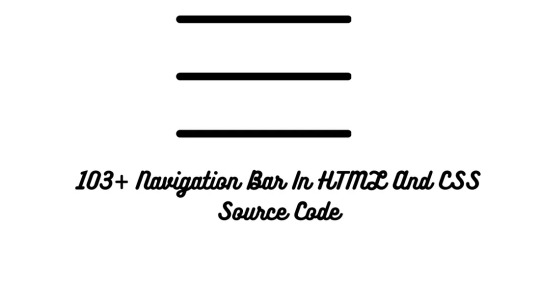
Navigation Bar Using HTML and CSS
Hello Developers! Welcome to Codewithrandom with another informative blog. Today we’ll see how to make a Navigation Bar with Source Code. Here is the Latest Collection of free Navigation Bar codes in HTML and CSS. This is the Updated Collection of April 2023 with 36 New Navbar Source codes added.
What is a navigation bar?
A Navigation bar or a side menu is an integral part of any website, used for quick navigation links, a search bar, login/signup links, company logos, etc. Without a Navbar, any website looks incomplete.
Here we’ll show you how to create a Simple Navigation Bar In HTML and CSS with 100+ examples.
Related article — 100+ HTML, CSS, and JavaScript Projects With Source Code ( Beginners to Advanced)
Restaurant Website Using HTML And CSS With Source Code
Let’s see some cool Navigation bars in HTML and CSS.
1. Responsive Side Navigation Bar
Let’s start our list with a simple, light-themed left-sided navigation bar. Only navigation bar icons are visible on load but on clicking the hamburger icon side bar expands.
2. Bootstrap Navigation Bar
Simple and responsive navigation bar. This one is on top with several different categories and also a search bar. Additionally, it also has a login and signup button.
How To Build Interest Calculator Using JavaScript
3. Transparent Navigation
This is a very well made Navigation bar by Manas Yadav, when you click a navigation bar button it auto scrolls to its location on the page. Can be used for homepages.
4. Sticky Slider Navigation (Responsive)
Another navigation bar auto-scrolls but this one is even better with more satisfying animations and design.
5. Navigation bar design
A navigation bar with a gradient in its background with a cool gradient and blinking effect on hover.
That’s it, folks. In this article, we shared the Navigation Bar In HTML And CSS Source Code with cool and different designs. We covered everything from simple and minimal Navigation bars to bars with auto scrolls, cool transitions, and even 3D icons. Hope you liked this article. Share this with your fellow developers. Comment down below with your thoughts and suggestions
See our other articles on Codewithrandom and gain knowledge in Front-End Development.
Thank you
read full article and get complete source code
1 note
·
View note