#powerpoint tips
Explore tagged Tumblr posts
Text
From Class Projects to Corporate Meetings: PowerPoint Is Your Gateway

Introduction
In today’s digital-first world, presentation skills are more than just a professional necessity—they’re a life skill. Whether you’re a school student preparing for a science fair or a working professional pitching idea to a client, Microsoft PowerPoint remains your most powerful ally. It’s not just a slide-maker; it’s a storytelling tool that translates your thoughts into visual narratives.
And here’s the best part—you don’t need to be a design expert to use it. All you need is the right guidance, a solid computer foundation, and a little bit of creativity. If you’re looking to build this skill from the ground up, exploring a course that covers the basics of computers with PowerPoint training can be the perfect place to start. MORE READ
0 notes
Text

Shout out to all artists who had to work without any strong direction or instruction.
I wish you a merry “the client likes it anyways”
#non mdzs#The real mood of this comic is:#AKA: you are in charge of designing a character but have only been given personality as a reference.#This was technically for a game dev meeting and I am part of a team rather than a contractor hired on.#But hey the anxiety going into this was still crazy high. I was playing a risky gambit.#Part two of this comic is me putting all those clowns on a powerpoint and presenting them in front of a few people.#Pointing at them and saying “Okay which clown do you like best? How can we sex up this clown more?”#I think I may be giving the impression that I’m more into clowns than I actually am. It just fit with the character okay!#I had to consult the REAL down-for-clowners for tips. Photos exchanged in the dark alleys of a discord server.#A hooded figure shakes their head at the first photo. Slowly nods as I add puffy sleeves. Nods furiously as I drop the neckline.#This clown still needs to marinate a bit more before I’m ready to present them to the wider world.#So stay tuned! They have become a delight to draw and develop!#Game dev diary#As this is part of that new arc in my life.#Can you tell I've been practicing with digital art a lot more? Boy have I ever! I'm getting stronger! And faster!
632 notes
·
View notes
Note
how do you make your stitches so straight? mine has a tendency to go to the right, making my amigurumi crooked 😭
I'm not really sure! I've been told that I have very consistent tension which probably helps with that because my stitches end up pretty uniform. However, most amigurumi have a tendency to "drift" to the side because of the way continuous rounds are made.
My rows do slant but it's not as noticeable 1) at the scale that I'm crocheting (small scale with relatively few rows) and 2) when it's all one color. So it's not so much that my stitches are so straight so much as I take the slanting into account when I'm color switching for specific parts like if the belly has a different color than the main body. For example, if you have multiple rows of 14 stitches, with 7 white and 7 blue, you can't just keep repeating 7 white / 7 blue, because the design will naturally list towards one side.

This is a slide from an old powerpoint I did with freehand crochet tips. The main drawing on the left shows the kind of slant that happens naturally if you do the 7 white / 7 blue thing for multiple rows. That actually happens just in general, but it's more pronounced when there's more than one color involved.
#dpc asks#crochet tips#<the powerpoint is under that tag. and also other posts i've done that might help address your question#i'm pretty sure this is what you mean by my stitches being straight but if not ask again a different way
74 notes
·
View notes
Text
#office#word#excel#powerpoint#tips#tricks#youtube#eficiencia#productividad#diseño#diseño corporativo
2 notes
·
View notes
Text
Shall I or shall I not wear this to a meeting?

#and/or does anyone have tips for how not to lose your soul when new management makes a workplace 100x more corporate lol#and along with it you start questioning your abilities and what it even means to be a person because it’s like#everything you’ve done before was apparently wrong or not good enough even though you worked super hard#and for some reason they are obsessed with PowerPoint presentations for literally everything
27 notes
·
View notes
Text

….don’t test me, I’ll post the rest (threat)
#studyblr#studying#study#studygram#study aesthetic#study space#studyinspo#studyspo#study tips#notes#funny memes#meme PowerPoint#religion#joke powerpoint
2 notes
·
View notes
Text
For people who hate constantly getting generative AI images, like me.

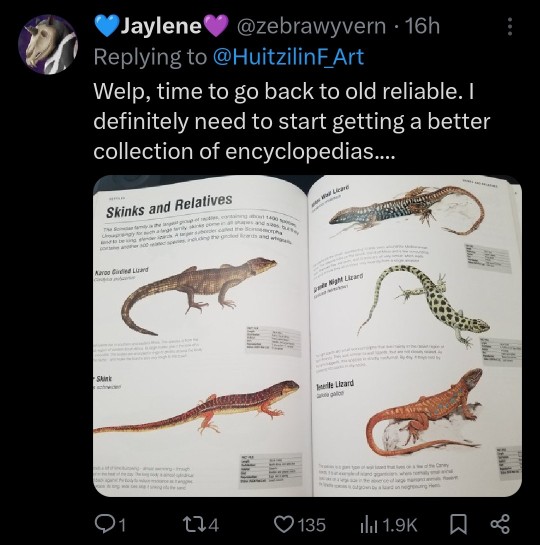

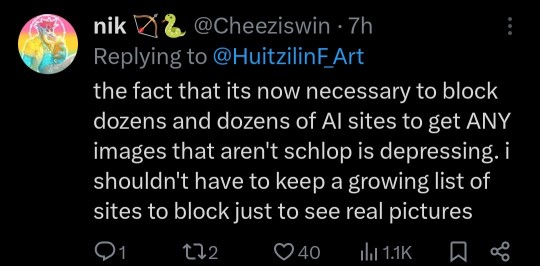
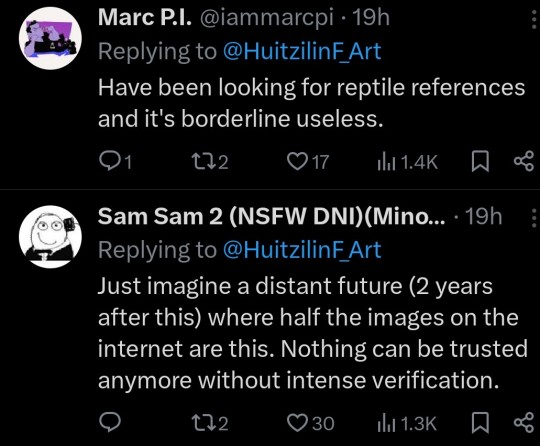
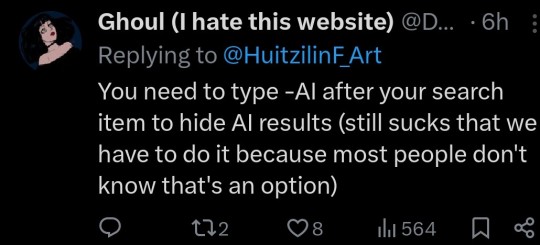

#einstein talks#einstein's tech tips#rebugging#seriously i'm trying to make a powerpoint based on ww2 and i need this list or else i cant get the right images#and my history teacher hates ai#in fact my boarding school is getting really stringent on ai#//#i like reblogging these ai posts because they are usually helpful tech tips#and they feel like something jeremie would actually reblog#also even he doesn't like it when generative ai interferes with his school life#he finds generative ai itself to be really interesting and advanced but hates it when it dilutes the internet
172K notes
·
View notes
Text
🚀 10 PowerPoint Hacks That’ll Make Your Slides Look Pro (Without the Effort)
Raise your hand if you’ve ever wasted an hour aligning shapes in PowerPoint… ✋ Yeah, us too. Here’s how to fix that (and more) with stupid-simple tricks you’ll wish you knew sooner:
💻 “F5” = Instantly launch your slideshow (no more hunting for the tiny button) 🔲 Hold ALT while dragging to ignore the grid & place things exactly where you want 🔄 Ctrl+D + Shift+Drag = Duplicate and align shapes in one move (mind = blown) 🎨 Right-click > Convert to Shape to turn icons into editable vectors (no Photoshop needed)
Bonus: Use “Ctrl+P” during a slideshow to draw on your slides live—great for emphasis or terrible doodles.
0 notes
Text
#Microsoft Office 2025#Office 2025 Features#Office Tools Guide#Microsoft Word#Excel#PowerPoint#Office 2025 Tips and Tricks
0 notes
Text

Creating Effective PowerPoint Presentations: A CRO Approach
Boost your PowerPoint presentations with CRO strategies to increase audience engagement and drive actions.
Source: https://cro.media/insights/marketing/creating-effective-powerpoint-presentations-cro-approach/
At CRO.media, we understand that the success of a PowerPoint presentation isn't just about design and content—it’s about how effectively the presentation guides the audience through the message and encourages the desired action. This article explores the key elements that make a PowerPoint presentation stand out and how these principles overlap with Conversion Rate Optimization (CRO) strategies.
Relevance and Audience Engagement
A successful presentation, like a well-optimized landing page, requires an understanding of the target audience. Tailoring content that speaks directly to the audience’s interests, challenges, and needs helps maintain engagement. CRO techniques similarly focus on customizing the user journey, whether it's through personalized messaging, targeted offers, or ensuring relevant content that speaks to user motivations.
For example, in the same way that effective call-to-action (CTA) buttons guide users to conversions, a captivating presentation title can spark curiosity. Using titles like “Discover the Hidden Gems of Our Latest Product Features” creates intrigue, motivating the audience to stay tuned, just like a strong CTA increases user interaction on a website.
Clear Objectives and Organized Structure
In CRO, setting clear goals for a website is essential, as it helps optimize the customer journey. Similarly, a well-organized PowerPoint presentation needs a clear objective. Each slide should focus on advancing toward a specific goal, whether it’s educating, persuading, or prompting an action. Having a roadmap—like a CTA that clearly states the next steps—is equally important in both presentations and websites.
As in CRO, defining the “three Ps” for a presentation (Purpose, Challenge, Possible Outcome) ensures that the message remains consistent and actionable. For example, a well-structured presentation that outlines key takeaways at the beginning aligns closely with a website's clear messaging and easy-to-follow navigation, which enhances user experience and drives conversions.
Visual Design and Usability
Just as a user-friendly website promotes better engagement and higher conversion rates, the design of a PowerPoint presentation should prioritize simplicity and visual appeal. CRO emphasizes clean and intuitive design to avoid overwhelming users with unnecessary elements. Similarly, in presentations, less text and more visuals (charts, graphs, relevant images) help make content digestible, ensuring the audience stays engaged without feeling lost in dense information.
For CRO, A/B testing various design elements, such as page layouts or CTA placements, is key to increasing conversions. In presentations, this could translate to testing different templates or visual styles to determine what best captures the audience’s attention and supports the key message. The goal is to optimize for clarity and impact—an approach that both drives conversions in websites and keeps the presentation on track.
Actionable Next Steps
In both CRO and presentations, clarity on the next steps is crucial. After guiding the audience through a presentation, clear CTAs should direct them towards taking action, whether it’s signing up for a service, purchasing a product, or scheduling a meeting. This mirrors the CRO strategy of ensuring that each page of an e-commerce website leads the user closer to completing a purchase. Similarly, providing follow-up resources, like additional reading materials or a way to contact the presenter, is akin to offering additional value on a website post-conversion, fostering further engagement and potential conversions.
Consistency and Branding
CRO stresses the importance of consistent branding across a website to create a seamless user experience, build trust, and reinforce messaging. This principle also applies to PowerPoint presentations—keeping the design consistent with brand colors, fonts, and logos throughout the slides reinforces the brand identity and ensures a cohesive experience for the audience. When presenting data, having a consistent visual theme (e.g., using the same color palette for charts and graphs) enhances the audience’s ability to absorb and retain information, much like how uniform branding in a website reassures visitors and enhances their trust in your brand.
Conclusion: CRO and Presentation Design Are More Alike Than You Think
Creating an impactful PowerPoint presentation follows principles similar to those used in Conversion Rate Optimization. Both focus on clear, concise messaging, an engaging user experience, and a clear call to action. Whether you’re presenting data, pitching a product, or guiding users through a website, these strategies ensure that your audience not only stays engaged but is also motivated to take action. By optimizing your presentations with these principles, you’ll not only make your slides more memorable but also help your business achieve its goals—just like with a well-optimized website.
0 notes
Text







Technology Market Research Pitch Deck Presentation. #technology #tech #marketing #pitchdeck #businesspitch #strategoy #presentation #powerpoint #googleslides #canva #business #data #analysis #businessplan #company #businessreview #businessanalysis #pitchdeck #product
0 notes
Text
जबरदस्त Slide Trick | MS Powerpoint में जबरदस्त ट्रिक लगायें | Cool effects in powerpoint Watch video on TECH ALERT yt https://youtu.be/re_qn9-vGsY
#techalert #howto #windows #technology #technical #Microsoft #tipsandtricks #tricks #free #love #audio #video #instagram #fbreels #reelsfb #virals #trend #trendingreels #hack #tips #tipsandtricks #Microsoft #ppt #PowerPoint #slideshow
#जबरदस्त Slide Trick | MS Powerpoint में जबरदस्त ट्रिक लगायें | Cool effects in powerpoint#Watch video on TECH ALERT yt#https://youtu.be/re_qn9-vGsY#techalert#howto#windows#technology#technical#Microsoft#tipsandtricks#tricks#free#love#audio#video#instagram#fbreels#reelsfb#virals#trend#trendingreels#hack#tips#ppt#PowerPoint#slideshow#like#instagood#shorts#techalertr
1 note
·
View note
Text
How To Add Slide Numbers in PowerPoint
Learn the easy steps for Slide Numbering in PowerPoint to enhance your presentation's professionalism and clarity.
Adding slide numbers in PowerPoint can sometimes be a puzzling task. This blog post is inspired by a personal challenge I faced while working on a PowerPoint presentation. Despite all efforts, they just wouldn’t appear. Here, I’ll guide you through the steps to successfully add slide numbers to your slides. Video Guide Get accessible documents now Step 1: Accessing Slide Master The…
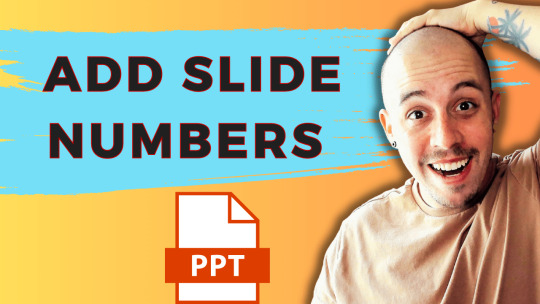
View On WordPress
#Microsoft Office#PowerPoint#PowerPoint Tutorial#Presentation Design#Presentation Tips#productivity#Slide Numbering
1 note
·
View note
Text
Advance Title Animation In PowerPoint | Creative School
In this tutorial, I have shown you, how to create advanced-level text animation using PowerPoint. After watching this tutorial, you can create this text animation using PowerPoint. I have attached the download link of the text animation template that you are watching in this video below. Download Link: https://drive.google.com/drive/folders/1-6PqHepKXirvtLcwk3uP1-sanMCVQ9w7?usp=sharing 00:00 Intro 00:40 Start the tutorial 01:33 Apply the animations 05:56 Apply the animation on a video 08:44 Outro =========== Tags ============= Advance Title Animation In PowerPoint, Text Animation In PowerPoint, PowerPoint animation tutorial, Animated PowerPoint titles, Typography in PowerPoint, PowerPoint animation, PowerPoint text animation, PowerPoint animation effects, advanced PowerPoint animation, PowerPoint tutorial, PowerPoint tips & tricks, PowerPoint animation tricks, animation tutorial, PowerPoint animations, PowerPoint 2019, PowerPoint tutorials, Creative School =========== Hash Tags ============= #powerpointanimation #powerpointtutorial #powerpoint2019 #powerpointanimations #powerpointtemplates #powerpointtextanimation #powerpointtitleanimation #powerpointadvanceanimation #creativeschool #creativeschoolrb
#Advance Title Animation In PowerPoint#Text Animation In PowerPoint#PowerPoint animation tutorial#Animated PowerPoint titles#Typography in PowerPoint#PowerPoint animation#PowerPoint text animation#PowerPoint animation effects#advanced PowerPoint animation#PowerPoint tutorial#PowerPoint tips & tricks#PowerPoint animation tricks#animation tutorial#PowerPoint animations#PowerPoint 2019#PowerPoint tutorials#Creative School
1 note
·
View note
Text



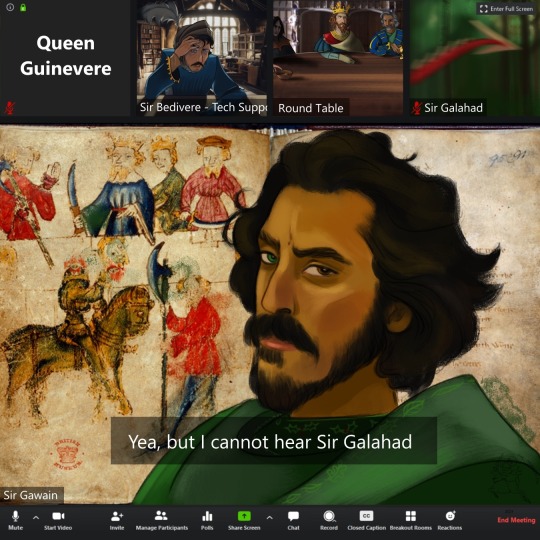
Put thee not on Silent
[ID: A 4 panel comic made of digital paintings of a zoom meeting between the knights of the Round Table.
Sir Galahad, Queen Guinevere, Sir Gawain, Sir Lancelot, Sir Bedivere, have their own individual screens, and one screen shows a conference room with King Arthur, Sir Mordred, and others who are not named.
Both Sir Lancelot and Queen Guinevere have their cameras turned off, and microphones muted, the entire time.
Panel 1 shows King Arthur with a few of his knights, with Sir Mordred brooding beside him in shadows, and a hand reaching from offscreen to steal snacks from a bowl.
Sir Galahad has his microphone muted, and is in a forest, looking up and to the side. He has brown hair up above his head and very pale skin.
King Arthur asks, "Sir Gawain, canst thou see the PowerPoint slides?"
Panel 2 shows Sir Gawain, who has brown skin, black hair, green clothes, and heterochromia, with one green eye and one dark, replies, "Verily I cannot, I think it be a miasma of the sight."
Behind him for the background is a section from the Green Knight manuscript, showing faded lettering and a green knight on a green horse standing in front of someone with a large axe while a crowd of spectators watch from the sides.
Sir Galahad's screen is now slightly motion-blurred, showing a reddragon's open mouth in front of Sir Galahad's face.
Panel 3 shows Sir Bedivere, labeled Tech Support, who wears a blue shirt and a plumed knight's helm, looking exhaustedly into the camera, pushing his helmet visor up with one hand. He is lit by blue light and has bags under his eyes, asking: "Hast thou sharest the screen?"
His background is of a library. Sir Galahad's screen is now taken up by the motion-blurred side of the dragon that is attacking him.
Panel 4 shows Sir Gawain turned slightly to the side, looking derisively at the camera, saying: "Yea, but I cannot hear Sir Galahad."
The only thing left in Sir Galahad's screen is the motion-blurred, spade shaped tail tip of the dragon chasing him.
End ID.]
Description very kindly added by @describe-things
#cattle rustling for fun and profit#king arthur#sir gawain#sir bedivere#arthuriana#this is my very silly epistolary story which I love dearly#someone please get Bedivere a red bull or twelve hours uninterrupted sleep STAT#also I got lazy and decided that Dev Patel Gawain was a cool enough design to steal#maybe I should introduce you to my original idiots#my art#my comics
9K notes
·
View notes
Text
someone on here asked for my notes and honestly I just copy down the powerpoint slides before lecture and then use sticky notes to right down the topics the professors go over in class and i use my ipad to write colorful notes on topics i need to know like for ex standard percautions versus droplet percautions etc.
#i don't really have like notes notes to show yall u just copy down the powerpoint cuz it forces me to like actually pay attention to it#personal#study tips#nursing school chronicles
0 notes