#text effect tutorial
Explore tagged Tumblr posts
Note
Hi, i love Regina gifset especially the text
https://www.tumblr.com/itwasmagic/749567705846251520/i-am-what-i-am-cause-you-trained-me?source=share
would you please post a tutoria for making this text with those colors?
hi! thank you so much, I've never been asked to do a tutorial before 🥹🥹 this is pretty easy but i overexplain things so if it doesn't make sense just let me know!
&& please let me know if this worked ok for you!
*assuming whoever is reading this already knows how to make a gif in photoshop*
I'm pretty sure I used the font Elephant for this set that you linked.
tl;dr if you have a lot of photoshop/text editing knowledge already: create a layer of text > duplicate it > select the bottom layer > go to blending options > add a stroke > ok that > set the layer fill to 0% > reposition the layer a couple of nudges to one side and a couple of nudges down > select the top text layer > go to blending options > add a drop shadow > add a gradient > ok that > set the top layer to difference > enjoy <3
if you want a more in depth tutorial with screenshots:
add your text to your gif with whichever font, size and placement you like
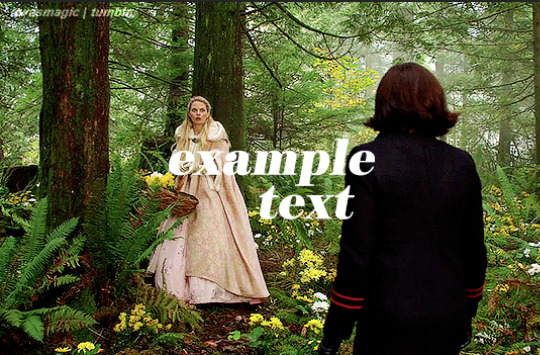
make sure the first text layer you want to edit is selected and press ctrl+J to create a copy of the layer (or right click > duplicate layer... > ok)
select the first text layer again

double click the layer (or right click > blending options), tick the stroke box and use these settings:
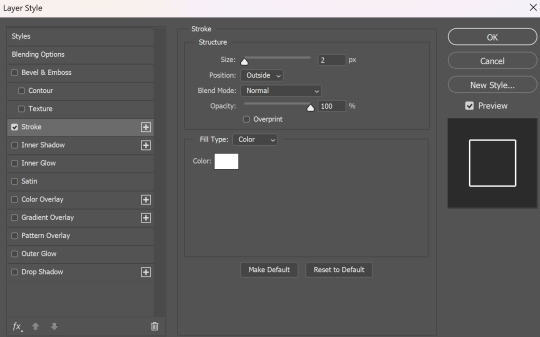
press ok
change the fill to 0% (leave the opacity at 100% because you still want the layer itself with the stroke/outline to be opaque but you want the text colour/filled in part of the layer to be transparent)

make sure the 'move' tool is selected

use the arrow keys on your keyboard to move the text layer with the stroke (i did 3 to the left and 3 down but do whatever works with your chosen font and size (edit: i think i moved it a few nudges right for the original set rather than left just make it up as you go along with me jfngkf)). it should look like this:

select the duplicated layer you made above the first one
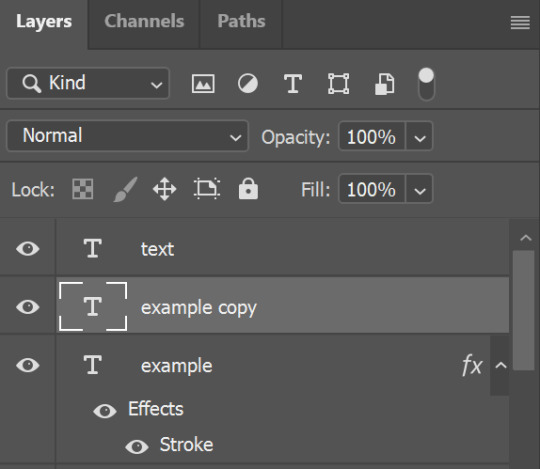
double click the layer (or right click > blending options) and tick the box for drop shadow. I pretty much always use these settings:
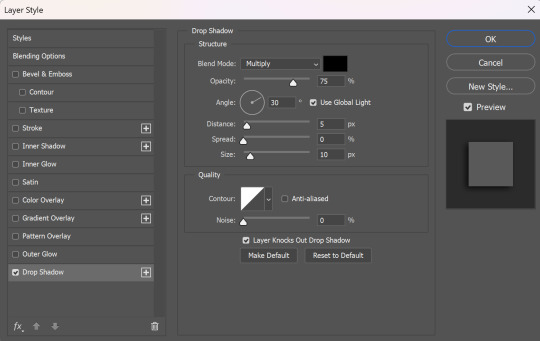
then tick the box to add a gradient overlay, it doesn't matter which colours or angle you use, you can play around and adjust it to whatever makes sense with your gif, so if you think the gradient would look better horizontal or vertical or at a different angle, just change the number of degrees it's at until you like it.

click the coloured box next to the option that says 'Gradient:' and this box should pop up:

to change the colours click the little coloured box under the gradient bar you want to change then the box underneath called 'Color:' should light up for you to click on, then either pick a colour or paste in the hex code

for the colours in the set you linked i used #9fb552 for the lighter green and #2f4f2b for the darker green then press ok
if you want to adjust the colour fade, you can drag the coloured squares along the bar or click somewhere just under the gradient bar to add another colour (you could add a third colour or another shade of the same colour, play around until you like how it looks! you can always go back into it at the end and keep adjusting once you can see how the whole thing looks put together.)
ok everything when you have it how you want it, then your text should look like this:
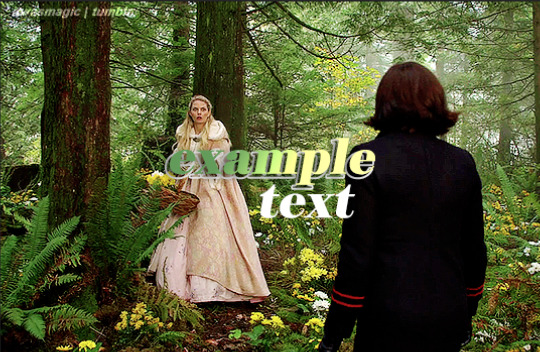
now change the blending on that same layer to 'difference'

the text should now look like this:
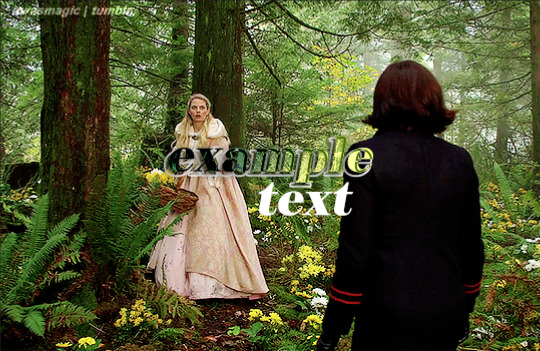
*note, the colours may change when they're blended differently, so like i said earlier you can go back and play around with the colours or shade you picked until they match your gif
if you have another text layer you want to look the same rather than repeating all of the steps, duplicate that one too, use the move tool to reposition the lower layer again and right click > copy layer style > right click > paste layer style on the corresponding layers



now when you play your gif, the text should look like this:

and you're done!
#answered#anonymous#userssam: tutorial#gifmaking#resource#tutorial#gif tutorial#text effect tutorial#text tutorial#photoshop tutorial
65 notes
·
View notes
Text



𝙝𝙖𝙥𝙥𝙮 𝙗𝙞𝙧𝙩𝙝𝙙𝙖𝙮!⋆。♡˚
#enhypen#enhypenet#park jongseong#enhypen jay#jay#happy birthday#mygif#p: jay#so i did this set a while ago to test out some ideas - couldn't think of a post text so using this as a b-day post instead :D#i think i did alright with this set! at least i like it - watched many tutorials to do the J effect and i liked the result xD#to new heights for the birthday boy!
20 notes
·
View notes
Text

CSS Animated Text Overlay
#css animated text overlay#css animation examples#html css animation#css animation tutorial#html css#codingflicks#frontend#css#html#css3#frontenddevelopment#learn to code#webdesign#animation#css image hover effects
11 notes
·
View notes
Text

Text Typing Effect
#text typing effect#css text animation#pure css animation#html5 css3#html css#codenewbies#css animation examples#css animation tutorial#css#frontenddevelopment
6 notes
·
View notes
Text

CSS Text Animation
#css text animation#css text effects#html css animation#html css#divinector#css#html#css animation tutorial#css animation examples#css animation snippets#css3#css tricks#webdesign#learn to code
3 notes
·
View notes
Text

Photoshop: look what open source needs to do to mimic a fraction of my power.
It's still easier than doing it in Inkscape, though!
2 notes
·
View notes
Note
hey clara how did you do this text /post/721568963713269760/claras-2k-followers-celebration-favorite the one that say Kendall Roy
sure! here's how i did the text for this gif:
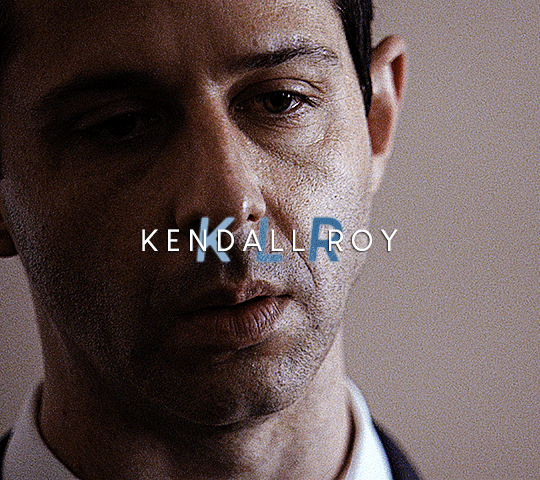
first make the regular name. i used the Louis George Cafe font with these settings:
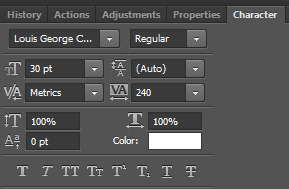
i also added a shadow with these settings (right-click the text layer, click Blending Options, then check off Drop Shadow)
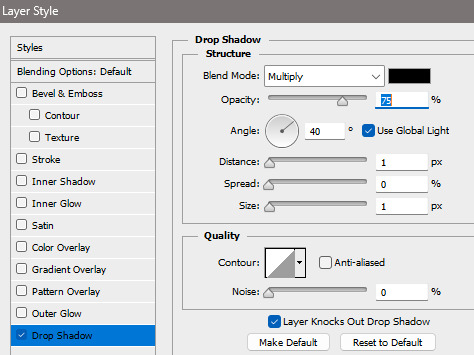
that gives you this:
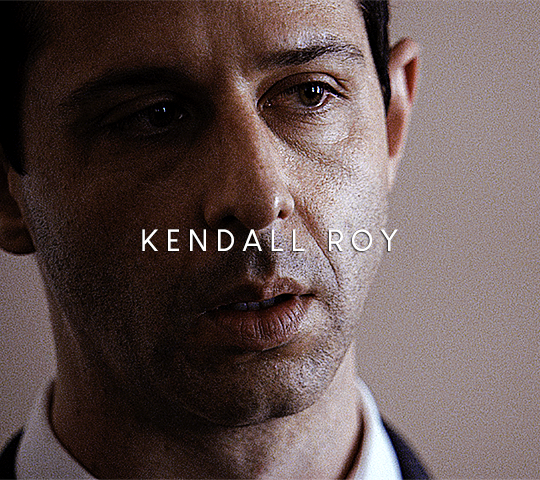
to add the initials behind it, make a similar layer with these settings, the style set to Bold Italic. and make sure the color is white! (i hid the other name layer just for now)
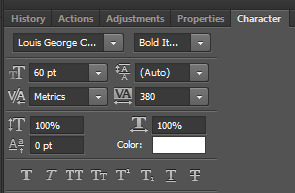
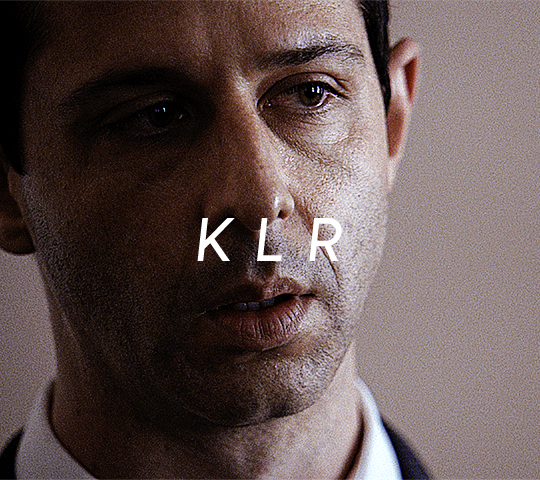
then change the Blending Mode to Difference:
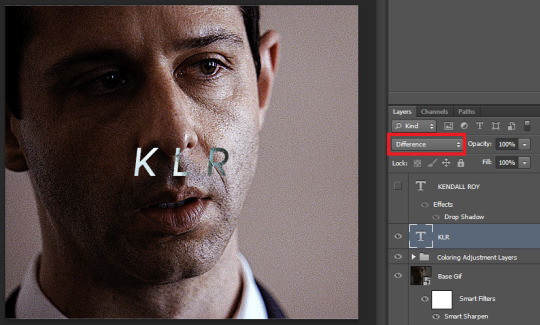
now add the glow effect by right-clicking the layer, clicking Blending Options, and checking off Outer Glow. use these settings and make sure the Blend Mode at the top is also set to Difference.
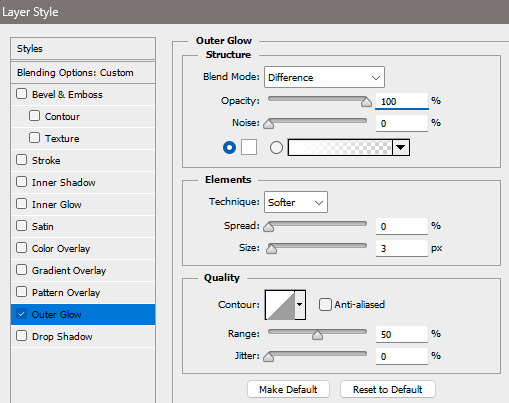
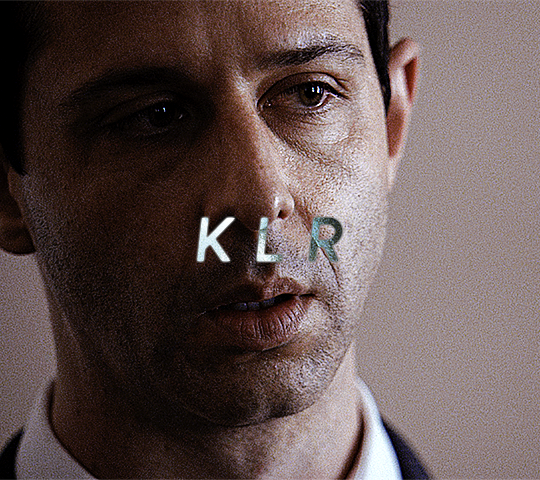
now instead of being black and white, i want it to be blue. to do that, create a Gradient Map adjustment layer by clicking this button:
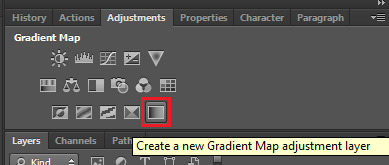
click on the gradient preview at the top right to change the colors. you have to set it to the darkest and lightest colors you want.
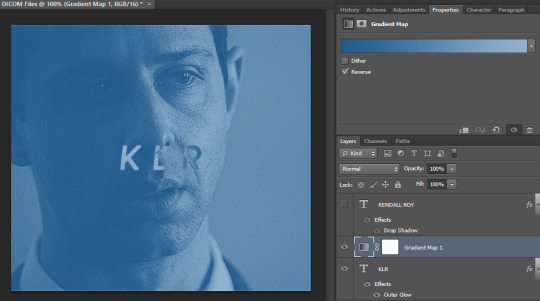
now, make a layer group and put just the initials text layer into it. put the Gradient Map layer right above the group, right-click it, and click "Create Clipping Mask"
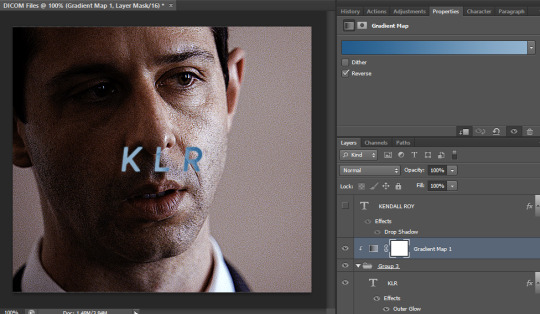
now unhide all your other layers and you're set to go!
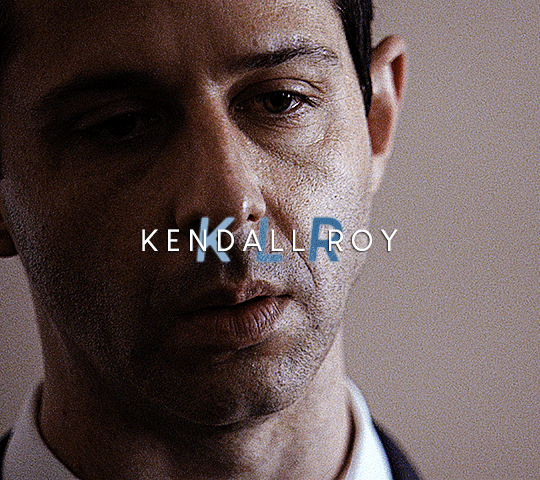
i hope this helps! let me know if you have any other questions :)
#ask#anonymous#tutorial#resource#this is my fave text effect i've ever done actually lmao#so thanks for the ask! <3
25 notes
·
View notes
Text
youtube
5 Useful Text Effect Tips & Trick
In this video, I will show you 5 Adobe Illustrator text effect tips and tricks that might be useful for you.
#graphic design#youtube#illustrator tutorials#education#3d text effect#text design#text effects#Text Effect Tips & Trick#adobe illustrator tutorial#adobe illustrator tutorials#free education#educate yourself#graphic designers#typography tutorial#typography tutorials#typography tips#Youtube
2 notes
·
View notes
Video
youtube
Affinity Designer Tutorial - editable text effects with symbols There are a lot of text effects available for Photoshop [and Illustrator] but most of them have compatibility issues due to different or missing functions in Affinity Designer. In this video, I show you how to create complex editable text effects in Affinity Designer using multiple FX in stacked groups with symbols at the base. Get the 'Text styles' for FREE from my Gumroad page. Just enter a 0 [zero] as the price you want to pay. https://2dgameartguru.gumroad.com/l/cavho https://2dgameartguru.gumroad.com/l/sphyh https://2dgameartguru.gumroad.com/l/jniij
#youtube#tutorial#video#affinitydesigner#affinitybyserif#vector#vectorart#illustration#graphic design#text effect#effects#free
2 notes
·
View notes
Text

🎥 Your Animation Career Starts TODAY! ✨ Tired of just watching animations? At ARDB, you'll CREATE them! 💻🎬 Why settle for tutorials when you can: 🔥 **Train with studio-level pros** 💡 **Work on actual industry projects** 🚀 **Get hired in the animation/VFX field** Your future in animation begins with one DM 💌
Join our 3D Animation & Designing courses. For More Information:- 92538-33736
#animation#motiongraphics#motiondesign#ardbanimation#creativecareer#creativeskills#creativeideas#creativestudio#creativedirection#creativespace#creativecloud#careerwithARDB#graphicdesigning#mockupcloud#mockupcheque#brandingdesign#instagramdesign#photoshop#adobeillustrator#aftereffects#tutorial#howtouse#howtocreate#textanimation#text#effect#aetips#rotoscoping#composting#aftereffectcourse
0 notes
Text
🎥 Your Animation Career Starts TODAY!
✨ Tired of just watching animations? At ARDB, you'll CREATE them!
💻🎬 Why settle for tutorials when you can: 🔥 **Train with studio-level pros** 💡 **Work on actual industry projects** 🚀 **Get hired in the animation/VFX field** Your future in animation begins with one DM 💌
#animation#motiongraphics#motiondesign#ardbanimation#creativecareer#creativeskills#creativeideas#creativestudio#creativedirection#creativespace#creativecloud#careerwithARDB#graphicdesigning#mockupcloud#mockupcheque#brandingdesign#instagramdesign#photoshop#adobeillustrator#aftereffects#tutorial#howtouse#howtocreate#textanimation#text#effect#aetips#rotoscoping#composting#aftereffectcourse
0 notes
Text
Canva Free Everything You Need to Know About Free Version of Canva
If you’ve ever felt intimidated by graphic design or thought you needed a degree in Photoshop to create stunning visuals, let me introduce you to Canva. Whether you’re a small business owner, a student, a social media enthusiast, or just someone who loves creating, Canva Free is a game-changer. In this article, we’ll dive into everything you need to know about Canva Free—its features,…
#canva#canva 2025#canva ai#canva course#canva design#canva design tutorial#canva for beginners#canva free#canva hacks#canva pro#canva pro free#canva text effects#canva tips#canva tips and tricks#canva tricks#canva tutorial#canva tutorial for beginners#design with canva#easy canva tutorial#how to use canva#how to use canva app#how to use canva for beginners#how to use canva tutorial#learn canva#tips for canva#tutorial canva#video canva
0 notes
Text

CSS Gradient Text Animation
#css gradient text animation#css animation#css text animation#css text effects#html css#frontend#css#html#css3#learn to code#code#css animation examples#css animation tutorial#css animation snippets#css tricks#frontenddevelopment
2 notes
·
View notes
Text

Smoky Text Animation
#smoky text animation#css text animation#html css#codenewbies#html5 css3#css animation examples#pure css animation#css animation tutorial#code#frontenddevelopment#css#css text effects
3 notes
·
View notes
