#Web Design & Website Development
Explore tagged Tumblr posts
Text





















RANDOM BUTTONS FOUND ON THE REMNANTS OF THE EARLY WEB DURING A SURFING SESH FROM EARLIER TODAY.... ENJOY?
(ko-fi)
#webcore#old web graphics#carrd graphics#web graphics#carrd resources#neocities#rentry decor#rentry graphics#carrd moodboard#carrd inspo#web resources#early web#old web#web design#web decor#web development#web stamps#web weaving#webdesign#webdevelopment#website#page decor#header#early internet#old internet#rentry inspo#inspiration#88x31 buttons#buttons#frames
6K notes
·
View notes
Text
Essentials You Need to Become a Web Developer
HTML, CSS, and JavaScript Mastery
Text Editor/Integrated Development Environment (IDE): Popular choices include Visual Studio Code, Sublime Text.
Version Control/Git: Platforms like GitHub, GitLab, and Bitbucket allow you to track changes, collaborate with others, and contribute to open-source projects.
Responsive Web Design Skills: Learn CSS frameworks like Bootstrap or Flexbox and master media queries
Understanding of Web Browsers: Familiarize yourself with browser developer tools for debugging and testing your code.
Front-End Frameworks: for example : React, Angular, or Vue.js are powerful tools for building dynamic and interactive web applications.
Back-End Development Skills: Understanding server-side programming languages (e.g., Node.js, Python, Ruby , php) and databases (e.g., MySQL, MongoDB)
Web Hosting and Deployment Knowledge: Platforms like Heroku, Vercel , Netlify, or AWS can help simplify this process.
Basic DevOps and CI/CD Understanding
Soft Skills and Problem-Solving: Effective communication, teamwork, and problem-solving skills
Confidence in Yourself: Confidence is a powerful asset. Believe in your abilities, and don't be afraid to take on challenging projects. The more you trust yourself, the more you'll be able to tackle complex coding tasks and overcome obstacles with determination.
#code#codeblr#css#html#javascript#java development company#python#studyblr#progblr#programming#comp sci#web design#web developers#web development#website design#webdev#website#tech#html css#learn to code
2K notes
·
View notes
Text


HOLLOW BLISS - TUMBLR THEME interactive and highly custom theme for your blog

FEATURES: - tabbed content with interactive visuals - high customizability - ethereal 3d sidebar widget in three.js - vibes

DOWNLOAD HERE
[i took a poll on ko-fi asking which types of themes you guys would be interested in from me and it was an overwhelming vote for tumblr, so i decided to start focusing more on tumblr themes rather than neocities. i hope you guys enjoy the next few tumblr themes as much as i enjoy this one! purple is my thing.. ha, thanks for following<3]
#old web graphics#css#cybercore#html#htmlcoding#html css#web graphics#web resources#tumblr themes#artists on tumblr#on tumblr#tumblr theme#tumblr html theme#blog theme#theme#themes#blog resources#purple#web development#early web#old web#web decor#web design#web weaving#webcore#webdesign#webdevelopment#website#nhela#template
108 notes
·
View notes
Text




Hello! I'm reaching out to share about a fundraiser that's very important to me. Muhammad, a hardworking UX UI designer from Gaza, is seeking help to escape the harsh conditions he and his family are currently living in. The funds raised will help Muhammad and his family move to Egypt, where they can live a safe and dignified life. The travel costs are high, and every bit of help counts. Muhammad's story is one of resilience and ambition. By supporting this fundraiser, we can help him continue his journey to safety. Please consider donating and sharing this message. Thank you!
Help me and my children we are dying now
This family has a lot of money, while my family and I have no food or drink. My father is dead and my mother is disabled. Help me.https://www.gofundme.com/f/support-alashqar-familys-path-to-safety
Blaze
857 notes
#america#basketball#legend of zelda#comics#video#czrsed#i stand with palestine#design#ui ux design#ui ux development services#web development#website#ux research#ui#ai#london#new zealand#self love#ecommerce#israel is a terrorist state#chairty#help my family#help my friend#mental health#death note#children#cats of tumblr#warrior cats#cute animals#united nations
60 notes
·
View notes
Text
learning to code so i can take over the world
#how i feel after making one singular neocities page#but in all seriousness i am v pleased i am learning coding and making progress on my hobbies and projects im pursuing#achieving my goals feels so good! ♡#thoughts ୨𖹭୧#girlblogging#it girl#girlhood#pink pilates princess#girly tumblr#this is what makes us girls#girly stuff#programming#coding#web development#website#web design#neocities#girl code#girl thoughts#girl things#girl genius#that girl#dolly girl#becoming her#it girl energy#becoming that girl
77 notes
·
View notes
Text
Friendly reminder that Wix.com is an Israeli-based company (& some website builders to look into instead)
I know the BDS movement is not targeting Wix.com specifically (see here for the companies they're currently boycotting) but since Wix originated in Israel as early as 2006, it would be best to drop them as soon as you can.
And while you're at it, you should leave DeviantArt too, since that company is owned by Wix. I deleted my DA account about a year ago not just because of their generative AI debacle but also because of their affiliation with their parent company. And just last month, DA has since shown their SUPPORT for Israel in the middle of Israel actively genociding the Palestinian people 😬
Anyway, I used to use Wix and I stopped using it around the same time that I left DA, but I never closed my Wix account until now. What WAS nice about Wix was how easy it was to build a site with nothing but a drag-and-drop system without any need to code.
So if you're using Wix for your portfolio, your school projects, or for anything else, then where can you go?
Here are some recommendations that you can look into for website builders that you can start for FREE and are NOT tied to a big, corporate entity (below the cut) 👇👇
Carrd.co

This is what I used to build my link hub and my portfolio, so I have the most experience with this platform.
It's highly customizable with a drag-and-drop arrangement system, but it's not as open-ended as Wix. Still though, it's easy to grasp & set up without requiring any coding knowledge. The most "coding" you may ever have to deal with is markdown formatting (carrd provides an on-screen cheatsheet whenever you're editing text!) and section breaks (which is used to define headers, footers, individual pages, sections of a page, etc.) which are EXTREMELY useful.
There's limits to using this site builder for free (max of 2 websites & a max of 100 elements per site), but even then you can get a lot of mileage out of carrd.
mmm.page

This is a VERY funny & charming website builder. The drag-and-drop system is just as open-ended as Wix, but it encourages you to get messy. Hell, you can make it just as messy as the early internet days, except the way you can arrange elements & images allows for more room for creativity.
Straw.page
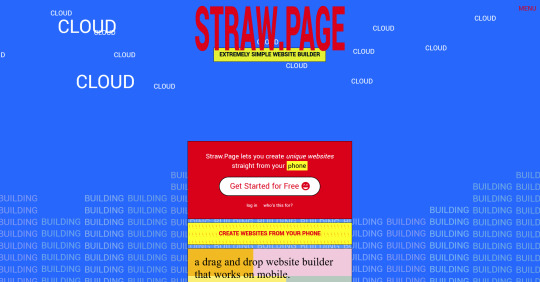
This is an extremely simple website builder that you can start from scratch, except it's made to be accessible from your phone. As such, the controls are limited and intentionally simple, but I can see this being a decent website builder to start with if all you have is your phone. The other options above are also accessible from your phone, but this one is by far one of the the simplest website builders available.
Hotglue.me
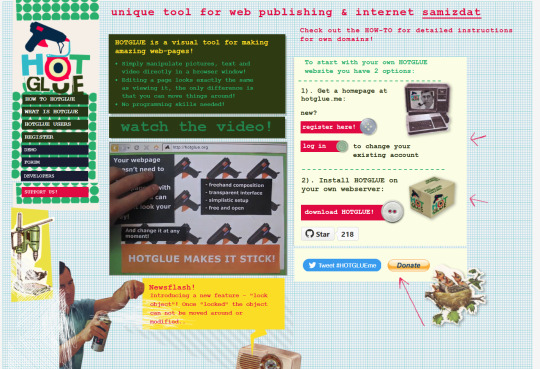
This is also a very simple & rudimentary website builder that allows you to make a webpage from scratch, except it's not as easy to use on a mobile phone.
At a glance, its features are not as robust or easy to pick up like the previous options, but you can still create objects with a simple double click and drag them around, add text, and insert images or embeds.
Mind you, this launched in the 2010s and has likely stayed that way ever since, which means that it may not have support for mobile phone displays, so whether or not you wanna try your hand at building something on there is completely up to you!
Sadgrl's Layout Editor

sadgrl.online is where I gathered most of these no-code site builders! I highly recommend looking through the webmaster links for more website-building info.
This simple site builder is for use on Neocities, which is a website hosting service that you can start using for free. This is the closest thing to building a site that resembles the early internet days, but the sites you can make are also responsive to mobile devices! This can be a good place to start if this kind of thing is your jam and you have little to no coding experience.
Although I will say, even if it sounds daunting at first, learning how to code in HTML and CSS is one of the most liberating experiences that anyone can have, even if you don't come from a website scripting background. It's like cooking a meal for yourself. So if you want to take that route, then I encourage to you at least try it!
Most of these website builders I reviewed were largely done at a glance, so I'm certainly missing out on how deep they can go.
Oh, and of course as always, Free Palestine 🇵🇸
#webdev#web dev#webdesign#website design#website development#website builder#web design#websites#sites#free palestine#long post#I changed the wording multiple times on the introduction but NOW I think im done editing it
492 notes
·
View notes
Text
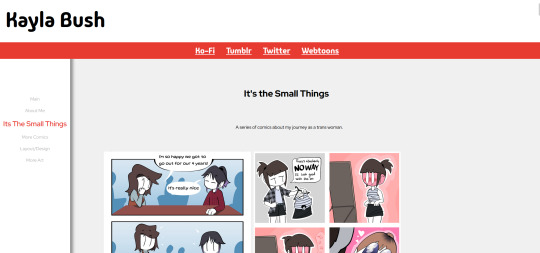
I made a portfolio website for @kaylasartwork! Here's a snippet of it. It isn't live because I can't get Github Pages to work, so any help would be great! (It's having issues verifying the DNS .-.)
Edit: it works now because I'm stupid
You can view the website at https://kaylasartwork.art/
#lgbtq#lgbtqia#art#artists on tumblr#artwork#digital art#digital artist#website#web design#github#github pages#web development#htmlcoding
210 notes
·
View notes
Text

💗 Self Promo Sunday 💗
It's Self Promo Sunday, Y'all! 🙌 Share your Small Web site either in the comments or a reblog and/or let us know what you've been working on lately!
--------------------------------------------------------------------------
Want to help the Small Web movement grow? Join us on other platforms. ♥
FB Page & Group: facebook.com/thesmallweb facebook.com/groups/thesmallweb Twitter/X: x.com/smallweblove Tumblr Community: tumblr.com/communities/thesmallweb Mastodon: indieweb.social/@thesmallweb
#old internet#webdev#old web#neocities#internet#webcore#small web#indie web#indieweb#nostalgia#nostalgiacore#y2k#blog#blogger#website#web development#web design
28 notes
·
View notes
Text
what do you want in a system app?
What apps and tools do you use for being a system and why?
What do you like about the apps and tools you use for being a system
Is there anything you dislike about the apps and tools you use for being a system
What would you like to see in a sys app?
#endos dni#cdd system#did system#dissociative system#polyfrag system#system stuff#system things#traumagenic system#polyfrag did#actually did#did osdd#did alter#osdd#osddid#app development#app developers#app design#web development#web design#website design#web developers
83 notes
·
View notes
Text
Day 2 [Multimedia Elements In HTML]
Welcome to day 2 :D
Day 1 [Introduction To HTML]

Line By Line Explanation:
(An attribute is extra info added to an HTML tag. So, is a tag. Src, alt, width and height are the attributes)
Tag : Used to add images to webpages
src : Used to give the URL of the image or the name of the image file
alt : specifies what will appear on the browser in case the image doesn't appear.
Width and height : Specifies the width and height.
Tag : Used to add audio
controls: shows a play/pause bar.
: your audio file (paste your file link there).
Type: Tells the browser what file you're showing it
Tag: Used to add videos
controls : lets users play/pause the video.
width and height: size of the video frame.
: your video file (paste your file link there).
Here's The Output →

Additional Tip : Download these two extensions because they're really helpful.

Live Preview helps you to look your output without having to save it every time you make a change in VS code
Live Server is similar, it just shows you the output on the webpage.
You can search for these two in the extensions icon on the side.
_____________________
Hope it helps. Tomorrow, we'll cover links and lists xD
#code#codeblr#css#html#javascript#python#studyblr#progblr#programming#comp sci#web design#web developers#web development#website design#webdev#website#tech#html css#learn to code#school#study motivation#study aesthetic#study blog#student#high school#studying#study tips#studyspo#website development#coding
9 notes
·
View notes
Text











WEB BANNERS FOR U!!! ENJOY <333 THESE ARE SO RANDOM LOL
(ko-fi)
#webcore#old web graphics#web graphics#carrd graphics#neocities#carrd resources#captcha#rentry decor#rentry graphics#carrd moodboard#carrd inspo#window#early web#old web#web design#web decor#web development#web resources#web stamps#web weaving#webdevelopment#webdesign#writing#website#page decor#manga page#anime gif#anime banner#banner design#banners
3K notes
·
View notes
Text

Welcome back, coding enthusiasts! Today we'll talk about Git & Github , the must-know duo for any modern developer. Whether you're just starting out or need a refresher, this guide will walk you through everything from setup to intermediate-level use. Let’s jump in!
What is Git?
Git is a version control system. It helps you as a developer:
Track changes in your codebase, so if anything breaks, you can go back to a previous version. (Trust me, this happens more often than you’d think!)
Collaborate with others : whether you're working on a team project or contributing to an open-source repo, Git helps manage multiple versions of a project.
In short, Git allows you to work smarter, not harder. Developers who aren't familiar with the basics of Git? Let’s just say they’re missing a key tool in their toolkit.
What is Github ?
GitHub is a web-based platform that uses Git for version control and collaboration. It provides an interface to manage your repositories, track bugs, request new features, and much more. Think of it as a place where your Git repositories live, and where real teamwork happens. You can collaborate, share your code, and contribute to other projects, all while keeping everything well-organized.
Git & Github : not the same thing !
Git is the tool you use to create repositories and manage code on your local machine while GitHub is the platform where you host those repositories and collaborate with others. You can also host Git repositories on other platforms like GitLab and BitBucket, but GitHub is the most popular.
Installing Git (Windows, Linux, and macOS Users)
You can go ahead and download Git for your platform from (git-scm.com)
Using Git
You can use Git either through the command line (Terminal) or through a GUI. However, as a developer, it’s highly recommended to learn the terminal approach. Why? Because it’s more efficient, and understanding the commands will give you a better grasp of how Git works under the hood.
GitWorkflow
Git operates in several key areas:
Working directory (on your local machine)
Staging area (where changes are prepared to be committed)
Local repository (stored in the hidden .git directory in your project)
Remote repository (the version of the project stored on GitHub or other hosting platforms)
Let’s look at the basic commands that move code between these areas:
git init: Initializes a Git repository in your project directory, creating the .git folder.
git add: Adds your files to the staging area, where they’re prepared for committing.
git commit: Commits your staged files to your local repository.
git log: Shows the history of commits.
git push: Pushes your changes to the remote repository (like GitHub).
git pull: Pulls changes from the remote repository into your working directory.
git clone: Clones a remote repository to your local machine, maintaining the connection to the remote repo.
Branching and merging
When working in a team, it’s important to never mess up the main branch (often called master or main). This is the core of your project, and it's essential to keep it stable.
To do this, we branch out for new features or bug fixes. This way, you can make changes without affecting the main project until you’re ready to merge. Only merge your work back into the main branch once you're confident that it’s ready to go.
Getting Started: From Installation to Intermediate
Now, let’s go step-by-step through the process of using Git and GitHub from installation to pushing your first project.
Configuring Git
After installing Git, you’ll need to tell Git your name and email. This helps Git keep track of who made each change. To do this, run:

Master vs. Main Branch
By default, Git used to name the default branch master, but GitHub switched it to main for inclusivity reasons. To avoid confusion, check your default branch:

Pushing Changes to GitHub
Let’s go through an example of pushing your changes to GitHub.
First, initialize Git in your project directory:

Then to get the ‘untracked files’ , the files that we haven’t added yet to our staging area , we run the command

Now that you’ve guessed it we’re gonna run the git add command , you can add your files individually by running git add name or all at once like I did here

And finally it's time to commit our file to the local repository

Now, create a new repository on GitHub (it’s easy , just follow these instructions along with me)
Assuming you already created your github account you’ll go to this link and change username by your actual username : https://github.com/username?tab=repositories , then follow these instructions :


You can add a name and choose wether you repo can be public or private for now and forget about everything else for now.

Once your repository created on github , you’ll get this :

As you might’ve noticed, we’ve already run all these commands , all what’s left for us to do is to push our files from our local repository to our remote repository , so let’s go ahead and do that

And just like this we have successfully pushed our files to the remote repository
Here, you can see the default branch main, the total number of branches, your latest commit message along with how long ago it was made, and the number of commits you've made on that branch.

Now what is a Readme file ?
A README file is a markdown file where you can add any relevant information about your code or the specific functionality in a particular branch—since each branch can have its own README.
It also serves as a guide for anyone who clones your repository, showing them exactly how to use it.
You can add a README from this button:

Or, you can create it using a command and push it manually:

But for the sake of demonstrating how to pull content from a remote repository, we’re going with the first option:

Once that’s done, it gets added to the repository just like any other file—with a commit message and timestamp.
However, the README file isn’t on my local machine yet, so I’ll run the git pull command:

Now everything is up to date. And this is just the tiniest example of how you can pull content from your remote repository.
What is .gitignore file ?
Sometimes, you don’t want to push everything to GitHub—especially sensitive files like environment variables or API keys. These shouldn’t be shared publicly. In fact, GitHub might even send you a warning email if you do:

To avoid this, you should create a .gitignore file, like this:

Any file listed in .gitignore will not be pushed to GitHub. So you’re all set!
Cloning
When you want to copy a GitHub repository to your local machine (aka "clone" it), you have two main options:
Clone using HTTPS: This is the most straightforward method. You just copy the HTTPS link from GitHub and run:

It's simple, doesn’t require extra setup, and works well for most users. But each time you push or pull, GitHub may ask for your username and password (or personal access token if you've enabled 2FA).
But if you wanna clone using ssh , you’ll need to know a bit more about ssh keys , so let’s talk about that.
Clone using SSH (Secure Shell): This method uses SSH keys for authentication. Once set up, it’s more secure and doesn't prompt you for credentials every time. Here's how it works:
So what is an SSH key, actually?
Think of SSH keys as a digital handshake between your computer and GitHub.
Your computer generates a key pair:
A private key (stored safely on your machine)
A public key (shared with GitHub)
When you try to access GitHub via SSH, GitHub checks if the public key you've registered matches the private key on your machine.
If they match, you're in — no password prompts needed.
Steps to set up SSH with GitHub:
Generate your SSH key:

2. Start the SSH agent and add your key:

3. Copy your public key:

Then copy the output to your clipboard.
Add it to your GitHub account:
Go to GitHub → Settings → SSH and GPG keys
Click New SSH key
Paste your public key and save.
5. Now you'll be able to clone using SSH like this:

From now on, any interaction with GitHub over SSH will just work — no password typing, just smooth encrypted magic.
And there you have it ! Until next time — happy coding, and may your merges always be conflict-free! ✨👩💻👨💻
#code#codeblr#css#html#javascript#java development company#python#studyblr#progblr#programming#comp sci#web design#web developers#web development#website design#webdev#website#tech#html css#learn to code#github
64 notes
·
View notes
Text
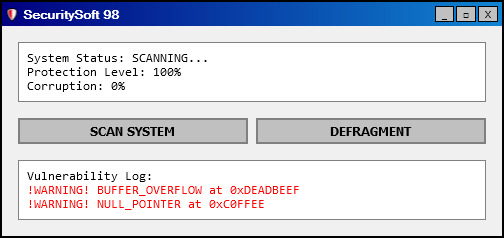
securitysoft98 - html widget for your neocities/nekoweb/carrd or whateva page!!
FEATURES:
functional buttons
animated and dynamic
editable
smol and cute yea
add it to the margins of your webpage today!~
LIVE PREVIEW DOWNLOAD BY NUMBPILLED
#old web graphics#cybercore#css#html#html css#htmlcoding#web graphics#neocities#neocities template#web resources#nekoweb#old web#template#web decor#web design#web development#web weaving#web comic#tech#tools#websites#computer#web stamps#widget#decoration#rentry decor#page decor#carrd decor#decor#decome
39 notes
·
View notes
Text
Hm.. Flynn white is underapreciated…
#he is so tragic#he’s and artist! he does web design! Waugh!#I think I’m going to develope an obsession#god this is just like with Skyler#I think huh that characters pretty cool not a lot of fan content out ther tho#and then BOOM#they end up in the mind vortex#cringe hours on the cringe website#going bonkers crazy style ect ect#breaking bad#Skyler white#flynn white
16 notes
·
View notes
Text
it is with great pleasure that i share this with you all!! >u<
after a semester's worth of work, i've finished my website prototype about my original characters.
follow these steps before exploring the content if you're interested, helps you navigate the page better ->
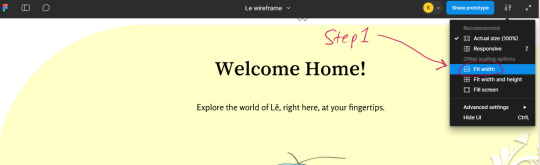
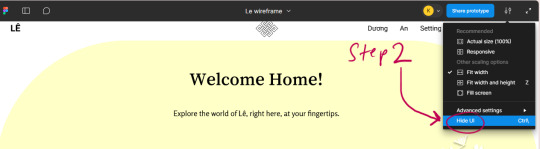
just a note, this works better on laptop/computer browser! on mobile it still works but the buttons are verryyyy small there..
thank you! let me know if you run into any problems ^o^
#figma#figmadesign#figmacommunity#website#web development#web design#prototype#art#sparklingsong#sparklingoc#oc#original character#graphic design
7 notes
·
View notes