#streaming film adventure
Text
Kumpulan Nonton Film Adventure Subtitle Indonesia Streaming Movie Online, Nonton Movie Bioskop indoxxi, Cinema21, LK21,Bioskop Keren Streaming Film Terlengkap dan Download Film HD terbaru Gratis.
0 notes
Text
The Wonderful Story of Henry Sugar (2023) Review
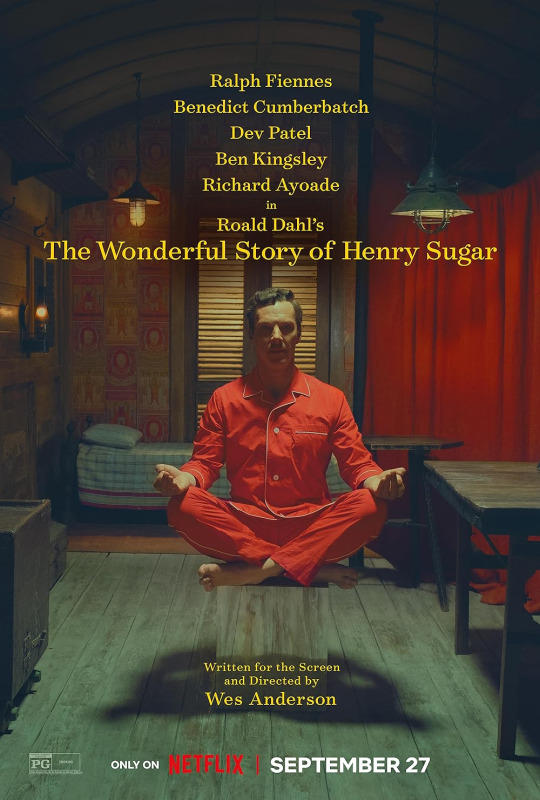
As the new dawn broke, my eyes fell upon the streaming interface of my Netflix account, and at that moment it was that I noticed it. "What's this?" I cried. "Another Wes Anderson film already?" I drank my cup of water to catch my breath. "But it's only been a month or two since his last one!" I thought. I stood up and slowly applauded Mr Anderson for his dedication to his busy schedule. "Right then, let's get to it." And with that, I sat back down and happily sighed in preparation for the unorthodox piece of storytelling whimsy that awaited me in the next 38 minutes.
Plot: Henry Sugar, a wealthy man, decides to take on an extraordinary challenge - he wants to master an extraordinary skill in order to cheat at gambling games.
I'm in the minority when it comes to my opinion of Wes Anderson's most recent film release - Asteroid City. Even though I enjoy Anderson's uniquely symmetrical and colorfully vibrant directing style, I did find that movie came off a bit too obnoxious and pretentious for my liking. That has not swayed me away from the talented director though, as The Grand Budapest Hotel is still one of my favourite indies to come out this century (if you're a collector such as myself seek out the superb Criterion release of this) and by the way managed to make the colour pink look cool before the Barbie blockbuster came about, and Moonrise Kingdom is an innocent coming-of-age comedy that used humour to deliver its internal message about 'the end of childhood', but presented not as a loss, but more-so a compromise. Wes Anderson is a tour-de-force with his own distinct vision, so individuals such as him should be cherished in modern-day cinema that is saturated with unoriginal mediocrity. So for Asteroid City, I forgive you, kind sir.
With The Wonderful Story of Henry Sugar Wes Anderson returns to adapting Roald Dahl's works, and seeing as how in the past he so fantastically brought to life in stop-motion Fantastic Mr. Fox, it seemed like the return is a welcome one. And indeed Henry Sugar is a most delightful little Netflix short film, that very much reinstates the fact that Anderson and Dahl are a match made in heaven. This starts right with the title, as with The Wonderful Story of Henry Sugar Anderson sets out to tell a story literally. In the film, all the characters also narrate everything they do and say, as such at times you feel like you're listening to an audiobook. You can literally watch this movie with your eyes closed and you'd still know exactly what happens. Ironically, seeing with your eyes closed is a primary theme of this short. But also you would be doing yourself a disservice keeping your eyes shut. The production design is impeccable with the entire thing feeling almost like a live theatre performance. With the set design and scene transitions, Henry Sugar exudes a distinct theatrical vibe, adding a layer of whimsical charm. And the moving sets are wonderful to look at, with the colors and detail nothing short of superb. The entire thing is simply overflowing with creative charm.
This is Benedict Cumberbatch's first entry into the Wes Anderson verse, yet it is shocking that it took this long to happen, as the Sherlock alumni is known for his fast-talking swift line delivery, and with the amount of dialogue Anderson always gets his actors to churn out in every scene naturally makes Cumberbatch appear right at home. Even at this short's rapid 38-minute runtime, Cumberbatch manages to add layers of depth to the peculiar Henry Sugar, from the small facial expressions as his character processes certain revelations. The rest of the ensemble does their part to add to the whimsy of the whole piece, with Dev Patel shining especially with his delivery of the fourth-wall-breaking narration, fast-talking his lines of dialogue with brisk elegance, and in the same breath managing to throw in the "I said" and the "he cried out loud".
All in all A Wonderful Story is a mesmerizing dance of wit, wonder, and whimsy that is aesthetically pleasing, and the story itself is an enjoyable little bedtime tale that, though not particularly deep. Look, cynically speaking it's a story about a man who reads a book and then learns a technique that allows him to easily make money. That's about it, however, it's the overall presentation and Anderson' touch that makes this the delightful piece of tapestry that it is. If you're a Dahl and Anderson enthusiast, I mean, there's really no excuse then for you to miss this.
Overall score: 7/10

#wes anderson#roald dahl#the wonderful story of henry sugar#netflix#short film#comedy#adventure#drama#theatrical#benedict cumberbatch#dev patel#ben kingsley#ralph fiennes#richard ayoade#henry sugar#the wonderful story of henry sugar review#2023#2023 in film#2023 films#streaming#the man who sees without using his eyes#movie#film#movie reviews#film reviews
13 notes
·
View notes
Text
While the Delorean car has all but disappeared, one particular Delorean remains a beloved part of Hollywood lore -- the one famously used as a time machine in the Back to the Future trilogy. The three films' popularity has endured to this day, and the 1985 original is widely considered to be one of the decade's masterpieces. While the films remain beloved by the generation that made them hits upon their first release, they continue to gain new generations of fans, thanks to home video, streaming, and word of mouth. Christopher Lloyd, who starred as Dr. Emmett Brown in the film, spoke to the Scotland Comic-Con about why he thinks the Back to the Future films all stand the test of time (no pun intended).
The Back to the Future trilogy is available on DVD, Blu-Ray, 4K, and most digital platforms.
#Back to the Future#Delorean#Time Machine#Hollywood#Classic Movies#80s Movies#Sci-Fi#Adventure#Christopher Lloyd#Dr. Emmett Brown#Timeless Films#Cult Following#Nostalgia#Streaming#Movies#Movie News#Entertainment#Entertainment news#Celebrities#Celebrity#celebrity news#celebrity interviews
4 notes
·
View notes
Text

🍿 Aggiornamento dell'ultimo minuto: GREAT PRETENDER RAZBLIUTO arriverà su Crunchyroll stanotte, alle ore 2:00!
Piccolo appunto da parte mia, che ho erroneamente trattato il titolo come una nuova stagione: a quanto pare, in verità, si tratta di una miniserie autoconclusiva di 4 episodi.
L'annuncio di Crunchyroll, fra l'altro, parla di film, quindi potremmo vederla ricompilata in un lungometraggio unico alla fine. Whatever.
#anime#film#ona#great pretender#great pretender razbliuto#crunchyroll#streaming#sub ita#heist#wit studio#action#adventure#mystery
2 notes
·
View notes
Text
sucking and fucking everyone else who's torrenting the non-remastered original star wars trilogy with me
#fuck the remastered version#fuck its ugly ass color palette and poor upscaling#fuck its ugly ass 3d effects and extra bullshit footage to connect it to the prequels#fuck remaking a classic 1970s space adventure film with some of the most charming and well done puppetry and practical effects youve ever#seen into some butt fucking ugly cash grab#they didnt 'fix' the movies by editing over some of the more obvious effects#they ruined the entire charm and artistry of the original#literally its like painting over classic art with your own interpretation cuz you dont like how the colors look#ITS NOT YOUR FUCKING PAINTING#I wouldnt care if disney also wasnt actively trying to erase any version besides their dogshit remasatered version#there isnt any way to legally stream or purchase or watch the original films as they were shown in theaters#its a fucking joke#and a historical travesty#its not revisionism but it is fucking tasteless and infuriating#.txt#i dont even like star wars that much#i just like film history and it makes me sad thinking we might lose the originals and the mastery on display#star wars#yeah star wars fandom get pissed at this with me
1 note
·
View note
Text
DAMSEL – FILMKRITIK
Der Film “Damsel” ist ein Netflix-Fatasyfilm mit Millie Bobby Brown. Die neueste und mittlerweile dritte Zusammenarbeit zwischen Netflix und Millie Bobby Brown ist nicht, wie die meisten vermutet hätten, ein dritter Enola Holmes-Film, sondern etwas Neues. Lennart erzählt euch heute in seiner Filmkritik, ob sich ein Blick in das Fantasy Abenteuer lohnt. 🐲🎬📺 👸🏻
#PassionOfArts#Damsel#Netflix#NetflixAndChill#Review#Filmkritik#Movie#Film#Streaming#MillieBobbyBrown#RobinWright#Adventure#Abenteuer#Drache#Dragon#Fantasy#FantasyMovie#Art#MovieGeek#60sekundenreview#filmrezension#moviereview#new#fyp#movies#content
0 notes
Text
youtube
Home Alone (1990) (Review)
Sub to my channel for more: https://www.youtube.com/@borednow5838/videos
#youtube#home alone#1990s films#1990#Kevin Macaster#family movies#comedy#slapstick#joe pesci#adventure time#coming of age#magical#festive#holidayseason#feel good#movie review#movie franchise#disney plus#Streaming now#film podcast#discussion
0 notes
Text
Ok so like I know ghosts probably aren't real or at least they are but there's a 0.00001% chance that people will experience a haunting in their lifetime. It's just that I feel really bad for Zak Bagans. Like I used to love Ghost Adventures until he became a complete douche to his team members. Then I found out about the documentary that made the GAC famous because they caught supposedly real poltergeist activity on film while making a student film. And you get to see Zak literally shit himself as he jumps screaming out of a fucking window.
That's what forged his career as a reality TV star and paranormal investigator cause he wanted to prove ghosts exists. Cause he really truly believes that they do. And it's like the whole world is laughing at him as he attempts to get closure to prove he's not insane and a complete hack, and to overcome something that was obviously traumatic for him. The whole world is laughing at his convoluted effort to heal.
And, you know what, I would be pissed off too.
#mental health#mens mental health#mental health awareness#witchy#random thoughts#ptsd#actually ptsd#tv and streaming#tv and film#reality tv#ghosts#ghost and hauntings#paranormal#paranormal investigators#ghost hunting#zak bagans#ghost adventures#parapsychology#relatable#emotional abuse#bullying#ghost adventures documentary#documentaries
1 note
·
View note
Text
HDHub4u:The Ultimate Site for Streaming and Popular Films
Looking for a reliable streaming site to watch new and popular films? HDHub4u is the ultimate solution! Discover a vast library of the latest movies and shows.
Introduction:
In the present era of digitalization, a plethora of individuals across the globe prefer online streaming as their go-to source of entertainment. As there are several streaming platforms to choose from, the process of selecting an appropriate one can be quite arduous. However, if you seek a dependable streaming platform to view the latest and most popular films, HDHub4u is the…

View On WordPress
#Action movies#adventure movies#Animated movies#Blockbuster movies#Bollywood movies#Comedy movies#Drama movies#Family movies#Fantasy movies#film industry news#free movie streaming#HD movies#HDHub4u#HDHub4u review#high-quality streaming#Hollywood movies#latest movie trailers#movie ratings#Movie recommendations#movie reviews#movie suggestions#Movie website#new movie releases#online movie streaming#popular films#romantic movies#sci-fi movies#streaming movies#Thriller movies#top-rated movies
1 note
·
View note
Text

Hi bb, ty for the prompt to write my thoughts!
So I can't get on tumblr at work anymore unless I go outside to get good signal on my phone so I have only been privy to what's going on here today from friends on discord. So maybe I'm missing some nuance or the what my mutuals think and I apologize in advance for that but I'm going to speak plainly.
This is the only way Watcher is going to survive.
The view counts have been steady through Mystery Files season 2 but they aren't, like, astronomical. A video with a million views nets a channel between $10,000 - $30,000. Guys. That's nothing for Watcher. They have to pay each of their 25+ employees a salary with insurance and benefits and for everything else their channel requires. Steven said in the video today that a season of Ghost Files costs hundreds of thousands of dollars. I don't think everyone is hearing that part and understanding how much money that is, especially compared to many other YouTubers they watch. I'm not an expert on other YouTubers but I look at the Sims people I watch. They are successful with views in the hundred k range because they are a company of one. Themselves and maybe paying a freelancer to help edit their videos. For one person, the stakes are lower and the potential for profit is higher! Especially for gamers that are filming in their homes. YouTubers like this, making niche content on the cheap, are who is going to make it in YouTube now.
Watcher is none of those things. They have, from day one, wanted to make high quality unscripted content. All of their shows are shows. They aren't just "Ryan and Shane do [thing]" or "Steven eats [whatever]". They are shows, like ones you see on cable TV or any streamer. And shows are not cheap. Unscripted is cheaper, sure, than scripted. But that doesn't mean cheap. Especially not with the sheer production value we've seen on all their shows, in particular Ghost Files (hundreds of thousands of dollars). That is how much something like Ghost Adventures costs, which is on Travel Channel, an actual TV network that puts up all those costs.
So. That's why Watcher has to pivot to survive.
I think it's a great idea, personally. And yes, I am in a position where I can financially afford it no problem, which I know is a privilege! I am very lucky in that regard. And I understand that many people are upset they won't see the boys as easily on YouTube anymore. That is valid! But they have openly said they are totally fine with password sharing and I think that's a great way to cut down on costs for some folks. Also right now there's a great deal on the yearly sub for early subscribers. $40 for a year is cheaper than any streaming service and it doesn't go to anyone other than Watcher.
I understand that people feel hurt and blindsided, but I think Watcher is also feeling this too. They have been so excited about this and being able to make whatever they want without having to worry about sponsors and now they're mostly seeing anger directed their way. Especially at Steven. Steven is not rich. You know who's rich? David Zaslav, a man who is single-handedly ruining Warner Brothers and making himself a billionaire while he's at it. THAT is the kind of person we should be directing our anger at streaming prices and quality of the media landscape at. Not one small business that is just trying to survive so they can continue paying their employees.
And one more thing. I've seen folks saying they'd rather watch more ads than pay and while I get that, that's not going to help Watcher make what they want. YouTube famously demonetizes videos with swears which is why I can't watch a video with DRAG QUEENS without every other line being bleeped and Watcher has been so good about not bleeping their content because they know we would hate it. And YouTube does this because of advertisers. Advertisers only want to appeal to the most broad of audiences so that means not supporting anything slightly left of center. Having to deal with ads sucks from the creator perspective and does not help them in the long run.
Anyway, this is all a bit rambling, but these are my thoughts on WatcherTV. I'm extremely excited to subscribe and make them make more Weird Wonderful World. I hope to see you all there.
649 notes
·
View notes
Text
getting ads for Tubi on tumblr now. Do they not know they can pay me to advertise for them. Tubi I want to talk about your free streaming collection so badly. Tubi let me mention your constantly rotating selection of classics beautifully curated to show off a range of film styles, legacies, and cinematic brilliance. Tubi do they know they can watch The Adventures of Robin Hood on you. Do they know that? Do they love you like I do? Let me advertise send me that sweet influencer money oh my god get me a Tubi hat and I’ll wear it while I unbox my free, instantly accessible easily streamed vintage classic movies (also Columbo). Tubi please return my calls I am so affordable and Criterion hasn’t bought me yet Tubi please—
413 notes
·
View notes
Text
How I ditched streaming services and learned to love Linux: A step-by-step guide to building your very own personal media streaming server (V2.0: REVISED AND EXPANDED EDITION)
This is a revised, corrected and expanded version of my tutorial on setting up a personal media server that previously appeared on my old blog (donjuan-auxenfers). I expect that that post is still making the rounds (hopefully with my addendum on modifying group share permissions in Ubuntu to circumvent 0x8007003B "Unexpected Network Error" messages in Windows when transferring files) but I have no way of checking. Anyway this new revised version of the tutorial corrects one or two small errors I discovered when rereading what I wrote, adds links to all products mentioned and is just more polished generally. I also expanded it a bit, pointing more adventurous users toward programs such as Sonarr/Radarr/Lidarr and Overseerr which can be used for automating user requests and media collection.
So then, what is this tutorial? This is a tutorial on how to build and set up your own personal media server using Ubuntu as an operating system and Plex (or Jellyfin) to not only manage your media,, but to stream that media to your devices both locally at home, and remotely to anywhere in the world where you have an internet connection. This is a tutorial about how building a personal media server and stuffing it full of films, television shows and music that you acquired through indiscriminate and voracious media piracy various legal methods like ripping your own physical media to disk, you’ll be free to completely ditch paid streaming services. No more will you have to pay for Disney+, Netflix, HBOMAX, Hulu, Amazon Prime, Peacock, CBS All Access, Paramount+, Crave or any other streaming service that is not named Criterion Channel (which is actually good). If you want to watch your favourite films and television shows, you’ll have your own custom service that only features things that you want to see, and where you have control over your own files and how they’re delivered to you. And for music fans out there, both Jellyfin and Plex support music streaming, meaning you can even ditch music streaming services. Goodbye Spotify, Youtube Music, Tidal and Apple Music, welcome back unreasonably large MP3 (or FLAC) collections.
On the hardware front, I’m going to offer a few options catered towards differing budgets and media library sizes. The cost of getting a media server up and running using this guide will cost you anywhere from $450 CDN/$325 USD at the entry level to $1500 CDN/$1100 USD at the high end. My own server was priced closer to the higher figure, with much of that cost being hard drives. If that seems excessive, consider for a moment, maybe you have a roommate, a close friend, or a family member who would be willing to chip in a few bucks towards your little project provided they get a share of the bounty. This is how my server was funded. It might also be worth thinking about cost over time, how much you spend yearly on subscriptions vs. a one time cost of setting up a server. Additionally there's just the joy of being able to scream "fuck you" at all those show cancelling, movie deleting, hedge fund vampire CEOs who run the studios through denying them your money. Drive a stake through David Zaslav's heart.
On the software side I will walk you step-by-step through installing Ubuntu as your server's operating system, configuring your storage as a RAIDz array with ZFS, sharing your zpool to Windows with Samba, running a remote connection between your server and your Windows PC, and then a little about started with Plex/Jellyfin. Every terminal command you will need to input will be provided, and I even share a custom #bash script that will make used vs. available drive space on your server display correctly in Windows.
If you have a different preferred flavour of Linux (Arch, Manjaro, Redhat, Fedora, Mint, OpenSUSE, CentOS, Slackware etc. et. al.) and are aching to tell me off for being basic and using Ubuntu, this tutorial is not for you. The sort of person with a preferred Linux distro is the sort of person who can do this sort of thing in their sleep. Also I don't care. This tutorial is intended for the average home computer user. This is also why we’re not using a more exotic home server solution like running everything through Docker Containers and managing it through a dashboard like Homarr or Heimdall. While such solutions are fantastic and can be very easy to maintain once you have it all set up, wrapping your brain around Docker is a whole thing in and of itself. If you do follow this tutorial and had fun putting everything together, then I would encourage you to return in a year’s time, do your research and set up everything with Docker Containers.
Lastly, this is a tutorial aimed at Windows users. Although I was a daily user of OS X for many years (roughly 2008-2023) and I've dabbled quite a bit with various Linux distributions (mostly Ubuntu and Manjaro), my primary OS these days is Windows 11. Many things in this tutorial will still be applicable to Mac users, but others (e.g. setting up shares) you will have to look up for yourself. I doubt it would be difficult to do so.
Nothing in this tutorial will require feats of computing expertise. All you will need is a basic computer literacy (i.e. an understanding of what a filesystem and directory are, and a degree of comfort in the settings menu) and a willingness to learn a thing or two. While this guide may look overwhelming at first glance, it is only because I want to be as thorough as possible. I want you to understand exactly what it is you're doing, I don't want you to just blindly follow steps. If you half-way know what you’re doing, you will be much better prepared if you ever need to troubleshoot.
Honestly, once you have all the hardware ready it shouldn't take more than a weekend to get everything up and running.
(This tutorial is just shy of seven thousand words long so the rest is under the cut.)
Step One: Choosing Your Hardware
Linux is a light weight operating system, depending on the distribution there's close to no bloat. There are recent distributions available at this very moment that will run perfectly fine on a fourteen year old i3 with 4GB of RAM. Moreover, running Plex or Jellyfin isn’t resource intensive in 90% of use cases. All this is to say, we don’t require an expensive or powerful computer. This means that there are several options available: 1) use an old computer you already have sitting around but aren't using 2) buy a used workstation from eBay, or what I believe to be the best option, 3) order an N100 Mini-PC from AliExpress or Amazon.
Note: If you already have an old PC sitting around that you’ve decided to use, fantastic, move on to the next step.
When weighing your options, keep a few things in mind: the number of people you expect to be streaming simultaneously at any one time, the resolution and bitrate of your media library (4k video takes a lot more processing power than 1080p) and most importantly, how many of those clients are going to be transcoding at any one time. Transcoding is what happens when the playback device does not natively support direct playback of the source file. This can happen for a number of reasons, such as the playback device's native resolution being lower than the file's internal resolution, or because the source file was encoded in a video codec unsupported by the playback device.
Ideally we want any transcoding to be performed by hardware. This means we should be looking for a computer with an Intel processor with Quick Sync. Quick Sync is a dedicated core on the CPU die designed specifically for video encoding and decoding. This specialized hardware makes for highly efficient transcoding both in terms of processing overhead and power draw. Without these Quick Sync cores, transcoding must be brute forced through software. This takes up much more of a CPU’s processing power and requires much more energy. But not all Quick Sync cores are created equal and you need to keep this in mind if you've decided either to use an old computer or to shop for a used workstation on eBay
Any Intel processor from second generation Core (Sandy Bridge circa 2011) onwards has Quick Sync cores. It's not until 6th gen (Skylake), however, that the cores support the H.265 HEVC codec. Intel’s 10th gen (Comet Lake) processors introduce support for 10bit HEVC and HDR tone mapping. And the recent 12th gen (Alder Lake) processors brought with them hardware AV1 decoding. As an example, while an 8th gen (Kaby Lake) i5-8500 will be able to hardware transcode a H.265 encoded file, it will fall back to software transcoding if given a 10bit H.265 file. If you’ve decided to use that old PC or to look on eBay for an old Dell Optiplex keep this in mind.
Note 1: The price of old workstations varies wildly and fluctuates frequently. If you get lucky and go shopping shortly after a workplace has liquidated a large number of their workstations you can find deals for as low as $100 on a barebones system, but generally an i5-8500 workstation with 16gb RAM will cost you somewhere in the area of $260 CDN/$200 USD.
Note 2: The AMD equivalent to Quick Sync is called Video Core Next, and while it's fine, it's not as efficient and not as mature a technology. It was only introduced with the first generation Ryzen CPUs and it only got decent with their newest CPUs, we want something cheap.
Alternatively you could forgo having to keep track of what generation of CPU is equipped with Quick Sync cores that feature support for which codecs, and just buy an N100 mini-PC. For around the same price or less of a used workstation you can pick up a Mini-PC with an Intel N100 processor. The N100 is a four-core processor based on the 12th gen Alder Lake architecture and comes equipped with the latest revision of the Quick Sync cores. These little processors offer astounding hardware transcoding capabilities for their size and power draw. Otherwise they perform equivalent to an i5-6500, which isn't a terrible CPU. A friend of mine uses an N100 machine as a dedicated retro emulation gaming system and it does everything up to 6th generation consoles just fine. The N100 is also a remarkably efficient chip, it sips power. In fact, the difference between running one of these and an old workstation could work out to hundreds of dollars a year in energy bills depending on where you live.
You can find these Mini-PCs all over Amazon or for a little cheaper on AliExpress. They range in price from $170 CDN/$125 USD for a no name N100 with 8GB RAM to $280 CDN/$200 USD for a Beelink S12 Pro with 16GB RAM. The brand doesn't really matter, they're all coming from the same three factories in Shenzen, go for whichever one fits your budget or has features you want. 8GB RAM should be enough, Linux is lightweight and Plex only calls for 2GB RAM. 16GB RAM might result in a slightly snappier experience, especially with ZFS. A 256GB SSD is more than enough for what we need as a boot drive, but going for a bigger drive might allow you to get away with things like creating preview thumbnails for Plex, but it’s up to you and your budget.
The Mini-PC I wound up buying was a Firebat AK2 Plus with 8GB RAM and a 256GB SSD. It looks like this:

Note: Be forewarned that if you decide to order a Mini-PC from AliExpress, note the type of power adapter it ships with. The mini-PC I bought came with an EU power adapter and I had to supply my own North American power supply. Thankfully this is a minor issue as a barrel plug 30W/12V/2.5A power adapters are plentiful and can be had for $10.
Step Two: Choosing Your Storage
Storage is the most important part of our build. It is also the most expensive. Thankfully it’s also the most easily upgrade-able down the line.
For people with a smaller media collection (4TB to 8TB), a more limited budget, or who will only ever have two simultaneous streams running, I would say that the most economical course of action would be to buy a USB 3.0 8TB external HDD. Something like this one from Western Digital or this one from Seagate. One of these external drives will cost you in the area of $200 CDN/$140 USD. Down the line you could add a second external drive or replace it with a multi-drive RAIDz set up such as detailed below.
If a single external drive the path for you, move on to step three.
For people with larger media libraries (12TB+), who prefer media in 4k, or care who about data redundancy, the answer is a RAID array featuring multiple HDDs in an enclosure.
Note: If you are using an old PC or used workstatiom as your server and have the room for at least three 3.5" drives, and as many open SATA ports on your mother board you won't need an enclosure, just install the drives into the case. If your old computer is a laptop or doesn’t have room for more internal drives, then I would suggest an enclosure.
The minimum number of drives needed to run a RAIDz array is three, and seeing as RAIDz is what we will be using, you should be looking for an enclosure with three to five bays. I think that four disks makes for a good compromise for a home server. Regardless of whether you go for a three, four, or five bay enclosure, do be aware that in a RAIDz array the space equivalent of one of the drives will be dedicated to parity at a ratio expressed by the equation 1 − 1/n i.e. in a four bay enclosure equipped with four 12TB drives, if we configured our drives in a RAIDz1 array we would be left with a total of 36TB of usable space (48TB raw size). The reason for why we might sacrifice storage space in such a manner will be explained in the next section.
A four bay enclosure will cost somewhere in the area of $200 CDN/$140 USD. You don't need anything fancy, we don't need anything with hardware RAID controls (RAIDz is done entirely in software) or even USB-C. An enclosure with USB 3.0 will perform perfectly fine. Don’t worry too much about USB speed bottlenecks. A mechanical HDD will be limited by the speed of its mechanism long before before it will be limited by the speed of a USB connection. I've seen decent looking enclosures from TerraMaster, Yottamaster, Mediasonic and Sabrent.
When it comes to selecting the drives, as of this writing, the best value (dollar per gigabyte) are those in the range of 12TB to 20TB. I settled on 12TB drives myself. If 12TB to 20TB drives are out of your budget, go with what you can afford, or look into refurbished drives. I'm not sold on the idea of refurbished drives but many people swear by them.
When shopping for harddrives, search for drives designed specifically for NAS use. Drives designed for NAS use typically have better vibration dampening and are designed to be active 24/7. They will also often make use of CMR (conventional magnetic recording) as opposed to SMR (shingled magnetic recording). This nets them a sizable read/write performance bump over typical desktop drives. Seagate Ironwolf and Toshiba NAS are both well regarded brands when it comes to NAS drives. I would avoid Western Digital Red drives at this time. WD Reds were a go to recommendation up until earlier this year when it was revealed that they feature firmware that will throw up false SMART warnings telling you to replace the drive at the three year mark quite often when there is nothing at all wrong with that drive. It will likely even be good for another six, seven, or more years.

Step Three: Installing Linux
For this step you will need a USB thumbdrive of at least 6GB in capacity, an .ISO of Ubuntu, and a way to make that thumbdrive bootable media.
First download a copy of Ubuntu desktop (for best performance we could download the Server release, but for new Linux users I would recommend against the server release. The server release is strictly command line interface only, and having a GUI is very helpful for most people. Not many people are wholly comfortable doing everything through the command line, I'm certainly not one of them, and I grew up with DOS 6.0. 22.04.3 Jammy Jellyfish is the current Long Term Service release, this is the one to get.
Download the .ISO and then download and install balenaEtcher on your Windows PC. BalenaEtcher is an easy to use program for creating bootable media, you simply insert your thumbdrive, select the .ISO you just downloaded, and it will create a bootable installation media for you.
Once you've made a bootable media and you've got your Mini-PC (or you old PC/used workstation) in front of you, hook it directly into your router with an ethernet cable, and then plug in the HDD enclosure, a monitor, a mouse and a keyboard. Now turn that sucker on and hit whatever key gets you into the BIOS (typically ESC, DEL or F2). If you’re using a Mini-PC check to make sure that the P1 and P2 power limits are set correctly, my N100's P1 limit was set at 10W, a full 20W under the chip's power limit. Also make sure that the RAM is running at the advertised speed. My Mini-PC’s RAM was set at 2333Mhz out of the box when it should have been 3200Mhz. Once you’ve done that, key over to the boot order and place the USB drive first in the boot order. Then save the BIOS settings and restart.
After you restart you’ll be greeted by Ubuntu's installation screen. Installing Ubuntu is really straight forward, select the "minimal" installation option, as we won't need anything on this computer except for a browser (Ubuntu comes preinstalled with Firefox) and Plex Media Server/Jellyfin Media Server. Also remember to delete and reformat that Windows partition! We don't need it.
Step Four: Installing ZFS and Setting Up the RAIDz Array
Note: If you opted for just a single external HDD skip this step and move onto setting up a Samba share.
Once Ubuntu is installed it's time to configure our storage by installing ZFS to build our RAIDz array. ZFS is a "next-gen" file system that is both massively flexible and massively complex. It's capable of snapshot backup, self healing error correction, ZFS pools can be configured with drives operating in a supplemental manner alongside the storage vdev (e.g. fast cache, dedicated secondary intent log, hot swap spares etc.). It's also a file system very amenable to fine tuning. Block and sector size are adjustable to use case and you're afforded the option of different methods of inline compression. If you'd like a very detailed overview and explanation of its various features and tips on tuning a ZFS array check out these articles from Ars Technica. For now we're going to ignore all these features and keep it simple, we're going to pull our drives together into a single vdev running in RAIDz which will be the entirety of our zpool, no fancy cache drive or SLOG.
Open up the terminal and type the following commands:
sudo apt update
then
sudo apt install zfsutils-linux
This will install the ZFS utility. Verify that it's installed with the following command:
zfs --version
Now, it's time to check that the HDDs we have in the enclosure are healthy, running, and recognized. We also want to find out their device IDs and take note of them:
sudo fdisk -1
Note: You might be wondering why some of these commands require "sudo" in front of them while others don't. "Sudo" is short for "super user do”. When and where "sudo" is used has to do with the way permissions are set up in Linux. Only the "root" user has the access level to perform certain tasks in Linux. As a matter of security and safety regular user accounts are kept separate from the "root" user. It's not advised (or even possible) to boot into Linux as "root" with most modern distributions. Instead by using "sudo" our regular user account is temporarily given the power to do otherwise forbidden things. Don't worry about it too much at this stage, but if you want to know more check out this introduction.
If everything is working you should get a list of the various drives detected along with their device IDs which will look like this: /dev/sdc. You can also check the device IDs of the drives by opening the disk utility app. Jot these IDs down as we'll need them for our next step, creating our RAIDz array.
RAIDz is similar to RAID-5 in that instead of striping your data over multiple disks, exchanging redundancy for speed and available space (RAID-0), or mirroring your data writing by two copies of every piece (RAID-1), it instead writes parity blocks across the disks in addition to striping, this provides a balance of speed, redundancy and available space. If a single drive fails, the parity blocks on the working drives can be used to reconstruct the entire array as soon as a replacement drive is added.
Additionally, RAIDz improves over some of the common RAID-5 flaws. It's more resilient and capable of self healing, as it is capable of automatically checking for errors against a checksum. It's more forgiving in this way, and it's likely that you'll be able to detect when a drive is dying well before it fails. A RAIDz array can survive the loss of any one drive.
Note: While RAIDz is indeed resilient, if a second drive fails during the rebuild, you're fucked. Always keep backups of things you can't afford to lose. This tutorial, however, is not about proper data safety.
To create the pool, use the following command:
sudo zpool create "zpoolnamehere" raidz "device IDs of drives we're putting in the pool"
For example, let's creatively name our zpool "mypool". This poil will consist of four drives which have the device IDs: sdb, sdc, sdd, and sde. The resulting command will look like this:
sudo zpool create mypool raidz /dev/sdb /dev/sdc /dev/sdd /dev/sde
If as an example you bought five HDDs and decided you wanted more redundancy dedicating two drive to this purpose, we would modify the command to "raidz2" and the command would look something like the following:
sudo zpool create mypool raidz2 /dev/sdb /dev/sdc /dev/sdd /dev/sde /dev/sdf
An array configured like this is known as RAIDz2 and is able to survive two disk failures.
Once the zpool has been created, we can check its status with the command:
zpool status
Or more concisely with:
zpool list
The nice thing about ZFS as a file system is that a pool is ready to go immediately after creation. If we were to set up a traditional RAID-5 array using mbam, we'd have to sit through a potentially hours long process of reformatting and partitioning the drives. Instead we're ready to go right out the gates.
The zpool should be automatically mounted to the filesystem after creation, check on that with the following:
df -hT | grep zfs
Note: If your computer ever loses power suddenly, say in event of a power outage, you may have to re-import your pool. In most cases, ZFS will automatically import and mount your pool, but if it doesn’t and you can't see your array, simply open the terminal and type sudo zpool import -a.
By default a zpool is mounted at /"zpoolname". The pool should be under our ownership but let's make sure with the following command:
sudo chown -R "yourlinuxusername" /"zpoolname"
Note: Changing file and folder ownership with "chown" and file and folder permissions with "chmod" are essential commands for much of the admin work in Linux, but we won't be dealing with them extensively in this guide. If you'd like a deeper tutorial and explanation you can check out these two guides: chown and chmod.

You can access the zpool file system through the GUI by opening the file manager (the Ubuntu default file manager is called Nautilus) and clicking on "Other Locations" on the sidebar, then entering the Ubuntu file system and looking for a folder with your pool's name. Bookmark the folder on the sidebar for easy access.

Your storage pool is now ready to go. Assuming that we already have some files on our Windows PC we want to copy to over, we're going to need to install and configure Samba to make the pool accessible in Windows.
Step Five: Setting Up Samba/Sharing
Samba is what's going to let us share the zpool with Windows and allow us to write to it from our Windows machine. First let's install Samba with the following commands:
sudo apt-get update
then
sudo apt-get install samba
Next create a password for Samba.
sudo smbpswd -a "yourlinuxusername"
It will then prompt you to create a password. Just reuse your Ubuntu user password for simplicity's sake.
Note: if you're using just a single external drive replace the zpool location in the following commands with wherever it is your external drive is mounted, for more information see this guide on mounting an external drive in Ubuntu.
After you've created a password we're going to create a shareable folder in our pool with this command
mkdir /"zpoolname"/"foldername"
Now we're going to open the smb.conf file and make that folder shareable. Enter the following command.
sudo nano /etc/samba/smb.conf
This will open the .conf file in nano, the terminal text editor program. Now at the end of smb.conf add the following entry:
["foldername"]
path = /"zpoolname"/"foldername"
available = yes
valid users = "yourlinuxusername"
read only = no
writable = yes
browseable = yes
guest ok = no
Ensure that there are no line breaks between the lines and that there's a space on both sides of the equals sign. Our next step is to allow Samba traffic through the firewall:
sudo ufw allow samba
Finally restart the Samba service:
sudo systemctl restart smbd
At this point we'll be able to access to the pool, browse its contents, and read and write to it from Windows. But there's one more thing left to do, Windows doesn't natively support the ZFS file systems and will read the used/available/total space in the pool incorrectly. Windows will read available space as total drive space, and all used space as null. This leads to Windows only displaying a dwindling amount of "available" space as the drives are filled. We can fix this! Functionally this doesn't actually matter, we can still write and read to and from the disk, it just makes it difficult to tell at a glance the proportion of used/available space, so this is an optional step but one I recommend (this step is also unnecessary if you're just using a single external drive). What we're going to do is write a little shell script in #bash. Open nano with the terminal with the command:
nano
Now insert the following code:
#!/bin/bash
CUR_PATH=`pwd`
ZFS_CHECK_OUTPUT=$(zfs get type $CUR_PATH 2>&1 > /dev/null) > /dev/null
if [[ $ZFS_CHECK_OUTPUT == *not\ a\ ZFS* ]]
then
IS_ZFS=false
else
IS_ZFS=true
fi
if [[ $IS_ZFS = false ]]
then
df $CUR_PATH | tail -1 | awk '{print $2" "$4}'
else USED=$((`zfs get -o value -Hp used $CUR_PATH` / 1024)) > /dev/null AVAIL=$((`zfs get -o value -Hp available $CUR_PATH` / 1024)) >
/dev/null
TOTAL=$(($USED+$AVAIL)) > /dev/null
echo $TOTAL $AVAIL
fi
Save the script as "dfree.sh" to /home/"yourlinuxusername" then change the ownership of the file to make it executable with this command:
sudo chmod 774 dfree.sh
Now open smb.conf with sudo again:
sudo nano /etc/samba/smb.conf
Now add this entry to the top of the configuration file to direct Samba to use the results of our script when Windows asks for a reading on the pool's used/available/total drive space:
[global]
dfree command = home/"yourlinuxusername"/defree.sh
Save the changes to smb.conf and then restart Samba again with the terminal:
sudo systemctl restart smbd
Now there’s one more thing we need to do to fully set up the Samba share, and that’s to modify a hidden group permission. In the terminal window type the following command:
usermod -a -G sambashare “yourlinuxusername”
Then restart samba again:
sudo systemctl restart smbd
If we don’t do this last step, everything will appear to work fine, and you will even be able to see and map the drive from Windows and even begin transferring files, but you'd soon run into a lot of frustration. As every ten minutes or so a file would fail to transfer and you would get a window announcing “0x8007003B Unexpected Network Error”. This window would require your manual input to continue the transfer with the file next in the queue. And at the end it would reattempt to transfer whichever files failed the first time around. 99% of the time they’ll go through that second try, but this is still all a major pain in the ass. Especially if you’ve got a lot of data to transfer or you want to step away from the computer for a while.
It turns out samba can act a little weirdly with the higher read/write speeds of RAIDz arrays and transfers from Windows, and will intermittently crash and restart itself if this group option isn’t changed. Inputting the above command will prevent you from ever seeing that window.
The last thing we're going to do before switching over to our Windows PC is grab the IP address of our Linux machine. Enter the following command:
hostname -I
This will spit out this computer's IP address on the local network (it will look something like 192.168.0.x), write it down. It might be a good idea once you're done here to go into your router settings and reserving that IP for your Linux system in the DHCP settings. Check the manual for your specific model router on how to access its settings, typically it can be accessed by opening a browser and typing http:\\192.168.0.1 in the address bar, but your router may be different.
Okay we’re done with our Linux computer for now. Get on over to your Windows PC, open File Explorer, right click on Network and click "Map network drive". Select Z: as the drive letter (you don't want to map the network drive to a letter you could conceivably be using for other purposes) and enter the IP of your Linux machine and location of the share like so: \\"LINUXCOMPUTERLOCALIPADDRESSGOESHERE"\"zpoolnamegoeshere"\. Windows will then ask you for your username and password, enter the ones you set earlier in Samba and you're good. If you've done everything right it should look something like this:

You can now start moving media over from Windows to the share folder. It's a good idea to have a hard line running to all machines. Moving files over Wi-Fi is going to be tortuously slow, the only thing that’s going to make the transfer time tolerable (hours instead of days) is a solid wired connection between both machines and your router.
Step Six: Setting Up Remote Desktop Access to Your Server
After the server is up and going, you’ll want to be able to access it remotely from Windows. Barring serious maintenance/updates, this is how you'll access it most of the time. On your Linux system open the terminal and enter:
sudo apt install xrdp
Then:
sudo systemctl enable xrdp
Once it's finished installing, open “Settings” on the sidebar and turn off "automatic login" in the User category. Then log out of your account. Attempting to remotely connect to your Linux computer while you’re logged in will result in a black screen!
Now get back on your Windows PC, open search and look for "RDP". A program called "Remote Desktop Connection" should pop up, open this program as an administrator by right-clicking and selecting “run as an administrator”. You’ll be greeted with a window. In the field marked “Computer” type in the IP address of your Linux computer. Press connect and you'll be greeted with a new window and prompt asking for your username and password. Enter your Ubuntu username and password here.

If everything went right, you’ll be logged into your Linux computer. If the performance is sluggish, adjust the display options. Lowering the resolution and colour depth do a lot to make the interface feel snappier.

Remote access is how we're going to be using our Linux system from now, barring edge cases like needing to get into the BIOS or upgrading to a new version of Ubuntu. Everything else from performing maintenance like a monthly zpool scrub (this is important!!!) to checking zpool status and updating software can all be done remotely.

This is how my server lives its life now, happily humming and chirping away on the floor next to the couch in a corner of the living room.
Step Seven: Plex Media Server/Jellyfin
Okay we’ve got all the ground work finished and our server is almost up and running. We’ve got Ubuntu up and running, our storage array is primed, we’ve set up remote connections and sharing, and maybe we’ve moved over some of favourite movies and TV shows.
Now we need to decide on the media server software to use which will stream our media to us and organize our library. For most people I’d recommend Plex. It just works 99% of the time. That said, Jellyfin has a lot to recommend it by too, even if it is rougher around the edges. Some people run both simultaneously, it’s not that big of an extra strain. I do recommend doing a little bit of your own research into the features each platform offers, but as a quick run down, consider some of the following points:
Plex is closed source and is funded through PlexPass purchases while Jellyfin is open source and entirely user driven. This means a number of things: for one, Plex requires you to purchase a “PlexPass” (purchased as a one time lifetime fee $159.99 CDN/$120 USD or paid for on a monthly or yearly subscription basis) in order to access to certain features, like hardware transcoding (and we want hardware transcoding) or automated intro/credits detection and skipping. jellyfish features for free. On the other hand, Plex supports a lot more devices than Jellyfin and updates more frequently. That said Jellyfin's Android/iOS apps are completely free, while the Plex Android/iOS apps must be activated for a one time cost of $6 CDN/$5 USD. But that $6 fee gets you a mobile app that is much more functional and features a unified UI across Android and iOS platforms, the Plex mobile apps are simply a more polished experience. The Jellyfin apps are a bit of a mess and the iOS and Android versions are very different from each other.
Jellyfin’s actual media player itself is more fully featured than Plex's, but on the other hand Jellyfin's UI, library customization and automatic media tagging really pale in comparison to Plex. Streaming your music library is free through both Jellyfin and Plex, but Plex offers the PlexAmp app for dedicated music streaming which boasts a number of fantastic features, unfortunately some of those fantastic features require a PlexPass. If your internet is down, Jellyfin can still do local streaming, while Plex can fail to play files. Jellyfin has a slew of neat niche features like support for Comic Book libraries with the .cbz/.cbt file types, but then Plex offers some free ad-supported TV and films, they even have a free channel that plays nothing but Classic Doctor Who.
Ultimately it's up to you, I settled on Plex because although some features are pay-walled, it just works. It's more reliable and easier to use, and a one-time fee is much easier to swallow than a subscription. I do also need to mention that Jellyfin does take a little extra bit of tinkering to get going in Ubuntu, you’ll have to set up process permissions, so if you're more tolerant to tinkering, Jellyfin might be up your alley and I’ll trust that you can follow their installation and configuration guide. For everyone else, I recommend Plex.
So pick your poison: Plex or Jellyfin.
Note: The easiest way to download and install either of these packages in Ubuntu is through Snap Store.
After you've installed one (or both), opening either app will launch a browser window into the browser version of the app allowing you to set all the options server side.
The process of adding creating media libraries is essentially the same in both Plex and Jellyfin. You create a separate libraries for Television, Movies, and Music and add the folders which contain the respective types of media to their respective libraries. The only difficult or time consuming aspect is ensuring that your files and folders follow the appropriate naming conventions:
Plex naming guide for Movies
Plex naming guide for Television
Jellyfin follows the same naming rules but I find their media scanner to be a lot less accurate and forgiving than Plex. Once you've selected the folders to be scanned the service will scan your files, tagging everything and adding metadata. Although I find do find Plex more accurate, it can still erroneously tag some things and you might have to manually clean up some tags in a large library. (When I initially created my library it tagged the 1963-1989 Doctor Who as some Korean soap opera and I needed to manually select the correct match after which everything was tagged normally.) It can also be a bit testy with anime (especially OVAs) be sure to check TVDB to ensure that you have your files and folders structured and named correctly. If something is not showing up at all, double check the name.
Once that's done, organizing and customizing your library is easy. You can set up collections, grouping items together to fit a theme or collect together all the entries in a franchise. You can make playlists, and add custom artwork to entries. It's fun setting up collections with posters to match, there are even several websites dedicated to help you do this like PosterDB. As an example, below are two collections in my library, one collecting all the entries in a franchise, the other follows a theme.

My Star Trek collection, featuring all eleven television series, and thirteen films.

My Best of the Worst collection, featuring sixty-nine films previously showcased on RedLetterMedia’s Best of the Worst. They’re all absolutely terrible and I love them.
As for settings, ensure you've got Remote Access going, it should work automatically and be sure to set your upload speed after running a speed test. In the library settings set the database cache to 2000MB to ensure a snappier and more responsive browsing experience, and then check that playback quality is set to original/maximum. If you’re severely bandwidth limited on your upload and have remote users, you might want to limit the remote stream bitrate to something more reasonable, just as a note of comparison Netflix’s 1080p bitrate is approximately 5Mbps, although almost anyone watching through a chromium based browser is streaming at 720p and 3mbps. Other than that you should be good to go. For actually playing your files, there's a Plex app for just about every platform imaginable. I mostly watch television and films on my laptop using the Windows Plex app, but I also use the Android app which can broadcast to the chromecast connected to the TV. Both are fully functional and easy to navigate, and I can also attest to the OS X version being equally functional.
Part Eight: Finding Media
Now, this is not really a piracy tutorial, there are plenty of those out there. But if you’re unaware, BitTorrent is free and pretty easy to use, just pick a client (qBittorrent is the best) and go find some public trackers to peruse. Just know now that all the best trackers are private and invite only, and that they can be exceptionally difficult to get into. I’m already on a few, and even then, some of the best ones are wholly out of my reach.
If you decide to take the left hand path and turn to Usenet you’ll have to pay. First you’ll need to sign up with a provider like Newshosting or EasyNews for access to Usenet itself, and then to actually find anything you’re going to need to sign up with an indexer like NZBGeek or NZBFinder. There are dozens of indexers, and many people cross post between them, but for more obscure media it’s worth checking multiple. You’ll also need a binary downloader like SABnzbd. That caveat aside, Usenet is faster, bigger, older, less traceable than BitTorrent, and altogether slicker. I honestly prefer it, and I'm kicking myself for taking this long to start using it because I was scared off by the price. I’ve found so many things on Usenet that I had sought in vain elsewhere for years, like a 2010 Italian film about a massacre perpetrated by the SS that played the festival circuit but never received a home media release; some absolute hero uploaded a rip of a festival screener DVD to Usenet, that sort of thing. Anyway, figure out the rest of this shit on your own and remember to use protection, get yourself behind a VPN, use a SOCKS5 proxy with your BitTorrent client, etc.
On the legal side of things, if you’re around my age, you (or your family) probably have a big pile of DVDs and Blu-Rays sitting around unwatched and half forgotten. Why not do a bit of amateur media preservation, rip them and upload them to your server for easier access? (Your tools for this are going to be Handbrake to do the ripping and AnyDVD to break any encryption.) I went to the trouble of ripping all my SCTV DVDs (five box sets worth) because none of it is on streaming nor could it be found on any pirate source I tried. I’m glad I did, forty years on it’s still one of the funniest shows to ever be on TV.
Part Nine/Epilogue: Sonarr/Radarr/Lidarr and Overseerr
There are a lot of ways to automate your server for better functionality or to add features you and other users might find useful. Sonarr, Radarr, and Lidarr are a part of a suite of “Servarr” services (there’s also Readarr for books and Whisparr for adult content) that allow you to automate the collection of new episodes of TV shows (Sonarr), new movie releases (Radarr) and music releases (Lidarr). They hook in to your BitTorrent client or Usenet binary newsgroup downloader and crawl your preferred Torrent trackers and Usenet indexers, alerting you to new releases and automatically grabbing them. You can also use these services to manually search for new media, and even replace/upgrade your existing media with better quality uploads. They’re really a little tricky to set up on a bare metal Ubuntu install (ideally you should be running them in Docker Containers), and I won’t be providing a step by step on installing and running them, I’m simply making you aware of their existence.
The other bit of kit I want to make you aware of is Overseerr which is a program that scans your Plex media library and will serve recommendations based on what you like. It also allows you and your users to request specific media. It can even be integrated with Sonarr/Radarr/Lidarr so that fulfilling those requests is fully automated.
And you're done. It really wasn't all that hard. Enjoy your media. Enjoy the control you have over that media. And be safe in the knowledge that no hedgefund CEO motherfucker who hates the movies but who is somehow in control of a major studio will be able to disappear anything in your library as a tax write-off.
814 notes
·
View notes
Text
Orion and the Dark (2024) review

Woah, Jacob Tremblay under went some plastic surgery or something, as he looks mega-different! Was watching an interview with him and Paul Walter Hauser talking about this film, and the kid has hit puberty big time. Now looks like an annoying moody teen. If they reboot Twilight, we’ve found Edward.
Plot: The thing Orion fears the most is the dark. When the embodiment of his worst fear pays a visit, Dark whisks Orion away on a roller-coaster ride around the world to prove there is nothing to be afraid of at night.
What starts as a pretty basic by-the-numbers animated film about how every aspect of life can be scary quickly morphs into something that celebrates the unpredictability of it whilst exploring how balance is essential. The main kid Orion - he’s basically Beau Is Afraid for kids. He gets freaked out by everything, and honestly he was just really sad to watch, and Tremblay is almost too good at portraying the character’s inner fear, making me wonder how much of the real Tremblay is present within Orion. We are treated to an amusing scrapbook montage of Orion’s imagined worst case scenarios, after which the film briskly jumps straight into the nightly events where Dark comes knocking, featuring a delightfully narrated introduction by Werner Herzog. Paul Walter Hauser makes Dark so loveable, turning a concept that is scary for some into a gentle giant with his own doubts and insecurities. The interactions between Orion and Dark are entertaining and amusing, if a bit inconsistent, as every time you think they’re becoming friends, Orion goes back to his fears. It’s all easy digestible family friendly entertainment, even if there were a couple of surprisingly dark, pardon the pun, jokes included throughout.
However it is in the last 20 minutes when the movie does a mad 360 degree turn and switches genres into this crazy multi-generational escapade, as such in the last 10 mins me and my fiancée were questioning momentarily what just happened. Look, as a collective package Orion and the Dark is a basic animation that takes a lot from other movies of its kind, but those last moments or so jarringly mad and out-there that we were shook. That is until I saw who has a screenplay credit and then all made sense. That’s right, one of the writers of this film is Charlie Kaufman. As you may know, Charlie Kaufman’s films scratch at your head and mess with your mind, as his writing fundamentally deconstructs the ways in which it plays with and incorporates narrative structure of the story itself. In a nutshell, his films are surreal and weird, hence why Orion and the Dark’s ending makes all the more sense.
The animation style itself is fun, somewhat similar to Mitchell vs the Machines’ 2D to 3D blend, and a pleasing colour palette with the dark blue and purple environments, however you can tell this is a cheaper budget from DreamWorks, as many times the backgrounds looked too plain and simple, and even the character designs of the nightly entities were not that original or creative. In fact aside from Dark, all the other night sprits were really bland and unmemorable, and one of them was voiced by acting legend Angela Bassett, so that’s saying something.
Overall Orion and the Dark is enjoyable for what it is, but doesn’t really make a strong impression aside from its last mind-bending 10 minutes, and knowing now of Kaufman’s involvement I feel like this movie had the potential of going weirder from the start, but instead is really by-the-numbers and forgettable, and will not be seen as the cure to nyctophobia.
Overall score: 5/10

#orion and the dark#netflix#dreamworks animation#movie#film#movie reviews#film reviews#comedy#adventure#animation#charlie kaufman#jacob tremblay#paul walter hauser#streaming#Orion and the dark review#surreal#angela bassett#2024#2024 films#2024 in film#werner herzog#rob delaney#colin hanks#Sean charmatz#family#fantasy#nyctophobia#fear of the dark
6 notes
·
View notes
Note
Hello! I was wondering if you wrote for Johnnie Guilbert? If so, I was gonna request Dating Headcannons for him :D !! ( Only if you’re comfortable, ofc! )
𝙙𝙖𝙩𝙞𝙣𝙜 𝙝𝙚𝙖𝙙𝙘𝙖𝙣𝙤𝙣𝙨 | johnnie guilbert

a/n: yes i love him <3 take some little dating headcanons, (sorry its short)
•you either meet johnnie from my digital escape, which was a collabrative youtube channel with alternative people
•or he first sees you on omegle while streaming for the first time, shocked to see a punk person
•he gives you his instagram that day after talking with you for sometime and you start dming
•he was quite awkward and shy when you first started talking and calling on the phone, not used to this
•it took a long time of being friends with johnnie for him to ask you out, but you were okay with that because it was worth it
•after my digital escape you didn’t continue with having a social media presence other than instagram
•he never made it a thing to announce it to his viewers, he just kind of included you in videos, and people understood you were together
•at the start of your relationship, he never wanted to be touchy in public or do pda but the more he fell in love with you he didnt care about other peoples opinions
•he would definitely hold your hand, and kiss your cheek, but the rest was private
•would never admit it, but he was a hopeless romantic which means he would always be trying his best for you, and wanting to be near you
•when filming for his youtube or his friends, he would always invite you along, and it was beneficial for both of you, it helped his anxiety and it made you feel included
•he would deal with constant looks and sometimes laughter when he would go outside or go on omegle, but he would never let it get to him, just turning it into a joke
•but when people would comment on your looks, he’d be more harsher and protective
•after a long day of filming, he would collapse into your arms, and cuddle with you, saying he wishes he could just stay there forever
•you would totally go on late night walks or adventures with him to seven eleven
•date wise, he would always get creative and find stuff to do with you
•you both liked going to a different cafe every week or so, ordering something new and just enjoying your time together since you were both busy working most days
•but he still loved just watching netflix on the couch with you, having a night in
•eventually you found a show you both loved, and now you wait to watch it together every friday evening
•he wasn’t one for outside activities, but you encouraged him to go hiking and rock climbing with you and he began to like it.. other than being sweaty and the mosquitoes
•you guys would totally share music, make playlists for eachother and johnnie would eventually encourage you to start singing because your voice was one of his favourite sounds
•he would take you to his favourite bands concerts and gigs, and you would do the same, him loving all of the music you listen to
•as a tattoo artist, you would totally design tattoos for him, and find ideas for his merch line
•he was never one to take things super seriously, but when it came to your relationship, and thinking about the future, it was always thought through
•when you got a cat, he was googling everything to do with the breed, the best food it should eat, healthcare information, which may seem normal, but tell that to the 11 pages of cat research on your living room coffee table
•when you got your first apartment together, no longer having to be in the same space as his roommates, it was such a relief
•he would wait by the door, with your cat, longing for you to come home from the tattoo parlour, and when you did he would be all over you
•i dont care what anyone says, he would be so clingy, just loving your presence
•his love languages are definitely quality time and physical touch. acts of service is up there though
•he loved feeling appreciated
•he would be the sweetest and just the perfect person to be in a relationship with.
#johnnie guilbert#johnnieguilbert#johnnie guilbert headcanons#johnnie guilbert x reader#my digital escape#mydigitalescape#jake webber#yung scuff#anticipatecrime
2K notes
·
View notes
Note
How about headcanons for Camboy AU Freminet who uses his helmet to hide his identity? What’s his online niche? Does he do private shows?? Is his username penguin related???

Pairings: None
Warnings: Sub/bottom!Freminet, adult Freminet, pillow humping, sex toys, overstimulation, camboy AU
Genre/Format: Smut; Headcannons & scenarios
Please check my blog title to verify whether requests are closed or not! Thank you!

I am unfamiliar with French unfortunately, but I came up with pingouindoré69 as a username :)
Lyney was the one to suggest tacking on the '69' at the end 😅
His niche is definitely oceanic themed sets/roleplays. Freminet has a small room reserved just for his cam shows, painted blue with minimal furniture so that he can easily set up props and backgrounds
I definitely think he'd want his shows to be incredibly immersive when he does roleplays and such
His roleplays are scenarios such as: A diver getting fucked by tentacle monsters. An unsuspecting adventurer being ravaged by all sorts of monsters and creatures; depending on which dildo Freminet or the viewers choose~
Freminet is also well known for using all sorts of strangely shaped dildos (dragon dicks, horse dicks, lawachurl dicks, toys with knots at the base, toys with varying textures such as bumps and ridges, all different sizes 'n colours)
Owns a whole collection of tentacle dildos (that both Freminet himself and his audience fucking adore~)
The thin pink tip slides up into the young boy's hole as he slowly lowers himself onto the toy. It's a perfect replica of a classic tentacle; reddish-pink and covered in suckers from top to bottom. If the slutty moans pouring from the boy's mouth mean anything, they must indicate that those suckers feel heavenly as each and every one drags against his walls while he inserts the length
He carefully bounces on the tentacle, working it deeper inside with every downward thrust. The inside of his helmet grew steamier as the show went on, bringing an uncomfortable film of moisture to his milky skin. After a few minutes, the thick base of the tentacle pressed against the boy's ass cheeks — the entire length of the toy filled him up and made a slight bulge in his little tummy. A sight that the viewers thoroughly enjoyed~
The boy's cock bobbed with each thrust, begging to be touched and release all of that sticky cum trapped inside. Alas, our camboy's generous viewers had donated enough mora to already meet tonight's special punishment goal — 50,000 mora for the little diver to ignore his dick, forbidden from touching it even once. And he was a very good boy, so he torturously obeys the goal, crying inside of his helmet throughout every anal-only orgasm
—
Private shows are few and far between. Mainly reserved for special occasions, and even then the cost is rather steep. Freminet is just too shy to do one-on-one sessions often...but when they do occur? Ooohh baby–
The lucky viewer can request just about anything from him. Freminet won't remove his helmet and he sticks to his hard no's, but as long as your request is within his boundaries and capabilities, it's all fair game
They can bring out this boy's inner slut easily; making him degrade himself for their amusement. They can request that he use any number of the toys from his vast collection too
Make him stuff two monster dildos deep within his hole? Ask him to creampie himself with a fake cum pump inside of a massive tentacle toy? Request that he pinch his cute nipples and call himself “Daddy's little slut”?
Yep, Freminet will do it all~ If the viewer is kind enough to spend their mora on this private time with him, then they deserve a real treat!!
The viewers also fawn over his voice often. The echo from his helmet amplifies the abundance of whines, moans, and pleas that fall from his lips. His loyal viewers eat that up every time 💙
Freminet streams himself humping a pillow a couple times. Those shows quickly skyrocket in views, becoming some of his most popular streams
“Oh- oh gods...wa-wanna cum—!! ” The eager boy moans, thrusting wildly against his fluffy pillow. His head hangs low as overstimulation begins to kick in. Every 5,000 mora adds five more minutes to his humping session; every individual 10,000 mora donation delays his orgasm for just as long
Larger incremental donations mean that Freminet might do something such as calling himself a filthy whore (or whatever the viewer wants if they donate enough to add their own message), playing with his chest, or placing a vibrator underneath the pillowcase
Freminet's muscles ache as he's stuck grinding against the pillow for hours, his dick leaks clear precum everywhere. The fluid sticks to his lovely thighs with every drag against the pillow, and Freminet is left whining like an adorable whore the entire time

#my writing#genshin impact smut#genshin smut#genshin impact#freminet#freminet smut#sub freminet#headcannons#requested#camboy/camgirl au#camboy au
596 notes
·
View notes
Text
Barry Keoghan Masterlist
Last Updated: February 5th '24, 9am PST
Shorts/Full Films:
Between The Canals – YouTube [@ 9:42]
Stand Up! – YouTube
Stalker - YouTube
King Of The Travellers – YouTube [@ 54:13]
Wasted – Vimeo
North – YouTube
The Break – YouTube
For You – YouTube
Candy Floss – YouTube
Light Thereafter – YouTube
Extras:
'For You' Music Video – YouTube
'SPIDERMAN' Short – YouTube
'Never Gonna Walk Away' Music Video – YouTube
Barry's Old YouTube Channel
'Bar Grylls Adventure Part 1' – YouTube
'Scumbags Comedy Sketch' – YouTube
'Scumbag Robs A Bike' – YouTube
'Lucas Machowski Short Film' – YouTube
'Deleted Short Film Scenes' – YouTube
If you don't mind reblogging to help other people find this, that would be lovely! I have all of his other films too, minus his first three, I just can't share the links in a post since they're not publicly available on YouTube/other streaming services, so please DM and let me know if you're looking for a specific one not on this list! I'll also be updating this list as/if I find more links. :^)
#WHEW finding everything on his IMDB took days#i hope this helps some of you out!#if there's a film you're looking for that's not on this list dm me! i probably have it :)#barry keoghan#barry keoghan masterlist#barry keoghan stalker#barry keoghan wasted#saltburn#oliver quick
320 notes
·
View notes