#streaming media device
Text
Ugggh it was free but I had to download an adobe program just so I could download the book I legally paid for from google (also ugh) play just so I could put it on the ancient ass e-reader that'll get here soon. There's got to be an easier way to download the shit you've legally paid for without having to deal with proprietary bullshit, right? On top of all that, amazon (uggggggh) changed their DCRM this very year to something Calibre hasn't been able to crack, so all the books I legally bought from kindle can't be put on the e-reader at all, keeping me reliant on the app on my phone.
Kobo was created by Indigo Books but is now owned by Rakuten, so the Indigo company doesn't get anything if I buy e-books from kobo, right? I wanna say kobo and Barnes and noble/nook don't have bullshit like this for the books themselves, just their proprietary e-readers only allowing books from their services onto the devices themselves, which is why I opted not to get a kobo or nook in the first place
Anyway I hate this crap lol. Someone once stated that when you purchase an e-book (or any media, really) these days you don't own the book, you just rented out the privilege to read it, and that privilege can be revoked at any time. It's so fucking dumb. I don't hate technology I just hate how it evolved into such bullshit. It didn't have to be like this
#ebook#e book#the purchase of an ancient wifi-less e-reader was less a statement on cutting the streaming cord like I've been doing#because i genuinely would have liked the ability to use apps like libby and hoopla on it and hell put kindle and Google play on#it for convenience#but getting an e-ink e-reader was paramount for my eye strain and insomnia so i wouldn't be staring at a bluelight screen reading at night#especially since I'm getting back into reading Iron Widow which i bought on google play cause i was to broke to afford the physical book#my insomnia is still kicking my ass so I'm trying to reduce screentime even in the day#the tragedy is that smartphones are seemingly perfect because you can have all this technology in one device...#... at the cost of eye strain disrupted sleep and a lack of privacy and ownership over the media you bought#society if smartphones developed from e-ink technology and without corporate and government spyware: 🌈#also the ancient e-reader is a Sony pocket reader TRS-300 for the record#it was ten dollars. twenty with shipping. even a used and a few years old modern reader like an onyx boox or meebook was hundreds of dollars#so like
4 notes
·
View notes
Text
What Should You Look for in a NAS?
In today’s digital world, data storage and security are essential, both for personal and business use. Whether you have a growing library of family photos, critical work documents, or media collections, a reliable storage solution is paramount. Network-Attached Storage (NAS) systems offer an efficient way to store, back up, and access data across devices from anywhere. But with so many NAS…
#10GbE#automatic backup#Backup#business NAS#business storage#Cloud Integration#cloud sync#data protection#data redundancy#data storage#drive capacity#encryption#energy-efficient NAS#file backup#file syncing#file versioning#hardware encryption#home NAS#hot-swappable drives#media server#media streaming#multimedia storage#NAS#NAS bays#NAS comparison#NAS cost#NAS CPU#NAS device#NAS features#NAS guide
0 notes
Link
Upgrade Your Streaming Experience with the New Google TV Streamer.
0 notes
Text
15 Best IPTV Player: The Future of Entertainment in 2024 and Beyond

Cut the Cord and Stream Live TV with the Best IPTV Players for Android!
Tired of expensive cable bills and limited channel options? IPTV offers a world of entertainment at your fingertips, letting you watch Live TV, Movies, and Shows on your terms. This guide will unveil the best IPTV players for Android devices, helping you unlock the full potential of IPTV streaming.
Unleash Your Entertainment with Top-Rated Players:
TiviMate IPTV: Reigning supreme, TiviMate boasts a user-friendly interface, support for multiple playlists, recording capabilities, and more. It's a premium option, but well worth the investment for a seamless viewing experience. (Paid)
Flix IPTV: A versatile player gracing various platforms, Flix IPTV offers parental controls, theme customization, and a beautiful interface for smooth streaming. Enjoy a free trial before committing to the affordable one-time fee. (Free Trial, Paid)
Kodi: This powerhouse media player goes beyond IPTV. With the PVR IPTV Simple Client add-on, Kodi transforms into a powerful IPTV player, supporting M3U playlists and XMLTV EPG URLs. Kodi's extensive device compatibility is a major plus. (Free)
Explore Other Feature-Rich Options:
Perfect Player IPTV: Renowned for its user-friendliness, Perfect Player effortlessly streams your favorite IPTV service. Manage multiple subscriptions, enjoy various URL formats, and EPG support, all in one place. (Free)
GSE Smart IPTV: Juggling multiple IPTV subscriptions? GSE Smart IPTV streamlines the process, letting you sign in with all your providers for centralized access. Import playlists or use supported URLs for a hassle-free setup. (Free)
Smart IPTV: A one-time fee unlocks Smart IPTV's capabilities across various devices. Import playlists directly within the app and enjoy a stable user experience. (Paid)
Additional Choices to Consider:
SS IPTV: While the interface might not be the most modern, SS IPTV offers a capable player with built-in partnerships with some IPTV providers, multiple language options, and more. (Free)
MYTVOnline3: This app is specifically designed for Formuler Android TV Boxes, boasting a modern interface, recording capabilities, and a user-friendly layout for both Live TV and VOD content. (Paid)
Finding the Perfect Match:
With this comprehensive list, you're well-equipped to choose the IPTV player that best aligns with your needs. Consider factors like features, pricing, and device compatibility to make an informed decision. Happy Streaming!
Important Note: While IPTV offers exciting possibilities, it's crucial to ensure you're using a legal service that complies with copyright laws.
#entertainment#home entertainment#pbest version of plex yet#media player revolution#onn and firestick#best streaming device in 2021#best smart tv in 2023#meta quest#best tv in 2023#best 4k tv in 2023#can you watch movies on meta quest 3#best budget 4k ultra hd smart tv in 2023#ancient aliens season 15#the story of kodi#quest 3#quest 3 review#original xbox media player#quest 3 gameplay#xbox media player#meta quest 3 review#kodi media player xbox
0 notes
Text
#Streaming Media Device Market#Streaming Media Device Market Report#Streaming Media Device Market Trends#Streaming Media Device Market Growth#Streaming Media Device Market Research#Streaming Media Device Market Research Report
0 notes
Text
I should rewatch Cleverman
#it kinda looks like it's available to stream but i won't know for sure til i check the family streaming device#if ever a show deserved more hype... (AND TO NOT GET CANCELLED!!)#also my husband hasn't seen it (or has maybe seen 2 episodes max) and i think he would like it#there's Beasts. he loves beasts#literally he's gonna be like 'aw look how nice this monster is that's killing people and eating their organs <3 <3 <3'#are there any other beasts... i can't remember. but hopefully#also rob collins is very hot i watched a pretty annoying rom-com series for him just to see him as a romantic lead#i'd love to watch him as hot garbage again tho. frankly the rom com series didn't do a good enough job with him#takes him away and places him on a shelf. you can have him back when you're ready to take this seriously#hmmmmm i definitely intended to spend hours thinking about media when i decided to get out of bed at 6am instead of trying to sleep again#i had no intentions of looking at. oh i don't know. homework#what's this series Queen of Oz though... Rob Collins AND Catherine Tate... might be worth a look
0 notes
Text
Mini PC Server: Things to know before you buy
Mini PC Server: Things to know before you buy #homelab #MiniPCadvantages #smallformfactorcomputing #energyefficientservers #homelabsetups #IntelCorepowereddevices #compactserversolutions #runningvirtualmachinesonMiniPCs #minipcserver
I have been testing quite a few Mini PCs over the past several days in the home lab and really have enjoyed working with many of these little devices, like an Intel NUC or other Mini PCs. They are powerful, and the amount of technology and hardware manufacturers have fit into such a tiny package is amazing. Nonetheless, are there reasons not to use a mini PC server? This post will take a “devil’s…

View On WordPress
#choosing the right Mini PC for tasks#compact server solutions#data security with Mini PCs#energy-efficient servers#home lab setups#Intel Core-powered devices#media streaming with compact computers#Mini PC advantages#running virtual machines on Mini PCs#small form factor computing
1 note
·
View note
Text
How to Pair a Roku Remote Without a Pairing Button to TV
Some Roku remotes may lack a dedicated pairing button, posing a challenge when trying to connect them to your TV.
Are you struggling to Pair a roku remote that has no pairing button ?
Know the solution👇
#technology#appstore#universal remote#manual#pairing#device#reset#batteries#okutv#roku#tv#smarttv#streaming#youtube#music#media#swipe left#shoponline#explore page#firestick#tech#people#tumblr#blogging#bloggers#blog#wordpress#tv remote#tv remote control#remote control
0 notes
Note
Hey! I’m the anon who request the idol!reader, I really liked it and I wanted to request hcs for a reader who does streaming?
When You're A Streamer- The Love And DeepSpace Men
parings in order: Xavier x Reader, Zayne x Reader, Rafayel x Reader, Sylus x Reader
genre: fluff fluff
a/n: hihi again anonnie ! sorry this took a while to post this was sitting in my drafts until some ideas sparked up .·°՞(¯□¯)՞°·. this was such a cute and fun concept to write i hope this was okay and you enjoy ! ٩(ˊᗜˋ*)و ♡
any likes and reblogs are always appreciated! enjoy!
⋆。‧˚ʚ♡ɞ˚‧。⋆

Xavier:
Your audience would already be familiar with Xavier. He would occasionally pop up in the background of your stream with snacks and water when you've been streaming for too long. He'll softly smile and wave at the webcam, give you a sweet kiss on the top of your head, and then quietly slip out of the room. Sometimes he'll be sleeping in the background of your stream.
Sometimes he'll fall asleep with your stream in the background which resulted to him having a ton of channel points.
You tried to do a cooking/ baking stream with him one time and it ended up in a disaster. Flour and other ingredients everywhere but the bowl. Your audience thought it was hilarious and wanted more content of you two doing that more often.
He would get jealous when he would see a lot of people simping in your chat but it would be okay because you'd ban them. Anything to keep your lovers mind at peace!
He loves it when you include him in your streams to play games or do other challenges. He does not get scared playing any horror games but if you do, he'll reassure you that he's right here to protect you. Your chat would be a mix of awe and jealously at you two in stream. He's also your good luck charm whenever you stream a gacha game.

Zayne:
You two would have the worst sleep schedules ever. He would come home late at night and you would still be streaming when he came home. Eventually he'll tell you to stop streaming for the day so you guys can rest together.
He loves it when you do a baking stream. He'll get to try all the sweet treats you try to make behind the camera.
His face never makes an appearance because he doesn't want to be in the spotlight but his lower half would be seen. Your chat would be down bad for his hands and you can't help but agree.
The type of partner that would make you yummy home made food and bring it to you while you're streaming.
He finds it endearing that you're helping out the hospital when you do charity streams or any charity streams in general. He'll bring you a ton of snacks and water to make sure you're energized because he knows those can be lengthy.
When he's comfortable, he'll join you for some games on stream, but the chat would only hear his voice as his face will stay off camera. You guys would play games like Overcooked or It Takes Two or Bread and Fred. Your chat would absolutely love his dry humor and would want you two to play or interact more during stream often.

Rafayel:
He would have a streaming set up for you somewhere in his studio so you're still near him. Your streaming room would be so cute. You two would have designed it together and your fans would end up wanting a room tour.
He would have your stream open on his phone or any device and he'll play it in the background so he can listen to your voice as he paints.
Rafayel loves to be included in general in your streamer career. He'll help you design any of your custom merch or help manage your social media posts, thumbnails, and anything that was creative.
You would do a variety of things on stream depending on what you planned out for that day. Sometimes he'll help you plan and give you ideas! You could play different games, reaction, and challenges. He would love it when you included him in stream and sometimes you guys would get to do couple challenges.
If you were to include him in stream to be your 'good luck charm' when you played a gacha game, he would be so cocky. If you ended up losing your 50/50, he would look at you as if it was YOUR fault.
Sometimes he'll appear in your stream by 'mistake' and your chat would be freaking out. He would bask in all the compliments about him in your chat and you would have to usher him to leave.
There would be a ton of fan edits of you two online. Your fans would eat up any of the content that you guys post together, things like outfit of the day posts with him or you posting his artwork. They just think you guys are so cute. He would also lowkey be judgmental of your fans fanart of you two.

Sylus:
When he found out you were a streamer, he would upgrade your streaming set up with the best materials.
Your chat definitely knew you had a partner. You'd say hi to him in chat and they would hear him in the background as you talk to him. Your chat would be so down bad for his voice and would want him to do a reveal.
He secretly wants to be part of your stream sometimes because they seem like fun, but unfortunately he has to keep his identity hidden. That doesn't stop him from supporting you though.
He's genuinely interested in your job and understands how important it is to you. He's also really impressed by how much you gain followers and in awe with how much your fans love you.
He would be your number 1 fan and your number 1 viewer on all your streaming platforms. He would gift you so much anytime you stream. He would also have so much channel points and would make you do the silliest things. He'll make you sing or dance and sometimes he'll end the stream so he can have you all to himself.
He'll text you to ask if you want this or that to eat or drink and he'll slide it to you off camera so you're well-fed and hydrated.
Will be your rock when you face an criticism or any rough patches in your streaming career. He'll provide a listening ear and a shoulder to cry on while offering supportive words to help you maintain confidence in your career.
#xavier x reader#xavier x you#xavier x y/n#zayne x reader#zayne x you#zayne x y/n#rafayel x reader#rafayel x you#rafayel x y/n#sylus x reader#sylus x you#sylus x y/n#xavier love and deepspace#zayne love and deepspace#rafayel love and deepspace#sylus love and deepspace#xavier lads#zayne lads#rafayel lads#sylus lads#love and deepspace#love and deepspace x reader#love and deepspace fic#love and deepspace scenarios#lads x you#lads x reader
711 notes
·
View notes
Text
Apple TV 4K (3rd Gen) Review: Does More, Costs a Bit Less
Apple TV 4K (3rd Gen) Review: Does More, Costs a Bit Less
It’s easy to think of the Apple TV 4K as a streaming device, and indeed that’s what it is for the most part. However, it’s considerably more expensive than most streaming devices, and many might not see the point in spending around Rs. 15,000 when competing devices (or even your television’s own operating system) can do a lot of the same things for much less. However, the Apple TV 4K is also much…

View On WordPress
#a15 bionic chip#apple tv#apple tv 4k (2022)#apple tv 4k (3rd gen)#apple tv 4k (3rd gen) price in india#apple tv 4k (3rd gen) review#apple tv 4k (3rd gen) specifications#apple tv 4k 3rd gen media streaming device review price in india apple#media streamers#streaming devices#tvos
1 note
·
View note
Note
how do i get my character out of the corner i wrote myself in without a dues ex machina😭
How to Not Write Yourself Into a Corner (and How to Write Yourself Out of a Corner if You’re Already In One)

One of a writer’s WORST fears is writing themself into a corner.
It’s easy to write your characters into death-defying situations…but it’s not as easy to write the actual “defying death” part.
Some writers, in their desperation to get their characters out of a bind, employ the use of a Deus Ex Machina, as mentioned by anon:
Deus Ex Machina: (Translates to "god from the machine") A plot device where a seemingly unsolvable situation is fixed by an out-of-the-blue occurrence. The term “deus ex machina” is a reference to Greek plays, when actors playing a god would literally be lowered into the scene via a machine to magically solve any situation.
Unfortunately, this plot device is often ridiculed by readers, cited as a hack-job solution for a writer out of ideas.
How do we avoid this situation, then? Here are some tips and tricks on how to not write yourself into a corner, and how to write yourself out of a corner if you’re already in one!
Note that these tips may not work for everyone, so make sure to use your own intuition as a writer— you know your story best.
1. NIP IT IN THE BUD— OUTLINES ARE KEY!
I’m sorry to all of you pantsers out there, but the key to prevent writing yourself into a corner is to already have an idea of how each scene is going to turn out; don't make a problem without making a solution! If you keep on top of your outline, you should have no worries about writing your characters into a situation they can't get out of it.
It may be easiest to jot down ideas about a couple of scenarios and then select the one that works best, especially when it comes to dire climax scenes that have a lot of moving parts.
Check out my posts below for more in-depth advice about outlining!
How to Outline
Plotting for Pansters and Pantsing for Plotters
This advice, although essential, does require a ton of foresight and time to plan…and if you’ve sought out this post, it may mean that it’s too late for preventative measures. The subsequent tips in this post are going to be for people who are already in the thick of it and need a way to save all of their writing progress.
2. FORESHADOWING IS YOUR FRIEND (AKA “CHEKHOV’S GUN YOUR WAY OUT OF THAT SHIT”)
Foreshadowing: A narrative device wherein a writer gives an advance hint of what is to come later in the story. It helps maintain believability while subverting expectations and making plot twists.
Chekhov’s Gun: A narrative device wherein a seemingly insignificant element or object in the story becomes useful later on. Sometimes used synonymously with foreshadowing, but usually refers to a specific object.
Examples of Foreshadowing/Chekhov’s guns in media:
The 1981 Quarter (Or Extra Life Quarter) in Ready Player One
“Don’t Cross the Streams” in Ghostbusters (1984)
Winchester Rifle Hanging over the Bar in Shaun of the Dead (2004)
The Rita Hayworth Poster in The Shawshank Redemption (1994)
The Water Bottle in Bullet Train (2022)
In my opinion, a Chekhov’s Gun is the more refined twin of the deus ex machina; although it may seem like it comes out of nowhere, observant readers or those who go back into the story will realize that this event was set up from the beginning.
Foreshadowing is the key to turning a deus ex machina into a Chekhov’s Gun. It’s spreading breadcrumbs to maintain believability even when unbelievable things happen.
My advice: plant a line here and there referring to the object/element that will get you out of the corner.
These lines can be about a healing potion that a character carries around to save them when they’re at the brink of death, the fact that the city they’re fighting in often suffers from sinkholes, or that a character has a seemingly useless skill.
However, haphazardly inserting foreshadowing into your story may come across as heavy-handed; make sure it aligns with the narrative beats. Particularly big Chekhov’s Guns, especially ones that “save the day," may require multiple foreshadowing elements.
It can take a lot of work to incorporate the foreshadowing smoothly, so make sure it actually saves you time in comparison to rewriting the whole scenario/plot point.
3. TAKE A BREAK
Sometimes, the solution to your problem may not come to mind because you’re too immersed into the writing process and not thinking of the bigger picture. Or maybe it might just be good old-fashioned writer’s block. Take a step back, reassess, and return with the scene properly re-evaluated. Maybe start a new book or TV show to get some inspiration, or check out one of my posts below!
How to Overcome Writer’s Block
How to Get Inspired to Write and Regain Creativity
4. ASK FOR HELP
Sometimes, it might be best to have another set of eyes on your story! A situation that may seem unsolvable to you may have an obvious solution to a writing buddy.
5. KNOW THAT SOMETIMES RE-WRITING IS NECESSARY

I know this sounds horrible. It’s something that I wouldn’t wish upon any writer.
Sometimes, however, no amount of foreshadowing can get your characters out of the debacle they’ve put themselves in. Either that, or the work that it would take to insert the foreshadowing would be more than it’d take to rewrite the scene or the plot point.
My suggestion would be to search for the last place that you didn't feel lost, and then cut out everything after that.
(NEVER DELETE MAJOR CHUNKS OF YOUR WRITING! ALWAYS CUT IT AND SAVE IT IN A SCRAP DOC—IT COULD COME IN HANDY LATER!)
Then, take the time to outline the scenario and figure out the solution to your problem beforehand. It will suck, but trust me, it'll be worth it in the end.
HOPE THIS HELPED, AND HAPPY WRITING!
#writing#writing tips#writing advice#writing help#writeblr#writing prompts#writing tools#booklr#creative writing#writers
1K notes
·
View notes
Photo

Google Introduced Chromecast With Google TV (HD) For US$29.99
👍🏻
Follow us for more Tech Culture and Lifestyle Stuff.
0 notes
Text
How I ditched streaming services and learned to love Linux: A step-by-step guide to building your very own personal media streaming server (V2.0: REVISED AND EXPANDED EDITION)
This is a revised, corrected and expanded version of my tutorial on setting up a personal media server that previously appeared on my old blog (donjuan-auxenfers). I expect that that post is still making the rounds (hopefully with my addendum on modifying group share permissions in Ubuntu to circumvent 0x8007003B "Unexpected Network Error" messages in Windows when transferring files) but I have no way of checking. Anyway this new revised version of the tutorial corrects one or two small errors I discovered when rereading what I wrote, adds links to all products mentioned and is just more polished generally. I also expanded it a bit, pointing more adventurous users toward programs such as Sonarr/Radarr/Lidarr and Overseerr which can be used for automating user requests and media collection.
So then, what is this tutorial? This is a tutorial on how to build and set up your own personal media server using Ubuntu as an operating system and Plex (or Jellyfin) to not only manage your media, but to also stream that media to your devices both at home and abroad anywhere in the world where you have an internet connection. This is a tutorial about how building a personal media server and stuffing it full of films, television shows and music that you acquired through indiscriminate and voracious media piracy legal methods like ripping your own physical media to disk, you’ll be free to completely ditch paid streaming services. No more will you have to pay for Disney+, Netflix, HBOMAX, Hulu, Amazon Prime, Peacock, CBS All Access, Paramount+, Crave or any other streaming service that is not named the Criterion Channel (which is actually good). If you want to watch your favourite films and television shows, you’ll have your own custom service that only features things that you want to see, and where you have control over your own files and how they’re delivered to you. And for music fans out there, both Jellyfin and Plex support music streaming, meaning you can even ditch music streaming services. Goodbye Spotify, Youtube Music, Tidal and Apple Music, welcome back unreasonably large MP3 (or FLAC) collections.
On the hardware front, I’m going to offer a few options catered towards differing budgets and media library sizes. The cost of getting a media server up and running using this guide will cost you anywhere from $450 CDN/$325 USD at the entry level to $1500 CDN/$1100 USD at the high end. My own server was priced closer to the higher figure, with much of that cost being hard drives. If that seems excessive, consider for a moment, maybe you have a roommate, a close friend, or a family member who would be willing to chip in a few bucks towards your little project provided they get a share of the bounty. This is how my server was funded. It might also be worth thinking about cost over time, how much you spend yearly on subscriptions vs. a one time cost of setting up a server. Additionally there's just the joy of being able to scream "fuck you" at all those show cancelling, movie deleting, hedge fund vampire CEOs who run the studios through denying them your money. Drive a stake through David Zaslav's heart.
On the software side I will walk you step-by-step through installing Ubuntu as your server's operating system, configuring your storage as a RAIDz array with ZFS, sharing your zpool to Windows with Samba, running a remote connection between your server and your Windows PC, and then a little about started with Plex/Jellyfin. Every terminal command you will need to input will be provided, and I even share a custom #bash script that will make used vs. available drive space on your server display correctly in Windows.
If you have a different preferred flavour of Linux (Arch, Manjaro, Redhat, Fedora, Mint, OpenSUSE, CentOS, Slackware etc. et. al.) and are aching to tell me off for being basic and using Ubuntu, this tutorial is not for you. The sort of person with a preferred Linux distro is the sort of person who can do this sort of thing in their sleep. Also I don't care. This tutorial is intended for the average home computer user. This is also why we’re not using a more exotic home server solution like running everything through Docker Containers and managing it through a dashboard like Homarr or Heimdall. While such solutions are fantastic and can be very easy to maintain once you have it all set up, wrapping your brain around Docker is a whole thing in and of itself. If you do follow this tutorial and had fun putting everything together, then I would encourage you to return in a year’s time, do your research and set up everything with Docker Containers.
Lastly, this is a tutorial aimed at Windows users. Although I was a daily user of OS X for many years (roughly 2008-2023) and I've dabbled quite a bit with various Linux distributions (mostly Ubuntu and Manjaro), my primary OS these days is Windows 11. Many things in this tutorial will still be applicable to Mac users, but others (e.g. setting up shares) you will have to look up for yourself. I doubt it would be difficult to do so.
Nothing in this tutorial will require feats of computing expertise. All you will need is a basic computer literacy (i.e. an understanding of what a filesystem and directory are, and a degree of comfort in the settings menu) and a willingness to learn a thing or two. While this guide may look overwhelming at first glance, it is only because I want to be as thorough as possible. I want you to understand exactly what it is you're doing, I don't want you to just blindly follow steps. If you half-way know what you’re doing, you will be much better prepared if you ever need to troubleshoot.
Honestly, once you have all the hardware ready it shouldn't take more than a weekend to get everything up and running.
(This tutorial is just shy of seven thousand words long so the rest is under the cut.)
Step One: Choosing Your Hardware
Linux is a light weight operating system, depending on the distribution there's close to no bloat. There are recent distributions available at this very moment that will run perfectly fine on a fourteen year old i3 with 4GB of RAM. Moreover, running Plex or Jellyfin isn’t resource intensive in 90% of use cases. All this is to say, we don’t require an expensive or powerful computer. This means that there are several options available: 1) use an old computer you already have sitting around but aren't using 2) buy a used workstation from eBay, or what I believe to be the best option, 3) order an N100 Mini-PC from AliExpress or Amazon.
Note: If you already have an old PC sitting around that you’ve decided to use, fantastic, move on to the next step.
When weighing your options, keep a few things in mind: the number of people you expect to be streaming simultaneously at any one time, the resolution and bitrate of your media library (4k video takes a lot more processing power than 1080p) and most importantly, how many of those clients are going to be transcoding at any one time. Transcoding is what happens when the playback device does not natively support direct playback of the source file. This can happen for a number of reasons, such as the playback device's native resolution being lower than the file's internal resolution, or because the source file was encoded in a video codec unsupported by the playback device.
Ideally we want any transcoding to be performed by hardware. This means we should be looking for a computer with an Intel processor with Quick Sync. Quick Sync is a dedicated core on the CPU die designed specifically for video encoding and decoding. This specialized hardware makes for highly efficient transcoding both in terms of processing overhead and power draw. Without these Quick Sync cores, transcoding must be brute forced through software. This takes up much more of a CPU’s processing power and requires much more energy. But not all Quick Sync cores are created equal and you need to keep this in mind if you've decided either to use an old computer or to shop for a used workstation on eBay
Any Intel processor from second generation Core (Sandy Bridge circa 2011) onwards has Quick Sync cores. It's not until 6th gen (Skylake), however, that the cores support the H.265 HEVC codec. Intel’s 10th gen (Comet Lake) processors introduce support for 10bit HEVC and HDR tone mapping. And the recent 12th gen (Alder Lake) processors brought with them hardware AV1 decoding. As an example, while an 8th gen (Kaby Lake) i5-8500 will be able to hardware transcode a H.265 encoded file, it will fall back to software transcoding if given a 10bit H.265 file. If you’ve decided to use that old PC or to look on eBay for an old Dell Optiplex keep this in mind.
Note 1: The price of old workstations varies wildly and fluctuates frequently. If you get lucky and go shopping shortly after a workplace has liquidated a large number of their workstations you can find deals for as low as $100 on a barebones system, but generally an i5-8500 workstation with 16gb RAM will cost you somewhere in the area of $260 CDN/$200 USD.
Note 2: The AMD equivalent to Quick Sync is called Video Core Next, and while it's fine, it's not as efficient and not as mature a technology. It was only introduced with the first generation Ryzen CPUs and it only got decent with their newest CPUs, we want something cheap.
Alternatively you could forgo having to keep track of what generation of CPU is equipped with Quick Sync cores that feature support for which codecs, and just buy an N100 mini-PC. For around the same price or less of a used workstation you can pick up a Mini-PC with an Intel N100 processor. The N100 is a four-core processor based on the 12th gen Alder Lake architecture and comes equipped with the latest revision of the Quick Sync cores. These little processors offer astounding hardware transcoding capabilities for their size and power draw. Otherwise they perform equivalent to an i5-6500, which isn't a terrible CPU. A friend of mine uses an N100 machine as a dedicated retro emulation gaming system and it does everything up to 6th generation consoles just fine. The N100 is also a remarkably efficient chip, it sips power. In fact, the difference between running one of these and an old workstation could work out to hundreds of dollars a year in energy bills depending on where you live.
You can find these Mini-PCs all over Amazon or for a little cheaper on AliExpress. They range in price from $170 CDN/$125 USD for a no name N100 with 8GB RAM to $280 CDN/$200 USD for a Beelink S12 Pro with 16GB RAM. The brand doesn't really matter, they're all coming from the same three factories in Shenzen, go for whichever one fits your budget or has features you want. 8GB RAM should be enough, Linux is lightweight and Plex only calls for 2GB RAM. 16GB RAM might result in a slightly snappier experience, especially with ZFS. A 256GB SSD is more than enough for what we need as a boot drive, but going for a bigger drive might allow you to get away with things like creating preview thumbnails for Plex, but it’s up to you and your budget.
The Mini-PC I wound up buying was a Firebat AK2 Plus with 8GB RAM and a 256GB SSD. It looks like this:

Note: Be forewarned that if you decide to order a Mini-PC from AliExpress, note the type of power adapter it ships with. The mini-PC I bought came with an EU power adapter and I had to supply my own North American power supply. Thankfully this is a minor issue as a barrel plug 30W/12V/2.5A power adapters are plentiful and can be had for $10.
Step Two: Choosing Your Storage
Storage is the most important part of our build. It is also the most expensive. Thankfully it’s also the most easily upgrade-able down the line.
For people with a smaller media collection (4TB to 8TB), a more limited budget, or who will only ever have two simultaneous streams running, I would say that the most economical course of action would be to buy a USB 3.0 8TB external HDD. Something like this one from Western Digital or this one from Seagate. One of these external drives will cost you in the area of $200 CDN/$140 USD. Down the line you could add a second external drive or replace it with a multi-drive RAIDz set up such as detailed below.
If a single external drive the path for you, move on to step three.
For people with larger media libraries (12TB+), who prefer media in 4k, or care who about data redundancy, the answer is a RAID array featuring multiple HDDs in an enclosure.
Note: If you are using an old PC or used workstatiom as your server and have the room for at least three 3.5" drives, and as many open SATA ports on your mother board you won't need an enclosure, just install the drives into the case. If your old computer is a laptop or doesn’t have room for more internal drives, then I would suggest an enclosure.
The minimum number of drives needed to run a RAIDz array is three, and seeing as RAIDz is what we will be using, you should be looking for an enclosure with three to five bays. I think that four disks makes for a good compromise for a home server. Regardless of whether you go for a three, four, or five bay enclosure, do be aware that in a RAIDz array the space equivalent of one of the drives will be dedicated to parity at a ratio expressed by the equation 1 − 1/n i.e. in a four bay enclosure equipped with four 12TB drives, if we configured our drives in a RAIDz1 array we would be left with a total of 36TB of usable space (48TB raw size). The reason for why we might sacrifice storage space in such a manner will be explained in the next section.
A four bay enclosure will cost somewhere in the area of $200 CDN/$140 USD. You don't need anything fancy, we don't need anything with hardware RAID controls (RAIDz is done entirely in software) or even USB-C. An enclosure with USB 3.0 will perform perfectly fine. Don’t worry too much about USB speed bottlenecks. A mechanical HDD will be limited by the speed of its mechanism long before before it will be limited by the speed of a USB connection. I've seen decent looking enclosures from TerraMaster, Yottamaster, Mediasonic and Sabrent.
When it comes to selecting the drives, as of this writing, the best value (dollar per gigabyte) are those in the range of 12TB to 20TB. I settled on 12TB drives myself. If 12TB to 20TB drives are out of your budget, go with what you can afford, or look into refurbished drives. I'm not sold on the idea of refurbished drives but many people swear by them.
When shopping for harddrives, search for drives designed specifically for NAS use. Drives designed for NAS use typically have better vibration dampening and are designed to be active 24/7. They will also often make use of CMR (conventional magnetic recording) as opposed to SMR (shingled magnetic recording). This nets them a sizable read/write performance bump over typical desktop drives. Seagate Ironwolf and Toshiba NAS are both well regarded brands when it comes to NAS drives. I would avoid Western Digital Red drives at this time. WD Reds were a go to recommendation up until earlier this year when it was revealed that they feature firmware that will throw up false SMART warnings telling you to replace the drive at the three year mark quite often when there is nothing at all wrong with that drive. It will likely even be good for another six, seven, or more years.

Step Three: Installing Linux
For this step you will need a USB thumbdrive of at least 6GB in capacity, an .ISO of Ubuntu, and a way to make that thumbdrive bootable media.
First download a copy of Ubuntu desktop (for best performance we could download the Server release, but for new Linux users I would recommend against the server release. The server release is strictly command line interface only, and having a GUI is very helpful for most people. Not many people are wholly comfortable doing everything through the command line, I'm certainly not one of them, and I grew up with DOS 6.0. 22.04.3 Jammy Jellyfish is the current Long Term Service release, this is the one to get.
Download the .ISO and then download and install balenaEtcher on your Windows PC. BalenaEtcher is an easy to use program for creating bootable media, you simply insert your thumbdrive, select the .ISO you just downloaded, and it will create a bootable installation media for you.
Once you've made a bootable media and you've got your Mini-PC (or you old PC/used workstation) in front of you, hook it directly into your router with an ethernet cable, and then plug in the HDD enclosure, a monitor, a mouse and a keyboard. Now turn that sucker on and hit whatever key gets you into the BIOS (typically ESC, DEL or F2). If you’re using a Mini-PC check to make sure that the P1 and P2 power limits are set correctly, my N100's P1 limit was set at 10W, a full 20W under the chip's power limit. Also make sure that the RAM is running at the advertised speed. My Mini-PC’s RAM was set at 2333Mhz out of the box when it should have been 3200Mhz. Once you’ve done that, key over to the boot order and place the USB drive first in the boot order. Then save the BIOS settings and restart.
After you restart you’ll be greeted by Ubuntu's installation screen. Installing Ubuntu is really straight forward, select the "minimal" installation option, as we won't need anything on this computer except for a browser (Ubuntu comes preinstalled with Firefox) and Plex Media Server/Jellyfin Media Server. Also remember to delete and reformat that Windows partition! We don't need it.
Step Four: Installing ZFS and Setting Up the RAIDz Array
Note: If you opted for just a single external HDD skip this step and move onto setting up a Samba share.
Once Ubuntu is installed it's time to configure our storage by installing ZFS to build our RAIDz array. ZFS is a "next-gen" file system that is both massively flexible and massively complex. It's capable of snapshot backup, self healing error correction, ZFS pools can be configured with drives operating in a supplemental manner alongside the storage vdev (e.g. fast cache, dedicated secondary intent log, hot swap spares etc.). It's also a file system very amenable to fine tuning. Block and sector size are adjustable to use case and you're afforded the option of different methods of inline compression. If you'd like a very detailed overview and explanation of its various features and tips on tuning a ZFS array check out these articles from Ars Technica. For now we're going to ignore all these features and keep it simple, we're going to pull our drives together into a single vdev running in RAIDz which will be the entirety of our zpool, no fancy cache drive or SLOG.
Open up the terminal and type the following commands:
sudo apt update
then
sudo apt install zfsutils-linux
This will install the ZFS utility. Verify that it's installed with the following command:
zfs --version
Now, it's time to check that the HDDs we have in the enclosure are healthy, running, and recognized. We also want to find out their device IDs and take note of them:
sudo fdisk -1
Note: You might be wondering why some of these commands require "sudo" in front of them while others don't. "Sudo" is short for "super user do”. When and where "sudo" is used has to do with the way permissions are set up in Linux. Only the "root" user has the access level to perform certain tasks in Linux. As a matter of security and safety regular user accounts are kept separate from the "root" user. It's not advised (or even possible) to boot into Linux as "root" with most modern distributions. Instead by using "sudo" our regular user account is temporarily given the power to do otherwise forbidden things. Don't worry about it too much at this stage, but if you want to know more check out this introduction.
If everything is working you should get a list of the various drives detected along with their device IDs which will look like this: /dev/sdc. You can also check the device IDs of the drives by opening the disk utility app. Jot these IDs down as we'll need them for our next step, creating our RAIDz array.
RAIDz is similar to RAID-5 in that instead of striping your data over multiple disks, exchanging redundancy for speed and available space (RAID-0), or mirroring your data writing by two copies of every piece (RAID-1), it instead writes parity blocks across the disks in addition to striping, this provides a balance of speed, redundancy and available space. If a single drive fails, the parity blocks on the working drives can be used to reconstruct the entire array as soon as a replacement drive is added.
Additionally, RAIDz improves over some of the common RAID-5 flaws. It's more resilient and capable of self healing, as it is capable of automatically checking for errors against a checksum. It's more forgiving in this way, and it's likely that you'll be able to detect when a drive is dying well before it fails. A RAIDz array can survive the loss of any one drive.
Note: While RAIDz is indeed resilient, if a second drive fails during the rebuild, you're fucked. Always keep backups of things you can't afford to lose. This tutorial, however, is not about proper data safety.
To create the pool, use the following command:
sudo zpool create "zpoolnamehere" raidz "device IDs of drives we're putting in the pool"
For example, let's creatively name our zpool "mypool". This poil will consist of four drives which have the device IDs: sdb, sdc, sdd, and sde. The resulting command will look like this:
sudo zpool create mypool raidz /dev/sdb /dev/sdc /dev/sdd /dev/sde
If as an example you bought five HDDs and decided you wanted more redundancy dedicating two drive to this purpose, we would modify the command to "raidz2" and the command would look something like the following:
sudo zpool create mypool raidz2 /dev/sdb /dev/sdc /dev/sdd /dev/sde /dev/sdf
An array configured like this is known as RAIDz2 and is able to survive two disk failures.
Once the zpool has been created, we can check its status with the command:
zpool status
Or more concisely with:
zpool list
The nice thing about ZFS as a file system is that a pool is ready to go immediately after creation. If we were to set up a traditional RAID-5 array using mbam, we'd have to sit through a potentially hours long process of reformatting and partitioning the drives. Instead we're ready to go right out the gates.
The zpool should be automatically mounted to the filesystem after creation, check on that with the following:
df -hT | grep zfs
Note: If your computer ever loses power suddenly, say in event of a power outage, you may have to re-import your pool. In most cases, ZFS will automatically import and mount your pool, but if it doesn’t and you can't see your array, simply open the terminal and type sudo zpool import -a.
By default a zpool is mounted at /"zpoolname". The pool should be under our ownership but let's make sure with the following command:
sudo chown -R "yourlinuxusername" /"zpoolname"
Note: Changing file and folder ownership with "chown" and file and folder permissions with "chmod" are essential commands for much of the admin work in Linux, but we won't be dealing with them extensively in this guide. If you'd like a deeper tutorial and explanation you can check out these two guides: chown and chmod.

You can access the zpool file system through the GUI by opening the file manager (the Ubuntu default file manager is called Nautilus) and clicking on "Other Locations" on the sidebar, then entering the Ubuntu file system and looking for a folder with your pool's name. Bookmark the folder on the sidebar for easy access.

Your storage pool is now ready to go. Assuming that we already have some files on our Windows PC we want to copy to over, we're going to need to install and configure Samba to make the pool accessible in Windows.
Step Five: Setting Up Samba/Sharing
Samba is what's going to let us share the zpool with Windows and allow us to write to it from our Windows machine. First let's install Samba with the following commands:
sudo apt-get update
then
sudo apt-get install samba
Next create a password for Samba.
sudo smbpswd -a "yourlinuxusername"
It will then prompt you to create a password. Just reuse your Ubuntu user password for simplicity's sake.
Note: if you're using just a single external drive replace the zpool location in the following commands with wherever it is your external drive is mounted, for more information see this guide on mounting an external drive in Ubuntu.
After you've created a password we're going to create a shareable folder in our pool with this command
mkdir /"zpoolname"/"foldername"
Now we're going to open the smb.conf file and make that folder shareable. Enter the following command.
sudo nano /etc/samba/smb.conf
This will open the .conf file in nano, the terminal text editor program. Now at the end of smb.conf add the following entry:
["foldername"]
path = /"zpoolname"/"foldername"
available = yes
valid users = "yourlinuxusername"
read only = no
writable = yes
browseable = yes
guest ok = no
Ensure that there are no line breaks between the lines and that there's a space on both sides of the equals sign. Our next step is to allow Samba traffic through the firewall:
sudo ufw allow samba
Finally restart the Samba service:
sudo systemctl restart smbd
At this point we'll be able to access to the pool, browse its contents, and read and write to it from Windows. But there's one more thing left to do, Windows doesn't natively support the ZFS file systems and will read the used/available/total space in the pool incorrectly. Windows will read available space as total drive space, and all used space as null. This leads to Windows only displaying a dwindling amount of "available" space as the drives are filled. We can fix this! Functionally this doesn't actually matter, we can still write and read to and from the disk, it just makes it difficult to tell at a glance the proportion of used/available space, so this is an optional step but one I recommend (this step is also unnecessary if you're just using a single external drive). What we're going to do is write a little shell script in #bash. Open nano with the terminal with the command:
nano
Now insert the following code:
#!/bin/bash
CUR_PATH=`pwd`
ZFS_CHECK_OUTPUT=$(zfs get type $CUR_PATH 2>&1 > /dev/null) > /dev/null
if [[ $ZFS_CHECK_OUTPUT == *not\ a\ ZFS* ]]
then
IS_ZFS=false
else
IS_ZFS=true
fi
if [[ $IS_ZFS = false ]]
then
df $CUR_PATH | tail -1 | awk '{print $2" "$4}'
else USED=$((`zfs get -o value -Hp used $CUR_PATH` / 1024)) > /dev/null AVAIL=$((`zfs get -o value -Hp available $CUR_PATH` / 1024)) >
/dev/null
TOTAL=$(($USED+$AVAIL)) > /dev/null
echo $TOTAL $AVAIL
fi
Save the script as "dfree.sh" to /home/"yourlinuxusername" then change the ownership of the file to make it executable with this command:
sudo chmod 774 dfree.sh
Now open smb.conf with sudo again:
sudo nano /etc/samba/smb.conf
Now add this entry to the top of the configuration file to direct Samba to use the results of our script when Windows asks for a reading on the pool's used/available/total drive space:
[global]
dfree command = home/"yourlinuxusername"/defree.sh
Save the changes to smb.conf and then restart Samba again with the terminal:
sudo systemctl restart smbd
Now there’s one more thing we need to do to fully set up the Samba share, and that’s to modify a hidden group permission. In the terminal window type the following command:
usermod -a -G sambashare “yourlinuxusername”
Then restart samba again:
sudo systemctl restart smbd
If we don’t do this last step, everything will appear to work fine, and you will even be able to see and map the drive from Windows and even begin transferring files, but you'd soon run into a lot of frustration. As every ten minutes or so a file would fail to transfer and you would get a window announcing “0x8007003B Unexpected Network Error”. This window would require your manual input to continue the transfer with the file next in the queue. And at the end it would reattempt to transfer whichever files failed the first time around. 99% of the time they’ll go through that second try, but this is still all a major pain in the ass. Especially if you’ve got a lot of data to transfer or you want to step away from the computer for a while.
It turns out samba can act a little weirdly with the higher read/write speeds of RAIDz arrays and transfers from Windows, and will intermittently crash and restart itself if this group option isn’t changed. Inputting the above command will prevent you from ever seeing that window.
The last thing we're going to do before switching over to our Windows PC is grab the IP address of our Linux machine. Enter the following command:
hostname -I
This will spit out this computer's IP address on the local network (it will look something like 192.168.0.x), write it down. It might be a good idea once you're done here to go into your router settings and reserving that IP for your Linux system in the DHCP settings. Check the manual for your specific model router on how to access its settings, typically it can be accessed by opening a browser and typing http:\\192.168.0.1 in the address bar, but your router may be different.
Okay we’re done with our Linux computer for now. Get on over to your Windows PC, open File Explorer, right click on Network and click "Map network drive". Select Z: as the drive letter (you don't want to map the network drive to a letter you could conceivably be using for other purposes) and enter the IP of your Linux machine and location of the share like so: \\"LINUXCOMPUTERLOCALIPADDRESSGOESHERE"\"zpoolnamegoeshere"\. Windows will then ask you for your username and password, enter the ones you set earlier in Samba and you're good. If you've done everything right it should look something like this:

You can now start moving media over from Windows to the share folder. It's a good idea to have a hard line running to all machines. Moving files over Wi-Fi is going to be tortuously slow, the only thing that’s going to make the transfer time tolerable (hours instead of days) is a solid wired connection between both machines and your router.
Step Six: Setting Up Remote Desktop Access to Your Server
After the server is up and going, you’ll want to be able to access it remotely from Windows. Barring serious maintenance/updates, this is how you'll access it most of the time. On your Linux system open the terminal and enter:
sudo apt install xrdp
Then:
sudo systemctl enable xrdp
Once it's finished installing, open “Settings” on the sidebar and turn off "automatic login" in the User category. Then log out of your account. Attempting to remotely connect to your Linux computer while you’re logged in will result in a black screen!
Now get back on your Windows PC, open search and look for "RDP". A program called "Remote Desktop Connection" should pop up, open this program as an administrator by right-clicking and selecting “run as an administrator”. You’ll be greeted with a window. In the field marked “Computer” type in the IP address of your Linux computer. Press connect and you'll be greeted with a new window and prompt asking for your username and password. Enter your Ubuntu username and password here.

If everything went right, you’ll be logged into your Linux computer. If the performance is sluggish, adjust the display options. Lowering the resolution and colour depth do a lot to make the interface feel snappier.

Remote access is how we're going to be using our Linux system from now, barring edge cases like needing to get into the BIOS or upgrading to a new version of Ubuntu. Everything else from performing maintenance like a monthly zpool scrub (this is important!!!) to checking zpool status and updating software can all be done remotely.

This is how my server lives its life now, happily humming and chirping away on the floor next to the couch in a corner of the living room.
Step Seven: Plex Media Server/Jellyfin
Okay we’ve got all the ground work finished and our server is almost up and running. We’ve got Ubuntu up and running, our storage array is primed, we’ve set up remote connections and sharing, and maybe we’ve moved over some of favourite movies and TV shows.
Now we need to decide on the media server software to use which will stream our media to us and organize our library. For most people I’d recommend Plex. It just works 99% of the time. That said, Jellyfin has a lot to recommend it by too, even if it is rougher around the edges. Some people run both simultaneously, it’s not that big of an extra strain. I do recommend doing a little bit of your own research into the features each platform offers, but as a quick run down, consider some of the following points:
Plex is closed source and is funded through PlexPass purchases while Jellyfin is open source and entirely user driven. This means a number of things: for one, Plex requires you to purchase a “PlexPass” (purchased as a one time lifetime fee $159.99 CDN/$120 USD or paid for on a monthly or yearly subscription basis) in order to access to certain features, like hardware transcoding (and we want hardware transcoding) or automated intro/credits detection and skipping. jellyfish features for free. On the other hand, Plex supports a lot more devices than Jellyfin and updates more frequently. That said Jellyfin's Android/iOS apps are completely free, while the Plex Android/iOS apps must be activated for a one time cost of $6 CDN/$5 USD. But that $6 fee gets you a mobile app that is much more functional and features a unified UI across Android and iOS platforms, the Plex mobile apps are simply a more polished experience. The Jellyfin apps are a bit of a mess and the iOS and Android versions are very different from each other.
Jellyfin’s actual media player itself is more fully featured than Plex's, but on the other hand Jellyfin's UI, library customization and automatic media tagging really pale in comparison to Plex. Streaming your music library is free through both Jellyfin and Plex, but Plex offers the PlexAmp app for dedicated music streaming which boasts a number of fantastic features, unfortunately some of those fantastic features require a PlexPass. If your internet is down, Jellyfin can still do local streaming, while Plex can fail to play files. Jellyfin has a slew of neat niche features like support for Comic Book libraries with the .cbz/.cbt file types, but then Plex offers some free ad-supported TV and films, they even have a free channel that plays nothing but Classic Doctor Who.
Ultimately it's up to you, I settled on Plex because although some features are pay-walled, it just works. It's more reliable and easier to use, and a one-time fee is much easier to swallow than a subscription. I do also need to mention that Jellyfin does take a little extra bit of tinkering to get going in Ubuntu, you’ll have to set up process permissions, so if you're more tolerant to tinkering, Jellyfin might be up your alley and I’ll trust that you can follow their installation and configuration guide. For everyone else, I recommend Plex.
So pick your poison: Plex or Jellyfin.
Note: The easiest way to download and install either of these packages in Ubuntu is through Snap Store.
After you've installed one (or both), opening either app will launch a browser window into the browser version of the app allowing you to set all the options server side.
The process of adding creating media libraries is essentially the same in both Plex and Jellyfin. You create a separate libraries for Television, Movies, and Music and add the folders which contain the respective types of media to their respective libraries. The only difficult or time consuming aspect is ensuring that your files and folders follow the appropriate naming conventions:
Plex naming guide for Movies
Plex naming guide for Television
Jellyfin follows the same naming rules but I find their media scanner to be a lot less accurate and forgiving than Plex. Once you've selected the folders to be scanned the service will scan your files, tagging everything and adding metadata. Although I find do find Plex more accurate, it can still erroneously tag some things and you might have to manually clean up some tags in a large library. (When I initially created my library it tagged the 1963-1989 Doctor Who as some Korean soap opera and I needed to manually select the correct match after which everything was tagged normally.) It can also be a bit testy with anime (especially OVAs) be sure to check TVDB to ensure that you have your files and folders structured and named correctly. If something is not showing up at all, double check the name.
Once that's done, organizing and customizing your library is easy. You can set up collections, grouping items together to fit a theme or collect together all the entries in a franchise. You can make playlists, and add custom artwork to entries. It's fun setting up collections with posters to match, there are even several websites dedicated to help you do this like PosterDB. As an example, below are two collections in my library, one collecting all the entries in a franchise, the other follows a theme.

My Star Trek collection, featuring all eleven television series, and thirteen films.

My Best of the Worst collection, featuring sixty-nine films previously showcased on RedLetterMedia’s Best of the Worst. They’re all absolutely terrible and I love them.
As for settings, ensure you've got Remote Access going, it should work automatically and be sure to set your upload speed after running a speed test. In the library settings set the database cache to 2000MB to ensure a snappier and more responsive browsing experience, and then check that playback quality is set to original/maximum. If you’re severely bandwidth limited on your upload and have remote users, you might want to limit the remote stream bitrate to something more reasonable, just as a note of comparison Netflix’s 1080p bitrate is approximately 5Mbps, although almost anyone watching through a chromium based browser is streaming at 720p and 3mbps. Other than that you should be good to go. For actually playing your files, there's a Plex app for just about every platform imaginable. I mostly watch television and films on my laptop using the Windows Plex app, but I also use the Android app which can broadcast to the chromecast connected to the TV. Both are fully functional and easy to navigate, and I can also attest to the OS X version being equally functional.
Part Eight: Finding Media
Now, this is not really a piracy tutorial, there are plenty of those out there. But if you’re unaware, BitTorrent is free and pretty easy to use, just pick a client (qBittorrent is the best) and go find some public trackers to peruse. Just know now that all the best trackers are private and invite only, and that they can be exceptionally difficult to get into. I’m already on a few, and even then, some of the best ones are wholly out of my reach.
If you decide to take the left hand path and turn to Usenet you’ll have to pay. First you’ll need to sign up with a provider like Newshosting or EasyNews for access to Usenet itself, and then to actually find anything you’re going to need to sign up with an indexer like NZBGeek or NZBFinder. There are dozens of indexers, and many people cross post between them, but for more obscure media it’s worth checking multiple. You’ll also need a binary downloader like SABnzbd. That caveat aside, Usenet is faster, bigger, older, less traceable than BitTorrent, and altogether slicker. I honestly prefer it, and I'm kicking myself for taking this long to start using it because I was scared off by the price. I’ve found so many things on Usenet that I had sought in vain elsewhere for years, like a 2010 Italian film about a massacre perpetrated by the SS that played the festival circuit but never received a home media release; some absolute hero uploaded a rip of a festival screener DVD to Usenet, that sort of thing. Anyway, figure out the rest of this shit on your own and remember to use protection, get yourself behind a VPN, use a SOCKS5 proxy with your BitTorrent client, etc.
On the legal side of things, if you’re around my age, you (or your family) probably have a big pile of DVDs and Blu-Rays sitting around unwatched and half forgotten. Why not do a bit of amateur media preservation, rip them and upload them to your server for easier access? (Your tools for this are going to be Handbrake to do the ripping and AnyDVD to break any encryption.) I went to the trouble of ripping all my SCTV DVDs (five box sets worth) because none of it is on streaming nor could it be found on any pirate source I tried. I’m glad I did, forty years on it’s still one of the funniest shows to ever be on TV.
Part Nine/Epilogue: Sonarr/Radarr/Lidarr and Overseerr
There are a lot of ways to automate your server for better functionality or to add features you and other users might find useful. Sonarr, Radarr, and Lidarr are a part of a suite of “Servarr” services (there’s also Readarr for books and Whisparr for adult content) that allow you to automate the collection of new episodes of TV shows (Sonarr), new movie releases (Radarr) and music releases (Lidarr). They hook in to your BitTorrent client or Usenet binary newsgroup downloader and crawl your preferred Torrent trackers and Usenet indexers, alerting you to new releases and automatically grabbing them. You can also use these services to manually search for new media, and even replace/upgrade your existing media with better quality uploads. They’re really a little tricky to set up on a bare metal Ubuntu install (ideally you should be running them in Docker Containers), and I won’t be providing a step by step on installing and running them, I’m simply making you aware of their existence.
The other bit of kit I want to make you aware of is Overseerr which is a program that scans your Plex media library and will serve recommendations based on what you like. It also allows you and your users to request specific media. It can even be integrated with Sonarr/Radarr/Lidarr so that fulfilling those requests is fully automated.
And you're done. It really wasn't all that hard. Enjoy your media. Enjoy the control you have over that media. And be safe in the knowledge that no hedgefund CEO motherfucker who hates the movies but who is somehow in control of a major studio will be able to disappear anything in your library as a tax write-off.
1K notes
·
View notes
Text
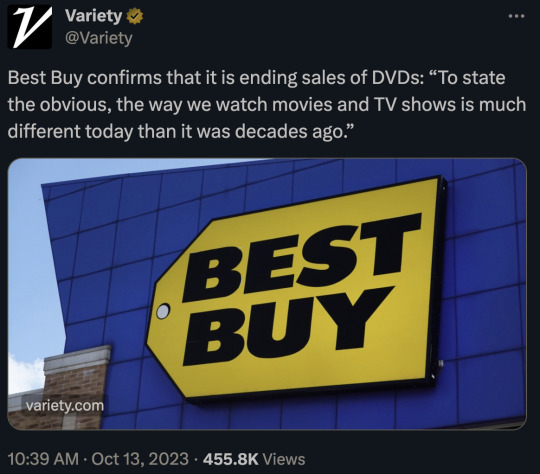
I'm not upset that blu-rays are being phased out. Formats all become obsolete and then die out.
My worry is there is not an adequate replacement for physical media. If you stream a 4K movie, it is usually over compressed and has a lossy audio track. Usually the quality *improves* when you move on to the next thing. But in this case, only the convenience is improved.
And there is no way to truly own the media you buy online. Even on Amazon when you "buy" something, that just means you have indefinite access to the file on their server. But if they lose the rights to that content or decide to delete it for tax purposes, you lose it too.
There is a service called Kaleidescape. It allows you to download blu-ray quality movie files onto local storage. Unfortunately the service has way too many caveats. You can only play the movies on their proprietary equipment. If they go out of business you will lose all of your movie purchases. And while they have a lot of mainstream, big budget movies, their selection is far from vast.
Oh, and their hardware starts at $8,000 and each movie is between $10 and $30 to purchase. And if you want to save more than 125 movies, the cost balloons to nearly $20K for the hardware.
The quality issue will eventually solve itself. New codecs like AV1 and H.266 will allow files to be compressed without losing any quality.
But I have no idea what to do about being unable to truly own your media. No studio will agree to DRM-free downloads that you can store anywhere and play with any device.
Maybe they can create a system where you can register any device you own and be allowed to play the file on those registered devices. So you get a file you can download, but the DRM requires verification you own the device it is being played on.
Perhaps they could designate a few cloud storage services as approved download platforms. You are free to shift your media from cloud to cloud, but it must always stay on the cloud and be registered to you. That way if a cloud storage company bites the dust, you still have the option to move your media to another place.
It's not as good as DRM-free local storage, but I don't see studios agreeing to anything else.
In truth, people are probably never going to buy movies in the future. If you have the option to rent for $3 or buy for $20, people probably aren't going to see the value in spending that much to own a movie.
Maybe the solution lies in some kind of law. If a platform no longer wishes to host a show or movie and they can't sell it to another streaming service, then they must give up the rights and allow the Library of Congress to save and distribute it.
1K notes
·
View notes
Text
Vox x Reader Relationship Headcanons
This post contains SPOILERS in the sense that it is based off of the version of Vox as presented in episode 2. None of the actual plot points featured within are discussed.
notes: background vox x valentino / polyamory (reader only dates vox), extremely unhealthy relationships, stalking, manipulation, hypnosis, power imbalance.
kidnapping + physical abuse mention (neither done by vox)
To catch the eye of a demon as powerful as Vox is not an ideal situation. While he could be considered more levelheaded than your average demon, and certainly is when compared to his associates, he still has things that rile him up like no other. No, he doesn’t have a whole string of sexual partners to use and abuse like Valentino does, but that makes the weight of his gaze all the more crushing when it does fall upon someone.
Once you’ve got his interest, it’s practically impossible to slip away from him. He’s got vantage points all across the Pride Ring, being able to slip in and out of its many scattered screens with ease. While the usual tracking Vox Media subjects its customers to is already an invasion of privacy, yours would be on a whole other level.
With how inescapable his company is amongst Sinner demons, it’s more than likely you’ve at least got some kind of device he’d be able to peer into. As soon as your phone is being plugged into a port, he’d be skimming through your messages and search history. Though your face-to-face meetings might have been minimal or non-existent at this point, he would already know far more about you than most of your friends. …You should really clear out your search history more often. But, hey, he’s not unhappy about it! There’s no traces of his presence as soon as he’s done.
Vox cares a great deal about his reputation and image. Not only because he’s the very face of a high-earning brand, but it is also simply the kind of person he is. Whereas someone like Valentino might have gone right ahead and shot any possible partner in the head, Vox is much more careful than that. What would people think, if he simply went around and started electrocuting a bunch of unknowns to death? No, that’s just not his way of doing things whatsoever.
Even besides that, there’s also much more satisfaction in it, to him, to convince you to leave them and join him, of your own accord. Vox has always been the brain behind all operations, the meticulous and thoughtful one, the one who got investors on board and appeared in interviews. In other words, he’s become quite good with words, and can easily come off as charming whenever he so wishes. That is exactly the way he will present himself to you, at least at first: a demon unlike other demons, practically a gentleman.
You wouldn’t have known him from his early days, the time where he still made mistakes, and nobody knew his name. When he invites you over for dinner (through an email that you’re convinced is fake spam, the first couple of times you receive it), he wants to appear nothing but infallible and powerful to you. You, who is only familiar with him through screens, as a flawless news presenter, gameshow host, and much more. A smile would never leave his screen, and he is constantly courteous.
He’s got a couple of expensive gifts at the ready as well, ones that hail from his own company. Perhaps it’s the newest iteration in his own line of phones, or a brand-new kind of security system. He’ll wave off any kind of dismissal of his gift, telling to just take it, you don’t even know how many of those he has lying around! Trust him. (In fact, they are modified to grant him even more easy access into your life. A constant stream of information directed at him, with Vox never even having to enter your device anymore.)
In a place like the Pride Ring in Hell, existence is demeaning at best, and utterly miserable at worst, for the average demon. Vox is more than aware of this and, at first, doesn’t even try his absolute best to sweep you off your feet. The power and the safety net someone such as himself would provide would be more than enough for most people. For the average demon, time spent by his side would be a vast improvement, and no one can deny that.
And, in this case, he is most likely interested in someone with far less power than him: you. Whether actively aware of it or not, and if he was, he’d never admit it, a part of Vox desires to be with someone from whom affection comes more easily. And that is… Not Valentino. Not that he’d ever separate from him, mind you, you’d simply be the antithesis to him. If you aren’t, he’ll make you something closer to that.
One of the largest drawbacks that immediately becomes noticeable, is the political target spending time around Vox makes you. Whether he purposefully makes the two of you appear in Hell’s largest tabloid, or only goes someplace where the two of you are sure to be spotted, you’ll surely become a demon worthy of kidnapping after this. It is exactly this, and the fear that comes along with it, that Vox would weaponize against you.
Wouldn’t it be much better, and safer, to stay in one of the company’s buildings? You’re bound to get kidnapped anywhere else, you know. He’s just looking out for you! Really though, he’d never let something like that happened to you. Not only because such an occurence would cause his reputation to take a great hit, but also because he cares! The praises he heaps on top of you are never outright lies, though some are perhaps exaggerated. He wouldn’t spend so much time on a demon he wasn’t genuinely interested in.
Vox, to the vast majority of people, would come on too strong, and too fast. The kind of attention that comes from someone who hasn’t been denied anything in a long time. At the same time, underneath his collected demeanor, seen in his stalking and meticulous collection of information, there is something that could be seen as a glimmer of desperation.
One might stop and think that, if he truly were as capable and faultless as he makes himself out to be, why would he go through all of this trouble? Wouldn’t simply being himself, or something rather close to it, be enough? This is truly where the heart of the issue, his deeply-hidden insecurity, shines through. Besides just the way the thought of being rejected by you upsets him, as well as he tries to hide it, he can’t simply back out, now that he’s spent so much time around you. He’d never live it down.
If, for some reason, ‘diplomacy’ and his usual wooing doesn’t work… He’s an Overlord for a reason. He still has plenty of tricks left up his sleeve. He can manipulate any digital image he wants, including video, without ever touching editing software. Vox can show you the people closest to you saying outright brutal things about you, with their exact mannerisms and voice. All data gathered through the various devices of his he owns, then capable of creating replicas. In a limited way, he can bend reality to his will.
If even that doesn’t work, he has his powers of hypnosis as a last resort. In this case, he doesn’t like having to use them, would have preferred the satisfaction over getting you to fawn over him all on your own… But it’s just so much easier to plant a little trigger inside your brain. For him to snap his fingers, and have you become more agreeable. Your thoughts growing that tiniest bit hazier, your head the slightest bit heavier.
All you have to do is look into his eyes, and take a deep breath… That’s better, isn’t it? What were you even getting so upset about before, huh? (And again, hypnosis is a last resort here. He’s spent so many years dealing with Valentino’s temper tantrums that he’s an expert at diffusing any kind of argument, and nothing surprises anymore.)
Vox wouldn’t be likely to physically hurt you at all. He sees himself as being capable of more self-control than that, even when in the throes of jealousy. Really, the one you should be most afraid of during this entire ordeal is Valentino. While their relationship is by no means monogamous, and it never will be, he’s still used to being the center of attention. He uses violence and unpredictability to have Vox, largely, at his every beck and call. While Vox isn’t used to having denied things, Valentino’s is many times worse about it.
Initially, he ignores you. Designating you as some kind of fling, not even worthy of being one of his whores, soon ready to be forgotten. Vox doesn’t do those kinds of things all that often but, hey, anything’s bound to happen with an eternity of time to kill, right? It’s only when you become a more permanent fixture in their life that he really becomes more of a threat.
He’ll let his temper cut loose, specifically during times where the two of you are spending time together, causing mayhem around the company. If Vox’s attention is entirely unwanted, this may even be a welcome reprieve for you. Still, Valentino being jealous of you should be about the last thing you want. Frankly, it makes you liable to get shot on a bad day, or because of a poorly worded comment.
…Perhaps it would be better to stay close to Vox, then.
#hazbin hotel x reader#vox x reader#hazbin hotel vox x reader#vox hazbin hotel x reader#yandere#hazbin hotel#cha.vox#cw.stalking#cw.hypnosis
1K notes
·
View notes
Text
A detailed look at the physical and neurological impact of prolonged screen exposure



Social media is quietly reprogramming your brain, and the effects are more harmful than you think. The endless stream of content from platforms like TikTok, YouTube, and Instagram is eroding your mental health, weakening your focus, and impacting your physical well-being in ways you may not yet notice.
Neurological Effects
DOPAMINE DYSREGULATION AND BRAIN REWIRING
At the core of social media's addictive power is the brain’s reward system, particularly the neurotransmitter dopamine. Dopamine is responsible for motivating behaviors that lead to rewards, reinforcing actions that give us pleasure. Every time a user receives a like, view, or comment, it triggers a dopamine release, creating a brief feeling of satisfaction and reinforcing the desire to engage more. The problem is that social media platforms are designed to exploit this system by providing a continuous cycle of rewards. This constant stimulation has several neurological consequences:
1. Dopamine desensitization and addiction
With frequent social media use, the brain begins to expect regular dopamine spikes. Over time, it becomes desensitized to lower levels of dopamine, which means users need increasingly larger amounts of stimulation to feel the same level of pleasure. This is the same process seen in substance addiction, where overexposure to a drug alters brain chemistry, leading to cravings and compulsive use.
A study published in the journal Behavioral Brain Research (2019) found that excessive use of digital devices, including social media, leads to a reduction in dopamine receptor sensitivity. This results in users experiencing anhedonia, or the inability to feel pleasure from activities that would normally be enjoyable, such as face-to-face interactions or hobbies. The compulsive use of social media thus becomes a form of behavioral addiction that mimics the same pathways as drug addiction.
2. Reduced gray matter in key brain areas
Excessive use of social media also affects the brain structurally. Research indicates that prolonged social media engagement can lead to a reduction in gray matter in areas associated with emotional regulation, decision-making, and impulse control. A 2018 study published in the journal NeuroImage revealed that individuals who spend an excessive amount of time on their smartphones had reduced gray matter in the anterior cingulate cortex (ACC) and the prefrontal cortex (PFC). These brain regions are critical for functions such as attention, emotion regulation, and impulse control.
Over time, this shrinkage can impair one’s ability to concentrate, control impulses, and make decisions, making it harder to disengage from the social media feedback loop. This contributes to attention-deficit symptoms and may even lead to cognitive impairments in the long term.
3. Fragmented attention and reduced memory consolidation
The rapid-fire nature of short-form content, such as YouTube Shorts and TikTok videos, conditions the brain to expect fast, high-intensity stimulation. This can lead to fragmented attention, where the brain becomes accustomed to quickly switching between tasks or pieces of information. A 2020 study published in the journal Nature Communications found that frequent multitasking, such as switching between apps or scrolling through social media, reduces the brain's ability to focus on a single task for an extended period. This weakens the brain's capacity for deep work, which requires sustained attention and focus over long periods.
Moreover, constant switching between stimuli interferes with memory consolidation, the process by which short-term memories are converted into long-term memories. The hippocampus, the brain region responsible for memory, is less active during multitasking, meaning that people who constantly engage with social media may find it harder to remember information or retain knowledge over time.
Physical Effects
EYE STRAIN, SLEEP DISRUPTION, AND MUSCULOSKELETAL ISSUES
1. Digital eye strain and blue light exposure
Physically, prolonged social media use on screens can lead to Digital Eye Strain (DES), also known as Computer Vision Syndrome (CVS). This condition results from focusing on a digital screen for extended periods, causing symptoms such as dry eyes, blurred vision, headaches, and difficulty focusing. According to the American Optometric Association, more than 50% of computer users experience symptoms of DES. The problem is exacerbated by the blue light emitted from screens, which can penetrate deep into the eye and cause damage to the retina over time.
Blue light also suppresses the production of melatonin, the hormone responsible for regulating the sleep-wake cycle. Exposure to blue light during the evening can disrupt the body's circadian rhythm, making it harder to fall asleep and leading to poor sleep quality. A study published in the journal Sleep Medicine (2019) found that individuals exposed to blue light for just two hours before bed experienced reduced sleep duration and lower-quality sleep, with significant impairments in cognitive functioning the following day.
2. "Text Neck" and musculoskeletal problems
Constant smartphone use also impacts posture and musculoskeletal health. The repetitive motion of looking down at a phone for long periods places significant strain on the neck and upper back, leading to a condition known as text neck. In this position, the head tilts forward, which increases the load on the cervical spine. A 2014 study in Surgical Technology International found that tilting the head forward by just 45 degrees places the equivalent of 22 kilograms of pressure on the neck. Over time, this can lead to chronic neck pain, herniated discs, and other degenerative spinal conditions.
Additionally, prolonged periods of sitting while using digital devices contribute to sedentary behavior, which is linked to an increased risk of obesity, cardiovascular disease, and type 2 diabetes. A study published in The Lancet (2015) concluded that sitting for more than 8 hours per day is associated with a 90% increase in the risk of death from cardiovascular diseases.
Recommendations for Healthy Screen Time
Limiting phone use to a maximum of two hours a day offers numerous benefits for both your mind and body. First, it helps improve sleep quality by reducing blue light exposure, which allows your natural melatonin production to regulate your sleep cycle properly. This leads to deeper, more restful sleep and improved energy levels throughout the day.
Mentally, staying under the two-hour mark preserves your focus and cognitive function by preventing the brain from becoming dependent on constant, fragmented bursts of information. It encourages longer attention spans and better memory retention. Emotionally, reducing phone time lowers the risk of anxiety and depression by minimizing social comparison and the pressures of being constantly connected.
Other tips
1. Practice the 20-20-20 rule: Every 20 minutes, take a 20-second break and look at something 20 feet away to reduce eye strain.
2. Set time limits: Use smartphone apps or built-in screen time trackers to limit your usage of social media.
3. Blue Light Filters: Activate night mode on your devices or use apps that reduce blue light exposure, especially during the evening.
4. Posture Awareness: Keep screens at eye level to prevent text neck, and use ergonomic chairs to support your back.
5. Digital detox: Regularly schedule periods of no screen time, such as during meals or weekends.
[photos from Pinterest]
#it girl#that girl#clean girl#hyper feminine#becoming that girl#glow up tips#healthy girl#pink pilates girl#this is what makes us girls#weight loss#digital detox#detox#detoxification#that girl tips#that girl aesthetic#that girl moodboard#mental health#wellness girl#wellness and health#wellness blog#health and wellness#study tips#fitness tips#health tips#beauty tips#tips#dream girl tips#girlhood#farm girl#girlblog aesthetic
196 notes
·
View notes